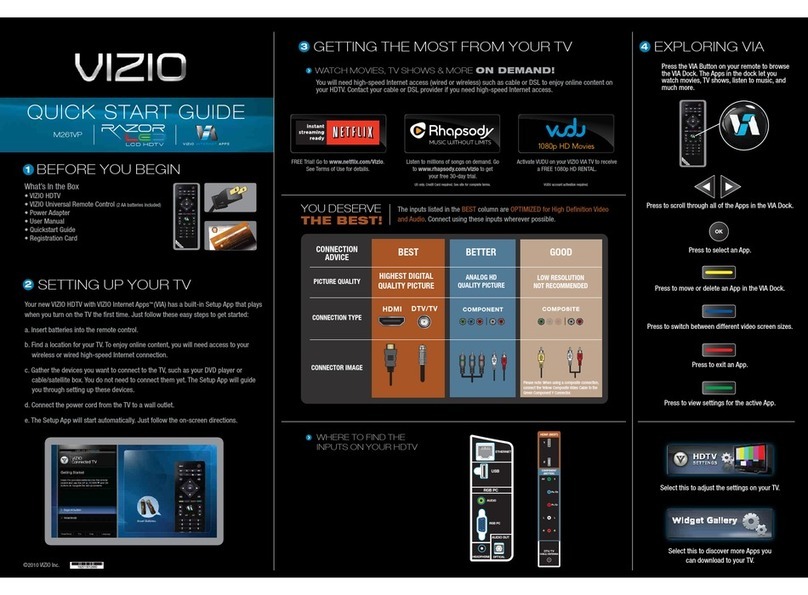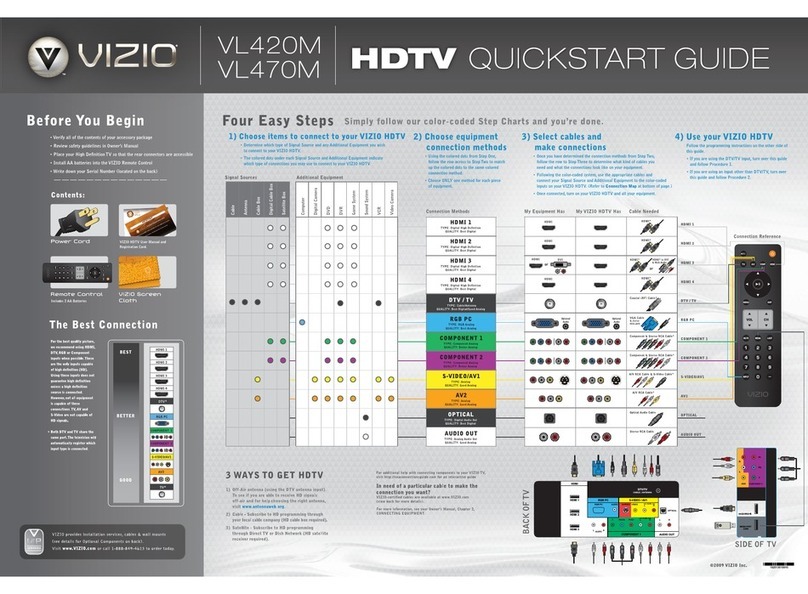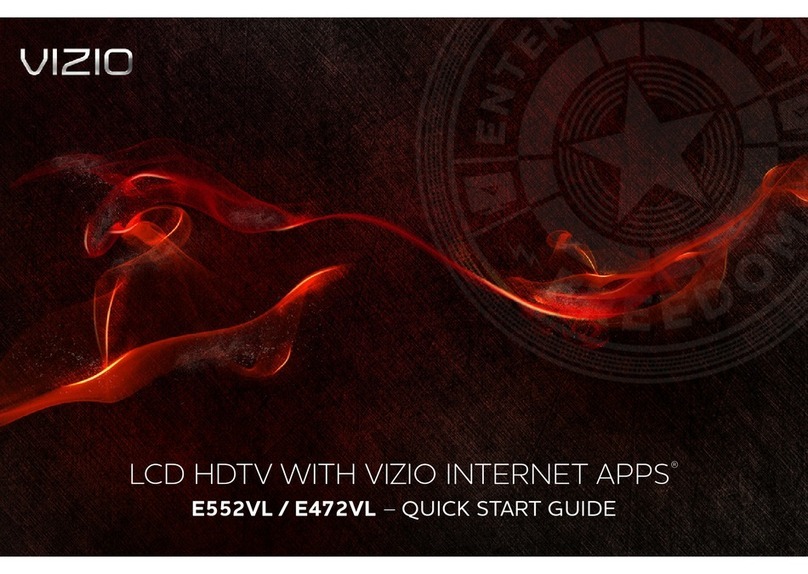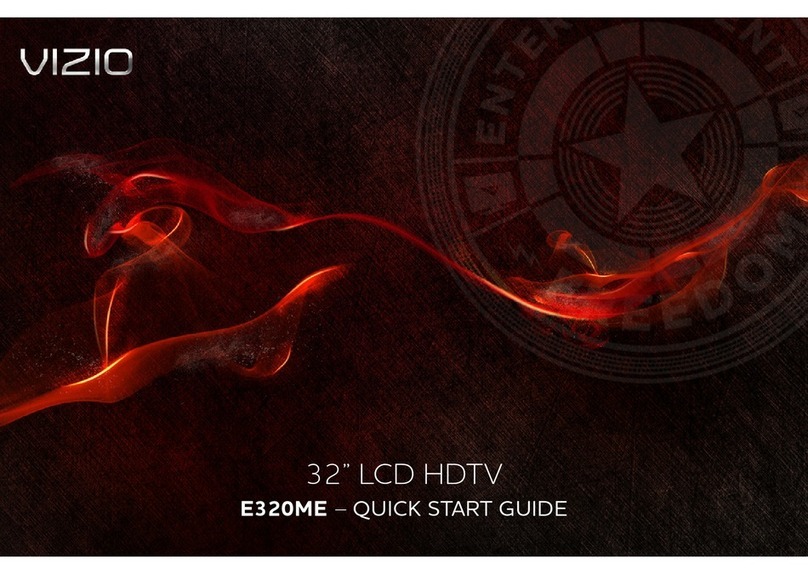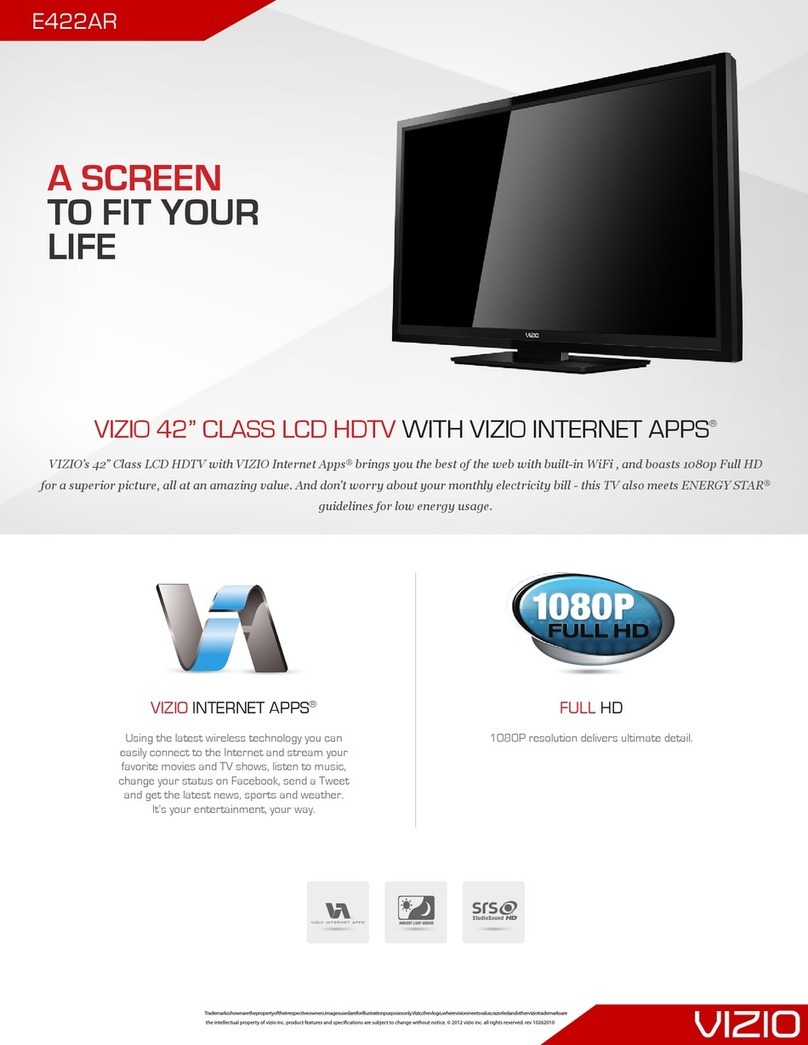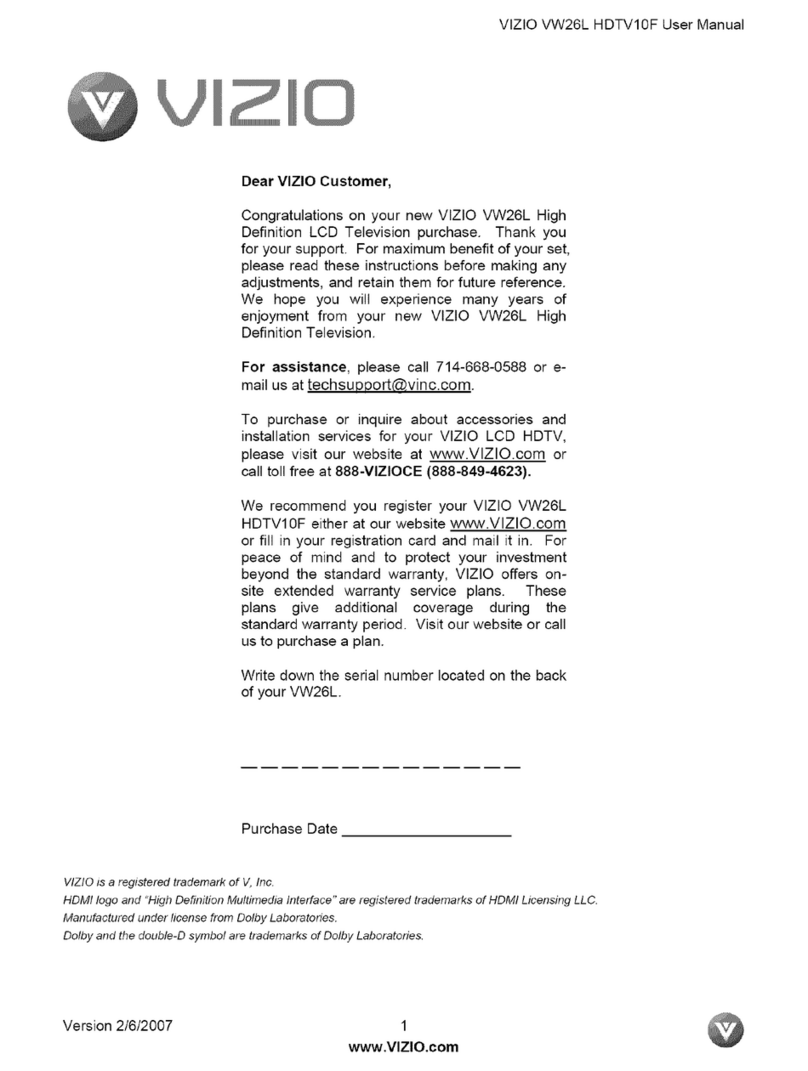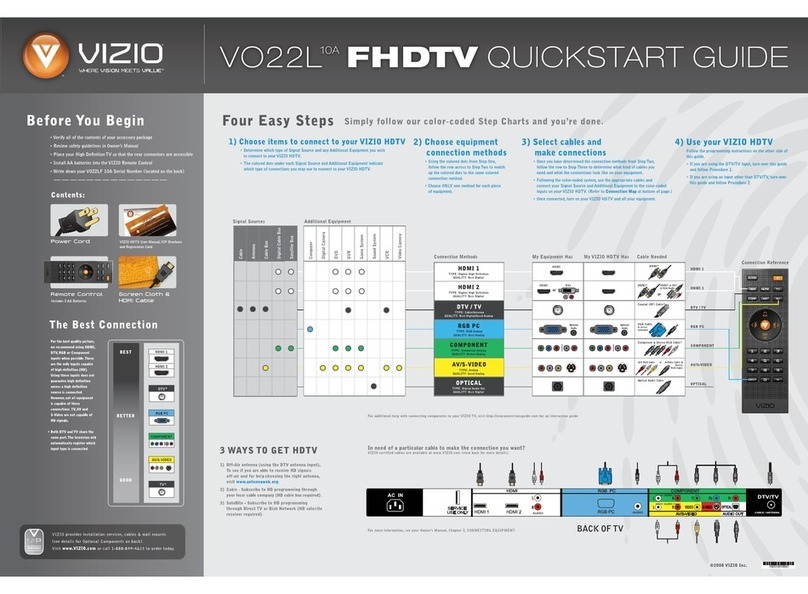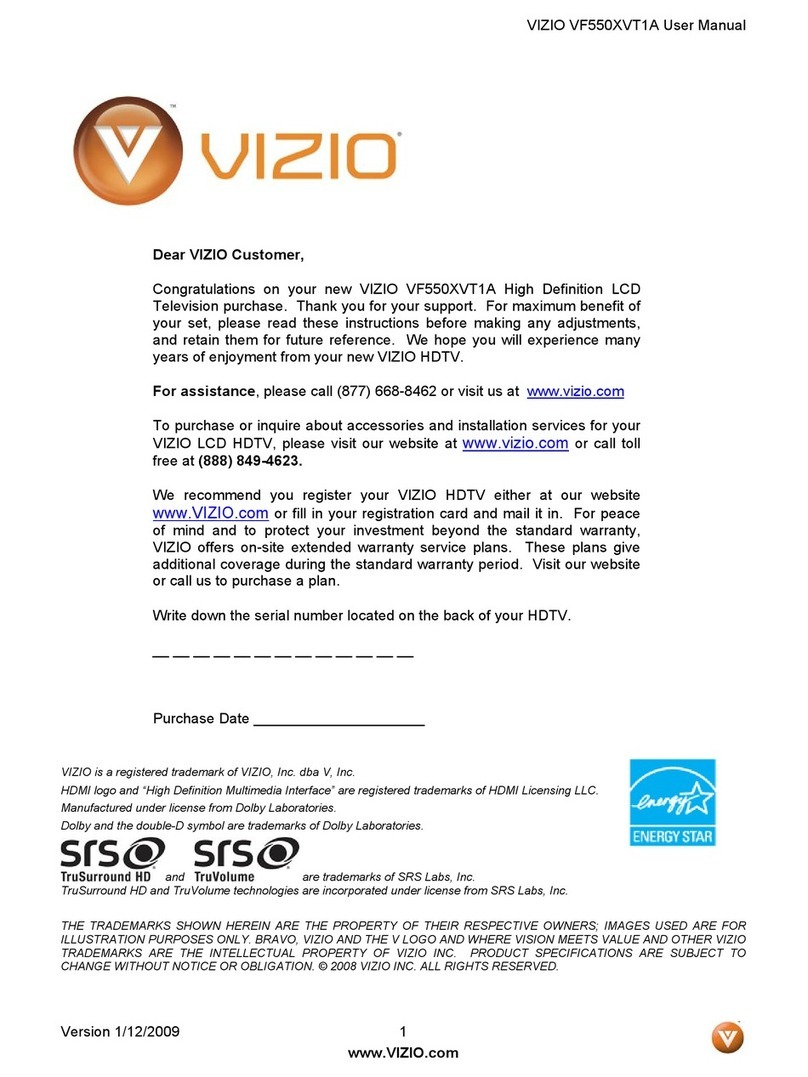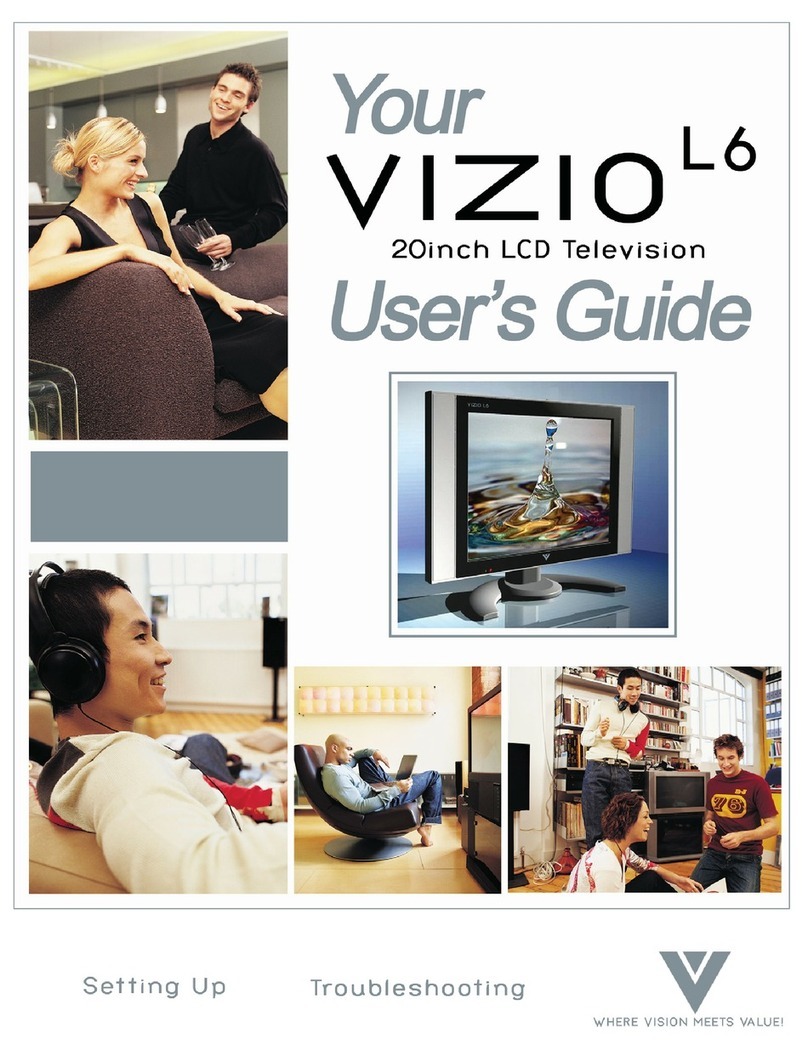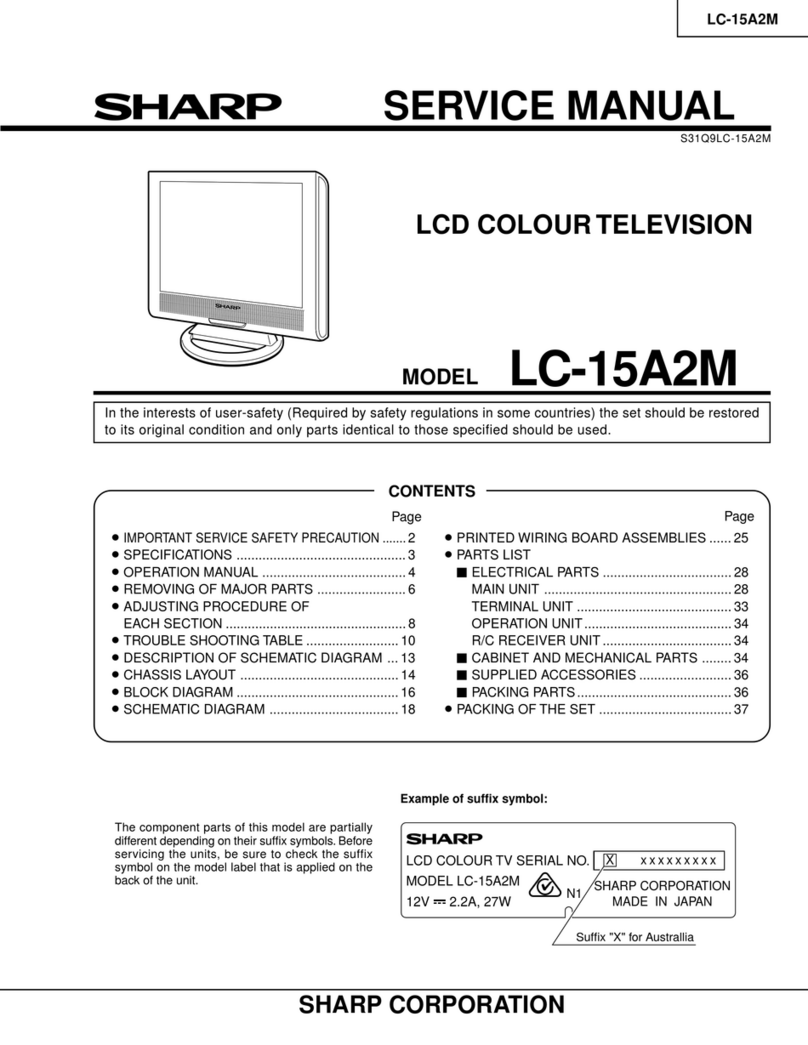English - ii
Your TV is designed and manufactured to operate within dened
design limits. Misuse may result in electric shock or re. To prevent
your TV from being damaged, the following instructions should be
observed for the installation, use, and maintenance of your TV. Read
the following safety instructions before operating your TV. Keep these
instructions in a safe place for future reference.
• To reduce the risk of electric shock or component damage, switch o
the power before connecting other components to your TV.
• Read these instructions.
• Keep these instructions.
• Heed all warnings.
• Follow all instructions.
• Do not use this apparatus near water.
• Clean only with dry cloth.
• Do not block any ventilation openings. Install in accordance with the
manufacturer’s instructions.
• Do not install near any heat sources such as radiators, heat registers,
stoves, or other apparatus (including ampliers) that produce heat.
• Do not defeat the safety purpose of the polarized or grounding-type
plug. A polarized plug has two blades with one wider than the other.
A grounding type plug has two blades and a third grounding prong.
The wide blade or the third prong are provided for your safety. If the
provided plug does not t into your outlet, consult an electrician for
replacement of the obsolete outlet.
• Protect the power cord from being walked on or pinched particularly
at plugs, convenience receptacles, and the point where they exit from
the apparatus.
• Only use attachments/accessories specied by the manufacturer.
• Use only with the cart, stand, tripod, bracket, or table
specied by the manufacturer, or sold with the apparatus.
When a cart is used, use caution when moving the cart/
apparatus combination to avoid injury from tip-over.
• Unplug this apparatus during lightning storms or when unused for
long periods of time.
Important safety instructions
• Refer all servicing to qualied service personnel. Servicing is required
when the apparatus has been damaged in any way, such as the
power-supply cord or plug is damaged, liquid has been spilled or
objects have fallen into the apparatus, the apparatus has been exposed
to rain or moisture, does not operate normally, or has been dropped.
• Unplug the power cord before cleaning your TV.
• When moving your TV from an area of low temperature to an area of high
temperature, condensation may form in the housing. Wait before turning
on your TV to avoid causing re, electric shock, or component damage.
• A distance of at least three feet should be maintained between your
TV and any heat source, such as a radiator, heater, oven, amplier
etc. Do not install your TV close to smoke. Operating your TV close to
smoke or moisture may cause re or electric shock.
• Slots and openings in the back and bottom of the cabinet are provided
for ventilation. To ensure reliable operation of your TV and to protect
it from overheating, be sure these openings are not blocked or
covered. Do not place your TV in a bookcase or cabinet unless proper
ventilation is provided.
• Never push any object into the slots and openings on your TV cabinet.
Do not place any objects on the top of your TV. Doing so could short
circuit parts causing a re or electric shock. Never spill liquids on your TV.
• Your TV should be operated only from the type of power source
indicated on the label. If you are not sure of the type of power
supplied to your home, consult your dealer or local power company.
• Do not apply pressure or throw objects at your TV. This may
compromise the integrity of the TV. The manufacturer’s warranty does
not cover user abuse or improper installations.
• The power cord must be replaced when using dierent voltage than
the voltage specied. For more information, contact your dealer.
• When connected to a power outlet, power is always owing into your
TV. To totally disconnect power, unplug the power cord.
• The lightning ash with arrowhead symbol within an equilateral
triangle is intended to alert the user to the presence of un-isolated,
dangerous voltage within the inside of your TV that may be of
sucient magnitude to constitute a risk of electric shock to persons.