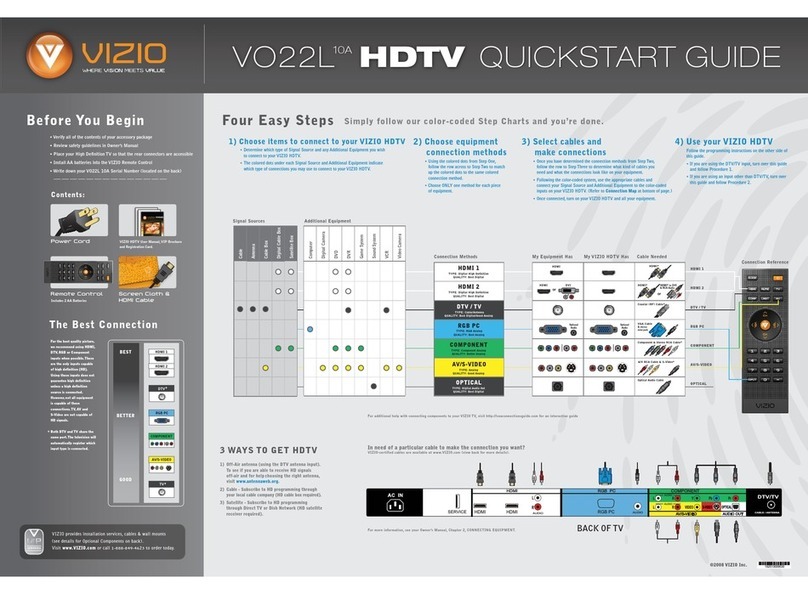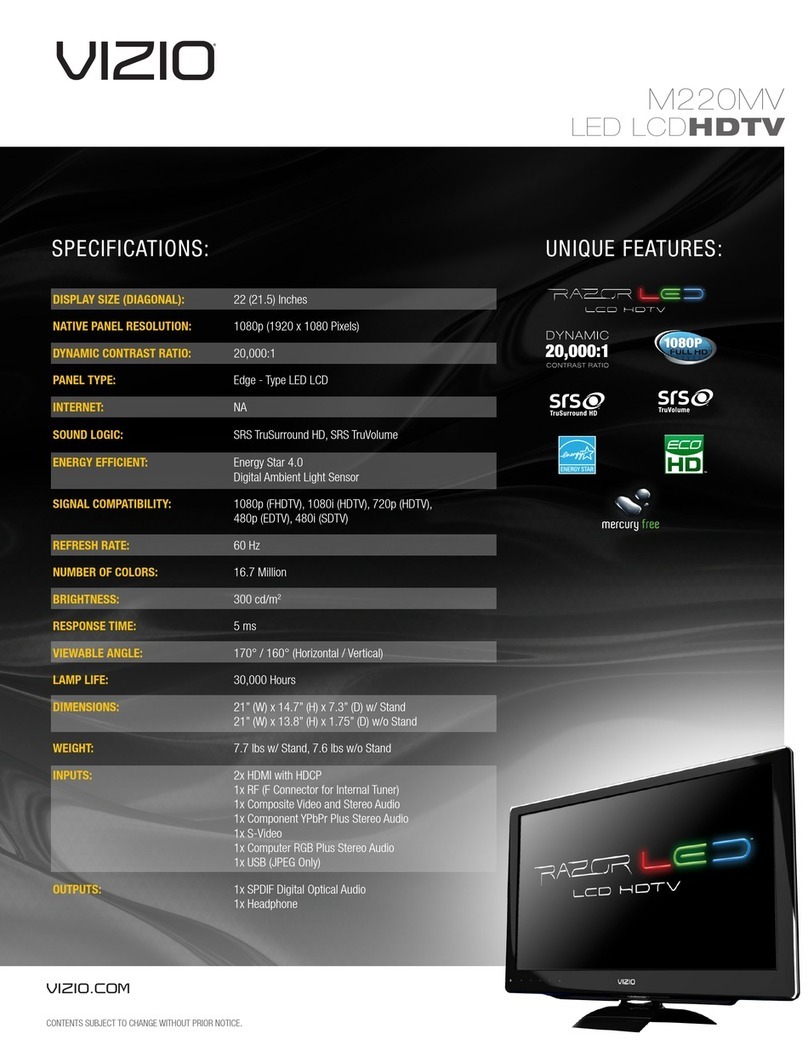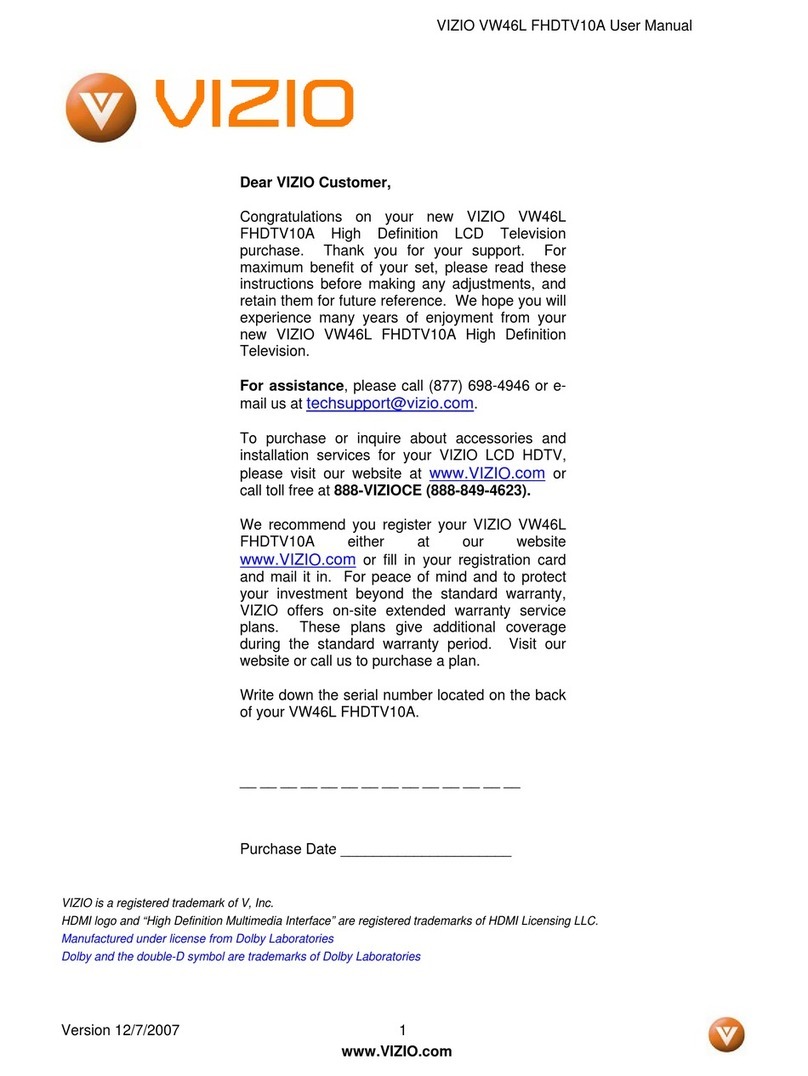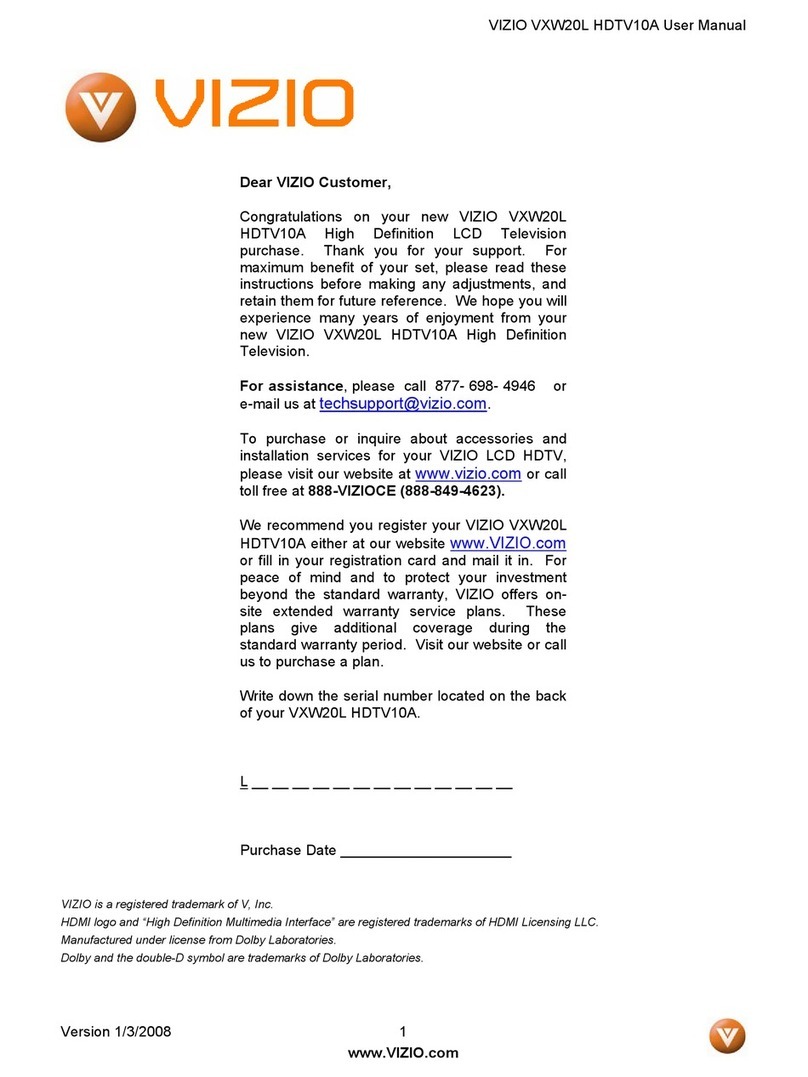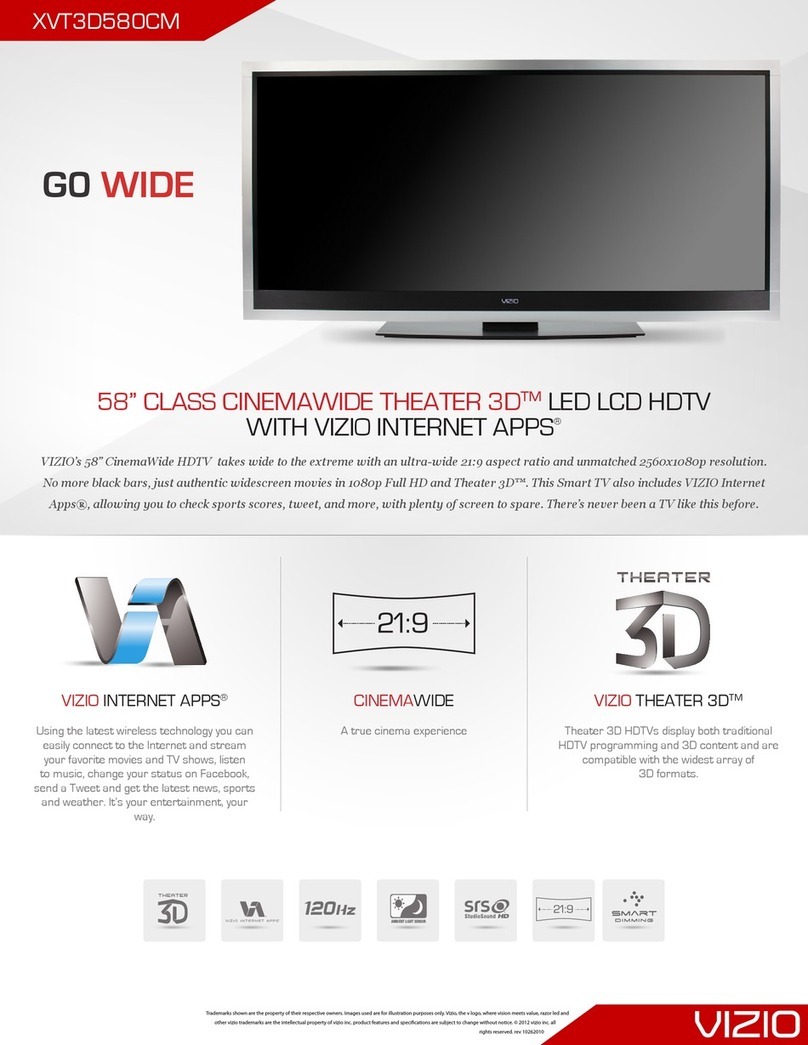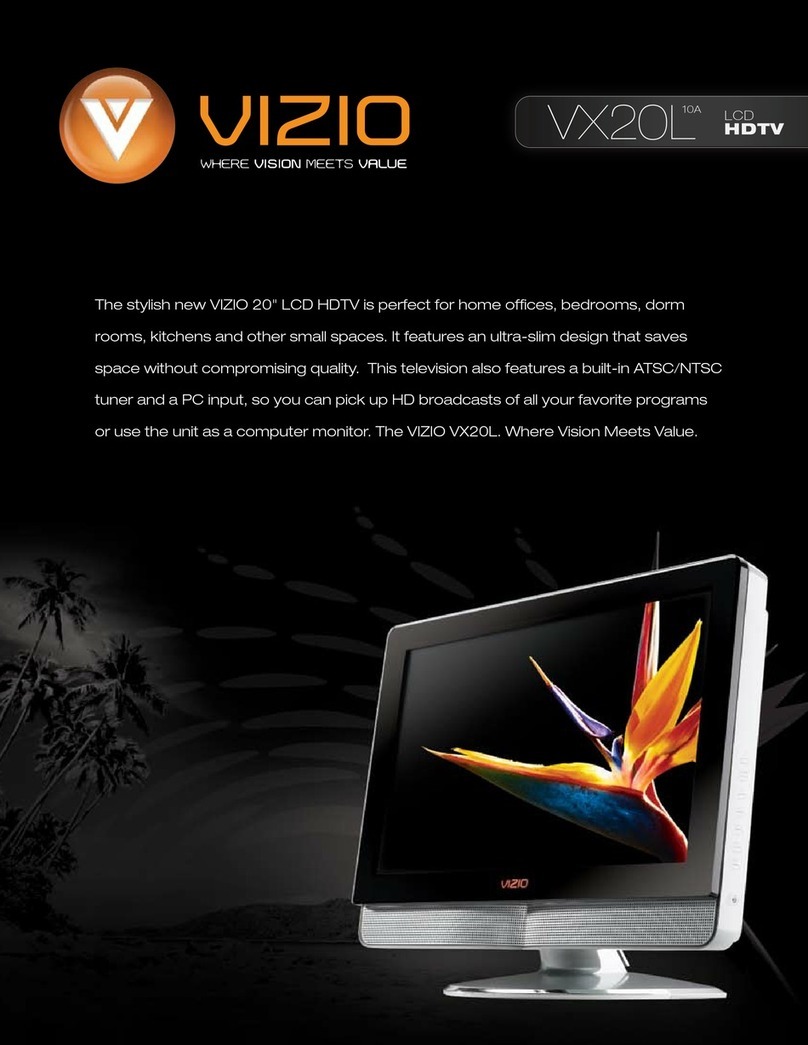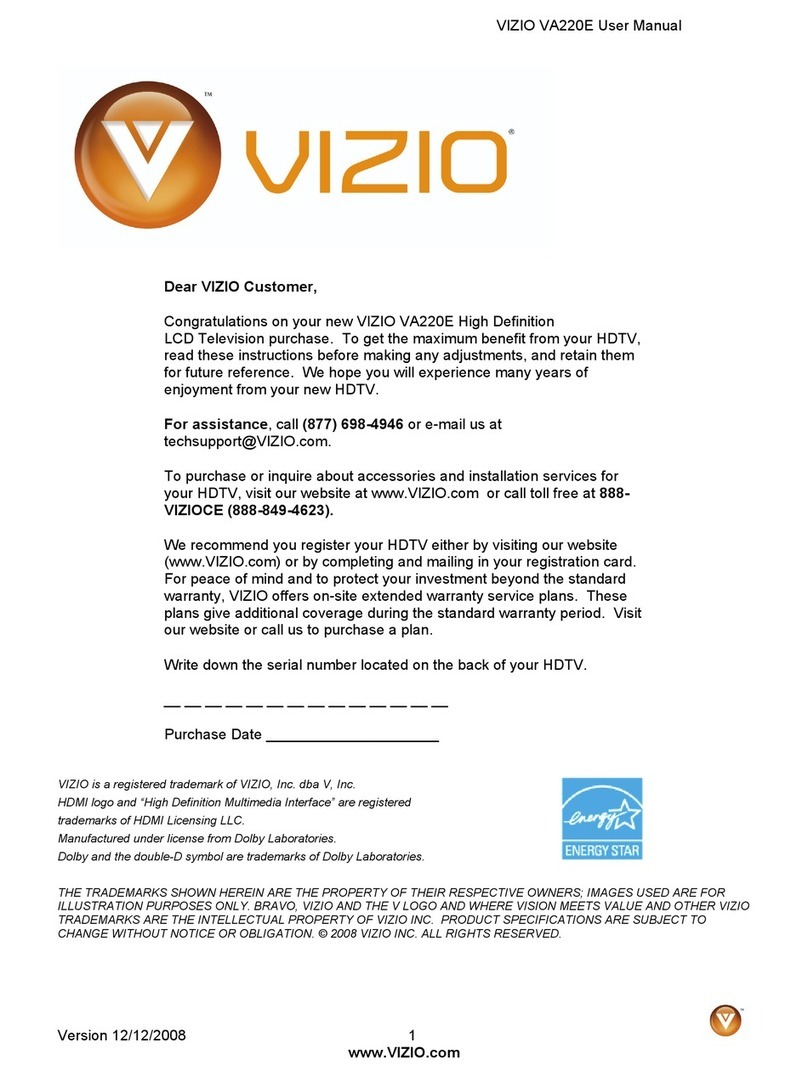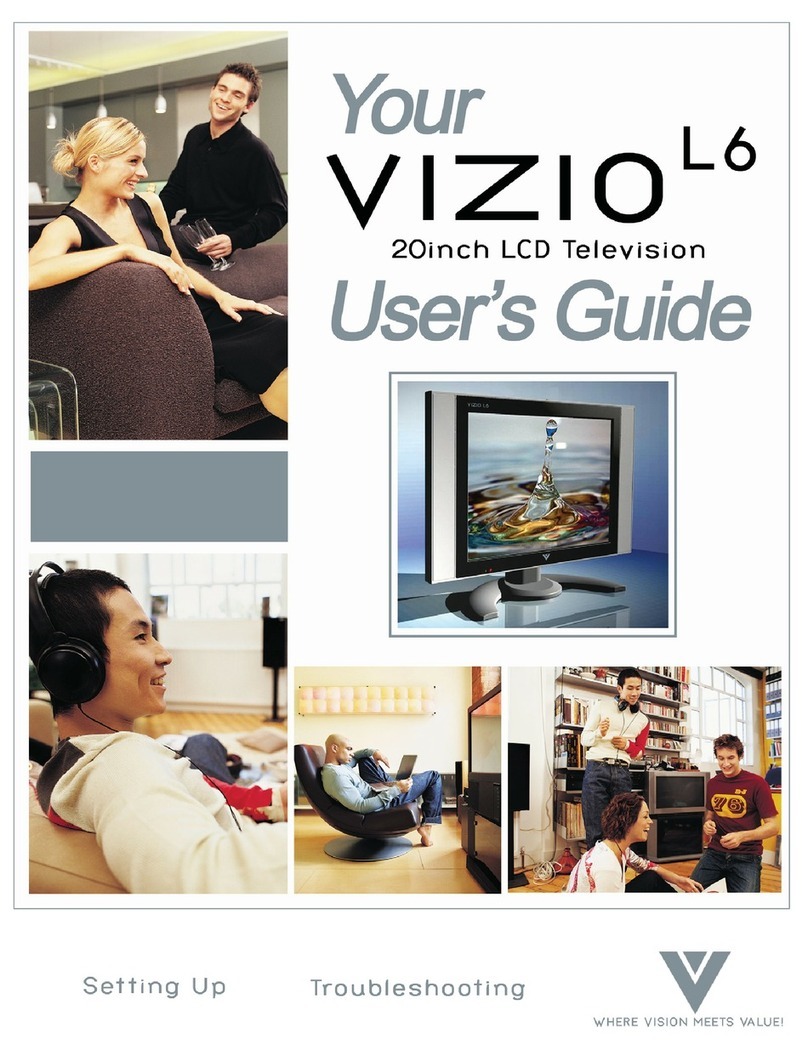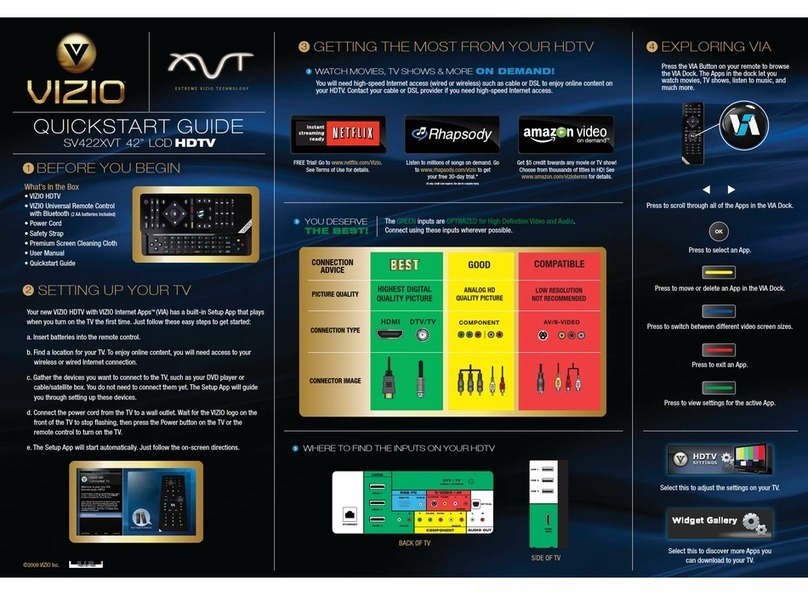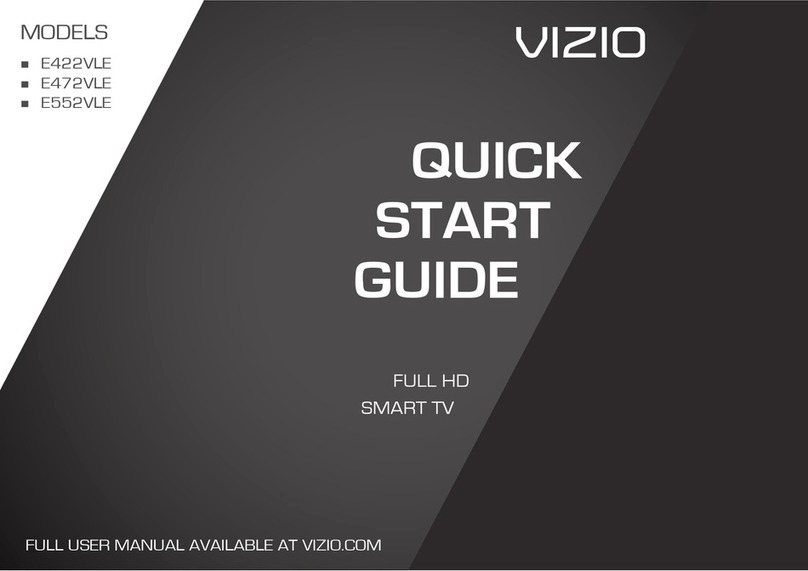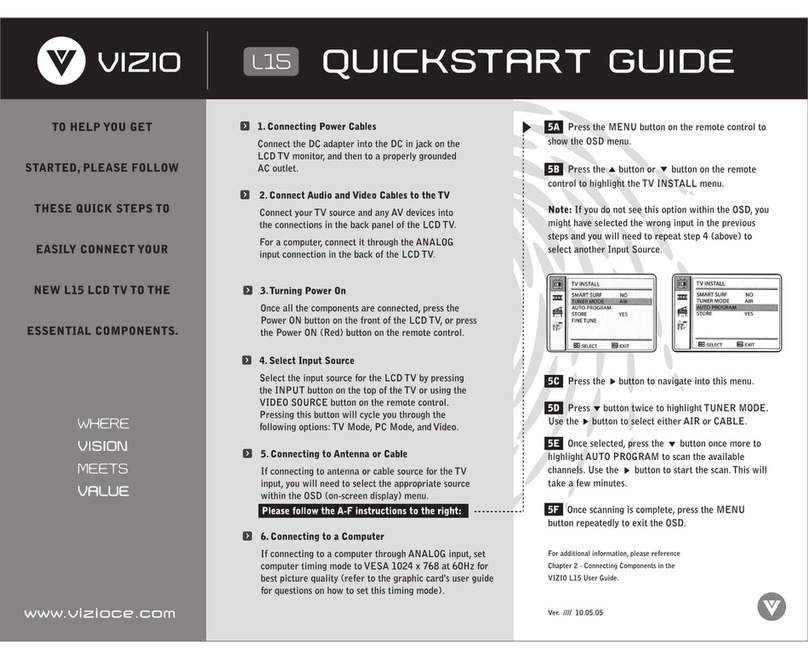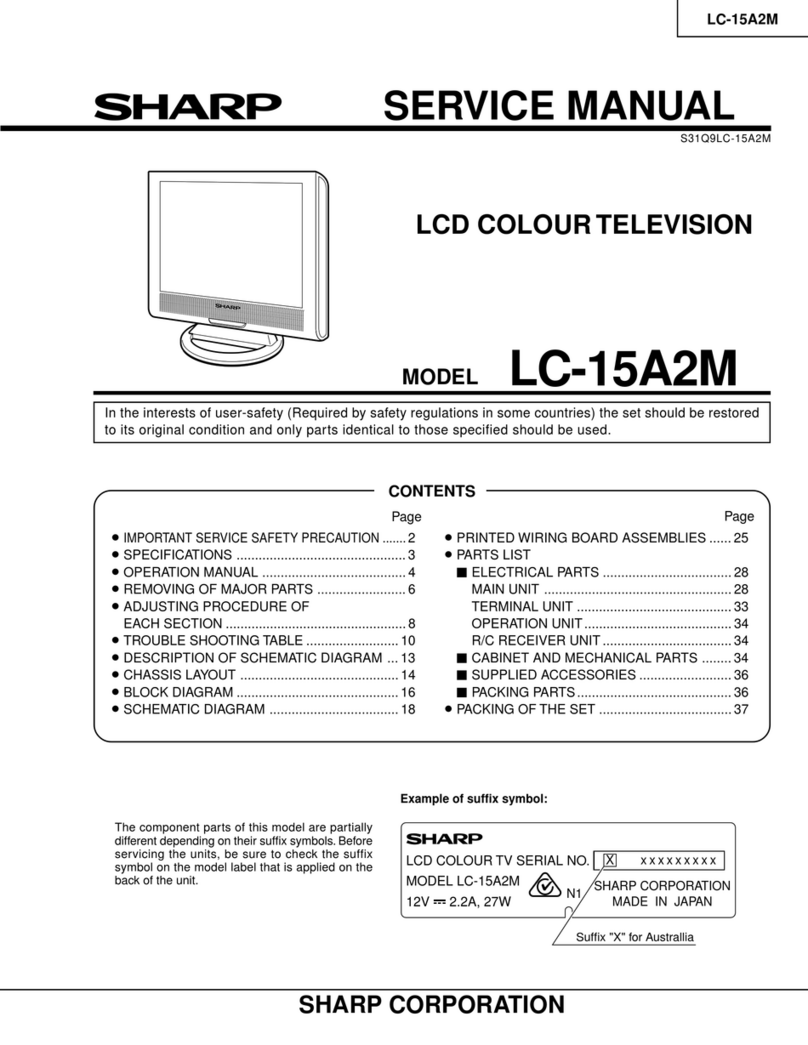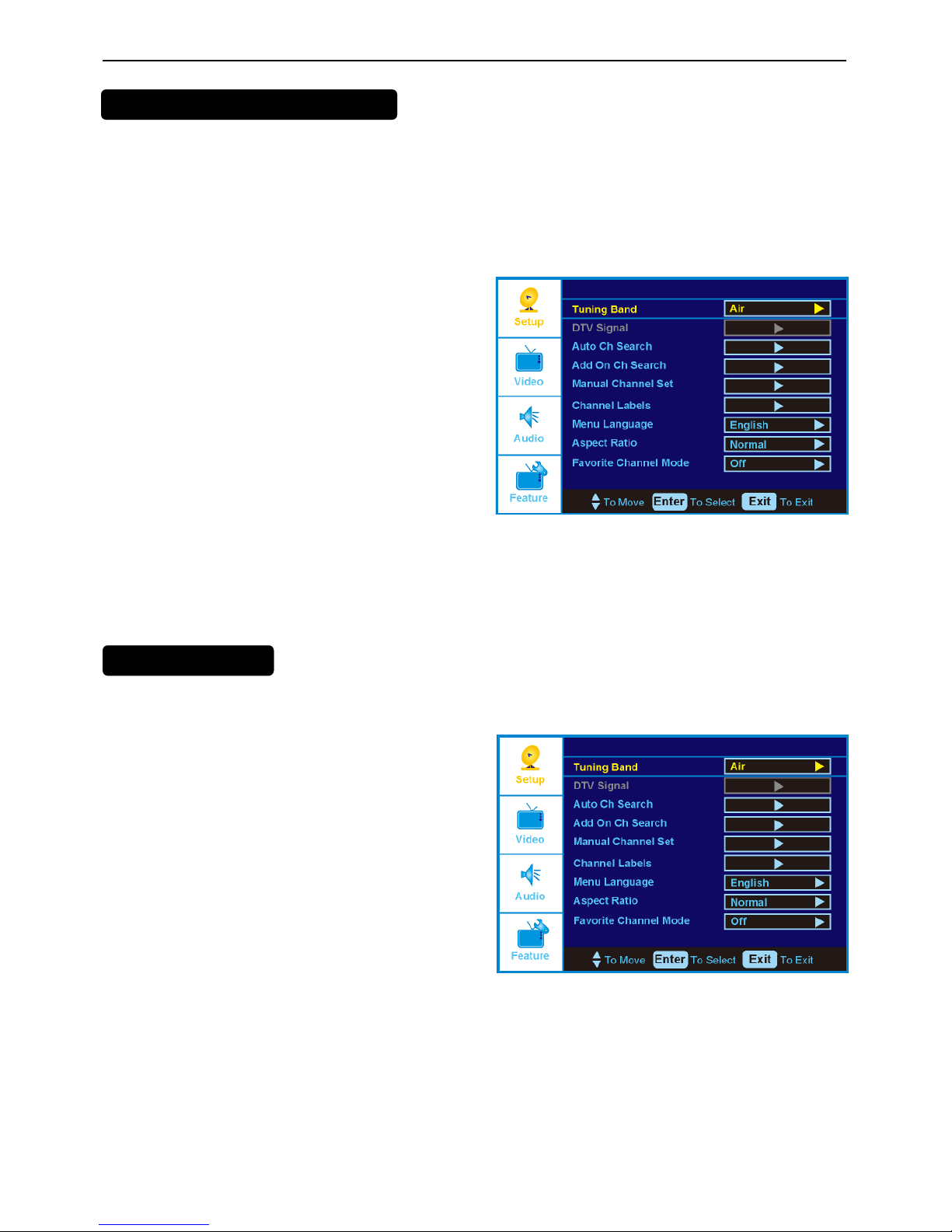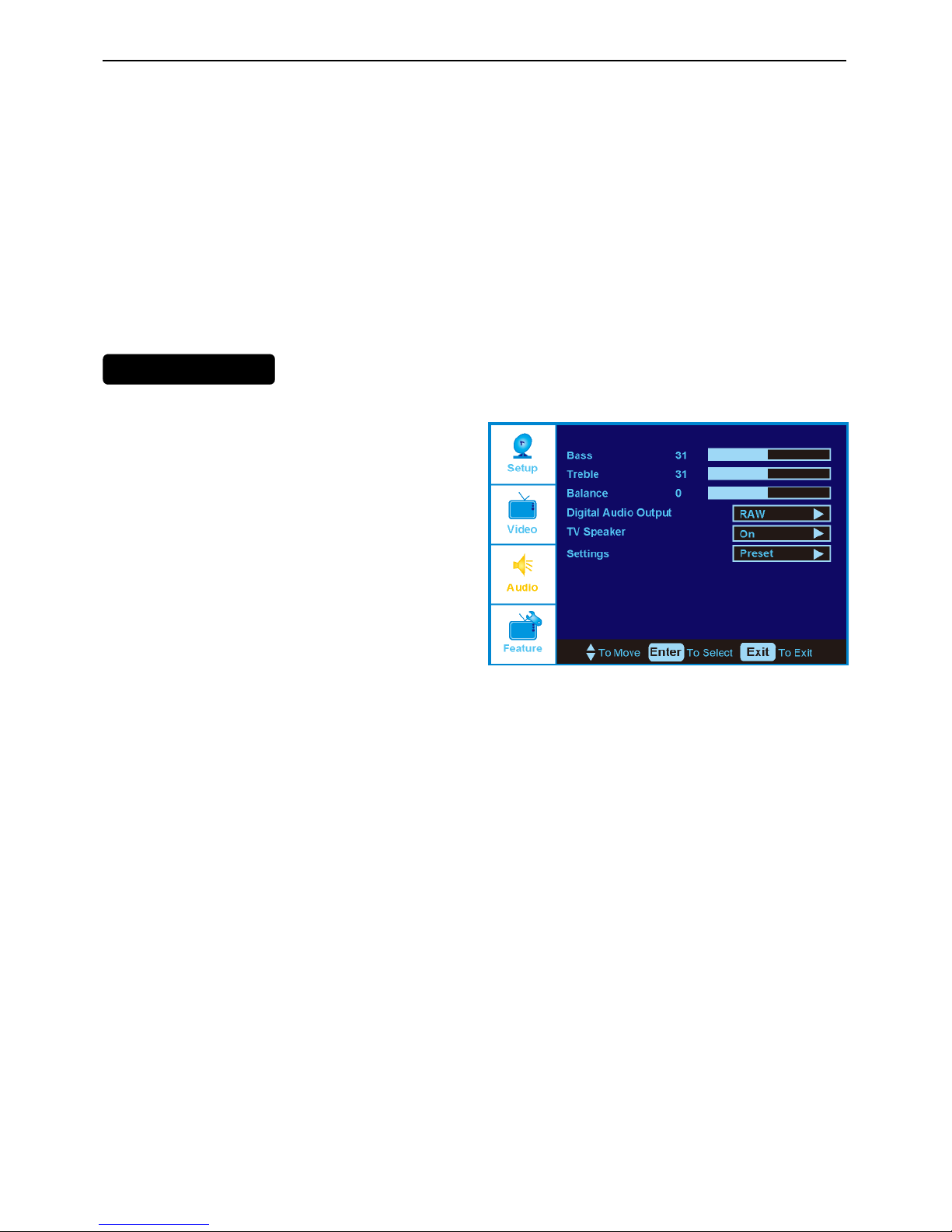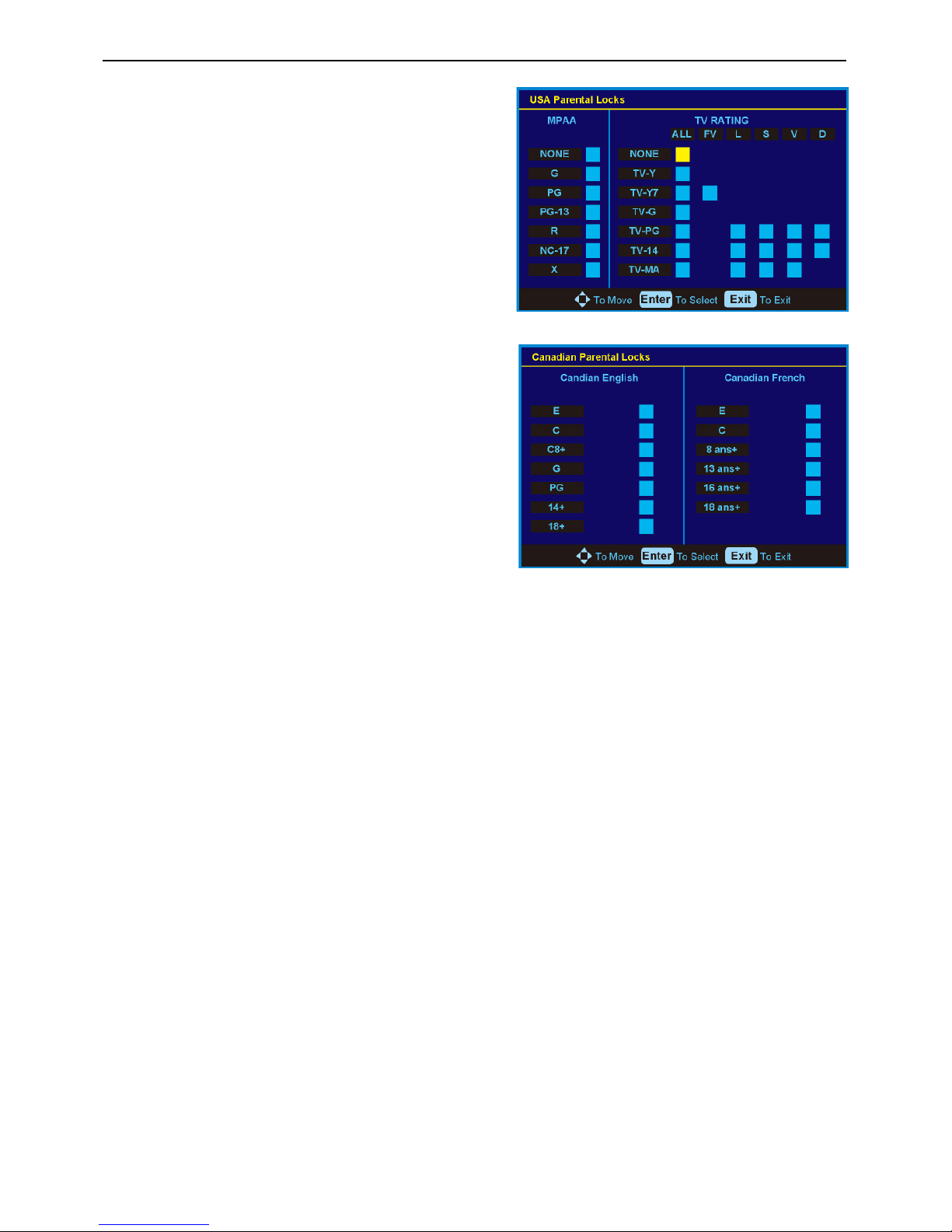37”LCDTV VizioVS370E
5
2. Operating Instructions
2.1 Remote Control
- These buttons navigate the On-Screen Display (OSD).
ENTER – Use this button to select your chosen option in OSD menus.
V-CHIP – Press to turn Parental Controls ON and OFF. When ON, the Parental Controls set in the OSD will take
effect.
VIDEO ADJ – Repeated pressing of this button will switch between Brightness and Contrast adjustments.
AUDIO ADJ – Repeated pressing of this button will switch between Treble and Bass adjustments.
CC – This button will select the Closed Caption mode. The options are OFF, CC1, CC2, CC3 or CC4.
POWER – Press this button to turn the TV on from the Standby mode. Press it
again to return to the Standby mode.
VIDEO – Repeated pressing of this button will switch between AV 1 and AV 2
inputs.
COMP – Repeated pressing of this button will switch between Component 1 and
2 inputs.
PC/HDMI – Repeated pressing of this button will switch between VGA, HDMI 1,
HDMI 2, and HDMI 3 inputs.
TV – Press this button to select TV.
NUMBER BUTTON PAD – Use these buttons to select a channel or enter a
password.
- (Dash) – Use this button for the separation (-) of main and sub-channels when
selecting a digital channel directly. For example, channel 28-2 would be
selected by the following button sequence: 2, 8, (-), 2.
PREV CH – This button recalls the previously viewed channel.
SLEEP – This button allows the user to select the sleep options by adjusting the
timer for OFF, 5, 10, 15, 30, 45, 60, 90, 120, 180, or 240 minutes.
FREEZE – This button has no effect as this function is not available on this
HDTV.
MTS/SAP – This button will select the MTS options of Stereo, SAP or Mono in
TV mode and alternate audio channels, where available, in DTV mode.
WIDE – This button cycles through the available screen formats. The options
are Zoom, Wide, and Cinema. The options when a PC is connected are Normal
and Wide.
FAV – Press to turn Favorite Channel mode ON and OFF. When set to ON,
changing the channels will only cycle through the channels in your Favorites list.
SOURCE – This button allows the user to select the video input signal source.
EPG – This button has no effect as this function is not available on this HDTV.
CH (+ or -) – These buttons change the channels up or down.
MUTE – This button turns the sound on and off.
DISPLAY – This button displays the image and system information display.
VOL (+ or -) – Press to increase (+) or decrease (-) the volume.
MENU – Use this button to access the On-Screen Display (OSD) menus.
EXIT – This button exits the On-Screen Display (OSD) menus.