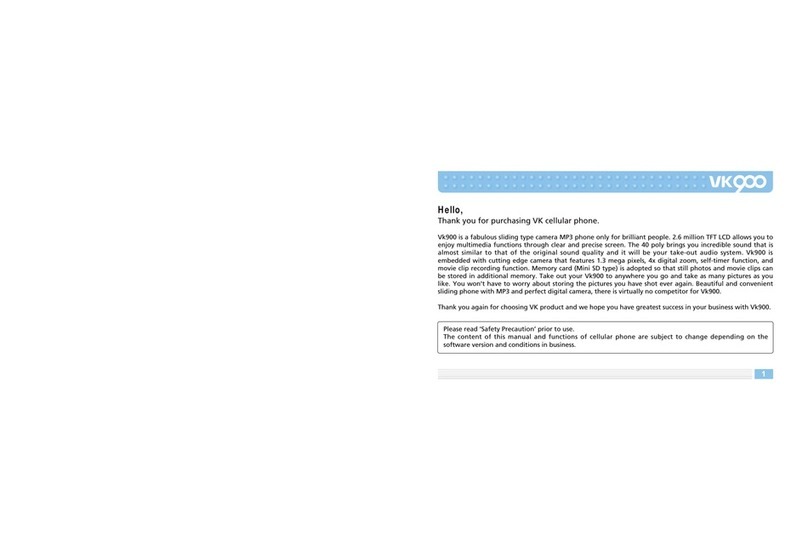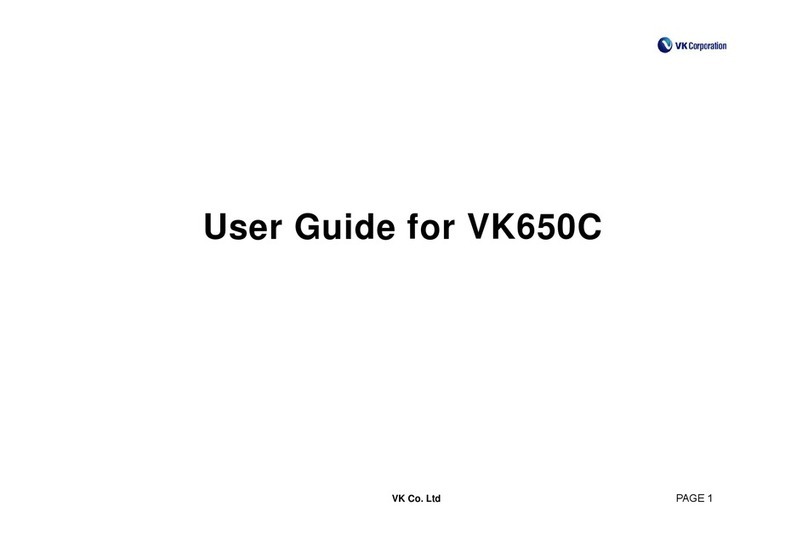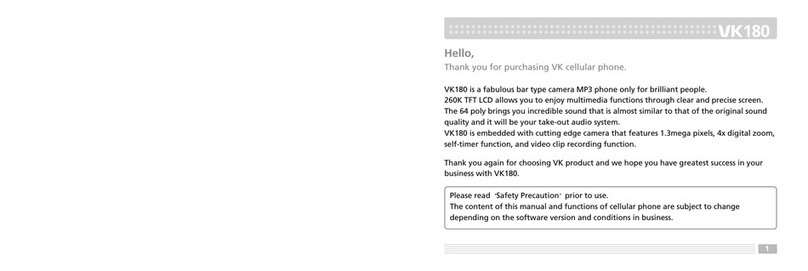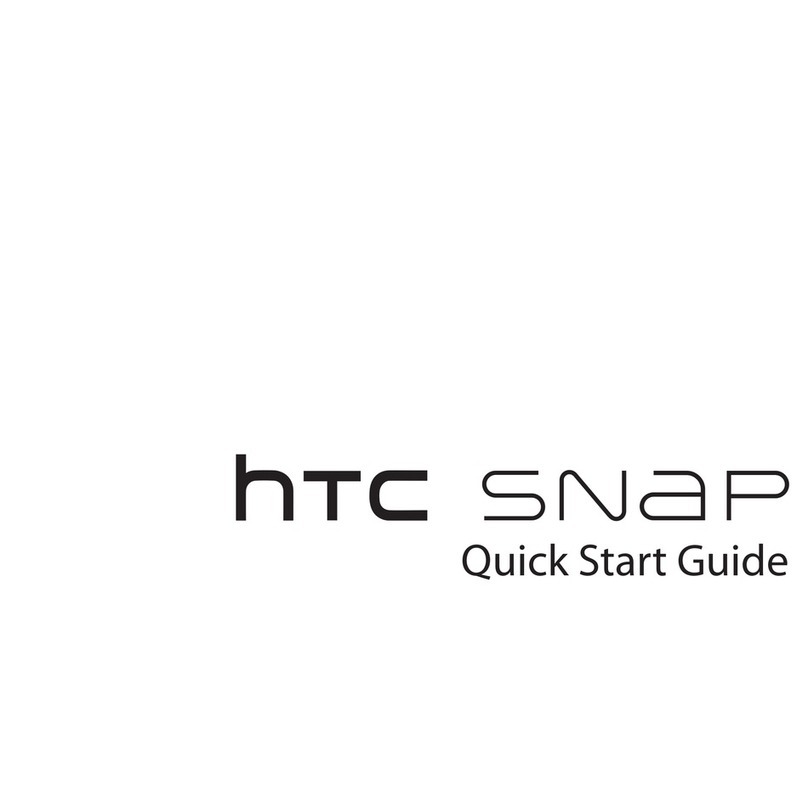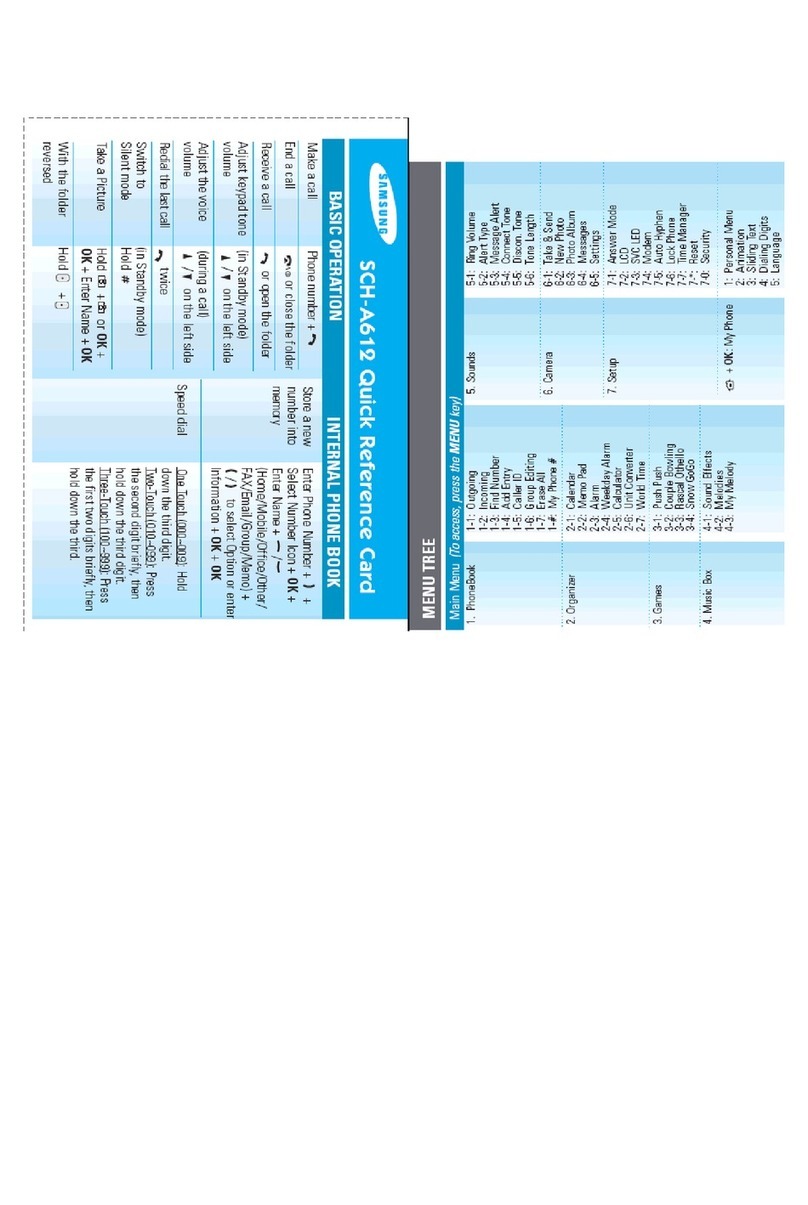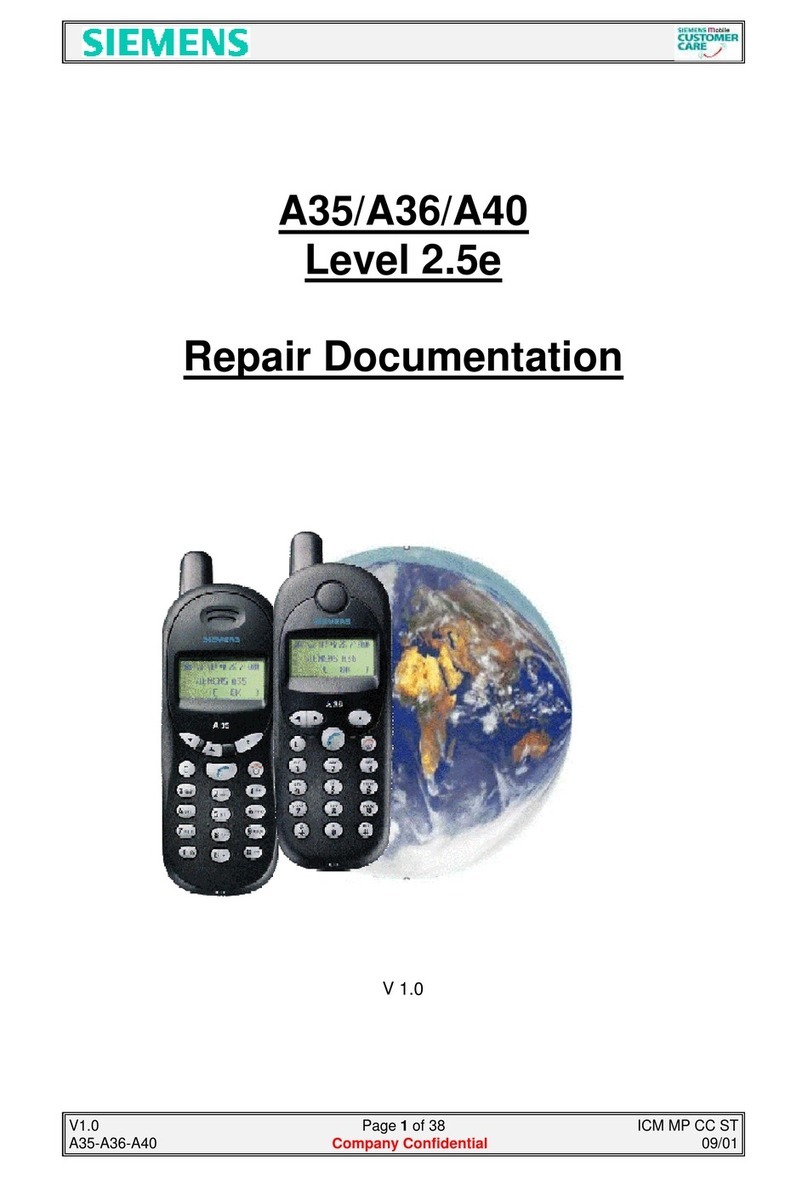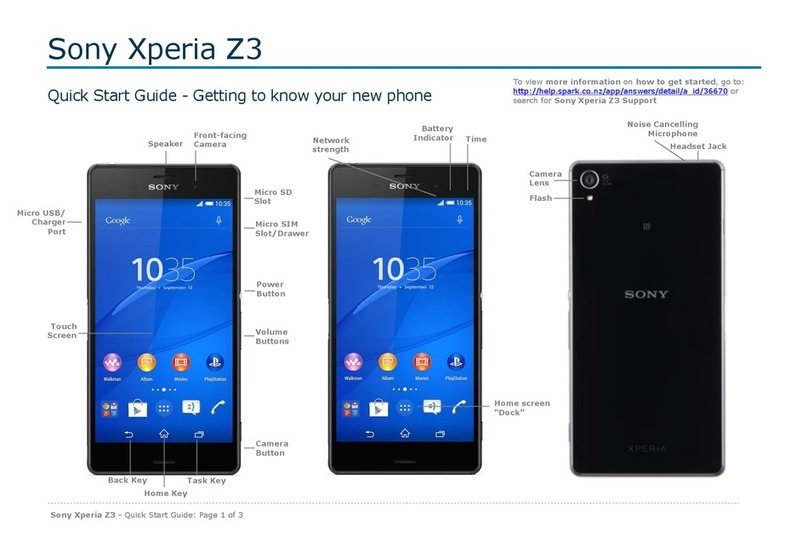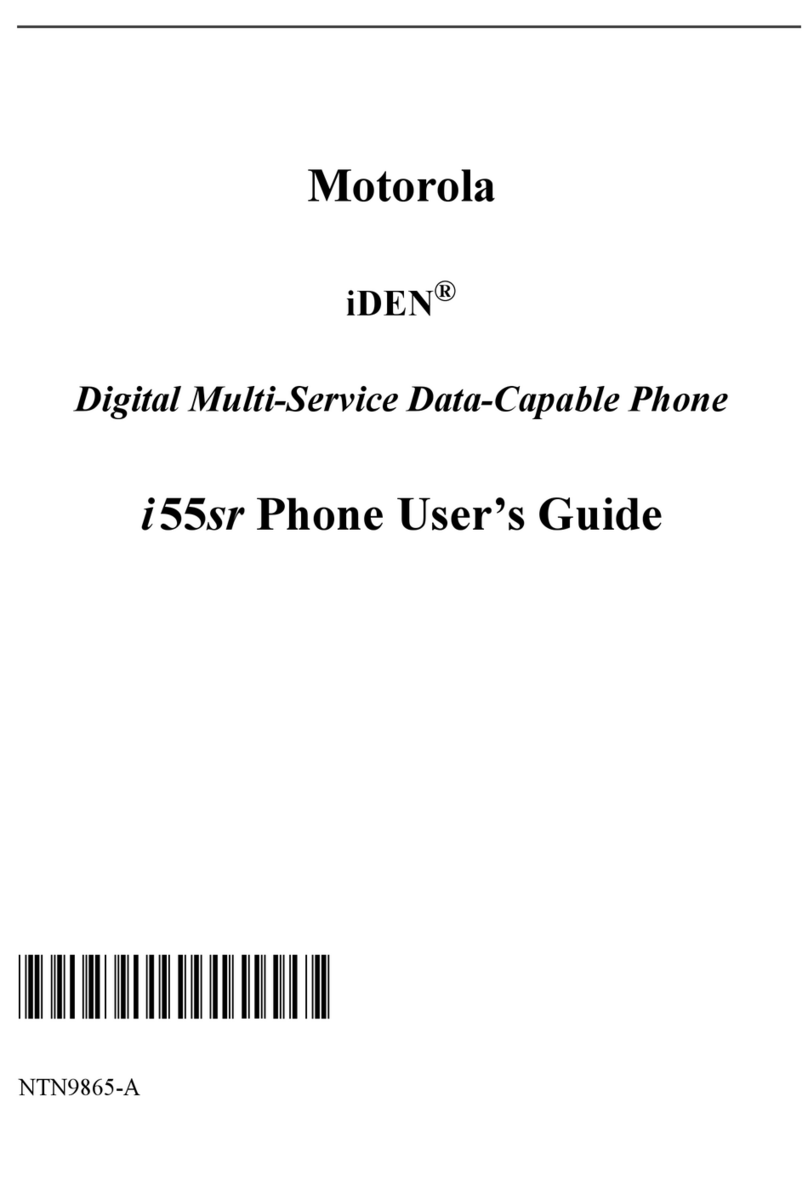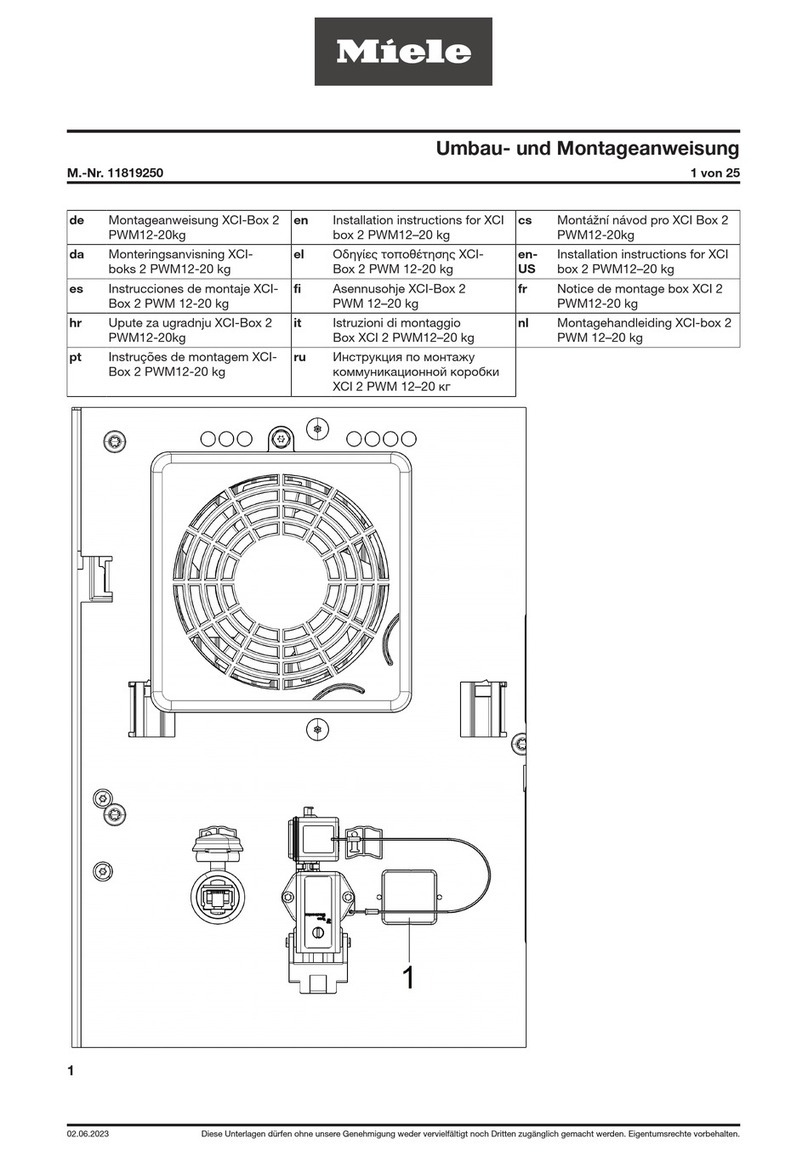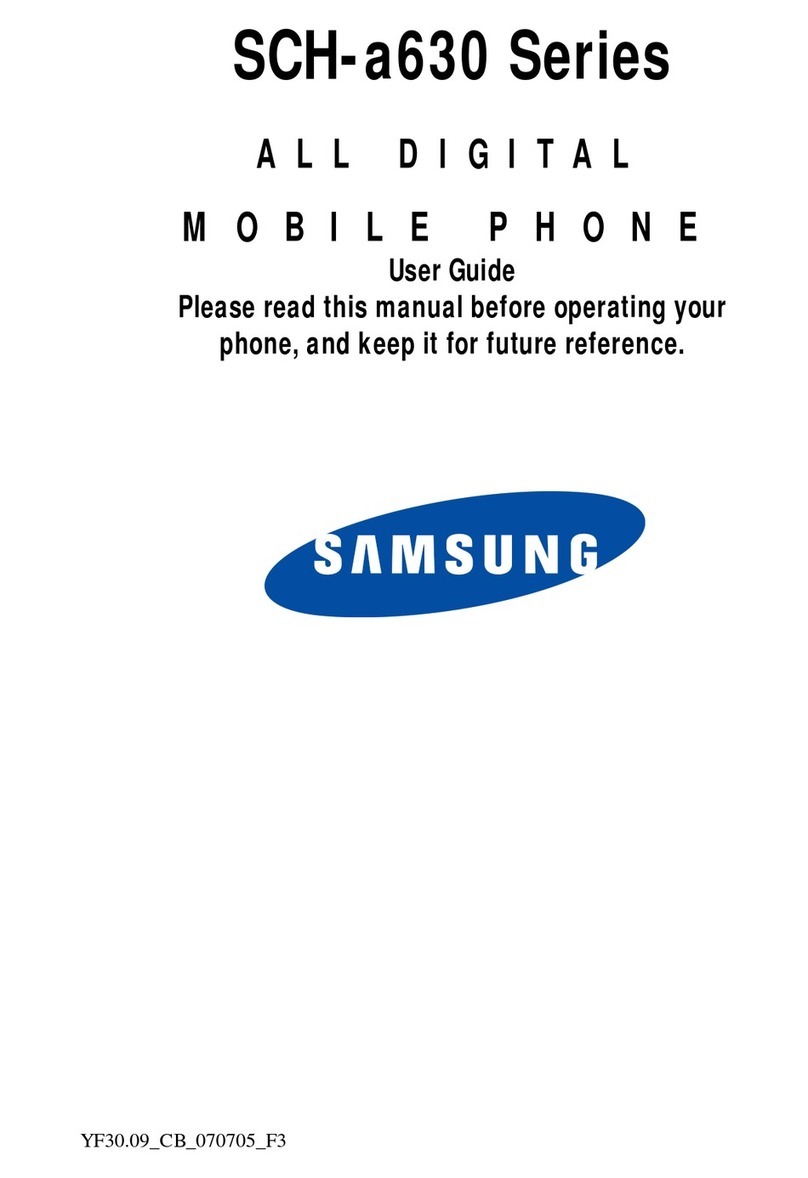VK MOBILE VK2000 User manual

1
Hello,
Thank you for purchasing VK cellular phone.
Thank you again for choosing VK product and we
hope you have greatest success in your business with
VK2000.
Please read Safety Precaution prior to use.
The content of this manual and functions of
cellular phone are subject to change depending on
the software version and conditions in business.

3
CONTENTS
2
Contents
PRIOR TO USE 6
Safety Precaution
Unpacking
Phone Layout and Keys
Function
Keys Description
LCD Icon Description
Inserting SIM Card and
Battery
Charging Battery
7
10
11
12
14
15
17
BASIC FUNCTIONS 18
Basic Operation
Switching On/Off
Making a Call
Answering a Call
Hanging up
Options During a Call
Missed Calls
Volume Adjustment
Manner Mode
Using Ear-microphone
Standby Screen
Function
Contacts
Storing Phone
Numbers
Search Phone Number
19
19
20
22
22
22
25
26
26
27
28
29
29
33
BASIC FUNCTIONS
Contacts Menu
Function
Menu Function of
Selected Items
Character Input Mode
T9 Mode
ABC Mode
Numeric Mode
Symbolic Mode
Changing Text Input
Mode
38
42
45
45
48
51
51
52
MENU FUNCTIONS 54
Menu Tree
Message
Inbox
Outbox
Write
Settings
Voice Message
Info. Message
Memory Status
Calls
Call History
Network Services
Settings
Display
55
59
59
61
63
64
65
66
68
69
69
73
77
77

4
Contents
MENU FUNCTIONS
Sound
Phone Setting
Security
Organizer
Calendar
Alarm
Memo
Calculator
Unit Convert
World Time
Stop Watch
Joy World
Internet
Games
79
81
85
89
89
93
96
97
98
98
99
100
100
105
OTHER FUNCTIONS 106
Safety Information
Using the Batteries
Safety Information
Care and Maintenance
Glossary
107
110
112
118
120
5
CONTENTS

7
PRIOR TO USE
PRIOR TO USE
Safety Precaution
Unpacking
Phone Layout and Keys Function
Keys Description
LCD Icon Description
Inserting SIM Card and Battery
Charging Battery
Safety Precaution
Please read safety precaution before using your cellular
phone. Precaution contains contents that prevent users from
potential health and financial hazards. Read carefully and use
the product accordingly. If the following regulation stated in
precautions is not followed, you may be subject to penalties
or may cause illegal conditions. For more information, refer
to Health and Safety Precaution described in the appendix
of this manual.
Traffic Safety
Do not use a hand-held mobile phone while
driving a vehicle. Follow traffic related
regulations while driving. Using hand-held device
while driving can be direct and indirect cause of
accidents. If it is necessary to use a hand-held
phone, park the vehicle before conversing or use
hands-free/ear-microphone.
Potentially Explosive Atmosphere
Switch off your phone when in any area with a
potentially explosive atmosphere and obey all
signs and instructions.
Switch Off While Refueling
Users are advised to switch off the phone while at
a refueling point (gas station).

9
PRIOR TO USE
8
Switch Off in Aircraft
Electronic frequency generated from your cellular
phone can influence electronic equipments that
are not radio frequency shielded on an airplane
and cause dangerous conditions.
Switch Off in Hospitals
Follow any regulations or rules in force. Switch
off your phone near medical equipment. All
wireless phones may be subject to interference
that can influence the performance of medical
equipment. Consult with the medial equipment
manufacturer to assure the equipment is safe
from high-frequency energy.
Special Regulations
Meet any special regulations in force in any area
and always switch off your cellular phone
whenever the use if forbidden such as concert
hall, public area, and etc. Also, avoid using your
phone where the use of phone can cause serious
danger (hospital, potentially explosive area, while
driving).
Backup Data from Cellular Phone
Phone numbers, message and data stored in the phone book can be
lost due to user s negligence. When cellular phone may be
damaged and your data may be lost while repairing. Back up
important data in safe medium. We do not take responsibility for
damages incurred due to data loss.
Keep Cellular Phone in Dry Place
This cellular phone is not water-proof. Keep it in dry place.
Cellular Phone and Frequency Interference
All cellular phone are subject to radio frequency interruption. Radio
frequency interference may influence the performance of your
cellular phone.
Accessories and Batteries
Use only VK-approved accessories and batteries. If original
accessories are not used, battery can explode or damage your
cellular phone.
Approved Service Center
When repairing your cellular phone, use only VK approved service
centers.
Emergency Calls
The cellular phone needs to be switched on and had to be in service
area. If other functions are in use, finish the other function by
pressing END key. Then, press emergency number and press CALL
button. Describe your location and the emergency condition.
Emergency call does not end until you hang up.
Effective Phone Usage
Please use your cellular phone for proper purpose.

11
PRIOR TO USE
10
Unpacking
Cellular Phone Battery User’s Manual
Travel adapter Ear-microphone
Actual product may look different from the above picture.
Phone Layout and Keys Function
Display
Earpiece
Alphanumeric
Keys
Special Function Keys
Left soft Key
Volume Keys
WAP/Ok key
Sand/Dial Key
Charger
connection Cover
Right soft Key
End/Power
on-off key

13
PRIOR TO USE
12
Left soft key
Enter the left bottom menu of the
display.
Send/Dial key
Make/Answer a calls.
When this button is pressed in standby
mode, the last number you dialed will
be redialed.
Navigation key
Up : Oranizer Down : Settings
Left : Message Right : My Favorite
WAP/OK key
Enter WAP from standby mode.
Access function indicated on the
bottom of the display.
Right soft key
Enter the Right bottom menu of the
display.
In standby mode enters Contacts.
Keys Description
~
End/Power on-off key
End a call. Hold down to switch the
phone on and off.
In menu mode, cancels input and
returns the phone to standby mode.
Alphanumeric keys
Enter number and characters.
key
Hold down to activate Manner mode
on/off.
key
Hold down to activate Lock mode
on/off.
Volume key
Adjust the button volume from
standby mode. Conversation volume
adjustment while speaking on the
phone.

15
PRIOR TO USE
14
LCD Icon Description
Shows the received signal strength.
[Strong : Weak : ]
Appears when a call is in progress.
Appears when you are out of a
service area.
Appears when roaming service is
enabled.
Appears when your message box
is full.
Appears when you have new or
unread message.
Appears when you set the alert
type for incoming calls to vibration.
Appears when you set the alarm
to ring at a specific time.
Shows the level of your battery.
Appears in GPRS Service.
Inserting SIM Card and Battery
1. Turn off the power of cellular
phone.
Remove battery as shown in
the figure below.
2. Face the gold color contact point
of SIM card towards the cellular
phone and push in the SIM card
into the slot.
3. Push in the battery as shown in
the figure below.
Align the battery as shown in
the figure.

Battery can be charged without
desktop charger, thus, it is easier
to take the charger with you.
Charging through traveler s kit
may take longer than using the
desktop charger.
Connect traveler s kit to the
external connector of cellular
phone.
Connect the traveler s kit to the
power outlet.
17
PRIOR TO USE
16
4. Push in the battery until it
makes Click sound.
5. Switch on the cellular phone.
Charging Battery
Charging with traveler s kit

19
BASIC FUNCTIONS
BASIC FUNCTIONS
Basic Operation
Contacts
Character Input Mode
Basic Operation
Switch On : Hold down button for 2 seconds or longer.
If no SIM card is inserted in the cellular phone, a message
window that states no SIM card is inserted is displayed.
In this case, only emergency call can be used and the rest of
functions cannot be used.
If you are asked with password, enter the password and press
OK button.
The default password is set to 0000 .
When your cellular phone is set to Manner mode, the cellular
phone vibrates as it is switched on.
Switch Off : Hold down button for 2 seconds.
Switching On/Off

2120
[Dialing]
1. Enter area code and phone number in standby mode.
2. Press button.
When you entered a wrong number, press button to
erase one number at a time.
Hold down button for 2 seconds to erase all entered
numbers.
When the call receiver is on the line or did not answer your
call, the number is automatically redialed.
[Making a Call from Contacts]
You can make a call without entering phone number. Using
phone numbers that are pre-stored, you can make a call.
Press the right soft key to enter the contacts.
For more details on contacts, see page 29.
[Latest Call List]
You can make a call using the latest call list.
1. Press button shortly to display the latest call list in
order of call time.
Or, enter by accessing Menu 3. Calls 1. Call History.
Making a Call
2. Select desired phone number using up/down button of
key.
3. Press button.
For more detail, refer to Call History on page 69.
[Speed Dialing]
You can make a call using speed dialing.
Using number keys from 2 to 9, hold down the pre-stored
speed dial number for 2 seconds.
If the phone number is stored in your cellular phone hold
down the speed dial number.
If the phone number is stored on SIM card press the speed
dial number first, press key, and press key.
Speed dial number can be configured from 2 to 99.
For more detail, refer to Contacts on page 29.
[Making an International Call]
1. Holding down 0 button for 2 seconds displays symbol.
2. Enter the country code, area code, and phone number
after symbol.
3. Press button.
BASIC FUNCTIONS

2322
1. When there is an incoming call, either bell tone or
vibration is activated depending on the configuration.
2. Press button.
3. To hang up, Press button.
If a caller ID service is activated and if the incoming phone
number is already stored in your contacts, the name you
have stored for the phone number is displayed.
Answering a Call
Press button to hang up.
Hanging up
You can use a variety of functions while talking on the
phone.
[Call Standby]
This function is available only when a network service is
provided. When this function is used, Using this function, you
can make a call or answer other calls during any time of call.
Options During a Call
Confirm that you have flashed back to the previous call and
press button to go back to the previous call.
[Ending a Call]
End a call during a Call : This function ends the current call.
End a call on hold : This function ends a call on hold.
End all calls : This function ends both the current call and the
call on hold.
[Flash]
When there is a new incoming call, you can either answer the
call or put it on hold. Also, you can switch the current call
with the new incoming call.
[DTMF Function]
You can enter numbers and send it during a call.
In case where you need to enter a long sequence of numbers
such as paging, ARS, or Telebanking, you can store the
frequently used numbers (social security number or bank
account number) to send them with greater convenience.
BASIC FUNCTIONS

2524
[Switching Microphone Mute]
You can turn off the microphone so that the caller on the
other side cannot hear you.
Select a call list and select Mute .
When a call is ended, Mute function is automatically
released.
[Contacts]
You can search the contacts during a call.
[SMS Function]
When this function is used during a call, you can send/SMS
without handing up a call.
[Conference Call]
This function is available when a network service is provided.
Up to 6 people can talk at a time.
For more details, please contact your service provider.
[Private Call]
While using Conference Call function, you can use this
function to talk to a specific person.
[Sending Out My Phone Number]
This function comes very convenient when you need to enter
your phone number for paging or ARS calls.
[Using Menu Function]
Menu function can be used during a call. However, the
available menu function during a call is limited.
For more details, refer to Menu Tree on page 55.
[Volume Adjustment During a Call]
You can adjust the volume during a call using button
located on the side of your cellular phone.
The volume can be adjusted in five steps.
Missed calls are displayed with the Caller s phone number.
Press key to exit Missed Call window.
Missed call phone number can be edited, stored or deleted.
For more detail, refer to Call History on page 69.
Missed Calls
BASIC FUNCTIONS

2726
You can adjust the conversation volume using button
located on the side of your cellular phone during a call.
In standby mode and press button on the side of the
cellular phone to adjust the button volume.
Press UP button of key to increase the volume. Press down
button of key to decrease the volume.
For more information on ringtone and volume refer to phone
setting on page 81.
Volume Adjustment
When Manner Mode is configured, icon is displayed on
the screen.
When Manner Mode is set up, schedule/anniversary/alarm/
message are notified through vibration.
When the cellular phone is turned off in Manner Mode, the
cellular phone stays in Manner Mode when it is turned on
later.
This function puts the cellular phone into Manner mode. Bell
tone and button sound are changed to vibration, ramp
blinking and Manner mode.
In areas where etiquette is required, such as public area,
concert hall, lecture hall and conference room, this function is
convenient.
Hold down key to setup Manner Mode.
Hold down button again to release Manner Mode.
Manner Mode
Ear-microphone frees your hand during a call.
To use ear-microphone, insert the ear-microphone into ear-
microphone slot on the side of the cellular phone.
Using Ear-microphone
BASIC FUNCTIONS

2928
Standby Screen Function
Run the standby screen function using and keys.
The left soft key executes
function that left bottom
line of the display.
In standby mode, pressing
this key enters menu.
The right soft key executes
function that right bottom
line of the display.
In standby mode, pressing
this key enters Contacts.
Contacts
Phone numbers can be stored using either of two methods.
Directly Entering Phone Number.
Access Contacts and store a new phone number.
[Directly Entering Phone Number]
1. First, enter the phone number you want to store in the
standby screen.
2. Save is displayed on the left-bottom of the screen.
3. Confirm the entered phone number and press key to
save.
When you entered incorrect number, press key to erase.
Storing Phone Numbers
You can store phone numbers and name in the contacts and
retrieve to make a call. Data can be stored both in SIM card
and your cellular phone, while you can search through one
contacts list for data.
Note that the maximum amount of data stored depends on
the type of SIM card.
When you purchase a new cellular phone, the phone
numbers stored on SIM card can be inserted into the new
cellular phone and retrieved.
BASIC FUNCTIONS

3130
Press key once to erase one number at a time. Hold
down key for longer than 2 seconds to erase all
entered number.
4. Select whether to save on your cellular phone or on SIM
card.
5. Set up the type of phone number.
Phone number types such as Mobile, Home, Office number
can be saved on the cellular phone.
When the phone number is stored on SIM card, only one
representative phone number for the individual can be
saved.
6. Enter the name.
7. Set up the group type.
8. Two more phone numbers other than the first phone
number you have saved, can be stored.
Enter the related phone numbers next to each icon.
Note that only one phone number can be saved for the
individual on SIM card.
9. Set up the default phone number.
10. Configure the speed dial number. The speed dial number
can be configured form 2 to 99.
11. Enter e-mail address.
12. Enter homepage address.
13. Enter fax number.
14. Enter home address.
15. Configure special bell tone.
When this bell phone is configured, an incoming call from
the configured phone number plays the selected number.
16. Enter Job title.
17. Enter name of company.
18. Enter note.
19. Confirm all the entries and press key to save.
Functions from 9 to 18 can only be used when the
phone number is stored on the cellular phone.
Only name, phone number, group type, and speed
dial number can be configured on SIM card.
BASIC FUNCTIONS

3332
[Access Contacts and store a new phone number]
1. Press key in standby mode to enter contacts.
2. The entire phone list is displayed.
3. Enter option screen by pressing key.
4. Press 1 to enter New screen.
5. Select whether to store phone number on the cellular
phone or SIM card.
6. Set up the type of phone number.
Phone number types such as Mobile, Home, Office number
can be saved on the cellular phone.
When the phone number is stored on SIM card, only one
representative phone number for the individual can be
saved.
7. Enter the name.
8. Configure group type.
9. Enter phone number and relevant phone number into
fields located next to each icon.
Note that only one phone number can be stored on SIM
card.
10. Set up the default phone number.
11. Configure speed dial number. Speed dial numbers can be
configured from 2 to 99.
12. Enter email, homepage URL, fax number, home address.
13. Configure the bell tone.
14. Enter occupation, name of company, and note.
15. Confirm all the entries and press keys to save.
Functions from 9 to 15 can be used only when the
phone number is stored on the cellular phone.
Only name, phone number, group type, and speed
dial number can be configured on SIM card.
You can search phone number from the entire contacts list or
perform selective search using various methods. (name,
phone number, speed dial, group and etc.)
[Search All]
This function displays all phone numbers stored in the
contacts. (The list includes stored in the cellular phone and
SIM card)
1. Press key in standby mode to enter the contacts.
Search Phone Number
BASIC FUNCTIONS

3534
2. The entire contacts list is displayed.
3. Select a phone number and press key to make a call
to the selected individual.
[By Name]
1. Press key in standby mode to enter contacts.
2. Press key to enter the search option.
3. Select 1 to enter By Name .
4. When an edit window is displayed, enter the name of
individual and press key.
Entering only one character searches all names that
contain the entered character.
5. Press key to make a call to the selected individual.
[By Group]
1. Press key in standby mode to enter the contacts.
2. Press key to enter the search option.
3. Select 2 to enter By Group .
4. Using left and right button on key to select a group.
5. Search a phone number from the selected group.
6. Press key to make a call to the selected individual.
[By Speed Dial]
You can save the phone number and then dial them easily
whenever you want, simply by pressing the
associated number key.
1. Press key in standby mode to enter the contacts.
2. Press key to enter the search option.
3. Select 3 to enter By Speed Dial .
4. Enter the speed dial number that you want to search. If
you don’t know the speed dial number that you want to
search, press key to enter the entire speed dial
number list.
The entire speed dial number list is searched.
Using key, either select or enter the speed dial
number to be searched.
5. Press key to make a call to the selected individual.
BASIC FUNCTIONS

3736
[By Number]
1. Press key in standby mode to enter the contacts.
2. Press key to enter the search option.
3. Select 4 to enter By Number .
4. Enter the number to search.
Entering only one number searches all phone numbers
that contain the entered number.
5. Press key to make a call to the selected individual.
[SDN]
You can search special service dial number via SDN. You can
use this function in emergency paging. You can search items
such as address, phone number, and voice mailbox number.
Telephone numbers supplied by your network provider and
giving access to special services, such as voice mail, directory
inquiries, customer support and emergency services.
1. Press key in standby mode to enter the contacts.
2. Press key to enter the search option.
3. Select 5 to enter SDN .
4. Using key, select a phone number.
5. Press key to make a call to the selected phone number.
[IDD]
With this function, you can search for the area code.
1. Press key in standby mode to enter the contacts.
2. Press key to enter the search option.
3. Select 6 to enter DDD .
4. When the list of area code appears, select an area code
using key.
BASIC FUNCTIONS

3938
You can use variety of contacts functions.
1. Press key in standby mode to enter the contacts.
2. Press key to enter the option.
[New]
This function stores a new phone number.
For more information, refer to Storing Phone Numbers on
page 29.
[Details]
This function shows details of the selected item.
You can also enter this function by pressing key in the
entire phone number list of contacts.
[Delete]
You can either delete an item or the entire contacts.
Delete
Only the selected phone numbers are deleted.
Contact Menu Function
Standby Mode Number 1
Standby Mode Number 2
Delete All
All phone numbers in contacts are deleted.
[Copy]
Selected phone numbers can be copied. When a phone
number stored in the cellular phone is copied, the phone
number is copied to SIM card and vice versa. When copy all
is selected, all phone numbers are copied from the current
storage medium to the other.
Copy
Copy All
[Move]
A selected phone number is moved from the cellular phone
to SIM card, and vice versa.
Standby Mode Number 3 Number 1
Standby Mode Number 3 Number 2
Standby Mode Number 4 Number 1
Standby Mode Number 4 Number 1
Selete phone to SIM or SIM to phone
Standby Mode Number 5
BASIC FUNCTIONS
Table of contents
Other VK MOBILE Cell Phone manuals