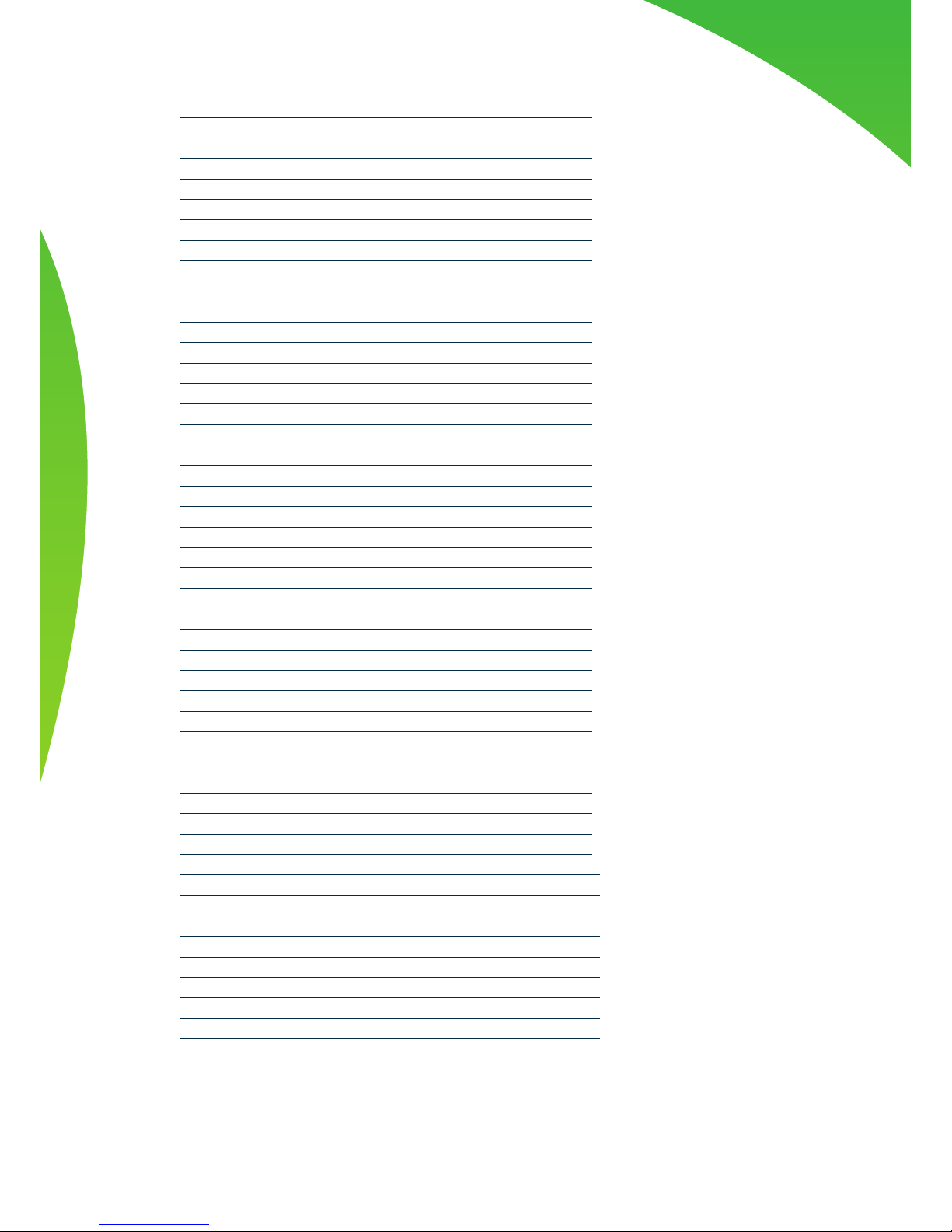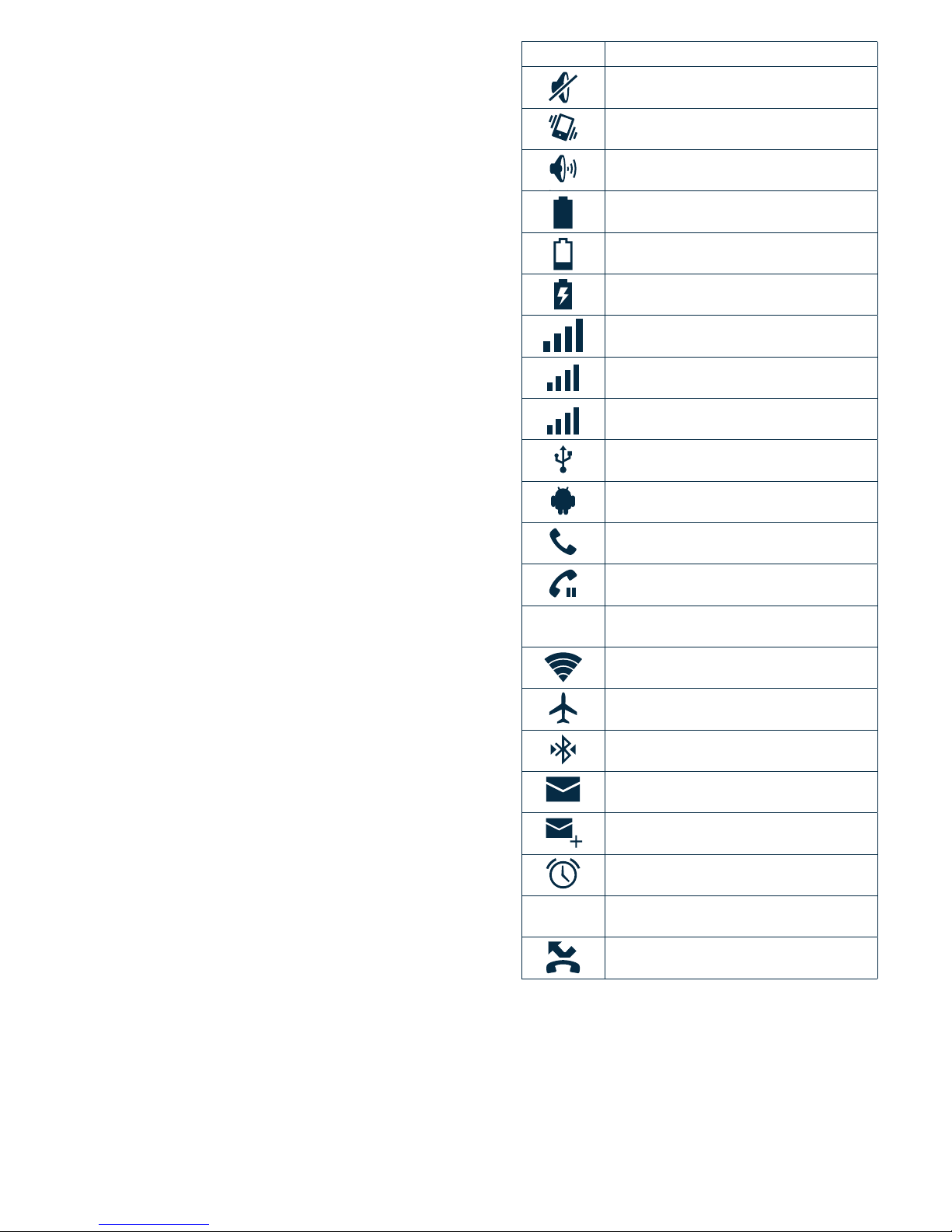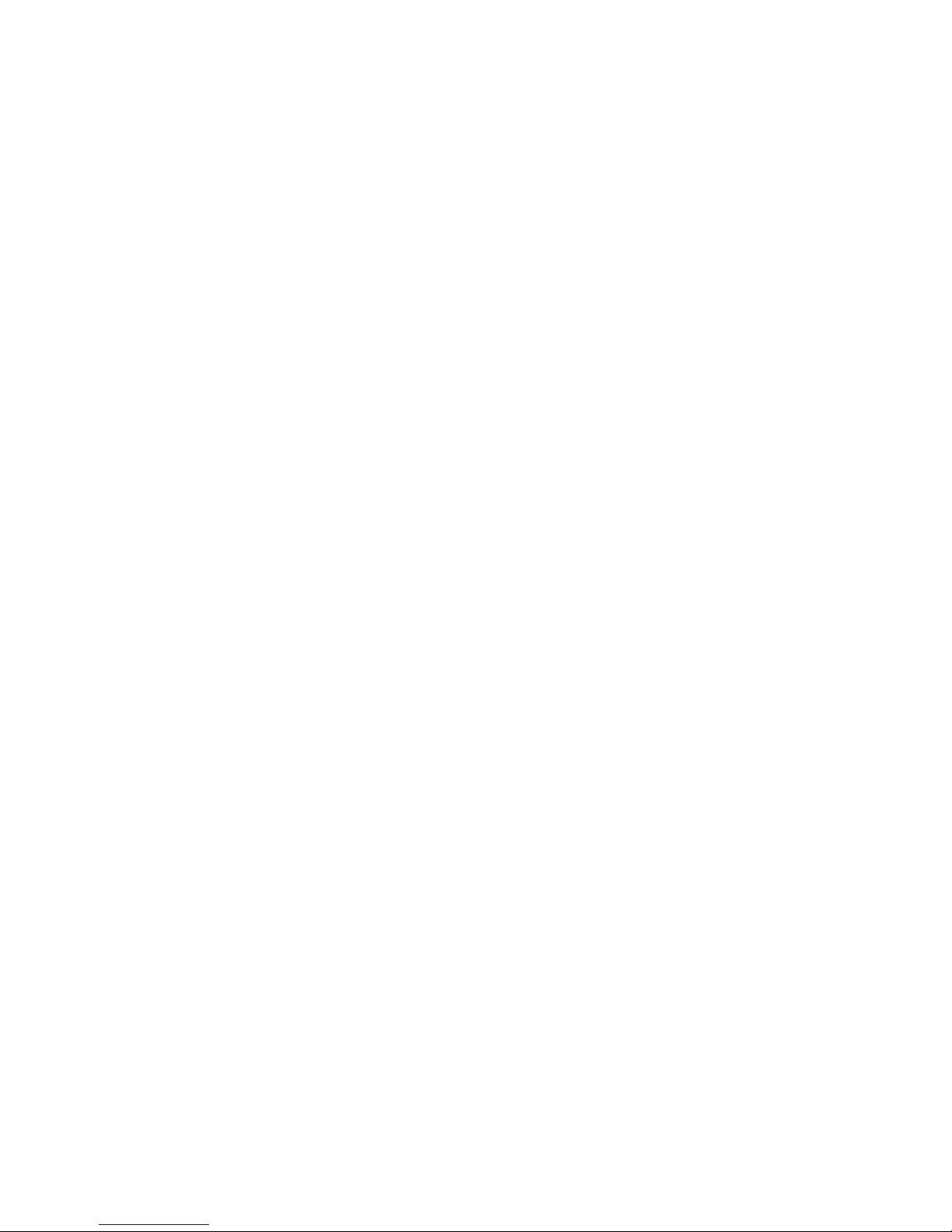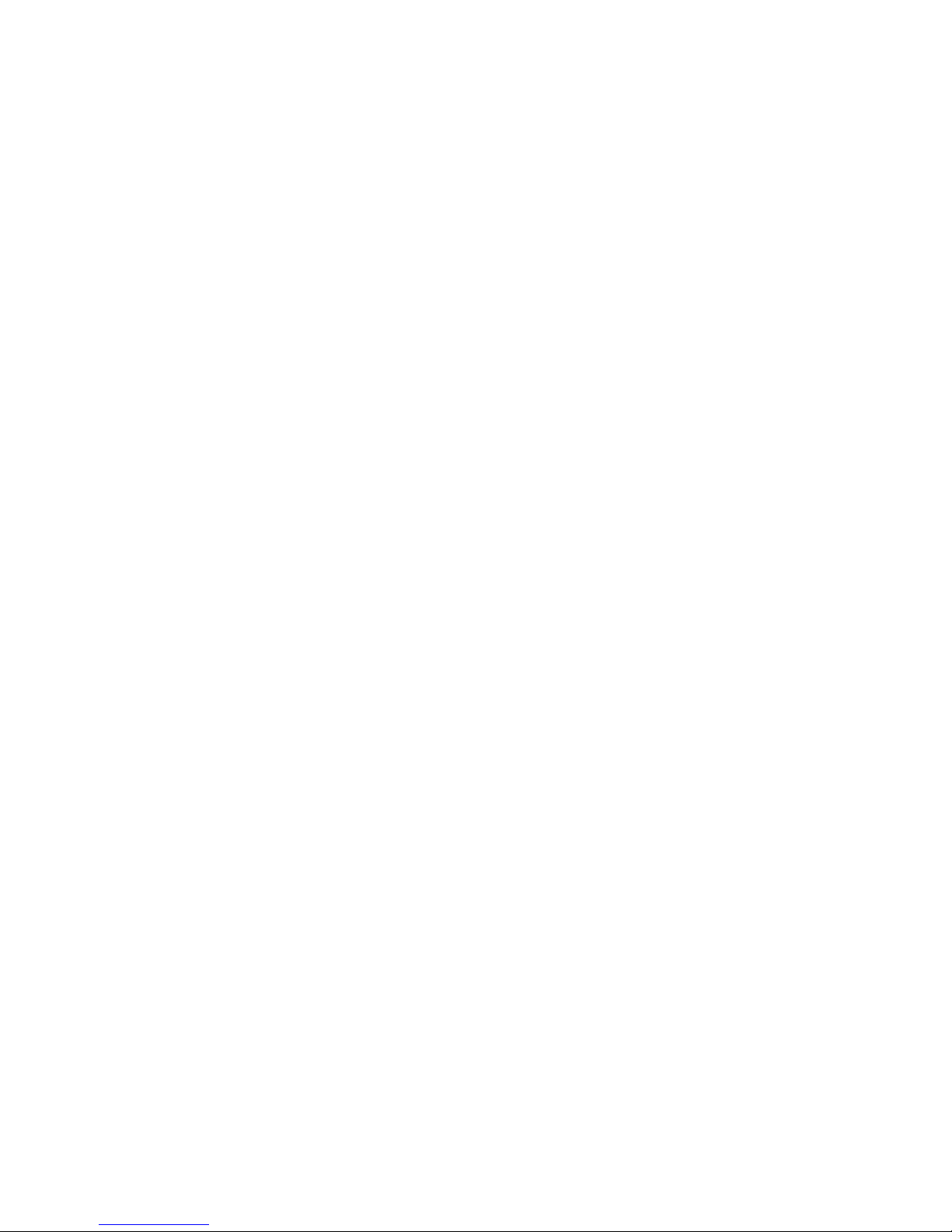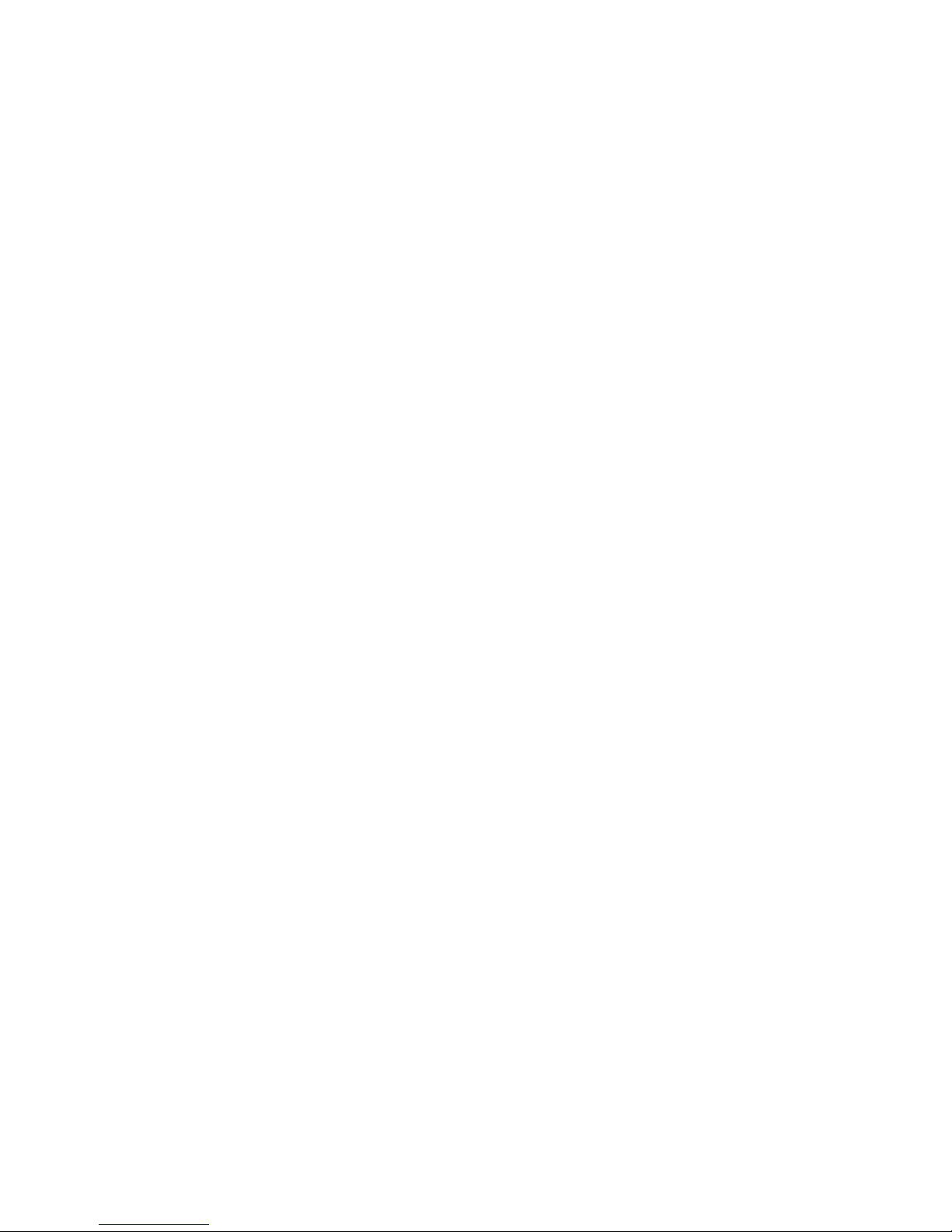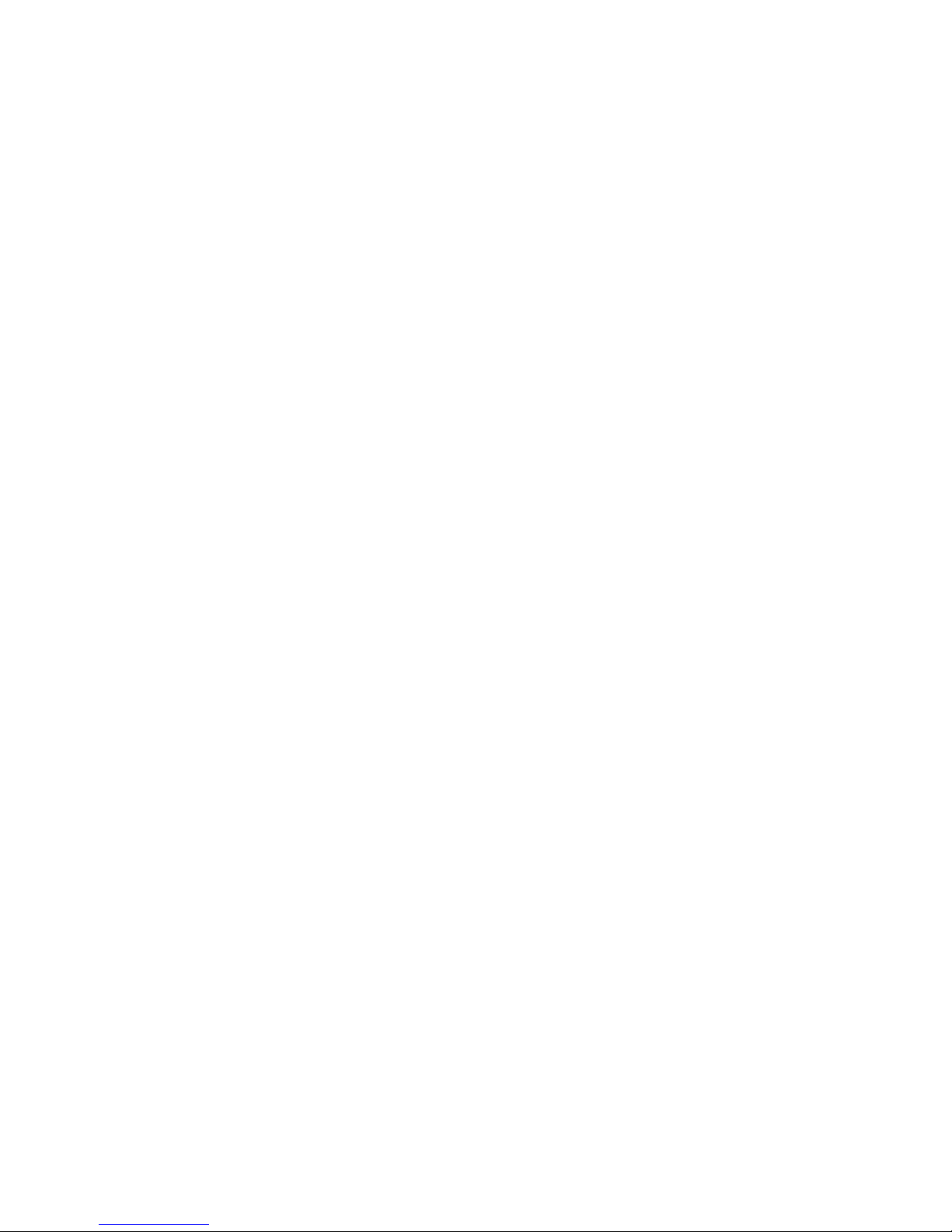Page 7
4 Using the Menus
4.1 Browser
You can use Browser to view web pages and search for
information online. When you open Browser, your home
page opens. The web address (URL) of the current page is
displayed at the top of the window.
To go to a webpage or search the web
Touch the URL box at the top of the Browser screen. Enter
the address (URL) of a webpage. Or enter terms you want to
search for. As you enter text, your web search engine makes
suggestions of web pages and queries.
To refresh the current page
Touch Menu icon and an option interface appears, then you
can touch Refresh to update the current web page.
To zoom in or out on a webpage
Slide your finger slightly on the screen to reveal the Zoom
control. Touch the plus or minus side of the Zoom control to
zoom in or out.
To find text on a webpage
Touch Menu icon and touch More > Find on page. Enter
the text you’re looking for. As you type, the first word with
matching characters is highlighted on the screen, and
subsequent matches are boxed. Touch the left or right arrow
to scroll to and highlight the previous or next matching word.
Copy text from webpage
Use your finger to press and hold the text you want to copy. It
will pop up some options. Use the Select text option to select
the text you want, and then touch the icon at the right top
corner of the screen to copy or share the text.
Navigate among webpage
You can open links on a webpage, navigate back and forward,
and review your browsing history, just as in any web browser.
To open a link: Touch a link to open it. Links that you touch are
highlighted in orange until the webpage they refer to opens
in the window.
To go back and forward among the pages you’ve opened:
Press the back key or touch the menu icon> forward.
To view your Browser history: As you browse the web, Browser
keeps track of the pages you visit, to help you find your way
back later. Touch the icon which is situated at the right of the
URL box, then touch History tab, and then you can view your
browser history. Select Most visited tab and you can view a
list of most visited webpage.
Working with multiple browser windows
You can open up to several Browser windows at once and
switch among them.
To open a new Browser window, touch menu icon >new
window; New windows open with your home page.
To switch Browser windows, touch the icon at the top right
corner of the screen. Here, all your open windows are listed.
You can select one of them as per your need.
To close a Browser window, touch the icon at the top right
corner of the screen. Here, all of your open windows are listed.
You can touch the close icon at the right side of each open
window to close it.
Downloading files
You can download files and even applications from a webpage.
The files that you download are stored on your SD card.
To download a file, Different webpage offer different
mechanisms for downloading pictures, documents,
applications, and other files. Touch & hold an image or a link
to a file or to another webpage. In the menu that opens, touch
Save. If the file is in a format supported by an application on
the phone, it is downloaded to your SD card. Touch menu icon
and then touch More>downloads, here, you can find a list of
downloaded files. If you want to delete a file, just touch the
indication box which situates at the left of the downloaded
file, and an option box will pop out, here, you can select delete
to delete an unnecessary file.
Working with bookmarks
To bookmark, open a webpage, touch menu icon> Bookmarks,
here, you can view bookmarks displayed in thumbnail style.
Touch & hold a bookmark, an option box will pop out. There,
you can perform the following operations on bookmarks:
Open, open in new window, Edit bookmark, Add shortcut to
Home, Share link, copy link URL, Delete bookmark and set the
current bookmark as homepage.
4.2 Calculator
You can use this Calculator to solve simple arithmetic
problems or use its advanced operators to solve more
complex equations.
Enter numbers and arithmetic operators on the basic screen;
Drag the basic screen to the left to open the advanced
screen; Touch Clear to delete the last number or operator
you entered. Touch & hold Clear to delete everything in the
display.
In the calculator screen, you can touch menu icon to clear
history or access advanced panel.
4.3 Calendar
You can open Calendar to view events you’ve created. Touch
the Calendar icon in the main menu interface. Events from
each account you’ve added to your phone and configured to
synchronize calendars are displayed in Calendar.
Creating an event
You can use Calendar on your phone to create events. In any
calendar view, touch menu icon and then touch more > new
event to open the event details screen for a new event.
Enter a name, time, and optional additional details about the
event. You can touch the plus icon to add more reminders.
In the Guests field, you can enter the email addresses of
everyone you want to invite to the event. Separate multiple
addresses with commas ( , ). If the people to whom you send
invitations use Google Calendar, they’ll receive an invitation in
Calendar and by email. You can touch menu icon and touch
Show extra options to add details about the event. Scroll to
the bottom of the Event details screen and touch Done. The
event is added to your calendar.
Synchronizing and displaying calendars
When you add a Google or Microsoft Exchange ActiveSync
account that includes a calendar service, you can configure
it to automatically synchronise calendar events to your
phone. To set the calendar display options, open the
calendar application, touch the menu icon button and select
“Calendars to display”. Here you can set which calendars
are displayed from your synchronised accounts by using the
selection box to indicate if its active.
The Calendars screen displays all the accounts you’ve synced
to your device.