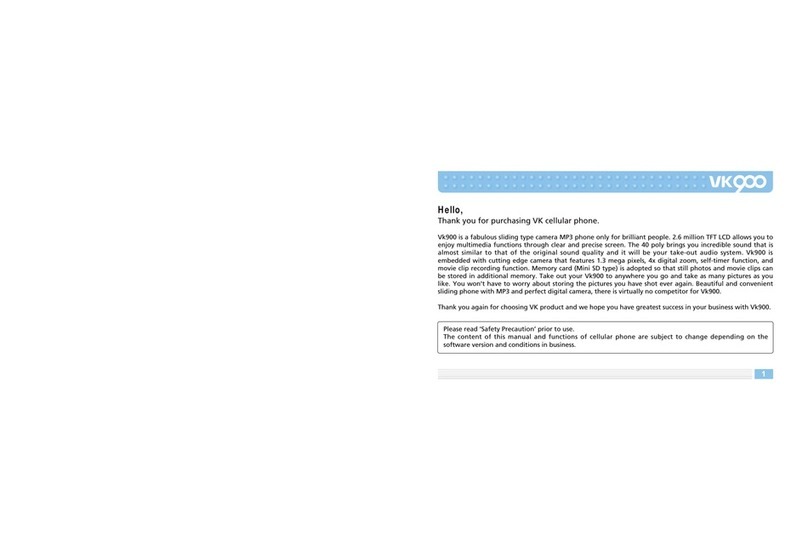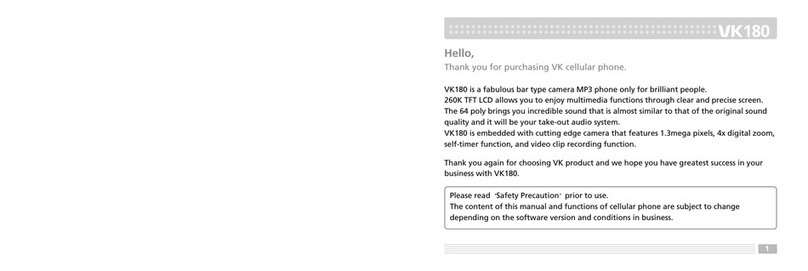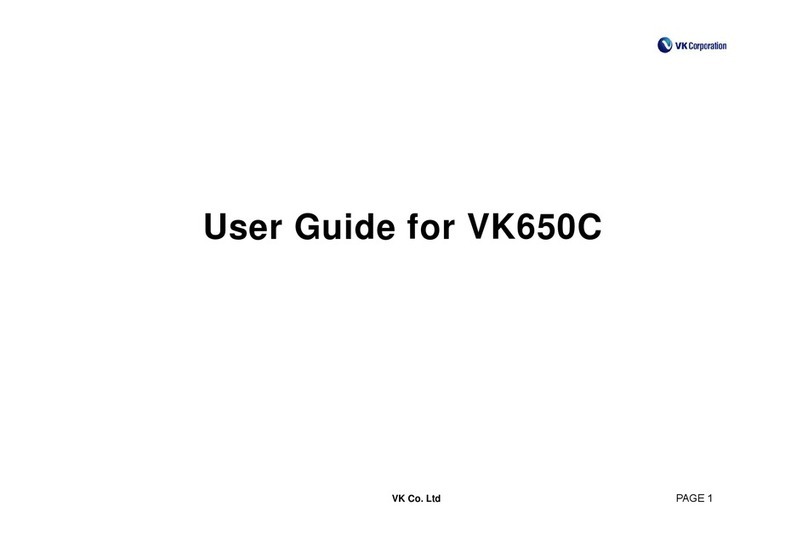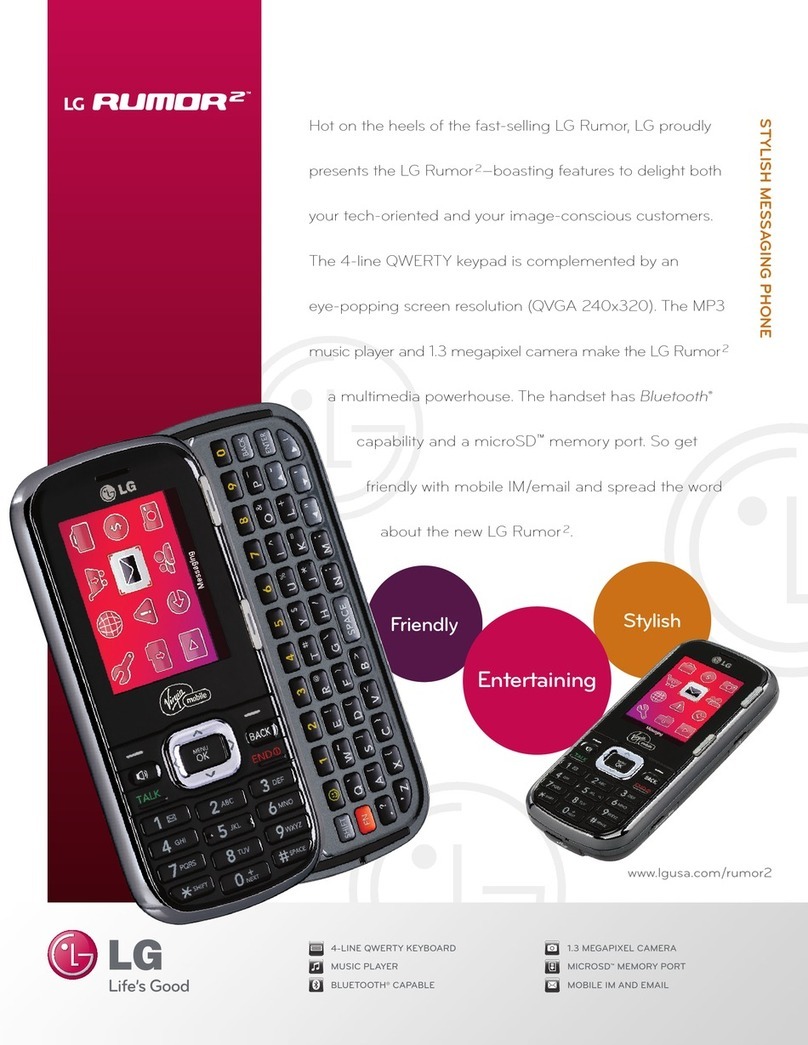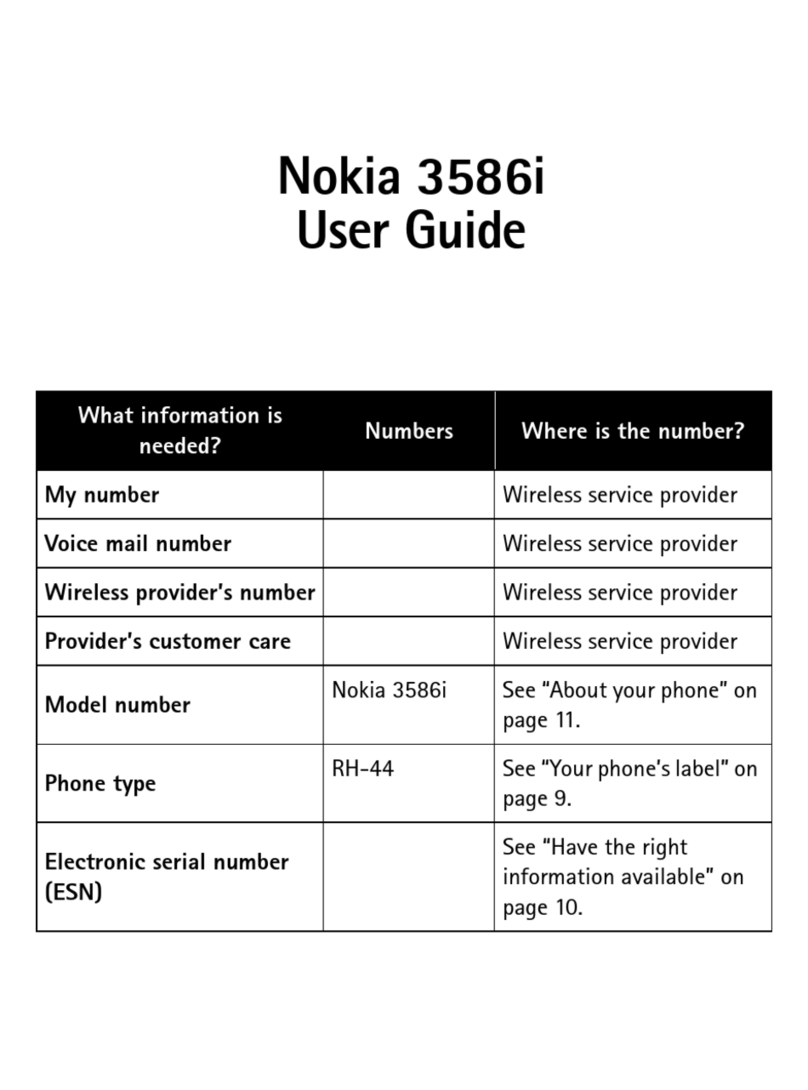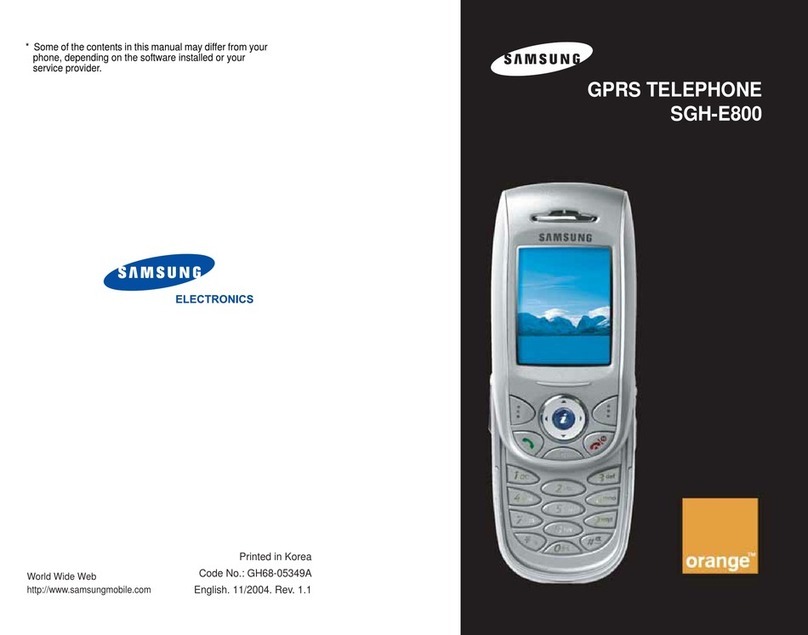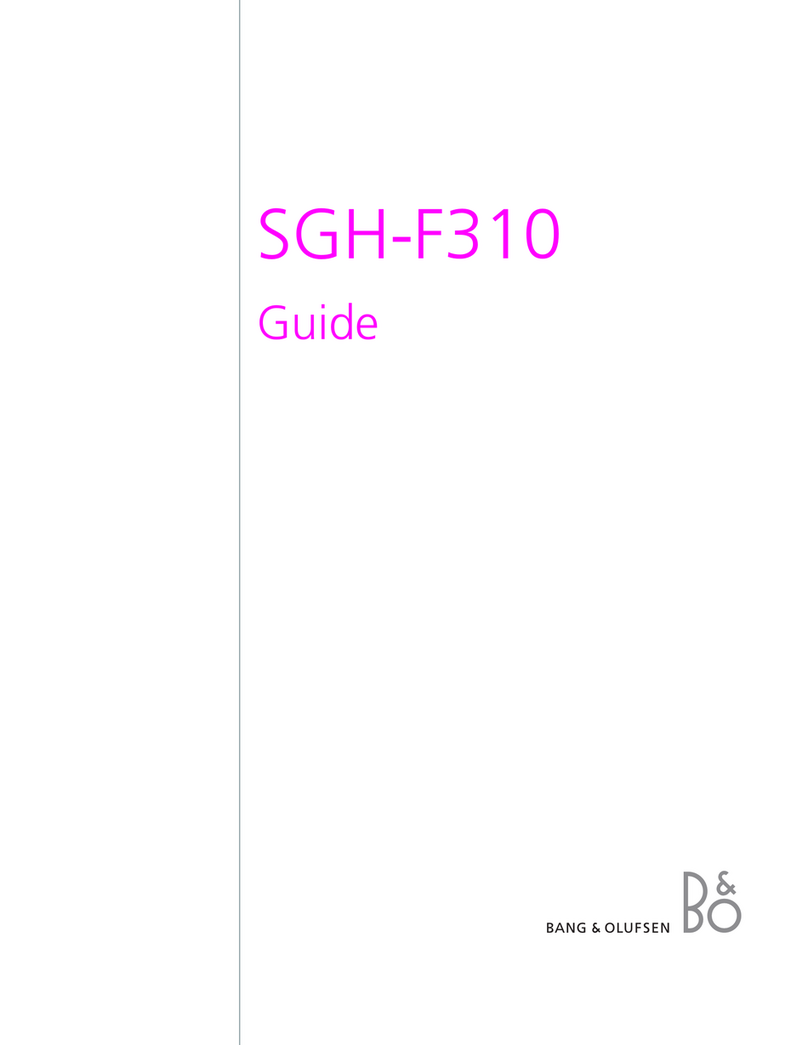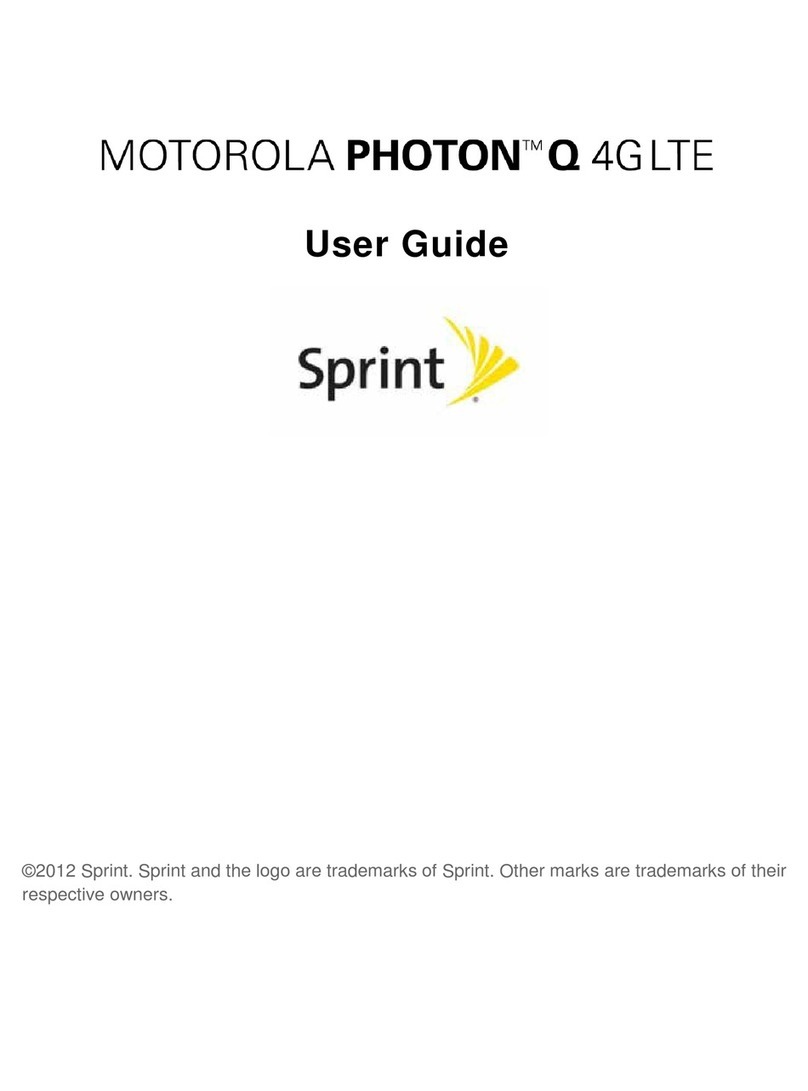VK MOBILE VK1000 User manual

1
Hello,
Thank you for purchasing VK cellular phone.
VK1000 is a fabulous folder type camera MP3 phone only for brilliant people. 65K CSTN LCD allows you to
enjoy multimedia functions through clear and precise screen. The 64 poly brings you incredible sound that is
almost similar to that of the original sound quality and it will be your take-out audio system. VK1000 is
embedded with cutting edge camera that features 330K pixels, 4x digital zoom, self-timer function, and movie
clip recording function.
Thank you again for choosing VK product and we hope you have greatest success in your business with
VK1000.
Please read Safety Precaution prior to use.
The content of this manual and functions of cellular phone are subject to change depending on the
software version and conditions in business.

2
Contents
6
PRIOR TO USE
Safety Precaution
Unpacking
Phone Layout and Keys Function
Key Description
LCD Icon Description
Inserting SIM Card and Battery
Charging a Battery
7
14
15
16
19
20
21
24
BASIC FUNCTIONS
Basic Operation
Switching On/Off
Making a Call
Answering a Call
Hanging up
Options During a Call
Missed Calls
Volume Adjustment
Manner Mode
Using Ear-microphone
Standby Screen Function
Contacts
Storing Phone Numbers
Search Phone Number
25
25
26
28
28
29
32
32
33
34
35
36
36
40
BASIC FUNCTIONS
Contacts Menu Function
Menu Function of Selected Items
Character Input Mode
T9 Mode
ABC Mode
Numeric Mode
Symbolic Mode
Changing Text Input Mode
44
49
52
52
55
58
58
59
CONTENTS
60
MENU FUNCTIONS
Menu Tree
Message
Short Message
Multimedia MSG
Voice Mail
Informational Msg.
Memory Status
Calls
Call History
Network Services
61
67
67
74
80
81
82
83
83
87
3

Contents
CONTENTS
MENU FUNCTIONS
Settings
Display
Sound
Phone Setting
Security
Infrared Receive
Connection to a Computer
Organizer
Calendar
Alarm
Memo
Voice Record
Calculator
Unit Converter
114
114
118
122
125
129
130
132
132
137
140
141
142
143
MENU FUNCTIONS
World Time
Stop Watch
MP3 Player
Music Play
Edit Play list
Joy World
Internet
Games
143
143
144
144
147
149
149
155
156
OTHER FUNCTIONS
MP3 Editing Tool Installation Guide
PCSync Installation Guide
Safety Information
Using the Batteries
Safety Information
Care and Maintenance
FDA Consumer Update
FCC RF EXPOSURE INFORMATION
Glossary
156
158
160
163
165
170
173
183
186
MENU FUNCTIONS
Gallery
Photo
Video-Clip
Images
Animation
Sound
Music
T-Flash Management
Memory Status
Camera
Photo
Video Clip
Settings
91
91
94
97
99
102
104
106
108
109
110
111
112
54
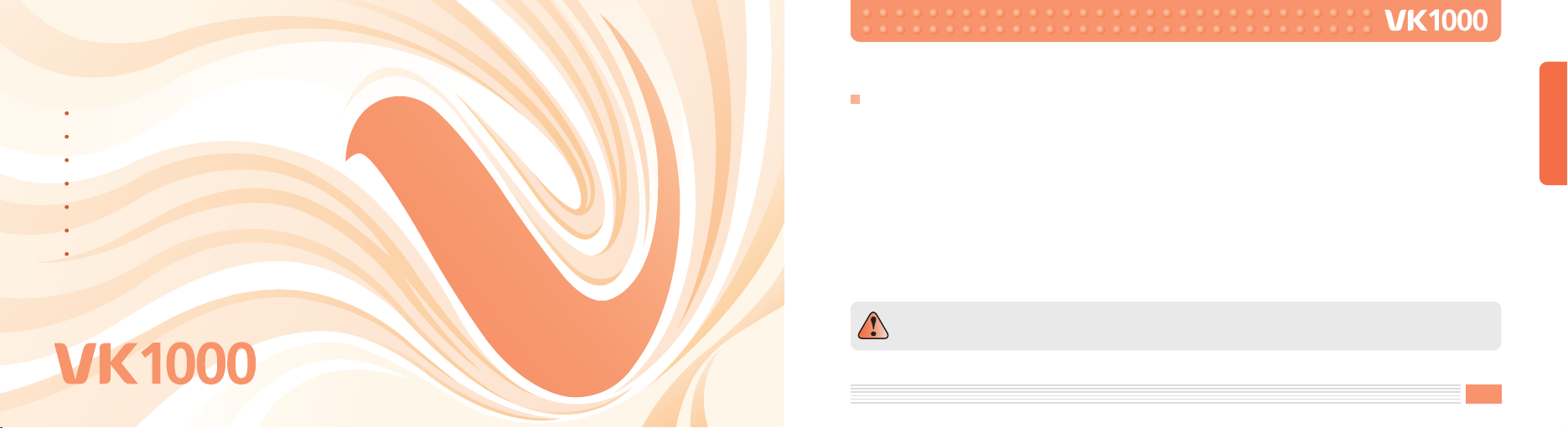
7
PRIOR TO USE
Safety Precaution
Maintaining Safe Use of and Access to Your Phone
The users manual or instruction manual for an intentional or unintentional radiator shall caution the user that
changes or modifications not expressly approved by the party responsible for compliance could void the user’s
authority to operate the equipment.
Important Information
This user guide contains important information on the use and operation of this phone. Please read all the
information carefully for optimal performance and to prevent any damage to or misuse of the phone. Any
changes or modifications not expressly approved in this user guide could void your warranty for this
equipment. FAILURE TO FOLLOW THE INSTRUCTIONS OUTLINED MAY LEAD TO SERIOUS PERSONAL INJURY
AND POSSIBLE PROPERTY DAMAGE.
PRIOR TO USE
PRIOR TO USE
Safety Precaution
Unpacking
Phone Layout and Keys Function
Keys Description
LCD Icon Description
Inserting SIM Card and Battery
Charging Battery
To reduce the possibility of electric shock, do not expose your phone to high humidity areas,
such as the bathroom, swimming pool, etc.

8
Always store your phone away from heat.
Never store your phone in settings that may expose it to temperatures less than 32 F or greater than 104 F,
such as outside during a snowstorm or in your car on a hot day. Exposure to excessive cold or heat will result in
malfunction, damage and/or catastrophic failure.
Be careful when using your phone near other electronic devices.
RF emissions from your mobile phone may affect nearby inadequately shielded electronic equipment. You
should consult with manufacturers of any personal medical devices such as pacemakers and hearing aides to
determine if they are susceptible to interference from your mobile phone. Turn off your phone in a medical
facility or at a gas station. Never place your phone in a microwave oven as this will cause the battery to
explode.
IMPORTANT! Please read the TIA SAFETY
INFORMATION on page 137 before using your phone.
9
PRIOR TO USE
Safety Information
Please read and observe the following information for the safe and proper use of your phone and to prevent
any unanticipated damage by accident. Also, keep the user s manual in an accessible place all the times after
reading it.
Unplug the power cord and charger during a lightning storm to avoid electric shock or fire.
Do not use your phone in high explosive areas as the phone may generate sparks.
Do not put your phone in a place subject to excessive dust, and keep the minimum required distance
between the power cord and heat sources.
Unplug the power cord prior to cleaning your phone, and clean the power plug pin when it is dirty.
Do not damage the power cord by bending, twisting, pulling, or heating. Do not use the plug if it is loose as
it may cause fire or electric shock.
Hold the power cord plug firmly to plug and unplug the power cord. Ensure the plug is firmly connected. If
it is not firmly connected, it may cause excessive heat or fire.
Do not place any heavy item on the power cord. Do not allow the power cord to be crimped as it may cause
fire or electric shock.
Be careful not to let the battery contact metal conductors such as a necklace or coins. When shorted, it may
cause an explosion.

10
Do not disassemble or impact to the battery as it may cause electric shock, short-circuit, and fire. Store the
battery in a place out of reach of children.
Using a damaged battery or placing a battery in your mouth may cause serious injury.
Do not place items containing magnetic components such as a credit card, phone card, bank book and a
subway ticket, near your phone. The magnetism of the phone may damage the data stored in the magnetic
strip.
Do not hold or let the antenna come in contact with your body during a call.
Talking on your phone for a long period of time may reduce the call quality due to heat generated during
the use.
Do not allow excessive vibration or impact to the phone.
When you do not use the phone for a long period time, store it in a safe area with the power cord
unplugged.
11
PRIOR TO USE
Cautions for Travel Adaptor and Battery
Adoptor (Battery Charger) Cautions
Using the wrong Travel Adaptor could damage your phone and void your warranty.
Ther travel adapter is intended for indoor use only.
Do not expose Travel Adaptor to direct sunlight or use it in places with high humidity, such as the bathroom.

12 13
PRIOR TO USE
IMPORTANT SAFETY INSTRUCTIONS - SAVE THESE INSTRUCTIONS and DANGER - TO
REDUCE THE RISK OF FIRE OR ELECTRIC SHOCK, CAREFULLY FOLLOW THESE
INSTRUCTIONS
For connection to a supply not in the U.S.A., use an attachment plug adaptor of the
proper configuration for the power outlet.
This power unit is intended to be correctly orientated in a vertical or floor mount
position.
CAUTION
RISK OF EXPLOSION IF BATTERY IS REPLACED BY AN INCORRECT TYPE.
DISPOSE OF USED BATTERIES ACCORDING TO THE INSTRUCTIONS.
Do not disassemble.
Do not short-circuit.
Do not expose to high temperature : 60 (140 ).
Do not incinerate.
Battery Disposal
Please dispose of your battery properly or bring to your local wireless carrier for recycling.
Do not dispose in fire or with hazardous or flammable materials.
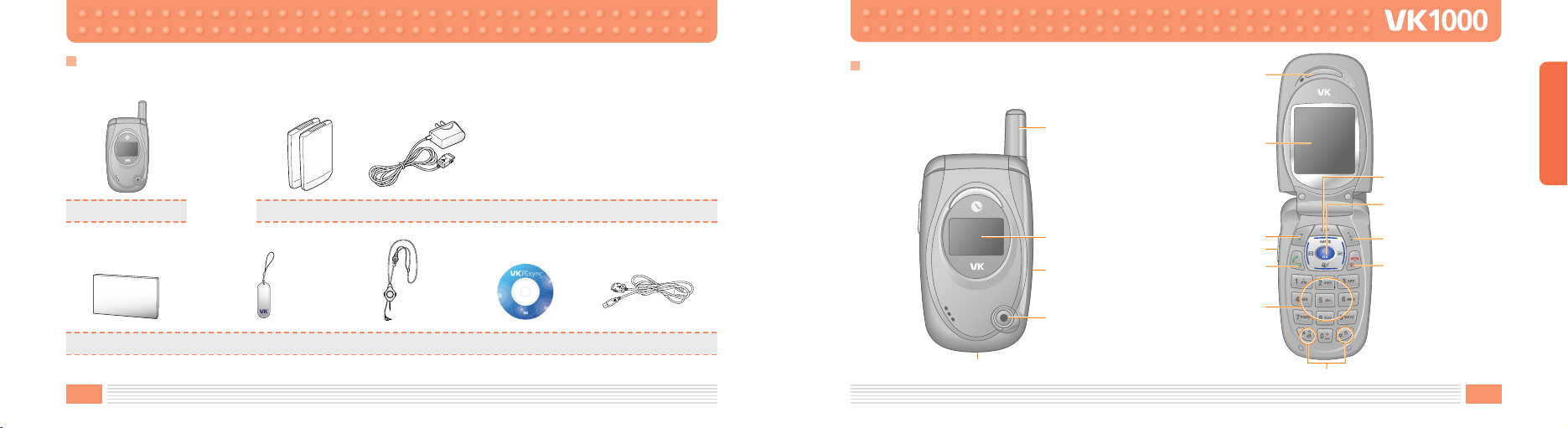
14 15
PRIOR TO USE
Actual product may look different from the above picture.
Battery Travel adapter
Unpacking
1. Handset
Cellular Phone
2. Battery and Travel Adapter
3. Accessories
Data Cable
User’s Manual Hand Strap Ear-microphone PC Sync CD
Phone Layout and Keys Function
Antenna
Front Cover
Display
Ear-microphone
Jack
Camera
Earpiece
WAP/Ok key
Right soft Key
CLR key
End/Power
on-off key
Display
Left soft Key
Volume Keys
Sand/Dial Key
Alphanumeric
Keys
Special Function Keys
Charger connection Cover
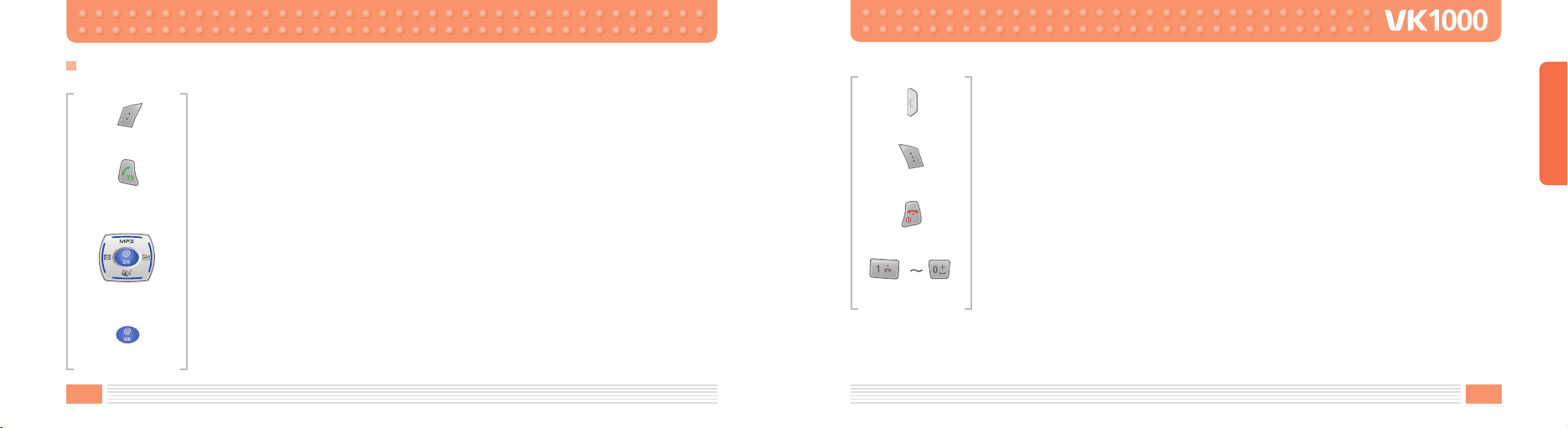
16 17
PRIOR TO USE
Left soft key
Enter the left bottom menu of the display.
Send/Dial key
Make/Answer a calls.
When this button is pressed in standby mode, the last number you dialed will be
redialed.
Navigation key
Up : MP3 Player Down : Gallery
Left : Message Right : My Favorite
WAP/OK key
Enter WAP from standby mode.
Access function indicated on the bottom of the display.
Keys Description
Camera key
In standby mode enters Camera.
Right soft key
Enter the Right bottom menu of the display.
In standby mode enters Contacts.
End/Power on-off key
End a call. Hold down to switch the phone on and off.
In menu mode, cancels input and returns the phone to standby mode.
Alphanumeric keys
Enter number and characters.

18 19
PRIOR TO USE
key
Hold down to activate Manner mode on/off.
key
Hold down to activate Lock mode on/off.
CLR key
Delete charaters from the display.
In menu mode returns to the previous menu level.
Volume key
Adjust the button volume from standby mode. Conversation volume adjustment while
speaking on the phone. While folder is closed pressing for 2 seconds turns on date and
time.
Shows the received signal strength. [Strong : Weak : ]
Appears when a call is in progress.
Appears when you are out of a service area.
Appears when roaming service is enabled.
Appears when your message box is full.
Appears when you have new or unread message.
Appears when you set the alert type for incoming calls to vibration.
Appears when you set the alarm to ring at a specific time.
Shows the level of your battery.
Appears in GPRS Service.
LCD Icon Description
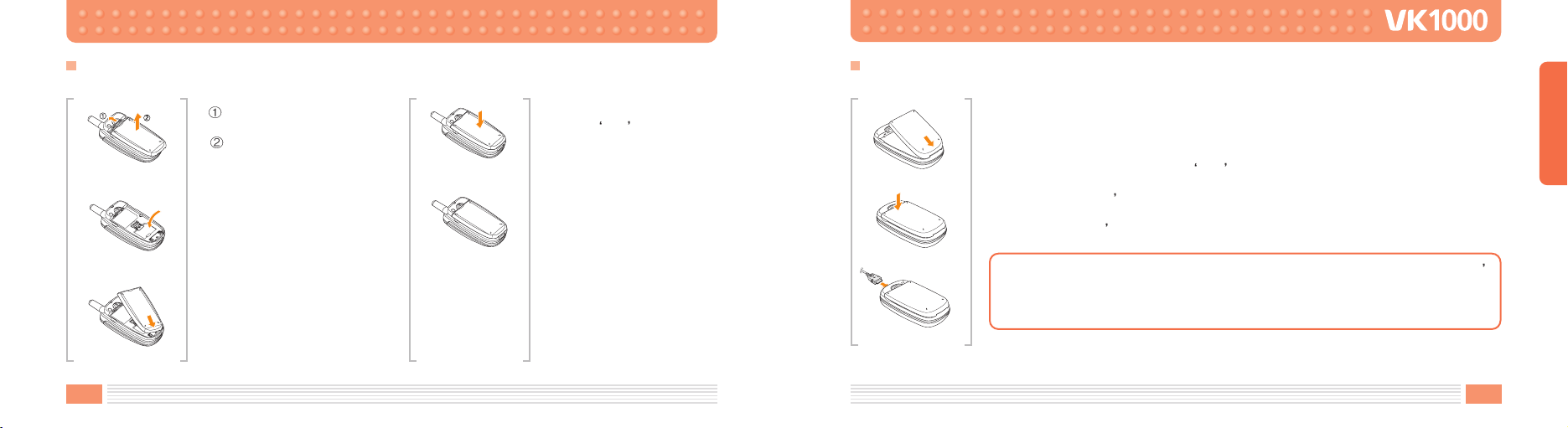
20 21
PRIOR TO USE
1. Turn off the power of
cellular phone.
Remove battery as
shown in the figure
below.
2. Face the gold color contact
point of SIM card towards
the cellular phone and
push in the SIM card into
the slot.
3. Push in the battery as
shown in the figure below.
Align the battery as shown
in the figure.
4. Push in the battery until it
makes Click sound.
5. Switch on the cellular
phone.
Inserting SIM Card and Battery
Using Desktop Charger
Align the bettery with the charger as shown in the figure.
Push in the bettery until it makes Click sound.
Connect the traveler s kit to the desktop charger.
Plug in the traveler s kit into the power outlet.
Charging Battery
You can confirm the battery charging status with the LED color on the traveler s
kit.
Red : In charging
Green : Charging is complete
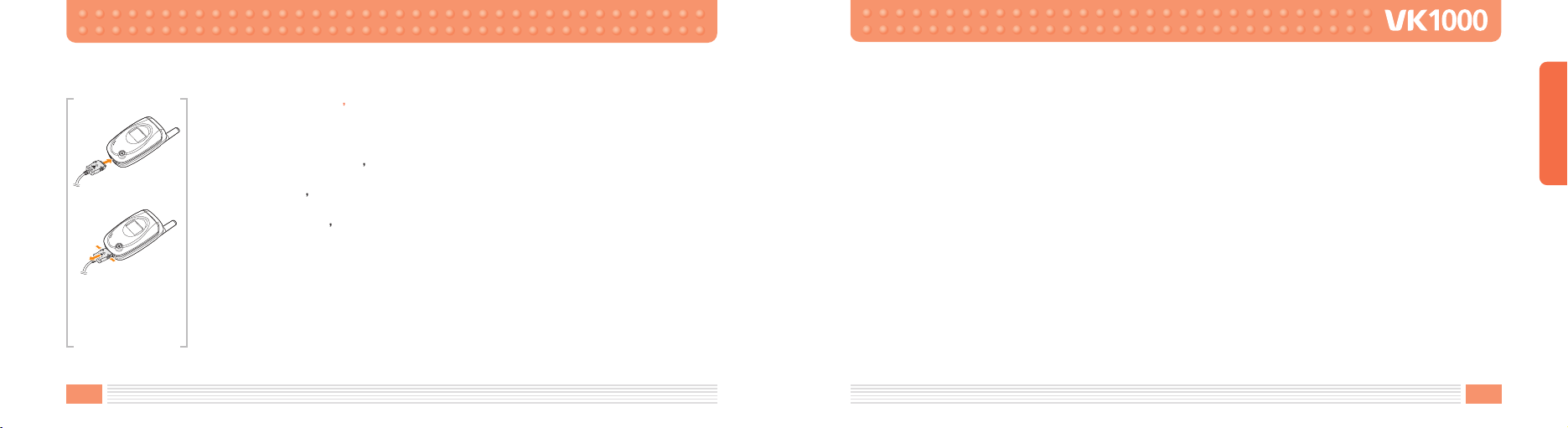
22 23
PRIOR TO USE
Charging with traveler s kit
Battery can be charged without desktop charger, thus, it is easier to take the charger
with you.
Charging through traveler s kit may take longer than using the desktop charger.
Connect traveler s kit to the external connector of cellular phone.
Connect the traveler s kit to the power outlet.
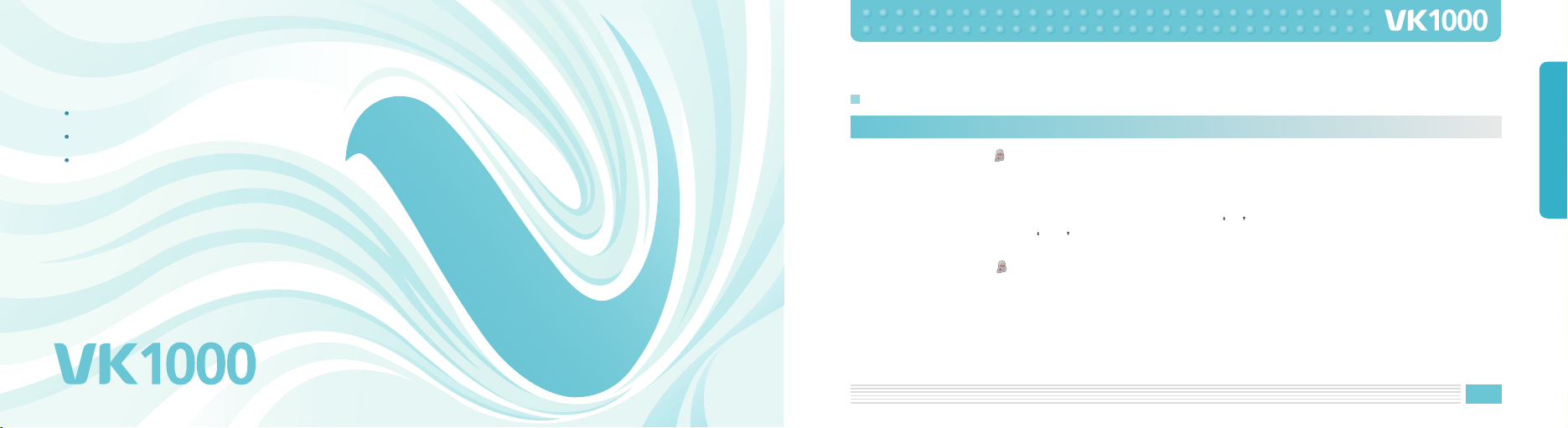
25
BASIC FUNCTIONS
Switching On/Off
Switch On : Hold down button for 2 seconds or longer.
If no SIM card is inserted in the cellular phone, a message window that states no SIM card is inserted is
displayed.
In this case, only emergency call can be used and the rest of functions cannot be used.
If you are asked with password, enter the password and press OK button.
The default password is set to 0000 .
When your cellular phone is set to Manner mode, the cellular phone vibrates as it is switched on.
Switch Off : Hold down button for 2 seconds.
BASIC FUNCTIONS
Basic Operation
BASIC FUNCTIONS
Basic Operation
Contacts
Character Input Mode
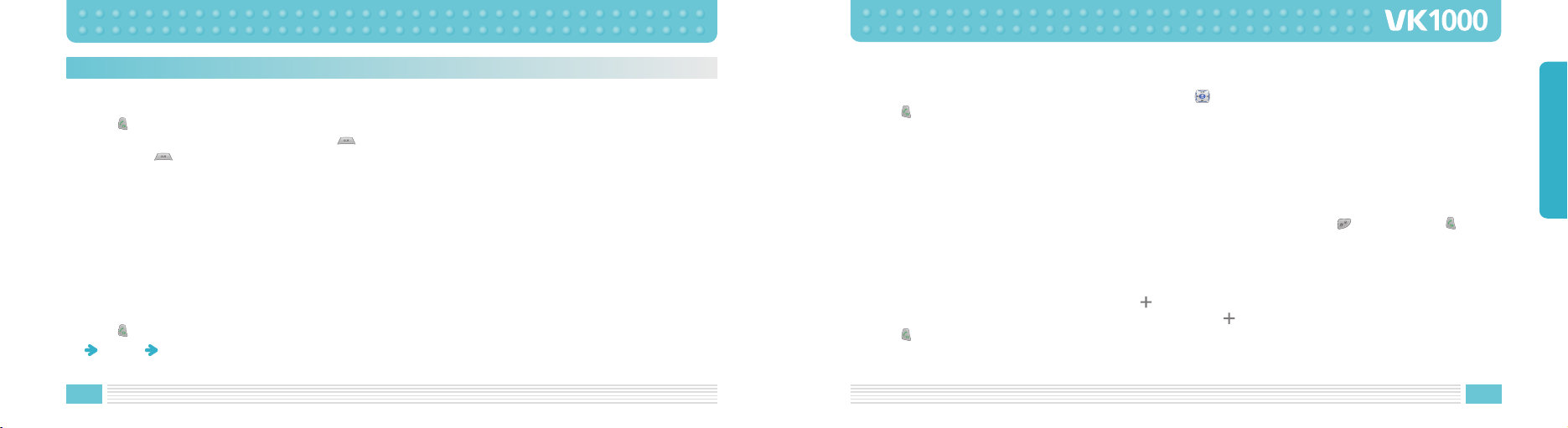
26
Making a Call
[Dialing]
1. Enter area code and phone number in standby mode.
2. Press button.
When you entered a wrong number, press button to erase one number at a time.
Hold down button for 2 seconds to erase all entered numbers.
When the call receiver is on the line or did not answer your call, the number is automatically redialed.
[Making a Call from Contacts]
You can make a call without entering phone number. Using phone numbers that are pre-stored, you can
make a call.
Press the right soft key to enter the contacts.
For more details on contacts, see page 32.
[Latest Call List]
You can make a call using the latest call list.
1. Press button shortly to display the latest call list in order of call time. Or, enter by accessing Menu
3. Calls 1. Call History
27
BASIC FUNCTIONS
2. Select desired phone number using up/down button of key.
3. Press button.
For more detail, refer to Call History on page 84.
[Speed Dialing]
You can make a call using speed dialing.
Using number keys from 2 to 9, hold down the pre-stored speed dial number for 2 seconds.
If the phone number is stored in your cellular phone hold down the speed dial number.
If the phone number is stored on SIM card press the speed dial number first, press key, and press key.
Speed dial number can be configured from 2 to 99.
For more detail, refer to Contacts on page 32.
[Making an International Call]
1. Holding down 0 button for 2 seconds displays symbol.
2. Enter the country code, area code, and phone number after symbol.
3. Press button.
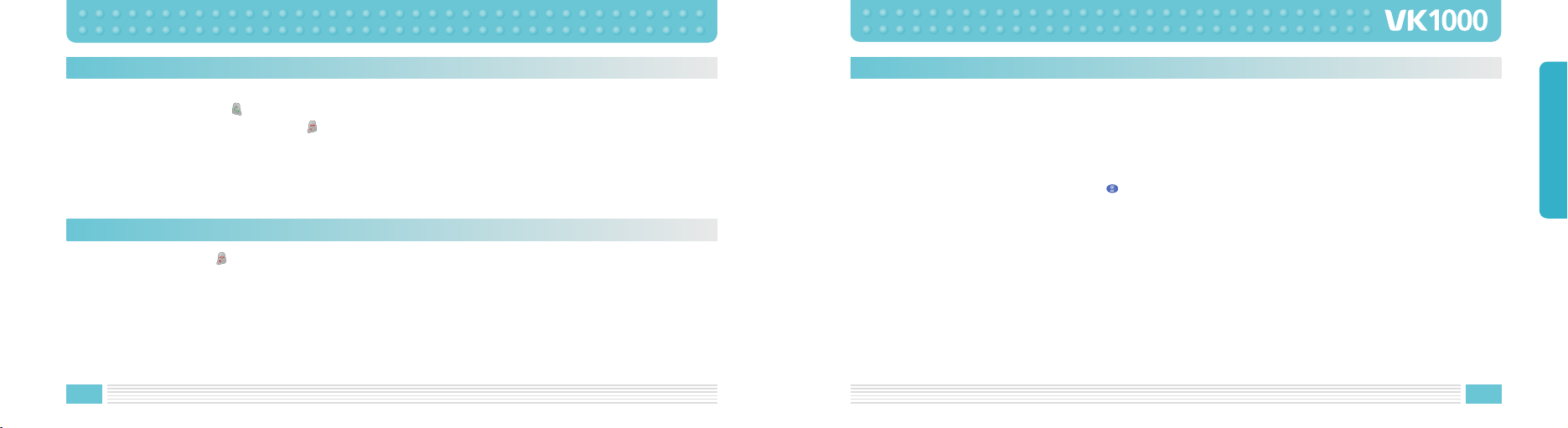
28
Answering a Call
1. When there is an incoming call, either bell tone or vibration is activated depending on the configuration.
2. Open the folder or press button.
3. To hang up, either close the folder or button.
If a caller ID service is activated and if the incoming phone number is already stored in your contacts, the
name you have stored for the phone number is displayed.
Hanging up
Close the folder or press button to hang up.
29
BASIC FUNCTIONS
Options During a Call
You can use a variety of functions while talking on the phone.
[Call Standby]
This function is available only when a network service is provided. When this function is used, Using this
function, you can make a call or answer other calls during any time of call.
During a call, use either the right soft key or option key to enter the call option. Confirm that you have
flashed back to the previous call and press button to go back to the previous call.
[Ending a Call]
End a call during a Call : This function ends the current call.
End a call on hold : This function ends a call on hold.
End all calls : This function ends both the current call and the call on hold.
Add a call : With this function, you can make a new call during a call.

30
[Flash]
When there is a new incoming call, you can either answer the call or put it on hold. Also, you can switch the
current call with the new incoming call.
[DTMF Function]
You can enter numbers and send it during a call.
In case where you need to enter a long sequence of numbers such as paging, ARS, or Telebanking, you can
store the frequently used numbers (social security number or bank account number) to send them with
greater convenience.
[Switching Microphone Off]
You can turn off the microphone so that the caller on the other side cannot hear you.
Select a call list and select Turn Mic Off .
When a call is ended, Turn Mic Off function is automatically released.
[Contacts]
You can search the contacts during a call.
[SMS Function]
When this function is used during a call, you can send/SMS without handing up a call.
31
BASIC FUNCTIONS
[Conference Call]
This function is available when a network service is provided.
Up to 6 people can talk at a time.
For more details, please contact your service provider.
[Private Call]
While using Conference Call function, you can use this function to talk to a specific person.
[Sending Out My Phone Number]
This function comes very convenient when you need to enter your phone number for paging or ARS calls.
[Using Menu Function]
Menu function can be used during a call. However, the available menu function during a call is limited.
For more details, refer to Menu Tree on page 57.
[Volume Adjustment During a Call]
You can adjust the volume during a call using button located on the side of your cellular phone.
The volume can be adjusted in five steps.
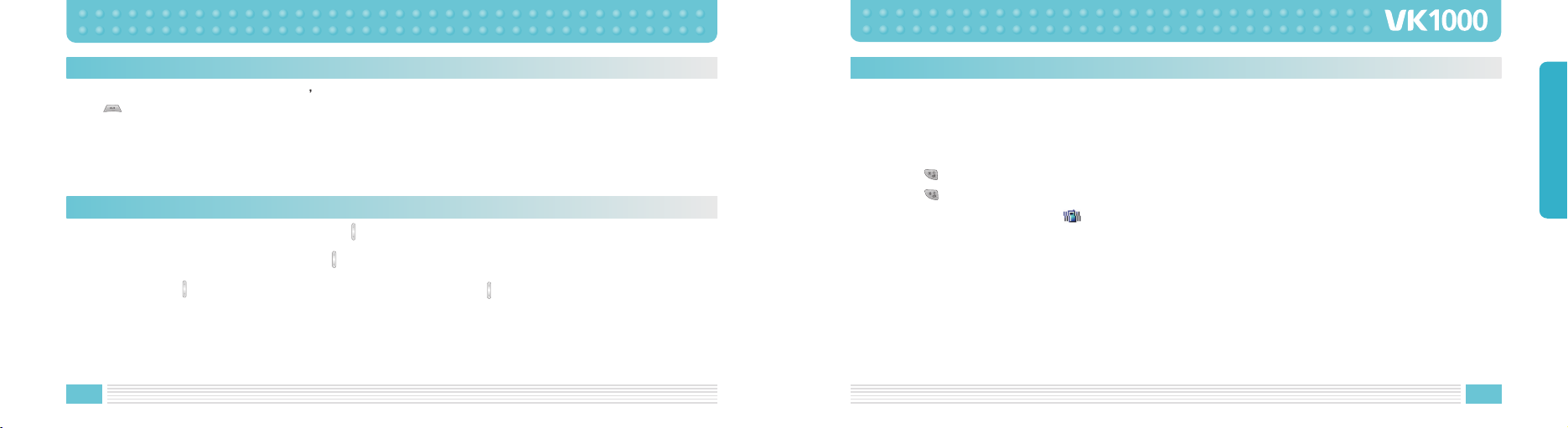
32
Missed Calls
Missed calls are displayed with the Caller s phone number and how many times the caller had called you.
Press key to exit Missed Call window.
Missed call phone number can be edited, stored or deleted.
For more detail, refer to Call History on page 79.
33
BASIC FUNCTIONS
Manner Mode
This function puts the cellular phone into Manner mode. Bell tone and button sound are changed to
vibration, ramp blinking and Manner mode.
In areas where etiquette is required, such as public area, concert hall, lecture hall and conference room, this
function is convenient.
Hold down key to setup Manner Mode.
Hold down button again to release Manner Mode.
When Manner Mode is configured, icon is displayed on the screen.
When Manner Mode is set up, schedule/anniversary/alarm/message are notified through vibration.
When the cellular phone is turned off in Manner Mode, the cellular phone stays in Manner Mode when it is
turned on later.
Volume Adjustment
You can adjust the conversation volume using button located on the side of your cellular phone during a
call.
Open the slide in standby mode and press button on the side of the cellular phone to adjust the button
volume.
Press UP button of key to increase the volume. Press down button of key to decrease the volume.
For more information on opening/closing slide, power on/off, and volume, refer to phone setting on page
118.

34
Using Ear-microphone
Ear-microphone frees your hand during a call.
To use ear-microphone, insert the ear-microphone into ear-microphone slot on the side of the cellular phone.
When there is an incoming call, press located on the side of cellular phone, or press button on the ear-
microphone to answer the call.
35
BASIC FUNCTIONS
Standby Screen Function
Run the standby screen function using and keys.
The left soft key executes
function that left bottom
line of the display.
In standby mode, pressing
this key enters menu.
The right soft key executes
function that right bottom
line of the display.
In standby mode, pressing
this key enters Contacts.

36 37
BASIC FUNCTIONS
Press key once to erase one number at a time. Hold down key for longer than 2 seconds to erase all
entered number.
4. Select whether to save on your cellular phone or on SIM card.
5. Set up the type of phone number.
Phone number types such as Mobile, Home, Office number can be saved on the cellular phone.
When the phone number is stored on SIM card, only one representative phone number for the individual
can be saved.
6. Enter the name.
7. Set up the group type.
8. Two more phone numbers other than the first phone number you have saved, can be stored.
Enter the related phone numbers next to each icon.
Note that only one phone number can be saved for the individual on SIM card.
9. Set up the default phone number.
10. Configure the speed dial number. The speed dial number can be configured form 2 to 99.
11. Configure the image to be displayed for the phone number.
12. Enter e-mail address.
13. Enter homepage address.
14. Enter fax number.
You can store phone numbers and name in the contacts and retrieve to make a call. Data can be stored both
in SIM card and your cellular phone, while you can search through one contacts list for data.
Note that the maximum amount of data stored depends on the type of SIM card.
When you purchase a new cellular phone, the phone numbers stored on SIM card can be inserted into the
new cellular phone and retrieved.
Contacts
Storing Phone Numbers
Phone numbers can be stored using either of two methods.
Directly Entering Phone Number.
Access Contacts and store a new phone number.
[Directly Entering Phone Number]
1. First, enter the phone number you want to store in the standby screen.
2. Save is displayed on the left-bottom of the screen.
3. Confirm the entered phone number and press key to save.
When you entered incorrect number, press key to erase.

38 39
BASIC FUNCTIONS
15. Enter home address.
16. Configure special bell tone.
When this bell phone is configured, an incoming call from the configured phone number plays the
selected number.
17. Enter Job title.
18. Enter name of company.
19. Enter note.
20. Confirm all the entries and press key to save.
Functions from 9 to 19 can only be used when the phone number is stored on the cellular phone. Only
name, phone number, and group type can be configured on SIM card.
[Access Contacts and store a new phone number]
1. Press key in standby mode to enter contacts.
2. The entire phone list is displayed.
3. Enter option screen by pressing key.
4. Press 1 to enter New screen.
5. Select whether to store phone number on the cellular phone or SIM card.
6. Set up the type of phone number.
Phone number types such as Mobile, Home, Office number can be saved on the cellular phone.
When the phone number is stored on SIM card, only one representative phone number for the individual
can be saved.
7. Enter the name.
8. Configure group type.
9. Enter phone number and relevant phone number into fields located next to each icon.
Note that only one phone number can be stored on SIM card.
10. Set up the default phone number.
11. Configure speed dial number. Speed dial numbers can be configured from 2 to 99.
12. Configure the image to be displayed for the phone number.
13. Enter email, homepage URL, fax number, home address.
14. Configure the bell tone.
15. Enter occupation, name of company, and note.
16. Confirm all the entries and press keys to save.
Functions from 9 to 15 can be used only when the phone number is stored on the cellular phone. Only
name, phone number, and group type can be configured on SIM card.
This manual suits for next models
1
Table of contents
Other VK MOBILE Cell Phone manuals