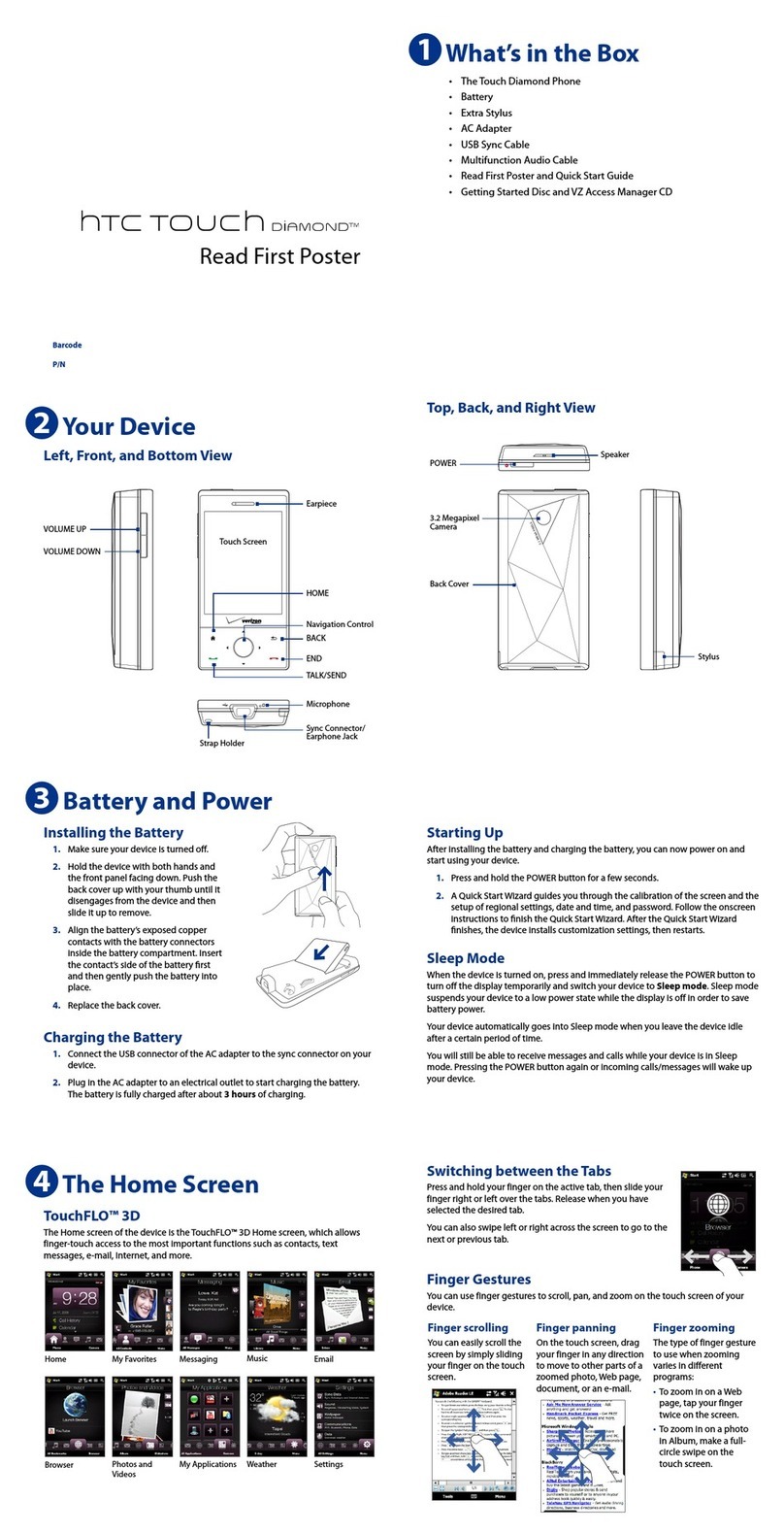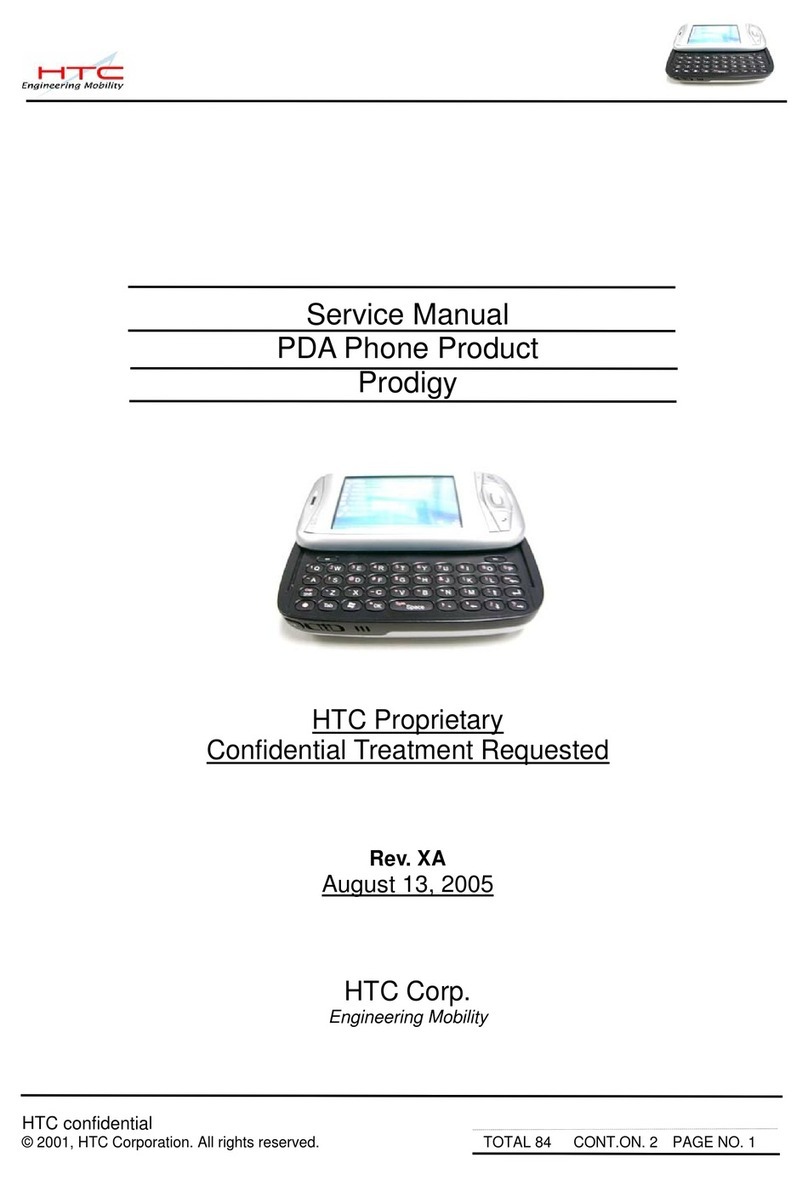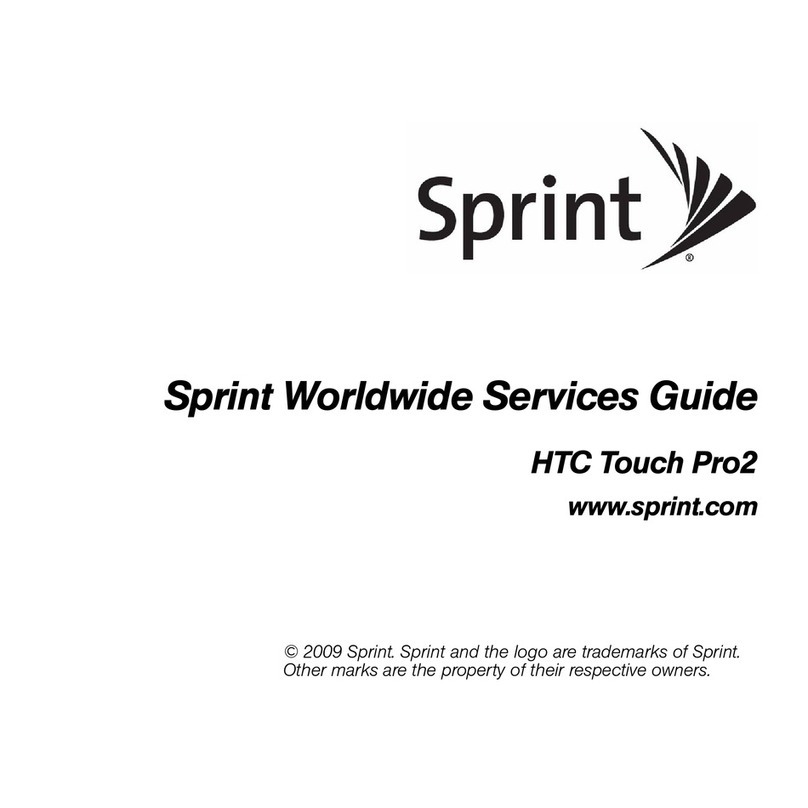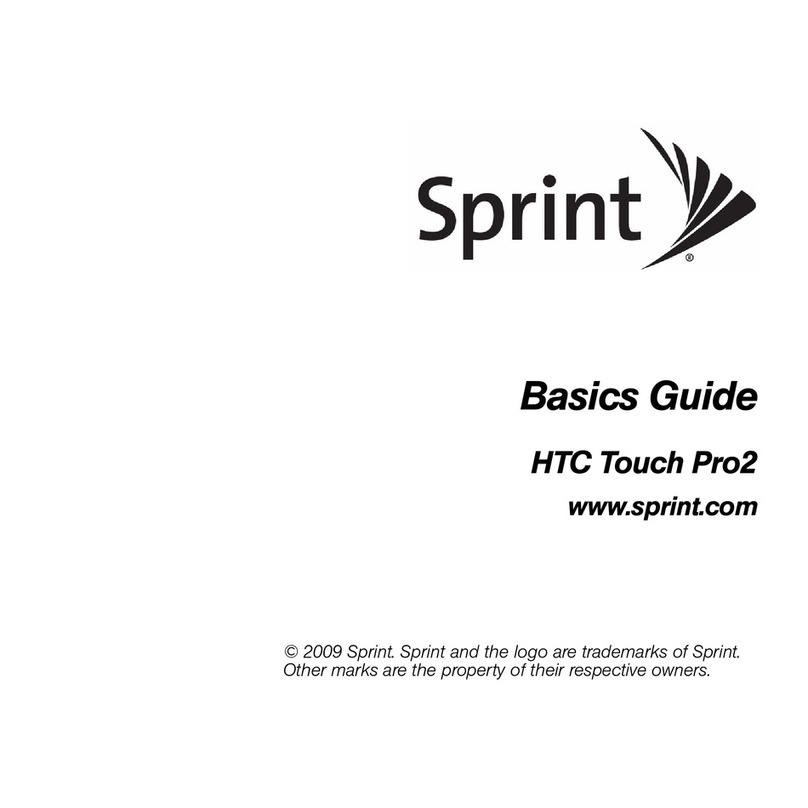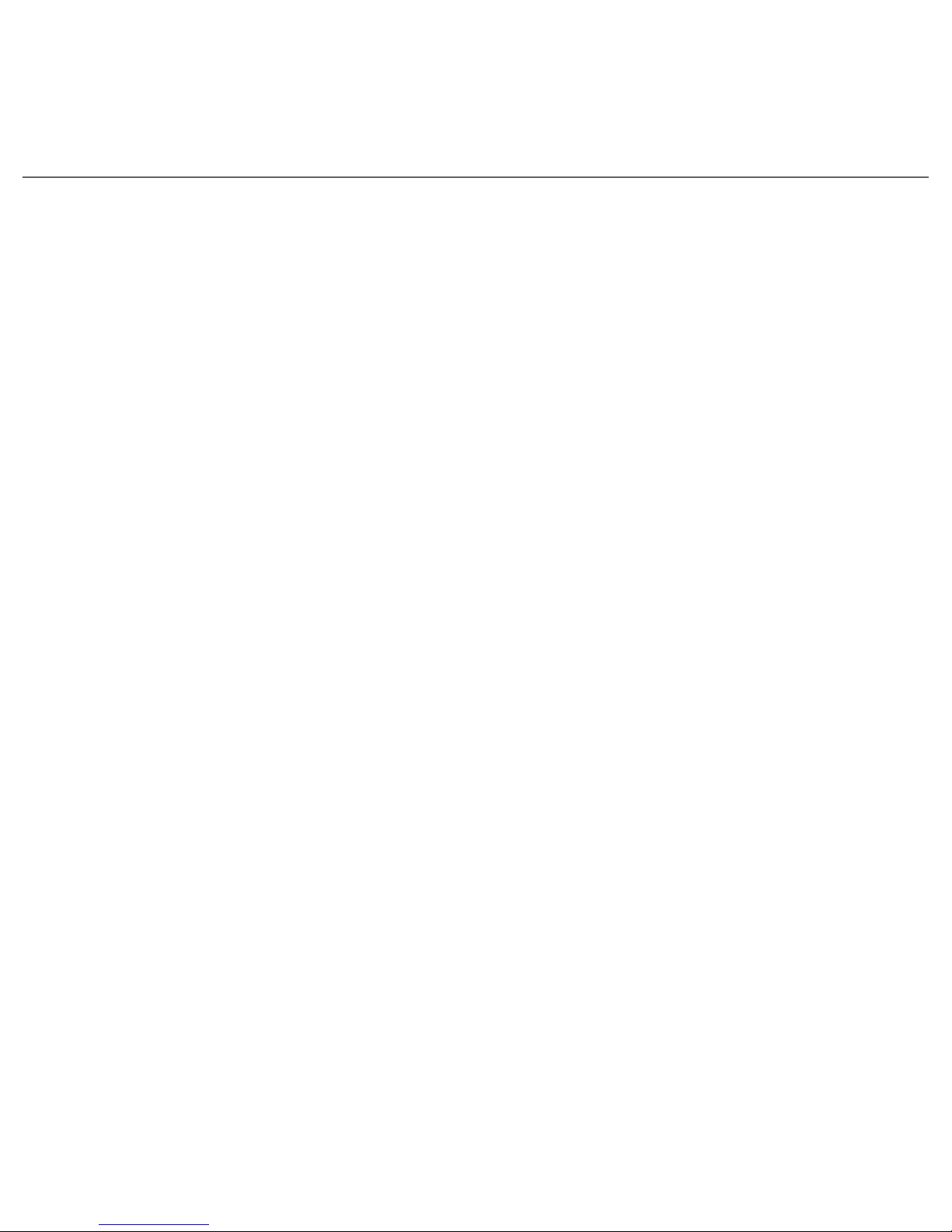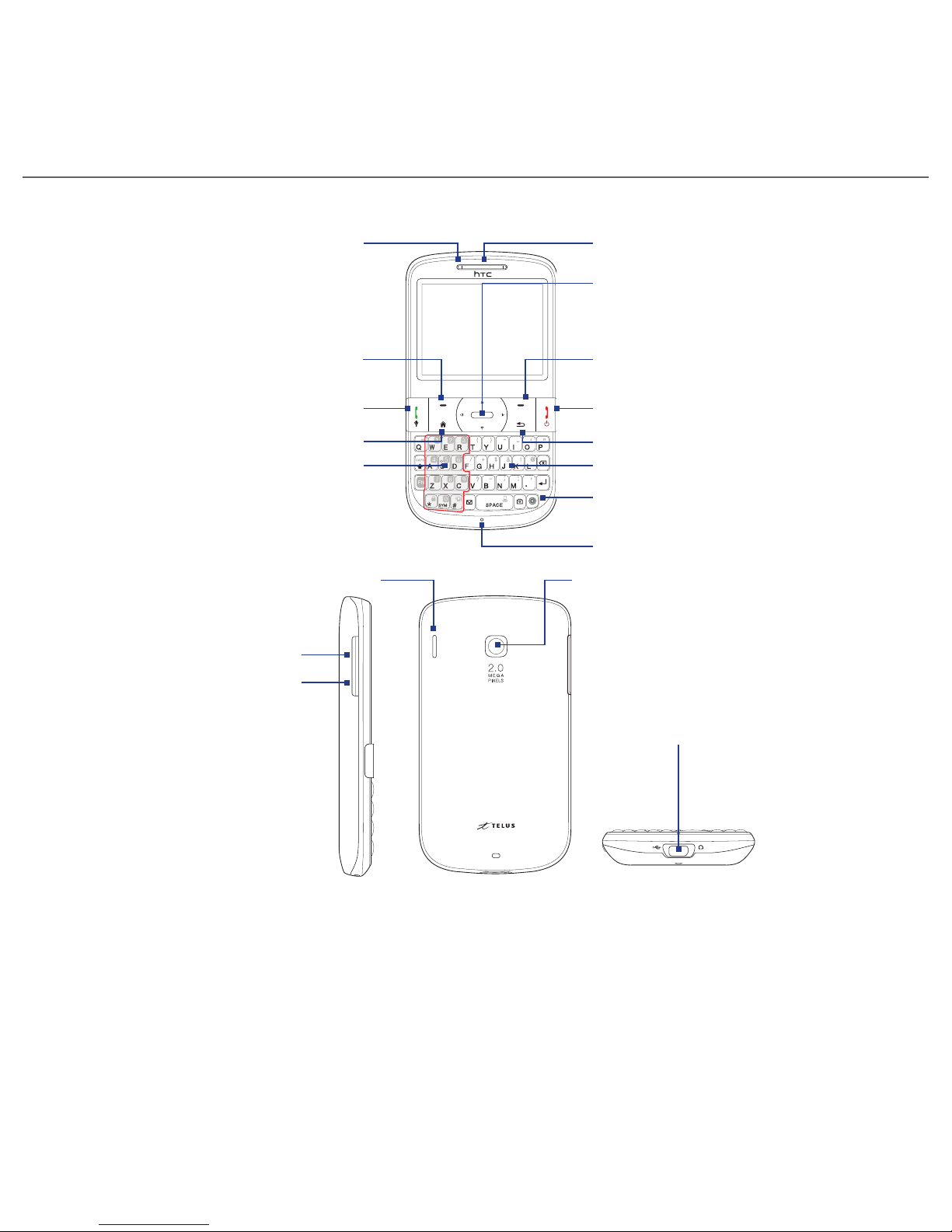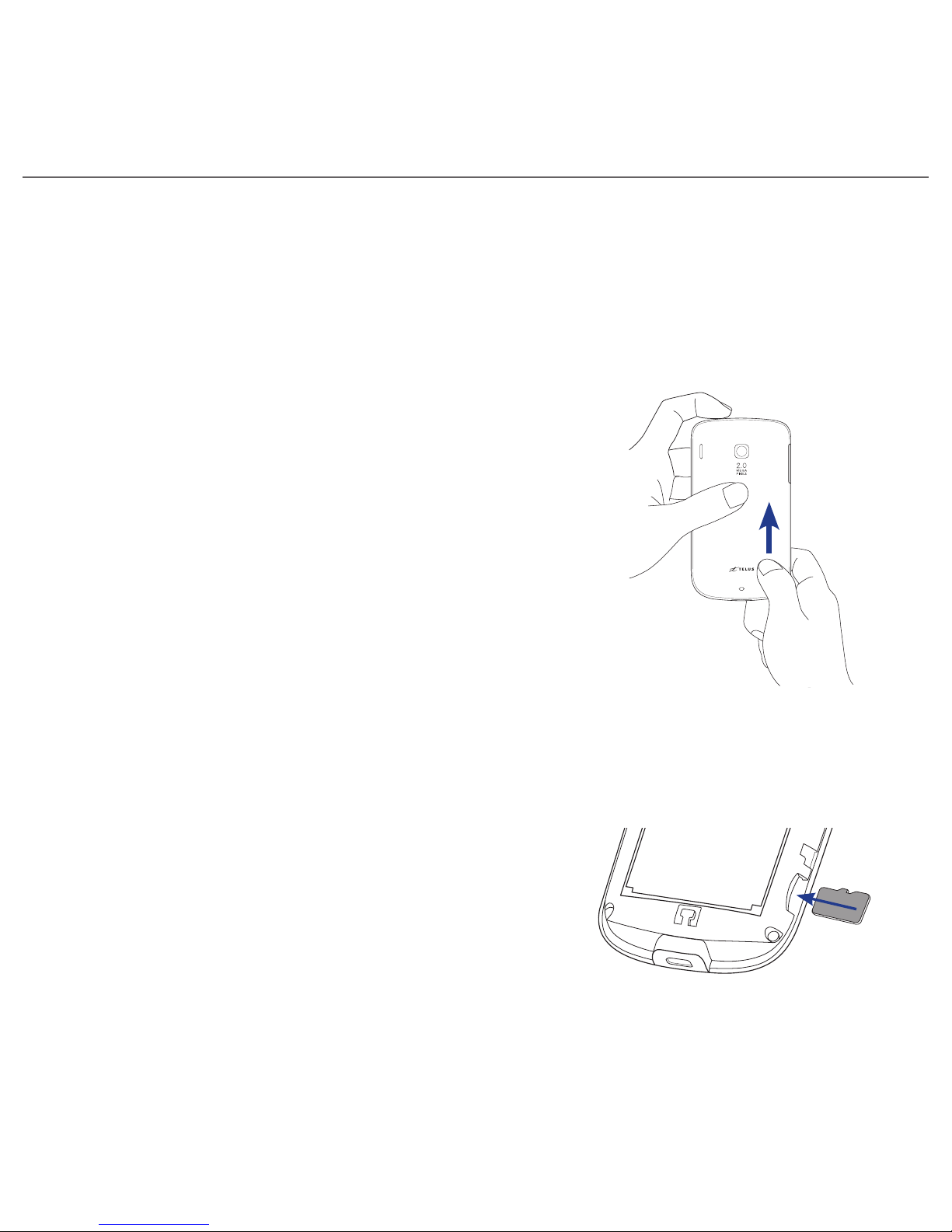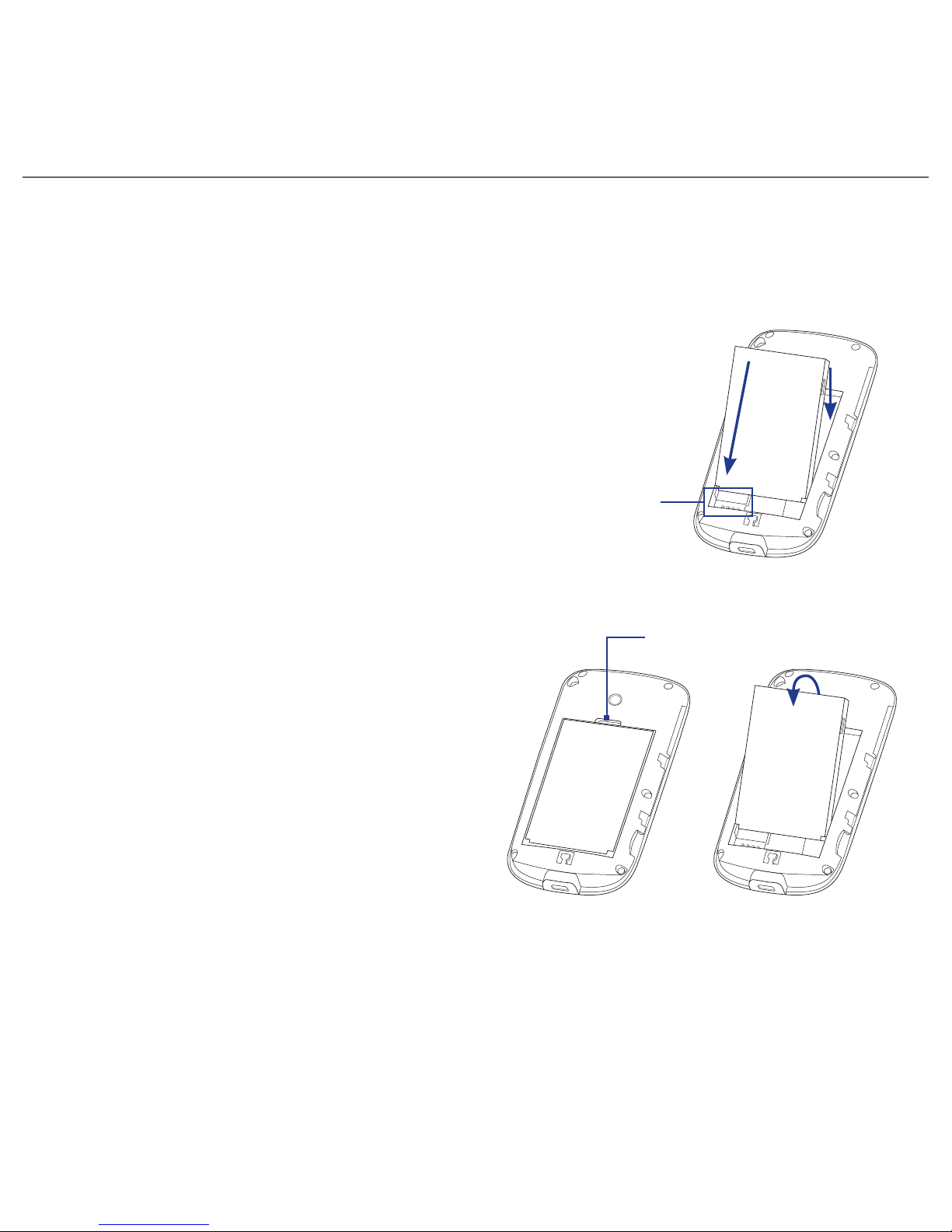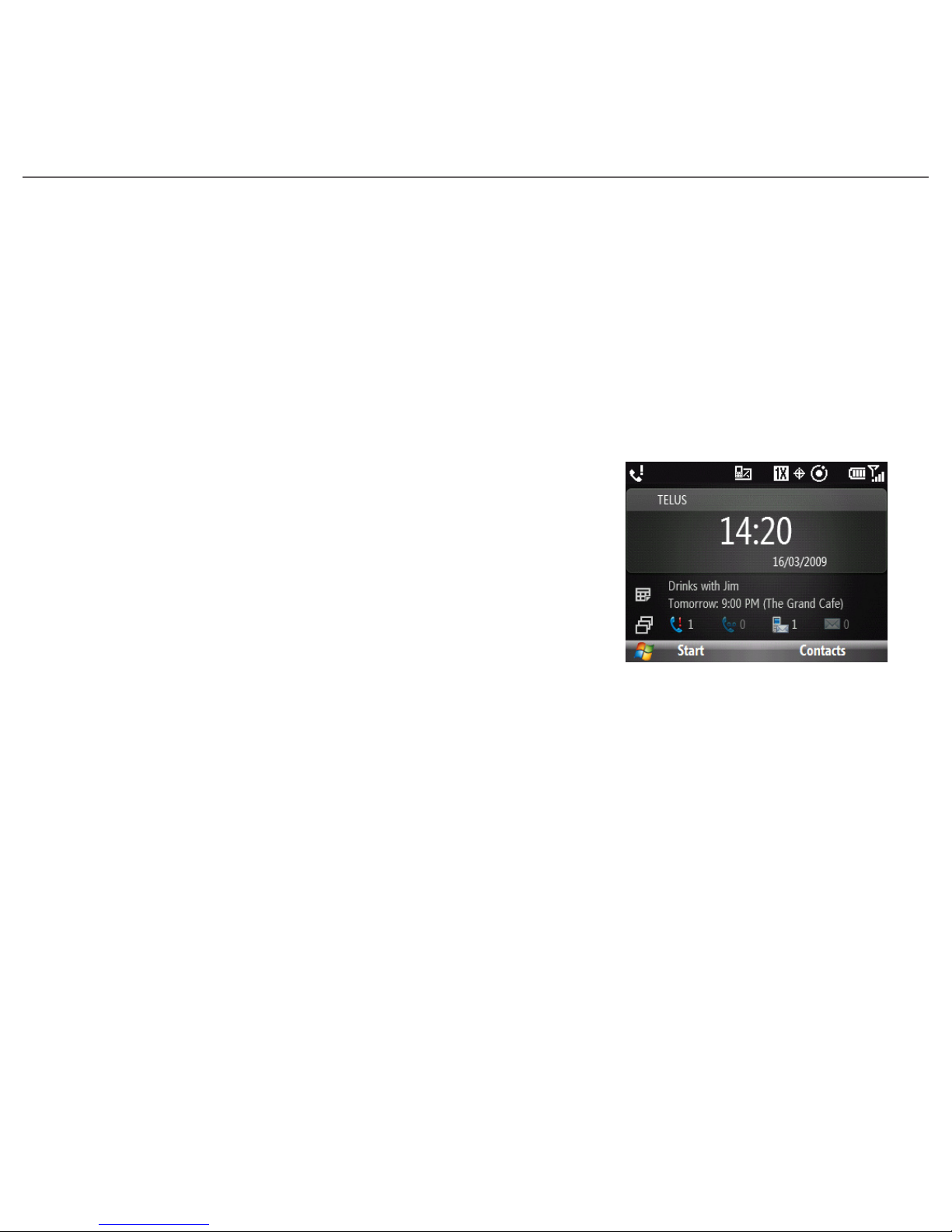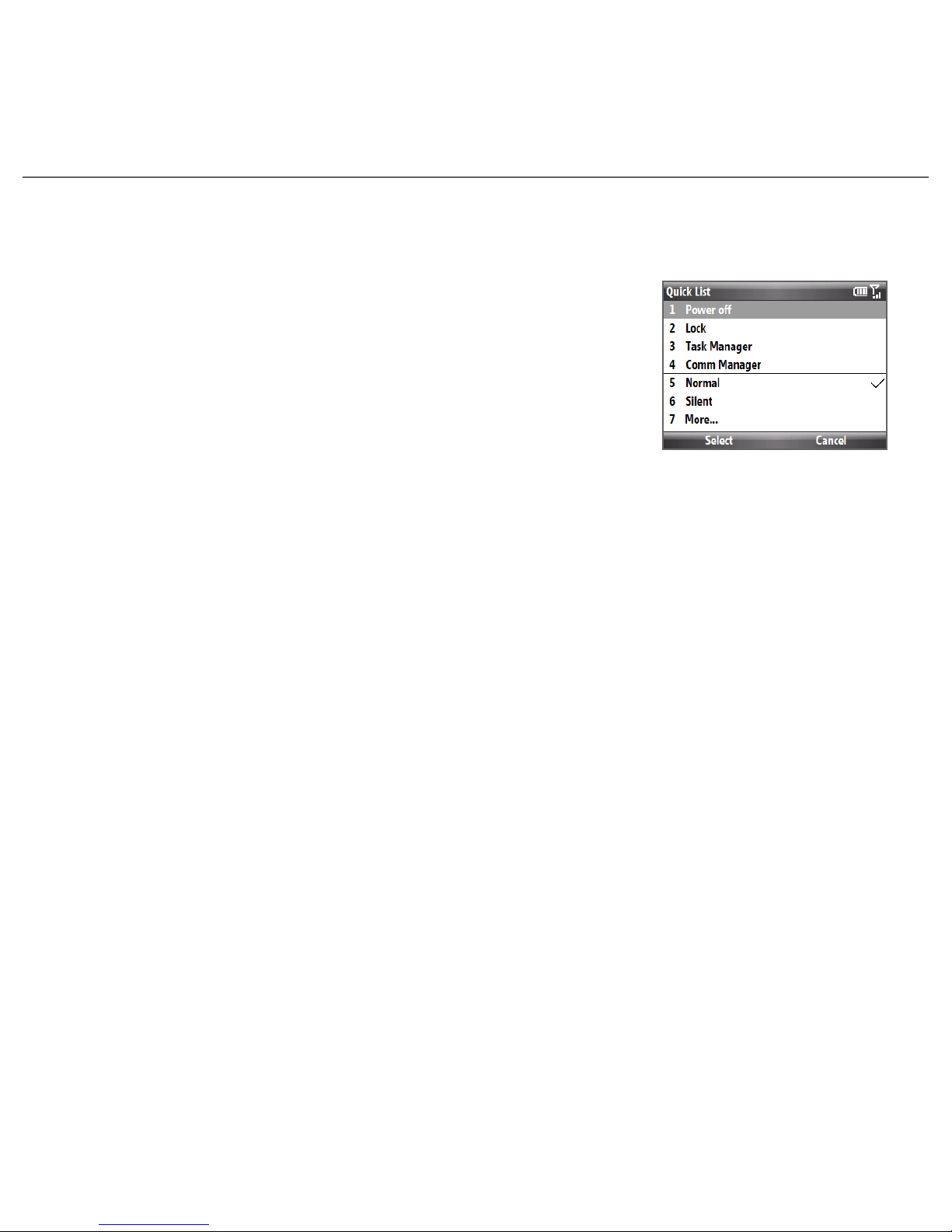HTC HTC Snap User manual
Other HTC Cell Phone manuals
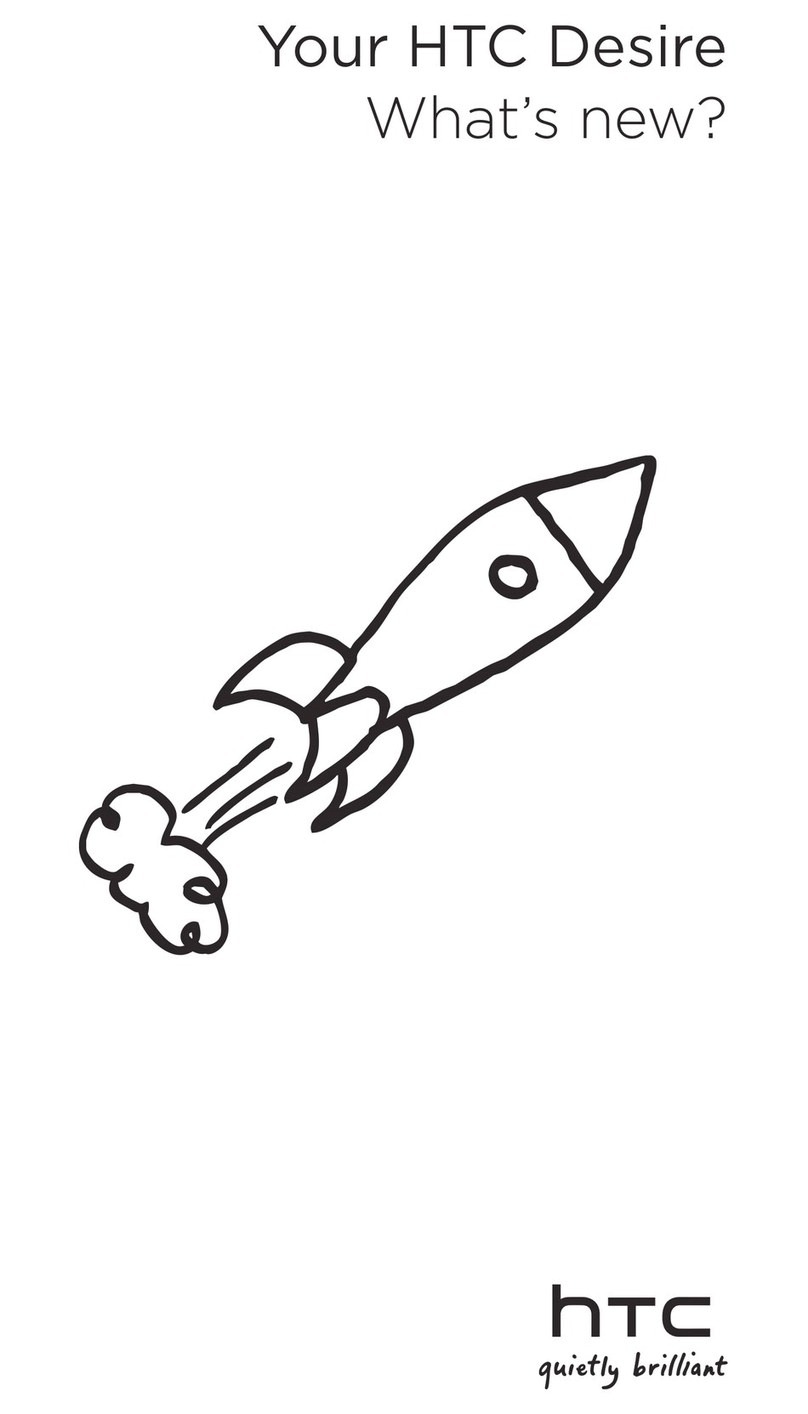
HTC
HTC HTC Desire X Owner's manual

HTC
HTC Inspire 4G User manual
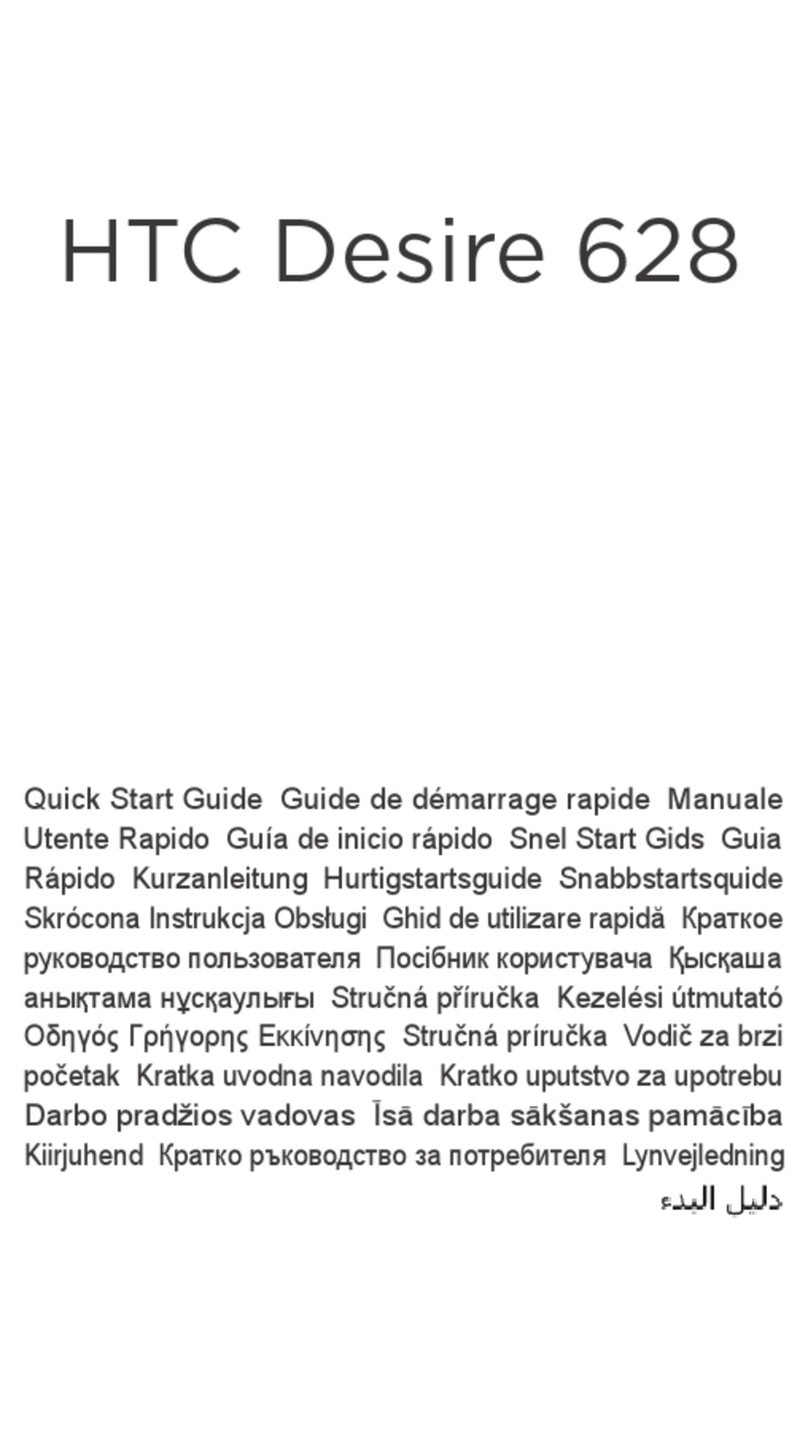
HTC
HTC Desire 628 User manual
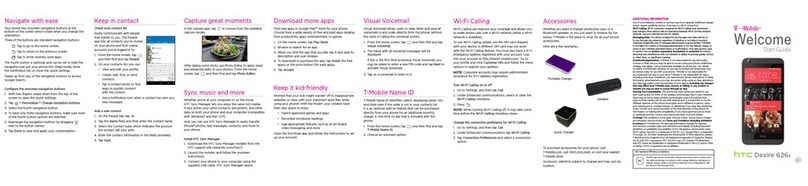
HTC
HTC Desire 626S User manual

HTC
HTC T-Mobile myTouch 4G Slide User manual

HTC
HTC HTC One X User manual
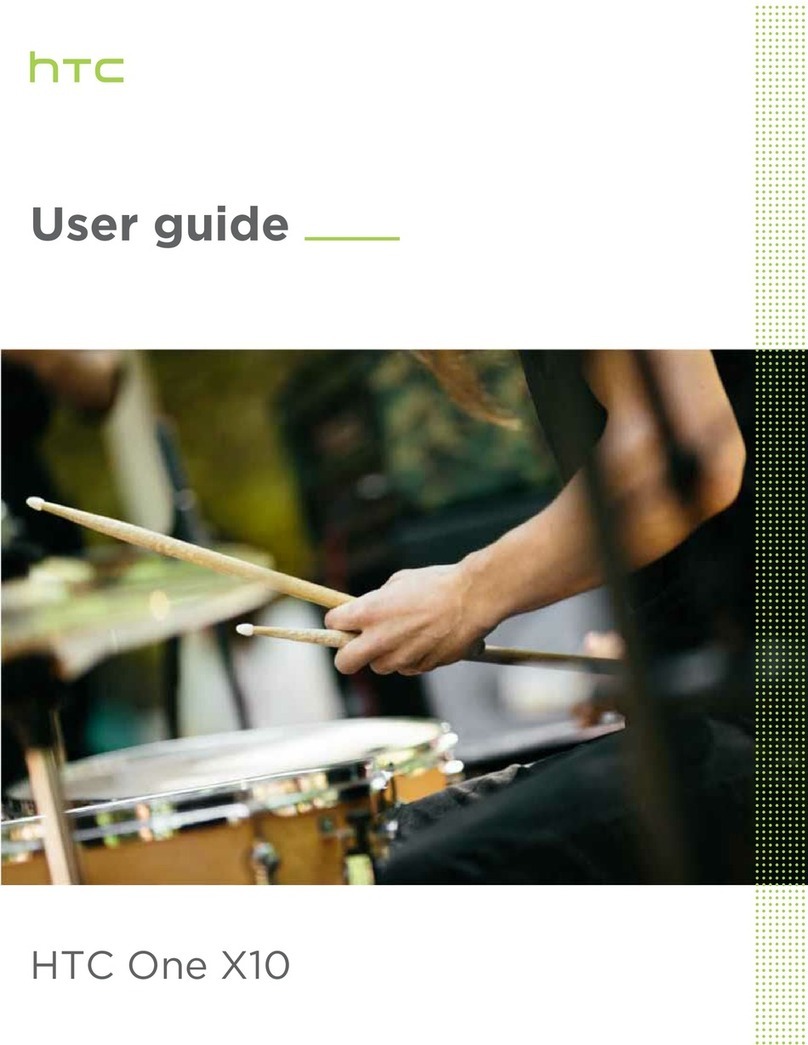
HTC
HTC One X10 User manual
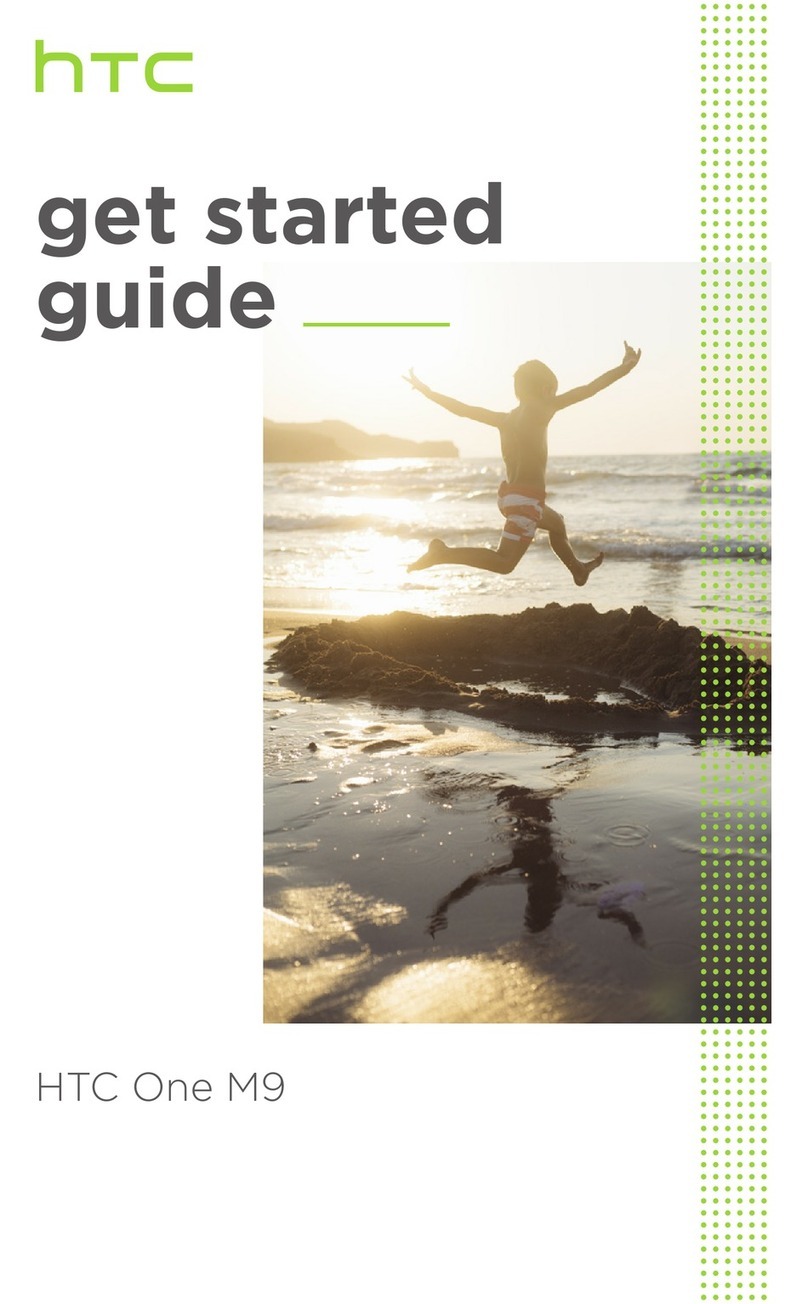
HTC
HTC One M9 Specification sheet
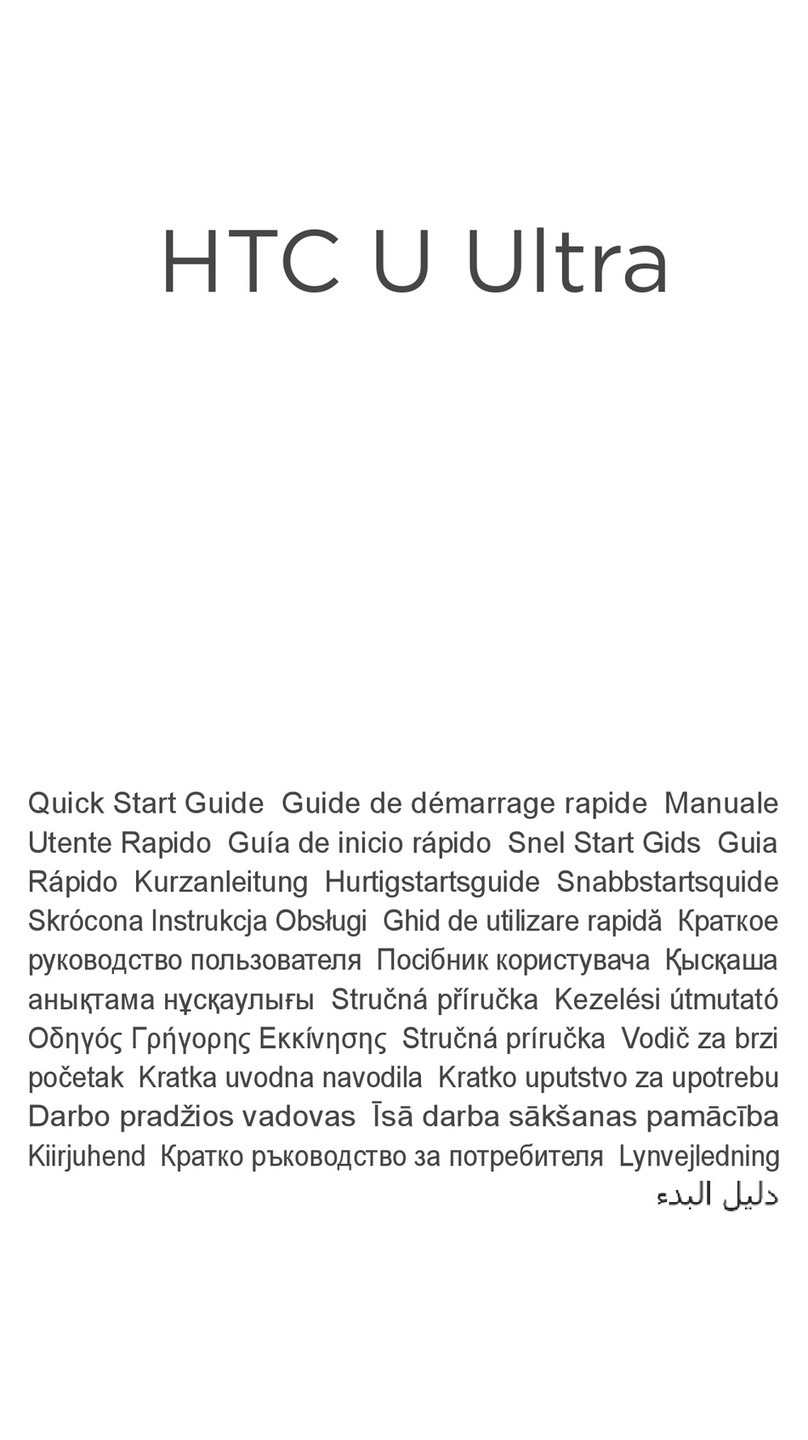
HTC
HTC U Ultra User manual

HTC
HTC Desire Z User manual

HTC
HTC Wildfire C Spire User manual
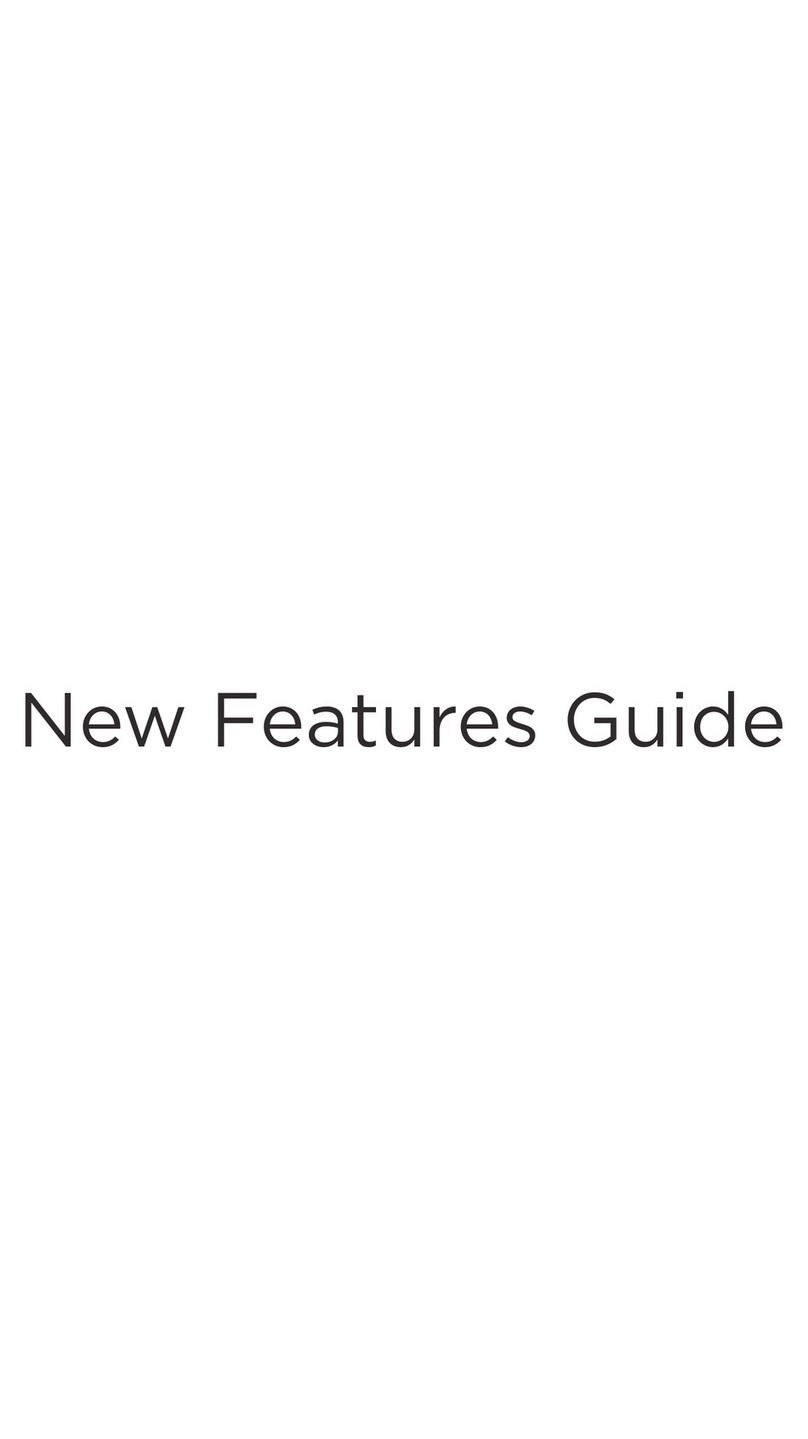
HTC
HTC Hero Android 2.1 Owner's manual
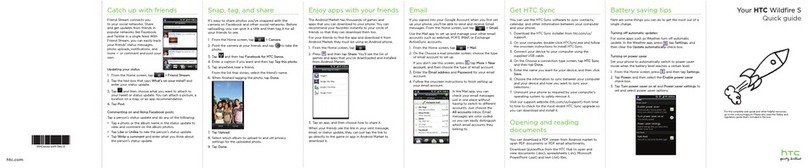
HTC
HTC Wildfire S metroPCS User manual

HTC
HTC Desire 601 User manual
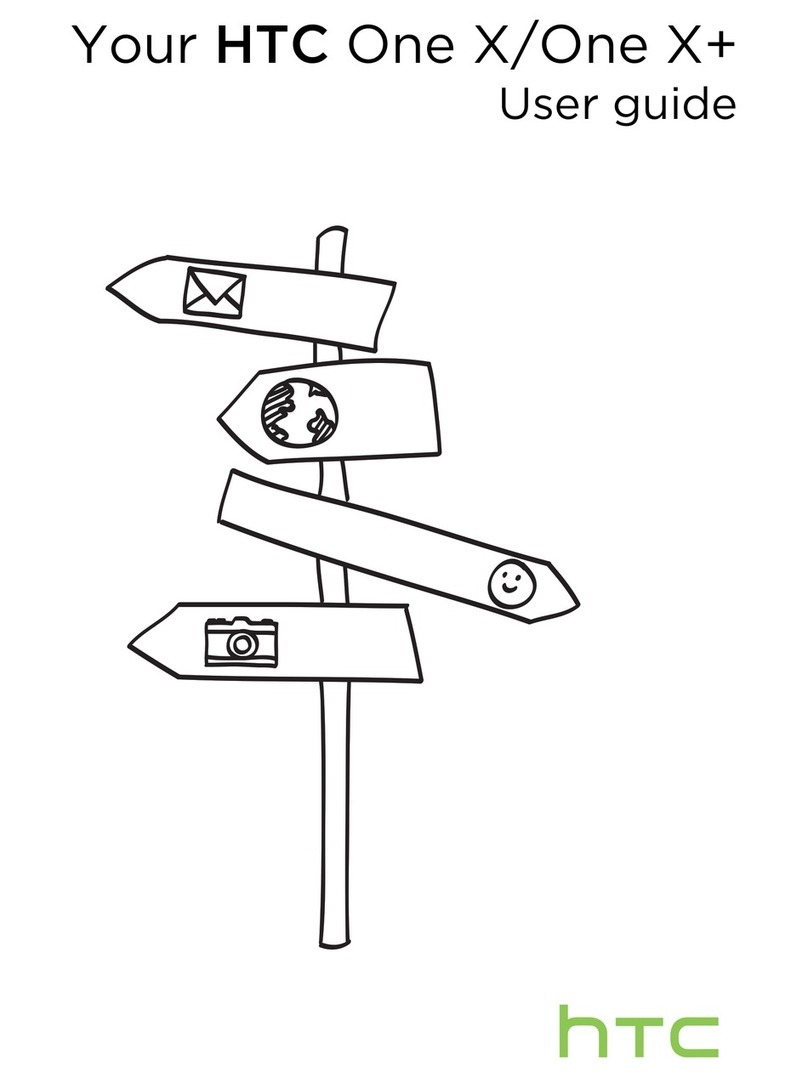
HTC
HTC HTC One X User manual
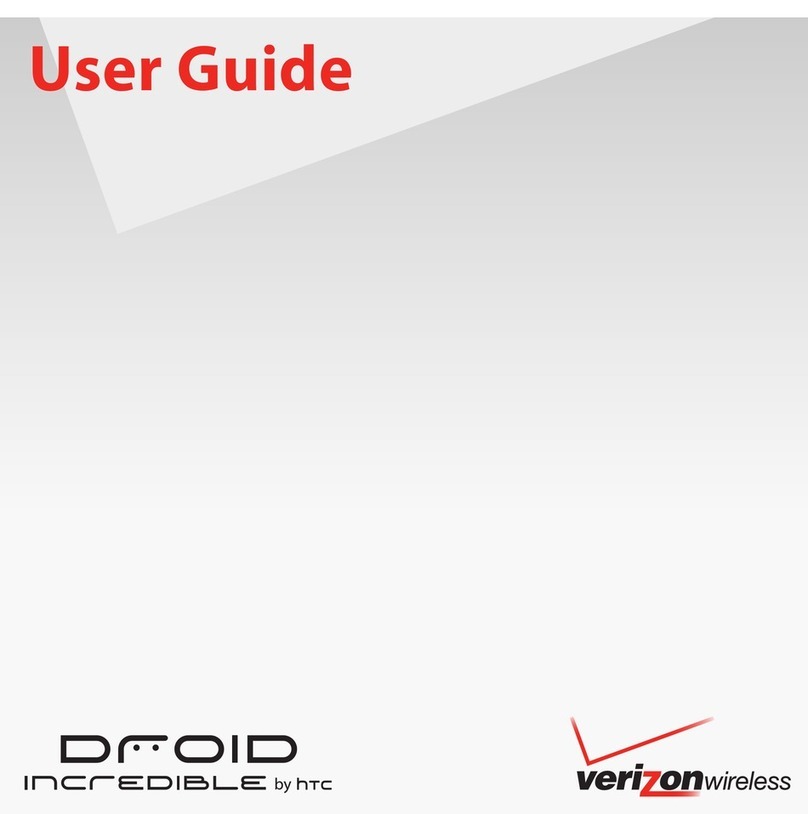
HTC
HTC DROID INCREDIBLE User manual
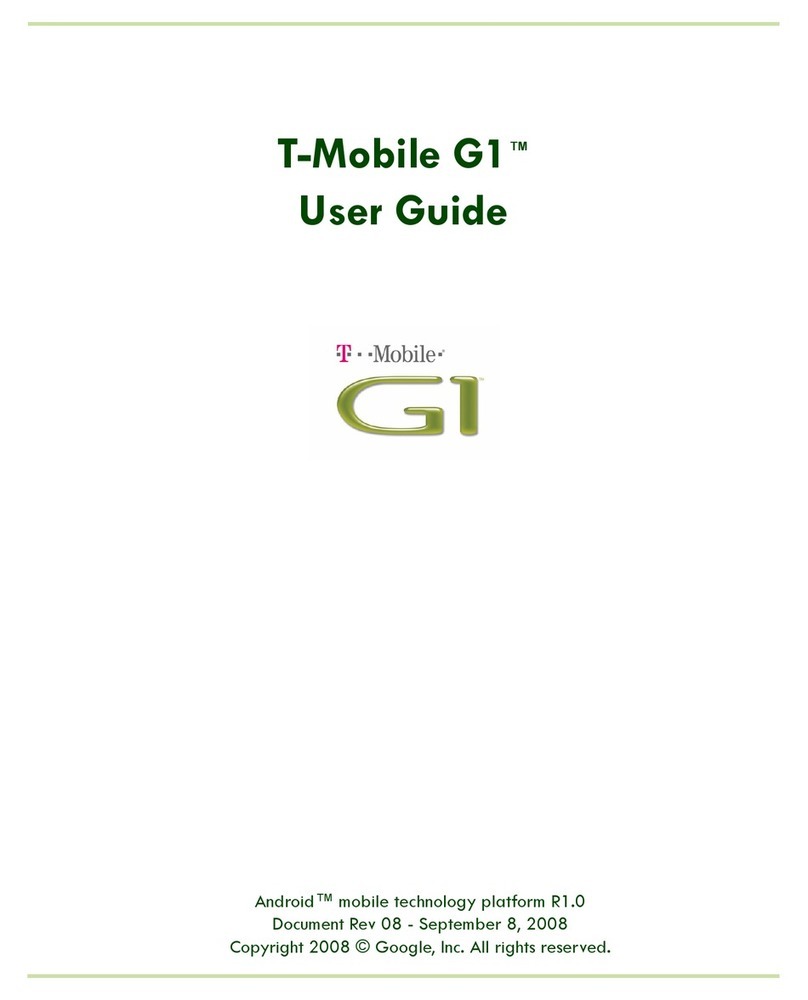
HTC
HTC T-Mobile G1 User manual
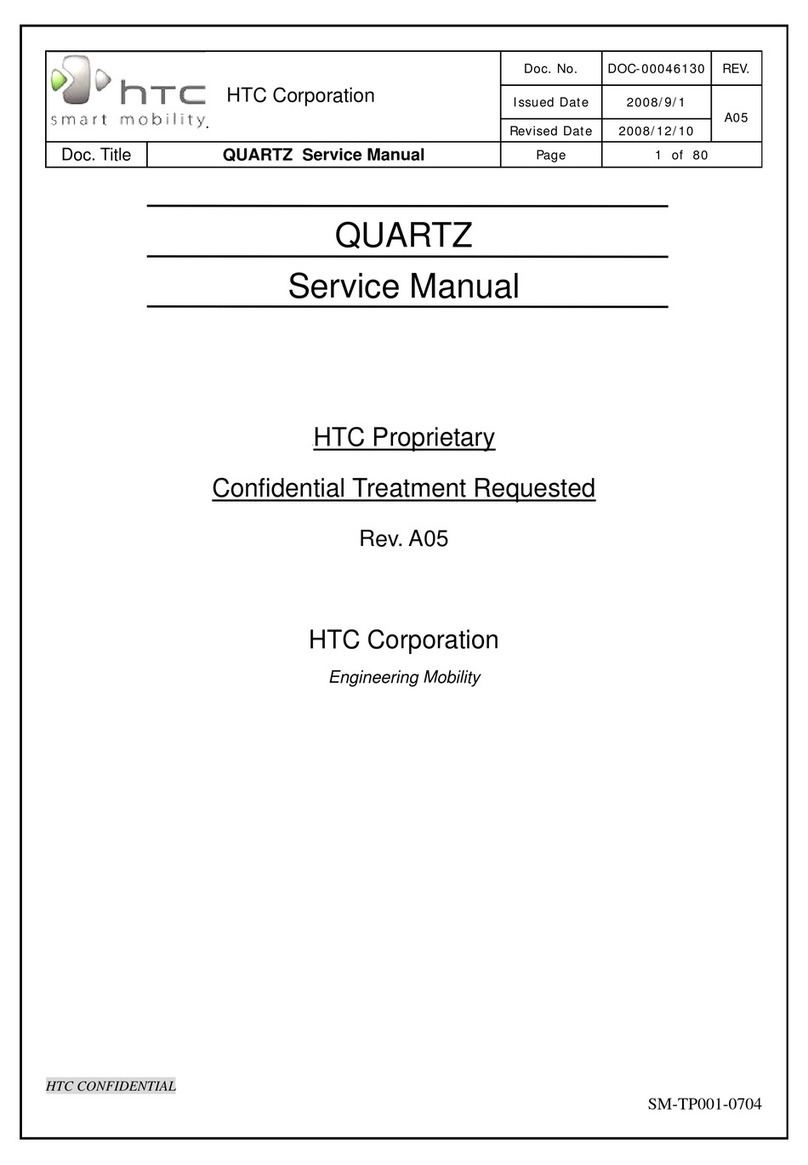
HTC
HTC QUARTZ User manual
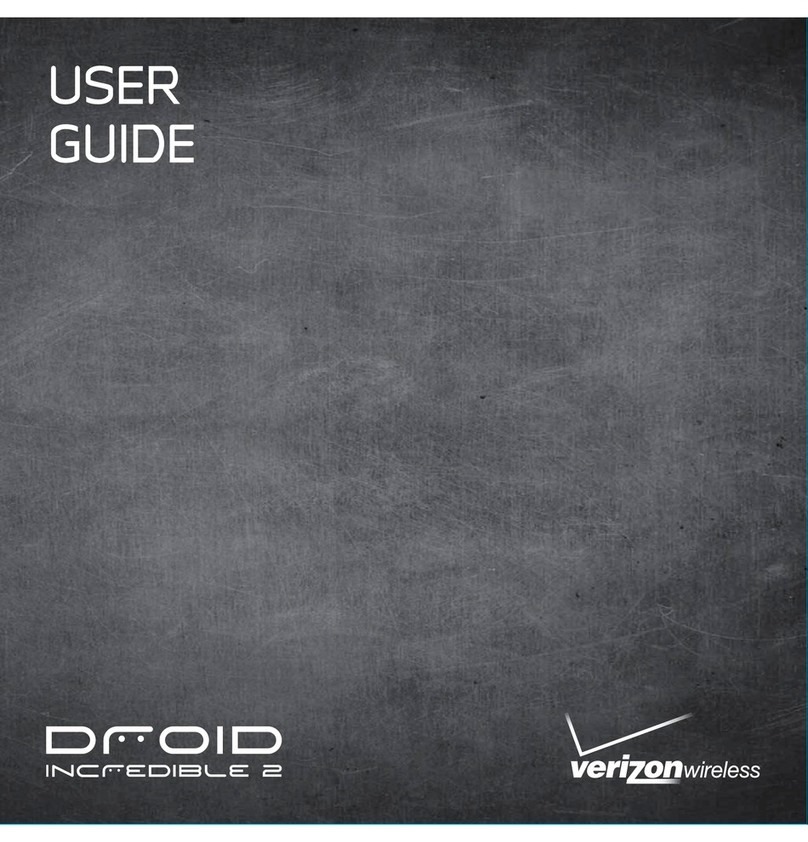
HTC
HTC DROID Droid Incredible 2 User manual
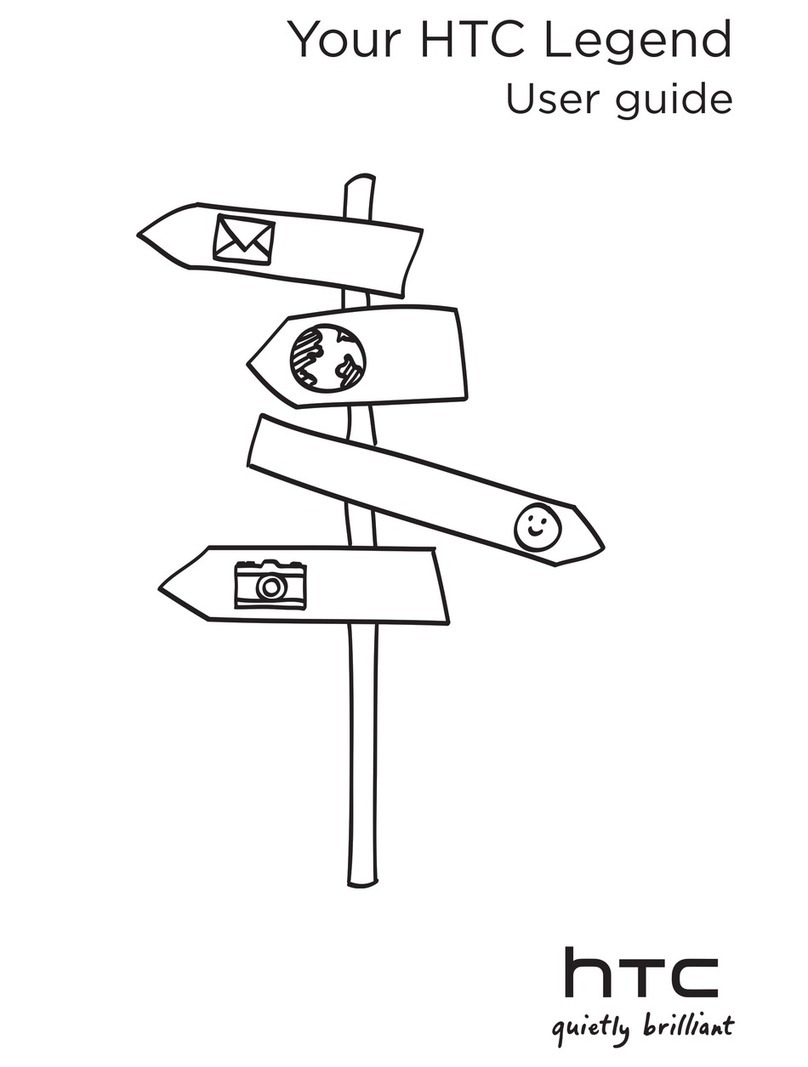
HTC
HTC HTC Legend User manual