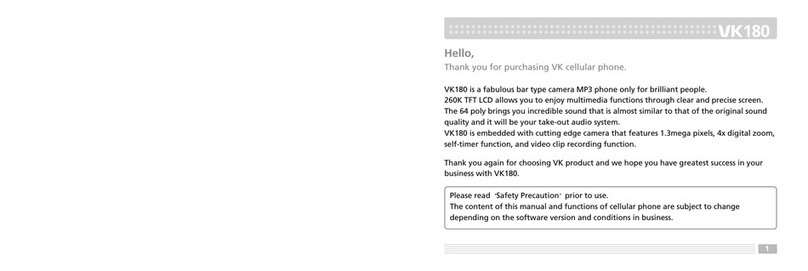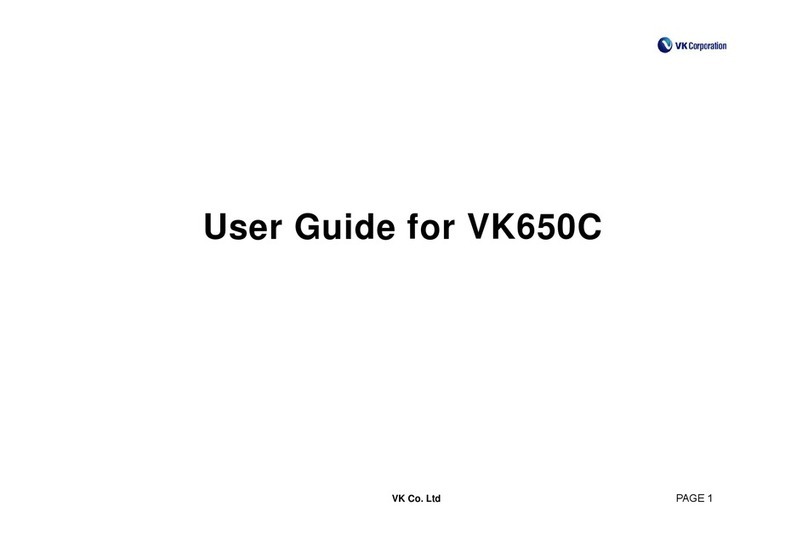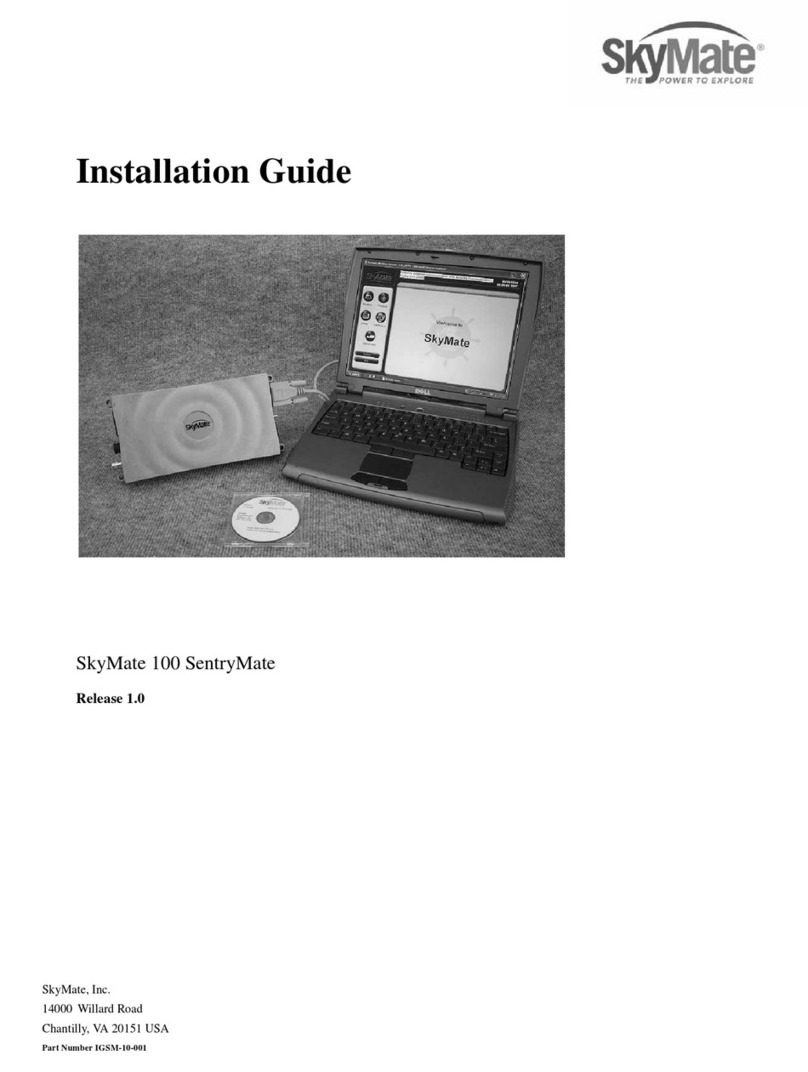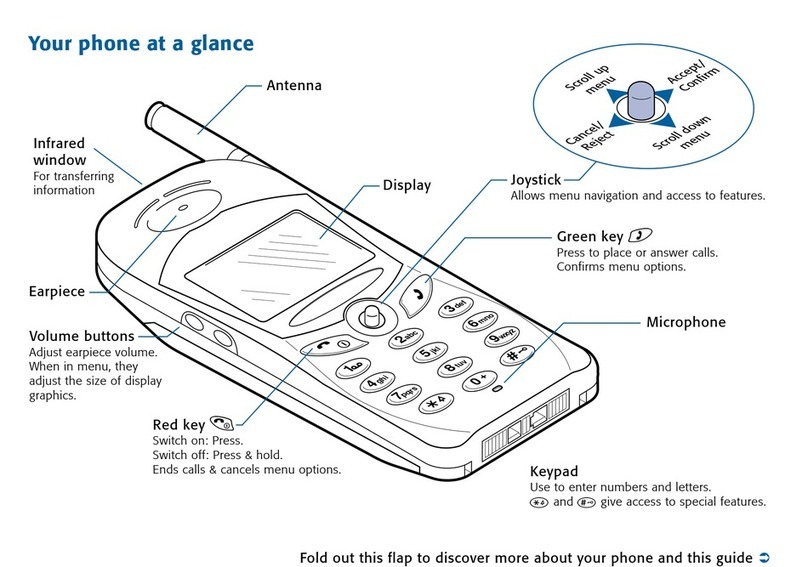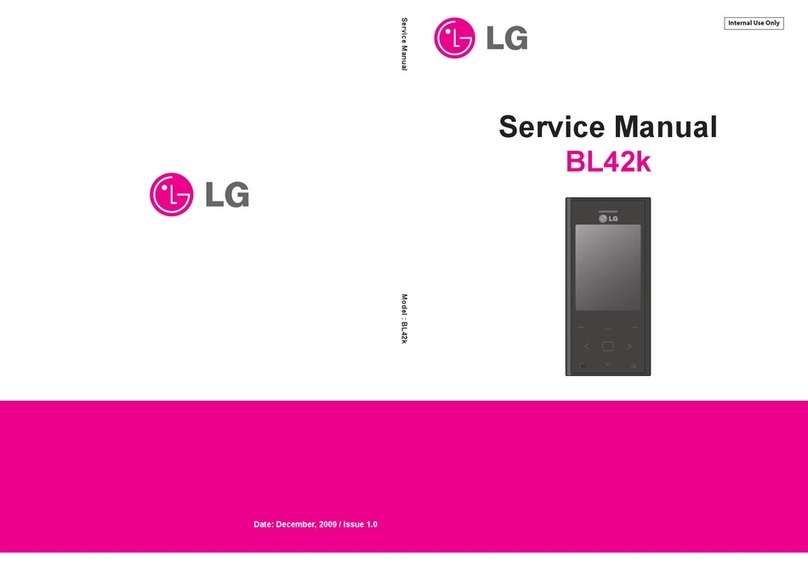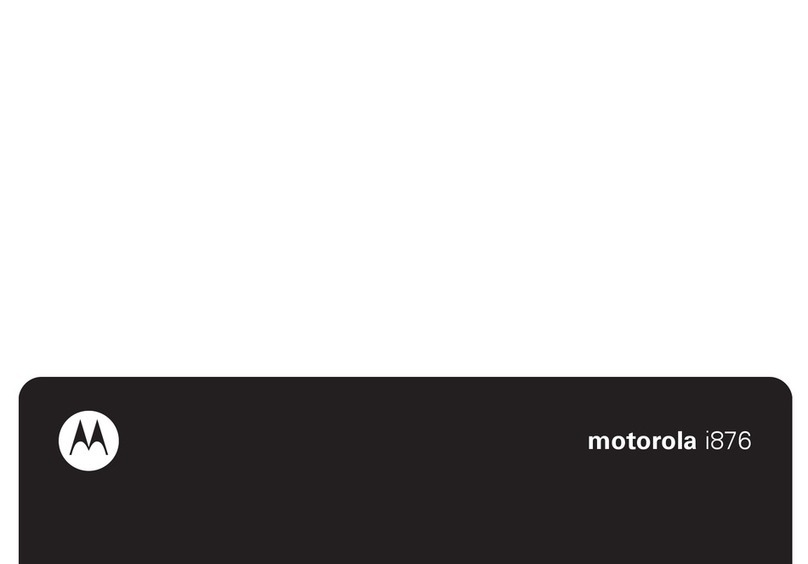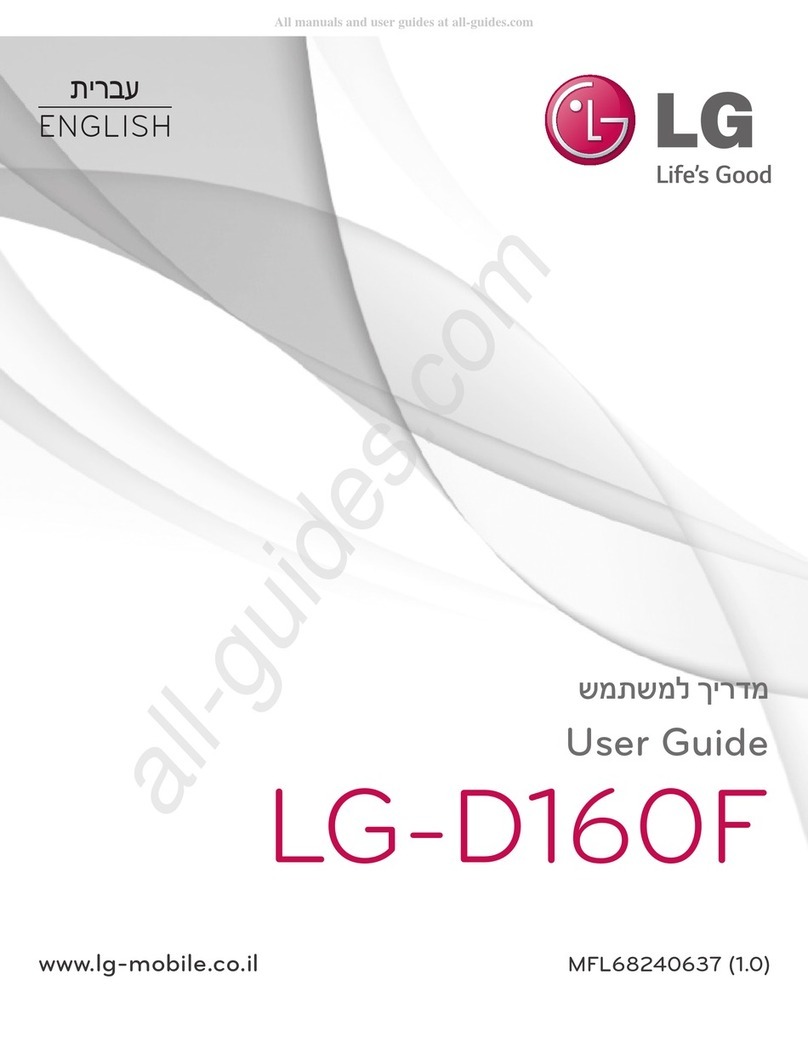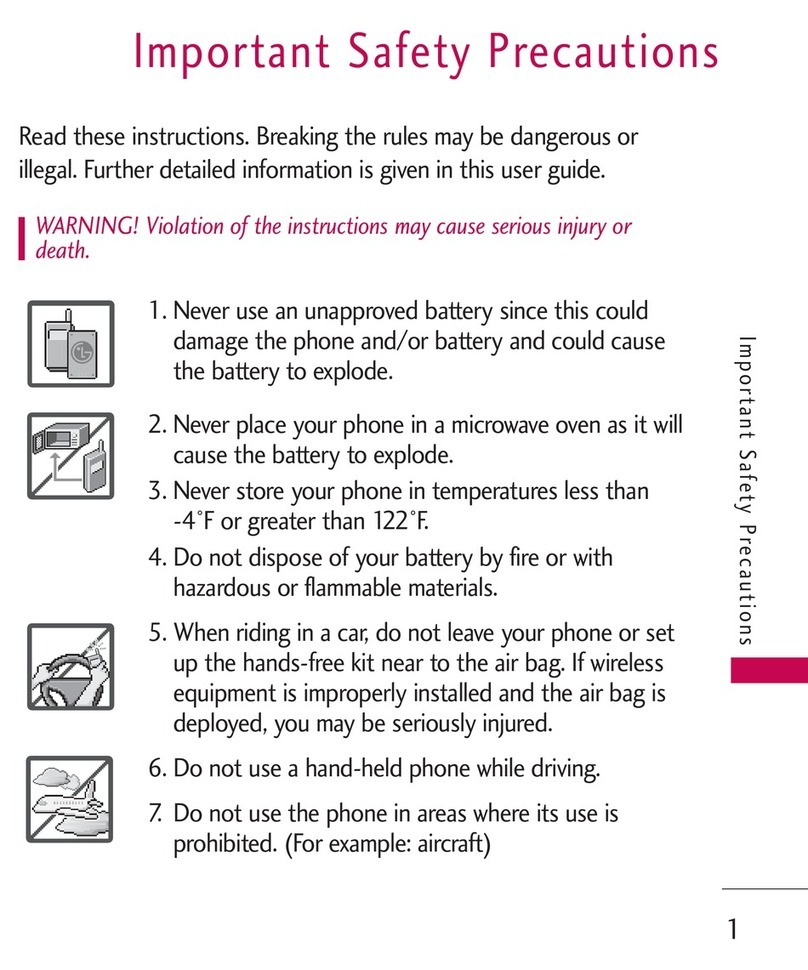VK MOBILE VK900 User manual

1
Hello,
Thank you for purchasing VK cellular phone.
Vk900 is a fabulous sliding type camera MP3 phone only for brilliant people. 2.6 million TFT LCD allows you to
enjoy multimedia functions through clear and precise screen. The 40 poly brings you incredible sound that is
almost similar to that of the original sound quality and it will be your take-out audio system. Vk900 is
embedded with cutting edge camera that features 1.3 mega pixels, 4x digital zoom, self-timer function, and
movie clip recording function. Memory card (Mini SD type) is adopted so that still photos and movie clips can
be stored in additional memory. Take out your Vk900 to anywhere you go and take as many pictures as you
like. You won’t have to worry about storing the pictures you have shot ever again. Beautiful and convenient
sliding phone with MP3 and perfect digital camera, there is virtually no competitor for Vk900.
Thank you again for choosing VK product and we hope you have greatest success in your business with Vk900.
Please read ‘Safety Precaution’ prior to use.
The content of this manual and functions of cellular phone are subject to change depending on the
software version and conditions in business.

2
Contents
6
Prior to Use
Safety
Precaution
Unpacking
Phone Layout
Function Key Description
LCD Description and Icon
Inserting/Removing SIM Card and
Battery
Charging a Battery
1
2
3
4
5
6
8
9
10
6
BASIC FUNCTIONS
Basic Operation
Switching On/Off
Making a Call / Hanging Up/ Answering
Options During a Call
Viewing Missed Calls
Volume Adjustment
Manner Mode
Using Ear-microphone
Standby Screen Functions
Phone Book
Writing Message
1
2
3
4
5
6
8
9
10
11
12
2
CONTENTS
6
USING MENU
Menu Tree
Message
Inbox
Outbox
Sent Items
Unsent Items
Templates
Voice Mail
Listen to Voice
Voice Mail Box
Information MSG
Read
Receive
Topics
Language
1
2
3
4
5
6
6
USING MENU
Settings
Short Message
Multimedia MSG
Memory Status
Calls
Call History
Network Services
Call Diverting
Call Barring
Call Waiting
Send My Number
Network Select
Gallery
Photo
Video-Clip
1
2
3
4
5
6

3
Contents
4
CONTENTS
6
USING MENU
Image
Animation
Music
Sound
Mini-SD Manager
Camera
Photo
Video-Clip
Settings
Settings
Display
Sound
Phone
Security
PC Sync
1
2
3
4
5
6
6
USING MENU
Organizer
Calendar
Alarm
Memo
Calculator
World Time
Unit Converter
MP3 Player
Play Music
Edit Play list
Joy World
Services
Games
Funny Face
Remote Control
1
2
3
4
5
6
6
OTHER FUNCTIONS
Remote Controller
Wireless Data Communication
(Infrared Data Communication IrDA)
Mini SD Card
1
2
3
6
APPENDIX
Consumer Q&A: Got a Question!
Specification and Features of
Phone/Accessories
Battery Safety Precaution
Health and Safety Precaution
Glossary
Find Glossary
Function Summary Card
1
2
3
4
5
6
7

7
PRIOR TO USE
Safety Precaution
Please read safety precaution before using your cellular phone. Precaution contains contents that
prevent users from potential health and financial hazards. Read carefully and use the product
accordingly. If the following regulation stated in precautions is not followed, you may be subject
to penalties or may cause illegal conditions. For more information, refer to ‘Health and Safety
Precaution’ described in the appendix of this manual.
Traffic Safety
Do not use a hand-held mobile phone while driving a vehicle. Follow traffic related regulations
while driving. Using hand-held device while driving can be direct and indirect cause of accidents. If
it is necessary to use a hand-held phone, park the vehicle before conversing or use hands-free/ear-
microphone.
Potentially Explosive Atmosphere
Switch off your phone when in any area with a potentially explosive atmosphere and obey all
signs and instructions.
PRIOR TO USE
PRIOR TO USE

8
Switch Off While Refueling
Users are advised to switch off the phone while at a refueling point (gas station).
Switch Off in Aircraft
Electronic frequency generated from your cellular phone can influence electronic equipments that
are not radio frequency shielded on an airplane and cause dangerous conditions.
Switch Off in Hospitals
Follow any regulations or rules in force. Switch off your phone near medical equipment. All wireless
phones may be subject to interference that can influence the performance of medical equipment.
Consult with the medial equipment manufacturer to assure the equipment is safe from high-
frequency energy.
Special Regulations
Meet any special regulations in force in any area and always switch off your cellular phone
whenever the use if forbidden such as concert hall, public area, and etc. Also, avoid using your
phone where the use of phone can cause serious danger (hospital, potentially explosive area, while
driving).
9
PRIOR TO USE
Effective Phone Usage
Please use your cellular phone for proper purpose. Avoid unnecessary contact with the antenna when the
phone is switched on. It may deteriorate the conversation quality and may incur extra power usage.
Backup Data from Cellular Phone
Phone numbers, message and data stored in the phone book can be lost due to user’s negligence. When
cellular phone may be damaged and your data may be lost while repairing. Back up important data in safe
medium. We do not take responsibility for damages incurred due to data loss.
Keep Cellular Phone in Dry Place
This cellular phone is not water-proof. Keep it in dry place.
Cellular Phone and Frequency Interference
All cellular phone are subject to radio frequency interruption. Radio frequency interference may influence the
performance of your cellular phone.
Accessories and Batteries
Use only VK-approved accessories and batteries. If original accessories are not used, battery can explode or
damage your cellular phone.

10
Approved Service Center
When repairing your cellular phone, use only VK approved service centers.
Emergency Calls
The cellular phone needs to be switched on and had to be in service area. If other functions are in use, finish
the other function by pressing END key. Then, press emergency number and press CALL button. Describe your
location and the emergency condition. Emergency call does not end until you hang up.
11
PRIOR TO USE
Actual product may look different from the above picture
Cellular Phone Battery Desktop Charger Traveler KitUser’s Manual
Hand Stra Ear-microphone PC Sync CD Mini SD Card HolderData Cable
Unpacking

12 13
PRIOR TO USE
Phone Layout Phone Description
Left soft key menu
Talk key: Make/answer calls
When this button is pressed in standby mode, the last number you dialed will be
redialed.
Change character input method in character input mode.
Display call record
Function key
Up-MP3
Down-lrRC Remote Controller
Left-Enter message in standby mode
Right-Bookmarks
WAP/OK key: Enter WAP from standby mode, OK function.
Earpiece
Antenna
Alphanumeric
Keys
Front Cover
Display
Volume Keys
Ear-microphone
Jack
Camera
Camera Keys
Flash

14 15
PRIOR TO USE
Camera key: Enter camera mode.
Right soft key: Enter the left-bottom menu on LCD enter Phonebook from standby
mode.
End key: Switch on/off, end call function end the selected function and return to the
initial screen.
Dial key: Enter number and characters.
key: Manner mode on/off.
key: Lock mode on/off.
Cancel key: Delete number or characters return to the previous menu level.
Volume key: Adjust the button volume from standby mode Conversation volume
adjustment while speaking on the phone While slide is closed,(Up key-pressing for 2
seconds turns on LCD, Down key-pressing for 2 seconds turns on flash)

16 17
PRIOR TO USE
Shows the received signal strength. [ : Strong : Weak ]
Appears when a call is in progress.
Appears when you are out of a service area.
Appears when call is diverted.
Appears when international roaming service is enabled.
Appears when your message box is full. [ SIM Phone ]
Appears when you have new or unread message.
Appears when you set the alert type for incoming calls to Vibration.
Appears when you set the alarm(s) to ring at a specific time.
Appears in GPRS service.
Shows the level of you battery.
[ Full Deficient Needs charging ]
LCD and ICON description Inserting SIM Card and Battery
1. Turn off the power of cellular phone
2. Remove battery as shown in the figure below
3. Face the gold color contact point of SIM card towards the cellular phone and
push in the SIM card into the slot.
4. Push in the battery as shown in the figure below.
1) Align the battery as shown in the figure.
2) Push in the battery until it makes ‘Click’ sound.
5. Switch on the cellular phone

18 19
PRIOR TO USE
Charging with traveler s kit
Battery can be charged without desktop charger, thus, it is easier to take the
charger with you.
Charging through traveler’s kit may take longer than using the desktop charger.
Connect traveler’s kit to the external connector of cellular phone
Connect the traveler’s kit to the power outlet
You can confirm the battery charging status with the LED color on the traveler’s
kit.
Red: In charging
Yellow: Battery may not be properly connected to the battery. Make sure batter
is firmly connected to the charger
Green: Charging is complete
Charging Battery
Using Desktop Charger
Align the better with the charger as shown in the figure
Push in the better until it makes ‘Click’ sound
Connect the traveler’s kit to the desktop charger.
Plug in the traveler’s kit into the power outlet
You can confirm the battery charging status with the LED color on the traveler’s
kit.
Red: In charging
Yellow: Battery may not be properly connected to the battery. Make sure batter
is firmly connected to the charger
Green: Charging is complete

21
BASIC FUNCTIONS
Switching On/Off
Switch On: Hold down button for 2 seconds or longer.
If no SIM card is inserted in the cellular phone, a message window that states no SIM card is inserted is
displayed.
In this case, only emergency call can be used and the rest of functions cannot be used.
If you are asked with password, enter the password and press ‘OK’ button.
The default password is set to ‘0000’.
When your cellular phone is set to manner mode, the cellular phone vibrates as it is switched on.
Switch Off: Hold down button for 2 seconds.
Making a Call/Answering/Hanging Up
BASIC FUNCTIONS
BASIC FUNCTIONS
Basic Operation
Phone Book
Writing Message
Basic Operation

22
Making Call
[Dialing]
1. Enter area code and phone number in standby mode.
2. Press button
When you entered a wrong number, press cancel button to erase one number at a time.
Hold down the cancel button for 2 seconds to erase all entered numbers.
When the call receiver is on the line or did not answer your call, the number is automatically redialed.
[Making a Call from Phonebook]
You can make a call without entering phone number. Using phone numbers that are pre-stored, you can
make a call.
Press the right soft key to enter the phonebook.
For more details on phonebook, see page 30.
[Latest Call List]
You can make a call using the latest call list.
1. Press TALK button shortly to display the latest call list in order of call time. Or, enter by accessing Menu 2.
Calls 1. Call History
23
BASIC FUNCTIONS
2. Select desired phone number using up/down button of key.
3. Press button.
For more detail, refer to Call History on page 30.
[Speed Dialing]
You can make a call using speed dialing.
Using number keys from 2 to 9, hold down the pre-stored speed dial number for 2 seconds.
If the phone number is stored in your cellular phone, press the speed dial number. If the phone number is
store on SIM card, press first and press the speed dial number.
Speed dial number can be configured from 2 to 99.
For more detail, refer to Phonebook on page 30.
[Making an International Call]
1. Holding down 0 button for 2 seconds displays + symbol.
2. Enter the country code, area code, and phone number after + symbol.
3. Press button.

24
Answering a Call
1. When there is an incoming call, either bell tone or vibration is activated depending on the configuration.
2. Open the slide or press button.
You can answer a call by pressing button even when the slide is closed.
3. To hang up, either close the slide or button.
If a caller ID service is activated and if the incoming phone number is already stored in your phonebook, the
name you have stored for the phone number is displayed.
If you do not wish to answer an incoming call, hold down button that is located on the side of your cellular
phone while the slide is closed. Silence mode is activated.
When you have equipped the ear-microphone, press a button on the ear-microphone to answer an incoming
call. You can use the same button on the ear-microphone to end a call.
25
BASIC FUNCTIONS
Hanging up
Close the slide or press button to hang up.
Options During a Call
You can use a variety of functions while talking on the phone.
[Call Standby]
This function is available only when a network service is provided. When this function is used, Using this
function, you can make a call or answer other calls during any time of call.
During a call, use either the right soft key or option key to enter the call option. Confirm that you have
flashed back to the previous call and press OK button to go back to the previous call.
[Ending a Call]
End a call during a Call: this function ends the current call.
End a call on hold: This function ends a call on hold.
End all calls: This function ends both the current call and the call on hold.
Add a call: With this function, you can make a new call during a call.

26
Making Call
[Flash]
When there is a new incoming call, you can either answer the call or put it on hold. Also, you can switch the
current call with the new incoming call.
[DTMF Function]
You can enter numbers and send it during a call.
In case where you need to enter a long sequence of numbers such as paging, ARS, or Telebanking, you can
store the frequently used numbers (social security number or bank account number) to send them with
greater convenience.
[Switching Microphone Off]
You can turn off the microphone so that the caller on the other side cannot hear you.
Select a call list and select ‘Turn Mic Off’
When a call is ended, ‘Turn Mic Off’ function is automatically released.
[Phonebook]
You can search the phonebook during a call.
27
BASIC FUNCTIONS
[SMS Function]
When this function is used during a call, you can send/receive SMS without handing up a call.
[Conference Call]
This function is available when a network service is provided.
Up to 6 people can talk at a time.
For more detail, please contact your service provider.
[Private Call]
While using Conference Call function, you can use this function to talk to a specific person.
[Sending Out My Phone Number]
This function comes very convenient when you need to enter your phone number for paging or ARS calls.
[Using Menu Function]
Menu function can be used during a call. However, the available menu function during a call is limited.
For more detail, refer to Menu Tree on page 30.
[Volume Adjustment During a Call]
You can adjust the volume during a call using button located on the side of your cellular phone.
The volume can be adjusted in five steps.

28
Missed Calls
Missed calls are displayed with the caller’s phone number and how many times the caller had called you.
Press Cancel key to exit Missed Call window.
Missed call phone number can be edited, stored or deleted.
For more detail, refer to Call History on page 30.
Volume Adjustment
You can adjust the conversation volume using button located on the side of your cellular phone during a
call.
Open the slide in standby mode and press button on the side of the cellular phone to adjust the button
volume.
Press UP button of key to increase the volume. Press DOWN button to decrease the volume.
For more information on opening/closing slide, power on/off, and volume, refer to Settings Phone on page 30.
29
BASIC FUNCTIONS
Manner Mode
This function puts the cellular phone into manner mode. Bell tone and button sound are changed to
vibration, ramp blinking, and silent mode.
In areas where etiquette is required, such as public area, concert hall, lecture hall, and conference room, this
function is convenient.
Hold down key to setup Manner Mode.
Hold down button again to release Manner Mode.
When Manner Mode is configured, icons is displayed on the screen.
When Manner Mode is set up, schedule/anniversary/alarm/message are notified through vibration.
When the cellular phone is turned off in Manner Mode, the cellular phone stays in Manner Mode when it is
turned on later.

30
Using Ear-microphone
Ear-microphone frees your hand during a call.
To use ear-microphone, insert the ear-microphone into ear-microphone slot on the side of the cellular phone.
When there is an incoming call, press located on the side of cellular phone, or press a button on the ear-
microphone to answer the call.
Press ..... to hang up.
MP3 Description
31
BASIC FUNCTIONS
Standby Screen Function
Run the standby screen function using and keys.
The left soft key executes
function that left-bottom
function points.
In standby mode, pressing
this key enters menu.
The right soft key executes
fwhat that right-bottom
function points.
In standby mode, pressing
this button enters menu.

32 33
BASIC FUNCTIONS
3. Confirm the entered phone number and press key to save.
When you entered incorrect number, press key to erase.
Press Cancel key once to erase one number at a time. Hold down Cancel key for longer than2 seconds to
erase all entered number.
4. Select whether to save on your cellular phone or on SIM card.
5. Set up the type of phone number.
Phone number types such as office phone number, cellular phone, house phone number can be saved on the
cellular phone.
When the phone number is stored on SIM card, only one representative phone number for the individual can
be saved.
6. Enter the name.
Press key to enter character edit window.
Confirm the entered name and press key to save.
For more details on character editing, refer to ‘Character Input’ on page 30.
7. Set up the group type.
8. Two more phone numbers other than the first phone number you have saved, can be stored.
Enter the related phone numbers next to each icon.
Note that only one phone number can be saved for the individual on SIM card.
You can store phone numbers and name in the phonebook and retrieve to make a call. Data can be stored
both in SIM card and your cellular phone, while you can search through one phonebook list for data.
Note that the maximum amount of data stored depends on the type of SIM card.
When you purchase a new cellular phone, the phone numbers stored on SIM card can be inserted into the
new cellular phone and retrieved.
Phone numbers can be stored using either of two methods
Directly Entering Phone Number
Access Phonebook and store a new phone number
[Directly Entering Phone Number]
1. First, enter the phone number you want to store in the standby screen.
2. ‘Save’ is displayed on the left-bottom of the screen
Storing Phone Numbers
Phone Book

34 35
BASIC FUNCTIONS
9. Set up the default phone number.
10. Configure the speed dial number. The speed dial number can be configured form 2 to 99.
11. Configure the image to be displayed for the phone number.
Press key to enter the gallery.
Select one of stored images from the gallery and press to save.
12. Enter e-mail address.
13. Enter homepage address.
14. Enter fax number.
15. Enter house address.
16. Configure special bell tone.
When this bell phone is configured, an incoming call from the configured phone number plays the selected
number.
17. Enter occupation.
18. Enter name of company.
19. Enter note.
20. Confirm all the entries and press key to save.
Functions from 9 to 19 can only be used when the phone number is stored on the cellular phone. Only name,
phone number, and group type can be configured on SIM card.
For more details on character editing, refer to ‘character input’ on page 30.
[Access Phonebook and store a new phone number]
1. Press key in standby mode to enter phonebook.
2. The entire phone list is displayed.
3. Enter menu screen by pressing key.
4. Press 1 to enter ‘New Phone Number Input’ screen.
5. Select whether to store phone number on the cellular phone or SIM card.
6. Enter the name.
Pressing key enters the character edit window.
Confirm the entered name and press key to save.
For more details on character editing, see ‘Character Editing’ on page 30.
7. Configure group type.
8. Enter phone number and relevant phone number into fields located next to each icon.
Note that only one phone number can be stored on SIM card.
9. Configure the default phone number.
10. Configure speed dial number. Speed dial numbers can be configured from 2 to 99.
11. Configure the image to be displayed for the phone number.
Press key to enter the gallery.
Select one of stored images from the gallery and press to save.

36 37
BASIC FUNCTIONS
12. Enter email, homepage URL, fax number, home address.
13. Configure the bell tone.
14. Enter occupation, name of company, and etc.
15. Confirm all the entries and press keys to save.
Functions from 0 to 15 can be used only when the phone number is stored on the cellular phone. Only name,
phone number, and group type can be configured on SIM card.
For more detail, refer to ‘Directly Entering Phone Number’ on page 30.
In addition, for more information on character input, refer to ‘character input’ on page 30.
Search Phone Number
You can search phone number from the entire phonebook list or perform selective search using various
methods (name, phone number, speed dial, group, and etc.)
[Search All]
This function displays all phone numbers stored in the phonebook. (The list include both numbers stored in
the cellular phone and SIM card)
1. Press key in standby mode to enter the phonebook.
2. The entire phone book list is displayed.
3. Select a phone number and press key to make a call to the selected individual.
[Search by Group]
1. Press key in standby mode to enter the phonebook.
2. Press key to enter the search option.
3. Select 1 to enter ‘Group Search’.
4. Using left and right button on key to select a group.
5. Search a phone number from the selected group.
6. Press key to make s call to the selected individual.

38 39
BASIC FUNCTIONS
[Search by Name]
1. Press key in standby mode to enter phonebook.
2. Press key to enter the search option.
3. Select 2 to enter ‘Search by Name’
4. When an edit window is displayed, enter the name of individual and press key.
Entering only one character searches all names that contains the entered character.
For more details, refer to ‘Character Input’ on page 30.
5. Press key to make a call to the selected individual.
[Search by Speed Dial Number]
1. Enter key in standby mode to enter the phonebook.
2. Press key to enter the search option.
3. Select 3 to enter ‘Search by Speed Dial Number’.
4. The entire speed dial number list is searched.
Using the left and right keys( ) of key, either select or enter the speed dial number to be searched.
5. Press key to make a call to the selected individual.
[Search by Phone Number]
1. Press key in standby mode to enter the phonebook.
2. Press key to enter the search option.
3. Select 4 to enter ‘Search by Phone Number’.
4. Enter the number to search.
Entering only one number searches all phone numbers that contains the entered number.
5. Press key to make a call to the selected individual.
[Search by SDN]
You can search special service dial number via SDN. You can use this function in emergency paging. You can
search items such as address, phone number, and voice mailbox number.
Telephone numbers supplied by your network provider and giving access to special services, such as voice mail,
directory inquiries, customer support and emergency services.
1. Press key in standby mode to enter the phonebook.
2. Press key to enter the search option.
3. Select 5 to enter ‘SDN’.
4. Using the left and right buttons( ) of key, select a phone number.
5. Press key to make a call to the selected phone number.
Other manuals for VK900
1
Table of contents
Other VK MOBILE Cell Phone manuals