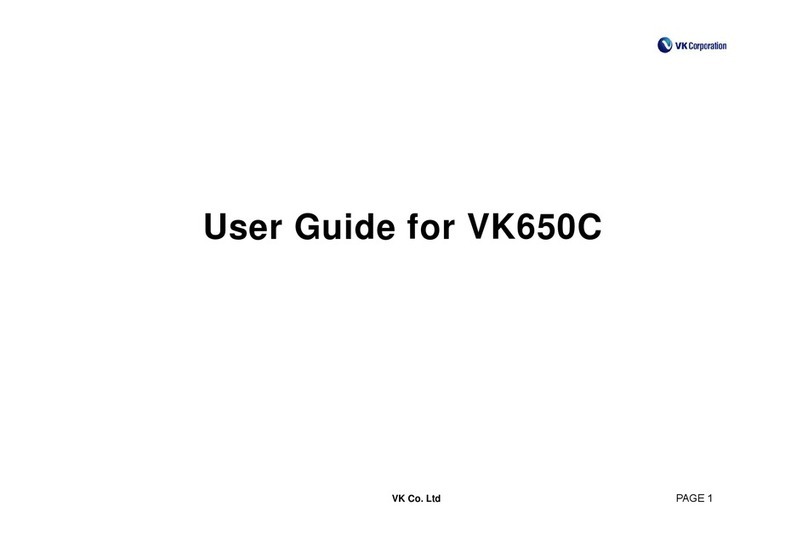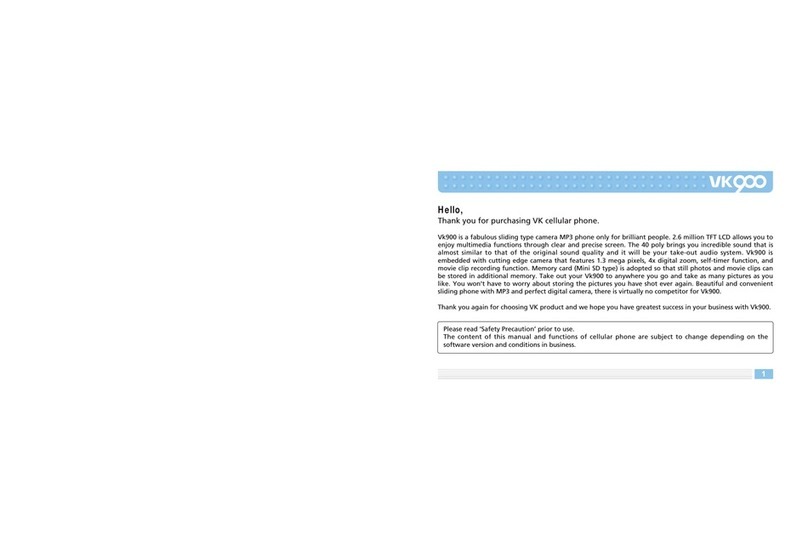VK MOBILE VK180 User manual
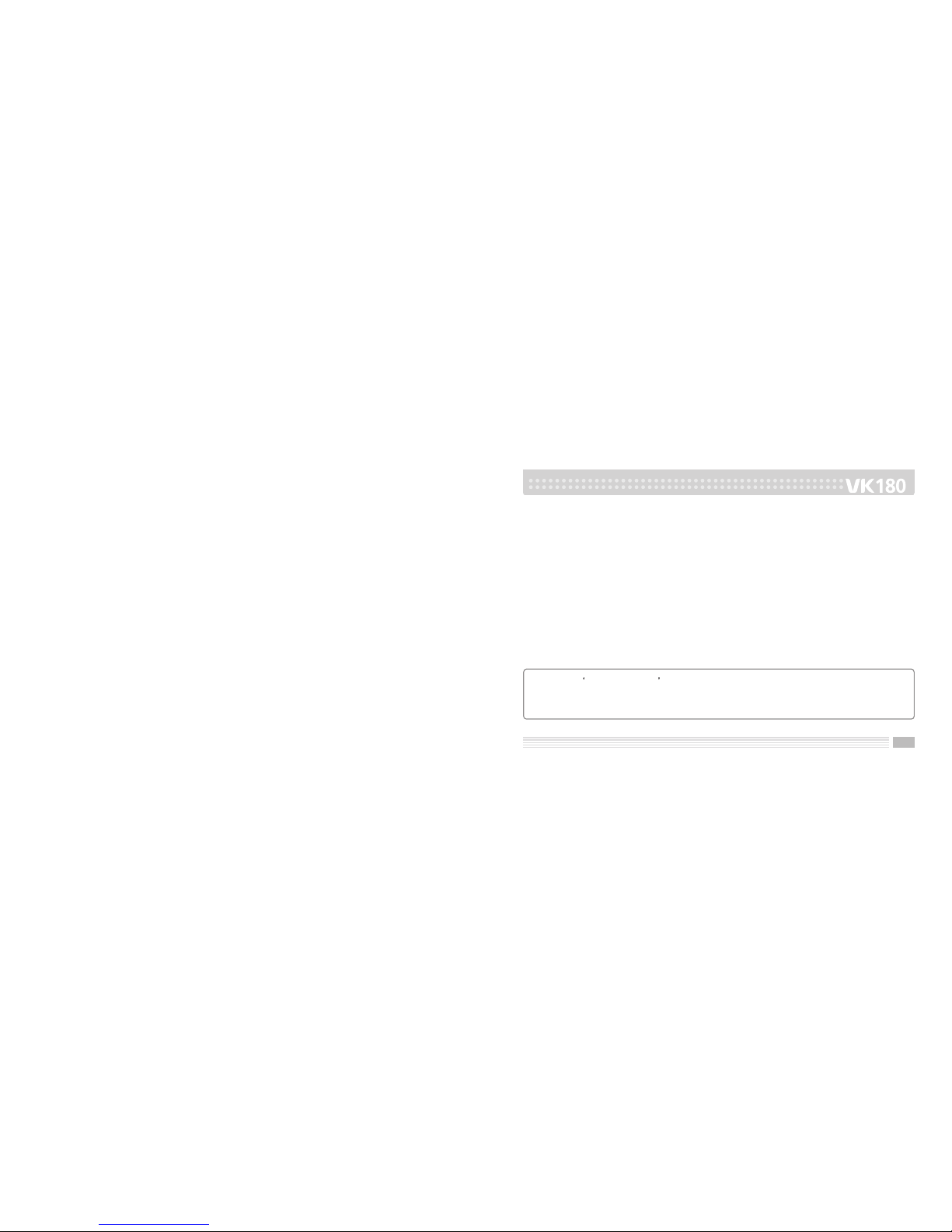
1
Hello,
Thank you for purchasing VK cellular phone.
VK180 is a fabulous bar type camera MP3 phone only for brilliant people.
260K TFT LCD allows you to enjoy multimedia functions through clear and precise screen.
The 64 poly brings you incredible sound that is almost similar to that of the original sound
quality and it will be your take-out audio system.
VK180 is embedded with cutting edge camera that features 1.3mega pixels, 4x digital zoom,
self-timer function, and video clip recording function.
Thank you again for choosing VK product and we hope you have greatest success in your
business with VK180.
Please read Safety Precaution prior to use.
The content of this manual and functions of cellular phone are subject to change
depending on the software version and conditions in business.

3
CONTENTS
2
Contents
PRIOR TO USE 6
Safety Precaution
Unpacking
Phone Layout and Keys Function
Keys Description
LCD Icon Description
Inserting SIM Card and Battery
Charging Battery
Reference About Battery Charging
Handset Power off Status
Handset Power on Status
7
11
12
13
16
17
19
20
20
21
BASIC FUNCTIONS 22
Touch Screen
Basic Function Buttons
Character Input Mode
Handwrite recognition Mode
T9 Mode
ABC Mode
Numeric Mode
Symbolic Mode
Changing Text Input Mode
23
24
26
26
29
33
36
36
37
MENU FUNCTIONS 38
Menu Tree
AV Zone
MP3 Player
Video Player
Video Recorder
Camera
PIM
Phone Book
Messages
Call Records
Organizer
Entertainment
Fun & Games
39
43
43
43
44
46
49
49
54
60
63
64
64
MENU FUNCTIONS
Services
Multimedia
Bluetooth
System
Settings
User Profiles
Shortcuts
My File
*USB Config Manual
1. Mass Storage
2. WebCam
3. ComPort
66
69
71
73
73
81
82
85
87
87
87
87

54
OTHER FUNCTIONS 88
Safety Information
Using the Batteries
Safety Information
Care and Maintenance
Radio Frequency (RF) Signals
Glossary
89
92
94
99
100
103
CONTENTS

7
PRIOR TO USE
Safety Precaution
Unpacking
Phone Layout and Keys Function
Keys Description
LCD Icon Description
Inserting SIM Card and Battery
Charging Battery
Reference About Battery Charging
Safety Precaution
Please read safety precaution before using your cellular phone. Precaution contains contents
that prevent users from potential health and financial hazards. Read carefully and use the
product accordingly. If the following regulation stated in precautions is not followed, you
may be subject to penalties or may cause illegal conditions. For more information, refer to
Health and Safety Precaution described in the appendix of this manual.
Traffic Safety
Do not use a hand-held mobile phone while driving a vehicle. Follow traffic
related regulations while driving. Using hand-held device while driving can be
direct and indirect cause of accidents. If it is necessary to use a hand-held phone,
park the vehicle before conversing or use hands-free/ear-microphone.
Potentially Explosive Atmosphere
Switch off your phone when in any area with a potentially explosive atmosphere
and obey all signs and instructions.
PRIOR TO USE

98
Switch Off While Refueling
Users are advised to switch off the phone while at a refueling point (gas station).
Switch Off in Aircraft
Electronic frequency generated from your cellular phone can influence electronic
equipments that are not radio frequency shielded on an airplane and cause
dangerous conditions.
Switch Off in Hospitals
Follow any regulations or rules in force. Switch off your phone near medical
equipment. All wireless phones may be subject to interference that can influence
the performance of medical equipment. Consult with the medial equipment
manufacturer to assure the equipment is safe from high-frequency energy.
Special Regulations
Meet any special regulations in force in any area and always switch off your
cellular phone whenever the use if forbidden such as concert hall, public area, and
etc. Also, avoid using your phone where the use of phone can cause serious
danger (hospital, potentially explosive area, while driving).
Backup Data from Cellular Phone
Phone numbers, message and data stored in the phone book can be lost due to user’s
negligence. When cellular phone may be damaged and your data may be lost while
repairing. Back up important data in safe medium. We do not take responsibility for
damages incurred due to data loss.
Keep Cellular Phone in Dry Place
This cellular phone is not water-proof. Keep it in dry place.
Cellular Phone and Frequency Interference
All cellular phone are subject to radio frequency interruption. Radio frequency interference
may influence the performance of your cellular phone.
Accessories and Batteries
Use only VK-approved accessories and batteries. If original accessories are not used, battery
can explode or damage your cellular phone.
PRIOR TO USE
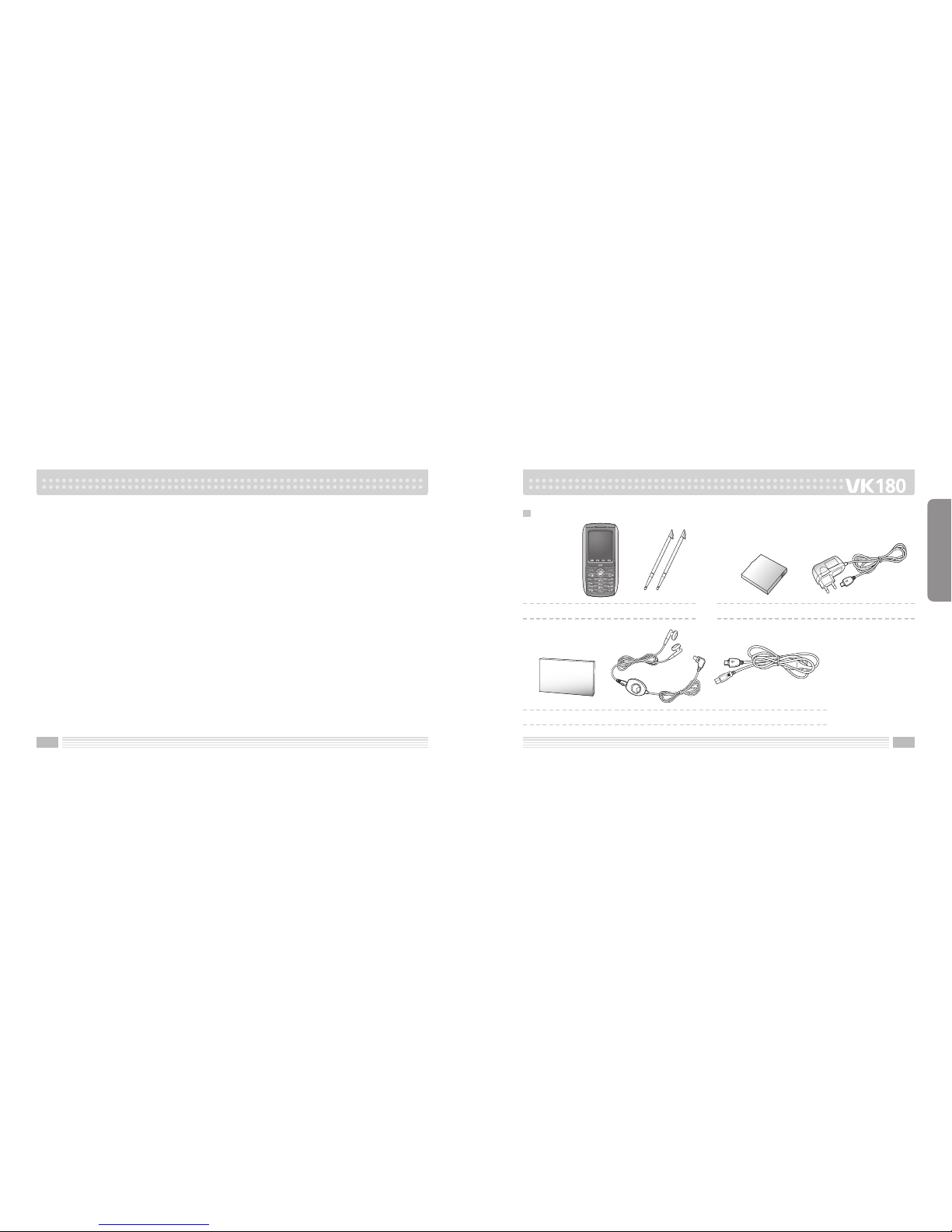
1110
Approved Service Center
When repairing your cellular phone, use only VK approved service centers.
Emergency Calls
The cellular phone needs to be switched on and had to be in service area. If other functions
are in use, finish the other function by pressing END key. Then, press emergency number
and press CALL button. Describe your location and the emergency condition. Emergency call
does not end until you hang up.
Unpacking
Cellular Phone Stylus pen 2set
User’s Manual Ear-microphone
1. Handset
3. Accessories
Battery Travel adapter
Data Cable
2. Battery and Travel Adapter
PRIOR TO USE
Actual product may
look different from
the above picture.

1312
Phone Layout and Keys Function
PRIOR TO USE
Volume key
Camera key
Earpiece
Display
Navigation key
Right soft key
End/Power
on-off key
Left soft key
Send/Dial key
WAP/OK key
Left soft key
Enter the left bottom menu of the display.
Send/Dial key
Make/Answer a calls.
When this button is pressed in standby mode, the last number dialed
will be redialed.
Navigation key
Up : Messages
Down : Servicios Amena
Left : AV Zone
Right : Fun & Games
WAP/OK key
Enter WAP from standby mode.
Access function indicated on the bottom of the display.
Keys Description
T-flash Card
Cover
Stylus pen
Charger
connection
Cover
Alphanumeric
keys
Special Function keys
Camera

1514
Right soft key
Enter the Right bottom menu of the display.
In standby mode enters Phone Book List.
End/Power on-off key
End a call.
Hold down to switch the phone on and off.
In menu mode, cancels input and returns the phone to standby mode.
Alphanumeric keys
Enter number and characters.
Camera key
In standby mode enters camera.
PRIOR TO USE
key
Hold down to activate manner mode on/off.
key
Hold down to activate lock mode on/off.
Volume key
Adjust the button volume from standby mode.
Conversation volume adjustment while speaking on the phone.
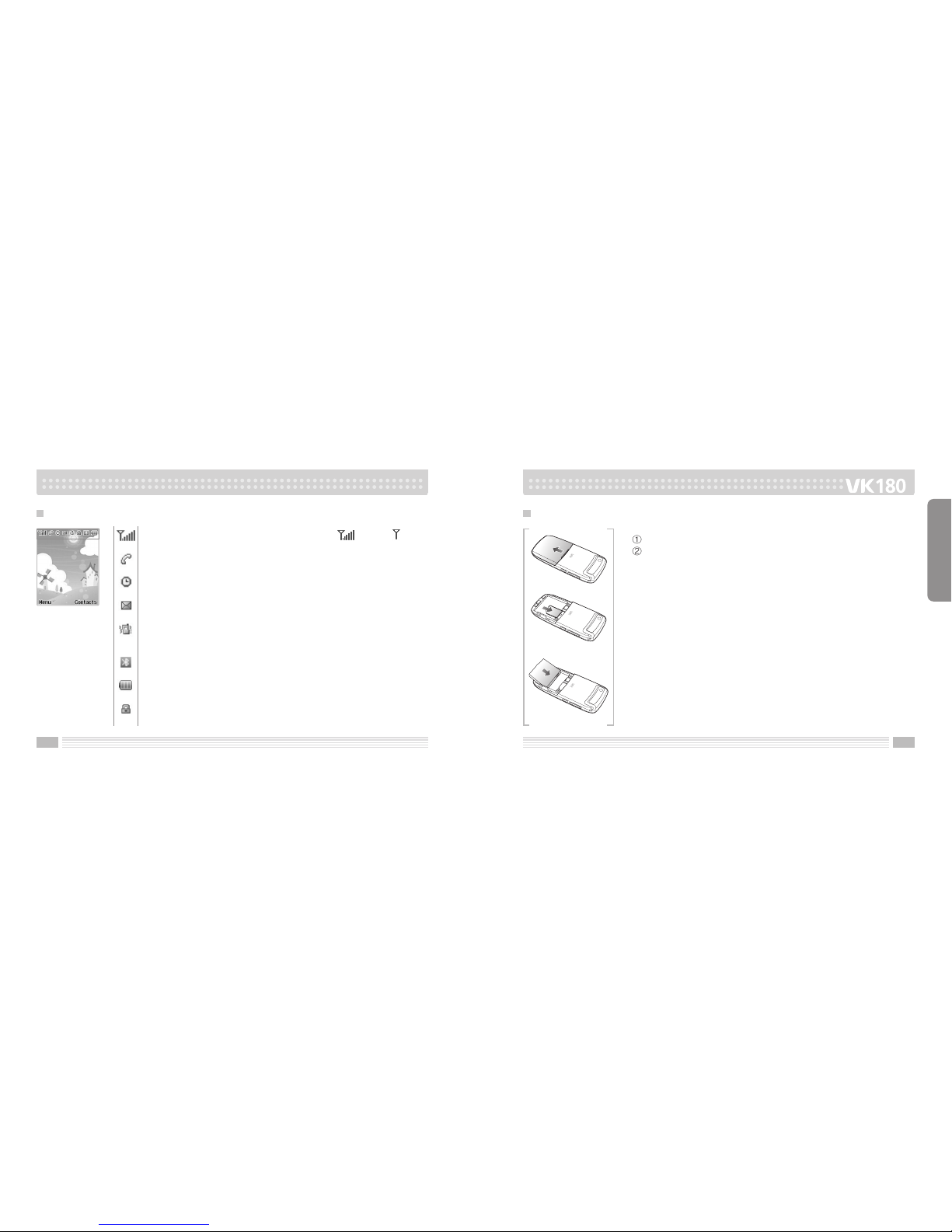
1716
Shows the received signal strength. [Strong : Weak : ]
Appears when a call is in progress.
Appears when you set the alarm to ring at a specific time.
Appears when you have new or unread message.
Appears when you set the alert type for incoming calls to
vibration.
Appears when you set the Bluetooth function.
Shows the level of your battery.
Appears when you set the key pad lock function.
LCD Icon Description
PRIOR TO USE
Inserting SIM Card and Battery
1. Turn off the power of cellular phone.
Remove the battery cover as shown in the figure below.
2. Face the gold color contact point of SIM card towards the cellular
phone and push in the SIM card into the slot.
3. Push in the battery as shown in the figure below.
Align the battery as shown in the figure.

1918
4. Push in the battery cover until it makes Click sound.
PRIOR TO USE
Battery can be charged without desktop charger, thus, it is easier to
take the charger with you.
Charging through traveler’s kit may take longer than using the
desktop charger.
Connect traveler’s kit to the external connector of cellular phone.
Connect the traveler’s kit to the power outlet.
Charging Battery
Charging with traveler’s kit

2120
Handset DISPLAY Status.
Shows Battery charging status.
Reference About Battery Charging
Handset Power off Status
PRIOR TO USE
Handset Power on Status
Handset DISPLAY Status.
Charging Display Icon.

23
BASIC FUNCTIONS
Touch Screen
Basic Function Buttons
Character Input Mode
BASIC FUNCTIONS
You can move to any menu or key on the screen to use several functions by softly pressing
the icon using the sharp-end object. Make sure to use the designated touch pen or a finger,
because the touch screen can be damaged by knife, pen, or fingernail.
Touch screen function

2524 2524
9. To prepare a message, touch icon at the bottom.
10. Press key to set Messages.
11. Press key to set Servicios Amena.
12. Press key to AV Zone.
13. Press key to Fun & Game.
14. Press the number for about three seconds to dial a phone number with short-cut key.
15. Touch icon at the bottom of the screen to use MP3 player.
16. Touch icon at the bottom of the screen to view video.
BASIC FUNCTIONS
Basic Function Buttons
1. Press the button for about three seconds to turn power on or off, terminate a call or
switch to standby mode.
2. To dial a phone number, either enter the phone number using key pad, select the number
from your call history (call logs) by pressing button, or use touch screen by pressing
icon at the bottom of the screen.
3. Press key for about three seconds to switch to manner mode. Press key for about
three seconds to release manner mode. Your handset vibrates instead of rings a bell
sound when it is set to manner mode.
4. Press key for about three seconds to lock your handset.
5. The locked condition is released when touching icon on the standby screen after
pressing the button on the left.
6. Press button to use diverse functions according to menu descriptions.
7. Press button to Phone Book List.
8. Press the button in the center to start Internet service.

2726 2726
BASIC FUNCTIONS
Character Input Mode
You can use the key pad or handwrite the character in entering the text in VK 180 model.
1. Using a key pad
Handwrite recognition Mode
You can press the alphabet pad using a touch pad or a finger to input
the character, as shown in the above image.
2. Handwriting
3. Changing the character input setting
You can input up to 918 characters at maximum, and you can set the uppercase and the
lower character using the or key located at the bottom center of the screen, or
the or key located at the upper left side of the screen.
You can switch between upper/lowercase, number, and language input each time you press
the or key.
You can manually write down the character using a touch pen to input
the character, as shown in the above figure.
You should write the character as neatly as possible for accurate
character recognition.

2928
BASIC FUNCTIONS
This mode allows you to enter English words with only one keypress per letter.
Each key on a keypad has more than one letter a single press on the key could be J, K
or L. The T9 mode automatically compares your key presses to an internal linguistic database
to determine the correct word. This mode is based on a built-in dictionary.
This mode requires far fewer keystrokes than the traditional multi-tap method.
[Typing English Words]
To type a word, press keys corresponding to the letters you need. Remember the following
as you are typing :
1. Press key on the phone just once per desired letter. For example, to enter ‘hello’, press the
following keystrokes : , , , , .
2. The word you are typing appears in the display.
It may change with each key you press.
T9 Mode
Press once : ABC (Uppercase alphabet)
Press twice : abc (Lowercase alphabet)
Press three times : 123 (Number)
Press four times : ABC T9 (Upper case)
Press five times : abc T9 (Lower case)
Press six times : Other language T9 that the phone supports (Upper case)
Press seven times : Other language T9 that the phone supports (Lower case)
To input the special characters, press the key in the screen softly using a touch pen or
a finger. Then, the input screen will be inverted and you can input the special character.
If you want to search for more special characters,
press the key with a touch pen or a finger softly.
If you need to edit the input characters due to misspelling,
press the key.
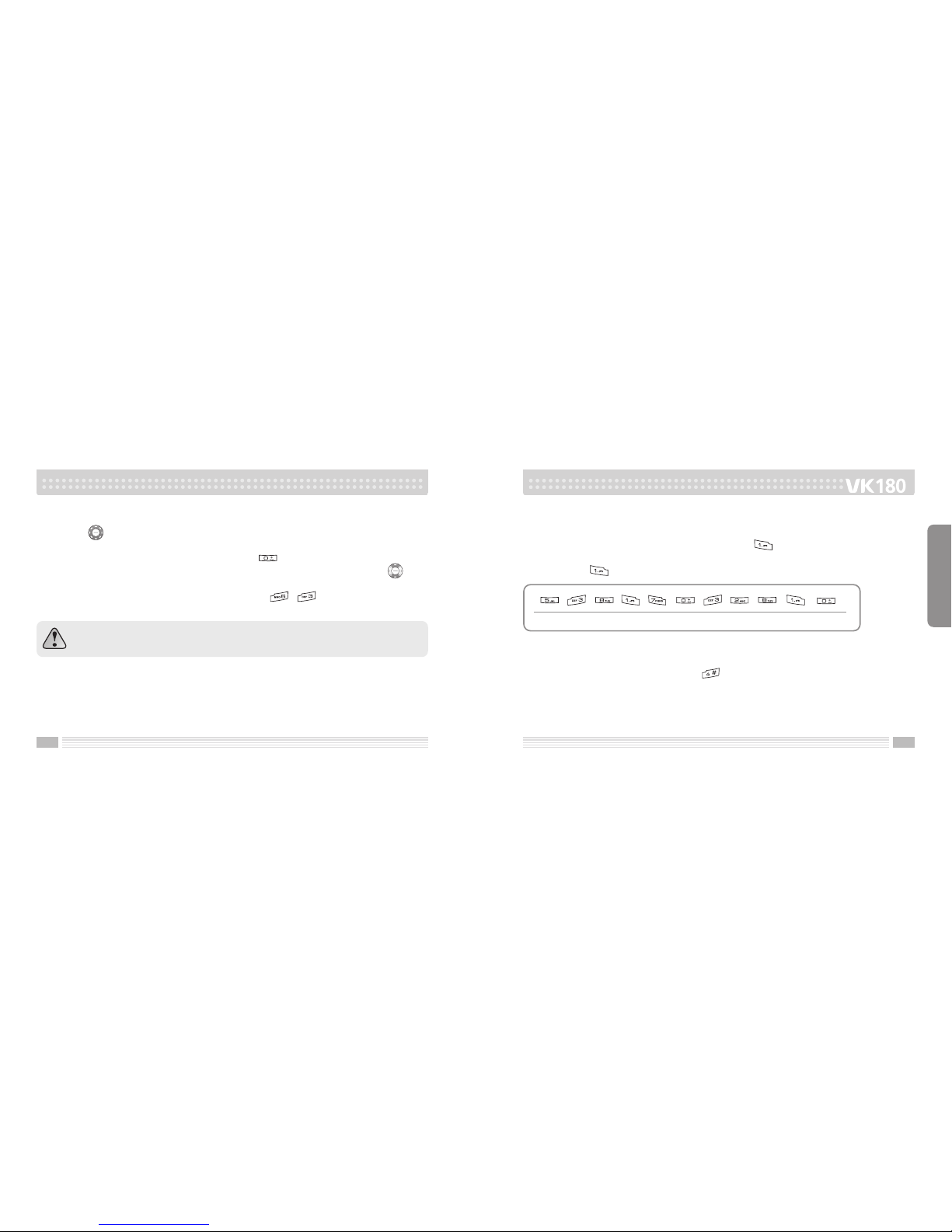
3130
3. Press the key, you can display alternate word choices for the keys that you have
pressed.
4. Complete each word with a space by pressing the key.
5.
If the word that appears in the display is not the word that you desire, press the one
or more times to display alternate word choices for the keys you have typed.
(For example, ‘of’ and ‘me’ both share the sequence , )
The phone displays the most commonly used choice first.
BASIC FUNCTIONS
This mode displays all the words which are containing the letters you have
entered. By doing this, the T9 mode saves you typing extra keypress.
[Smart Punctuations]
Full stop, hyphen and apostrophe are available on the key. The T9 mode applies rules
of grammar to insert the correct punctuation.
Notice that the key is used twice in this example to display two punctuation marks :
[Shifting a Case]
To change the case in T9 mode, press the key.
L e t ’ s e a t .

3332
[Scrolling]
The key scrolls to the alternative characters corresponding the keypress.
To view your message without moving the cursor, press key on the left side of the phone.
To move the cursor left or right through your text message, press the key.
Note that pressing the key without completing a word by the key displays the
alternative word.
[Clearing Characters]
Press the key one or more times to remove characters from the text area.
BASIC FUNCTIONS
When typing in ABC mode, you should press numbers key labeled with the required
character:
- Once for the first character.
- Twice for the second character and so on.
For example, you press the key three times quickly to display the character “C”,
the key three times quickly to display the character “L”.
So, this method is called Multi-tap typing.
The cursor moves to the right when you press a different key.
When entering the same character twice (or a different character on the same key), just wait
for a few seconds for the cursor to move right automatically, and then select the next
character.
Refer to the table on page 31 for the list of characters assigned on each key.
ABC Mode

3534
[Shifting a Case]
To change the case in ABC mode, press the key.
[Scrolling]
To view your message without moving the cursor, press key on the left side of the phone.
To move the cursor left or right through your text message, press the key.
Note that pressing the key without completing a word by the key displays the
alternative word.
[Clearing Strokes and Characters]
Press the key one or more
times to remove characters from
the Text Area.
For list of characters available see
table.
BASIC FUNCTIONS
Characters in the Order Displayed
Key
. , - ? ! ' @ : # $ / _ 1
ABC 2
DEF 3
GH I 4
JKL5
MN O 6
PQRS 7
TUV8
WX Y Z 9
0
. , - ? ! @ : # $ / _ ( ) 1
abc2
def3
ghi 4
jkl5
mn o 6
pqr s 7
tuv8
wx y z 9
0
ABC abc
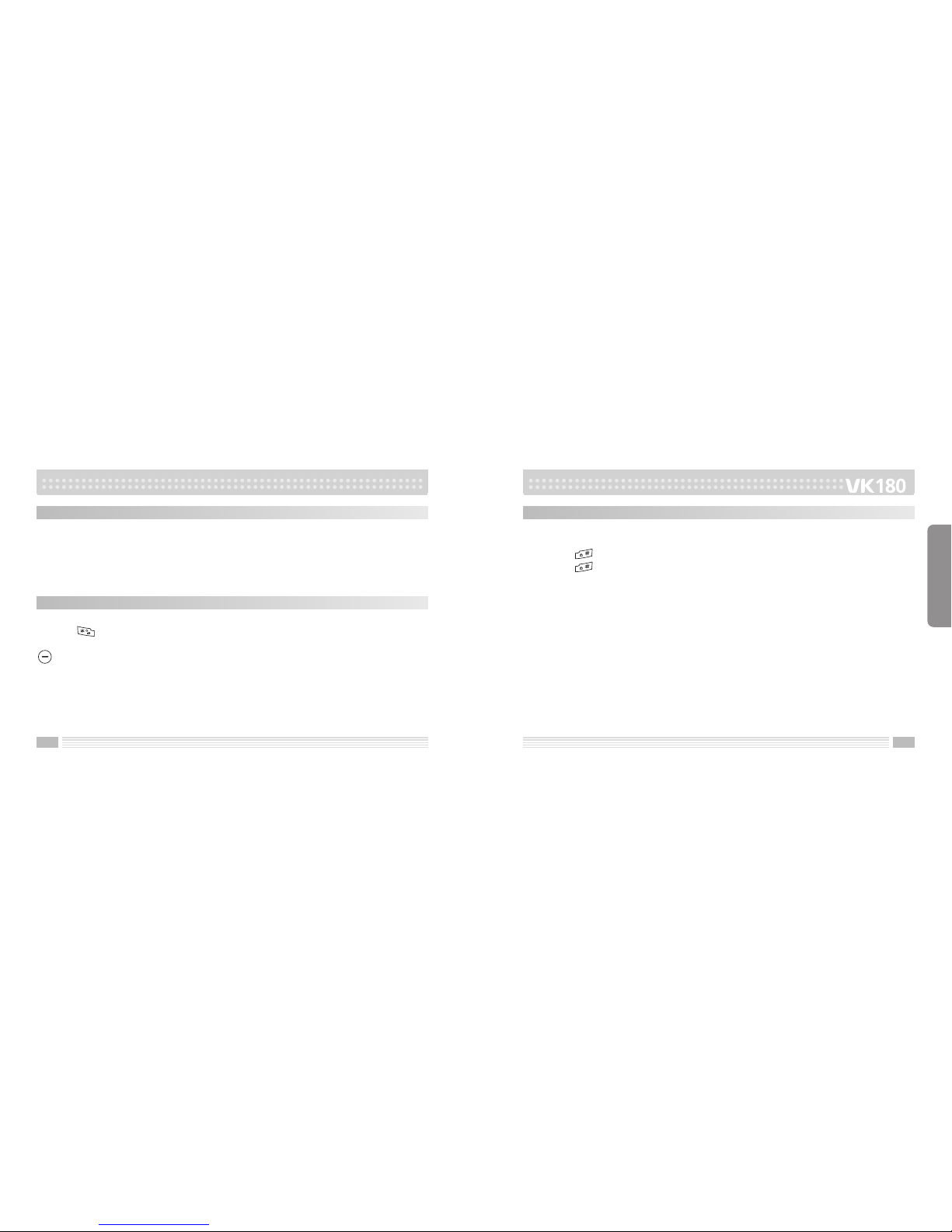
3736
Numeric mode is indicated by 123.
It enables you to enter numbers into a text message.
Press number keys corresponding to the desired digits.
Numeric Mode
Symbolic mode enables you to enter symbols into a text message.
Press the key to view symbols from the text area.
When you see the desired symbol on the display, move to the desired symbol then press the
Key to insert the symbol.
Symbolic Mode
BASIC FUNCTIONS
When you are in a field that allows characters entry, you should notice the text input mode
indicator in the display. To change to another text input mode :
1. Press the key repeatedly until you find the desired input mode.
2. Press the key.
You will see the text input mode indicator in the top line of the display.
- T9 mode > T9 ABC (T9 ABC, T9 abc)
- ABC > ABC (ABC, abc)
- Numeric > 123
- Symbol > Symbol
Directions for using each of the text input modes appear later in this chapter.
Changing Text Input Mode
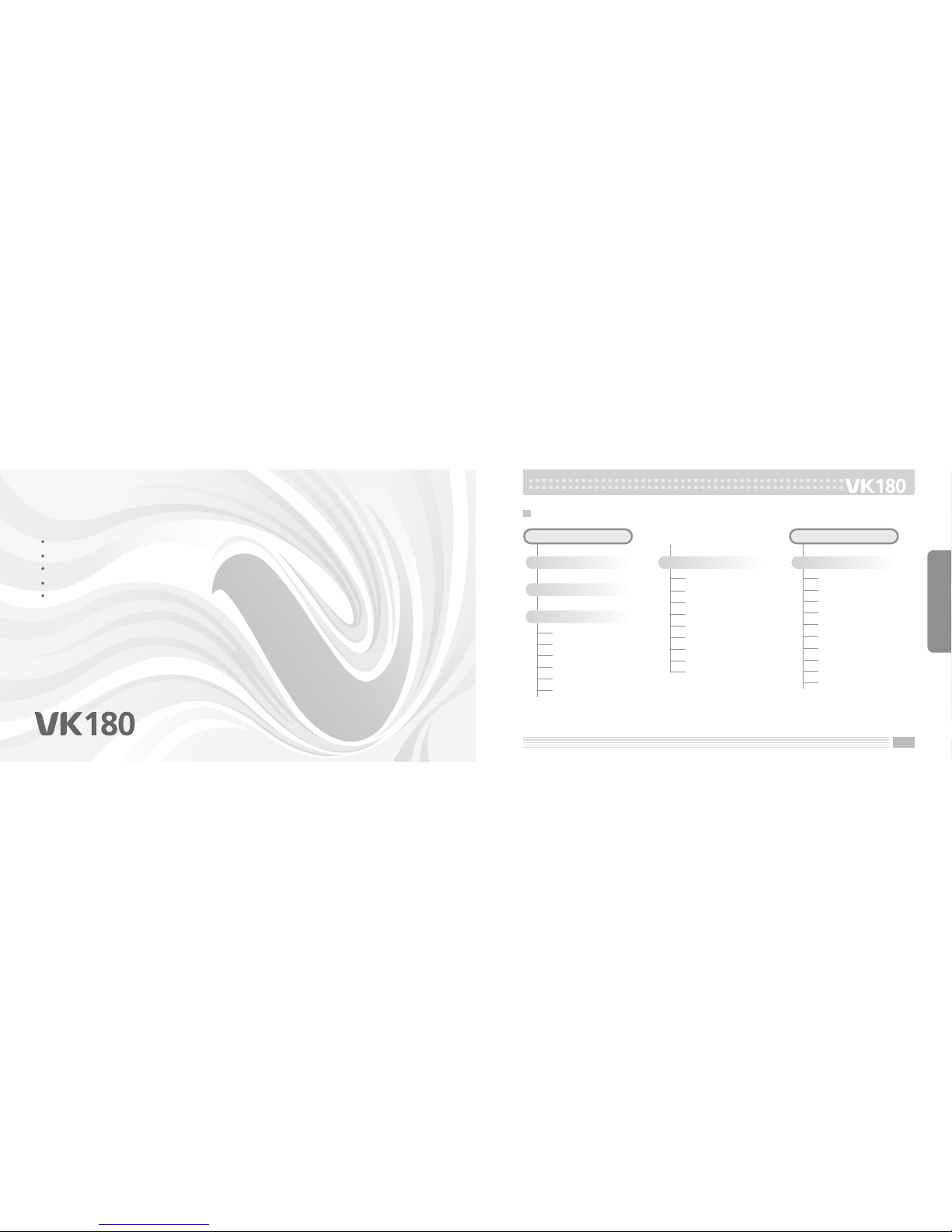
39
MENU FUNCTIONS
Menu Tree
AV Zone
PIM
Entertainment
System
Menu Tree
MP3 Player
Video Player
To Player
Camcorder Setting
Video Setting
Effect Setting
Storage
Restore Default
Video Recorder
Camera
Album
Camera Settings
Image Settings
White Balance
Scene Mode
Effect Settings
Add Frame
Storage
Restore Default
AV Zone
MENU FUNCTIONS
Quick Search
Search Entry
Add New Entry
Copy All
Delete
Caller Group
Extra Number
PBook Settings
Caller Picture
Caller Ring Tone
Phone Book
PIM
Table of contents
Other VK MOBILE Cell Phone manuals