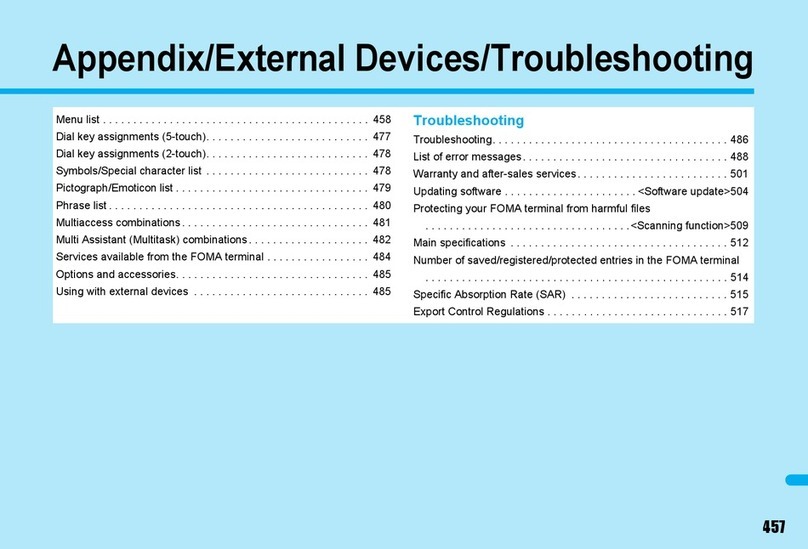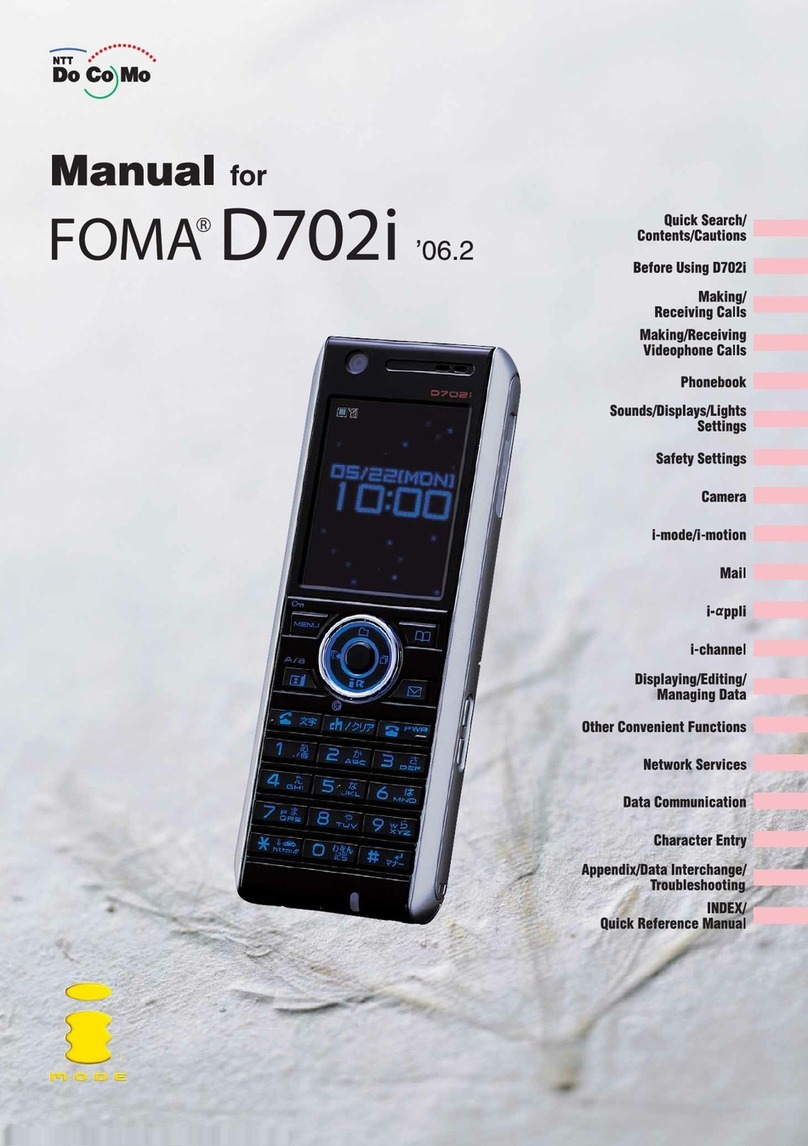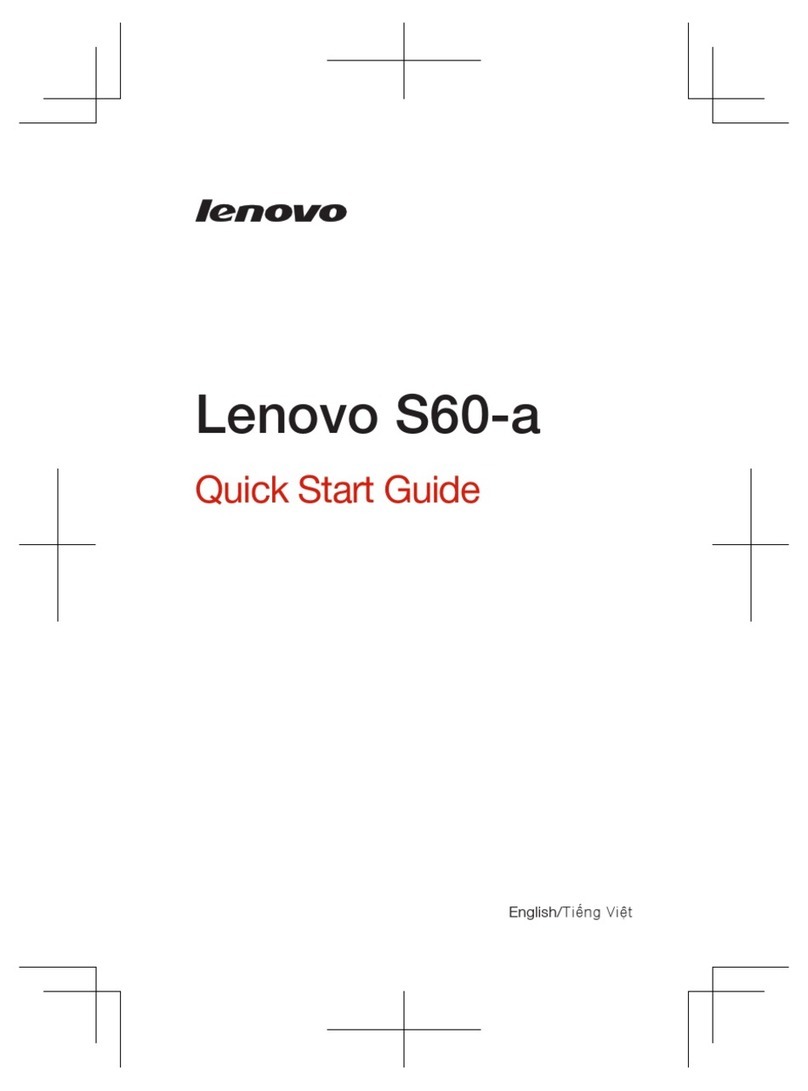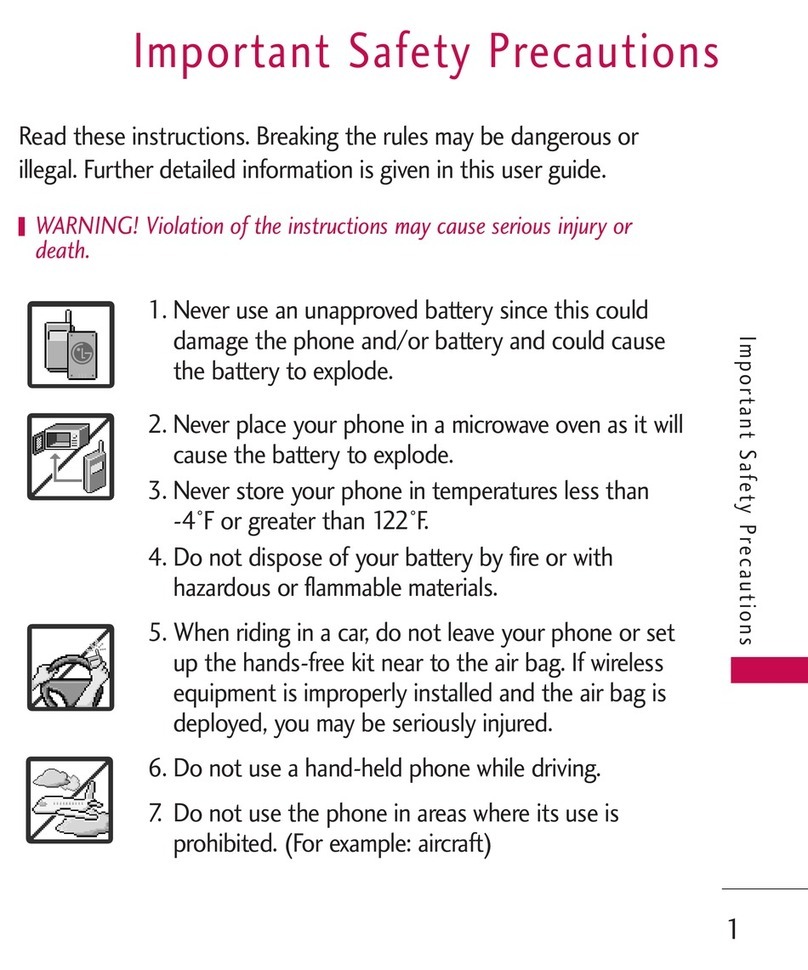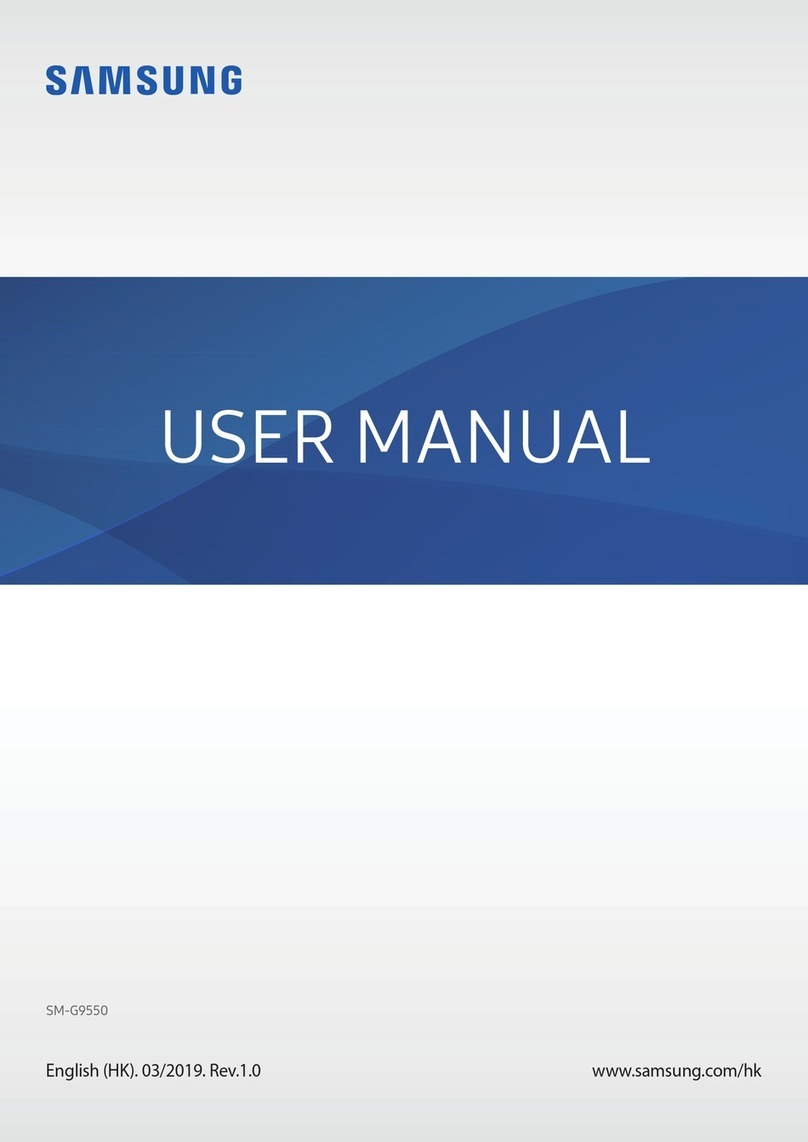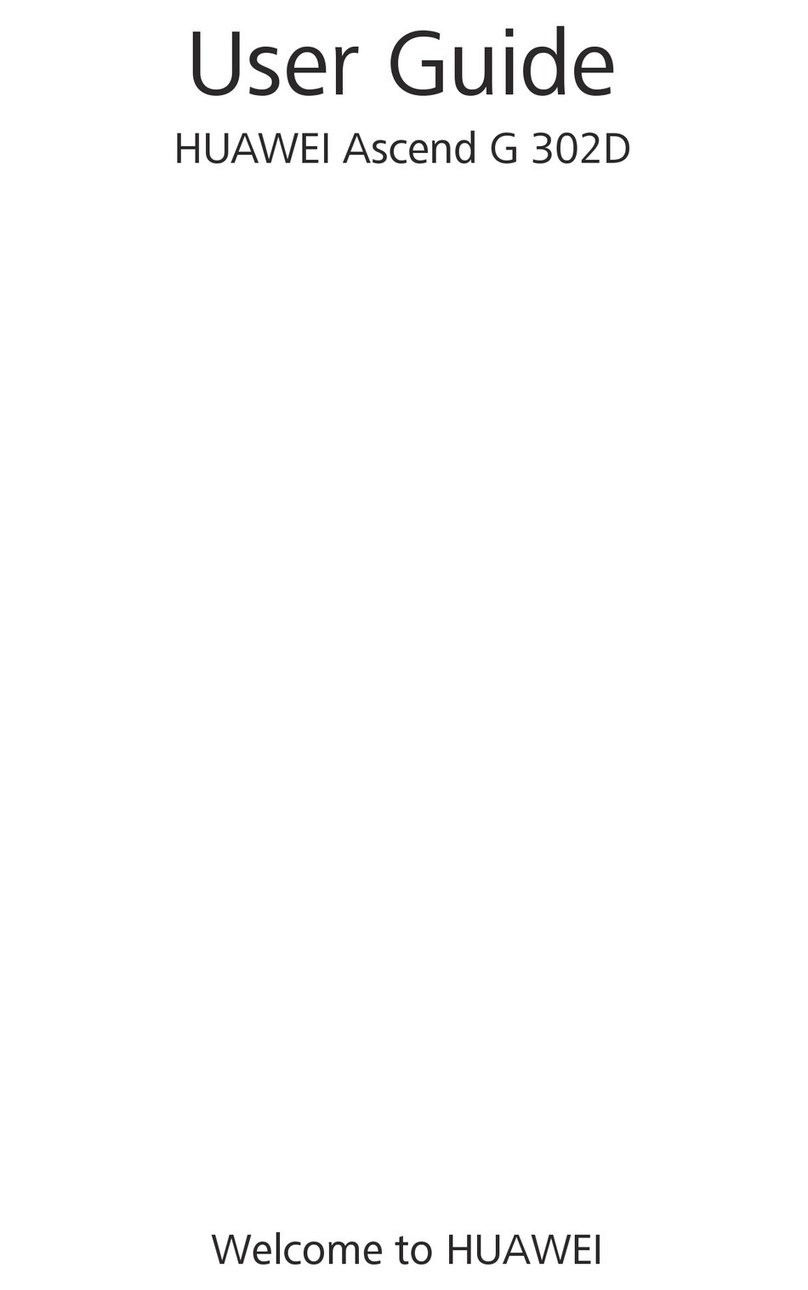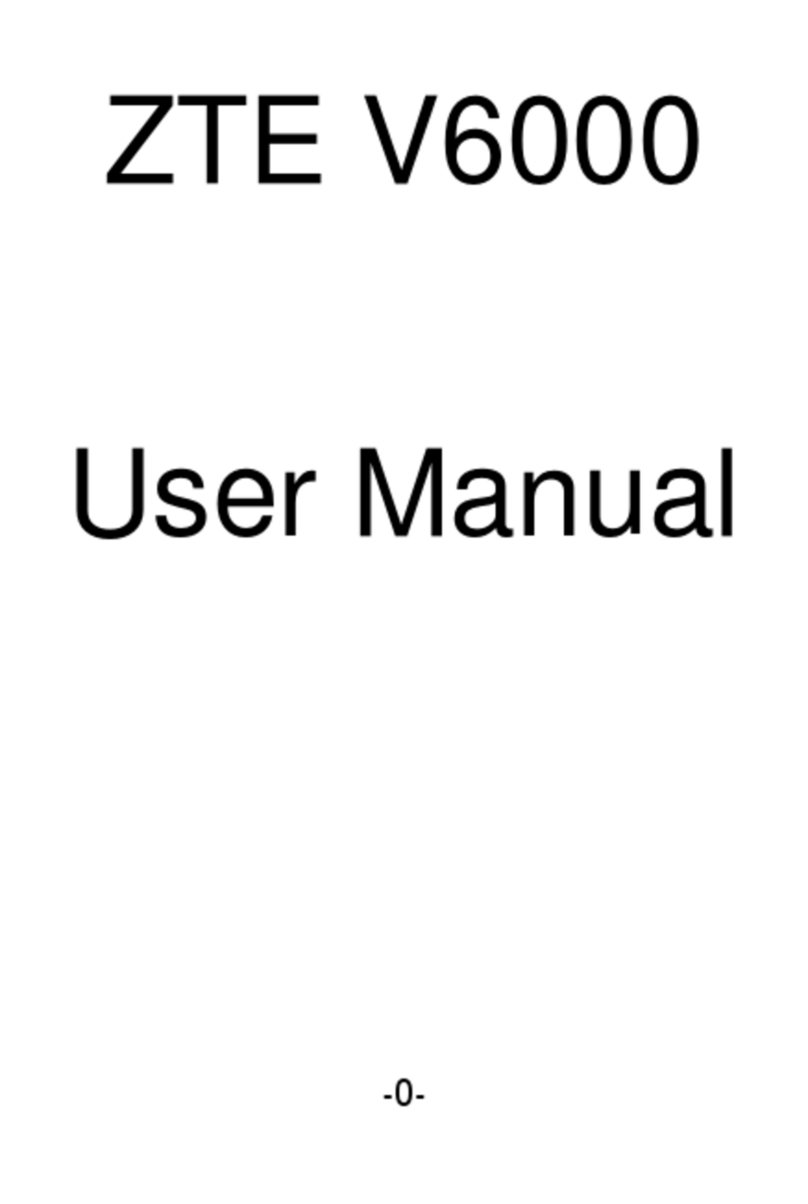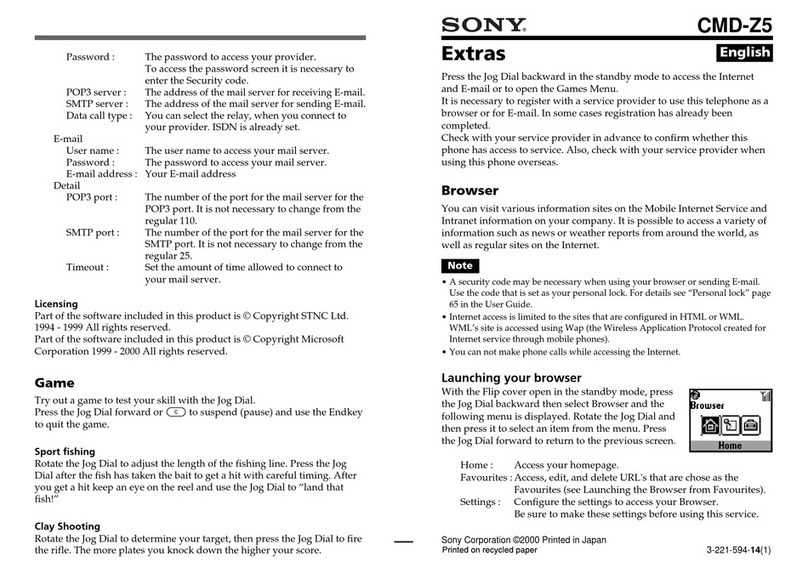Foma N900i '04.2 User manual

’04.2
’04.2
When using your mobile phone in a public place, don't forget to
show common courtesy
and consideration for others around you.
Manufacturer: NEC Corporation
NTT DoCoMo Hokkaido, Inc.
NTT DoCoMo, Inc.
NTT DoCoMo Hokuriku, Inc.
NTT DoCoMo Chugoku, Inc.
NTT DoCoMo Kyushu, Inc.
NTT DoCoMo Tohoku, Inc.
NTT DoCoMo Tokai, Inc.
NTT DoCoMo Kansai, Inc.
NTT DoCoMo Shikoku, Inc.
Basic
Manual for
Don't forget your cellular phone
··· or your manners!
Sales: NTT DoCoMo Group
’04.2 (1st Edition)
MDT-000049-EAA0
This manual is made from
100% recycled paper.
This manual is printed
with soy based ink.
Manual for Basic

★N900i基本(E)H2-H3背幅10mm
Note that the FOMA N900i is referred to simply as “FOMA terminal” in this manual for FOMA N900i
『
Basic
』
.
・
The Internet function used in this product is NetFront®v3.0 for FOMA.
NetFront v3.0 is a product from ACCESS CO., LTD.
・
NetFront and are registered trademarks or trademarks of ACCESS CO., LTD. in Japan and
other countries. Copyright© 1996-2004 ACCESS CO., LTD.
・
Software used for this product contains a module developed by Independent JPEG Group.
Read this manual carefully before using your FOMA N900i and FOMA card. Before using the battery pack and
the various adapters (including the charger), carefully read their respective manuals also. Should you have
further questions regarding the manuals, contact NTT DoCoMo at any of the following numbers:
○
Inquiries (NTT DoCoMo Group):
From an ordinary (landline) phone:
※
You can call this number from any type of phone,
including DoCoMo mobile phones and PHS phones.
※
Check the phone number carefully before dialing.
※
You cannot call this number from an ordinary (landline)
phone.
From a DoCoMo mobile phone or PHS phone:
151 (no area code) (toll free) (in Japanese only)
0120-005-250 (toll free) (in English)
DoCoMo
W-CDMA System
●
Thank you for choosing the FOMA N900i.
This Manual for FOMA N900i
『
Basic
』
contains the following 7 sections: “Getting Started”, “Basic
Operations”, “Advanced Operations”, “Using Network Services”, “Entering Characters”,
“Appendix” and “Troubleshooting”.
●
Please read this Manual for FOMA N900i
『
Basic
』
and the separate manual
『
Application
』
carefully
before and during using the FOMA N900i for the effective operation.
Before using your FOMA terminal
●
FOMA terminals operate using radio waves, so phone calls cannot be made in locations where radio
waves cannot be received. You cannot use the FOMA terminal in tunnels, underground areas, inside
buildings, and outdoor locations where reception is poor, or out of the service areas. You may also
experience difficulties making phone calls from the upper floors of tall buildings, even if there is no
obvious physical obstruction. When reception is good (i.e. the reception level indicator shows 3 bars) and
you do not move during the call, you may still find that your call is cut off.
●
When you use your FOMA terminal in public places, particularly where it is crowded or quiet, be mindful of
not disturbing the people around you.
●
Because the FOMA terminal uses radio waves to communicate, there is always the risk of your calls being
intercepted by a third party. However, the W-CDMA system automatically supports tapping prevention for
all calls. In this way, even if a third party succeeds in intercepting your call, only incomprehensible noise
will be heard.
●
The FOMA terminal communicates via radio waves by converting voices into digital signals. If you move
into an area where signal reception is poor, the digital signals may not be accurately decoded and what
you hear may differ slightly from what was actually said.
●
It is the user’s responsibility to keep a separate record of all data (names, phone numbers, e-mail
addresses, etc.) stored on your FOMA terminal. NTT DoCoMo shall not be held liable for any loss of
stored data.
●
The user hereby agrees that the user shall be solely responsible for the results of using SSL. Neither NTT
DoCoMo nor the certifier as listed herein makes any representation or warranty as to security in the use of
SSL. In the event that the user shall sustain any damage or loss due to the use of SSL, under no
circumstances shall either NTT DoCoMo or the certifier be held responsible for any such damage or loss.
Certifier: VeriSign Japan K.K., Baltimore Technologies Japan Co., Ltd.
●
The FOMA terminal can be used only via the FOMA network provided by DoCoMo.
Using your FOMA terminal politely
When using your FOMA terminal in public, don’t forget to consider the feelings of the
people around you.
Always turn your FOMA terminal off in the following situations:
■
In places where the use of mobile phones is prohibited
There are places where the use of mobile phones is prohibited. Always turn your FOMA terminal off in
such places.
・
In aircraft
・
In hospitals
※
Turn off your FOMA terminal even when you are in an area outside hospital wards, such as a hospital
lobby or waiting room, since electronic medical equipment may be in use nearby.
■
When you are driving
Using your FOMA terminal while you are driving could cause a traffic accident.
※
If you do not want to turn your FOMA terminal off while you are driving, set it to Driving mode.
■
When you are in a crowded place such as on trains in case you may be near the people who is using an
implantable cardiac pacemaker or implantable cardioverter-defibrillator.
Radio waves may affect the operation of implantable cardiac pacemakers or implantable
cardioverter-defibrillators if used in close proximity.
■
When you are in public places such as a theater, cinema or gallery
Using your FOMA terminal in public places where quiet is needed can annoy the people around you.
Be aware of where you use the FOMA terminal and the volume of your voice and the ring tone
■
Take care not to speak too loudly when you use your FOMA terminal in quiet locations such as restaurants
and hotel lobbies.
■
Take care not to obstruct other people when you use your FOMA terminal in shopping areas, etc.
The privacy should be protected
Please be considerate of the privacy of individuals around you when taking and sending photos using
camera-equipped mobile phones.
Use these FOMA functions to avoid offending people around you
Your FOMA terminal is equipped with convenient functions that remove the need to answer incoming calls
and mute all the sounds made by the FOMA terminal.
[Manner mode/Original Manner mode]
Manner mode mutes the sounds made by the FOMA terminal, such as the keypad sounds and the ring
tone. In Original Manner mode, you can also change settings by function, such as the record message,
vibrator or ring tone.
[Driving mode]
In this mode, the FOMA terminal plays an announcement informing the caller that you are driving and
cannot answer the phone, and then terminates the call. This promotes safe driving since the FOMA
terminal does not ring.
[Vibrator]
This makes the FOMA terminal vibrate rather than ring when a call comes in.
[Record message function]
When you cannot take calls, this function allows the caller to leave a recorded message.
You can also use optional services such as the Voice mail service (p.271) and Call forwarding service (p.276).
+N900i(E)kihon00(H2-H3) 04.2.2, 1:16 PM2

1
Copyrights/Trademarks
Copyrights and portrait rights
The copyright laws prohibit unauthorized use of photographs or movies and site (program) or Web
page information obtained by using the FOMA terminal without the permission of the relevant copyright
holders except for personal use.
Any unauthorized reproduction or editing, and the use of reproduced or edited products, without the
copyright of reproduced products or the permission for reproduction or edition by copyright holders, is
an infringement of the copyright law and related laws. Such abuse may lead to the payment of
damages to the copyright holders and other concerned parties, so please refrain from such usage.
Besides the above action, changing, modifying and processing other people’s portraits without
permission is in breach of portrait rights. Please refrain from reproducing, editing and processing
photographs and movies taken or recorded with the FOMA terminal.
Note that filming or recording plays, entertainment, and exhibitions may be prohibited even if for
personal use.
Please also be aware of copyrights and portrait rights when releasing filmed or recorded data on Web
pages, etc.
Trademarks and registered trademarks
All brand names and product names are registered trademarks or trademarks of their respective
companies.
・
“FOMA”, “mova”,“i-mode”, “i-
α
ppli”, “i-
α
ppli DX”, “WORLD CALL”, “Driving mode”, “QUICKCAST”,
“Multi access”, “i-motion”, “i-motion mail”, “movie ringtone”, “Deco-mail”, “Chara-den”, “i-anime”,
“Dual network”, “M-stage V live” and “FOMA” “i-mode” logos are trademarks or registered trademarks
of NTT DoCoMo.
・
Licensed by QUALCOMM Incorporated under one or more of the following United States Patents
and/or their counterparts in other nations:
4,901,307 5,490,165 5,056,109 5,504,773 5,101,501
5,506,865 5,109,390 5,511,073 5,228,054 5,535,239
5,267,261 5,544,196 5,267,262 5,568,483 5,337,338
5,600,754 5,414,796 5,657,420 5,416,797 5,659,569
5,710,784 5,778,338
・
miniSDTM is the trademark of SD Association.
・
Java and all Java-related trademarks and logos are trademarks or registered trademarks of US Sun
Microsystems, Inc. in the US and other countries.
・
LC Font, LC FONT®and the LC logo are registered trademarks of Sharp Corporation.
・
T9 Text Input®and T9 logo are registered trademarks of Tegic Communications.
・
T9 Text Input®is patented or under patent application worldwide.
・
Dialog Clarity, WOW, SRS and the symbol are trademarks of SRS Labs, Inc.
The Dialog Clarity technology and WOW technology are industrialized based on the license from
SRS Labs, Inc.
・
Catch Phone (Call waiting service) is a registered trademark of Nippon Telegraph and Telephone
Corporation.
・
QR Code is the registered trademark of Denso Wave, Inc.
・
Macromedia®FlashTM technology from Macromedia, Inc. is used in this product. Copyright © 1995-
2004 Macromedia, Inc. All right reserved.
Macromedia, Flash, and Macromedia Flash are trademarks or registered trademarks of
Macromedia, Inc. in the US and other countries.
・
“Super CCD honeycomb” is a registered trademark of Fuji Photo Film Co., Ltd.
・
“Dimo” is the trademark or registered trademark of Buena Vista Internet Group.
・
© 2004 DEVILROBOTS

2
This
『
Basic
』
manual covers the following:
“Getting Started”
:
Describes how to prepare your FOMA terminal to use and things you should know before first use.
・
Component names and functions
・
Menu operations
・
How to install/remove the FOMA card, and how to charge the battery pack
“Basic Operations”
:
Describes the basic operations of your FOMA terminal.
・
Making/receiving a voice call/videophone call, and how to store an entry in the phonebook
“Advanced Operations”
:
Describes the functions to use your FOMA terminal more conveniently.
“Using Network Services”
:
Describes useful network services such as Voice mail service.
“Entering Characters”
:
Describes how to enter characters with your FOMA terminal.
“Appendix”
:
Lists the glossary and menu functions.
“Troubleshooting”
:
Lists malfunction checklist and error messages.
●
Before using your FOMA terminal, please be sure to read the “Safety Precautions” and
“Handling and Care” in this manual to use the N900i correctly.
●
This manual describes the basic operation procedure for the FOMA terminal. If you are using
the FOMA terminal for the first time, please be sure to read this manual first before reading
『
Application
』
.
In addition to this manual
『
Basic
』
, the following manual is supplied with your FOMA terminal:
『
Application
』
・
Describes how to use the i-mode, mail, and camera functions, and how to set up data communications
using a PC.
Please keep these manuals in a safe place for future reference.
How to Use The Instruction Manual

3
How to Use This Manual
■
About the symbols
This manual uses the symbols shown in the sample page below.
Understanding the meaning of the different symbols will help you use this manual more effectively.
In this manual, the following instructions are used for menu operations: “Select
i
“Other
settings” “Keypad sound””. For specific operations, see “Instructions for menu operations” (p.49) in
“About the menus”.
XXX
○
○
○
○
○
○
○
○
○
△
△
△
△
△
△
△
△
○○○○○○○○○○○○○○○○○○○○
△△△△△△△△
Defaultsetting
△△△△△△:XX △△△△△△△△△:XXXX
XXXXXXXXXXXXXXXXXXXXXXXXXXXXXXXXXXXX
XXXXXXXXXXXXXXXXXXXXXXXXXXXXXXXXXXXX
XXXXXXXXXXXXXXXXXXXXXXXXXXXXXXXXXXXX
XXXXXXXXXXXXXXXXXXXXXXXXXXXXXXXXXX
●XXXXXXXXXXXXXXXXXXXXXXXXXXXXXXXXXXXXXX
XXXXXXXXXXXXXXXXXXXXXXXXXXXXXXXXXXXXXX
XXXXXXXXXXXXXXXXXXXXXXXXXXXXXXXXXXXXXX
1
「△△」「△△△△△△△△」XXXXX
XXXXXXXXXXXXXXXXXXXXXXXXX
XXXXXXXXXXX
XXXXXXXXXXXXXXXXXXXXXXXXXXXXX
XXXXX
XXXXXXXXXXXXXXXXXXXXXXXXXXX
XXXXXXXXXXXXX
XXXXXXXXXXXXX
XXXXXXXXXXXXXXXXXXXXXXXXXXXXX
2
XXXXXXXXXX
●XXXXXXXXXXXXXXXXXXXXXXXXXXXXXXXXXXXXXXXXXXXX
XXXXX
XXXXXXXXXXXXX
XXXXXXXXXXXXXX
XXXXXXXX
XXXXXXXX
XXXXXXX
NOTE
XXXXXX
XXXXXXXXX
XX
XX
XXXXXXXX
Use this to
search through
the manual by
categories.
Shows the
operating
procedures.
Shows the
function names.
Indicates the
screen of the
point of
operation.
Shows the items
that are
convenient to
know as well as
advice regarding
operations.
Describes
necessary
information you
should know
before performing
the procedure.
Describes the
purpose and
overview of the
function.
About the screen shots used in this manual
・
To provide easier readout, the screen shots for the display are shown with the “Stand-by display”
(p.177) set to “OFF”. In addition, some parts of the operating instruction screens that need an
explanation are zoomed in.
・
This manual provides the procedures based on the default settings. If you change the settings after
purchase, the display of your FOMA terminal may be different from that of this manual.
・
The screens shown in this manual are screen images and may differ from the actual screens.

4
Copyrights/Trademarks ................................................................................................. 1
How to Use The Instruction Manual ............................................................................. 2
How to Use This Manual ................................................................................................ 3
Contents .......................................................................................................................... 4
Special Features of the FOMA N900i .......................................................................... 10
Mastering the FOMA N900i ! ........................................................................................ 12
Safety Precautions (ALWAYS FOLLOW THESE DIRECTIONS) ............................... 14
Handling and Care ........................................................................................................ 26
Checking the Package ................................................................................................. 29
Getting Started
External Features of the FOMA N900i
Component Names and Functions ............................................................................................ 32
How to View the Display ............................................................................................................ 37
How to View the Indicator Display (Rear Panel Display) .......................................................... 40
About the Menus
Menu Functions .......................................................................................................................... 42
Menu Operations ........................................................................................................................ 44
Before Using
Setting the FOMA Card .............................................................................................................. 51
FOMA Card Operational Restriction Function ........................................................................... 53
FOMA Card Versions ................................................................................................................. 54
Charging the Battery Pack ......................................................................................................... 55
Power On/Off ............................................................................................................................. 62
Checking the Battery Level ........................................................................................................ 63
Switching the Screen Display to English ................................................................................... 65
Setting the Date and Time ......................................................................................................... 65
Notifying Your Phone Number to the Other Party ..................................................................... 66
Checking Your Own Phone Number ......................................................................................... 67
Blocking Nuisance Calls ............................................................................................................ 68
Contents

5
Basic Operations
Making/Receiving Phone Calls
Making a Call ............................................................................................................................. 70
Dialing a Previously Dialed Number .......................................................................................... 72
Making International Calls ......................................................................................................... 73
Receiving a Call ......................................................................................................................... 75
Checking Missed Calls and New Mail ....................................................................................... 76
Adjusting the Earpiece Volume ................................................................................................. 78
Adjusting the Ring Volume ........................................................................................................ 79
Settings for When You Cannot Take Calls
Putting Calls on Hold When You Cannot Answer Immediately ................................................ 81
When You are Driving and Cannot Take Calls ......................................................................... 82
Having the Caller Leave a Message ......................................................................................... 84
Making/Receiving Videophone Calls
About a Videophone Call ........................................................................................................... 87
Making a Videophone Call ......................................................................................................... 88
Receiving a Videophone Call .................................................................................................... 92
Enjoying a Chara-den ................................................................................................................ 94
Settings for Making a Videophone Call ..................................................................................... 95
Setting the Image to be Sent to the Other Party ....................................................................... 96
Setting the Image to be Displayed During a Videophone Call ................................................ 100
Setting the Remote Monitor ..................................................................................................... 102
Using the Phonebook
Phonebook Available with the FOMA Terminal ....................................................................... 106
Storing an Entry in the Phonebook .......................................................................................... 108
Searching the Phonebook ....................................................................................................... 116
Editing the Phonebook ............................................................................................................. 119
Distinguishing Incoming Calls for Each Phone Number and Group ....................................... 120
Setting Up Phonebook Functions ............................................................................................ 124
Deleting an Entry in the Phonebook ........................................................................................ 128
Changing a Group Name ......................................................................................................... 128
Saving the Phonebook in the FOMA Card .............................................................................. 130
Checking the Storage Status of the Phonebook ..................................................................... 134

6
Setting Manner Mode
Turning Off Sounds Emitted by the FOMA Terminal .............................................................. 135
Changing the Manner Mode Setting ........................................................................................ 136
Advanced Operations
Using Phone Functions
Setting the Time Until the Ringing Operation Starts ............................................................... 140
Restricting Incoming/Outgoing Calls to/from Each Specified Number ................................... 141
Rejecting Calls from the Phone Number not Stored in the Phonebook ................................. 144
Rejecting Calls with No Caller ID ............................................................................................ 145
Sending Push Signals for Easy Operation .............................................................................. 146
Attaching a Number Before the Phone Number ...................................................................... 149
Setting for Subaddress Support .............................................................................................. 150
Using Dialed or Received Calls Records ................................................................................ 151
Making Your Phone Conversation Clearer .............................................................................. 156
Setting Notification of a Dropped Line ..................................................................................... 157
Setting Alarm Notification of a Bad Connection ...................................................................... 158
Selecting the Guidance for Holding Calls ................................................................................ 158
Setting to Stop the Ring Tone Quickly .................................................................................... 159
Setting Operations When the FOMA Terminal is Folded During a Call ................................. 160
Displaying the Call Duration During a Call .............................................................................. 161
Checking/Resetting the Total Call Duration ............................................................................ 161
Changing Tone Settings
Selecting a Ring Tone for Incoming Calls and Mail ................................................................ 163
Using Vibration to Notify You Incoming Calls and Mail ........................................................... 167
Turning Off the Keypad Sound ................................................................................................ 168
Setting the FOMA Terminal to Emit the Charge Sound .......................................................... 169
Changing the Display and Keypad Settings
Using the Desktop Icons .......................................................................................................... 170
Displaying Your Favorite Image on the Screen ...................................................................... 177
Setting the Display of Images Stored in the Phonebook ........................................................ 181
Setting the Image Viewer Display............................................................................................ 181

7
Changing the Display Color ..................................................................................................... 182
Setting Whether to Turn On/Off the Display Light for the Display and Keys .......................... 183
Setting the Incoming Call Lamp to Flash at Incoming Call ..................................................... 185
Setting the Incoming Call Lamp to Flash During a Call .......................................................... 186
Setting the Way the Indicator Display is Displayed ................................................................ 187
Switching the Fonts .................................................................................................................. 190
Setting the Clock Display ......................................................................................................... 191
Restricting Phone Operations
Utilizing PIN Number ................................................................................................................ 192
Changing Your Security Code ................................................................................................. 193
Setting PIN Codes ................................................................................................................... 194
Entering the PIN1 Code When the Power is Turned On ........................................................ 197
Canceling PIN Lock ................................................................................................................. 198
About Lock Function ................................................................................................................ 199
Preventing Other People from Using Your FOMA Terminal ................................................... 200
Preventing Other People from Seeing Your Phonebook and Schedule ................................. 201
Restricting Private Information Operations ............................................................................. 204
Prohibiting a Call by Dialing ..................................................................................................... 205
Setting Dialed or Received Call Record not to be Displayed ................................................. 206
Prohibiting Incoming/Outgoing Communication ...................................................................... 207
Disabling the Side Keys While the FOMA Terminal is Folded ................................................ 208
Using Alarm Notification Functions
Using Alarm Notification .......................................................................................................... 209
Using the Alarm Clock Function .............................................................................................. 213
Using the Schedule Function ................................................................................................... 216
Listing Things to Do ................................................................................................................. 228
Using Useful Tools
Using the Calculator Function ................................................................................................. 234
Creating aText Memo .............................................................................................................. 234
Using Other Functions
Storing/Editing Your Own Data ................................................................................................ 237
Changing the Menu Display ..................................................................................................... 241

8
Recording Your Voice or the Other Party’s Voice ................................................................... 244
Playing/Deleting Record Messages and Voice Memos .......................................................... 245
Recording an Alarm or Hold Tone ........................................................................................... 247
Setting the Neuropointer .......................................................................................................... 249
Resetting the Settings .............................................................................................................. 252
Setting the Communication Service Company ........................................................................ 257
Using an Earphone .................................................................................................................. 257
Multi Access/Multi Task
Multi Access ............................................................................................................................. 261
Multi Task ................................................................................................................................. 265
Using Network Services
Using Network Services
Network Services Available for the FOMA Terminal ............................................................... 270
Voice Mail Service ................................................................................................................... 271
Call Forwarding Service ........................................................................................................... 276
Call Waiting Service ................................................................................................................. 279
Bar Nuisance Call Service .......................................................................................................282
Notify Caller ID Service ............................................................................................................ 283
Caller ID Request Service .......................................................................................................284
Dual Network Service .............................................................................................................. 285
English Guidance ..................................................................................................................... 287
Service Dial .............................................................................................................................. 288
Setting the Way to Handling Incoming Calls During a Call ..................................................... 289
Controlling Network Services Remotely .................................................................................. 292
Storing a New Service ............................................................................................................. 293
Entering Characters
Entering Characters
About Character Entry ............................................................................................................. 298
Entering Characters in 5-touch ................................................................................................ 301
Copying/Cutting/Pasting Characters ....................................................................................... 317

9
Storing Frequently Used Words .............................................................................................. 319
Setting the Dictionary to Use ................................................................................................... 321
Creating and Changing Common Phrases .............................................................................. 322
Setting a Character Input Method............................................................................................ 324
Entering Characters in T9 (Mode 3) ........................................................................................ 329
Entering Characters in 2-touch (Mode 2) ................................................................................ 333
Switching the Screen to Operate ............................................................................................. 335
Appendix
Appendix
Glossary ................................................................................................................................... 338
Overview of the Keypad Charecter Assignments (5-touch Input)........................................... 339
Overview of the Keypad Charecter Assignments (T9 Input)................................................... 340
Overview of the Keypad Charecter Assignments (2-touch Input) ........................................... 341
Symbols and Special Characters List ...................................................................................... 342
Lists of Pictographs and Smiley Face Symbols ...................................................................... 343
Lists of Common Phrases ........................................................................................................ 345
Kuten Code List ........................................................................................................................ 346
Multi Access Combination Patterns ......................................................................................... 350
Multi Task Combination Patterns ............................................................................................. 351
Services Available for the FOMA Terminal ............................................................................. 352
Options and Accessories .........................................................................................................353
Menu Function List ................................................................................................................... 354
Major Specifications ................................................................................................................. 361
Troubleshooting
Troubleshooting
Malfunction Checklist ............................................................................................................... 364
Resetting to the Default Setting ............................................................................................... 369
List of Error Messages ............................................................................................................. 370
Warranty and After-Sales Service ........................................................................................... 373
About Software Update ............................................................................................................ 375
Index ......................................................................................................................................... 381

10
アプリケーション編
P.XXX
Videophone
You can talk on the videophone to the other party with videophone-capable terminals face to face. If you
switch to the handsfree mode, you can hear the other party’s voice from the speaker. By operating
Chara-den instead of displaying your own image, you can enjoy making Chara-den do various actions
during a call.
It supports the remote monitor with the camera function to check the behavior of your pet in your home
from outside, or observe the local conditions such as a plant or operation status from a remote
location. Your FOMA terminal can work as a terminal for both sending and receiving remote monitor
data.
Camera
You can take pictures (still images),
continuous multiple pictures and movies using
the two cameras, in-camera and out-camera.
The out-camera has a Super CCD honeycomb
of 2 million recordable pixels (1 million valid
pixels) and is capable of taking a large picture
of 1616
×
1212 dots.
It also loads the “Chance capture” function,
which records movies retroactively from the
point you end shooting, and the “Picture voice”
function, which adds voice to pictures (still
images) taken. Movies shot with these
functions are saved in the Movie player
as movies and can be sent with
i-mode mail.
Application
p.246
●
Connecting an external device such as a PC to the FOMA terminal enables speedy packet transmission
providing a maximum speed of 384 kbps for downloading. The FOMA terminal supports 64K data
communication.
●
An external device such as a PC is necessary for data communication.
Compatible with i-mode service and more user-friendly mail service
●
You can comfortably use the site (program) connection services, internet connection, i-
α
ppli and i-motion
with the high-speed packet communication capability of up to 384 kbps for receiving. Also, SMS (free)
used without a specific application for the service and i-mode mail (charged) used as mail through the
Internet are available.
●
A separate subscription (charged) is required for the i-mode service.
More compatible with multi access and multi task functions
●
By Multi access that enables the FOMA terminal to handle a voice call and packet transmission at the
same time, you can talk while enjoying the i-mode service or exchange mails during a call. The FOMA
terminal also supports the multi task function that allows multiple applications simultaneously.
●
A separate subscription (charged) is required for the i-mode service.
●
In addition to multi access, you can use the SMS at the same time.
Supports the FOMA card
●
The FOMA card is an IC card that holds your private information such as telephone number. You can use
multiple FOMA terminals according to applications by switching your FOMA card.
Special Features of the FOMA N900i
FOMA (Freedom of Mobile multimedia Access) is the name of DoCoMo’s service based on the
W-CDMA system approved as one of the global standards for third-generation mobile
telecommunication systems (IMT-2000).
Supports packet transmission at speeds of up to 384 kbps, and high-speed data
transmission
p.87
Application
p.167
Deco-mail (Decoration mail)
You can change the color of the character of the body
and compose and send mail decorated with
subtitle flashing, etc. (Deco-mail). You can also
receive Deco-mail to enjoy expressive mail.
Speed photo mail
You can send a picture (still image) taken during a
voice call to the other party you are talking with easy
operation. This function allows you to send not only a
picture (still image) taken during a voice call but
also a saved picture (still image) in the FOMA
terminal.
Application
p.171

11
Rich network services
i-mode functions
Application
p.24
Application
p.134
Application
p.66
Application
p.357
i-
α
ppli
You can use the FOMA terminal
conveniently by downloading i-
α
ppli
software from sites.
For example, you can enjoy various
games on your FOMA terminal by
downloading game programs.
miniSD memory card
You can transfer data such as phonebooks,
schedule, mail and images between the
FOMA terminal and the miniSD memory
card. You can also display and/or delete
data stored in the miniSD memory card and
connect it to a PC to use the miniSD reader/
writer function. In addition, the long time
movie mode of the camera function allows
you to store shot movies directly into the
miniSD memory card and shoot movies
for up to one hour.
Dual network service
(charged)
●
A separate subscription is required.
p.285
p.271
Voice mail service (charged)
●
A separate subscription is required.
i-motion mail
You can send movies recorded with
the built-in camera and i-motion
downloaded from sites or Web pages
as an i-mode mail attachment.
i-mode (charged)
This is an online service used by
i-mode-compatible mobile phones. The
i-mode services include site (program)
connection, which gives users access to
services provided on those sites by IPs
(information providers); Internet connection,
which provides users with access to Web
pages; and i-mode mail, which allows
users to exchange e-mail messages
with Internet users.
●
A separate subscription is required.
i-mode mail
You can call up the mail menu by just
pressing while the standby display is
displayed. You can save up to 1,000
received messages and 400 sent
messages on your FOMA terminal.
i-motion
You can download audio and video data into
your FOMA terminal from i-motion
supported sites to play and save it for
later replay. The saved i-motion can be
used as a ring tone.
Application
p.162
Application
p.95
i-
α
ppli DX
You can conveniently use and enjoy i-
α
ppli
by interlocking it with the information of a
mobile phone that supports i-mode. For
example, you can compose mail on the
screen with your favorite character, you
can know who has sent the mail from
the character’s comments, and so on.
p.276
Call forwarding service (free)
●
A separate subscription is required.
Short message service (SMS)
(free)
●
No subscription is required.
Application
p.193
Supports Flash image
You can display sites with more
expressive Flash images. You can also
set a Flash image for the standby
display.
Bar code reader
You can read the bar code or QR code using
the camera function or use the information to
store it into the phonebook and compose
i-mode mail, etc. If the pieces of information
read are images or melodies, you can
display, play and save them.
Application
p.63
Application
p.66
Infrared communication
You can send and receive data such as
phonebooks, mail, melodies, images and
i-motions to and from a mobile phone
or a PC with the infrared
communication function.
Application
p.46
Application
p.340
Application
p.281

ハンズフリー
You can talk to the other party face-to-face while listening
to his/her voice through the speaker.
Switching the in-camera and out-camera
enables the other party to see the scenery.
Instead of your self-portrait, you can display a substitutive animated image
and move its mouth and limbs.
●Videophone lets you see the other party in real time while talking.
→p.87
“Video-phone”enables you to talk to the other party face-to-face
Mastering the FOMA N900i !
■Visual communication with the FOMA N900i
●During a voice call, you can take a picture such as a scenic shot and send it immediately.
→
p.167 in
『
Application
』
“Speed photo mail”sends a picture (still image) during a voice call
12:05 1
m
32
s
FUNC
12

Takeapicture
(stillimage)
Takecontinuous
multiple pictures
Shoot a movie
Set it to the incoming call screenSet it to the standby display
Save and use your favorite picturesView continuous multiple pictures
Make a clipping Display subtitlePlay the movie
Edit the image
“Picture voice”sends a picture (still image) with your voice
Take a picture (still image) in “Photo mode”,“Mega pixel mode”and save it.You can attach it to mail, set it to the
standby display or incoming call display, and edit it with a frame or character stamps.
Take continuous multiple pictures in “Continuous mode”and save them.You can view them like animation, select
your favorite ones among these pictures and save them.
Shoot a movie in “Movie mode”, “Chance capture”or “Long duration mode”and save it. With “Chance capture”
mode, you can shoot it without missing the important scenes. With “Long duration mode”, you can shoot it until
the storage limit of miniSD memory card is reached. The shot movie can be attached to mail, clipped as a still
image, or edit a subtitle.
●You can send a picture (still image)
with your voice message.
→p.258 in『Application』
●Taking a picture (still image) or shooting movie.→p.246 in『Application』
Congratulations
“Camera”
can be used just like a digital camera or digital video recorder.
1/2
FUNC
切替
Cancel Save FUNC FUNCCancel Set
FUNC
Select
Save
Picture
detail
FUNC
Play
Answer FUNC
FUNC
00:01/00:10 00:01/00:10
Suzukigotafantasticgoal!
00:01/00:10
StopFast Stop
Fast StopFast
SugimotoMikiko
image 1/8
13

14
Safety Precautions ALWAYS FOLLOW THESE DIRECTIONS
DANGER
This symbol indicates
that death or serious
bodily injury may
directly and
immediately result
from improper use.
■
To ensure that you use your FOMA terminal correctly, read this “Safety Precautions”
carefully prior to use. Keep this manual in a safe place for future reference.
■
These safety precautions must be observed at all times since they contain information
intended to prevent bodily injury and damage to property.
■
The following symbols indicate the different degrees of injury and damage that may occur if
the information provided is not observed and the FOMA terminal is used incorrectly.
WARNING
This symbol indicates
that death or serious
bodily injury may
result from improper
use.
CAUTION
This symbol indicates
that serious bodily
injury and/or property
damage may result
from improper use.
Indicates a prohibited action.
Indicates not to disassemble the device.
Indicates not to handle the device with wet hands.
Indicates not to use the device near water, and not to get it wet.
Indicates a compulsory action for the described direction.
Indicates that the power cord should be unplugged from the
power outlet.
Don't
No disassembly
No wet hands
No liquids
Do
Unplug
■
The following symbols indicate specific directions:
■
“Safety Precautions” are explained in the following categories:
1.
Handling the FOMA Terminal, Battery Pack and Adapter (including a Charger) (Common) ....
15
2. Handling the FOMA Terminal ...................................................................................................... 17
3. Handling the Battery Pack ........................................................................................................... 20
4. Handling the Adapters (including a Charger) ........................................................................... 22
5. Handling the FOMA Card ............................................................................................................. 24
6. Handling Mobile Phones near Electronic Medical Equipment ................................................ 25

15
Use only the battery packs and adapters (including a Charger) specified by NTT
DoCoMo for use with the FOMA terminal.
The use of devices other than those specified by DoCoMo may result in the battery pack and
other parts leaking, overheating, exploding or catching fire.
Battery Pack N06
Desktop Holder N04
AC Adapter N03
DC Adapter N03
Data Communication Adapter N01
For information on other compatible products, contact a DoCoMo service counter.
Do not place the FOMA terminal,
battery pack, charger or adapters
inside cooking appliances such
as microwave ovens or in a
pressure cooker.
The battery pack may leak, overheat,
explode or catch fire, and the FOMA
terminal, charger and adapters may
overheat, emit smoke, catch fire or
suffer damage to internal circuitry.
Do not drop, throw or subject the
FOMA terminal, battery pack,
charger or adapters to strong
force or impacts.
The battery pack may leak, overheat,
explode or catch fire. Other electronic
components may also be damaged or
catch fire.
Do
1. Handling the FOMA Terminal, Battery Pack and Adapter (including a Charger) (Common)
Don't
Don't
Don't
Do not use the FOMA terminal in
locations where there is a risk of
explosion or fire, such as gas
stations.
Use of the FOMA terminal in dusty
environments or in locations where
there are flammable gases such as
propane or gasoline may cause an
explosion or fire.
WARNING
DANGER

16
Do not leave the FOMA terminal
on a sloping or unstable surface.
The FOMA terminal may fall and
cause an injury or be damaged.
Keep the FOMA terminal out of
the reach of young children.
A small child may swallow one of the
components or suffer other bodily
injury.
If the FOMA terminal is used by
children, the children’s parent or
guardian should teach them how
to use the FOMA terminal and
make sure that they always use
the FOMA terminal correctly, as
instructed.
Improper usage could result in bodily
injury.
Do not keep the FOMA terminal in
locations that are very humid or
dusty or subject to high
temperatures.
Doing so may damage the FOMA
terminal and cause it to malfunction.
Do not use or leave the FOMA
terminal, battery pack, charger or
adapters in locations subject to
high temperatures, such as in
direct sunlight or inside a car on
a hot day.
The battery pack may leak, overheat,
explode or catch fire, and the FOMA
terminal may become deformed or
malfunction.
Part of the casing may also become
hot and cause burns.
1. Handling the FOMA Terminal, Battery Pack and, Adapter (including a Charger) (Common) (continued)
Do
Don't
Don't
Do
Don't
CAUTION

17
Turn the FOMA terminal off near
high-precision electronic
equipment or devices that use
weak electronic signals.
The FOMA terminal may interfere with
the operation of sensitive electronic
equipment.
※
Take particular care with the following
devices:
Hearing aids, implantable cardiac
pacemakers, implantable
cardioverter-defibrillators, and other
electronic medical equipment fire alarms,
automatic doors and other equipment
controlled by electronic signals.
If you use an implantable cardiac
pacemaker, implantable
cardioverter-defibrillator or other
electronic medical equipment, contact
the respective manufacturer or vendor to
check whether the operation of the
equipment is affected by radio waves.
If you are wearing electronic
medical equipment on your body,
do not put the FOMA terminal in
your breast pocket or in the
inside pocket of your jacket.
The FOMA terminal is a folding mobile
phone and uses magnets to detect that it
is closed. Using the FOMA terminal in
close proximity to electronic medical
equipment may cause the equipment to
malfunction.
Hold the FOMA terminal off your
ear and keep enough distance
with it when you talk in the
handsfree mode with the speaker.
It may affect your hearing or cause
interference to your ears.
Do not shine the light at anyone
driving a car or other vehicle.
This will interfere with safe driving and
could cause an accident.
Never use the FOMA terminal
while driving a vehicle.
Doing so may interfere with safe driving
and cause an accident. Stop your vehicle
in a safe place before using the FOMA
terminal. Even when you are using the
phone while walking, pay attention to
your surroundings and take extra care.
Do not attempt to disassemble or
modify the FOMA terminal
Doing so may cause a fire, bodily injury,
electric shock or equipment malfunction.
Turn off the FOMA terminal in
areas where the use of mobile
phones is prohibited, such as in
aircraft or hospitals.
The FOMA terminal may interfere with
the operation of sensitive devices and
electronic medical equipment. Before
turning the FOMA terminal off, ensure
that the Auto power ON function is set to
“OFF”.
Follow the instructions given by the
respective medical facility regarding the
use of mobile phones on their premises.
If you have a weak heart, you
should take extra precautions
when setting functions such as
the Vibrator and Ring volume
functions for incoming calls.
Your heart may be adversely affected.
Do not use or leave the FOMA
terminal in locations subject to
high temperatures, such as near a
fireplace or heating appliance.
The FOMA terminal may overheat, catch
fire or cause a malfunction.
Do not aim or direct the infrared
data port towards another
person’s eyes when using
infrared communication.
Doing so may cause eye injury. Also, do
not aim or direct the infrared data port
towards another infrared device as this
may cause the device to malfunction.
2. Handling the FOMA Terminal
Don't
Do
Do
Don't Don't
Don't
Don't
Do
Do
No disassembly
WARNING

18
In some types of vehicle, use of
the FOMA terminal in the vehicle
may interfere with the operation
of the vehicle’s electronic
equipment.
Do not use the FOMA if the terminal
might impair safe driving.
Never swing the FOMA terminal
by its strap or other parts.
The FOMA terminal may strike you or
others around you, resulting in bodily
injury or damage to the FOMA terminal
or other property.
Keep the FOMA terminal dry.
Exposing the FOMA terminal to liquids
such as water or pet urine may cause
overheating, malfunction, electric
shock or injury. Be careful where and
how you use the FOMA terminal.
Do not put fluids such as water or
objects such as pieces of metal or
flammable materials into the
miniSD memory card slot.
Such actions could cause fire, electric
shock or fault.
Take care when loading or
removing the miniSD memory
card.
Injury to hands or fingers could occur.
Do not pour liquid like water or
insert a metal piece or any
inflammable pieces into the FOMA
card insertion slot of the FOMA
terminal.
Such actions could cause fire, electric
shock or fault.
Do not let the FOMA terminal
come close to or sandwich
magnetic cards and other
magnetic recording media
between the FOMA terminal.
The stored magnetic data in cash
cards, credit cards, telephone cards
and floppy disks, etc. may be erased.
If you hear thunder while using
the FOMA terminal outdoors,
immediately turn off the FOMA
terminal and take shelter in a safe
location.
There is a risk of being struck by
lightning and suffering an electric
shock.
2. Handling the FOMA Terminal (continued)
Don't
Do
Don't
No liquids
Do
Don't
Don't
Do
CAUTION
Table of contents
Other Foma Cell Phone manuals