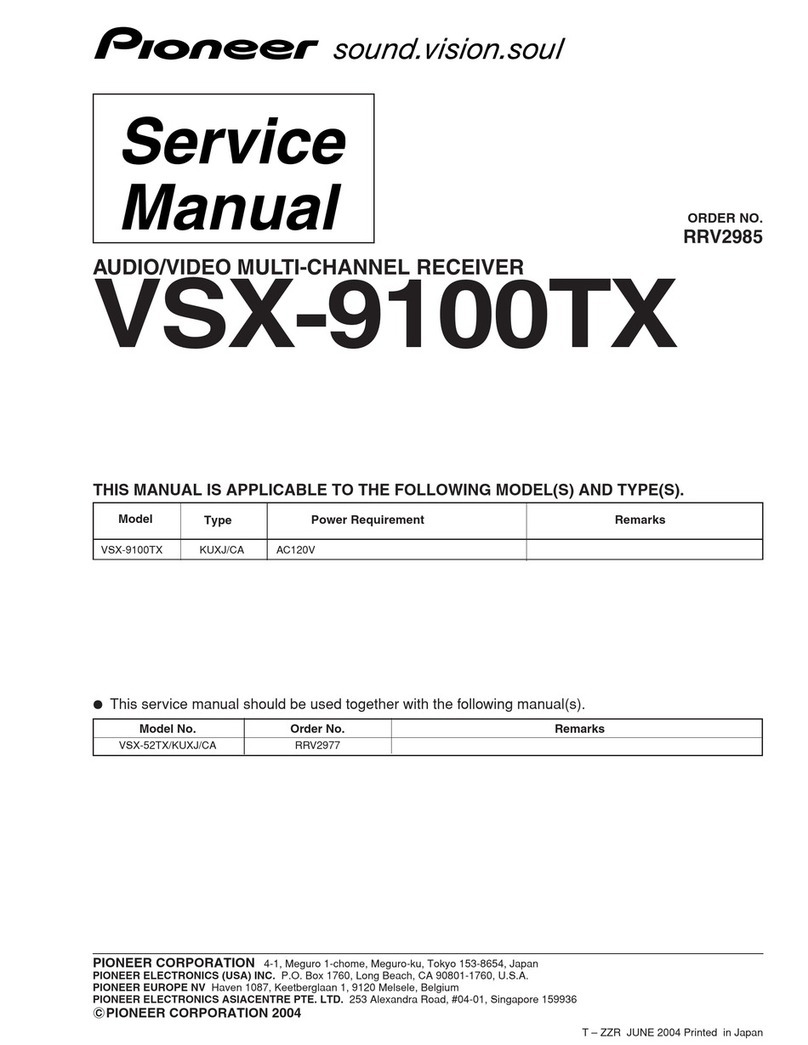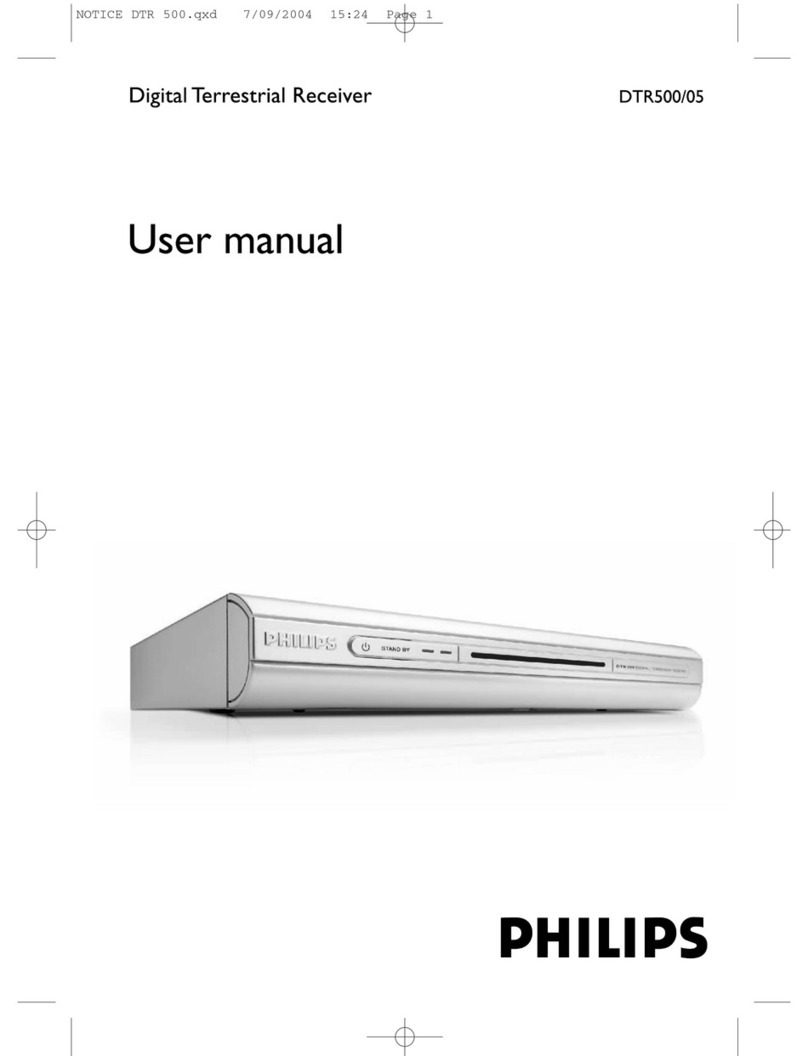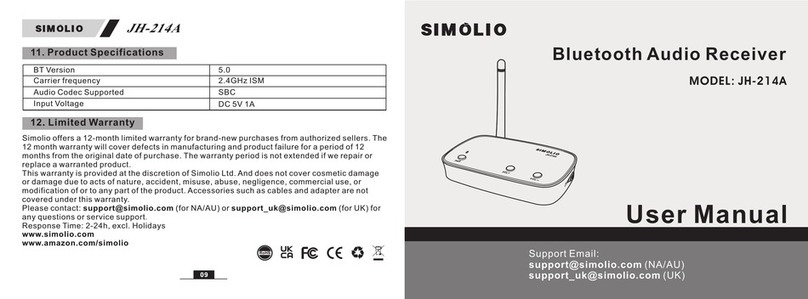VOCO V-Zone User manual

Quick Setup Guide
Single Room Receiver
Start Using VOCO
Install the VOCO App
Setup VOCO V-Zone Receiver
SAY IT and SHOW IT®SAY IT and FIND IT®SAY IT and HEAR IT®
SAY IT and SEARCH IT® SAY IT and GET IT®SAY IT and SET IT®

Locate and screw in the supplied Antenna
to the back of the V-Zone. Plug one end of
the supplied Audio Cable into the “A/V”
Port on the back of the V-Zone, and the
other end into your Stereo or other audio
equipment.
Plug the Power Cable into the back of the V-Zone and then plug the other end
into a power outlet. The light on the front of your V-Zone will illuminate while your
V-Zone starts up.
Now it’s time to Configure Your V-Zone.
VOCO provides two (2) ways to configure and use your V-Zone.
1) via Ethernet (easiest) and 2) Wirelessly via your home Wi-Fi network.
Ethernet - Simply connect the V-Zone to your router via Ethernet cable provided.
Wait about 3 minutes and your V-Zone will be ready to use.
Wirelessly - Ensure your Android device is connected to your home W-Fi network
and within 10 feet of the V-Zone for this initial setup.
#1. After 2-3 minutes, you will see a icon or a message that says
“New V-Zones have been discovered!” in the notification section of your
Android device. Select and tap it. If you find this then skip #2 and go to #3.
#2. If you did not find the icon, then locate the VOCO app on your Android
device and tap on it to open it. Then select Menu > Preferences > VZones.
Install the VOCO App
Install VOCO Voice Controller app on your Android smart phone or tablet
(“Android devices”). From your Android device, navigate to the Android Market
and search for “VOCO.” Find the result labeled VOCO Voice
Controller and install the app on your Android device.
Alternatively, scan the QR code with your Android device
using a barcode scanner app.
NOTE: Always get the latest Quick Start Guide by visiting the
downloads section at myvoco.com.
Setup VOCO V-Zone Receiver

#3. Tap on the V-Zone which says “Needs Attention” in red letters.
#4. Follow the VOCO V-Zone Configuration Wizard to complete the V-Zone setup.
Once you finish the V-Zone configuration on your Android device, the lights on
the V-Zone will go from blinking Red to blinking Green to solid Green. Once the
light is solid Green it is now ready to use.
Congratulations! You are now ready to start using VOCO to voice request and
stream unlimited music from your personal music collection and 50,000 free radio
stations using the power of your voice!
Open the VOCO App on your Android device.
• Locate and tap on the name of the V-Zone
you want to play music through.
• Now press and hold the large VOCO button and
speak the name of an artist or song directly into
your Android device – and then release the
button. VOCO will search for matches and return
any relevant results.
• Once your result comes back, simply tap on a result to play it immediately
or press and hold on a result to reveal a sub menu of more options
(i.e. “Play on…”, “Search YouTube” and more).
• You can also tap the “More Results” button to
the right of any result to search for an internet
radio station playing that artist or song.
Blue = Music is Playing
Solid Green = Connected
Blinking Green = Not Connected
Flashing Red = Configuring or Updating
Solid Red = Something is Wrong
Start Using VOCO
OPTIONAL: Install VOCO Computer Software
If you would like to stream music from your computer’s digital music library (including iTunes)
through your V-Zone, simply navigate to myvoco.com from your computer’s internet
browser, click the DOWNLOADS tab and follow the provided instructions.
0 Artist with
“bad company”
tap
press and hold,
talk, then release
tap
Front Light Indicators:

Select Your V-Zone
Available V-Zones are displayed across the top of the
Zones Screen. Simply tap on a V-Zone name to make it
the active zone. Selecting “This Device” allows you to
play music out of your Android device.
NOTE: The behavior that results from tapping or pressing and holding an item can be
changed in Menu > Preferences > This Device > Advanced Settings.
Select Music Source
Press and hold on any V-Zone name. You will get a pop
up menu to select your
Music Source.
Browse Internet Radio
FInd and tap the Content + content button.
Enjoy Browsing over 50,000 radio stations.
Play A YouTube Video On Your Handheld
Tap the Artist, Album, or Song content button. Press and hold a row. A sub menu will
appear. Tap “Search YouTube.” A list of YouTube matches will display as a series of rows.
Tap on the video that you want to play.
Using the USB Port on the front of the V-Zone.
You can plug a USB device such as a USB drive, MP3 player or iPod (excluding iPhone &
iPod Touch), as another music source for VOCO. Once plugged in, your music will be
available in a few minutes depending on number
of music files.
NOTE: Current limitation for the number of music
files on the USB device is 7,500 music files.
VOCO Quick Tips
© 2011 and ® registered trademark of The Navvo Group LLC. All rights reserved. Minnetonka, MN version 63011
swipe back & forth
tap
V-Zones
USB Port
tap press & hold
Need Help? Call: 888-879-VOCO (8626)
Go tohttp://navvo.custhelp.com
(Most recent Quick Setup Guide and full User Manual available here)
Table of contents
Other VOCO Receiver manuals