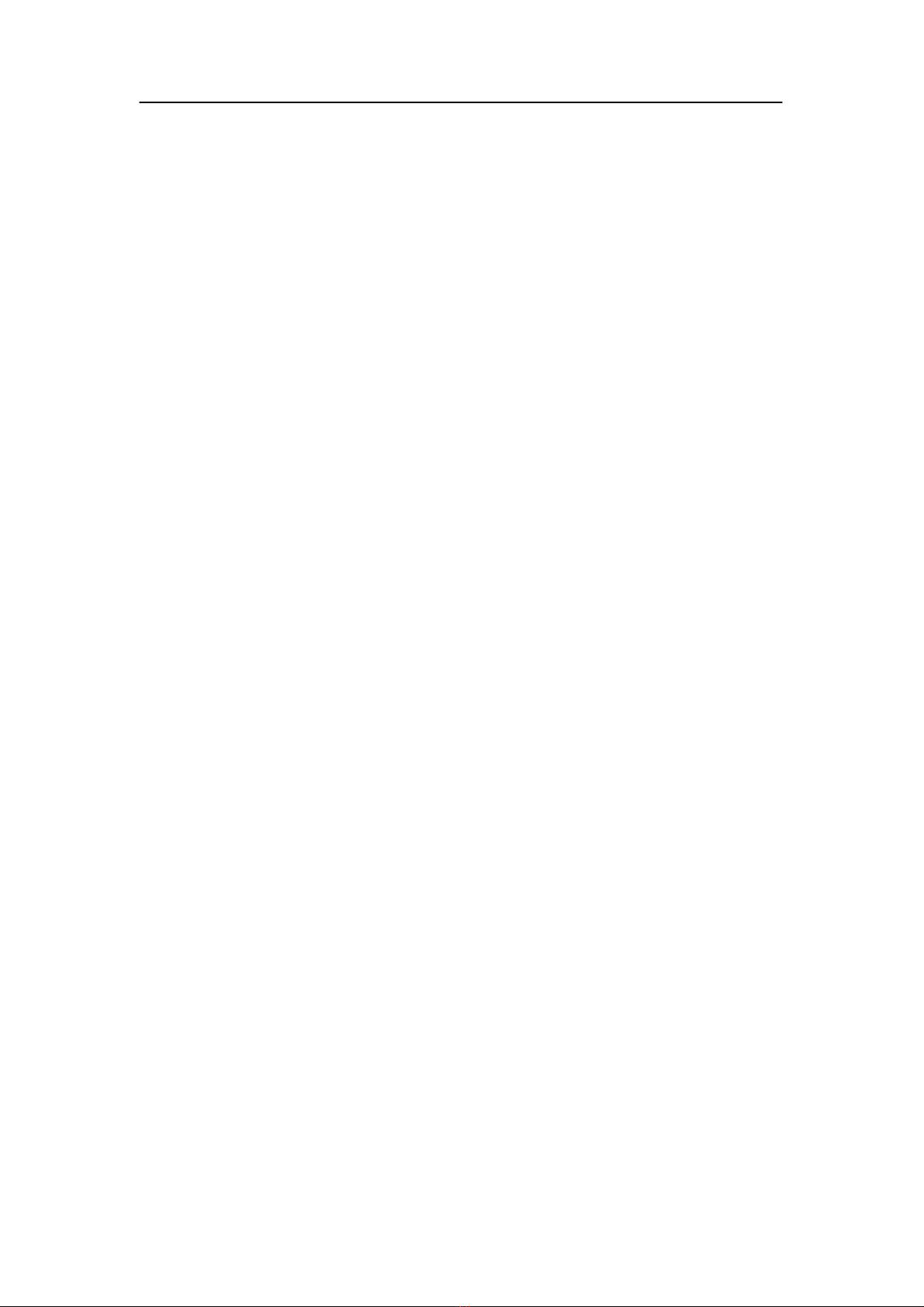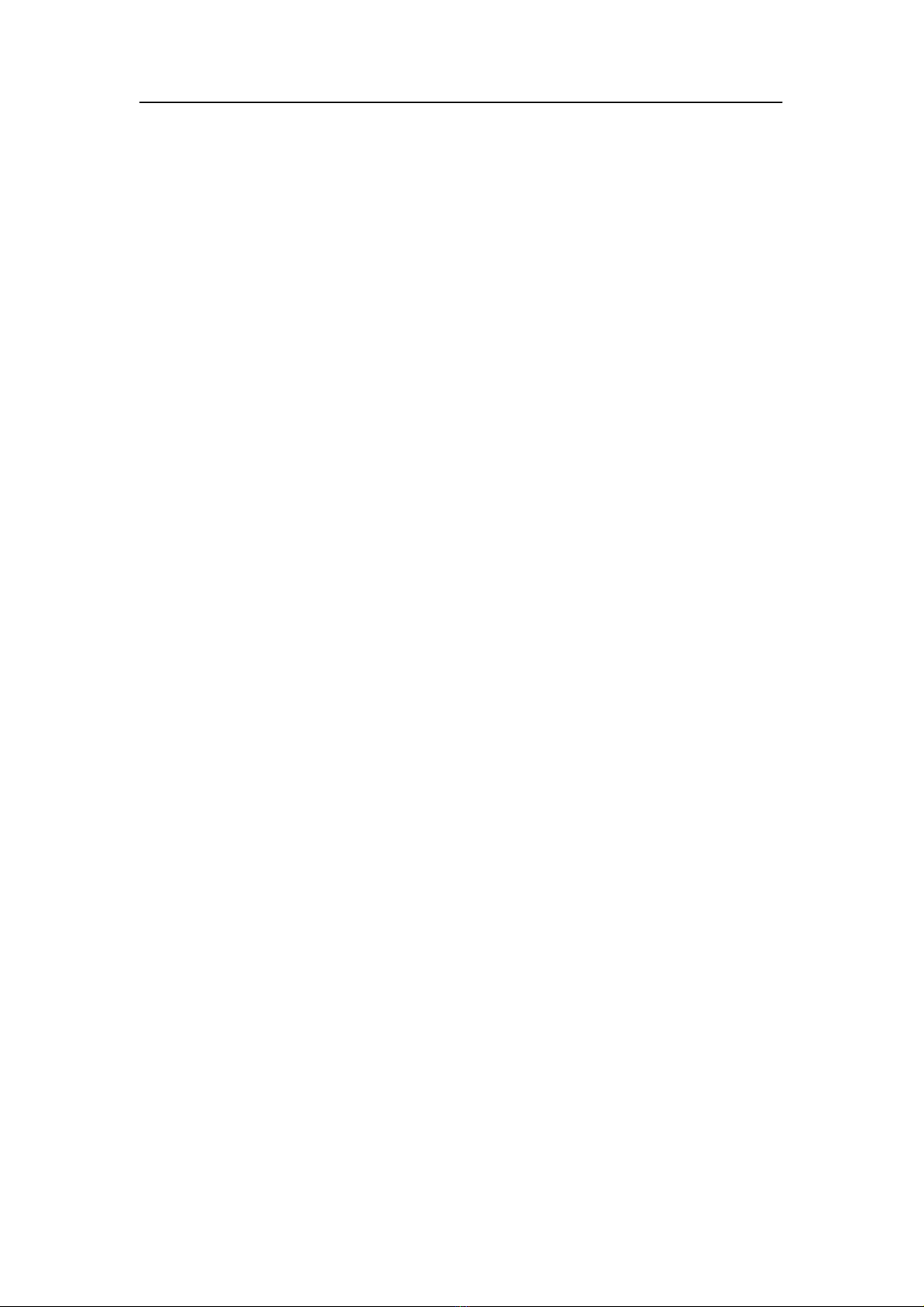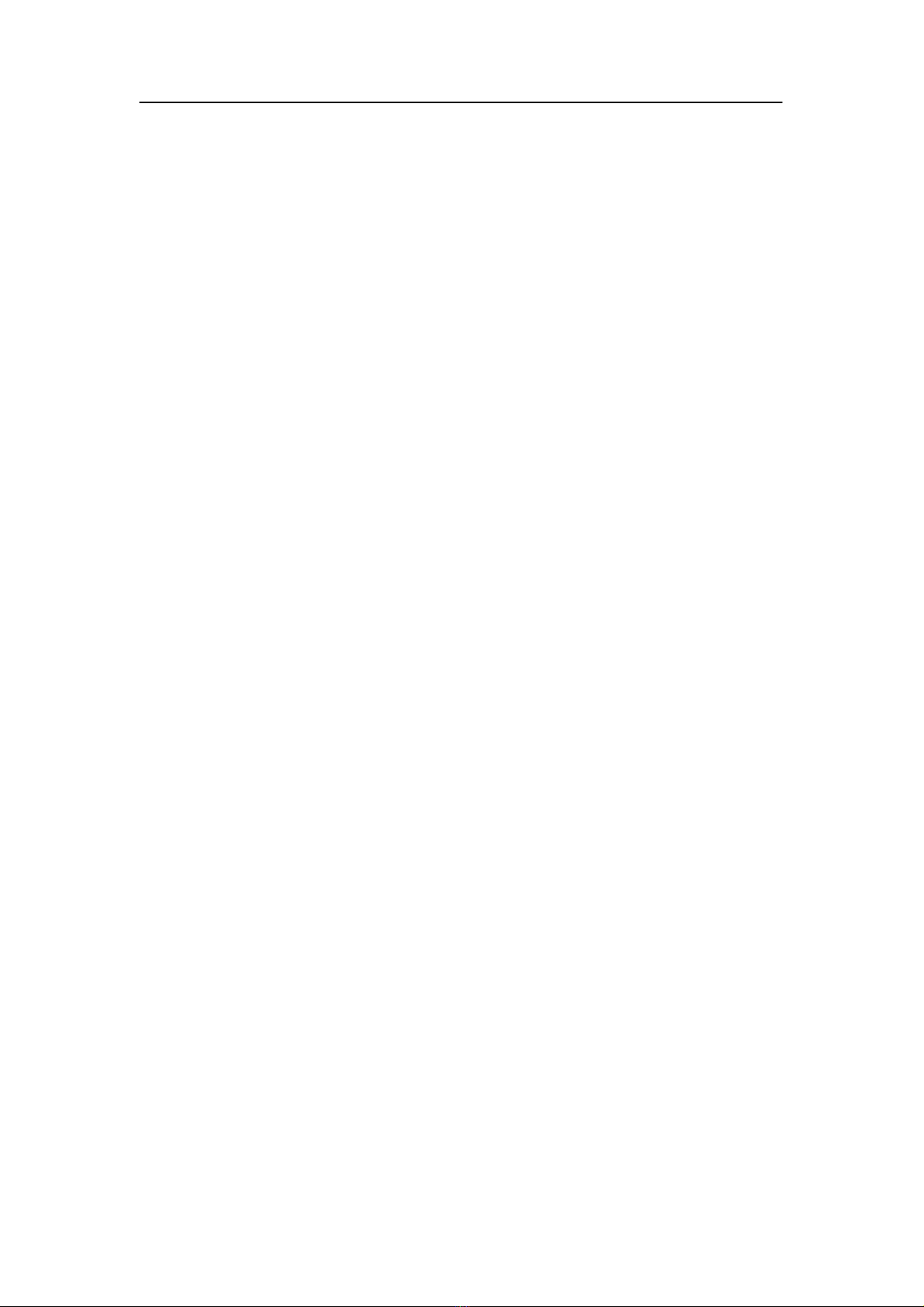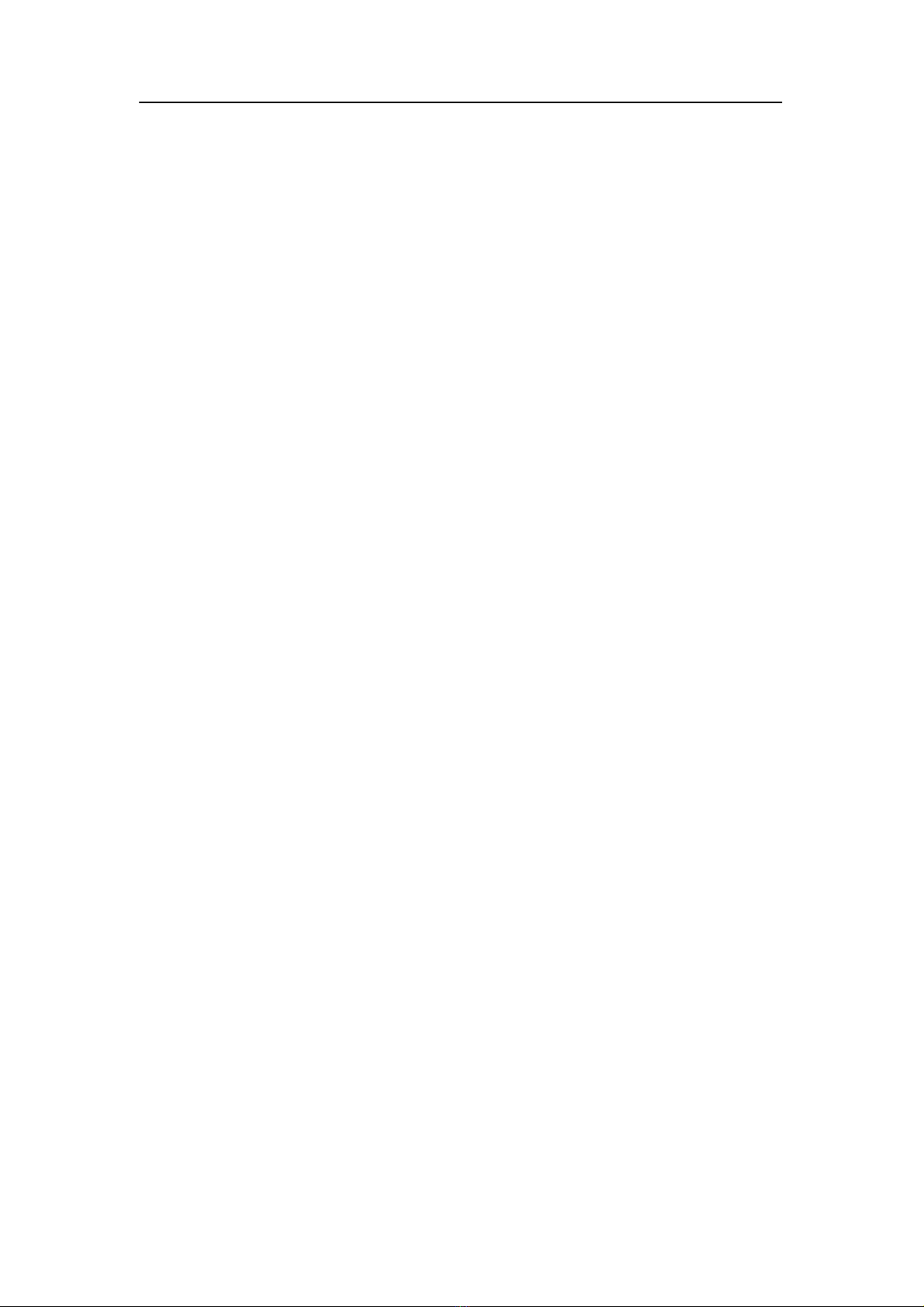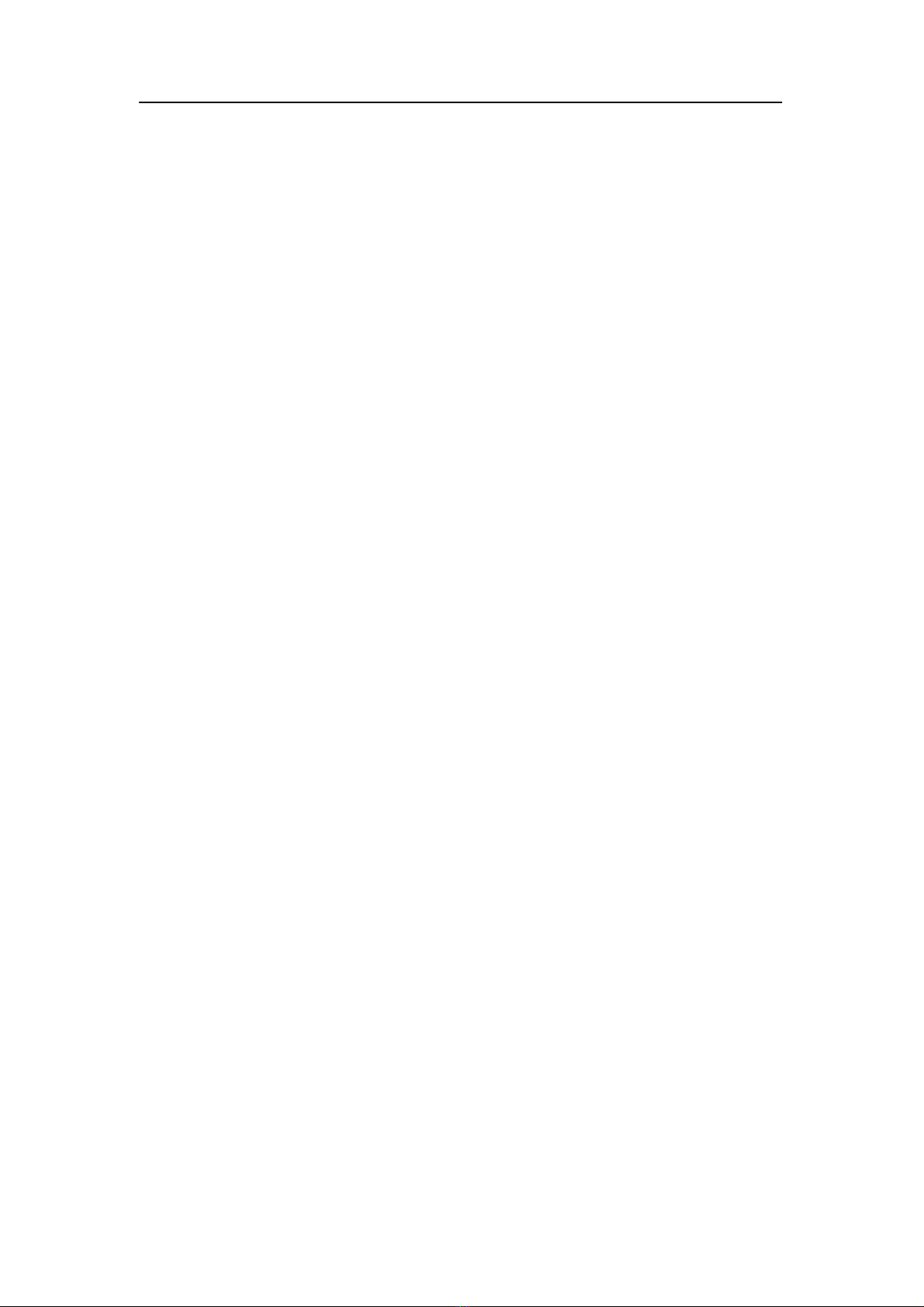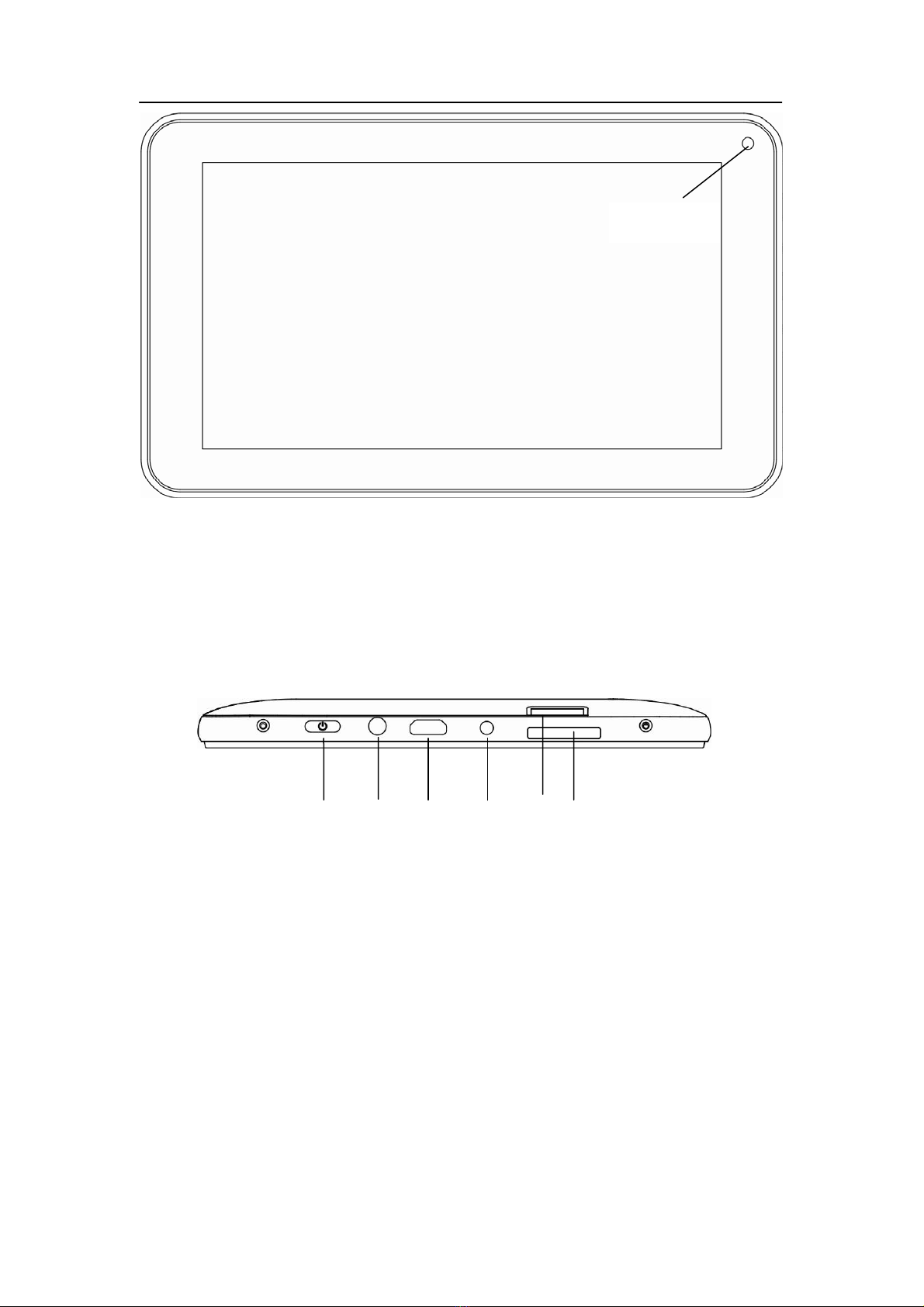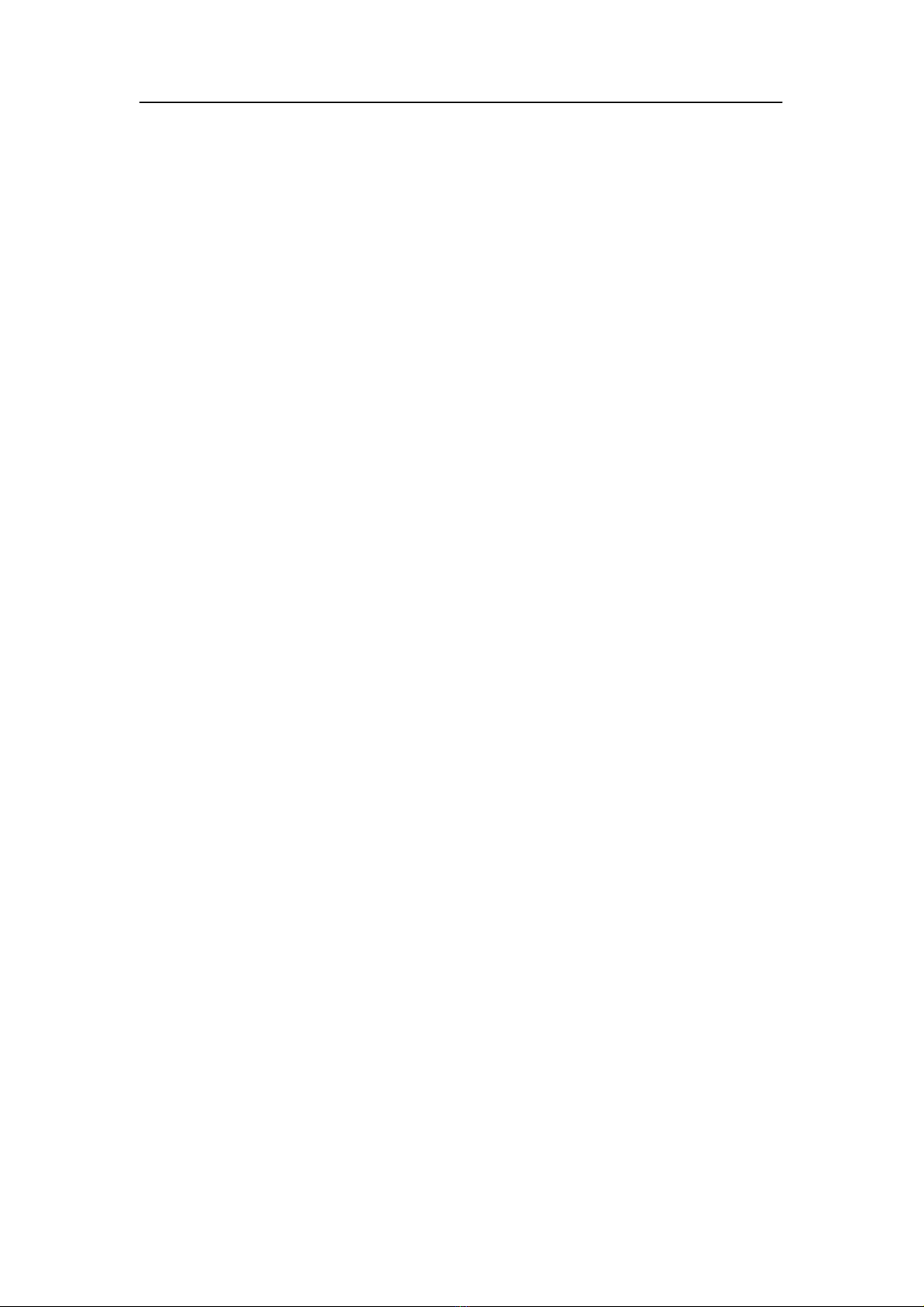
Contents
Contents ....................................................................................................................................... - 2 -
1Introduction................................................................................................................................1
1.1Acknowledgements..........................................................................................................1
1.2Precautions.......................................................................................................................1
1.3Safety Notice....................................................................................................................2
1.4Abbreviation/term............................................................................................................3
2Brief introduction for MID product ...........................................................................................3
2.1Diagram for MID complete machine ...............................................................................3
2.2Introduction to accessories of MID..................................................................................5
2.3Use and preparation of MID ............................................................................................6
2.4MID state and notice........................................................................................................6
3Quick start ..................................................................................................................................7
3.1Key function.....................................................................................................................7
3.2Starting up and turning off...............................................................................................7
3.3Unlocking and closing of the screen ................................................................................8
3.4Use of touch screen..........................................................................................................9
3.5Homepage interface .........................................................................................................9
3.6Access to application program.......................................................................................13
3.7USB connection .............................................................................................................14
3.8Memory card..................................................................................................................15
3.9Character input...............................................................................................................15
3.10Application Technique...................................................................................................17
4Connection Establishment........................................................................................................18
4.1WIFI Connection ...........................................................................................................18
5Communication........................................................................................................................20
5.1E-mail.............................................................................................................................20
6Multi-media..............................................................................................................................22
6.1Supported File Format ...................................................................................................22
6.2Music .............................................................................................................................22
6.3Camera ...........................................................................................................................24
6.4Media Browser...............................................................................................................25
7Internet .....................................................................................................................................27
7.1Browser..........................................................................................................................27
8Other Applications ...................................................................................................................31
8.1Alarm clock....................................................................................................................31
8.2Calculator.......................................................................................................................31
8.3File Management ...........................................................................................................32
9Basic Settings...........................................................................................................................34
9.1Sound and Display .........................................................................................................34
9.2Security and Location ....................................................................................................35