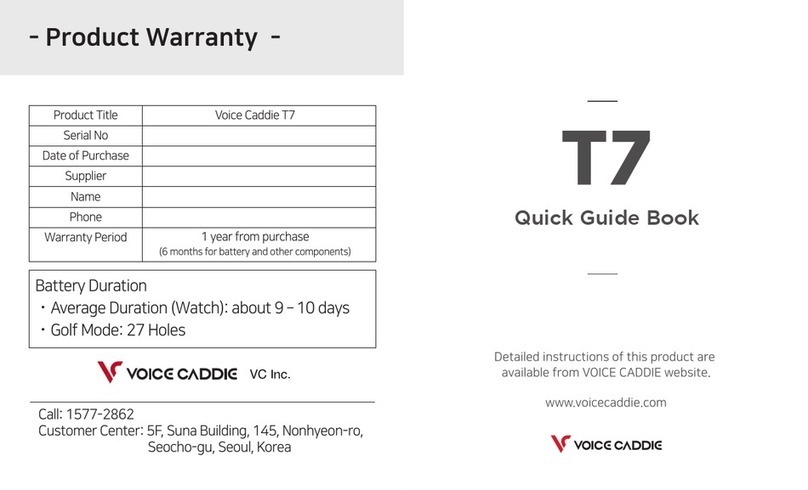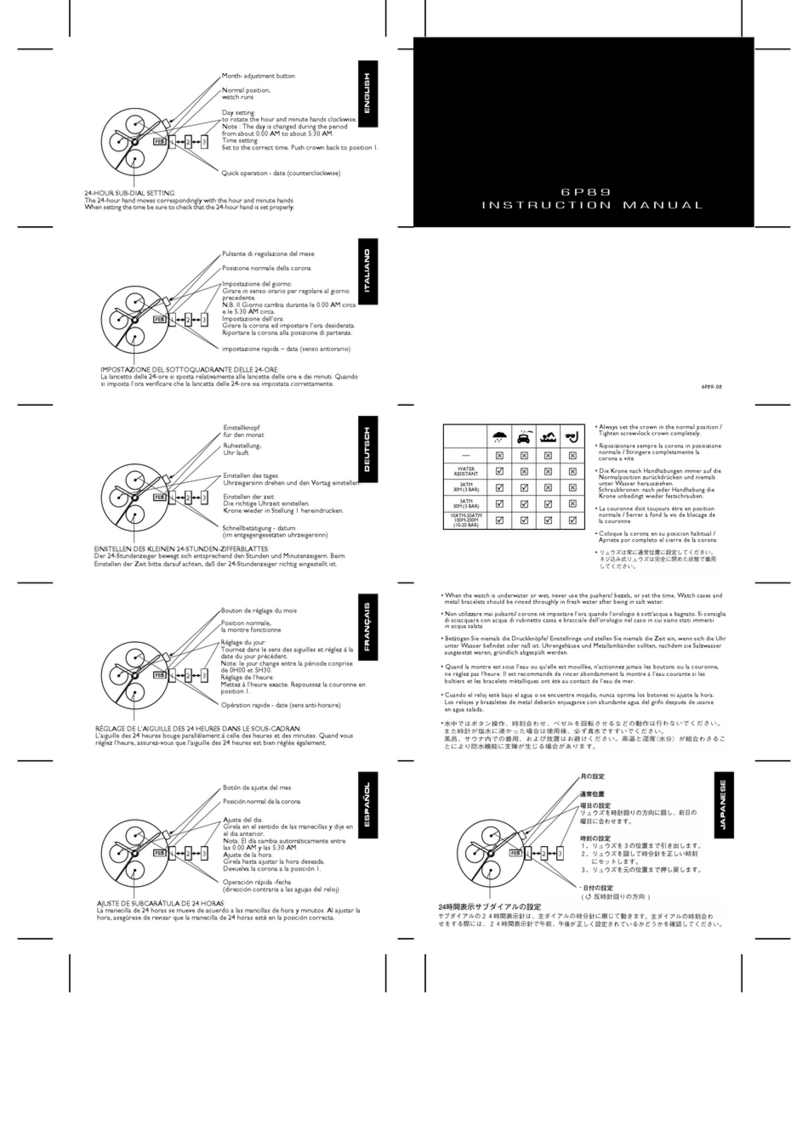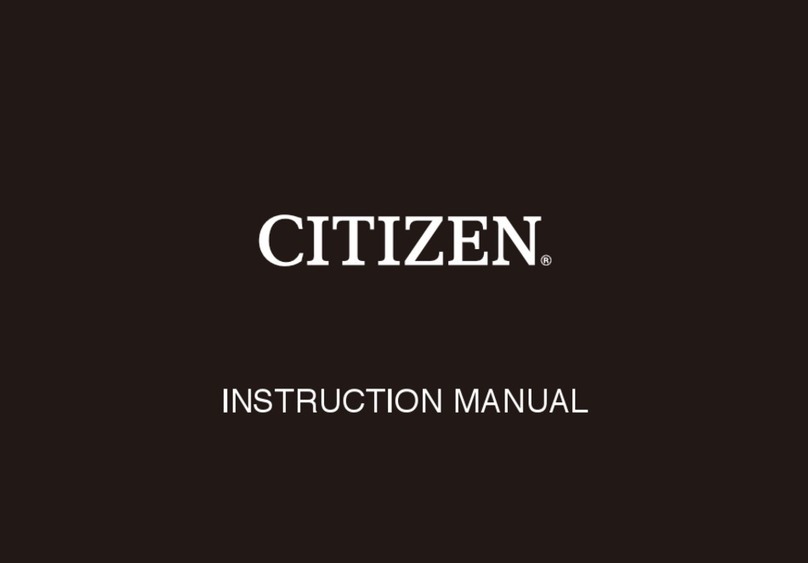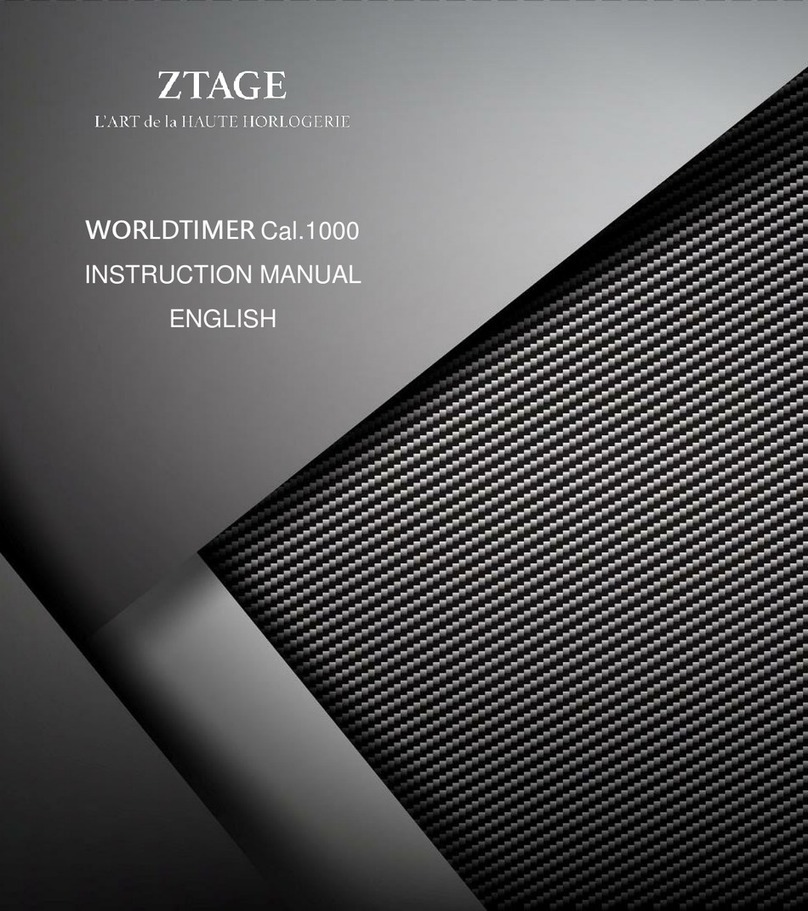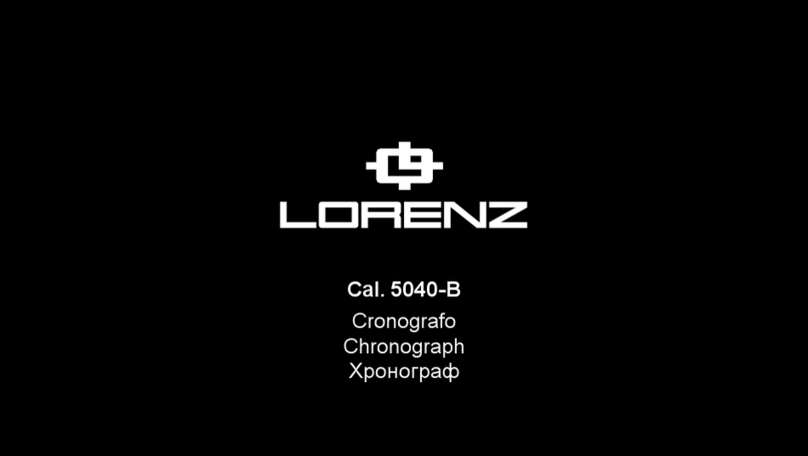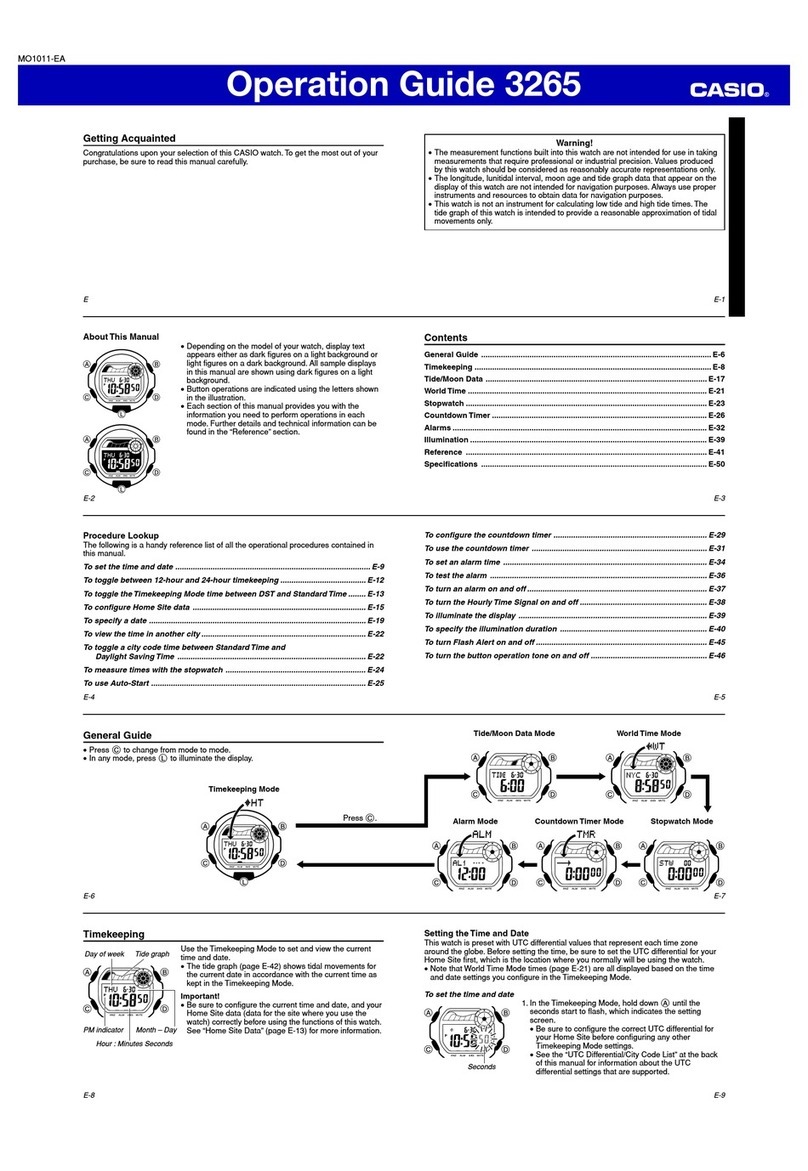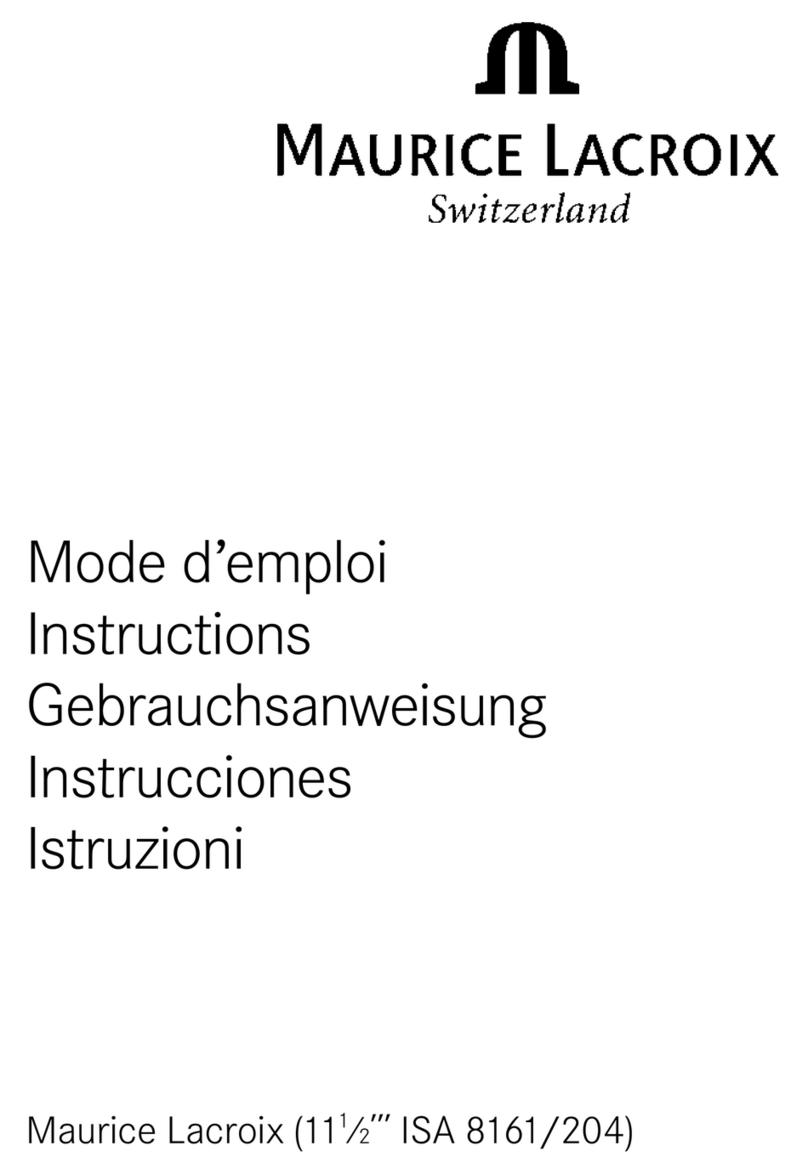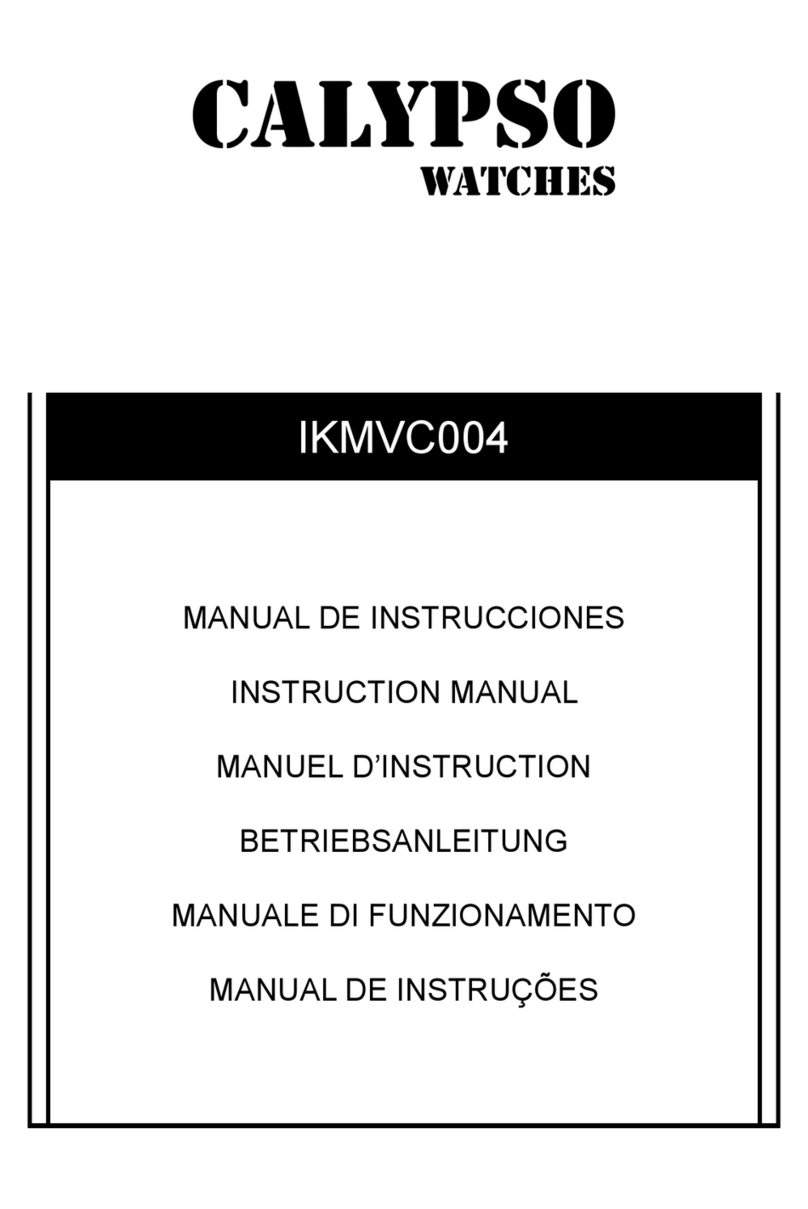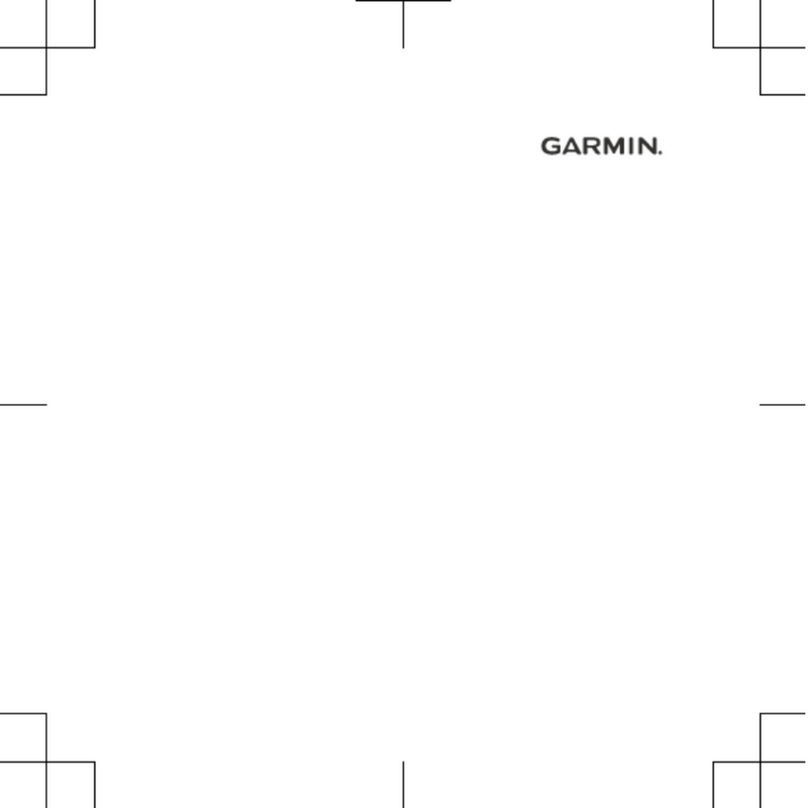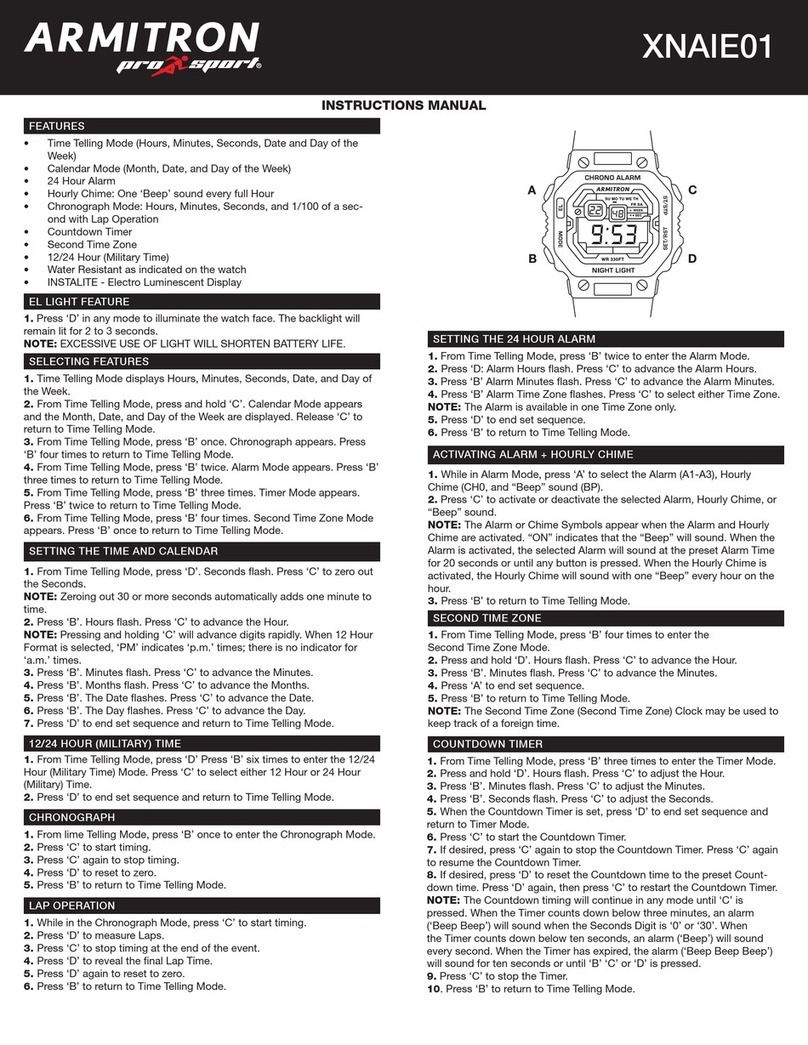Voice Caddie G3 User manual

User Manual
G3
www.voicecaddie.com

▶Main Screen (Watch Mode)
Major Buttons
※ P : Short-press (0.5 Seconds)
LP : Long-press (2 Seconds)
P : Move downP : Move to Menu /
Move to Previous
Step
P : OK
P : Move up
P: Back Light
LP : Power ON/OFF

▶Golf Mode
Major Buttons
P: Move to Green /
Yardage View
LP : Select left/
right green
P: Move to Green /
Yardage View
LP : Change unit
P: Back Light
LP : Exit Mode
P: Measure
driving distance
LP : Correct score
P: OK
LP : Display
watch face
※ P : Short-press (0.5 Seconds)
LP : Long-press (2 Seconds)

※ P : Short-press (0.5 Seconds)
LP : Long-press (2 Seconds)
▶Fitness Mode
Major Buttons
P : Change item
(speed/pace)
P : Change unit
(mile/km)
P: Back Light
LP : Exit Mode
P : Initialize gauge
or go back
P: OK
LP : Display
watch face

Time/Date Setting
▶Automatic Setting (Outdoor Only)
Menu > Golf Mode( ) or Fitness( ) Mode
· Select Golf Mode or Fitness Mode to automatically
set ‘Time/Date’ based on GPS signals
▶Manual Setting (Outdoor / Indoor)
Menu > Setting( ) > Date/Time > ‘Date’
· Set ‘Date’ with ‘UP’, and ‘DOWN’ buttons
· Click ‘OK’ to save the setting
Menu > Setting( ) > Date/Time > ‘Time’
·Set ‘Time’ with ‘UP’, and ‘DOWN’ buttons
·Click ‘OK’ to save the setting

▶Weight
Setting
Long-press
‘DOWN’ button
Unit : lb Unit : kg
DOWN
▶Reset
Menu > Setting( ) > About > ‘Factory Reset’
·All data settings in product are reset
Menu > Setting( ) > Unit > ‘Weight’
·Set ‘Weight’ with ‘UP’, and ‘DOWN’ buttons
·Long-press ‘DOWN’ button to change unit

▶How to Recharge
Recharging & Update
This product can only be recharged by using the dedicated
charging cable provided
▶Update
How to update golf course information and program
1. Go to Voice Caddie website (www.voicecaddie.com)
2. Go to Support > Voice Caddie Manager (VCM) > then install “G3”
3. Run the program, connect the product to your
computer using dedicated charging cable and update
Charging Charging completed

▶Entering Golf Mode
Enter Golf Mode
Select ‘Golf Mode( )’ to automatically
recognize holes based on GPS signals
Short-press
‘OK’ button
Select ‘Golf Mode’
from Menu

▶Green View / Yardage View
Golf Mode Distance Guide
▶Changing Default Page
In Golf Mode, if you select ‘Yardage View’,
the default page changes to ‘Yardage View’
Short-press ‘UP’ or ‘DOWN’ button to switch
Short-press
‘UP’ or ‘DOWN’ button
Green View (Default) Yardage View
Recognize
next hole
Yardage View Yardage View
UP
DOWN

▶Active Green Front/Back
Green View
Depending on the location
of golfer, provides front /
back distance to green
and remaining distance to pin
▶Switching Between Left/Right Green
in Two Green
Long-press ‘UP’ button to switch
Long-press
‘UP’ button
UP
* The image of the ‘Green View’ can be different
depending on the region and the golf course situation.

▶Changing Unit
Change Unit
In Golf Mode, long-press ‘DOWN’ button to switch
between units (yard, meter)
Green View
Long-press
‘DOWN’ button
After
5 Seconds
Yardage View
Long-press
‘DOWN’ button
DOWN
DOWN
yard meter
yard meter

▶Measuring Driving Distance (Manual)
Measuring Driving Distance /
Current Time Popup
▶Current Time Popup
Driving distance
: 250 yards
① At the position where you want to
measure driving distance, short-press ‘MENU’ button
② Measure driving distance from
the point where you pressed ‘MENU’ button
③ When hole is changed, driving distance
measuring mode automatically ends
* If needed, short-press ‘MENU’ again to reset
driving distance measuring
Long-press ‘OK ‘ button
Short-press ‘OK’ button
or After 5 Seconds
MENU
OK

Scoring / Correct Score
▶Scoring
Automatically displays scoring popup at hole out
· Long-press ‘MENU’ button, and select hole to correct
· Short-press ‘MENU’ button again to return to Golf Mode
▶Correct Score
Hole out
Score input
Total Score
Total score up to
previous hole is displayed
Available only if ‘Scoring’ is turned ‘ON’
* Menu > Setting( ) > ‘Scoring’ > ‘ON’

Changing Hole / Exit Golf Mode
▶Changing Hole (Manual)
Short-press ‘UP’ and ‘DOWN’ buttons at the
same time to manually change hole
Short-press
‘UP’ and ‘DOWN’ button
at the same time
▶Exit Golf Mode
·Long-press ‘POWER’ button to Exit Golf Mode
·You can check score and workrate at the end
- Available only if ‘Scoring’ is turned ‘ON’
* Menu > Setting( ) > ‘Scoring’ > ‘ON’
UP
DOWN

Correcting &
Deleting Score Card
▶Menu > ‘Score Card( )’
① From golf round history,
select the course to correct by pressing ‘OK’
* How to delete golf round history
→ Select course, and long-press UP’ button
② Scroll ‘UP’, and ‘DOWN’,
then select the hole to correct by pressing ‘OK’
Total Score
③ Scroll ‘UP’, and ‘DOWN’ to
correct score, then save by pressing ‘OK’
* Up to 200 golf round histories are saved
Total Score

Fitness Mode
▶Walking / Running, Cycling
Menu > ‘Fitness Mode( )’ > ‘Walking / Running’
or ‘Cycling’ >Automatically activate GPS,
then measure workrate data
▶Stop Watch
Menu > ‘Fitness Mode( )’ > ‘Stop Watch’
·Press ‘OK’ to shift between Start, Stop and Reset
Short-press
‘UP’ button
Short-press
‘DOWN’ button
Speed/mile
pace/mile
Speed/km
Change item
(speed/pace)
Change unit
(mile/km)

Caution
This device complies with Part 15 of the FCC Rules. Operation is
subject to the following two conditions: (1) this device may not
cause harmful interference (2) this device must accept any
interference received, including interference that may cause
undesired operation.
This equipment has been tested and found to comply with the
limits for a Class A digital device, pursuant to part 15 of the FCC
Rules. These limits are designed to provide reasonable protection
against harmful interference when the equipment is operated in
a commercial environment. This equipment generates, uses, and
can radiate radio frequency energy and, if not installed and used
in accordance with the instruction manual, may cause harmful
interference to radio communications. Operation of this
equipment in a residential area is likely to cause harmful
interference in which case the user will be required to correct the
interference at his own expense.
Any changes or modifications not expressly approved by the
party responsible for compliance could void the user's authority
to operate this equipment.

Caution for use
1. The time required to capture GPS satellite signals while in golf
or fitness mode may vary depending on the environment
(weather, topography)
2. When the battery is fully charged, the Golf Mode is available for
about 11 hours and the Watch Mode for about 30days. The
battery’s usage time may be reduced during rounds in cold
weather and in areas where satellite reception is poor
3. It is recommended to turn power on once outside and ready to
begin your round to increase product usage time.
4. Do not leave the product in vehicles in hot temperatures or
humid places as damage may occur.
5. You can measure a more precise amount of calories burned by
entering your weight correctly during exercise measurements.

Product Warranty
Voice caddie warrants this hardware product against defects in
materials and workmanship for a period of one year from the
date of original purchase. If a defect exists, at its option Voice
Caddie will (1) repair the product at no charge, (2) exchange the
product with a product that is new or like-new and is at least
functionally equivalent to the original product, or (3) refund the
purchase price of the product. Voice Caddie shall have no
obligation to repair, replace or refund until the customer returns
the defective product to Voice Caddie.
This warranty does not apply : (1) to damage caused by accident,
abuse, misuse, misapplication, or non-Voice Caddie products; (2)
to damage caused by service performed by anyone who is not a
Voice Caddie Authorized Service Provider; or (3) to a product or
part that has been modified without the written permission of
Voice Caddie. For more information on Voice Caddie's warranty
and return policy, please visit www. Voicecaddie.com
One Year Limited Warranty

Product Warranty
Responsible Party – U.S Contact Information
Street Address : 13951 Valley View Ave
City, State : La Mirada, CA | Postal Code : 90638
Country : United States | Telephone Number : 1-888-939-3978
Website : www.voicecaddie.com
VOICE CADDIE G3
1 year from purchase
(6 months for battery and other components)
Product Name
Serial Number
Date of Purchase
Supplier
Full Name
Phone
Warranty Period
Table of contents
Other Voice Caddie Watch manuals