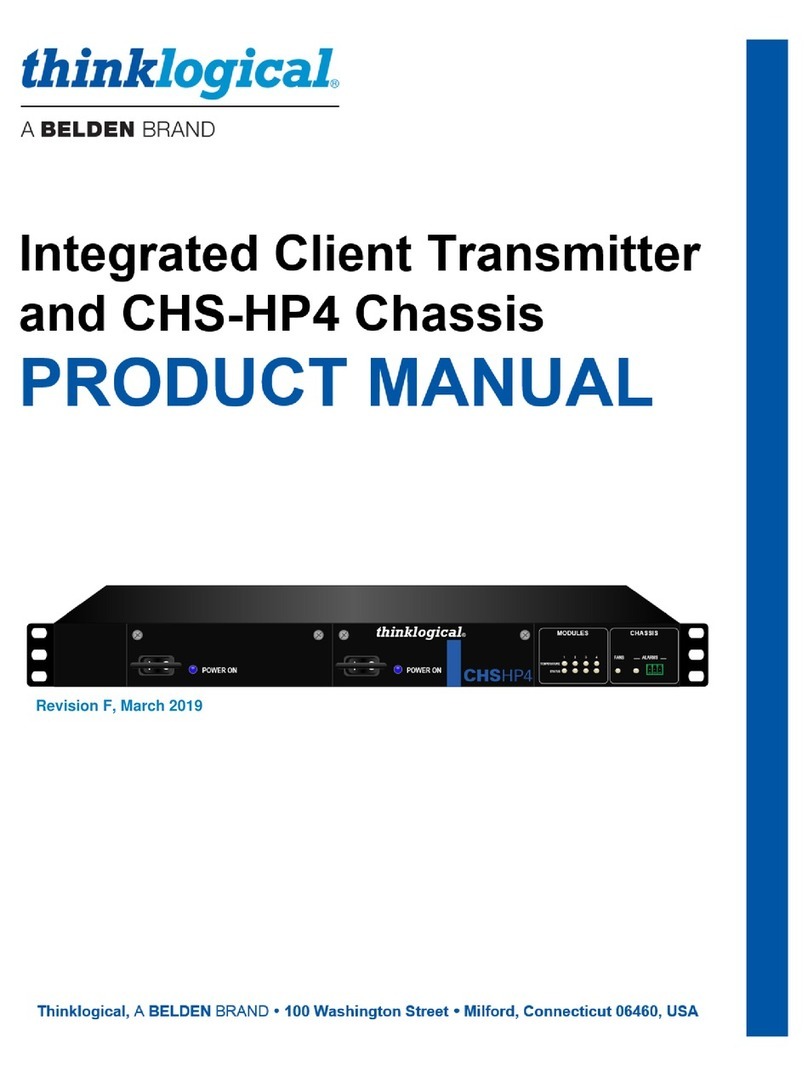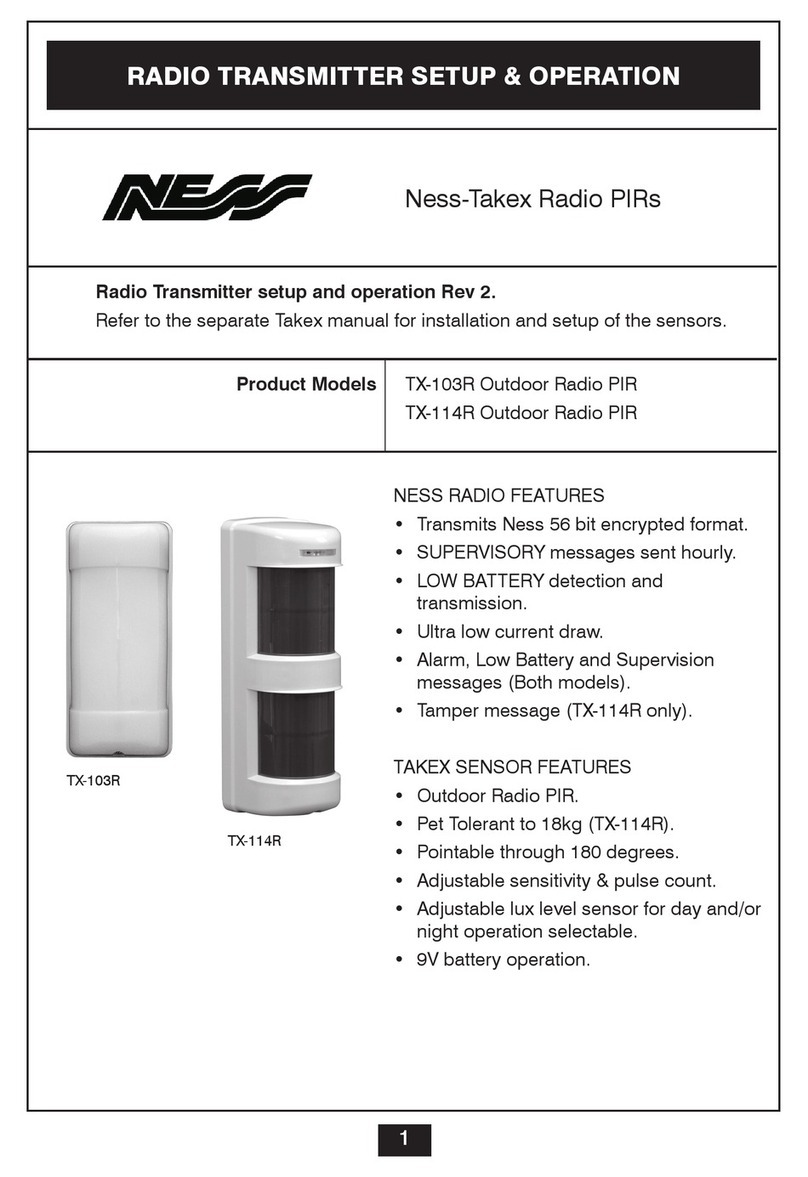Voice-Insight BlueVQL AudioKit User manual

BlueVQL™ AudioKit
Ver 2.1
User Manual
By Voice-Insight
SA NV
www.voice-insight.com

BlueVQL™ User Manual ver 2.1 Page 2 of 11
TABLE OF CONTENTS
1
About BlueVQL™ User Manual ......................................................................................................................................................................3
1.1
Preliminary Remark..............................................................................................................................................................................3
1.2
Copyright and Trademarks....................................................................................................................................................................3
1.3
CE Conformity .....................................................................................................................................................................................3
1.4
WARNING about Batteries ..................................................................................................................................................................3
2
About Voice-Insight’s AudioKit.......................................................................................................................................................................4
2.1
Features of BlueVQL™ AudioKit ........................................................................................................................................................6
2.2
Package details of Class 2 AudioKit (AudioAdaptor with Plastic).........................................................................................................6
2.3
Package details of Class 2 AudioKit (AudioAdaptor with Molex Connector)........................................................................................6
2.4
Package details of Class 1 AudioKit .....................................................................................................................................................6
3
Using the BlueVQL™ AudioKit ......................................................................................................................................................................7
3.1
Step 1: Recharge the Battery.................................................................................................................................................................7
3.2
Step 2: Pair the AudioKit (Headphone and AudioAdaptor) ...................................................................................................................7
3.3
Step 3: Using the AudioKit...................................................................................................................................................................8
3.4
Step 4: Using Volume Keys..................................................................................................................................................................8
3.5
Step 5: Switching OFF The devices ......................................................................................................................................................8
4
Button / LED’s.................................................................................................................................................................................................9
4.1
LED indications on the BlueVQL™ Headphone...................................................................................................................................9
4.2
LED indication on the BlueVQL™ AudioAdaptor.............................................................................................................................. 10
5
Troubleshooting .............................................................................................................................................................................................10

Page 3 of 11 BlueVQL™ User Manual ver 2.1
1 About BlueVQL™ User Manual
1.1 Preliminary Remark
Voice-Insight thanks you for choosing their BlueVQL™ AudioKit product.
We have taken great care in designing and manufacturing this product; we hope you will use it for many years. Should, however, any problem occurs,
please contact us immediately through your local distributor. We commit to do all the best possible in order to help you start again in the shortest possible
timeframe.
Contractual warranties about Voice-Insight products are solely detailed in the contractual documentation about these products. No single information
contained in the present document shall be claimed by the Customer as an additional warranty.
Voice-Insight S.A. cannot be claimed nor sued, in particular, about errors and/or omissions of technical or editorial nature that could appear in the present
document, nor harm resulting from delivery, operation or usage of the goods. Information disclosed in the present document are to be read ‘as is’ and
cannot be considered as a warranty of any type, especially the implied warranties of merchantability and fitness for a particular purpose. This information
is subject to modification without notice. Voice-Insight S.A. shall in no event be liable for any direct or indirect damages arising from the use of this guide.
1.2 Copyright and Trademarks
© 2006 Voice-Insight S.A. All rights reserved.
The present document contains
proprietary, copyright protected information. No part of this document shall be copied, reproduced nor translated into
another language without prior agreement, in written, by Voice-Insight S.A.
Voice-Insight, VQL and BlueVQL- AudioKit Logos are proprietary names or trademarks belonging to Voice-Insight. All other brands and product names are
or can be trademarks belonging to their respective owners and are used to duly identify these services or products.
1.3 CE Conformity
BlueVQL™ components are CE, IP 64 and RoHS certified
1.4 WARNING about Batteries
In order to reduce fire and scorching risks, you are not allowed to crunch, perforate, neither lit in fire nor drop BlueVQL AudioKit into water.

BlueVQL™ User Manual ver 2.1 Page 4 of 11
2 About Voice-Insight’s AudioKit
Voice-Insight’s BlueVQL™ AudioKit provides a low cost, low power, small form factor, short-range wireless audio solution. Headphone that is typically connected by
cable can now be made completely wireless.

Page 5 of 11 BlueVQL™ User Manual ver 2.1
HeadPhone
AudioAdaptor
-
+

BlueVQL™ User Manual ver 2.1 Page 6 of 11
2.1 Features of BlueVQL™ AudioKit
•Bidirectional high quality audio (simultaneous)
•Supports 16 bits/sampling and 16/32 kHz sampling frequencies
•Class 2 AudioKit supports a range of up to 10 meters
•Class 2 AudioKit works continuously upto 6 hours
•Class 1 AudioKit supports a range of up to 30 meters
2.2 Package details of Class 2 AudioKit (AudioAdaptor with Plastic)
Class 2 AudioKit Box Contents # Units
Headphone 1
AudioAdaptor in plastic box 1
USB Cables 2
User Manual 1
2.3 Package details of Class 2 AudioKit (AudioAdaptor with Molex Connector)
Class 2 AudioKit Box Contents # Units
Headphone
1
AudioA
daptor PCBA with Molex Connec
tor
1
USB Cable
1
User Manual
1
Cushion for Speaker
1
Cushion for Mic
1
2.4 Package details of Class 1 AudioKit
Class 1 AudioKit Box Contents # Units
AudioAdaptor (with male connector) 1
AudioAdaptor (with female connector) 1
USB Cables 2
User Manual 1

Page 7 of 11 BlueVQL™ User Manual ver 2.1
3 Using the BlueVQL™ AudioKit
3.1 Step 1: Recharge the Battery
•Connect USB cable from PC/Laptop USB port or a powered USB Hub to Headphone (Refer Figure)
•Connect USB cable from PC/Laptop USB port or a powered USB Hub to AudioAdaptor (Refer Figure)
•Red LED glows continuously when the battery is getting recharged
•Green LED glows continuously when the battery is fully charged (even if the unit is connected to power supply)
•Typical battery recharge time is about 4 Hrs
•Batteries can be recharged while using the system
NOTE:
1. To recharge the units while in use, the units must be switched ON before connecting the power source
3.2 Step 2: Pair the AudioKit (Headphone and AudioAdaptor)
•Ensure the AudioAdaptor and Headphone units are switched-off (both Green and Blue LEDs are OFF)
•Ensure the units are not connected to the power source for recharging
•If the units are in use (LEDs are either lit or blinking), press power button for 6 seconds until the Green LED blinks 3 times and the units are put OFF
•Long press the power button on both devices for 6 seconds until the Green and Blue LED’s start to blink alternatively; this shows the unit is trying to
synchronize with the other unit
•When the two devices are synchronized, alternate blinking of Green and Blue LEDs stops and the Blue LED blinks every 2 seconds
NOTE:
1. Pairing is required to be done only once, when the units are configured for use
2. Do not release the power button when the LED glows after 3 secs; Keep the button pressed for 6 seconds so that the units go to pairing state
3. After the first time pairing, the units get connected automatically when powered ON
4. Pairing and connection between the 2 devices (Headphone and AudioAdaptor) shall solely occur when none of the devices are connected to a
power supply

BlueVQL™ User Manual ver 2.1 Page 8 of 11
3.3 Step 3: Using the AudioKit
•Power ON the BlueVQL™ units (Headphone and AudioAdaptor) by pressing the power switch for 3 seconds, release the button with the Greed LED glows
•After a short while, the Blue LED blinks every 2 seconds, indicating the two devices are connected and ready for use
•Connect the Audio Line-In (mic symbol) cable of the AudioAdaptor to the Audio Line-in jack (mic symbol) of the PC/Laptop
•Connect the Audio Line-Out (speaker symbol) cable of the AudioAdaptor to the Audio Line-out jack (speaker symbol) of the PC/Laptop
•Voice-insight® voice recognition application can be now run on the PC/Laptop and the voice commands can be issued through the Headphone and the
voice responses can be heard on the Headphone
NOTE:
1. The AudioKit cannot be used until pairing has occurred (See Step 2)
2. Pairing and connection between the 2 modules shall solely occur when none of the devices are connected to a power supply, to avoid them to
switch to configuration mode
3.4 Step 4: Using Volume Keys
•Press the “+” button on the Headphone to increase the volume
•Press the “-” button on the Headphone to decrease the volume
•Single press on the volume button will increase/Decrease in steps
•Continuous press on the volume keys will Increase / Decrease the volume continuously, till the max/min volume level is reached
•TROUBLESHOOTING: To hard-reset the units, press and release the reset button, piercing a pin, through the reset hole
3.5 Step 5: Switching OFF The devices
•Press power button for 6 seconds until the Green LED blinks 3 times and the units are put OFF

Page 9 of 11 BlueVQL™ User Manual ver 2.1
4 Button / LED’s
4.1 LED indications on the BlueVQL™ Headphone
Steps Mode Action LED Indication Notes
1
Power ON and
Connecting
mode
Press the Power
button for 3 seconds Green LED glows
If the units are already paired, release the power switch
immediately after powering on. The devices get automatically
connected in 3 seconds
3 Pairing Mode
Press Power button
for 6 seconds from
OFF position
Blue and Green
LEDs blink
alternately, with a
delay of 1 second
The units have to be powered OFF before putting into pairing
mode. Green LED comes up after 3 secods, but DO NOT
release the power button; Hold the power button for 6 seconds
till the Blue and Green LEDs blink alternately
4 Connected Mode -
Green LED powers
OFF and Blue LED
blinks every second
5 Shutdown Press Power button
for 6 seconds
Green LED blinks 3
times with delay of 1
second
6 Battery Charging
Connect power to
the unit through
USB cable
Red LED glows
7 Charge complete - Green LED glows

BlueVQL™ User Manual ver 2.1 Page 10 of 11
4.2 LED indication on the BlueVQL™ AudioAdaptor
Steps Mode Action LED
Indication Notes
1
Power ON and
Connecting
mode
Press the Power
button for 3 seconds Green LED glows
If the units are already paired, release the power switch
immediately after powering on. The devices get automatically
connected in 3 seconds
3 Pairing Mode
Press Power button
for 6 seconds from
OFF position
Blue and Green
LEDs blink
alternately, with a
delay of 1 second
The units have to be powered OFF before putting into pairing
mode. Green LED comes up after 3 secods, but DO NOT
release the power button; Hold the power button for 6 seconds
till the Blue and Green LEDs blink alternately
4 Connected Mode -
Green LED powers
OFF and Blue LED
blinks every second
5 Shutdown Press Power button
for 6 seconds
Green LED blinks 3
times with delay of
1 second
6 Battery Charging
Connect power to
the unit through
USB cable
Red LED glows
7 Charge complete - Green LED glows
5 Troubleshooting
i. To hard reset the units, pierce a pin through the Reset hole of the unit
ii. Power ON the unit after a reset and the unit is ready for use (the pairing information is not erased after a reset)
iii. Pairing and connection between the 2 modules shall solely occur when none of the devices are connected to a power supply, to avoid them to
switch to configuration mode
iv. If the device is not in use for a longer time, recharge the unit and re-pair the units before using

Page 11 of 11 BlueVQL™ User Manual ver 2.1
Contact:
Voice-Insight
Belgium – Brussels
Headquarter
Voice-Insight
SA NV
Headquarter Brussels
EEBIC Building
40, av. J Wybran
B-1070 Brussels
Belgium
Voice-Insight Germany
Reicher shalde 31
D-71642 Ludwigsburg
Deu schland
Voice-Insight USA
10523 Esquire Pl.
Cuper ino, CA 95014
USA
Tel: +32 2 529 58 12
Fax: +32 2 529 59 83
Tel: +49 7141 97 474 83 Tel-1: +1 408 666 1684
Tel-2: +1 650 380 3067
www.voice-insight.com

FCC NOTE:
THE MANUFACTURER IS NOT RESPONSIBLE FORANT RADIO OR
TV INTERFERENCE CAUSED BY UNAUTHORIZED MODIFICATIONS TO
THIS EQUIPMENT. SUCH MODIFICATIONS COULD VOID THE USER’S
AUTHORIZED TO OPERATE THE EQUIPMENT.
Table of contents
Popular Transmitter manuals by other brands
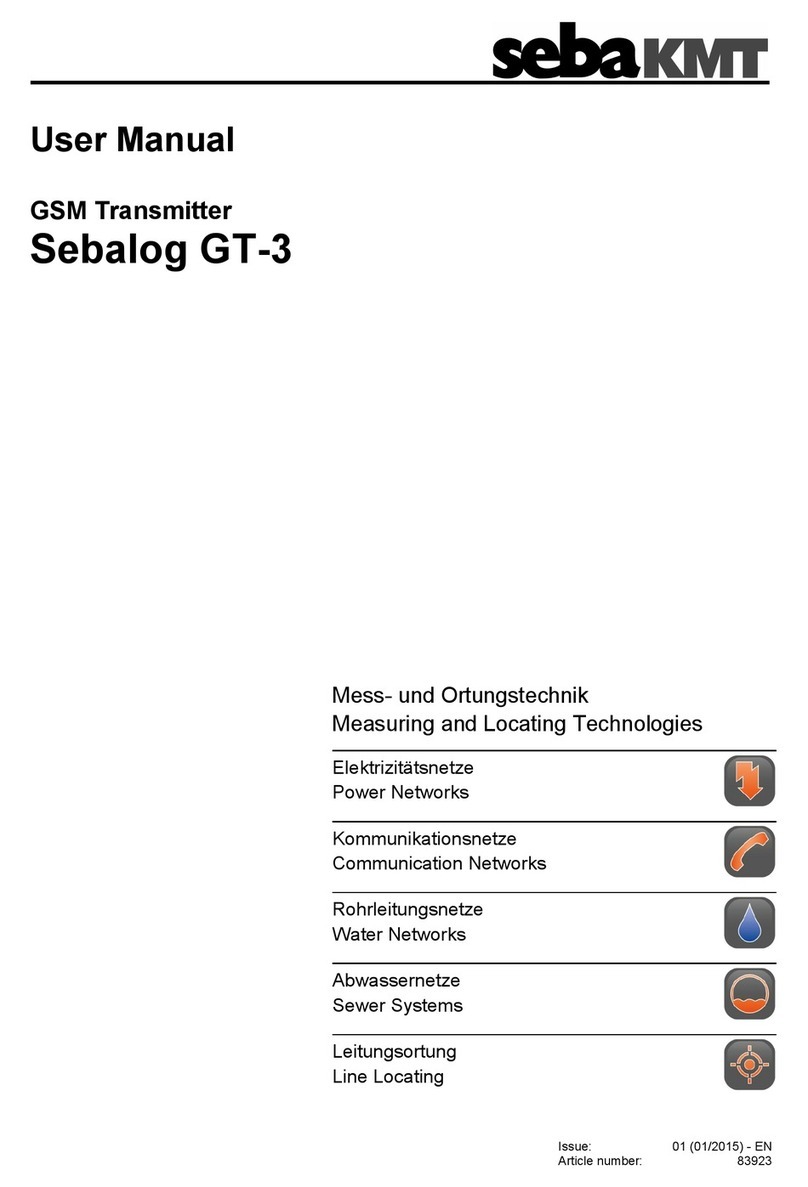
sebaKMT
sebaKMT Sebalog GT-3 user manual

NIVELCO
NIVELCO EasyTREK SCD-300 Series Installation and programming manual

Lectrosonics
Lectrosonics LMa instruction manual

Avantree
Avantree BTTC-318 user manual

Extron electronics
Extron electronics USB Extender Plus Series Setup guide

Ness
Ness RR2 Installation notes
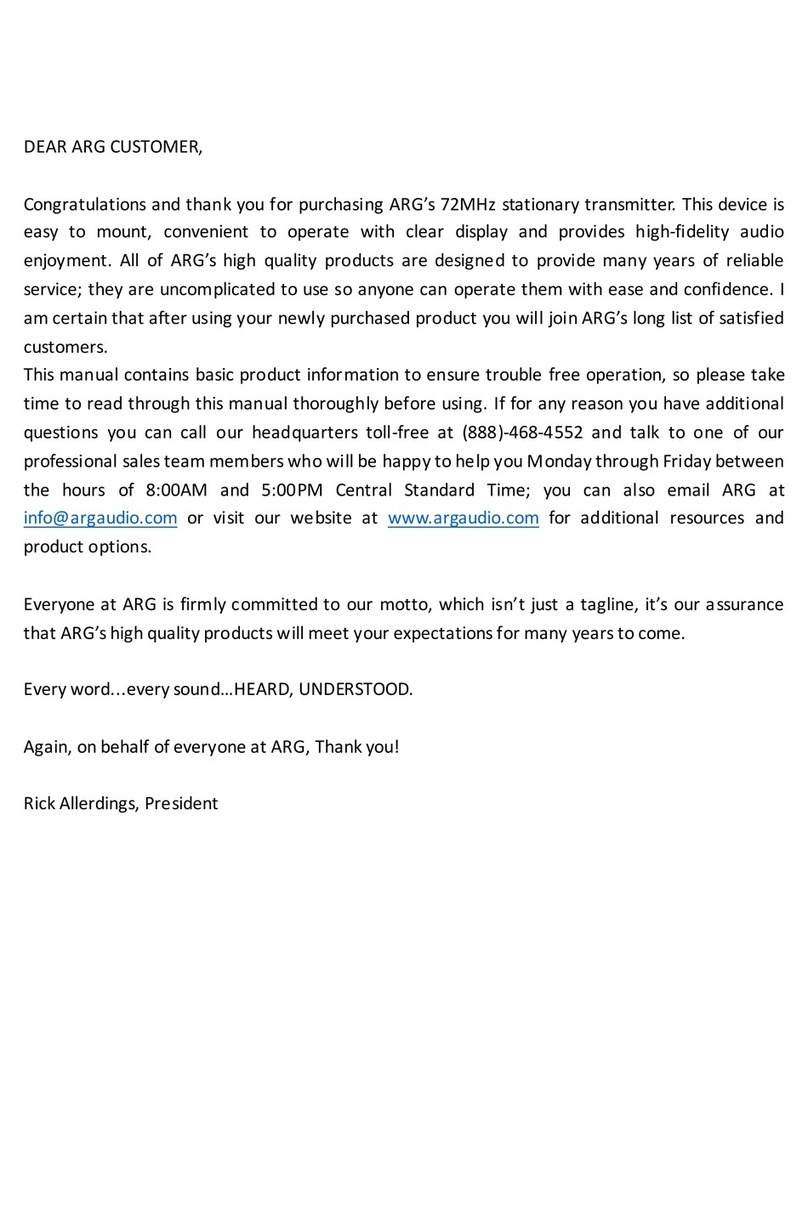
Audio Resource Group
Audio Resource Group ARG-TX72ST user manual
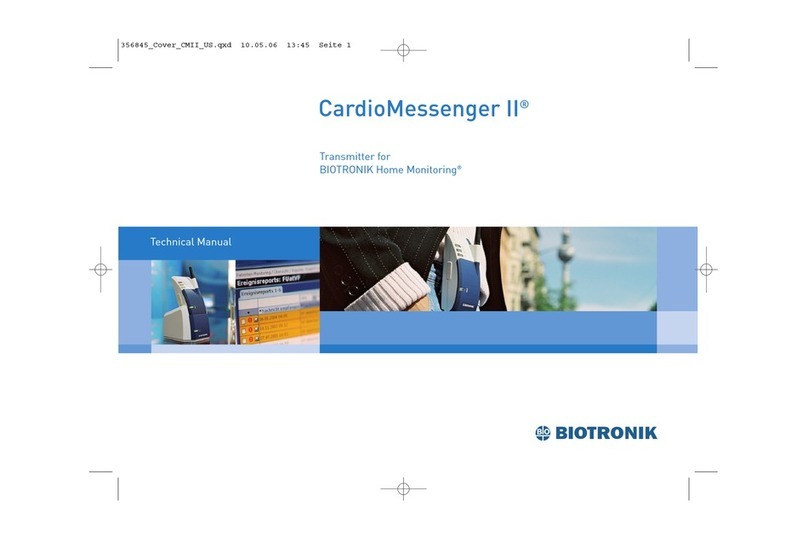
BIOTRONIK
BIOTRONIK CardioMessenger II Technical manual

OneTemp
OneTemp JUMO TAROS S46 H operating manual

GAPOSA
GAPOSA Emitto Smart Line manual

Converters.TV
Converters.TV 948 Operation manual
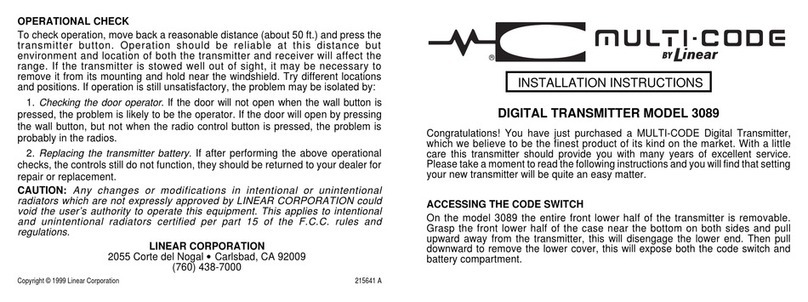
Linear
Linear Multi-Code 3089 installation instructions