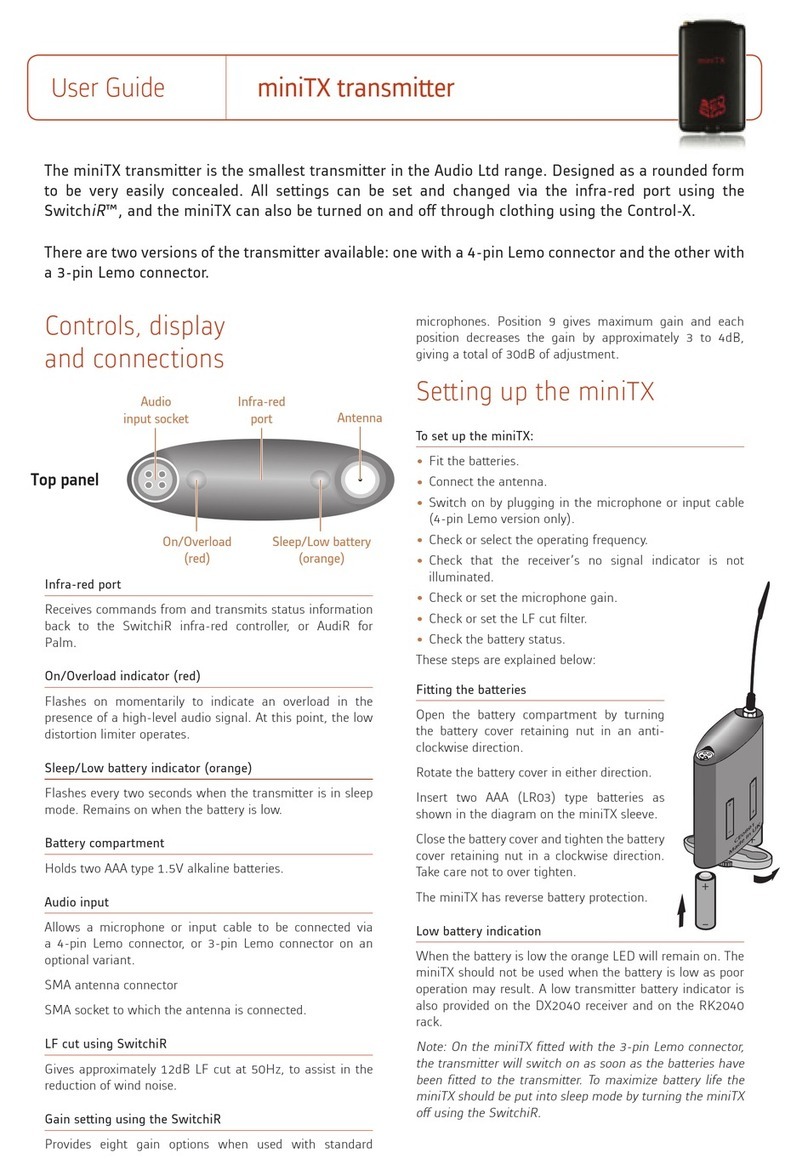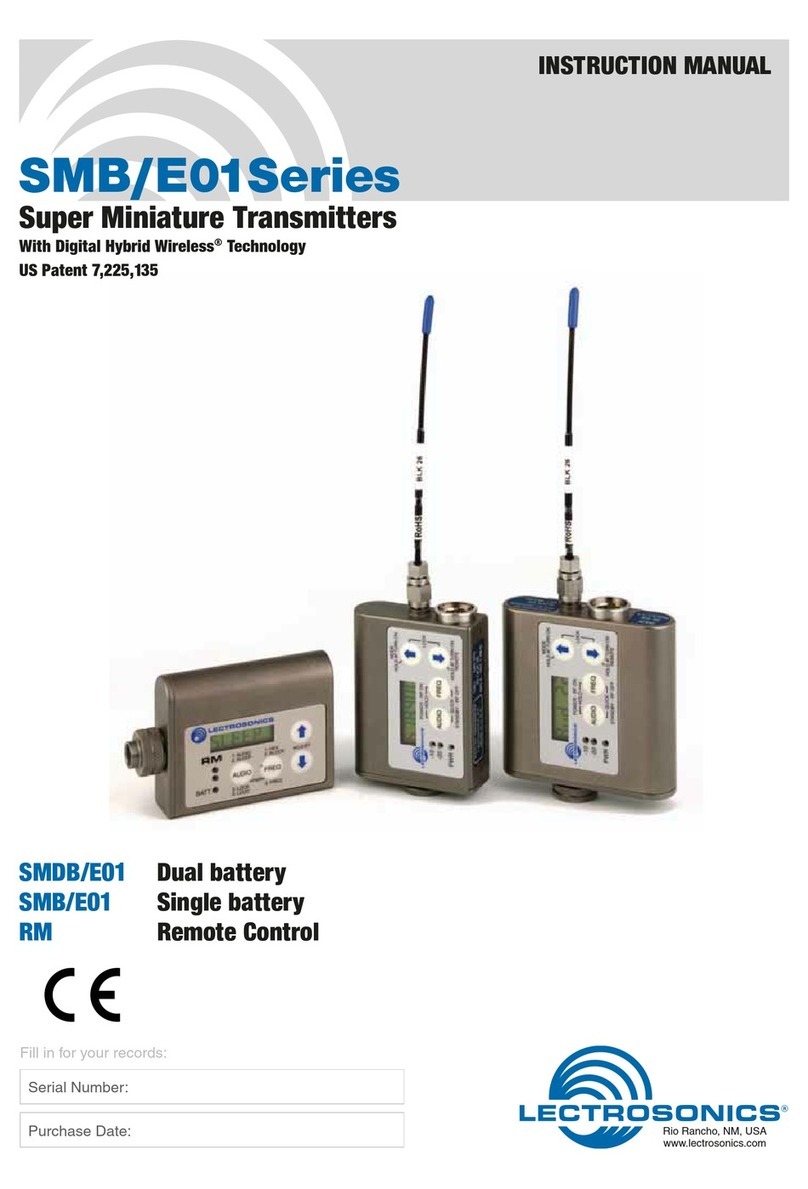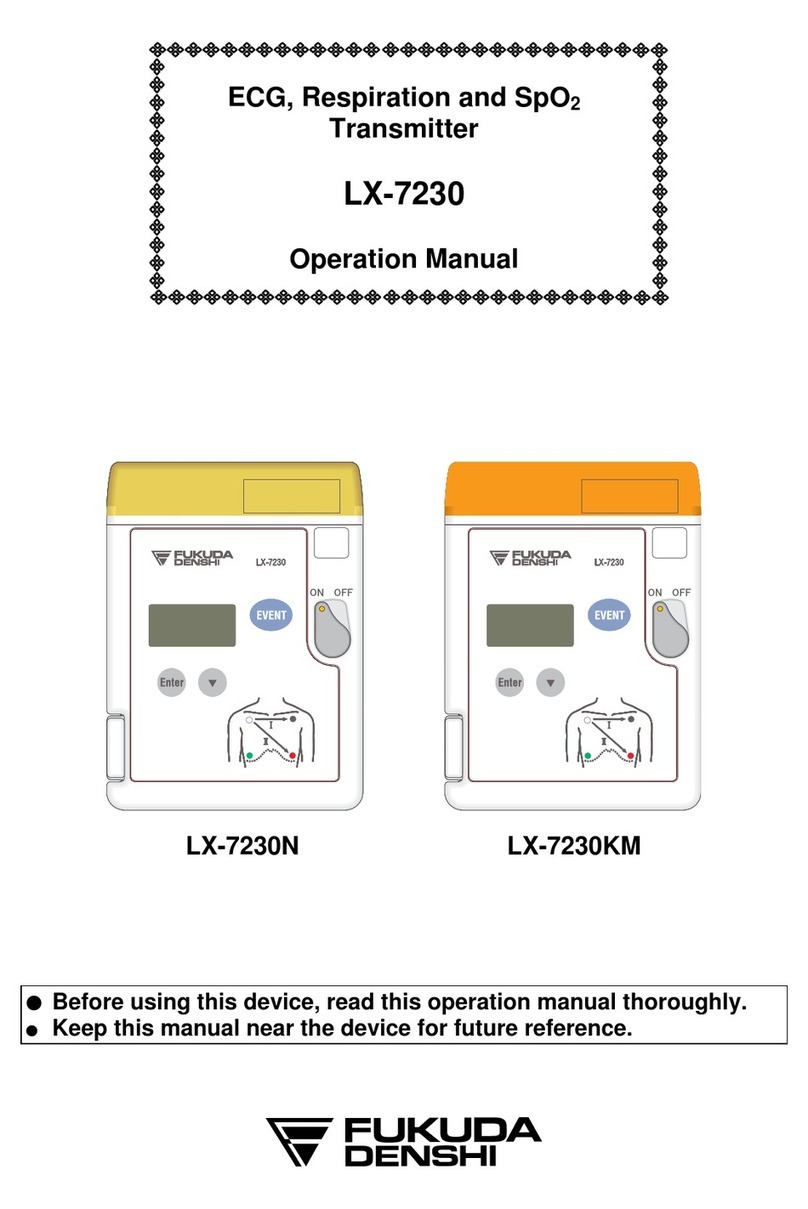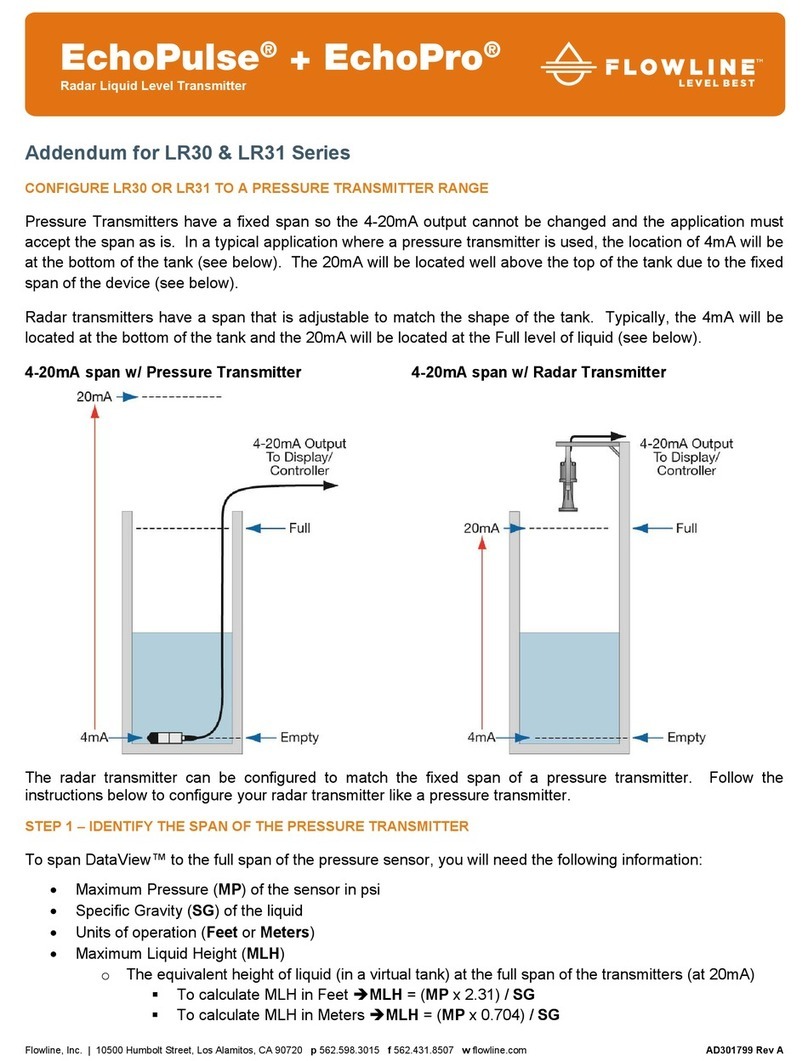Audio Ltd. A10-TX-B User manual

A10-TX
Digital Transmitter
—User Guide —

- 2 -
A10-TX User Guide
Table of Contents
Copyright / Doc Rev History Info . . . . . . . 2
Table of Contents . . . . . . . . . . . . . . . 2
Overview . . . . . . . . . . . . . . . . . . . . 3
Key Features . . . . . . . . . . . . . . . . 3
System Quickstart . . . . . . . . . . . . . . . 4
At the Receiver . . . . . . . . . . . . . . . 4
At the Transmitter . . . . . . . . . . . . . . 4
At the Receiver . . . . . . . . . . . . . . . 4
Connectors, Controls Description . . . . . . 5
Powering . . . . . . . . . . . . . . . . . . . . 6
Main Display . . . . . . . . . . . . . . . . . . 6
Menu Control and Menu Selections . . . . . 7
Main Menu . . . . . . . . . . . . . . . . . 7
Audio Setup Menu . . . . . . . . . . . . . 8
Record / TC Menu . . . . . . . . . . . . . 8
Settings Menu . . . . . . . . . . . . . . . 9
Display Sub-Menu . . . . . . . . . . . . . . 9
System Menu . . . . . . . . . . . . . . . . 10
Basic Operation . . . . . . . . . . . . . . . . 10
Frequency Selection . . . . . . . . . . . . 10
Channel, Sub Channel, Tune . . . . . . . . 10
Audio Input and Control . . . . . . . . . . 11
Lavalier Microphones . . . . . . . . . . . 11
Balanced Microphones with Phantom . . . 11
Line-Level Sources . . . . . . . . . . . . . 11
Audio Level Control . . . . . . . . . . . . . 11
Mute Button . . . . . . . . . . . . . . . . . 12
Antenna . . . . . . . . . . . . . . . . . . . 12
Recording . . . . . . . . . . . . . . . . . . 12
File Storage . . . . . . . . . . . . . . . . . 12
File Conversion MIC to WAV . . . . . . . . 13
Timecode and Time-of-Day Clocks . . . . . 13
Time-of-Day Clock . . . . . . . . . . . . . 13
External LTC Jamming. . . . . . . . . . . . 13
Timecode Output . . . . . . . . . . . . . . 13
User Groups . . . . . . . . . . . . . . . . . . 14
Sending/Loading User Groups . . . . . . . 15
Remote Control . . . . . . . . . . . . . . . . 16
Firmware Updates . . . . . . . . . . . . . . . 18
Conform to CSV . . . . . . . . . . . . . . . . 18
Specications . . . . . . . . . . . . . . . . . 19
Input Connector Wiring Diagram . . . . . . 20
Battery Runtime Chart . . . . . . . . . . . . 20
Certications . . . . . . . . . . . . . . . . . 21
Industry Canada Conformity . . . . . . . . 21
FCC Conformity . . . . . . . . . . . . . . . 21
Declaration of Conformity. . . . . . . . . . 21
Minimize RF Exposure . . . . . . . . . . . 21
Frequency Tables . . . . . . . . . . . . . . . 22
X Frequencies (6 MHz Per TV Channel) . . 22
Y Frequencies (7 MHz Per TV Channel) . . 23
Z Frequencies (8 MHz Per TV Channel) . . 24
Channel Assignments by Region . . . . . . 24
Copyright / Doc Rev History Info
Model A10-TX only. See separate documentation for A10-TX-US model.
Copyright © 2020 Audio Ltd. All rights reserved. | www.audioltd.com
Revision Date Description
1A Dec 2017 Initial Publication
1B Feb 2018 Added note re: Bluetooth remote range
1C Mar 2018 Edits made in sections: Specications and Certications
1D Apr 2018 Added v1.04 change (i.e. model A10-TX-D to Specs)
1E May 2018 Added v1.05 change (i.e. Orientation setting)
(1F) 2A July 2018 Minor edits (v2.00)
2B Nov 2018 Added v2.50 change (i.e. User Groups)
3A Jun 2019 Added v2.70 changes (Mute Button and Mute function)
3B Jan 2020 Added v2.80 changes (i.e. Locking/Power button changes)
3C Mar 2020 Updates for v2.90 (New RF overload indicator, conform to CSV)

- 3 -
A10-TX User Guide
Overview
The A10 Digital Wireless System meets the demanding requirements of the professional
sound community engaged in lm and television production. It offers superb audio and RF
performance.
The digital RF transmission of the A10 system allows the user to operate up to 20 channels in
an 8 MHz TV channel, maximising spectrum efciency without compromising on range, audio
quality or latency.
The A10-TX transmitter incorporates Audio Ltd’s proprietary digital modulation scheme while
maintaining the high audio quality that Audio Ltd has become renowned for, and with extremely
low end-to-end latency of 2 mS.
The A10-TX has an intuitive menu system allowing the user to become familiar with settings
within a few minutes of turning it on.
Key Features
• Low-noise, studio-grade balanced input for microphones and line level signals with analogue
limiter and phantom power.
• Fully digital RF transmission
• Ultra-accurate timecode generator jam synched from external clocks.
• Integrated digital recorder records to removable microSD cards. External conversion is
required to turn data les into WAV les using the free Mic2Wav app for Mac or Windows.
• Simultaneous wireless transmission and recording
• Remote controllable over Bluetooth®using the A10-TX Remote app for Android and iOS.
• Powered by easy-to-access AA batteries.

- 4 -
A10-TX User Guide
System Quickstart
The A10 Digital Wireless System is easy to use. Follow the steps below for basic setup and
operation.
At the Receiver
1. Fit the included straight and right-angled antennas to the A10-RX receiver.
2. Connect the receiver to a power source. It will immediately power on.
3. Using the scanning tool in the Selection menu nd an available open frequency. If multiple
wireless systems are in use, make certain to keep frequencies least 400 kHz apart.
4. Connect the audio output from channel 1, channel 2, or both to an audio input on a mixer,
recorder, camera, or PA system.
5. Ensure that the receiver audio output type and level are set based on the input type.
At the Transmitter
1. Attach the straight antenna to the A10-TX.
2. Attach an audio source to the 3-pin LEMO input connector.
3. Insert AA batteries into the A10-TX battery compartment and power on the unit with the red
On/Off button.
4. Set the audio input type to set to match the connected input.
5. Set the transmitting frequency on the A10-TX match the frequency set on the A10-RX
receiver channel.
6. Adjust the audio gain according to your environment and source, taking care not to overload
the signal. This is indicated by a red LED.
At the Receiver
1. Conrm that the blue channel power LED is solid blue.
2. Conrm that the RF status LEDs and display indicate good RF strength.
3. Conrm that the audio level at the receiver corresponds to the audio connected to the
A10-TX input.
4. The system is now ready for use.

- 5 -
A10-TX User Guide
Connectors, Controls Description
2
1
3
49
12
11
6
7
10
5
8
Figure 1: A10-TX transmitter with open battery compartment
1 -Antenna Socket
SMA connector, 50 ohm, connects to includ-
ed 1/4-wave whip antenna.
2 -Power LED
Blue LED illuminates when unit is powered
on and screensave is active. Solid blue LED
can be turned off in the Menu. The LED
ashes blue when unit is in Sleep mode.
3 -Display
OLED screen. Screen automatically turns off
during operation for battery savings.
4 -Left Button
Moves selection in menu to the left, or dec-
rements values. When Mute Button option is
On, press and hold to mute/unmute.
5 -Power Button
Press to power on the unit. Press and hold to
power down the unit. Press and hold while
holding Right button to lock/unlock the unit.
6 -Audio Input Connector
Balanced LEMO-3 connector. Accepts mul-
tiple audio input types including unbalanced
lavalier, balanced microphone, balanced line.
Also used for timecode input and output.
7 -Input Overload LED
Red LED illuminates when input signal is
3dB before clipping.
8 -Menu Button
Enters the menu selection. Also used to select
options in the menu.
9 -Right Button
Moves menu selection to the right, or incre-
ments values.
10 - microSD Card Slot
The card slot is used to record les and load
rmware updates on the unit.
11 - Battery Tray
Accepts two AA LR6 batteries.
12 - Battery Door Latch
Press both latches to open the battery door.

- 6 -
A10-TX User Guide
Powering
The A10-TX is powered by two AA (LR6) batteries. For the longest runtime, use Lithium
primary cells. The transmitter also accepts alkaline primary and Nickel Metal Hydride
rechargeable batteries. Select the battery type used in the menu to ensure that the battery
condition is indicated accurately in both the transmitter display and receiver.
1. Open the battery compartment by simultaneously pressing both mechanical releases of the
battery door latch. (See Figure 1.)
2. Insert two fresh AA type (LR6) batteries. Note correct battery polarity.
3. Momentarily press the red On/Off button. The blue power LED will light and the display will
illuminate. The transmitter is now powered on.
4. To turn the transmitter off, press and hold the red button until the “turning off’ progress bar
completes and the unit goes dark.
Main Display
After powering on the A10-TX the display shows the following.
Battery Condition
Input
Gain
RF Output
Power
Frequency in MHz
Frequency as
Channel–Sub Channel
Input Level
Meter
Record
Indicator
• RF Output Power - three power levels are indicated, Low (10 mW), Medium (20 mW),
High (50 mW)
• Input Gain - gain applied to the input source, in dB
• Battery Condition - shows the battery voltage level of the transmitter batteries, ve-
segments
• Frequency in MHz - the transmitting frequency is shown
• Frequency in Region–Channel–Sub Channel - the transmitting frequency is shown in
region, channel, and sub channel.
ªX, Y, and Z regions are selected by the TV Channel Map setting.
• Input Level Meter - shows audio input signal level
• Record “dot” Indicator - ashes in top left corner when recording is underway
Press the Left button, to view the name of the transmitter. The serial number of the transmitter
is the default name of the transmitter. The transmitter name may be changed via the A10-TX
Remote app.
By pressing the Right button, the user can view the recording status, which displays the current
le name, time elapsed, time remaining, timecode and current frame rate.

- 7 -
A10-TX User Guide
Menu Control and Menu Selections
The A10-TX transmitter is controlled through its menu. Enter the menu via the centre Menu
button. Once in the menu, the Left and Right buttons toggle among options, and the Menu button
makes the selection.
The Menu Lock feature on the A10-TX provides a way to lock the buttons. Press and
hold the Power button while holding the Right button to lock/unlock access to menu
settings. When menu access is locked, a Lock icon (shown right) appears in the main
display.
ªWhen locked, the Power button remains active.
Main Menu
Selections Icon Description Options
Exit Returns to the main display screen.
Frequency Sets the transmitter’s frequency. Frequency
selection and channel increments change based on
the region of operation the unit is set.
• TV Channel Increments
• Sub Channel Increments
• Frequency Increments in 25 kHz steps
Audio Gain Controls the gain range of the audio input. Gain
range is input type dependent. Gain control is in 1
dB increments.
• Lavalier: 0 dB to +40 dB
• Line setting: -10 to 16 dB
• Mic setting: 16 to 40 dB w/20dB pad
• Mic setting: 36 to 60 dB
Audio Setup Enters the Audio Setup sub-menu. • Low Cut
• Limiter
• Lav / Mic / Line
• Mute Button
Record / TC Enters the Record / TC sub-menu. • Record
• File Info
• TX / Record Mode
• Timecode
• Frame Rate
Privacy Activates transmission privacy with a four-number
key set on the transmitter and receiver. When
active, the receiver must be set to the corresponding
key for audio to pass.
New Key option generates a key. The key symbol
is displayed on main default screen when privacy
is active.
• New Key - generates new key
• Off - encryption cleared, set to ----, not
active
Settings Enters the Setting sub-menu. • Bluetooth
• RF Power
• Battery Type
• User Groups
• TV Ch Map
• Display
System Enters the System sub-menu. • Sleep
• Lock Menu
• Set Time/Date
• Format Card
• Restore
• Info
• Update Firmware

- 8 -
A10-TX User Guide
Audio Setup Menu
Selections Icon Description Options
Exit Returns to the main menu.
Low Cut Activates a low frequency cut lter to the audio
input. 18 dB/octave
• Off
• 40 Hz
• 60 Hz
• 80 Hz
• 100 Hz
• 200 Hz
Limiter The limiter reduces peak levels of the analogue
audio input before digital conversion to prevent
audio overload. The recommended setting is On.
• On
• Off
Lav / Mic / Line Selects the input type at the LEMO-3 connection.
ªFor Mic/Line, the AC-BAL-XLR accessory is
required.
• Lav
• Mic
• Line
• P48 - mic level with 48 V phantom
• P12 - mic level with 12 V phantom
Mute Button Enables or disables mute button shortcut. • On - Transmitter mute can be toggled
on or off by holding Left or Right
button for 1 second.
• Off - Shortcut is disabled.
Record / TC Menu
Selections Icon Description Options
Exit Returns to the main menu.
Record Select Record to enter Record mode (This begins
recording). The Record status is remembered
across sleep and power cycles.
File Info Shows important information about the le being
recorded.
• Time Elapsed
• Time Remaining
• Timecode
• File Name
TX / Record Mode Select the operational mode of the A10-TX. • TX/Rec - simultaneous wireless
transmission and recording
• RecOnly - recording function only
Timecode Enter Timecode menu.
Timecode values from either the attached external
timecode generator or the internal generator are
shown.
ªWhile in this menu, wireless transmission is
suspended, and timecode may be sent via AC-
TCBNC-OUT or AC-TCLEMO accessories.
• Time of Day
• External
• Jam - applies external timecode to the
internal generator.
ªJamming to an external timecode
source requires the AC-TCBNC-IN
or AC-TCLEMO accessories.
Frame Rate Sets the frame rate of the timecode clock. Select a
rate that matches the incoming timecode rate.
ªRejam is required after setting frame rate.
• 23.98
• 24
• 25
• 29.97
• 29.97 DF
• 30
• 30 DF

- 9 -
A10-TX User Guide
Settings Menu
Selections Icon Description Options
Exit Returns to the main menu.
Bluetooth Toggles Bluetooth On or Off. Bluetooth offers
external control of the A10-TX via the A10-TX
Remote App (for iOS or Android).
• On
• Off
RF Power Sets the RF output power of the transmitter. • Low - 10 mW
• Med - 20 mW
• High - 50 mW
Battery Type For accurate display of battery condition on the
transmitter and receiver select the battery type
from the available options.
• Alkaline
• NiMH
• Lithium
User Groups Sets whether transmitter utilizes user groups (User)
or manual frequency selection (Factory).
• User
- Use
- Load New
• Factory
TV Ch Map Selects the TV channel spacing in MHz to ensure
channel selection cooresponds to a specic
geographic region. See frequency chart.
• X – 6 MHz
• Y – 7 MHz
• Z – 8 MHz
Display Enters the Display sub-menu. • Brightness
• Blue LED
• Orientation
Display Sub-Menu
Selections Icon Description Options
Exit Returns to the main menu.
Brightness Sets the brightness of the OLED screen Five increments, 1–5,
5 is brightest
Blue LED If set to On, the LED illuminates blue when
powered on and screensaver is active.
• On
• Off
Orientation Sets orientation of display — ideal for when
transmitter is attached upside down on boom pole.
• Normal (default)
• Flipped

- 10 -
A10-TX User Guide
System Menu
Selections Icon Description Options
Exit Returns to the main menu.
Sleep When selected, the A10-TX goes into low-power
Sleep mode. The blue LED ashes when the
unit is in a sleep state. The unit returns to normal
power operation when any button is pressed or the
transmitter is activated from the A10-TX Remote
App.
• Sleep
Lock Menu Activates a button lock to prevent unintentional
changes to menu selections.
• Unlock
• Lock
Set Time / Date Sets the time and date of the realtime clock. This
value is applied to any recorded les.
Format Card Deletes all les and data present on the inserted
microSD card and prepares it for new recordings.
OK - begins formatting process.
Restore The restore function allows the user to reset the
A10-TX to the factory default settings.
Info Shows numerous attributes of the transmitter. • Serial Number
• Firmware Revision
• Frequency Band
Update (Firmware) Updates the rmware of the transmitter using a
rmware .PRG le on the microSD card.
Basic Operation
Frequency Selection
The A10 Digital Wireless System operates in the UHF frequency band from 470 to 694 MHz.
There are three models (two in some geographic markets) of the A10-TX transmitter to cover
this frequency range.
Multiple A10 Digital Wireless systems can be used simultaneously on nearby adjacent
frequencies without worry of intermodulation interference since the A10 Digital Wireless System
and its digital RF transmission is inherently immune to intermodulation. Systems can be used
together when separated by at least 400 kHz. Use the scan tool on the A10-RX receiver to search
for available frequencies.
ªWhen using A10 Digital Wireless systems in conjunction with analogue RF systems, an
intermodulation plan needs to be addressed for analogue receivers.
Channel, Sub Channel, Tune
To simplify frequency selection, frequencies are divided into channels and sub channels.
Frequencies corresponding to channels and sub channels depend on the TV Channel Mapping
selected in the Systems menu. Three options are available, 6, 7, and 8 MHz spacing, X, Y, and Z
respectively. These three settings generally correspond to three main geographic regions, USA,
Australia/New Zealand, and Europe, respectively.
• Channel - corresponds to broadcast television channels used in geographic regions.
Depending on the selected channel mapping, channels cover 6, 7, or 8 MHz.
• Sub Channel - channels are divided in 400 kHz increments called sub channels to speed up
frequency selection. The number of sub channels depends on the channel mapping selected.

- 11 -
A10-TX User Guide
• Tune - specic frequencies within the transmitter’s tuning range can be selected in 25 kHz
increments.
To change TV channels, use the Left button to highlight the TV
Channel. Press the centre Menu button to select the TV channel.
Select Sub Channel until the desired sub-channel is selected.
ªRemember, for a given channel / sub channel, the actual
frequency will change depending on the TV Channel Mapping setting.
The frequency is displayed with an asterisk (*) when the tune value does not fall within the pre-
allocated sub channel.
See the Frequency Tables in this guide for a complete list of frequencies corresponding to the
channel and sub channel selections.
Audio Input and Control
The A10-TX input accepts a wide range of audio input types, including lavalier microphones,
balanced microphones, and balanced and unbalanced line level signals. 12 V and 48 V phantom
power is available for balanced microphones. The Selection Menu offers options for input type,
limiters, and low cut lter.
Lavalier Microphones
Unbalanced lavalier microphones wired in two-wire mode, are directly compatible with
the A10-TX input. When connected, the A10-TX auto-detects the presence of a lavalier
microphone.
Balanced Microphones with Phantom
Balanced microphones, including phantom powered shotgun microphones, can be connected
to the A10-TX. 12 V and 48 V phantom power are available for microphones requiring it. For
microphones that can properly operate on 12 V phantom, such as the Schoeps CMIT, select 12
V phantom to signicantly increase battery runtime.
Line-Level Sources
Wireless systems are often used as “camera hop” systems. For most camera hop applications
the output of a eld mixer is connected to a wireless transmitter. The wireless receiver output
is connected to the camera input. The line level input selection simplies using the A10
System as a camera hop. Select Line in the Selection Menu to accept balanced or unbalanced
line level inputs.
ªTo connect balanced microphone or line level sources to the A10-TX, a cable wired as
described in the specications or the AC-BALXLR cable is required. This connects the shell
of the LEMO connector to pin-1 of an XLR connector.
Audio Level Control
Input levels are controlled from the Audio Gain option in the Selection Menu. The gain range
available is source-dependent as follows:
• Lavalier setting: 0 dB to 40 dB, 1 dB increments
• Line setting: -10 to 16 dB, 1 dB increments
• Mic setting (with 20 dB pad): 16 to 40 dB, 1 dB increments
• Mic setting (with no pad): 36 to 60 dB
Set input levels so that the limiter is active only on the strongest peaks.

- 12 -
A10-TX User Guide
Mute Button
When the Mute Button function is enabled, holding the Left button for 1 second
toggles Mute on or off. While Muted, the transmitter LED ashes red. The paired Receiver
channel display Muted on the channel screens. Audio is muted at the transmitter input, this
means both recorded and transmitted audio will be silent.
Antenna
The SMA antenna connector is used to mount the included 1/4-wave whip antenna. The use of
any other type is forbidden.
For best operation and transmission power with the included 1/4-wave antenna keep it in the free
eld. If worn on a body keep the antenna away from direct contact with the wearer’s body.
Recording
The A10-TX incorporates a data recorder that stores encoded digital waveform and timecode
data in proprietary, data-compressed binary MIC les. Files recorded on the A10-TX are
not sound les and require conversion using Audio Ltd’s Mic2Wav application. (For more
information, see File Conversion MIC to WAV). After conversion, a usable 48 kHz digital audio
WAV le is made. Files recorded in the A10-TX are approximately 1/3 the size of WAV les
generated from corresponding MIC les, saving valuable space on the microSD card. Files have
a maximum duration of six hours. After six hours the le is automatically split into another
recording. Resulting WAV les are sample accurate across le splits.
To begin recording on the A10-TX:
»Select Menu > Record/TC > Record.
Recording can also be initiated from the A10-TX Remote App. The default le name of the
MIC le is the serial number of the A10 transmitter; however, the le name may be renamed
via the A10-TX Remote app. For more information, see Remote Control.
An indicator ashes in the display to show that the A10-TX is recording. This indicator is also
shown on the A10-RX, in the TX data screen, accessed by pressing the Right button on the
A10-RX receiver.
From the main screen on the transmitter, pressing the Right button shows record status
information, such as le name (when recording), le duration, remaining record time, timecode
values, and frame rate.
File Storage
Proprietary MIC les generated by the A10-TX are stored on FAT32-formatted microSD cards.
The microSD card slot is located in the battery compartment and is accessed by removing the
battery nearest the display.
If no microSD card is inserted in the unit, a ‘No card detected’ message is indicated.
New cards, or cards with material that can be overwritten, can be formatted in the A10-TX.
ªFormatting deletes all existing recordings present on the card.
There is no provision to manage les from the A10-TX. File management, including le
renaming and individual le deletion, is done when the microSD card is mounted to a computer
via a card reader.

- 13 -
A10-TX User Guide
File Conversion MIC to WAV
The MIC les generated directly on the A10-TX are not usable until converted. Audio Ltd.
provides a free Mic2Wav conversion utility, available for download from the Audio Ltd. website:
www.audioltd.com. This utility—available for Mac or Windows operating systems—converts
MIC les to usable Broadcast WAV les.
ªMac operating systems need to be in 24-hour time to correctly reect timecode values.
Enter macOS System Preferences (/Language & Region/Time format) and change to 24
hour format.
Timecode and Time-of-Day Clocks
The A10-TX includes high-precision internal clocks to maintain time-of-day/date and SMPTE
timecode. These clock runs continuously when AA batteries are in the unit and draw negligible
current (less than 1 uA). The A10-TX design incorporates a supercapacitor to power the time-
of-day clock for several days in the absence of batteries. The supercapacitor reaches full charge
when batteries have been in the unit for ve minutes.
Time-of-Day Clock
The time and date clock holds time and date for les recorded on the A10-TX, and can be
used for the Time of Day timecode value.
To set time and date:
1. Enter the Selection Menu option real time clock. (Menu > System > Set Time/Date)
2. Use the centre Menu button to move between year, month, day, hours, and minutes. Use
the Left and Right buttons to change the values.
3. Press the centre Menu button to select the Return arrow and view current values. Press
again to exit.
External LTC Jamming
External LTC timecode can be applied to the A10-TX to synchronize its internal timecode
clock. Synchronization of timecode clocks is called “jam syncing”. To jam the A10-TX
timecode clock, navigate to Menu > Record/TC > Timecode in the Selection menu. Connect
an LTC timecode source to the 3-pin LEMO™ input connector using either the AC-TCLEMO
or AC-TCBNC-IN cables. The A10-TX will jam its timecode clock from the incoming
timecode signal.
ªWhile in the Timecode menu, RF transmission and recording are deactivated on the A10-TX.
The timecode clock remains accurate when the transmitter is powered or in standby mode.
When the unit is powered down accurate timecode is held for six hours. After six hours the
timecode clock is reset to its default value.
Timecode Output
The A10-TX 3-pin LEMO connector also functions as a timecode output connection. In the
Selection menu navigate to Menu > Record/TC > Timecode. While in this screen timecode
can be sent out of the A10-TX using the AC-TCLEMO or AC-TCBNC-OUT cables.
Upon exiting the timecode menu the 3-pin LEMO reverts back to the selected lavalier,
microphone, or line input. RF transmission is reactivated and recording is available.

- 14 -
A10-TX User Guide
User Groups
The User Groups feature allows for easy, intuitive naming of specic frequencies for each A10
transmitter used on set, and grouped together for faster tuning. The operator of an A10 receiver
may then easily switch between transmitters by choosing alphanumeric names, such as “Jack”
and “Jill”, instead of having to remember and manually tune to different, specic numerical
frequencies.
For instance, a producer or director may want to monitor several different actors’ wireless
transmitters. Rather than having to keep a list of all of their frequencies, each transmitter may be
pre-assigned a frequency and given an actor’s name. Then only those pre-assigned frequencies
that have been named will be available as possible options for tuning.
User groups are created in Mic2Wav—a utility application available as a free download from the
Audio Ltd. website to Mac or Windows-based computers—and then uploaded, as ALUG les, to
A10 transmitters and receivers.
To create a new user group:
1. Open Mic2Wav on your computer.
2. Do one of the following:
• On a Mac, select User Group File > New.
• On a PC, select File > User Groups > Create a new le.
3. Name the new group.
4. Select a range of frequencies via the Band
drop-down list. Options include A, B, C, D and
Any. This will automatically restrict users in
the group to the frequencies within that band.
Selecting Any will make frequencies within all
bands available for assignment to users in the
group.
ªAll A10-TX will have the available bands
listed on the printed label inside the battery compartment door as well as displaying the
frequencies capable of being generated by the transmitter in Menu > System > Info.
5. Select OK. The User Group Editor screen appears with elds for the rst user (U1) available.
6. Enter a Name and Frequency for U1 in the elds provided. The A10-TX transmitter’s serial
number is optional.
Entry of ineligible frequencies (or characters) will cause the text in the eld to appear red.
Mic2Wav will automatically ll in .000 as the subchannel variable for frequencies entered
as a whole number. Mic2Wav automatically follows the best-practice method of spacing
adjacent transmitters by at least one subchannel, preventing possible interference from other
transmitters.
7. Click Add (on a PC) —or the Plus (+) button on a Mac— to add the user to the group. This
also adds a new line for the next user (U2, U3, etc). Each user in a group can be given a name
and frequency, which after upload, will then be displayed on A10 receivers and transmitters.
Each group can have up to 32 users.

- 15 -
A10-TX User Guide
Mic2Wav supports the creation of up to eight user groups, each with a max of 32 users, per
Audio Limited User Group (ALUG) le.
To add additional user groups:
1. In Mic2Wav, select Add Group.
2. Name the new group and select the band of frequencies for the group.
3. Add users (dening name and frequencies) to the group.
Audio Limited User Group les (ALUG) may be saved for future use and modication. When
saving the ALUG le, Mic2Wav will default the le name to the rst User Group name in the
drop-down list.
To load an ALUG le into Mic2Wav:
1. In Mic2Wav, select User Group File > Open.
2. Choose an ALUG le on your computer.
To remove a user group:
1. In Mic2Wav, select a User Group in the drop-down list.
2. Select Remove Group.
Sending and Loading User Groups onto A10 Transmitters
A user group is sent to the A10-TX via the microSD card inserted into the transmitter.
ªFor instructions on sending a user group to A10 receivers, see the A10-RX User Guide or
A10-RACK User Guide.
To send a user group to an A10-TX:
1. If the microSD card has not been formatted by the transmitter already, do so by inserting it
into the transmitter and select System > Format Card > OK.
2. Remove the microSD card from the transmitter and insert it into your computer.
3. Drag and drop the entire ALUG le to the microSD card.

- 16 -
A10-TX User Guide
ªLoading an ALUG le onto the card from the Mic2Wav application will only save the user
group currently selected in the drop-down list.
4. Eject the microSD card and insert it back into the transmitter.
5. Press the centre Menu button, then select Settings > User
Groups > User > Load New.
6. Select a user group.
With a user group loaded, the transmitter’s Frequency control changes between different users in
the group and their pre-assigned frequencies.
To dial in a specic user (and its frequency):
1. Press the center Menu button on the transmitter.
2. Select Frequency.
3. Press the Left or Right button to select one of the user names.
The frequency will appear along with the name and user
number (1-32).
ªWhile in User mode, no non-user group frequencies will be selectable. To revert back
to manual frequency selection, set mode to Factory (Menu > Settings > User Groups >
Factory.)
Remote Control
The A10-TX can be remotely controlled from an Android or iOS device running the A10-TX
Remote app. The app is available as a free download from the Google Play store and iOS App
store, respectively.
With the A10-TX Remote app, you can:

- 17 -
A10-TX User Guide
1 - Change the transmitter’s name; it is set
to the transmitter’s serial number by default.
When a user group is loaded, the selected
user name appears as here.
2 - View timecode and frame rate
3 - Monitor Sleep status, Battery status,
Bluetooth signal strength, Record status,
Mute Status
ªTouch the Circle-I icon to send
identication signal to the transmitter.
4 - Turn Sleep mode On/Off
5 - Mute/Unmute the transmitter
6 - Start/Stop recording at the transmitter
7 - Adjust Gain
8 - Set the low-cut lter
9 - Adjust RF Power
10 - Change TV Ch, Sub Ch and Frequency
ªWhen a user group is loaded, the TV Ch/
Sub Ch/Frequency section changes to
User, displaying the current user name
between + / - Selection buttons as shown
1
3
4
10
7
8
6
9
1
2
3
Touch the name (left image) to access more information (right image) about the transmitter.
ªThe Bluetooth operational range is very short. Maintain close proximity to the transmitter
for reliable connection.
5

- 18 -
A10-TX User Guide
Firmware Updates
Audio Ltd. issues new rmware for the A10-TX transmitter to change and introduce new
features to the unit. Make certain to register your Audio Ltd. product at the Audio Ltd. website to
receive rmware update notications.
To update rmware:
1. Download the new rmware update le from the Audio Ltd. website and copy the le onto
an approved microSD card that has been formatted in the A10-TX.
2. Insert the microSD card in the unit.
3. Insert fresh AA batteries in the unit.
4. Enter the System menu and choose Update. The unit will indicate the revision of rmare to
update.
5. Conrm that you want to update. This starts the update process.
6. Do not power down the unit until instructed to do so.
7. Verify the revision of rmware on the unit.
Conform to CSV
When using the record feature on the A10-TX, Mic2Wav will convert MIC les to WAV using
a CSV sound report from a Sound Devices 8-Series, 6-Seris and MixPre series mixer-recorders.
WAV les will be split automatically based on timecode values. Mic2Wav will add bEXT
metadata like Scene, Take, Tape and more. Mic2Wav can conform multiple MIC les from
multiple A10-TX transmitters to a single CSV le.
To Conform MIC les to CSV
1. Install Mic2Wav v2.90 or higher
2. Import the MIC les to Mic2Wav.
3. Select “Conform” and choose the CSV le.
4. Select “Convert” and select the destination for the les to be saved.

- 19 -
A10-TX User Guide
Specications
A10 Digital Wireless
System
Frequency Range
470–694 MHz
Transmitter Switching
Bandwidth UK and International Models:
A10-TX-A (470–548 MHz)
A10-TX-B (518–608 MHz)
A10-TX-C (594–694 MHz)
A10-TX-D (534.2–629.8 MHz)*
Transmitters are tunable in 25 kHz steps.
U.S. Only Models:
See the A10-TX-US User Guide for more
information on these models.
A10-TX-AU (470–548 MHz)
A10-TX-BU (518–608 MHz)
*Note: A10-TX-D is intended for customers in Europe who want the exibility of working in the
United States but want to keep Ch 38, 39, 40 (606-630MHz) for UK, and some parts of Europe.
Modulation Mode Audio Ltd. proprietary digital RF modulation
Digital Audio Codec Audio Ltd. proprietary, high-performance digital encoding algorithm
Audio Frequency Response 20 Hz–20 kHz
RF Output Power Low: 10 mW, Med: 20 mW, High: 50 mW, selectable
Audio Gain Control Lavalier setting: 0 dB to +40 dB, 1 dB increments
Line setting: -10 to 16 dB, 1 dB increments
Mic setting (w/ 20 dB pad): 16 to 40 dB, 1 dB increments
Mic setting (w/ no pad): 36 to 60 dB, 1 dB increments
Input Gain
Input Type
Input Impedance
(ohms)
Input Clipping Level
(minimum gain)
Lavalier 6.8k +6 dBu
Bal Mic - plus P48 and P12 2.5k +10 dBu (20 dB pad)
Bal Line 3k +24 dBu
Low Frequency Cut Off, 40 Hz, 60 Hz, 80 Hz, 100 Hz, 200 Hz, user selectable
Input Limiter Analog, (pre-A/D converter)
Input Type Microphone or line level, balanced or unbalanced
Bias and Phantom Power 5 V Bias, 12 V or 48 V phantom power
Menu and Controls OLED menu display, 3 button navigation
Recording File Format Audio Ltd. proprietary MIC data le, requires conversion to WAV le
microSD Card microSD, microSDHC, microSDXC
Timecode Clock 0.2 ppm accuracy, holds accurate clock for 6 hours without power
Privacy User settable 4-digit PIN, Audio Ltd. proprietary
Powering 2 x 1.5V LR6 AA size, lithium, NiMH, or alkaline
Operating Temperature
Range
-10 °C to +55 °C
Weight and Dimensions 104 g, 83 x 64 x 18 mm

- 20 -
A10-TX User Guide
Input Connector Wiring Diagram
The A10-TX LEMO input connector accepts numerous input types. Select the input type in the
Selection Menu before connecting an audio source.
LEMO Connection
Input Type pin-1 pin-2 pin-3 shell
Two-Wire Lavalier Microphone shield open audio/bias shield or open
Three-Wire Lavalier Microphone not compatible
Balanced Microphone XLR pin-3 XLR pin-2 XLR pin-1 XLR pin-1, shell optional
Balanced Line-Level XLR pin-3 XLR pin-2 XLR pin-1 XLR pin-1, shell optional
Unbalanced Microphone earth signal earth earth
Unbalanced Line-Level earth signal earth earth
Timecode earth LTC out of
A10-TX
LTC into A10-TX earth or open
ªPhantom power can be activated only when the shell of the LEMO-3 is connected to pin-3 of
the LEMO-3 connector.
Battery Runtime Chart
There are many factors that will alter run times, including the mic in use.
This section’s chart shows approximate battery runtime in minutes based on the listed operation.
Operation
Battery Type
NiMH (2450 mAHr) Alkaline Lithium (Energizer Ultimate)
recording only 18 hr 53 min 14 hr 26 min 33 hr 5 min
10 mW (RF Power Low) 8 hr 12 min 4 hr 7 min 12 hr 18 min
20 mW (RF Power Med) 7 hr 29 min 3 hr 56 min 11 hr 31 min
50 mW (RF Power High) 4 hr 33 min 2 hr 21 min 7 hr 57 min
recording only, 48 V 9 hr 47 min 6 hr 2 min 17 hr 44 min
50 mW, 48 V 3 hr 29 min 1 hr 33 min 6 hr 20 min
ªThe 48 V tests were run with a Schoeps CMIT Mini. Other settings used for tests to compile
the chart are: Low Cut Off, Limiter On, 40 dB gain (for 48 V)/30 dB gain (for Lavalier),
freshly formatted 8G card (16 hr record time), Bluetooth On, Blue LED On, and Brightness
set to 5.
This manual suits for next models
4
Table of contents
Other Audio Ltd. Transmitter manuals
Popular Transmitter manuals by other brands
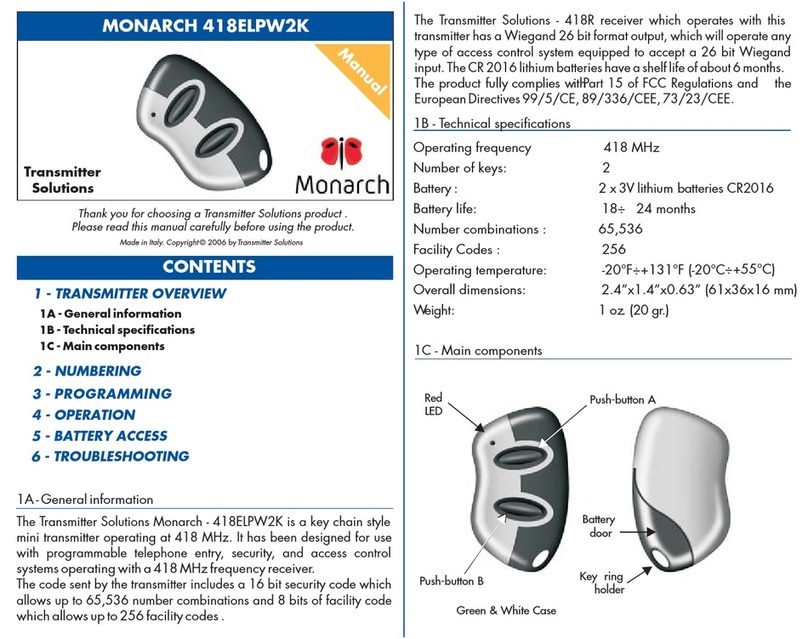
Transmitter Solutions
Transmitter Solutions MONARCH 418ELPW2K manual
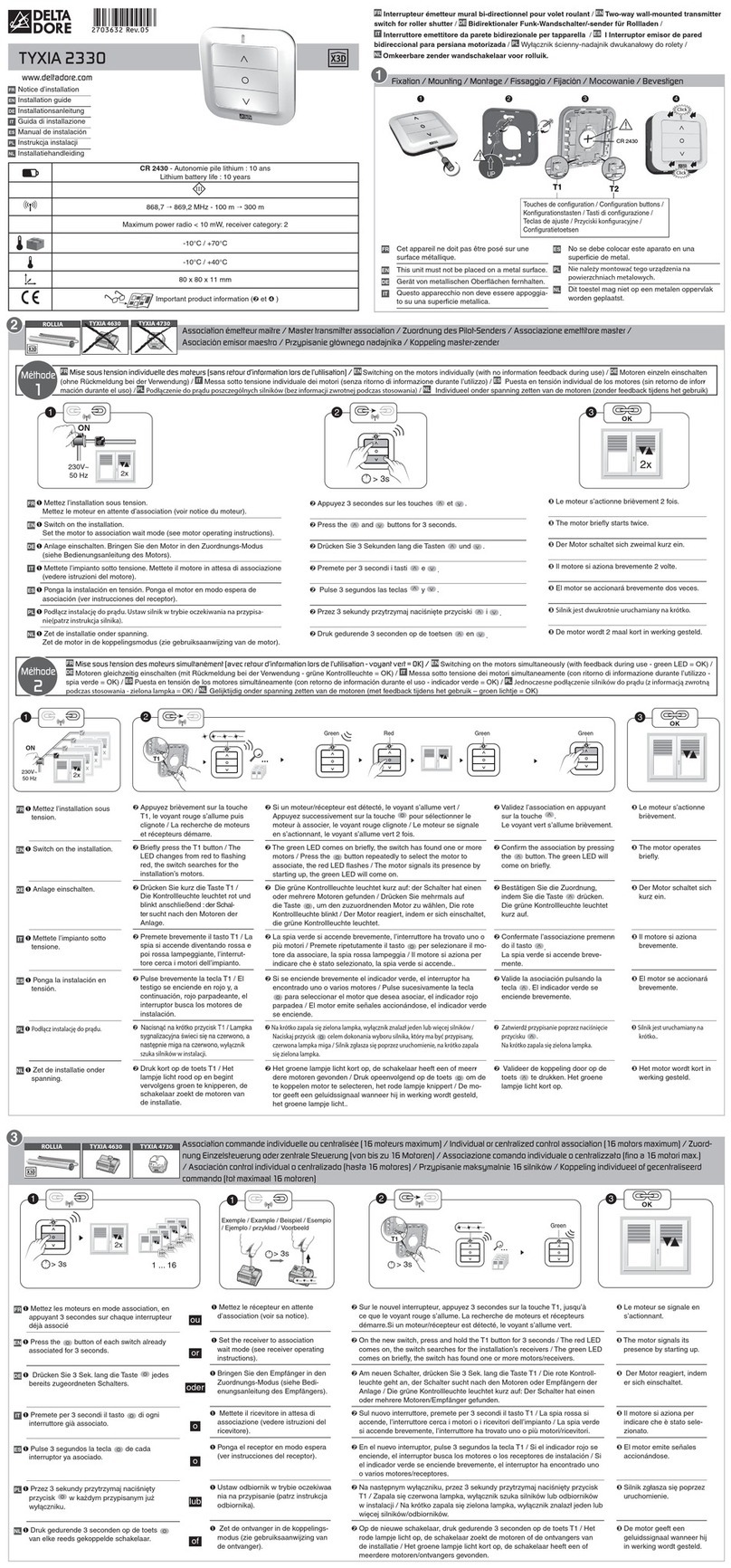
DELTA DORE
DELTA DORE TYXIA 2330 installation guide
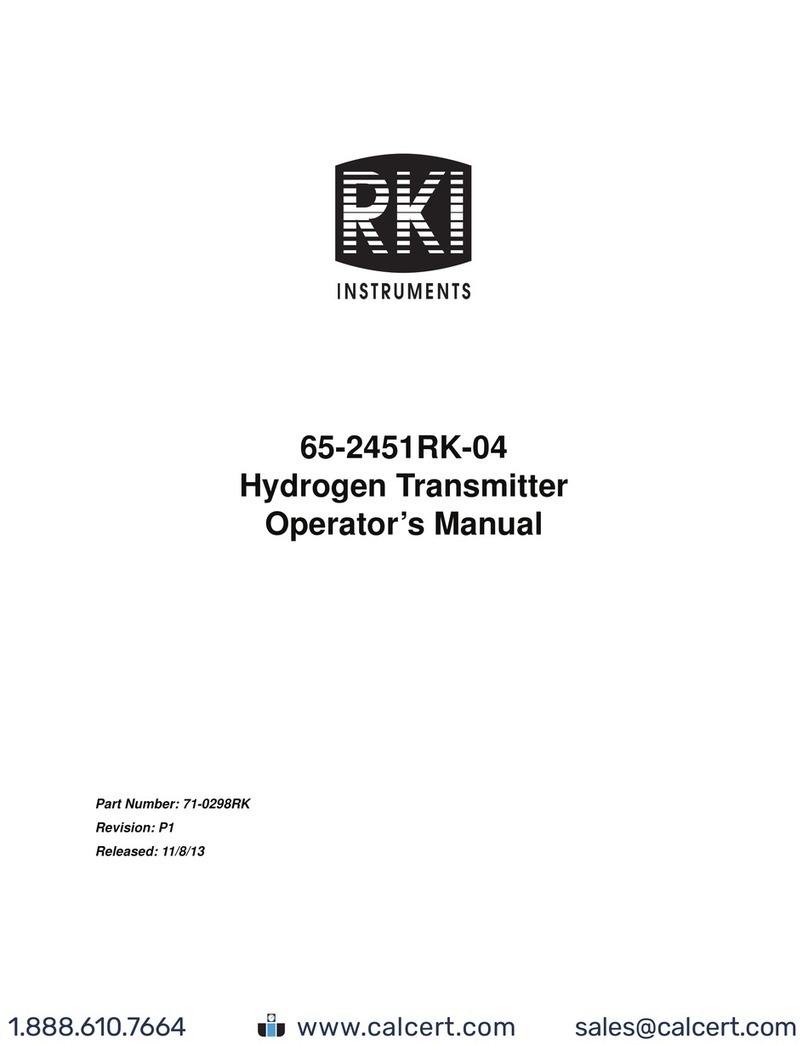
RKI Instruments
RKI Instruments 65-2451RK-04 Operator's manual
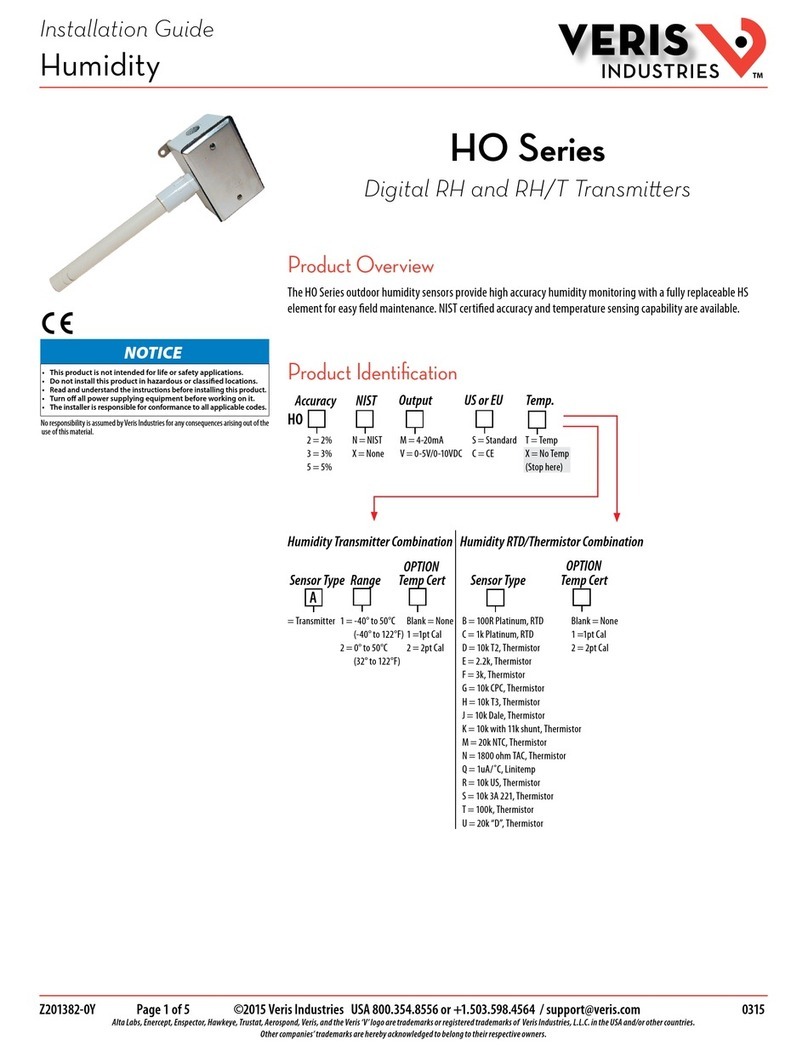
Veris Industries
Veris Industries HO Series installation guide

Ditel
Ditel Kosmos series manual
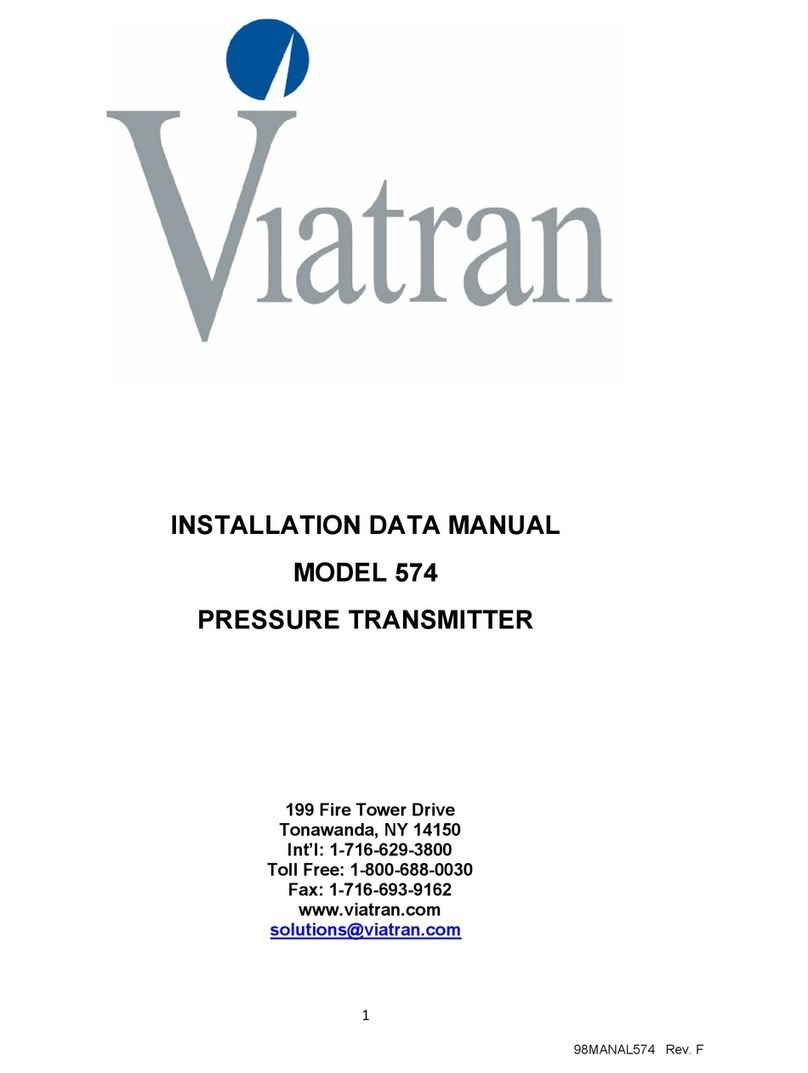
Viatran
Viatran 574 Installation data manual