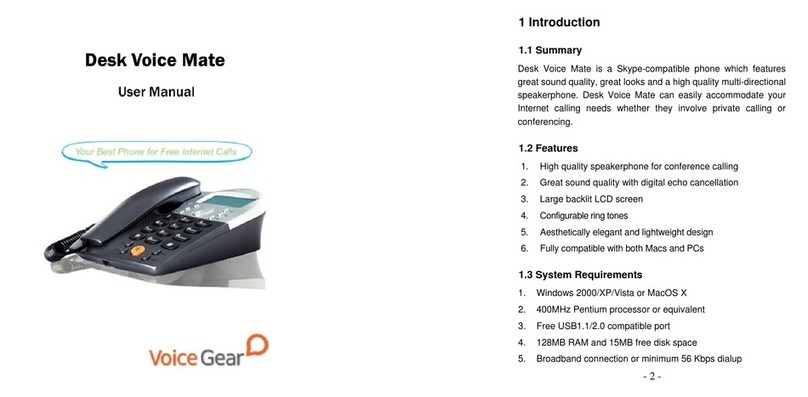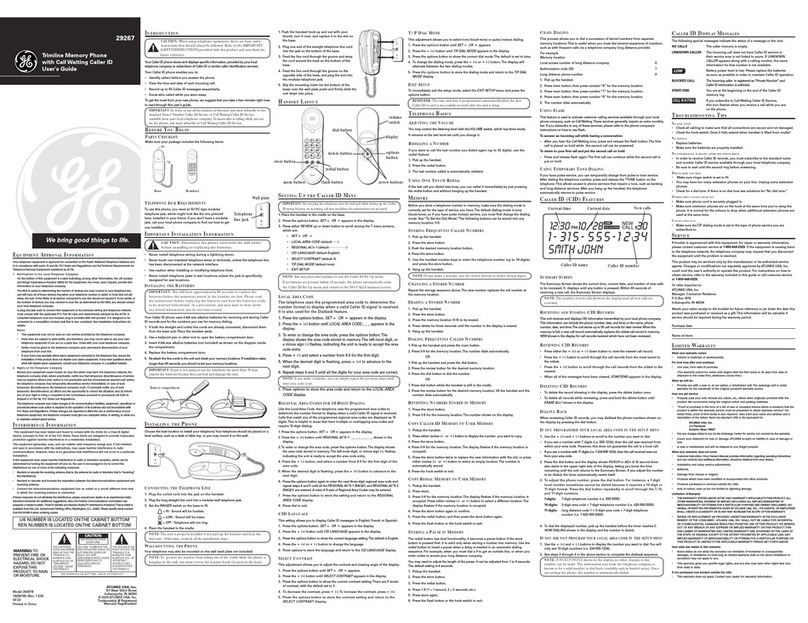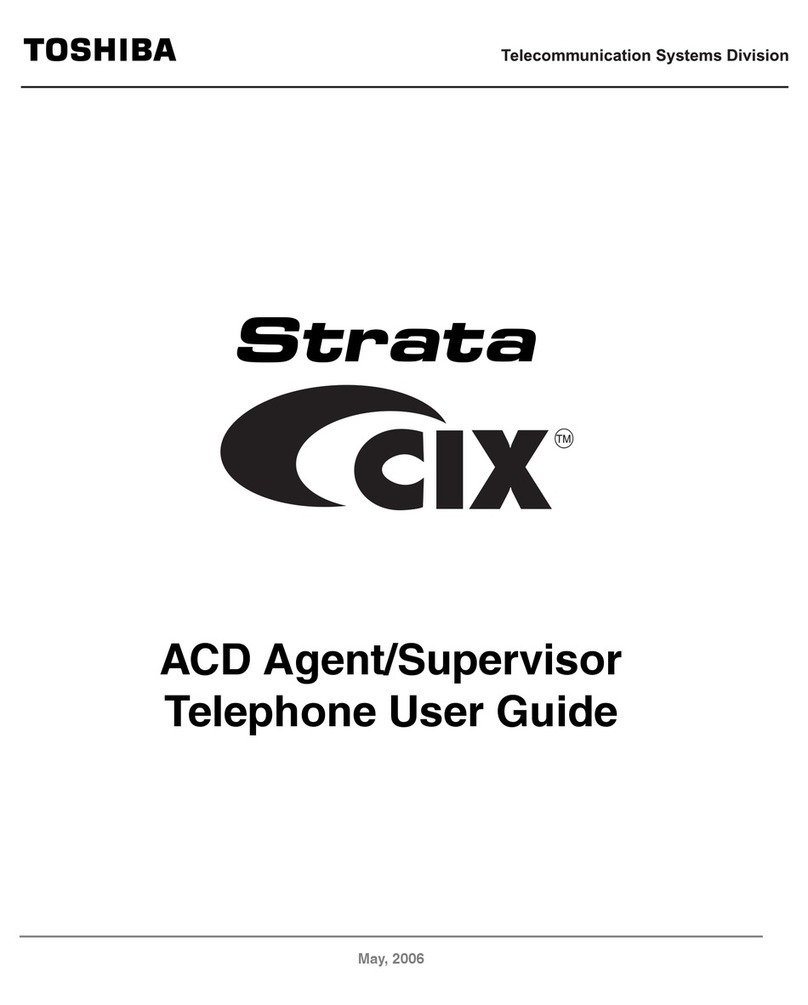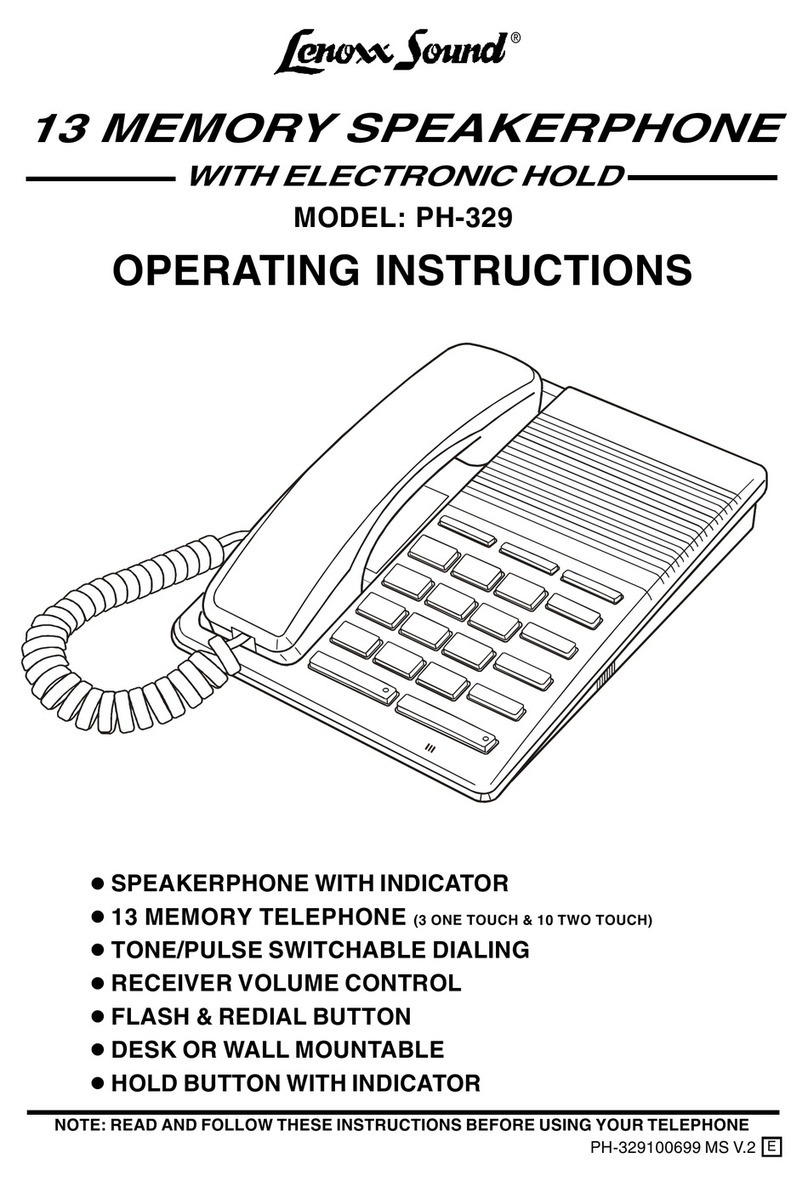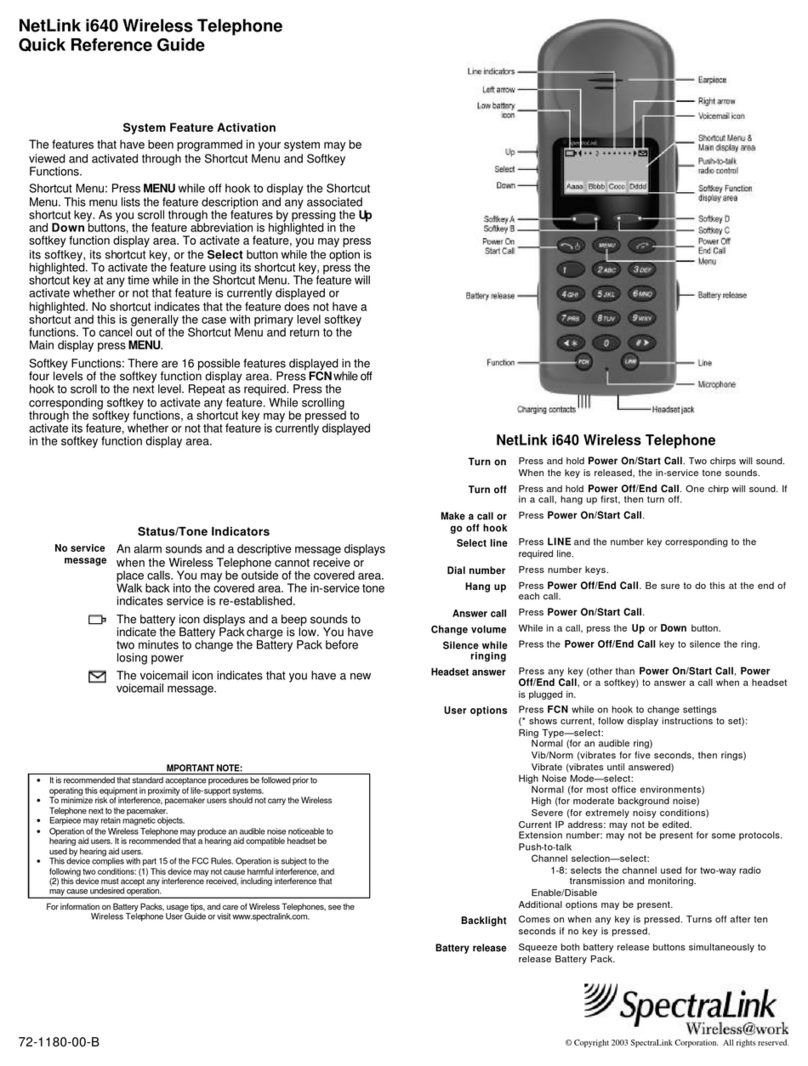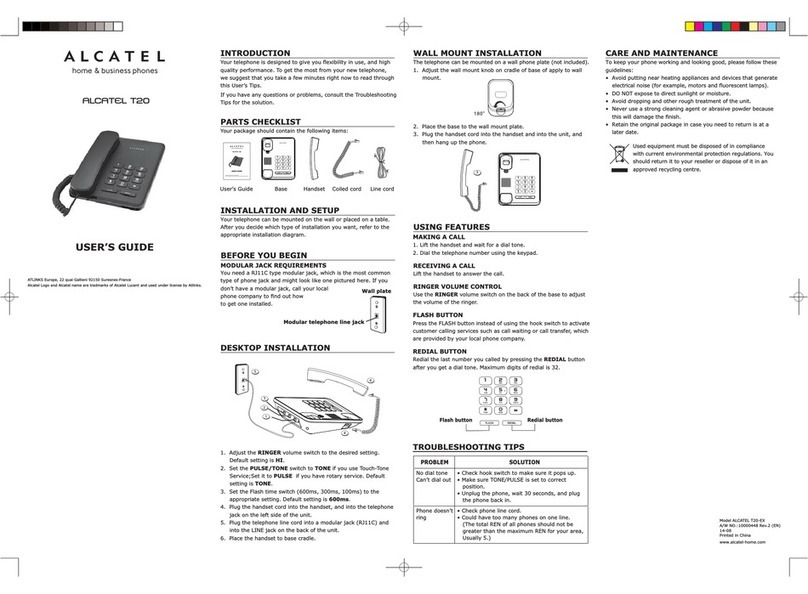VoiceGear POWER VOICE MATE User manual

- 2 -
1 Introduction
1.1 Summary
Cordless Voice Mate is a wireless Skype-compatible phone which
is comprised of one base and one handset communicating over a
2.4GHz frequency. The base offers a high quality speaker phone
for conference calls, while the handset features a large blue
graphic LCD screen for access to contacts and call lists. Due to
utilization of 2.4GHz frequency for base-handset communication,
the handset has an extremely long range and can operate up to 50
meters away from the base. Now you can make free Internet calls
to anywhere in the world from anywhere in your home or office.
1.2 Features
1. 2.4GHz ISM Band handset-base communication
2. Great sound quality with digital echo cancellation
3. Large graphic LCD with blue backlight on the handset
4. Call lists and contacts accessible right from the phone
5. Configurable ring tones
6. Multilanguage caller ID for all incoming calls
7. Aesthetically elegant and lightweight design
8. Fully compatible with both Macs and PCs

- 3 -
1.3 Technical Data
1. Standby time: More than 100 hours
2. Talk time: More than 10 hours
3. Radio range: 50 meters (160 ft)
4. Battery: 460mAh (Li-battery)
1.4 System Requirements
1. Windows 2000/XP/Vista or MacOS X
2. 400MHz Pentium processor or equivalent
3. Free USB1.1/2.0 compatible port
4. 128MB RAM and 15MB free disk space
5. Broadband connection or minimum 56 Kbps dialup
1.5 Package Contents
1. One handset
2. One base
3. One Li-Ion battery
4. One user manual
5. One warranty card
6. One installation CD
7. One USB cable
- 4 -
2 Installation Instructions
2.1 Install the Battery
Install the battery into the back of the handset as shown below.
will be shown on the LCD screen if the battery has been
properly connected. In the case is not shown, please
check battery connection or charge the battery.
Note: It is very important you charge the battery for 24 hours prior
to use by putting the handset into the base and connecting the
base as described in section 2.2.

- 5 -
2.2 Connect the Base
1. Plug the square end of the supplied USB cable into the back
of the base station
2. Plug the second end of the USB cable into a free USB port on
your computer
Note: If the phone battery needs to be charged, please make sure
your computer is turned on as the phone powers itself from your
USB port.
2.3 Register Handset With the Base
In case the LCD shows , handset has not registered to the
base and the following steps apply:
1. Press and hold the “C” key on the handset until three
beelines are displayed on the LCD
2. Press and hold the hands free key on the base until
the LCD shows which indicates the handset has
been registered to the base
2.4 Setup Skype
1. Download and install the latest Skype (www.skype.com)
- 6 -
2. Run Skype and log in with your Skype account
Tip: If you don’t already have a Skype account, you can create it during the
Skype installation as shown in the screenshot below.
After Skype is installed and started, the icon will appear on the
system tray as shown
Green checkbox indicates the Skype is successfully connected to
Internet. If the icon is shown as , please check your Internet
connection and try logging into Skype again.
Note: For help with installing Skype on Windows, please visit:
http://www.skype.com/intl/en/help/guides/

- 7 -
2.5 Setup SkypeMate Software
1. Insert SkypeMate installation CD (included) into your
CD-ROM drive
2. Installation window will automatically appear on the screen
3. Select the install SkypeMate option and follow the on-screen
wizard to install the software
4. Alternatively, download and run the latest SkypeMate
software package from www.voicegear.ca/downloads
5. After installation is completed, double-click the icon on
the desktop, Skype will pop up the window as shown below:
6. Select “Allow this program to use Skype” and click “OK”
7. After SkypeMate has started, the icon will appear on the
system tray as shown
- 8 -
Note: If the icon is shown as (green phone on grey
background), please run Skype first. If the icon is shown as
(red phone on green background), Cordless Voice Mate is not
connected properly and may require to be reconnected.

- 9 -
3 Operating the Phone
3.1 Handset Functionality Overview
Please refer to the table below for a quick overview of all handset
buttons and their functionality. For more in-depth look at handset
functionality, please navigate to section 3.2 of the manual
available on the next page.
Show Contacts on LCD screen
Scroll through Contacts on LCD screen
Control volume when in call
Make or pick up a call
Start making a SkypeOut call (same as 00)
CDisplay Skype Contacts in Skype window Mute line
when in a call
Stop the call/Hang up
0-9 Dial any number or predefined Speed-Dial
Select a ring tone for incoming calls
- 10 -
3.2 In-Depth Handset Functionality
Contacts
1. Press once to display the Contacts list
2. Use / keys to scroll through the Contacts list
3. Pressing while a contact is selected will call that contact
4. Pressing will close the Contacts list
5. Contacts are displayed in alphabetical order
Tip: Contacts can be filtered using first letter of the contact name. For
example, pressing “5” while in a Contacts list will display all contacts
starting with “J”. Pressing the “5” for the second time will display all
contacts starting with “K”.
CClear
1. Press once to clear any number you input
2. Can also be used to switch tabs on Skype client if installed
3. During a call, pressing once will mute the call, pressing twice
will un-mute the call.
/Up/Down
1. While in Call/Contacts list, pressing /will scroll the list
2. During call, pressing / will adjust call volume

- 11 -
Dial/Answer
1. Press once to initiate a call
2. Press once to pick up an incoming call
3. During a call, press to put a call on hold, press again to
release the call.
Hang up
1. Press once to end a call or refuse an incoming call
2. While browsing menus, press once to return to the previous
menu
0-9 Number Keys
1. Press a combination of keys to input a phone number
2. During a call, press any key to interact with auto attendants
3.3 Base Station Functionality
Hands Free Key
1. Press once to activate the hands free function
2. Press and hold to register the handset to the base
Speaker Indicator Light
1. During a call via handset, pressing the hands free key will
- 12 -
make the speaker indicator light flash
2. At this point, handset can be placed back on the base to
enable the hands free operation
Battery Charge Indicator Light
1. When the handset’s battery is full, the light is on
2. When the handset’s battery is low, the light will flash
3. When the handset is away from the base, the light is off
3.4 Making a Call
Call a User from Contacts
1. Press to display contacts
2. Use / keys to select a contact
3. Press to start a call
Call a User from Contacts List on a PC
1. Press “C” to switch to “Contacts” Tab
2. Use /keys to select a contact on your PC screen
3. Press to start a call
4

- 13 -
Call a User from a Call List
1. Press one of the /keys to display the call list
2. Use /again to select a contact
3. Press to start a call
Call a User Using Speed Dial
1. Add a user (for example: bbc456) to Contacts
2. Assign Speed-Dial for that user, for example "11"
3. Enter the speed dial on the handset (i.e. 11) and press to
start a call
Call a Regular Phone Number
1. Enter "00" + "country code" + “area code” + "phone number",
then press
- 14 -
2. For country code, you can enter “+” instead of “00”
For example to call someone in Toronto, Ontario, please dial
0014161234567, and then press
001 416 1234567
------------------ ------------ ------------------------
country code area code destination number
Note: In order to dial regular phone numbers, you need to have
SkypeOut credits. To obtain SkypeOut credits online, please visit
www.voicegear.ca/skype.
3.5 Using Hands Free
1. Start an outgoing call using any method in section 3.4
2. Press the hands free key on the base
3. The speaker indicator light will start flashing
4. Place the handset on the base
5. The speaker indicator light will turn on
6. At this point, you can talk freely with the other party
7. To end a call press the hands free key once more

- 15 -
3.6 Answering Incoming Calls
Answer a call via handset
1. When an incoming call comes in, both base and handset will
start ringing.
2. To answer a call, press button
3. To refuse a call, press button
Answer a call via base
1. To answer an incoming call in a hands free mode, press the
hands free key on the base
2. To end that call, press the hands free key once more
3.7 Handset LCD Display Conventions
Main Menu
Skype is online Skype is offline Missed call(s)
- 16 -
Call List
Incoming call Outgoing call Missed call
Contacts List
Contact online Contact offline SkypeOut contact
3.8 Advanced SkypeMate Options
1. To access advanced SkypeMate settings, right click on
icon in the taskbar while SkypeMate is running and select
Advanced. The following window will pop up:
2. To auto start SkypeMate along with your computer, select
“Run when Windows starts” option

- 17 -
3. To refuse any incoming calls while talking, select “Refuse
Skype Call when Talking” option
4. To pop up Skype window on any handset key press, select
“Display Skype Window when Calling” option under Device
Options tab
5. To auto select RF channels for base-handset communication,
select “Auto Select RF Channel” option. This option is
recommended for most users
6. To manually select RF channel for base-handset
communication, uncheck “Auto Select RF Channel” option
and enter a channel number. This option is only
recommended as a measure to improve voice quality when
more than one Cordless Voice Mate is operating in a close
proximity
7. To save any changes to Advanced settings, click “OK”
- 18 -
4 MacOS X Instructions
4.1 Setting Up SkyMacMate
The software CD that comes in the package with Cordless Voice
Mate is intended for Windows users only. Please do not use the
CD on your Mac. Instead, please download and install the
MacMate software package from www.voicegear.ca/downloads
and install it into your applications. SkyMacMate application has
the same behavior as its Windows counterpart.
4.2 Using Skype Speed Dial on MacOS X
Since Skype client for Mac does not support speed dial
assignment to contacts, speed dialing with Cordless Voice Mate
can be accomplished as follows:
1. In Skype you need to rename the Skype Contact you want to
speed-dial so that it begins with a two digit number. For
example, Skype contact "idynamics" needs to be renamed to
"11 idynamics". Please note that these prefix numbers need
to be unique
2. When you want to call a specific Skype Contact that has
speed-dial set, just dial the two-digit number you have

- 19 -
selected as a prefix for the desired contact and press to
place the call. For example to call "11 idynamics ", dial: 11
and press
4.3 Audio Device Settings on MacOS X
In case there is no audio coming from the phone, please complete
the following steps:
1. In Skype Preferences ÆAudio, select "USB Audio Device" as
the Audio output, Audio input and Ringing:
2. In Mac System Preferences ÆSound ÆInput and Output,
use default system audio device, for example, "Internal
Speakers"
3. Double-click SkyMacMate icon in the dock and adjust the
speaker volume and microphone sensitivity using individual
sliders
- 20 -
5 Troubleshooting
Problem 1: Voice is Not Heard on the Phone
The voice is played back from computer speakers instead of the
Cordless Voice Mate or not at all when I place/answer a call.
Solution:
1. Open the Skype client
2. Select Tools ÆOptions ÆSound Devices
3. Window will appear as shown below:
4. Set “Audio In” and “Audio Out” to “USB Audio Device”
Problem 2: SkypeMate is Not Registered with Skype
Skype is running, but the taskbar icon of SkypeMate is shown as
green phone on grey background

- 21 -
Solution:
1. Open the Skype client
2. Select Tools ÆOptions ÆPrivacy ÆManage other
programs’ access to Skype
3. Locate SkypeMate in the list and click “Change”
4. Select “Allow this program to use Skype” option and click OK
Problem 3: Handset Does Not Dial Numbers
Any input made on the handset is not reflected in the Skype client
and no calls can be made.
Solution:
Please register handset to the base as described in section 2.3
- 22 -
6 Regulatory Notes
CE Mark Warning
This is a Class B product. In a domestic environment, this product
may cause radio interference, in which case the user may be
required to take adequate measures.
FCC Statement
This device complies with Part 15 of the FCC Rules. Operation is
subject to the following two conditions:
(1) This device may not cause harmful interference, and
(2) This device must accept any interference received, including
interference that may cause undesired operation.
This equipment has been tested and found to comply with the
limits for a Class B digital device, pursuant to part 15 of the FCC
Rules. These limits are designed to provide reasonable protection
against harmful interference in a residential installation. This
equipment generates, uses, and can radiate radio frequency
energy and, if not installed and used in accordance with the
instructions, may cause harmful interference to radio
communication. However, there is no guarantee that interference

- 23 -
will not occur in a particular installation. If this equipment does
cause harmful interference to radio or television reception, which
can be determined by turning the equipment off and on, the user is
encouraged to try to correct the interference by one or more of the
following measures:
· Reorient or relocate the receiving antenna.
· Increase the separation between the equipment and receiver.
· Connect the equipment into an outlet on a circuit different
from that to which the receiver is connected.
· Consult the dealer or an experienced radio/TV technician for
help.
Warning: Changes or modifications made to this equipment not
expressly approved by the manufacturer may void the FCC
authorization to operate this equipment.
- 24 -
7 Disposal of the Equipment
Do not on any account put your old equipment out with the
domestic refuse.
For the sake of the environment, please use your local authority’s
collection point set to return and recycle old electric and electronic
equipment.
You can find out which recycling firm is responsible for your
neighborhood by contacting your local authority.
Batteries must not be put in the domestic refuse either!
All consumers have a statutory duty to take all batteries to
a collection point in their municipality / district or to a retail store so
that they can be disposed of in an environmentally-friendly way
regardless of whether they contain toxic substances.
All batteries should be fully discharged before they are returned
for disposal.
Copyright© VoiceGear, 2007
Cordless Voice Mate - Ver.1.1
Other manuals for POWER VOICE MATE
1
Table of contents
Other VoiceGear Telephone manuals