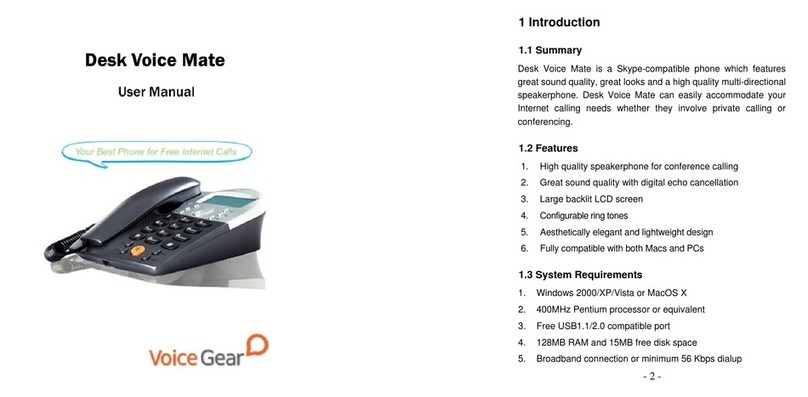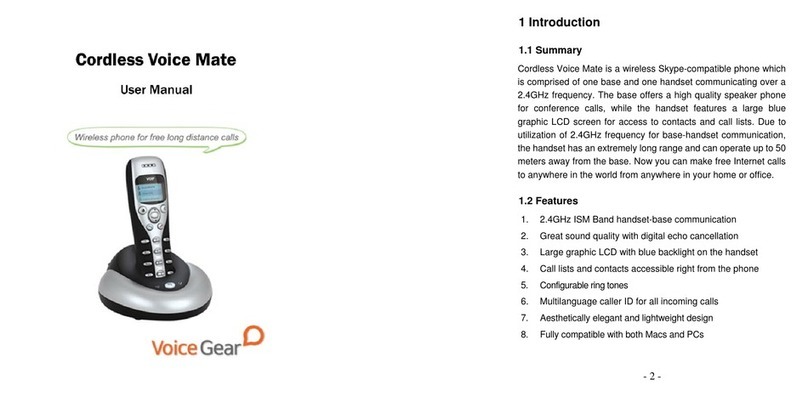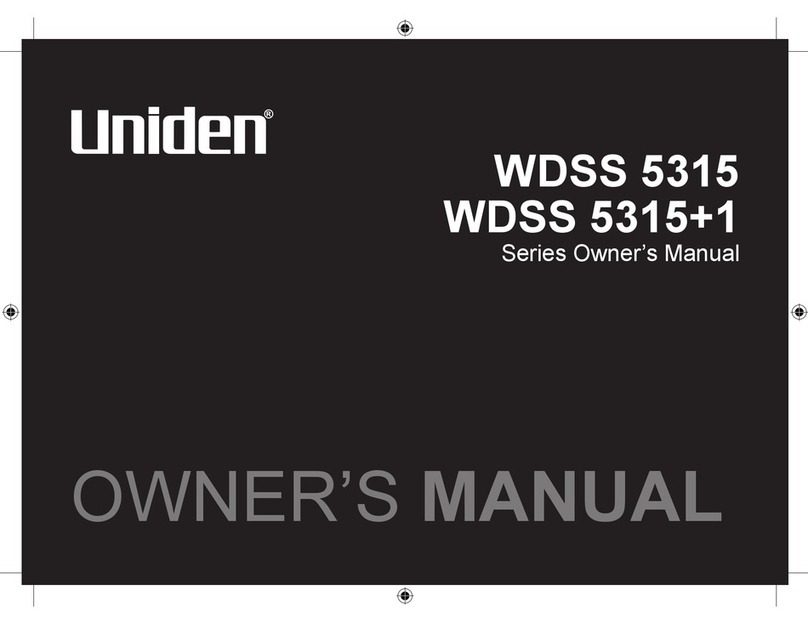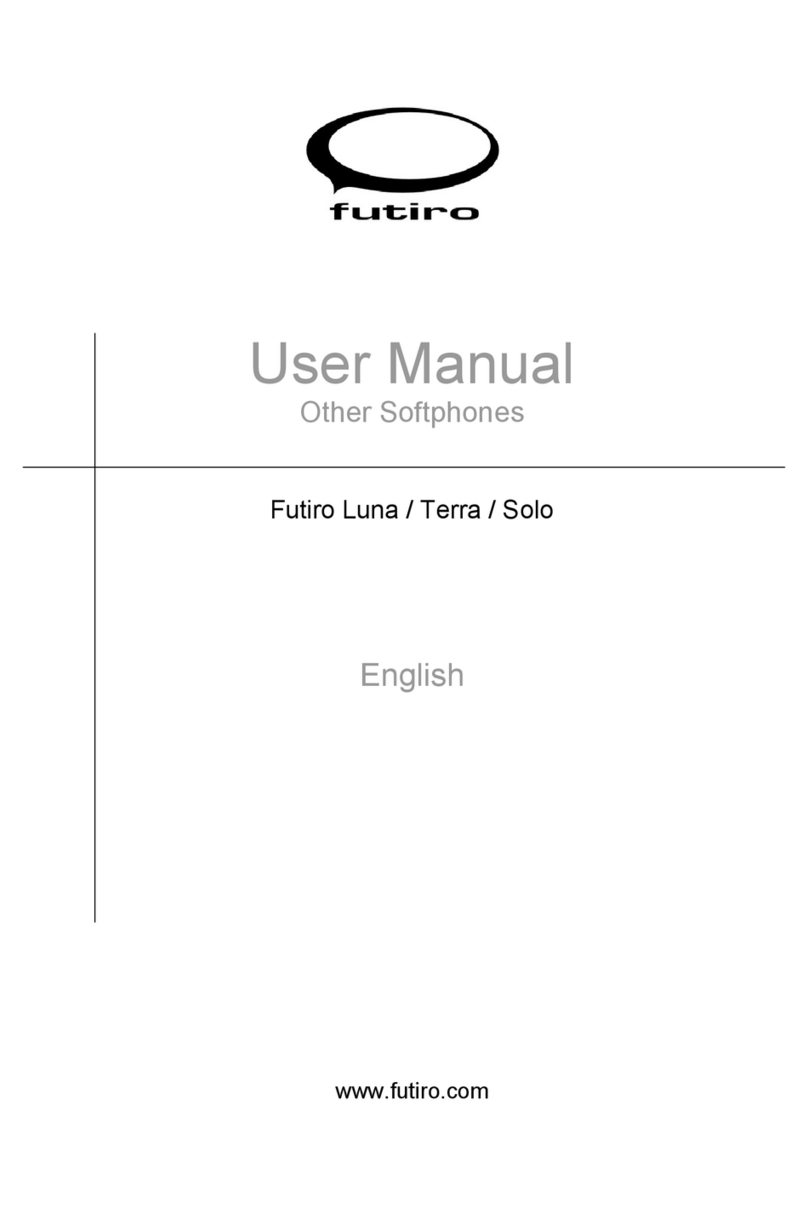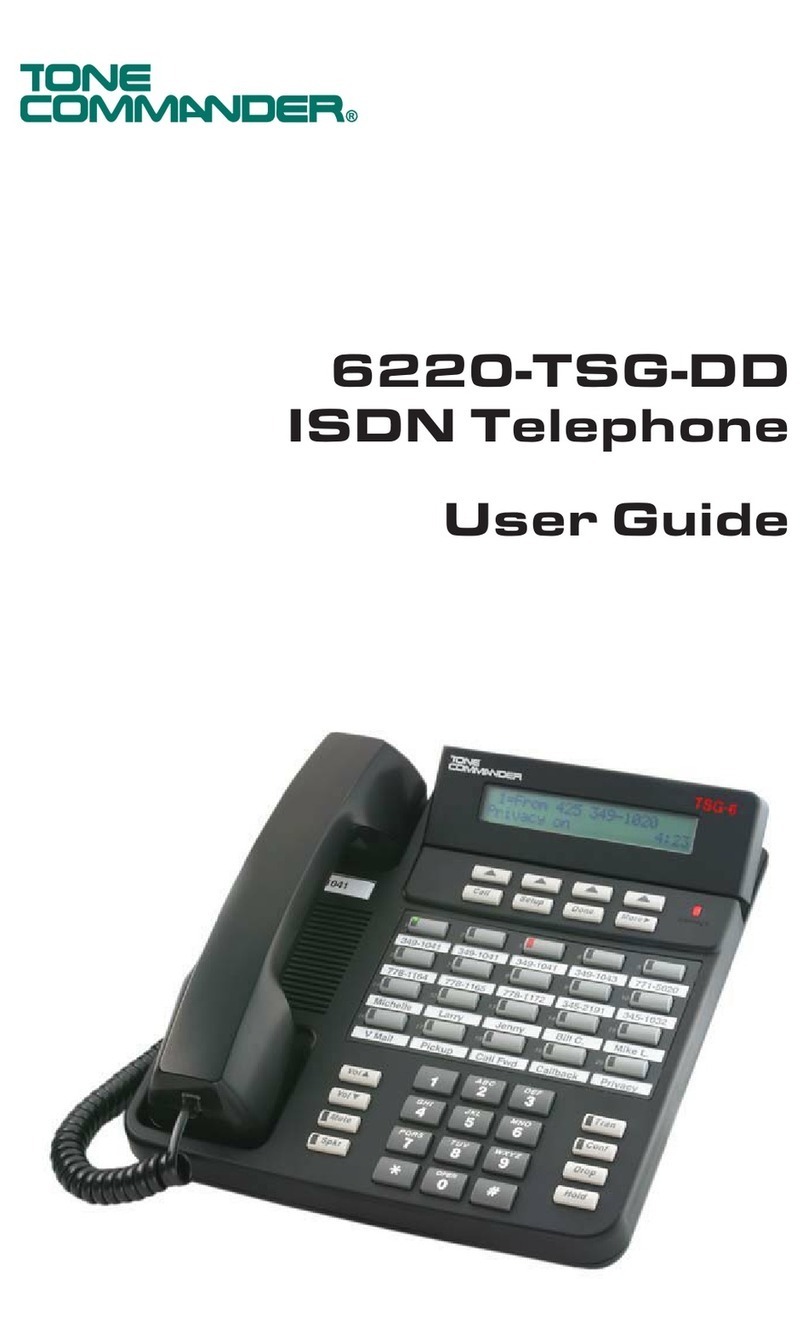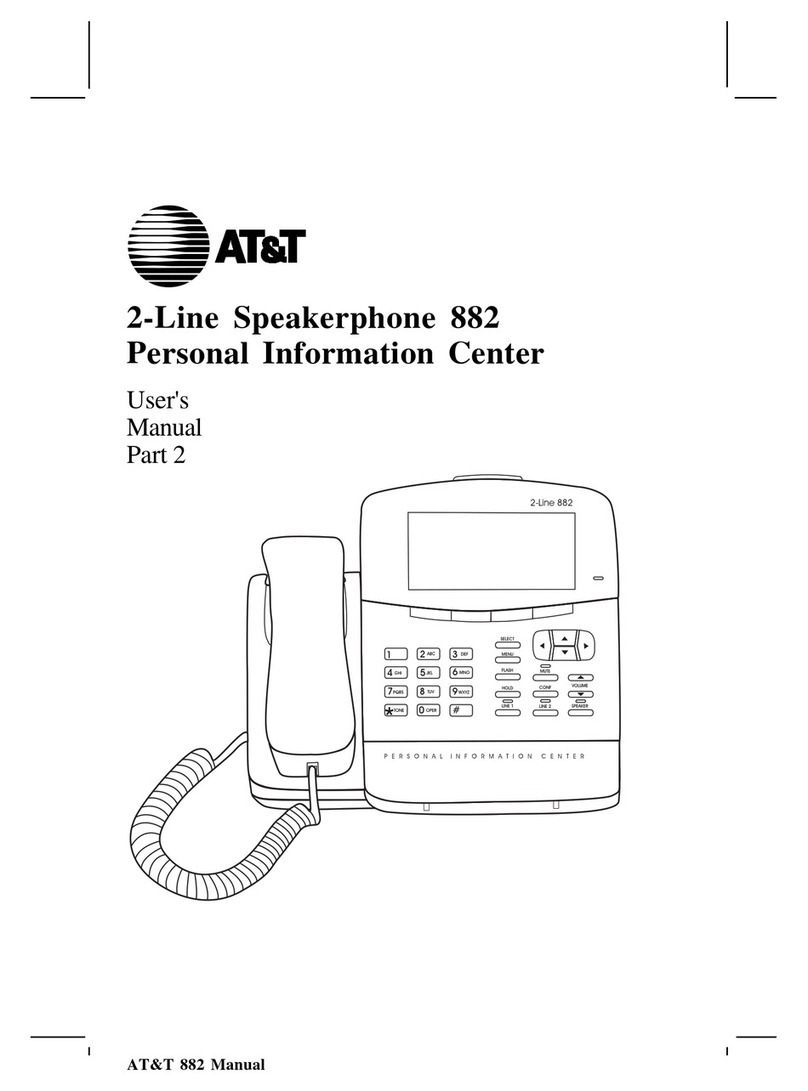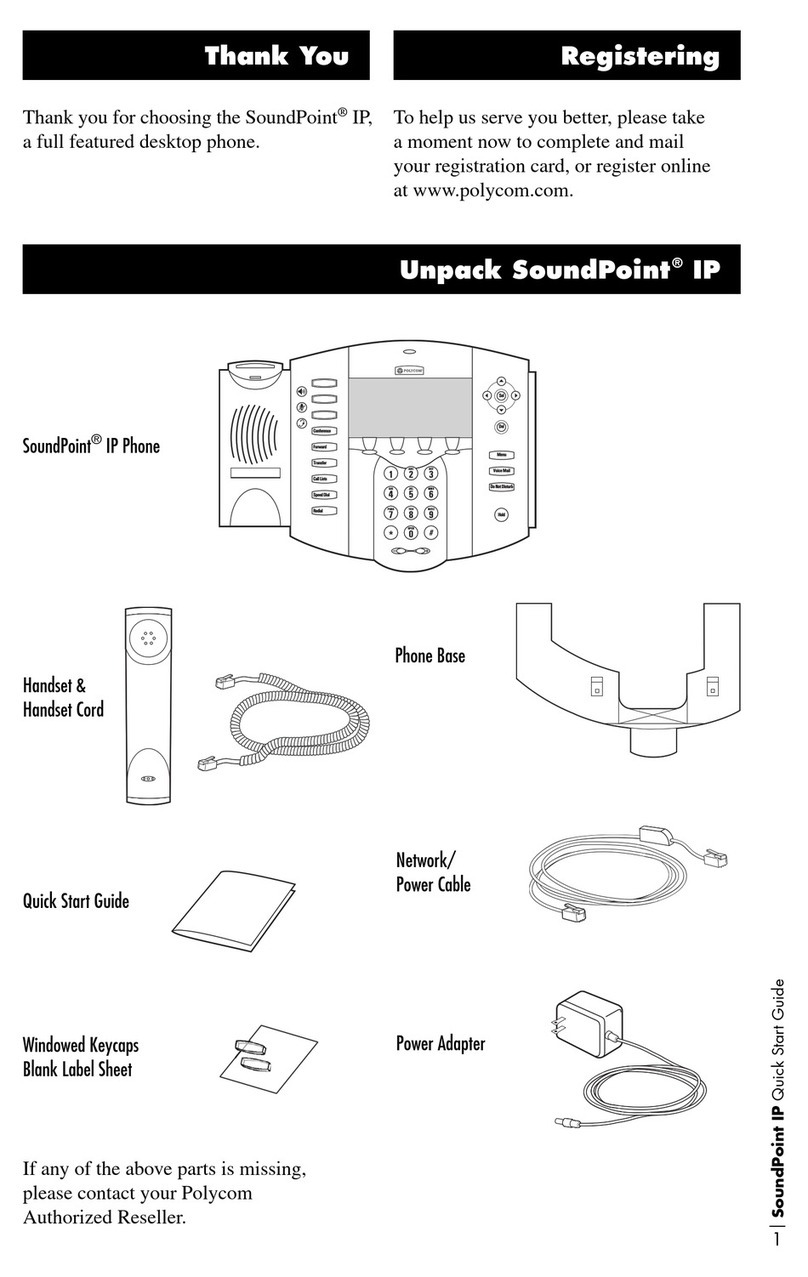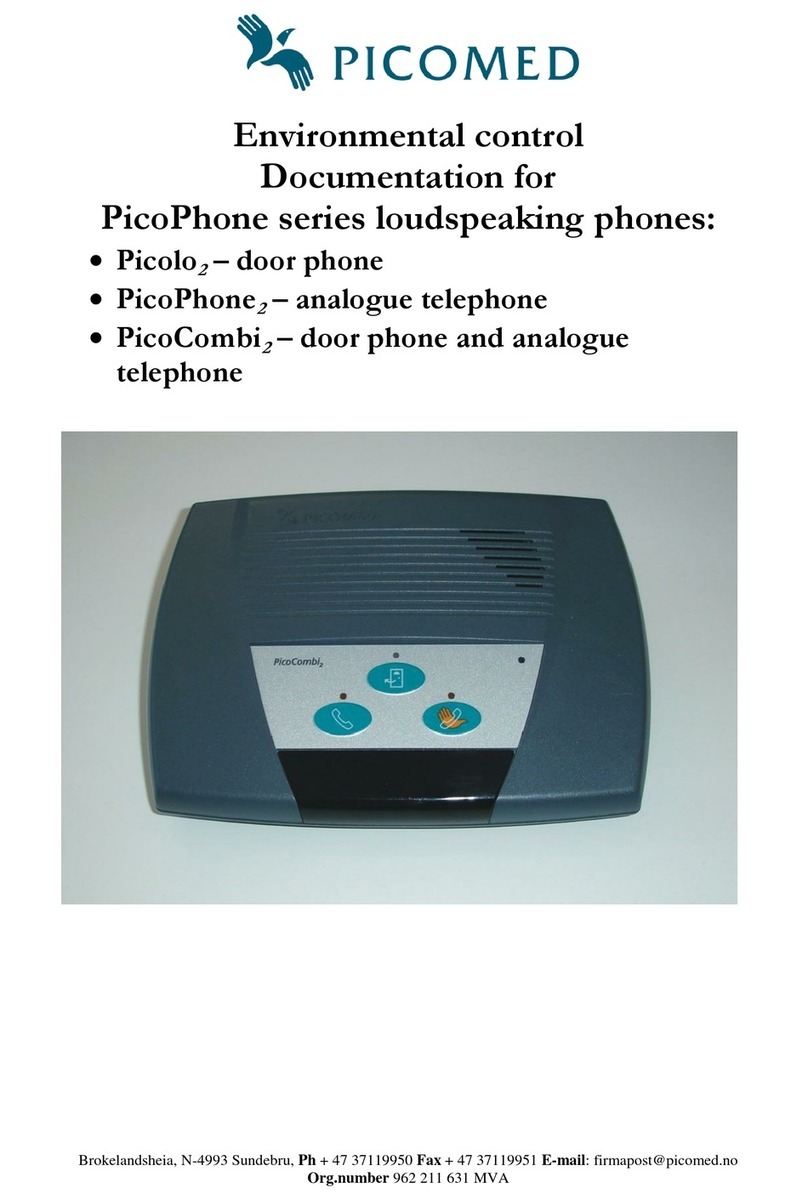VoiceGear POWER VOICE MATE User manual
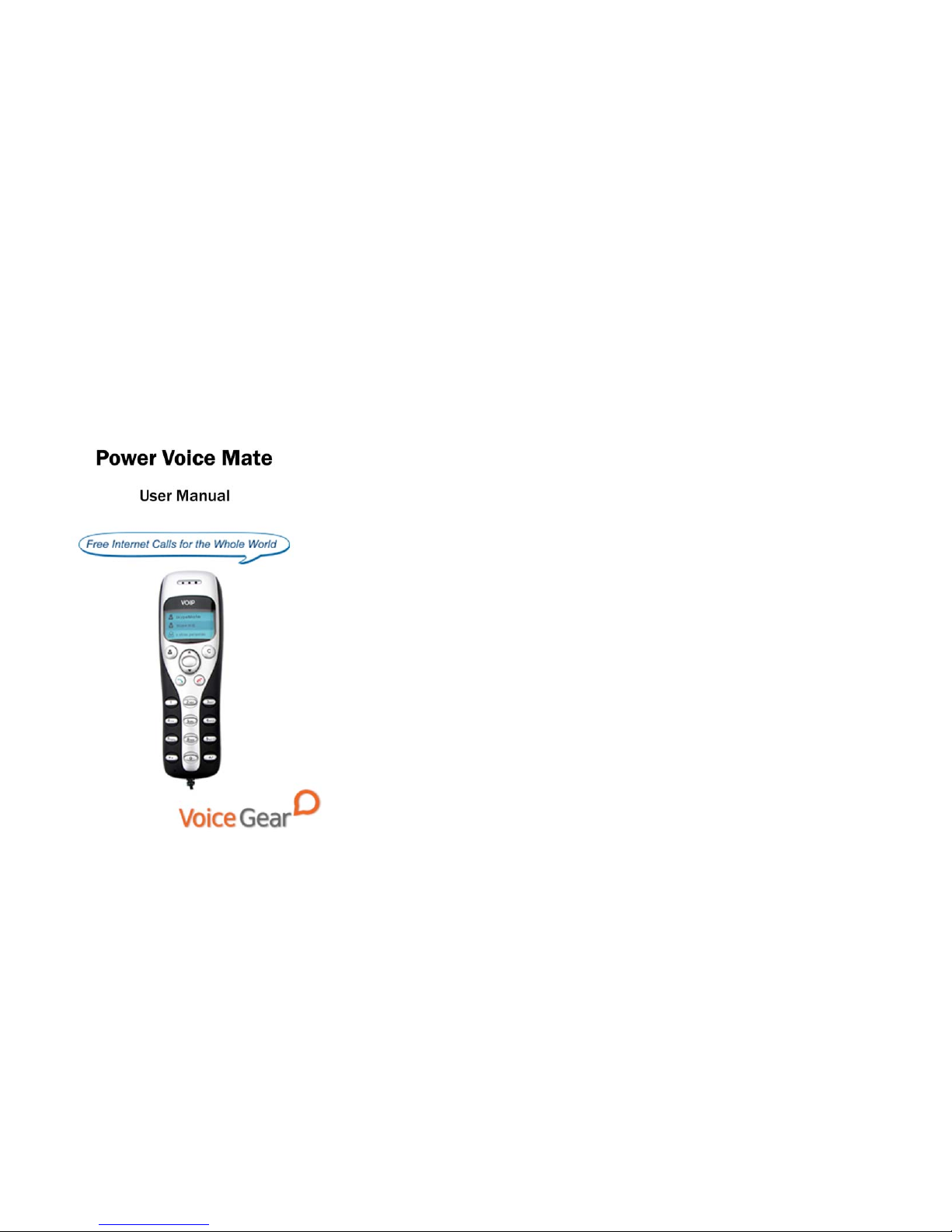
- 2 -
1 Introduction
1.1 Summary
Power Voice Mate is a corded Skype-compatible phone. The
handset features a large blue graphic LCD screen for access to
contacts and call lists. Now you can make free Internet calls to
anywhere in the world from your home, office or while traveling.
1.2 Features
1. Large graphic LCD with a blue backlight
2. Ear-phone socket for hands free communication
3. Multilanguage caller ID for all incoming calls
4. Call lists and contacts accessible right from the phone
5. Configurable ring tones
6. Aesthetically elegant and lightweight design
7. Fully compatible with both Macs and PCs
8. Excellent sound quality with digital echo cancellation
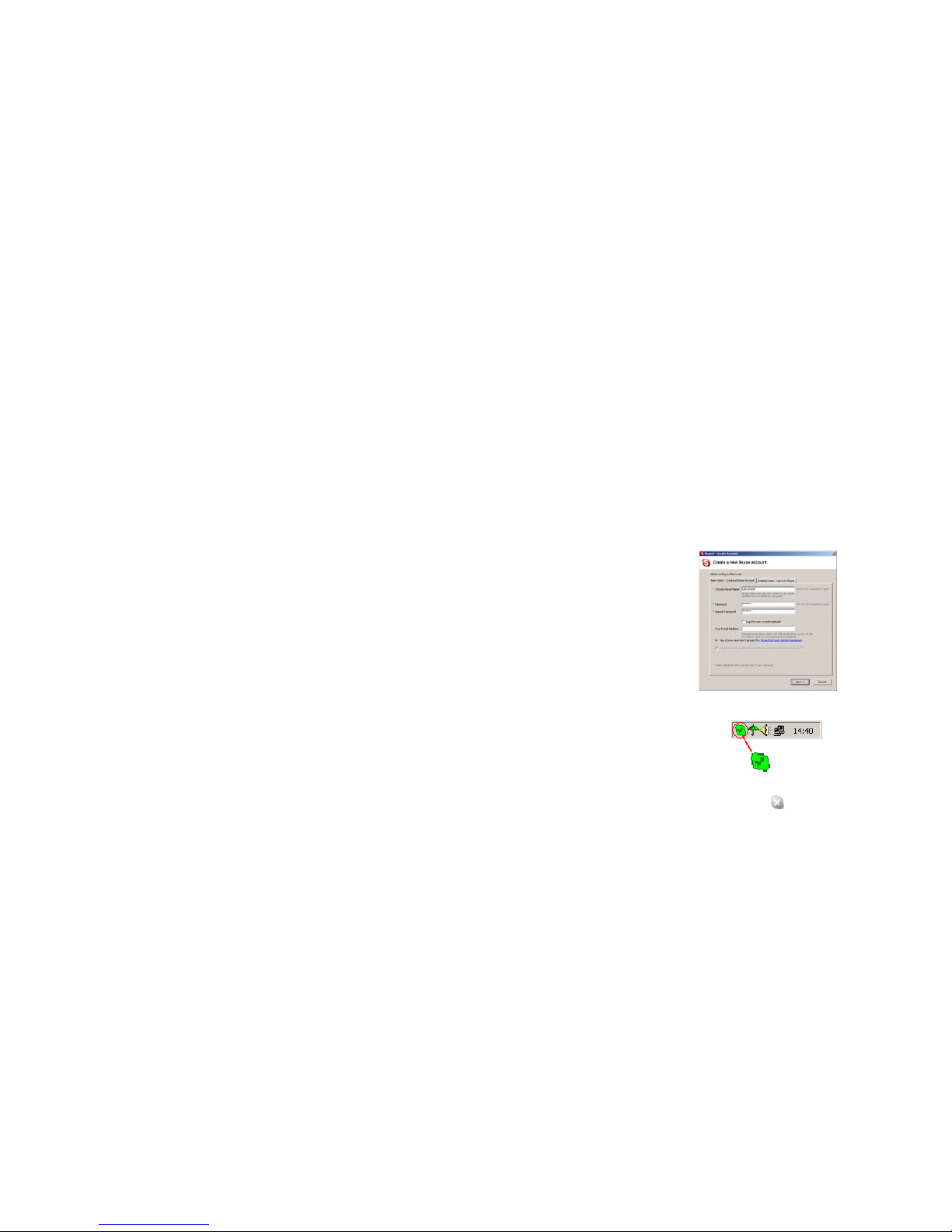
- 3 -
1.3 System Requirements
1. Windows 2000/XP/Vista or MacOS X
2. 400MHz Pentium processor or equivalent
3. Free USB1.1/2.0 compatible port
4. 128MB RAM and 15MB free disk space
5. Broadband connection or minimum 56 Kbps dialup
1.4 Package Contents
1. One Power Voice Mate
2. One user manual
3. One warranty card
4. One installation CD
- 4 -
2 Software Setup
2.1 Setup Skype
1. Download and install the latest Skype (www.skype.com)
2. Run Skype and log in with your Skype account
Tip: If you don’t already have a Skype account, you can create it during the
Skype installation as shown in the screenshot below.
After Skype is installed and started, the icon will appear on the
system tray as shown
Green checkbox indicates the Skype is successfully connected to
Internet. If the icon is shown as , please check your Internet
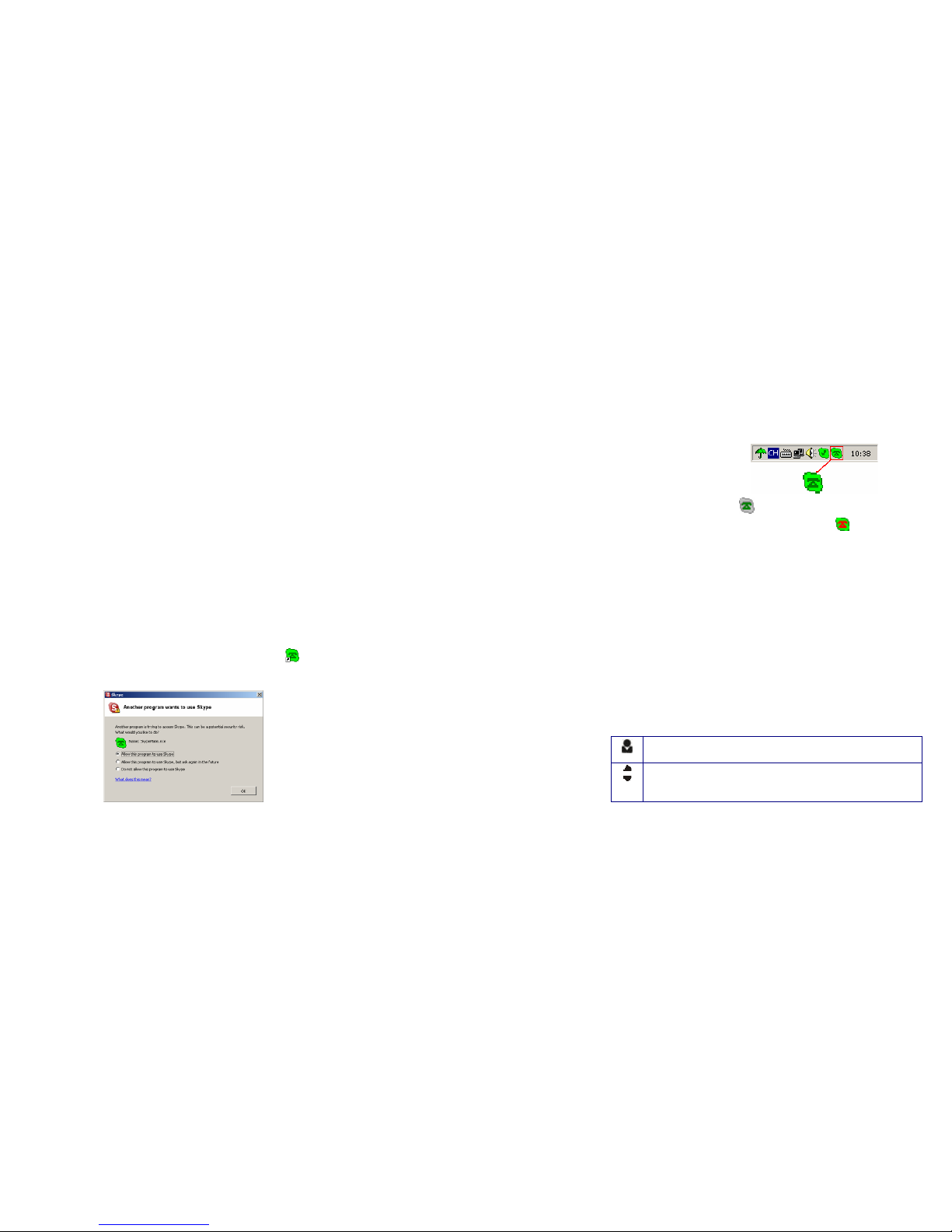
- 5 -
connection and try logging into Skype again.
Note: For help with installing Skype on Windows, please visit:
http://www.skype.com/help/guides
2.2 Setup SkypeMate Software
1. Insert SkypeMate installation CD (included) into your
CD-ROM drive
2. Installation window will automatically appear on the screen
3. Select the install SkypeMate option and follow the on-screen
wizard to install the software
4. Alternatively, download and run the latest SkypeMate
software package from www.voicegear.ca/downloads
5. After installation is completed, double-click the icon on
the desktop, Skype will pop up the window as shown below:
- 6 -
6. Select “Allow this program to use Skype” and click “OK”
7. After SkypeMate has started, the icon will appear on the
system tray as shown
Note: If the icon shown as (green phone on grey background),
please run Skype first. If the icon shown as (red phone on
green background), Power Voice Mate is not connected properly
and may require to be reconnected.
3 Operating the Phone
3.1 Handset Functionality Overview
Please refer to the table below for a quick overview of all buttons
and their functionality. For more in-depth look at phone
functionality, please navigate to section 3.2 of the manual
available on the next page.
Show Contacts on LCD screen
Scroll through Contacts on LCD screen
Control volume when in call
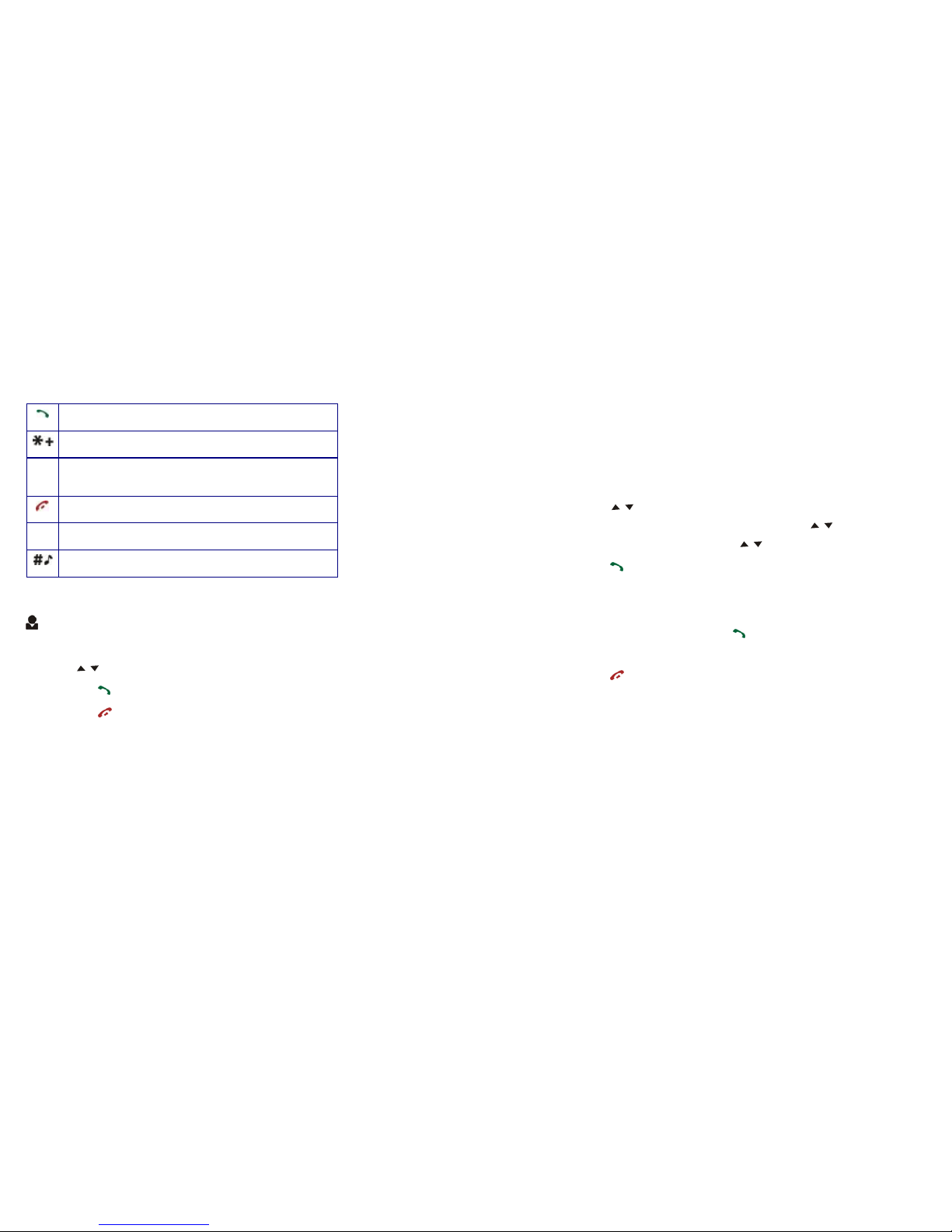
- 7 -
Make or pick up a call
Start making a SkypeOut call (same as 00)
CDisplay Skype Contacts in Skype window Mute line
when in a call
Stop the call/Hang up
0-9 Dial any number or predefined Speed-Dial
Select a ring tone for incoming calls
3.2 In-Depth Handset Functionality
Contacts
1. Press once to display the Contacts list
2. Use / keys to scroll through the Contacts list
3. Pressing while a contact is selected will call that contact
4. Pressing will close the Contacts list
5. Contacts are displayed in alphabetical order
Tip: Contacts can be filtered using first letter of the contact name. For
example, pressing “5” while in a Contacts list will display all contacts
starting with “J”. Pressing the “5” for the second time will display all
contacts starting with “K”. - 8 -
CClear
1. Press once to clear any number you input
2. Can also be used to switch tabs on Skype client if installed
3. During a call, pressing once will mute the call, pressing twice
will un-mute the call.
/Up/Down
1. While in Call/Contacts list, pressing /will scroll the list
2. During call, pressing / will adjust call volume
Dial/Answer
1. Press once to initiate a call
2. Press once to pick up an incoming call
3. During a call, press to put a call on hold, press again to
release the call.
Hang up
1. Press once to end a call or refuse an incoming call
2. While browsing menus, press once to return to the previous
menu
0-9 Number Keys
1. Press a combination of keys to input a phone number
2. During a call, press any key to interact with auto attendants
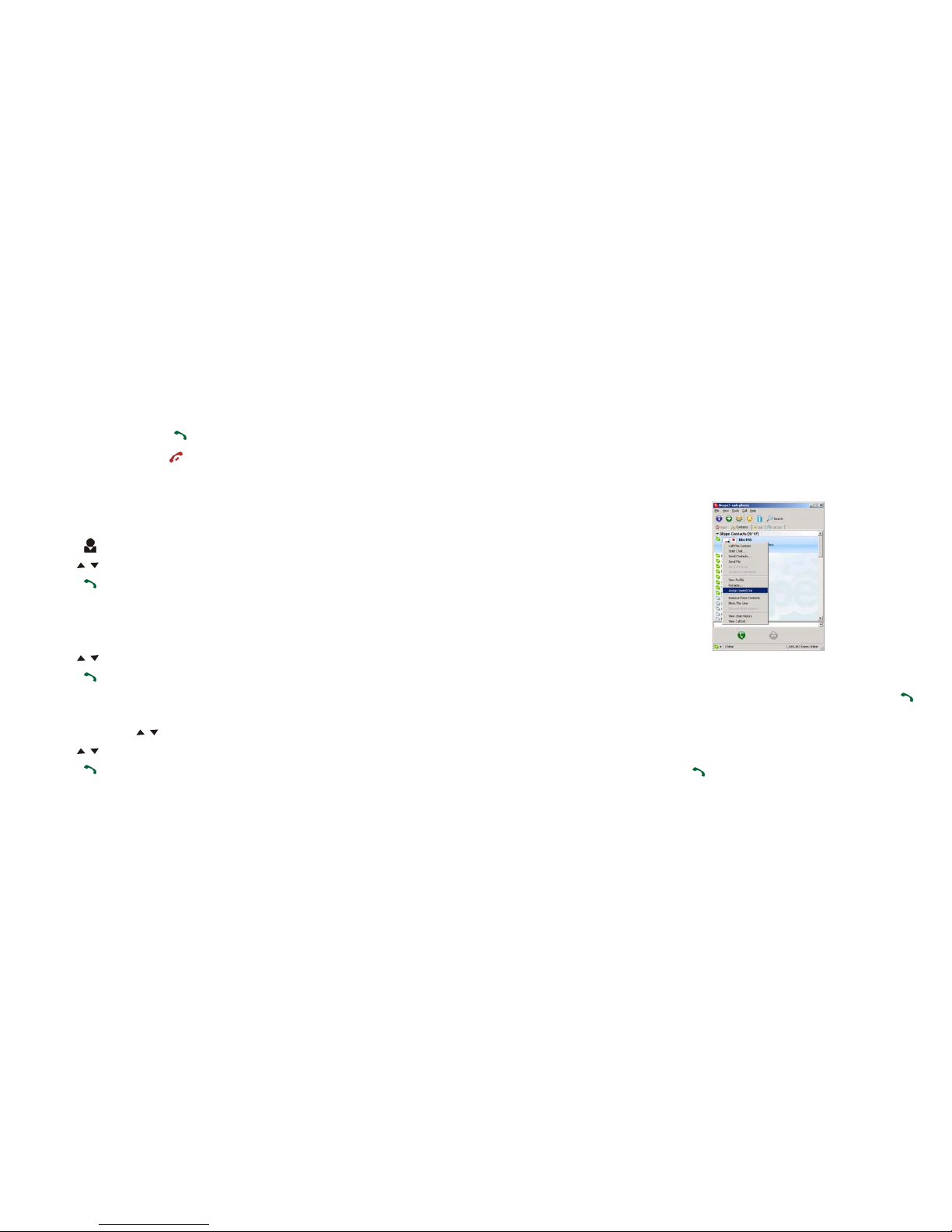
- 9 -
3.3 Answering Incoming Calls
1. To answer a call, press button
2. To refuse a call, press button
3.4 Making a Call
Call a User from Contacts
1. Press to display contacts
2. Use / keys to select a contact
3. Press to start a call
Call a User from Contacts List on a PC
1. Press “C” to switch to “Contacts” Tab
2. Use /keys to select a contact on your PC screen
3. Press to start a call
Call a User from a Call List
1. Press one of the /keys to display the call list
2. Use /again to select a contact
3. Press to start a call
- 10 -
Calling a Skype User with a Speed-Dial
1. In Skype, click Add Contact button and follow the on-screen
instructions to add a new contact to your contacts list.
2. Right click on your new contact and select Assign
Speed-Dial
3. Enter a speed dial, e.g. 11, and click OK
4. Enter the speed dial on the handset (i.e. 11) and press
Calling a Regular Phone Number
1. Enter "00" + "country code" + “area code” + "phone number",
then press
2. For country code, you can enter “+” instead of “00”
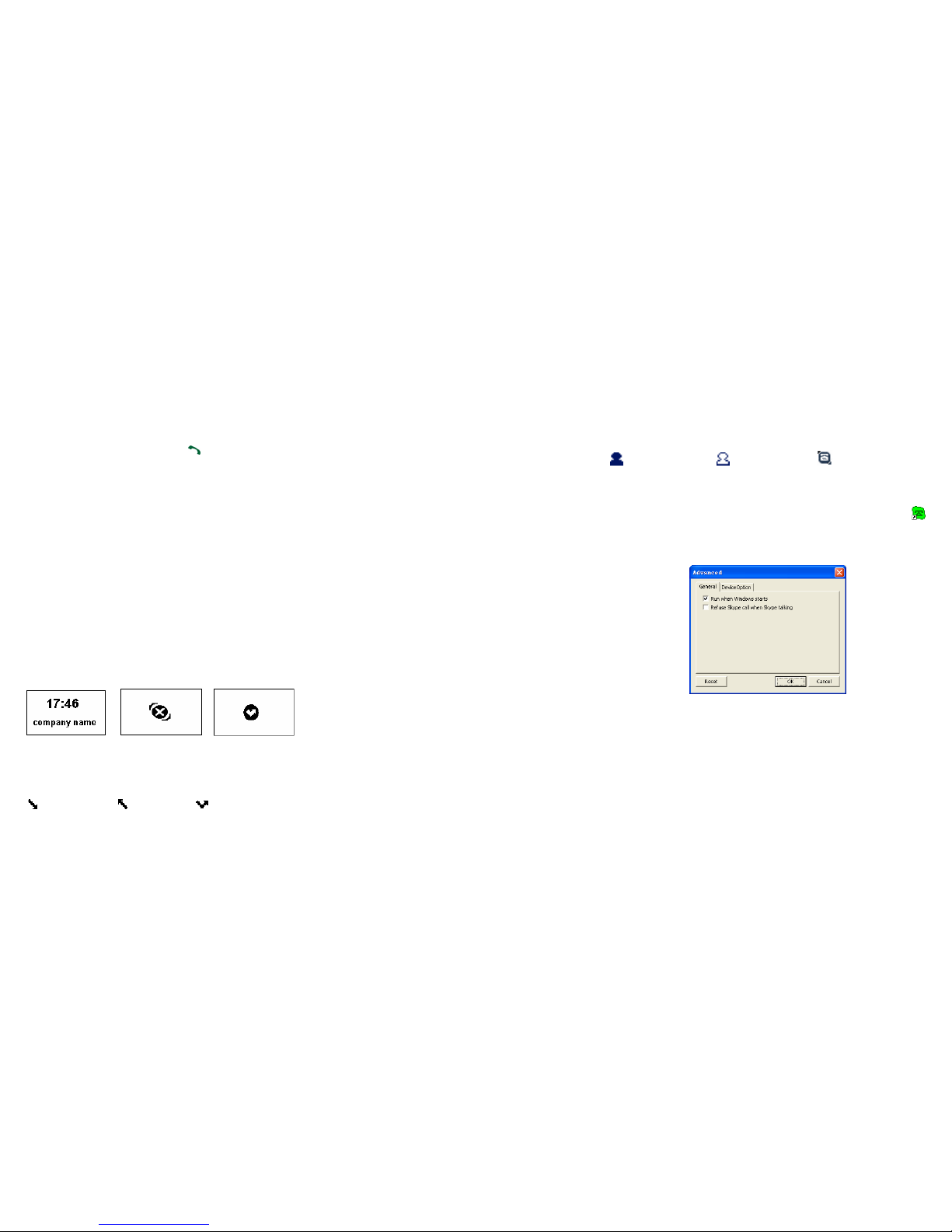
- 11 -
For example to call someone in Toronto, Ontario, please dial
0014161234567, and then press
00 1 416 1234567
------------------ ------------ -----------------------
countrycode areacode destinationnumber
Note: In order to dial regular phone numbers, you need to have
SkypeOut credits. To obtain SkypeOut credits online, please visit
www.voicegear.ca/skype.
3.5 Handset LCD Display Conventions
Main Menu
Skype is online Skype is offline Missed call(s)
Call List
Incoming call Outgoing call Missed call
- 12 -
Contacts List
Contact online Contact offline SkypeOut contact
3.6 Advanced SkypeMate Options
1. To access advanced SkypeMate settings, right click on
icon in the taskbar while SkypeMate is running and select
Advanced. The following window will pop up:
2. To auto start SkypeMate along with your computer, select
“Run when Windows starts” option
3. To refuse any incoming calls while talking, select “Refuse
Skype Call when Talking” option
4. To pop up Skype window on any key press, select “Display
Skype Window when Calling” option under DeviceOption tab
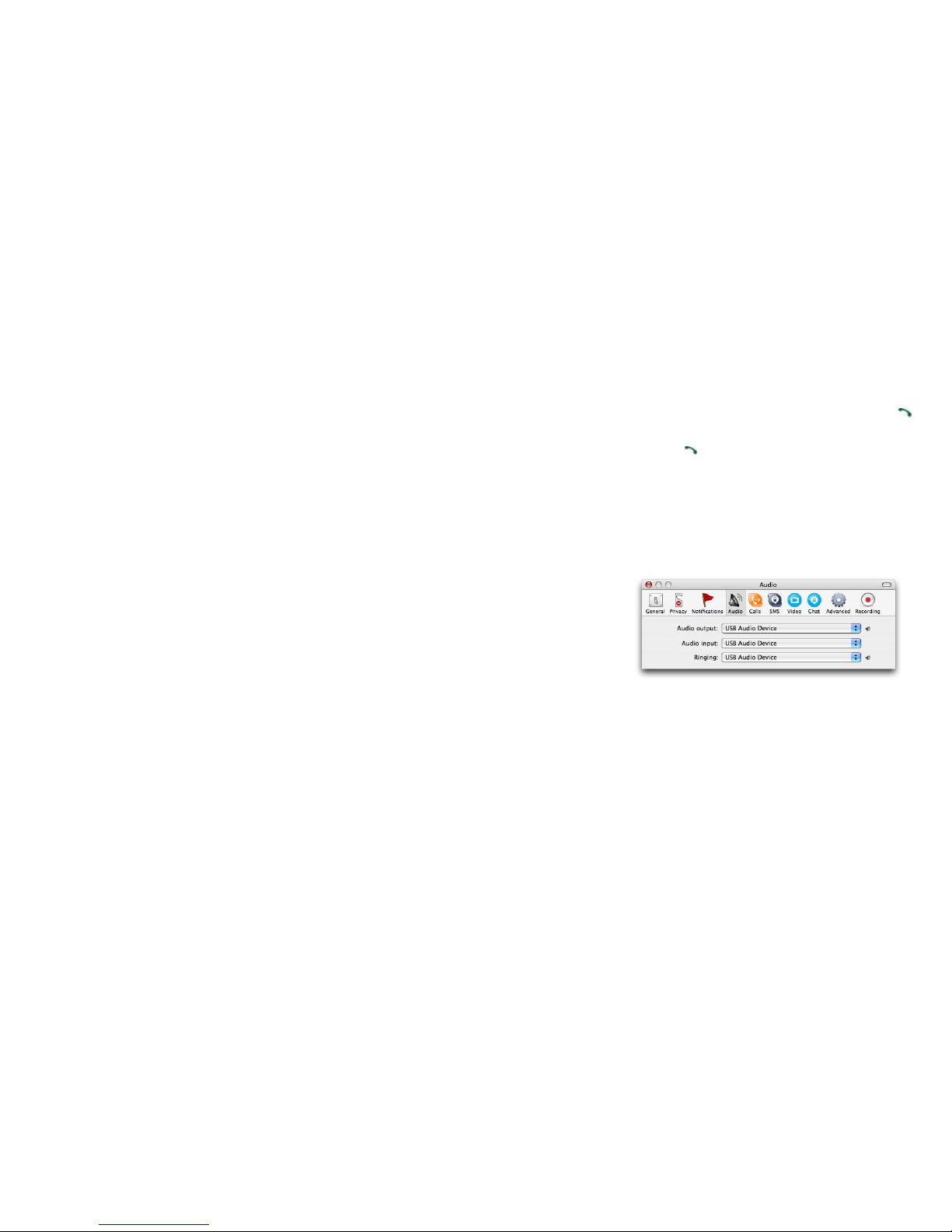
- 13 -
4 MacOS X Instructions
4.1 Setting Up SkyMacMate
The software CD that comes in the package with Power Voice
Mate is intended for Windows users only. Please do not use the
CD on your Mac. Instead, please download and install the
MacMate software package from www.voicegear.ca/downloads
and install it into your applications. SkyMacMate application has
the same behavior as its Windows counterpart.
4.2 Using Skype Speed Dial on MacOS X
Since Skype client for Mac does not support speed dial
assignment to contacts, speed dialing with Power Voice Mate can
be accomplished as follows:
1. In Skype you need to rename the Skype Contact you want to
speed-dial so that it begins with a two digit number. For
example, Skype contact "idynamics" needs to be renamed to
"11 idynamics". Please note that these prefix numbers need
to be unique
2. When you want to call a specific Skype Contact that has
speed-dial set, just dial the two-digit number you have
- 14 -
selected as a prefix for the desired contact and press to
place the call. For example to call "11 idynamics ", dial: 11
and press
4.3 Audio Device Settings on MacOS X
In case there is no audio coming from the phone, please complete
the following steps:
1. In Skype Preferences ÆAudio, select "USB Audio Device" as
the Audio output, Audio input and Ringing:
2. In Mac System Preferences ÆSound ÆInput and Output,
use default system audio device, for example, "Internal
Speakers"
3. Double-click SkyMacMate icon in the dock and adjust the
speaker volume and microphone sensitivity using individual
sliders
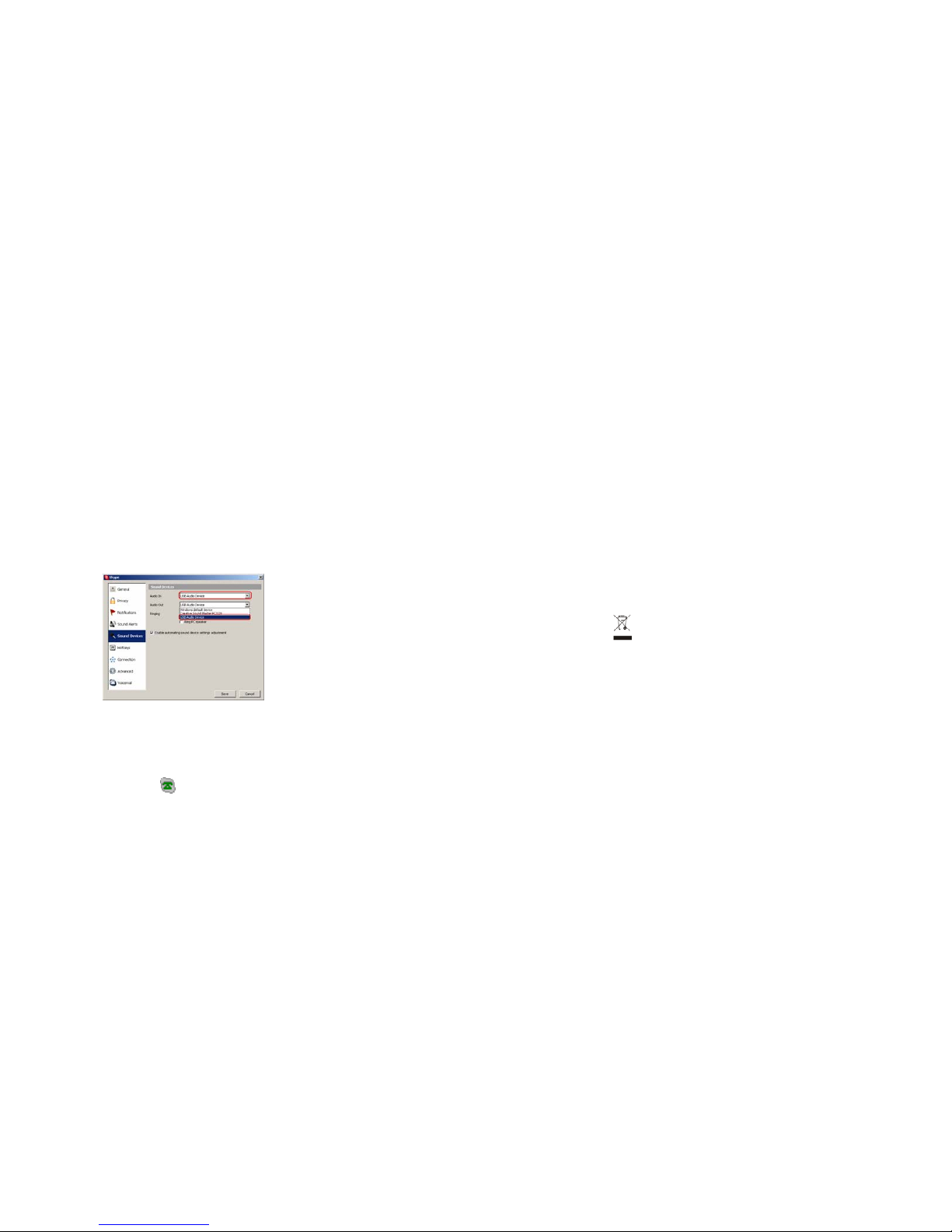
- 15 -
5 Troubleshooting
Problem 1: Voice is Not Heard on the Phone
The voice is played from computer speakers instead of the Power
Voice Mate or not at all when I place/answer a call.
Solution:
1. Open the Skype client
2. Select Tools ÆOptions ÆSound Devices
3. Window will appear as shown below:
4. Set “Audio In” and “Audio Out” to “USB Audio Device”
Problem 2: SkypeMate is Not Registered with Skype
Skype is running, but the icon of SkypeMate is shown as green
phone on grey background
- 16 -
Solution:
1. Open the Skype client
2. Select Tools ÆOptions ÆPrivacy ÆManage other
programs’ access to Skype
3. Locate SkypeMate in the list and click “Change”
4. Select “Allow this program to use Skype” option and click OK
7 Disposal of the Equipment
Do not on any account put your old equipment out with the
domestic refuse.
For the sake of the environment, please use your local authority’s
collection point set to return and recycle old electric and electronic
equipment.
You can find out which recycling firm is responsible for your
neighborhood by contacting your local authority.
Copyright© VoiceGear, 2007
Power Voice Mate - Ver.1.1
Other manuals for POWER VOICE MATE
1
Table of contents
Other VoiceGear Telephone manuals