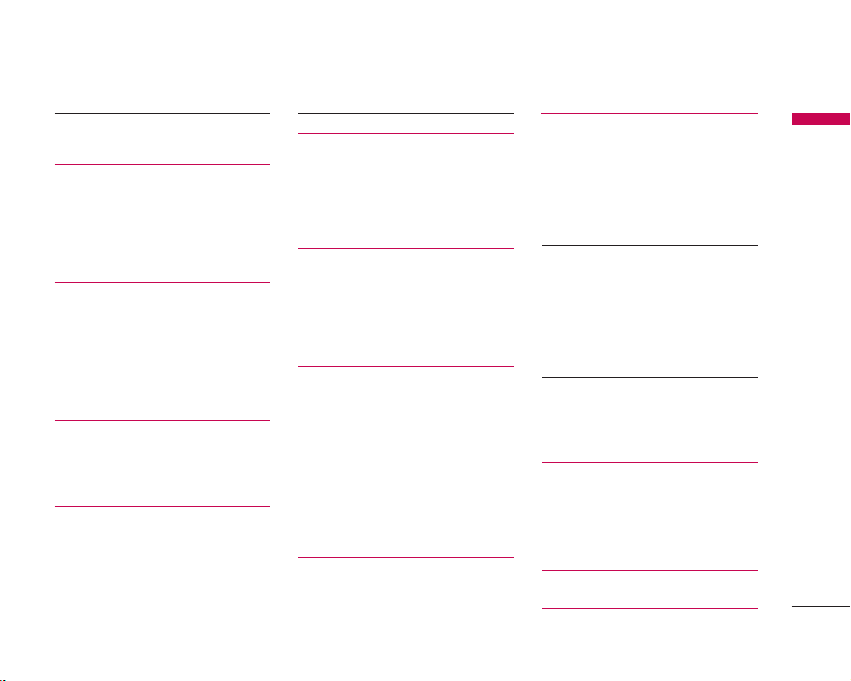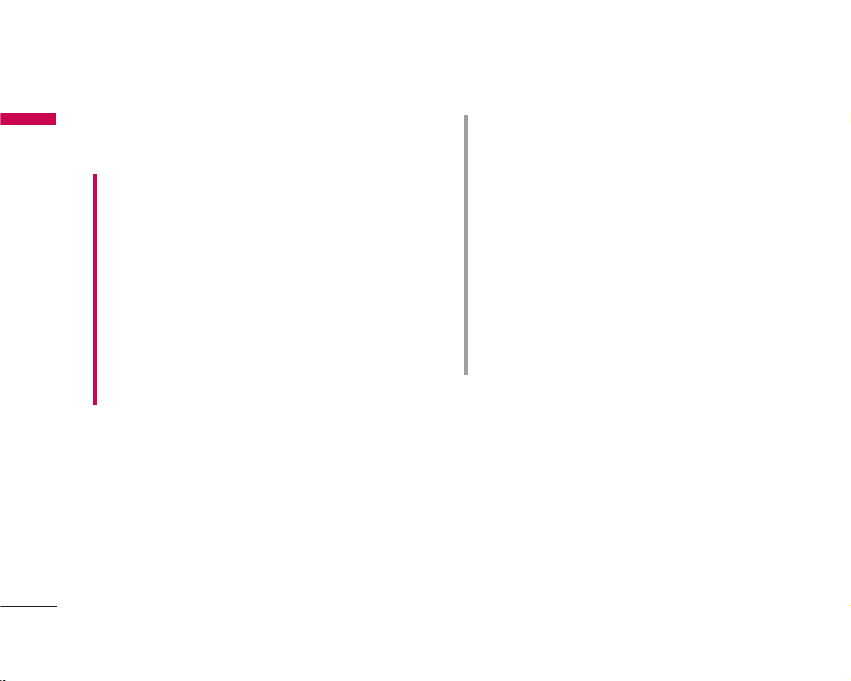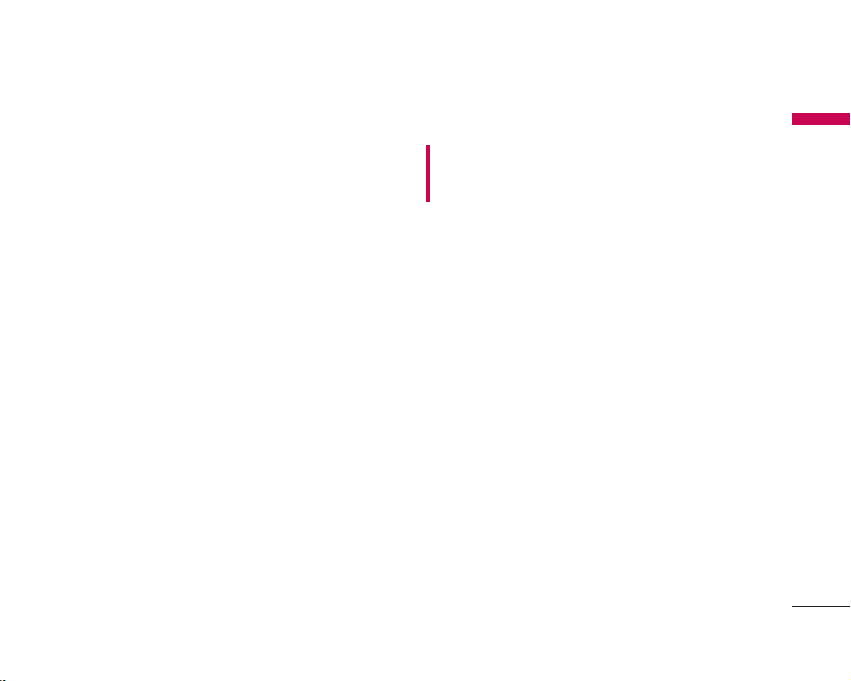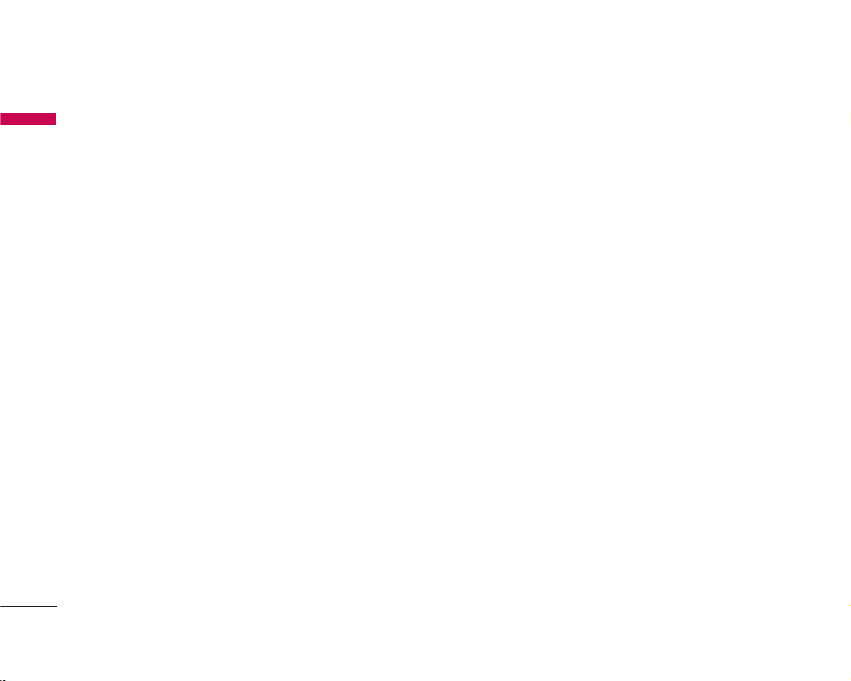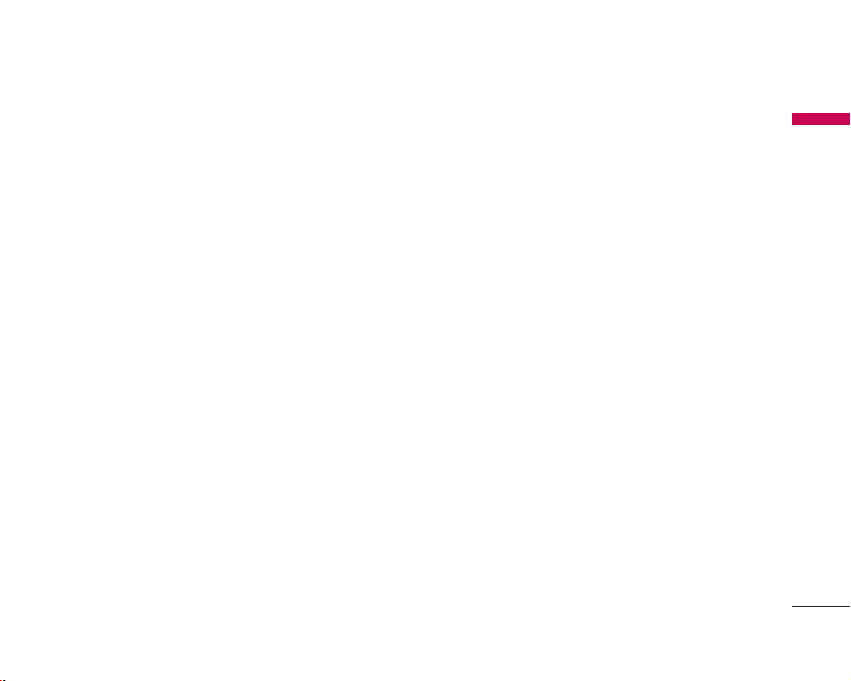vIf you put your phone in a pocket or bag without covering
the receptacle of the phone (power plug pin), metallic
articles (such as a coin, paperclip or pen) may short-circuit
the phone. Always cover the receptacle when not in use.
vNever place your phone in a microwave oven as it will cause
the battery to explode.
vOnly authorised personnel should service the phone and its
accessories. Faulty installation or service may result in
accidents and consequently invalidate the warranty.
vDo not use the phone if the antenna is damaged. If a
damaged antenna contacts skin, it may cause a slight burn.
Please contact an LG Authorised Service Centre to replace
the damaged antenna.
vThe label on the phone contains important information for
customer support purposes. Do not remove it.
vUse accessories, such as earphones and headsets, with
caution. Ensure that cables are tucked away safely and do
not touch the antenna unnecessarily.
Efficient phone operation
To enjoy optimum performance with minimum power
consumption please:
vHold the phone as you speak to any other telephone. While
speaking directly into the microphone, angle the antenna in
a direction up and over your shoulder. If the antenna is
extendable/retractable, it should be extended during a call.
vDo not hold the antenna when the phone is in use.
If you hold it, it can affect call quality, it also may cause the
phone to operate as a higher power level that needed and
shorten talk and standby times.
vIf your mobile phone supports infrared, never direct the
infrared ray at anyone’s eyes.
Electronics devices
All mobile phones may get interference, which could affect
performance.
vDo not use your mobile phone near medical equipment
without requesting permission. Avoid placing the phone
over pacemakers, (i.e. in your breast pocket).
vSome hearing aids might be disturbed by mobile phones.
vMinor interference may affect TVs, radios, PCs, etc.
vDo not bend, scratch, or expose to static electricity.
Road safety
Check the laws and regulations on the use of mobile phones in
the areas when you drive.
vDo not use a hand-held phone while driving.
vGive full attention to driving.
vUse a hands-free kit, if available.
vPull off the road and park before making or answering a call
if driving conditions so require.
Guidelines for safe and efficient use
Guidelines for safe and efficient use
6