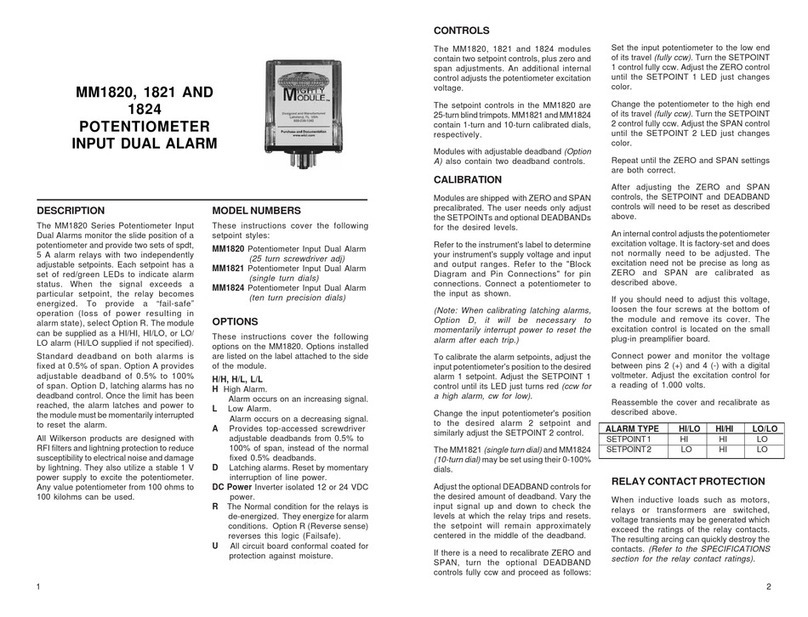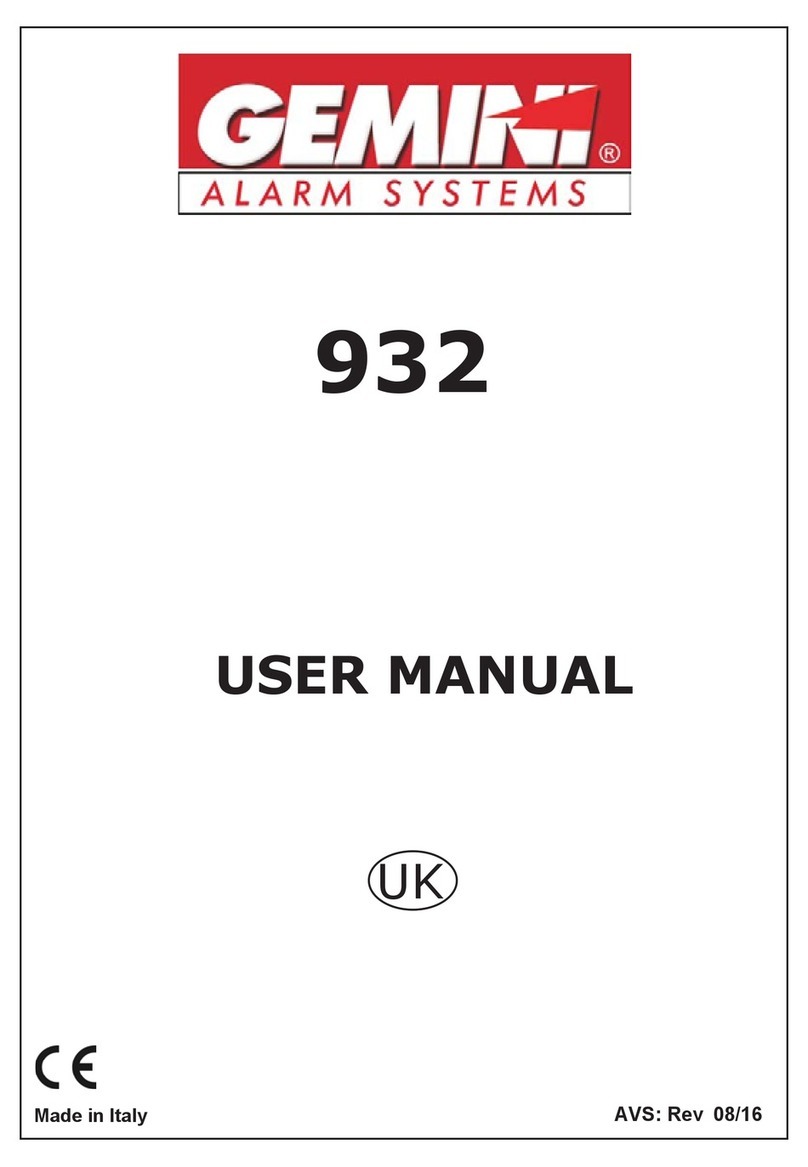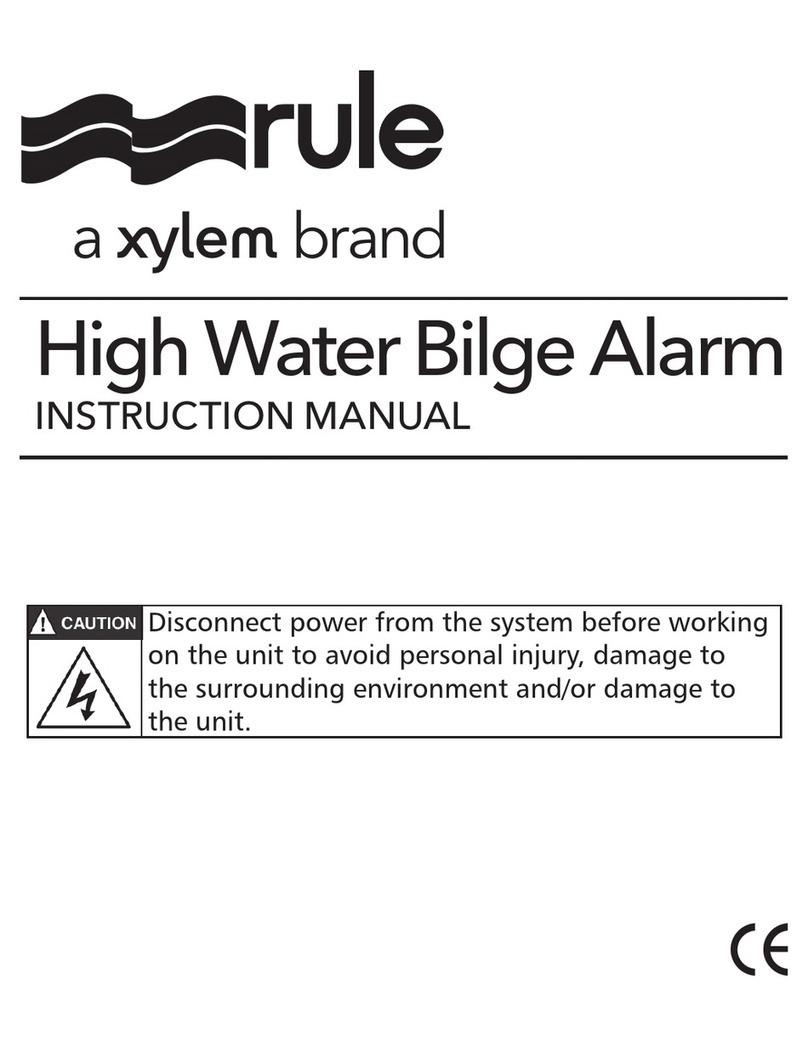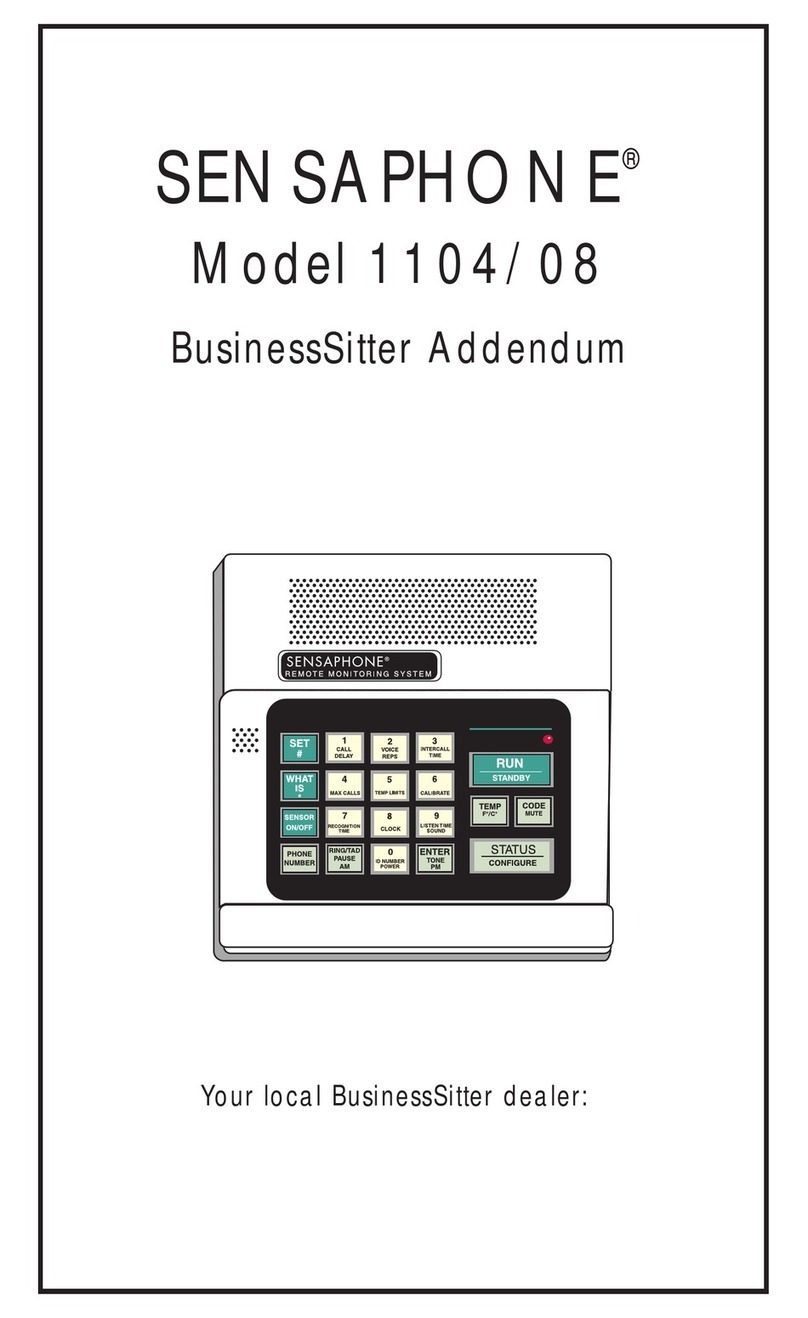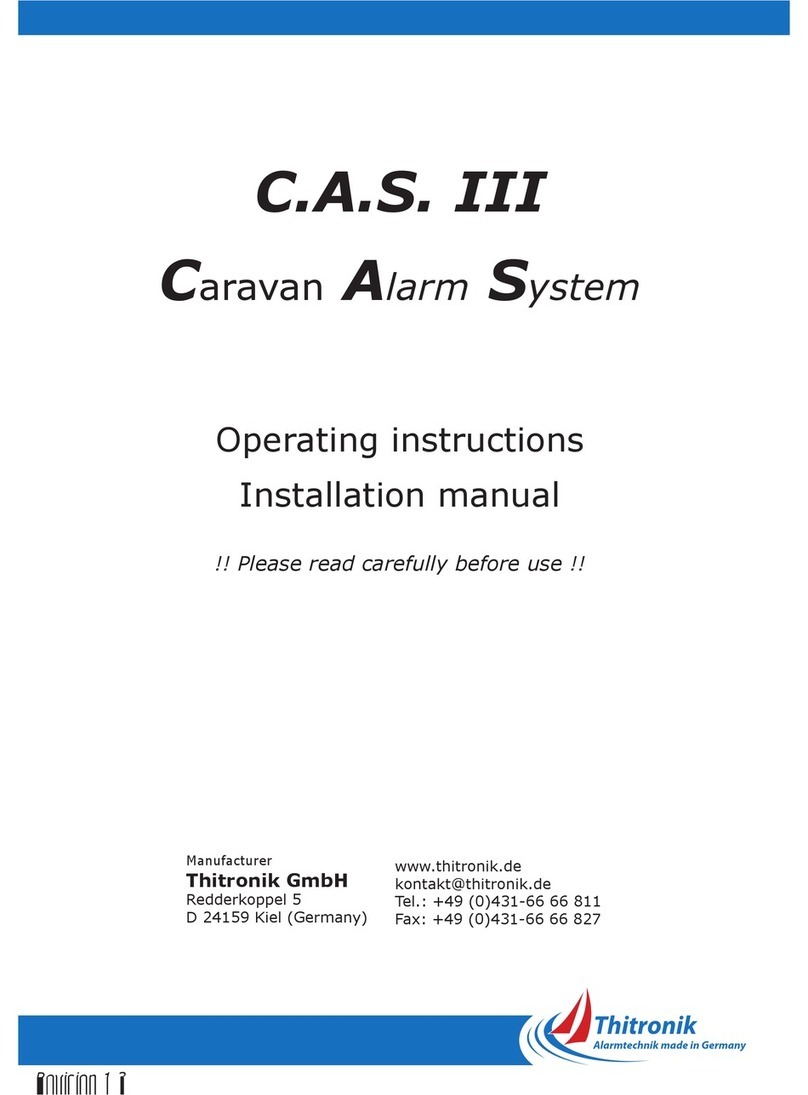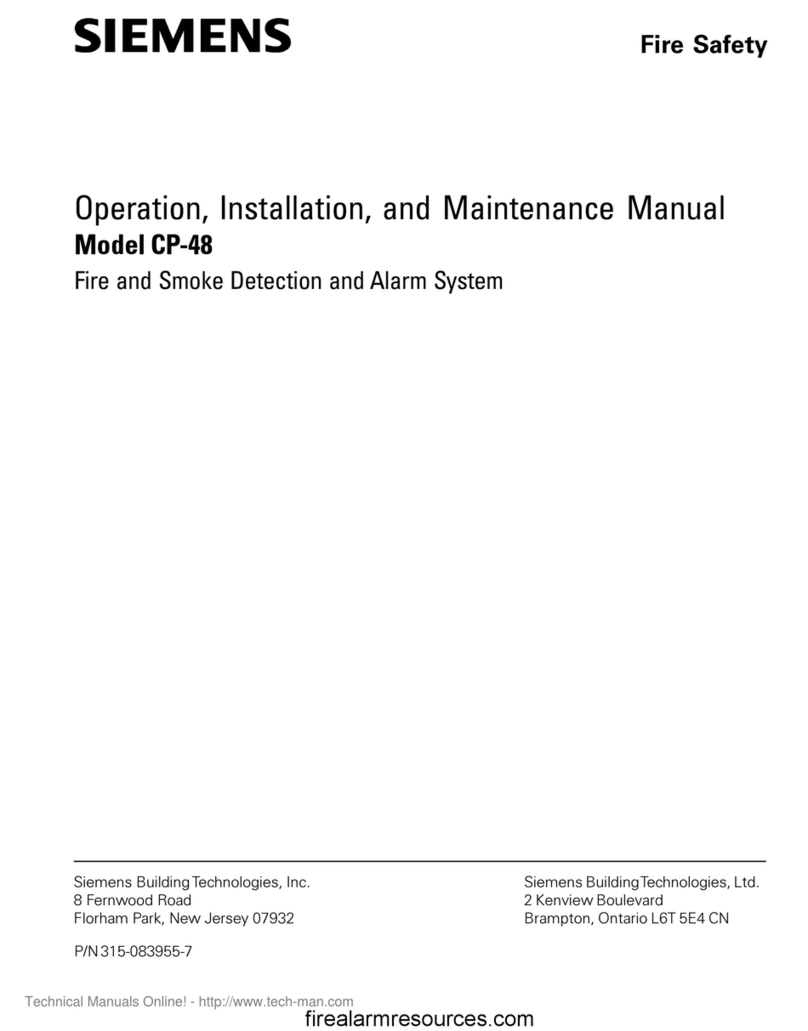VoiceOFF MK2 User manual

Doc XVOX200
VoiceOFF MK2 - Programmable Audio Alarm Code: VOX200 MK2
VoiceOFF – Playback pre-recorded messages (or sounds)
to either welcome, warn or inform
ith a powerful built in 10 amp & speaker, and IP65 case you can use it in a lot of different applications.
It can be triggered by using hard-wired alarm inputs or even via RS232 commands from other electronic equipment such as a
computer or Digital Recorder (DVR)
The VoiceOff is a new and innovative product. You can use it to playback a wide variety of sound files,
these range from messages welcoming guests or even warning off intruders. You can even have
informative messages such as telling visitors to a building site to “please wear a hard hat at all times” -
complying with health & safety is big thing this days and the voice off makes it even easier to comply!
(note – useful pre-recorded messages are available to download at the voiceOff website for a small fee).
Alternatively you can store and play music using the VoiceOff as a digital media player for indoor or
outdoor use. All the sound files are stored in the VoiceOff on a removable SD card so it’s really easy to
do quality recordings away from site in a suitable recording location.
Some people even use the VoiceOff to playback sound effects such as
a dog barking or very faint police car in the distance to scare off
unwelcome visitors who have entered restricted areas they shouldn't
have.
It's really 2 products in 1 because of its 2 distinct features.
Feature 1 is its ability to playback pre-recorded MP3 sound files through its built in amplifier and speaker. These sound files
can be recorded and customised by the end-user for maximum flexibility.
Email: support@voiceoff.com More voice and sound files available to download at: www.voiceoff.com
Last Revised: 16/02/2012

Doc XVOX200
VoiceOFF MK2 - Programmable Audio Alarm Code: VOX200 MK2
Feature 2 is the audio amplifier. The VoiceOff can be used as an
internal or external loudspeaker, to allow the operator to convey a
message to visitors or even crowds in proximity to the VoiceOff
speaker. In the security industry, the VoiceOff can be connected
to the audio output of a Digital Video Recorder (more commonly
known as a DVR) so that suitable DVRs with 2-way audio can
have their audio output broadcast in different locations.
This feature can be used for security purposes to warn off an
intruder for business and property management purposes by using
it to communicate with a visitor. Councils use them for example
to tell someone to pick up litter they have dropped or to warn
them they are illegally parked.
For the majority of businesses that are not manned 24/7, using this
talk back feature gives the owner/manager an extra pair of eyes
and voice even when they are not there. If an intruder breaks into
the property or its perimeter during the night, they can be alerted
by an alarm input such as a break beam detector and then “warn
off” the intruder.
Feature 1 - How the Voice ff can be used to playback pre-recorded audio files
The VoiceOff can store and play up to 20 audio files via its hard wired alarm inputs or 9999 audio files
if you use RS232 commands from another device like the Alien DVR.
To playback an audio file, the VoiceOff is triggered by connecting one of its alarm inputs to a ground. It
really is that easy to use the VoiceOff!
For example, to trigger audio file 0001.mp3, alarm input number 1 is simply connected to a ground
(select from one of the grounds marked as A, B or C) similarly to play audio file 0002.mp3, alarm input
2 is connected to a ground and so on.
Each audio file is stored in the industry standard MP3 format. The VoiceOff is really easy to use and
because the sound files are stored on removable media, it does not have the limitations of other products
where files are stored on built in flash memory. This means that you can record, edit and store sound files at
your own convenience.
The MP3 audio file can be any audio file you wish to play. It could be a voice recording of a welcome greeting or warning
message. It could even be a dog barking or a police car in the distance!
You could, for example, have a message to welcome guests such as “ elcome to our garden centre”. This may be triggered
using a PIR detector that starts the message when someone walks in through the entrance.
Or you could use the VoiceOff to warn people away. This message may say for example, “You have been detected on CCTV.
Please leave the area!” hatever you put your imagination too, the VoiceOff has an application - even now you are using the
VoiceOff for another use - to playback information.
Visitors to an unmanned reception area could press a doorbell and the VoiceOff could give them information on what to do
next - like “Please help yourself to a free coffee from the vending machine and someone will be with you shortly!” The
VoiceOff is remarkably flexible.
Email: support@voiceoff.com More voice and sound files available to download at: www.voiceoff.com
Last Revised: 16/02/2012

Doc XVOX200
VoiceOFF MK2 - Programmable Audio Alarm Code: VOX200 MK2
You can also store music on the VoiceOff so that when someone enters a shop, or display area it will playback pleasing music.
It could also playback what special offers are available. For example, in a DIY store it might playback today’s special offers in
the plumbing department!!
e heard of one customer who was using the VoiceOff in toilets and hospitals to inform people and staff who enter to “Now
please wash your hands!”
Feature 2 - Using the audio amplifier and loudspeaker
The built in audio input, amplifier and speaker makes the VoiceOff a very useful live loudspeaker. It has an industry standard
RCA, phono style connector for an audio input. henever audio is input, the VoiceOff plays that incoming audio. This could
be from a DVR which is a “Digital Video Recorder” used for CCTV. Some DVRs have remote monitoring software bundled
with them, that allows a person who is located remotely to
the DVR, to talk into a microphone connected to their
computer and the speech they say comes out of the DVR’s
audio output connector.
If the DVR’s audio output is then linked to the VoiceOff, it
will amplify this sound and play it back through its built in
weatherproof speaker. Councils have been known to use this
feature for example, to remotely tell someone to pick up
litter they have dropped after being spotted on CCTV.
The VoiceOff has intelligence built in to it as well. For
example, if it is playing back a sound file from the built in
SD card, lets say its an in-store promotional audio file and
the shop wants to play a live loudspeaker message through
the VoiceOff, such as announcing the store closes in 5
minutes, the MP3 file is stopped as soon as the VoiceOff realises that audio is present at the phono input.
Similarly, in a security application, the VoiceOff would start to play a pre-recorded warning message whenever it is triggered
by a PIR detector that detects an intruder. If the person using CCTV to remotely monitor this site, wanted to talk back to the
area, the VoiceOff switches off the warning MP3 file and plays the operator’s live message as soon as it detects audio coming
from the DVR.
Recording your own files
It’s quite easy to record your own audio for the VoiceOff unit. You just need an audio recording device and a computer.
The VoiceOff only plays back audio files that are stored in the industry standard MP3 format, so you need to either record your
messages or sound in this format or convert them to it.
Once you have recorded your messages or sounds you need to copy them to an SD card that is then inserted into the VoiceOff
unit. The audio files need to be stored on the SD card in a certain way and the files need to be saved with names that allow the
VoiceOff unit to know which MP3 file to play depending on which alarm input is triggered.
Inside the lid of the VoiceOff unit you will find a simple diagram, which is displayed in the wiring schematic below. This will
help you to see what needs to be done.
Please note when you buy your VoiceOff unit, it already comes with a pre-recorded SD card formatted and ready to go.
e recommend when you are playing about with new sound files you use an SD card other than the free one provided with the
VoiceOff, so you always have a fallback solution.
Email: support@voiceoff.com More voice and sound files available to download at: www.voiceoff.com
Last Revised: 16/02/2012
arn off intruders as soon as they are detected by
using the VoiceOFF talkback amp with an
alienDVR.
Connect the VoiceOFF to the alienDVR in the
surveillance area. The CCTV operator can then talk
back to a visitor on detection.

Doc XVOX200
VoiceOFF MK2 - Programmable Audio Alarm Code: VOX200 MK2
Using your own SD card
Step 1 – This involves Formatting the SD or SDHC card
You need a standard SD or SDHC card. The VoiceOff can use up to a 32 Gigabyte SDHC card.
(The earlier version of the VoiceOff unit the VOX100 only worked on the FAT file system, but this model works with either
FAT or FAT32 file system cards)
To format your new SD or SDHC card to the FAT32 file system, please place the card in a computer running the indows
Operating System. If your computer does not have an SD card reader you will need to obtain one. These do not cost a lot, and
are typically used to read multimedia cards from digital cameras.
Using your computer mouse, navigate to the SD card using “My Computer” or “Computer” and right click on it using the
mouse. Select the ‘Format’ option from the popup menu that appears, then select the FAT32 entry from the options presented
in the drop list under ‘File System’. Now start the formatting process.
NB: The SD card must not be write protected.
Step 2 – This involves creating a folder on the SD card to store the MP3 files in
Once the SD or SDHC card is formatted you need to create a folder on it to store the MP3 files that you wish
to play. The VoiceOff has been pre-programmed to look for a folder on the card called “SYSQ”. You must
create this folder on the SD or SDHC card if it does not already exist.
Step 3 – Rename your audio files
The VoiceOff decides which MP3 file to play for each alarm input by how the MP3 files are named. For
example, when alarm input 1 is triggered, the VoiceOff looks for an MP3 file that has been named 0001.mp3.
It looks for this file in the folder called SYSQ on the card. Similarly if alarm input 2 is triggered, the VoiceOff looks for an
MP3 file named 0002.mp3 and so on.
Please now name your audio files 0001.mp3, 0002.mp3 all the way up to 0999.mp3 if you wish to put on the maximum number
of 999 MP3 files triggered on the VoiceOff.
Step 4 – Copy your MP3 files to the SD or SDHC card
Once you have renamed your MP3 files correctly, you can copy them to the folder named SYSQ on your card using your
computer.
Step 5 – Insert the SD card into the Voice ff unit
ith your audio files done, renamed and copied to your SD or SDHC card,
you need to insert it into the VoiceOff unit. Please look at the diagram on the
lid to see how this is done and which way up the card needs to be when
inserted into its holder. Please take great care when doing this as it is a
delicate PCB and all electronic assemblies need handling with care. If you are
a little heavy handed, please get someone with more nimble fingers to do this.
Email: support@voiceoff.com More voice and sound files available to download at: www.voiceoff.com
Last Revised: 16/02/2012

Doc XVOX200
VoiceOFF MK2 - Programmable Audio Alarm Code: VOX200 MK2
Step 6 – Ready to play the files
ith the card now correctly inserted back into the VoiceOff unit, you can re-apply the power and trigger the sounds.
A terminal strip displays the following:
On the VoiceOff PCB, alarm inputs 1 to 5 are labelled up A1 – A5, alarm inputs 6 - 10 are labelled B1 – B5, alarm inputs 11 –
20 are labelled C1 - D5
If you wish to replace the messages recorded on the free SD card provided with the VoiceOff unit just make your own sound
files and rename them so they overwrite the corresponding files on the card.
You can make your own sounds and record your own messages or alternatively you can download both free and paid for
versions from the VoiceOff website. At the website you can also upload text and pay to have this converted to a message by a
professional voice over artist. Please go to www.voiceoff.com for details and pricing.
Schematic
Email: support@voiceoff.com More voice and sound files available to download at: www.voiceoff.com
Last Revised: 16/02/2012

Doc XVOX200
VoiceOFF MK2 - Programmable Audio Alarm Code: VOX200 MK2
Installation Instructions
1. The VoiceOff unit can be installed either internally or externally using four screw locations, one on each corner of the unit.
2. A free SD card is provided with the unit containing professionally recorded voice messages and sounds. They are as
follows:
Filename Description/text
0001.mp3 arning message - “You have been detected in an unauthorised area, please leave the area or the police will be called.”
0002.mp3 arning message - “This is a restricted area and trespassing is forbidden, you have been caught on TV and your images will
be saved as evidence against you.”
0003.mp3 arning message - “Warning ! Intruder Detected! TV System recording.”
0004.mp3 elcome message - “Welcome, this area has time limits on parking. Please observe the restrictions printed on the warning
signs to prevent penalties being imposed.”
0005.mp3 elcome message - “Welcome, please help yourself to the self service coffee and someone will attend to you shortly.”
0006.mp3 Police Siren in the distance.
0007.mp3 Sample of background music.
0008.mp3 Introduction to VoiceOff Unit
0009.mp3 Tips & Tricks
0010.mp3 How to record voice files
You can record or download your own files onto an SD or SDHC card for use in the unit but the card must be formatted to
the FAT32 file system. It should also be no larger than 32GB in size. Additional voice and sound files for use can also be
downloaded from the website: www.voiceoff.com
3. Each MP3 file must be created in a folder called SYSQ and the file must be called <nnnn> <description>.mp3 where
<nnnn> = 0001 ~ 9999 <description> = recording title. Note: <description> is not mandatory but useful for identifying
recording. Note that file numbers greater than 20 are only triggered using an RS232 interface.
For example the first file could be called 0001siren.mp3,
the second file for example 0002welcome.mp3,
the third file for example 0003dogbarking.mp3,
the fourth file for example 0004.mp3 etc.
4. The SD card is fitted as shown in the diagram below
5. The internal SD reader is located on the topside of the PCB and must be entered the correct way as shown above.
6. Now connect the alarm connections, one of which must be to either A,B, or C (ground) and the
relevant alarm connection, which triggers the required alarm recording. For example you have a dog
barking on 0003dogbarking.mp3 that you require triggering when a PIR detects something, so connect
the PIR to GND (any ground A, B or C) and A3.
7. Note that the MP3 file will only run once on being triggered, it will not play in a loop, even though
an alarm may continue for a much longer period. If you require the VoiceOff alarm to continue, then
the length of the recorded file will dictate the run time.
Email: support@voiceoff.com More voice and sound files available to download at: www.voiceoff.com
Last Revised: 16/02/2012

Doc XVOX200
VoiceOFF MK2 - Programmable Audio Alarm Code: VOX200 MK2
8. You may have a special or different use for the VoiceOff that does indeed require instant termination of any message that is
playing. Of course, provision is provided for this with a “RESET” terminal. You can immediately terminate a triggered
recording by connecting a switch to GND (and ground A, B or C) and RESET.
9. Connect a power supply (12V D.C) to connections shown here
RS232 Setup
The VoiceOff can trigger up to a total of 9999 MP3 files. As explained earlier the first 20 files can be
triggered on the PCB board but using an RS232 connection to a PC, a total of 9999 different MP3 files can
be triggered. To use RS232 you will need to obtain a null modem cable wired as shown. RS232 connections
on the PCB are shown here.
DVR Talkback function using
Audio Line In Connection
1. A DVR talkback function is also available. This allows you
to connect a microphone directly to the DVR using the Audio
in connection or a remotely networked PC running remote
monitoring software. Anything the operator then says will be
amplified by the Voiceoff and played back by the weatherproof
speaker.
2. The audio output from the DVR is connected to the yellow
audio input phono connector in the Voiceoff.
Email: support@voiceoff.com More voice and sound files available to download at: www.voiceoff.com
Last Revised: 16/02/2012
The setup for the serial
port is as follows:
Baud Rate: 9600
Data Bits: 8
Stop Bits: 1
Parity: None
Flow Ctrl: None
RS232 Commands
RS232
Command
Action Command
to Stop
Example
SQPlaynnFxxxx Play File SQStop here nn = number of times to play and xxxx = the file
number to play
e.g. SQPlay15F0002 play file 0002.mp3 15 times.
SQRepeatFxxxx Play File Continuously SQStop SQRepeatF9999 play file 9999.mp3
indefinately.
SQStop Stop playback N/A SQStop stop file playback whether it was started using
SQPlay, SQRepeat or from the input terminal strip.
Pin 2 – VoiceOff Tx
Pin 3 – VoiceOff Rx
Pin 5 – VoiceOff C

Doc XVOX200
VoiceOFF MK2 - Programmable Audio Alarm Code: VOX200 MK2
Volume Control
The VoiceOff has a volume control that is set on installation to match the site requirements. For example, if you are installing
the unit to play warning messages to deter unwanted visitors to a secure parking lot, you may want the volume on maximum as
you want those intruders to hear your message loud and clear. However, if you are installing the VoiceOff to play in-store
promotions in a supermarket, you want the volume turned quite low so the message can just be heard, so as to not annoy the
customer but perhaps help direct their buying choices of what’s on offer that particular day.
On the VoiceOff PCB, you will see two blue volume controls; they don’t look like the
volume controls you would see on a TV or Hi-Fi as they are only for the engineer to use
on initial set up so they are deliberately discrete to stop people fiddling with them. To
find them, look for two blue rectangular items on the PCB, notice that each has a small
adjustable screw on the top of it. hen you have located them you will soon observe you
need a small precision screwdriver to adjust them, obviously use the right tools for the
job, so if you don’t have a small precision screwdriver please purchase one as you don’t
want to damage the volume controls by accident using the wrong tools.
There are two separate volume controls. One is to the left of the PCB for adjusting the
output volume of the speaker that is built in (right speaker) to the VoiceOff's lid. The
other volume control at the top (left speaker), pre-adjusts the output when you use a
second slave speaker connected to the VoiceOff. This is because you may have speakers
in different areas such as one inside and one outside, in this instance you may want
different levels of volume in the two areas, hence two controls are provided. hen you
are adjusting the volume control don't turn up the volume too high or you will simply get
distortion and the clarity of the message you are delivering will be lost or the quality of
sound poor.
hen you receive the VoiceOff unit, the volume levels will have already been adjusted to a mid way point to suit most
applications, so if it sounds right when you get it out of the box why not leave it at that setting. Note that the volume controls
have a wide range adjustment, so you may find that the volume is slow to adjust if you are making major changes to the volume
setting.
Example of Uses
Email: support@voiceoff.com More voice and sound files available to download at: www.voiceoff.com
Last Revised: 16/02/2012
Left speaker adjust
Right speaker adjust
Welcoming Visitors
Use the VoiceOff to automatically welcome visitors to
your premises and promote your business.
Warning ff Intruders
Using a DVR with talkback function, you can deliver
real time voice warnings from the VoiceOff from a
local or remote location.
Deterring Vandals
The VoiceOff is a great tool to warn off unwanted
visitors in vulnerable areas prone to vandalism.
Protecting Property
Use a door bell, door contact or an external PIR to detect visitors
on your property and use a recording such as a barking dog, TV
recording or even voices to deter them when you are not at home.

Doc XVOX200
VoiceOFF MK2 - Programmable Audio Alarm Code: VOX200 MK2
What can be used to trigger the Voice ff unit?
The VoiceOff is triggered by simply connecting any of its alarm input terminals to ground or zero volts. Obviously you can do
this using a piece of wire and simply connect the alarm terminal to ground but most people want to do this automatically. For
example when a person walks through a doorway, the VoiceOff is triggered and a message starts playing.
To do this you have quite a few options. By fitting a “magnetic door contact” to the door you can use it to automatically
connect to one of the VoiceOff’s alarm inputs to ground and start VoiceOff playing back that corresponding audio file when the
door opens. You will need a door contact that has what’s called “normally open” contacts, these are readily available items.
Similarly, you could use a movement detector such as PIR. Again, when the PIR detects movement you will use its “normally
open” contacts to connect one of the VoiceOff's alarm inputs to ground. This in turn makes the VoiceOff start playing the
related audio file, be it a welcome message, a warning or something else perhaps a barking dog!
Other devices can be used to trigger the VoiceOff, these includes Digital Video Recorders, burglar alarm panels, bell boxes,
key fobs and so on. Almost every one has a different way of triggering the VoiceOff and what it is used for.
Instead of having a burglar alarm with just a siren why not have an additional sounder that tells passers by to call the police or
another telephone number?
What happens when more than one alarm is triggered in quick succession?
A common question people ask about the VoiceOff is “what happens if its playing back one message and another alarm input or
perhaps the same alarm input is re-triggered?” The answer is the original message plays out until it reaches the end of that
message. This is a deliberate feature. Its so that if you are using a VoiceOff unit to warn away intruders and a message is played
when a PIR detects the intruder you want the message to complete even if the PIR is re-triggered by movement again. If this did
not happen, the warning would sound a bit fake especially if it’s cut off midway through and restarts again. Ideally you want
the listener to believe its possible (even if only at a subconscious level) that a real person is delivering the message. Similarly
you may be using the VoiceOff to deliver a welcome message, you will want the welcome message to play out in full and not be
cut off midway through delivery because the unit is re-triggered by someone else.
Over time, some of the more unusual uses will be published on the VoiceOff website to show the ingenuity people have. The
website address is www.voiceoff.com.
Technical Specifications
Operating Voltage 12V D.C
Power Supply recommended PO 802 12vDC 1.2A
Current Consumption 120mA Standby, 200mA max (depending on volume)
Alarm Inputs 20 internally triggered or 9999 using RS232 interface
Case Ivory ABS
IP Rating IP65
Mounting all
Speaker 8w 8ohms
Usage Internal or External
Dimensions 234mm x 188mm x 85mm
Memory SD or SDHC card 32Mb, 64Mb, 128Mb, 256Mb,
512Mb, 1Gb, 2Gb, 4Gb, 8Gb, 16Gb, 32Gb.
Formats available MP3
Voltage Noise ≤ 50Mv
Signal to Noise Ratio ≤ 86dB
Audio Decoder DAC 24bit/s stereo, 196KHz
All specifications are approximate. Voiceoff.com reserves the right to change any product specifications or features without notice. Whilst every effort is made to ensure that
these instructions are complete and accurate, voiceoff.com cannot be held responsible in any way for any losses, no matter how they arise, from errors or omissions in these
instructions, or the performance or non-performance of the equipment that these instructions refer to.
WEE CG0783SS
This symbol on the products and or accompanying documents means that used electronic equipment must not be mixed with general household waste. For
treatment, recovery and recycling please return this unit to your trade supplier or local designated collection point as defined by your local council.
Email: support@voiceoff.com More voice and sound files available to download at: www.voiceoff.com
Last Revised: 16/02/2012
Table of contents
Popular Security System manuals by other brands
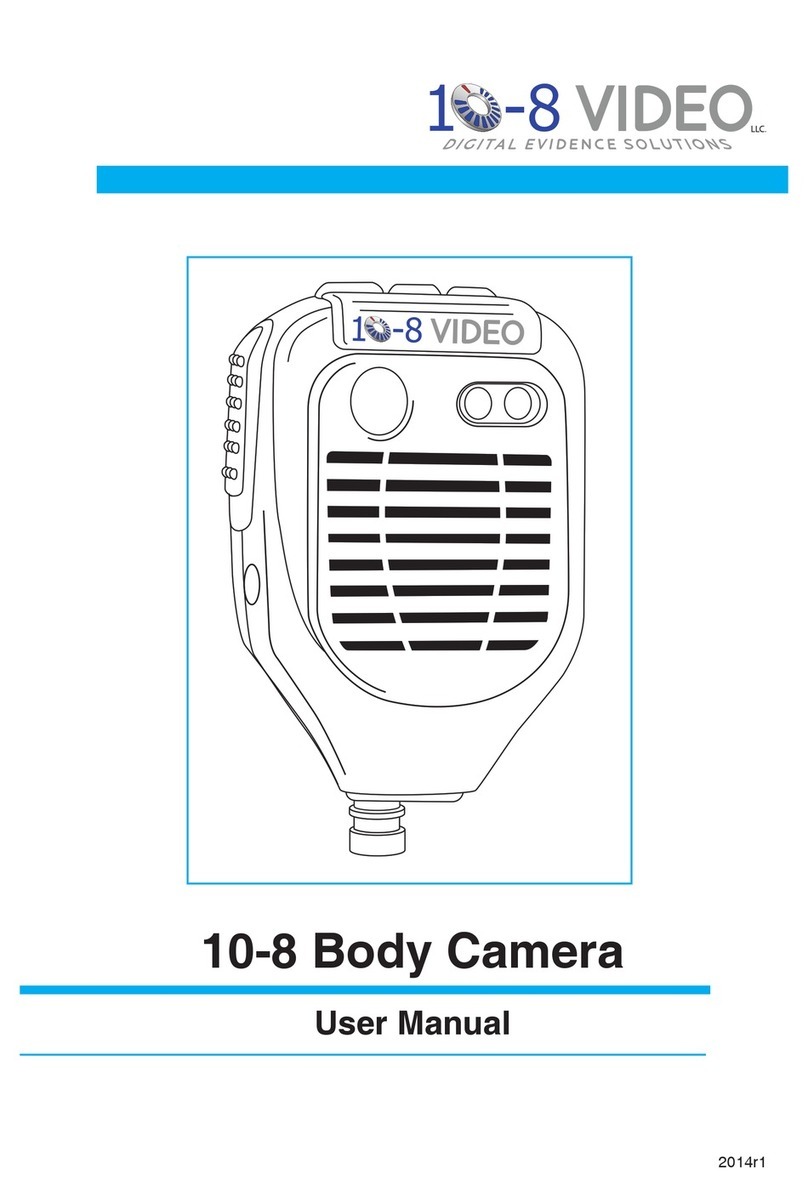
10-8 Video Digital Evidence Solutions
10-8 Video Digital Evidence Solutions 10-8 Body Camera user manual
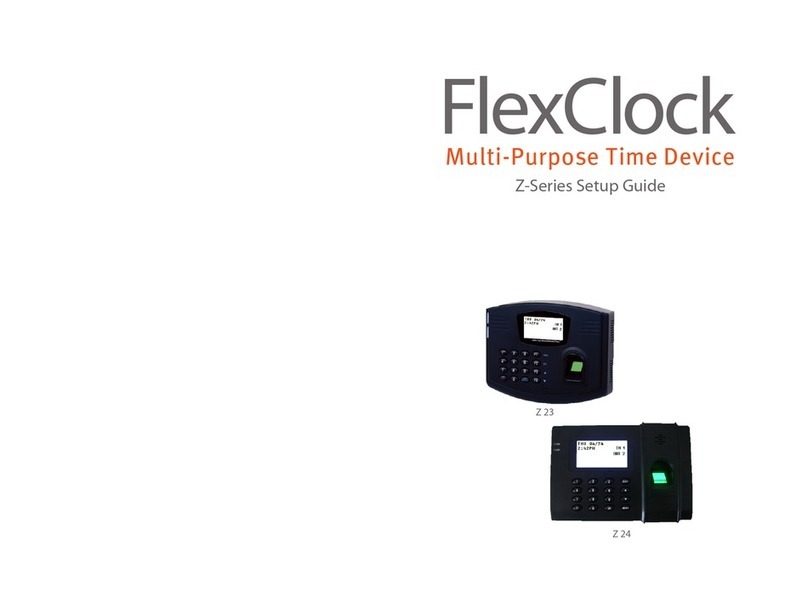
Flexclock
Flexclock Z 23 Setup guide
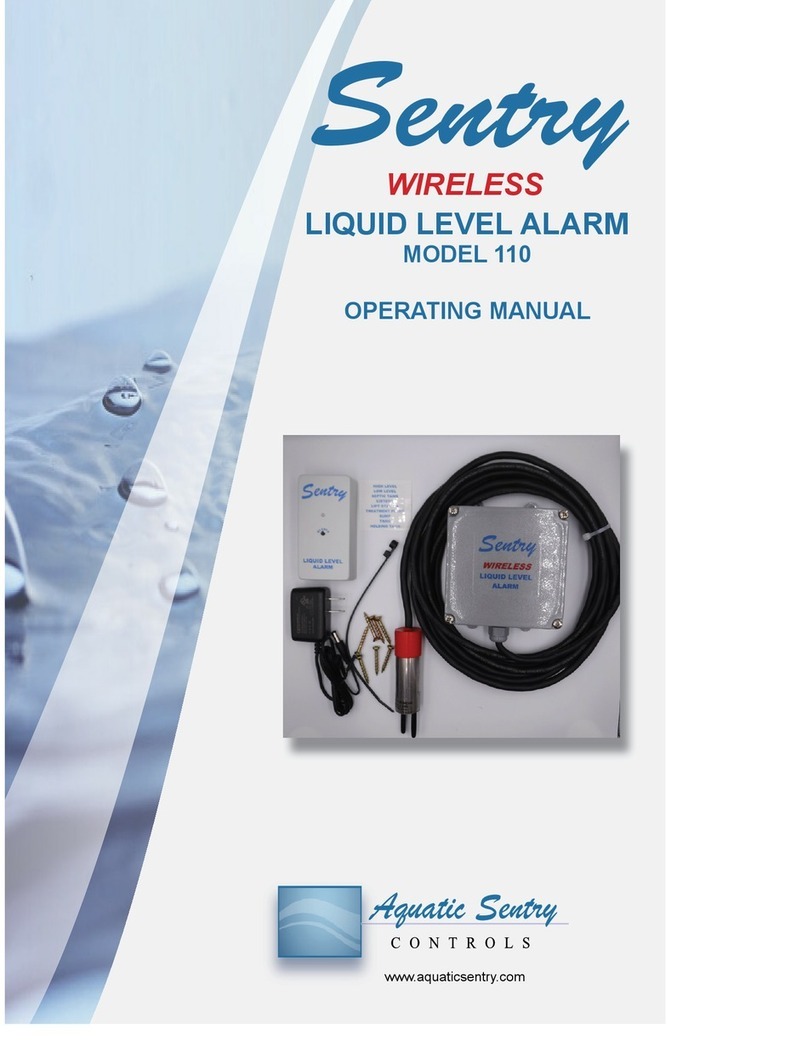
Sentry
Sentry 110 operating manual

Wizard Electronics Co., Ltd
Wizard Electronics Co., Ltd ON-GSM10G user manual
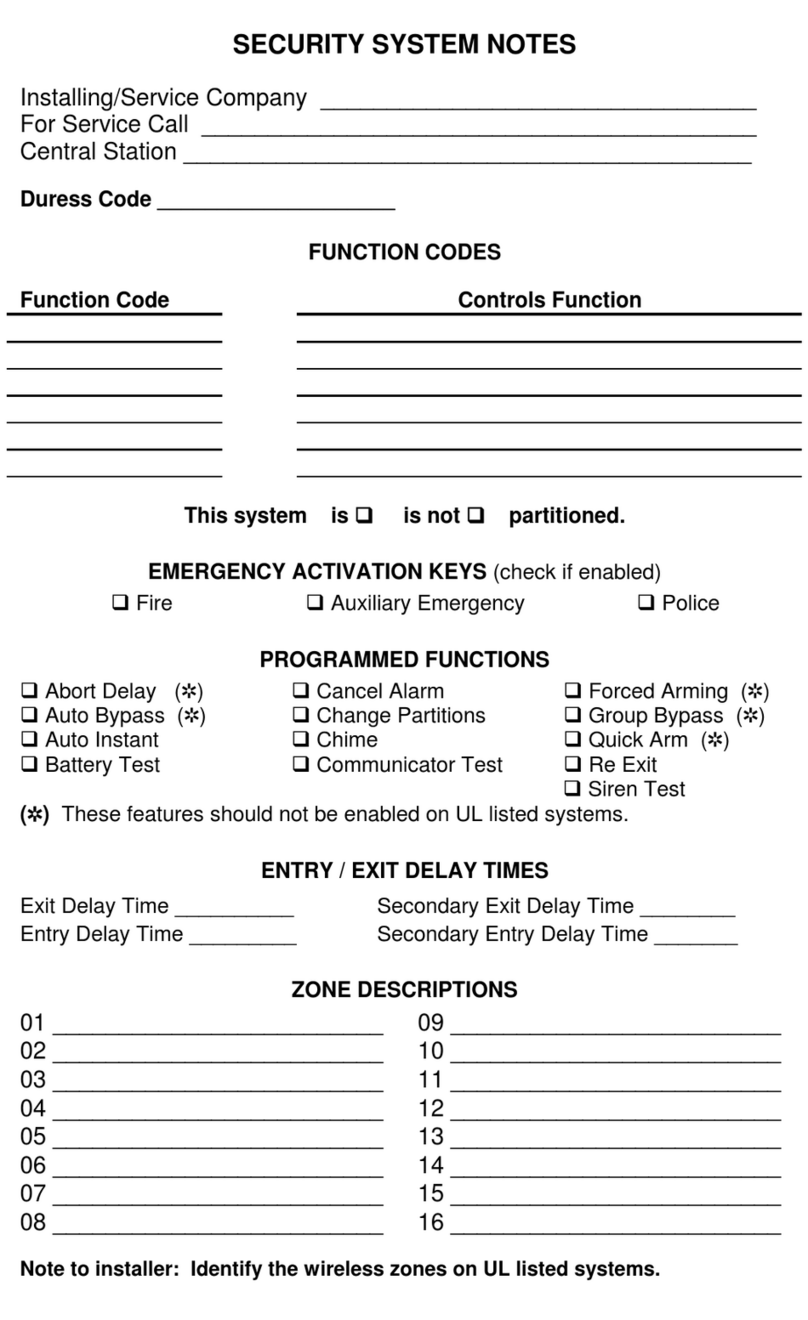
CADDX
CADDX NX-6 user manual

ELRO
ELRO AS80SR11A installation instructions