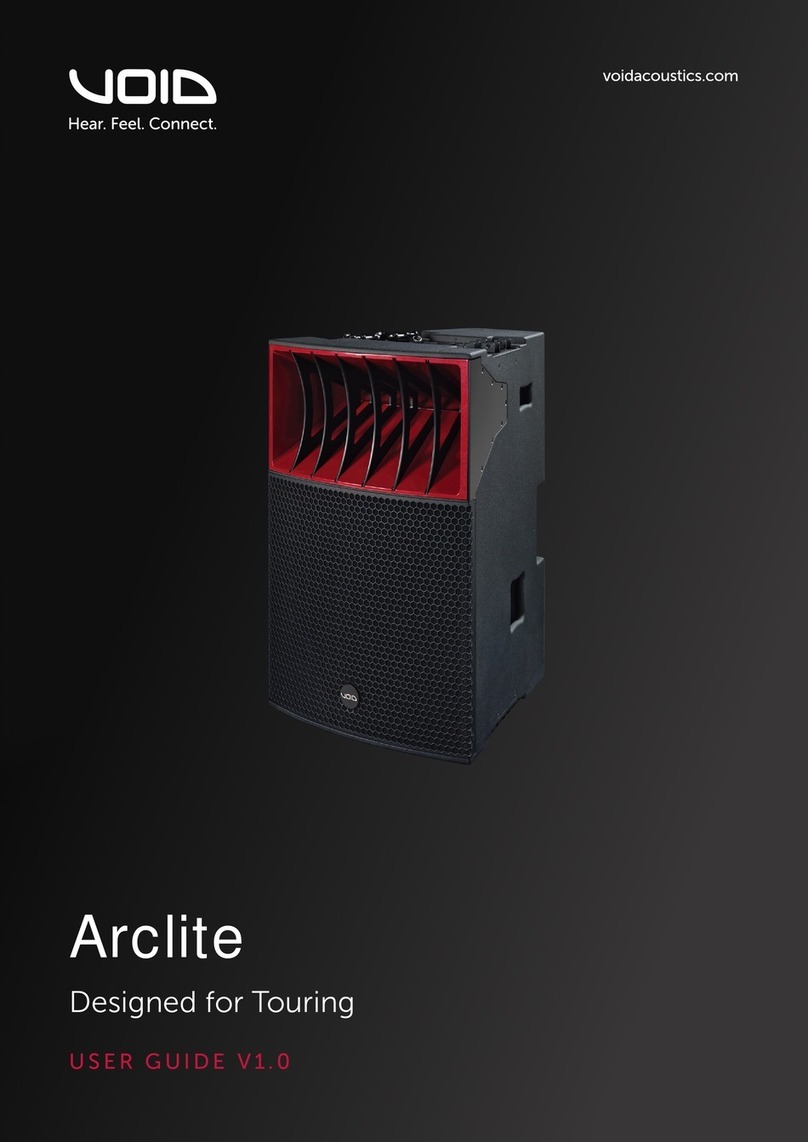Digidrive V2
User Manual
8
1.0………………………………………………Introduction to Digidrive V2
The Void Acoustics Digidrive V2 is a full 4 input, 6 output digital
loudspeaker management system, designed specifically for live
sound, touring, fixed installations, stage and theatre productions,
bar and club and conference applications. Through matrix mixing,
any input can be routed to any output at any level, using high quality
24 bit A/D and D/A converters with the latest 64 bit processors,
allowing unparalleled bandwidth from 5Hz to 45kHz. Inputs A & B
are analogue, C & D being digital AES/EBU which can handle clock
speeds of up to 192kHz.
Each input and output on the Digidrive V2 includes a 6/12/18/24dB
HPF and LPF that can be set anywhere between 20Hz – 20kHz as
Bessel, Butterworth or Linkwitz-Riley filter types. There is also
control of 10 EQs per Input/Output channel with filter types bell,
allpass, notch or high/low shelf.
Connected via USB or Ethernet to a Windows/Mac OSX PC, the
Digidrive v2 can be controlled from the front panel or through the
purposely designed Live Link software, and can be set up with an IP
address on a network in order to run multiple devices.
Shipping contents:
- Digidrive V2 unit
- User manual
- USB cable
- Live Link software CD
- Power cable
NOTE: Be sure to check for any missing items or damage when
opening the box. If this does occur, please immediately contact the
Void distributor where the product was purchased from, or contact
Void directly.