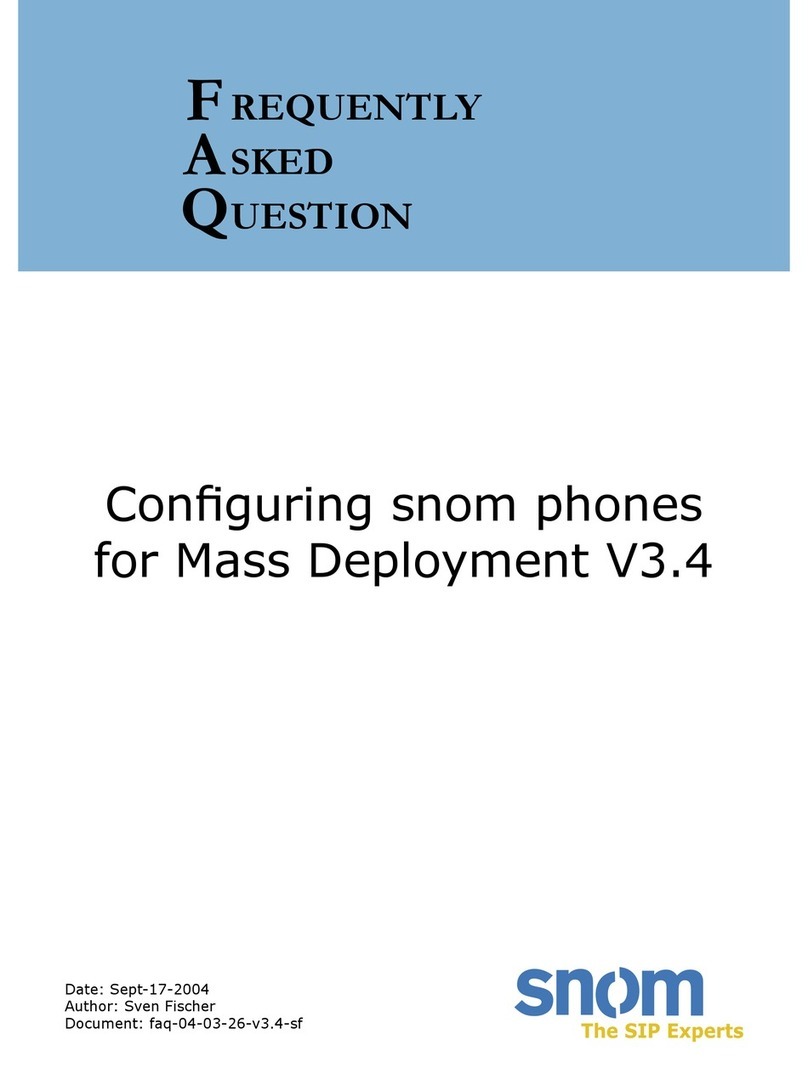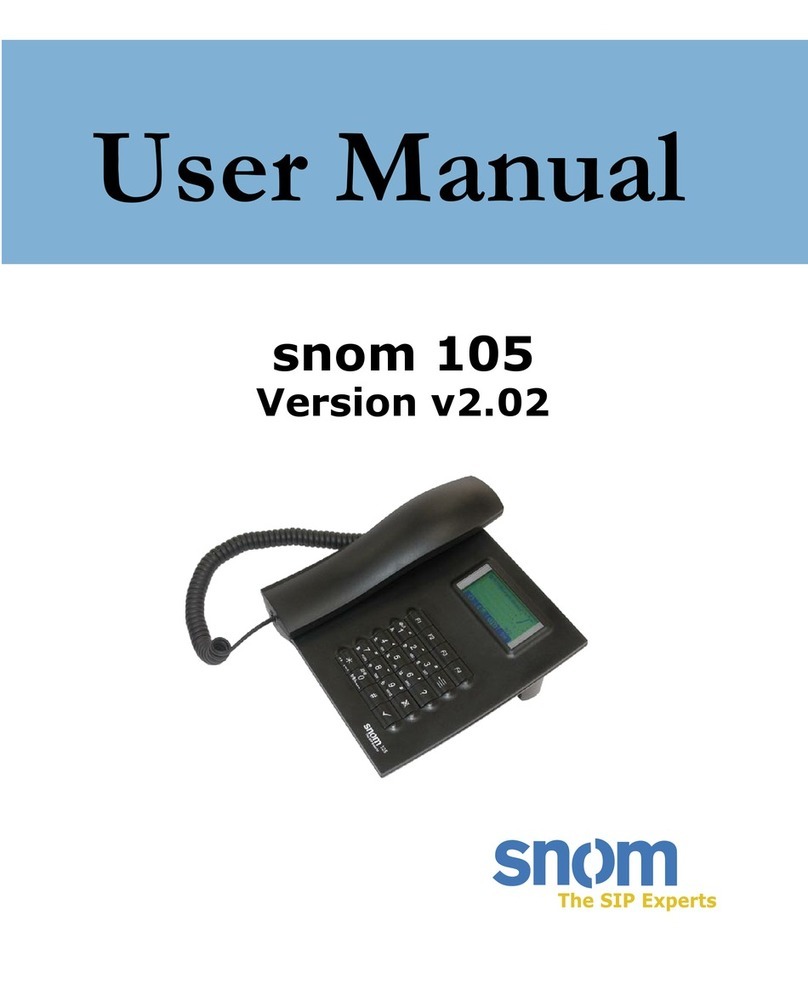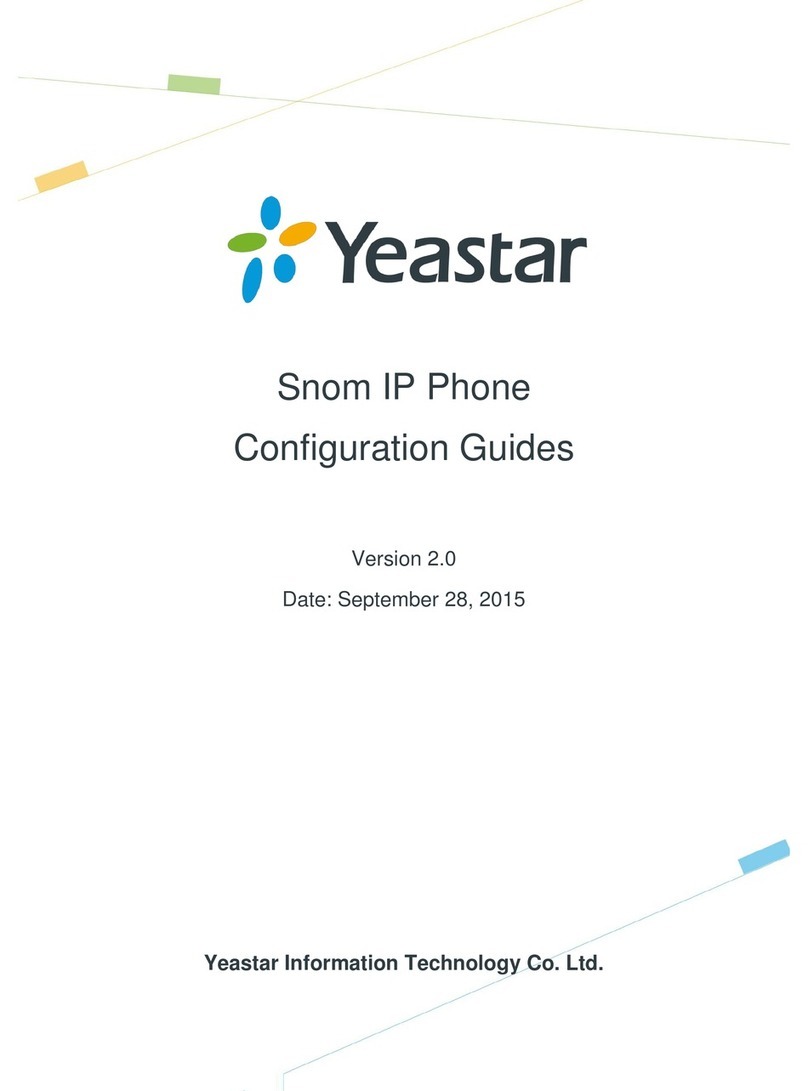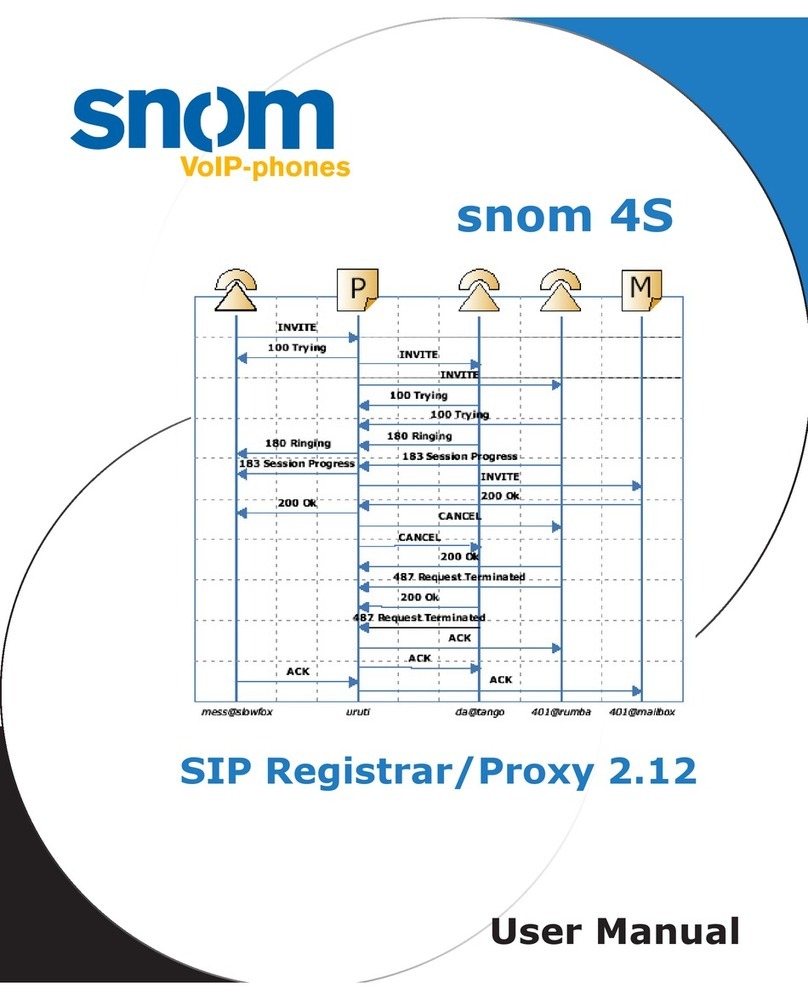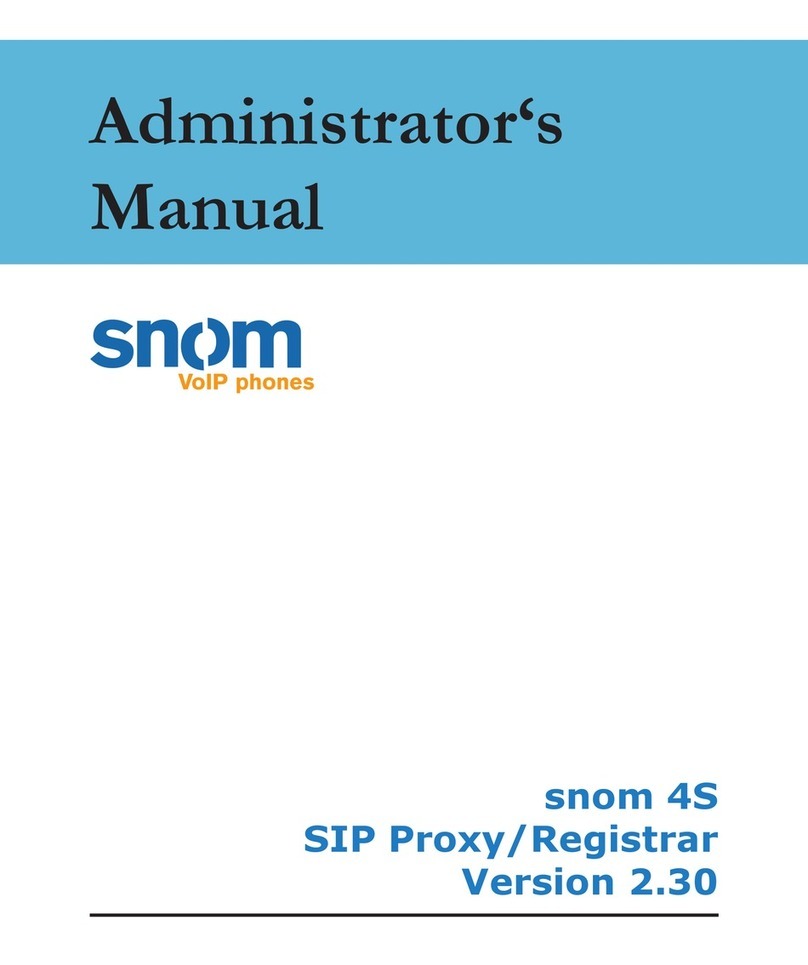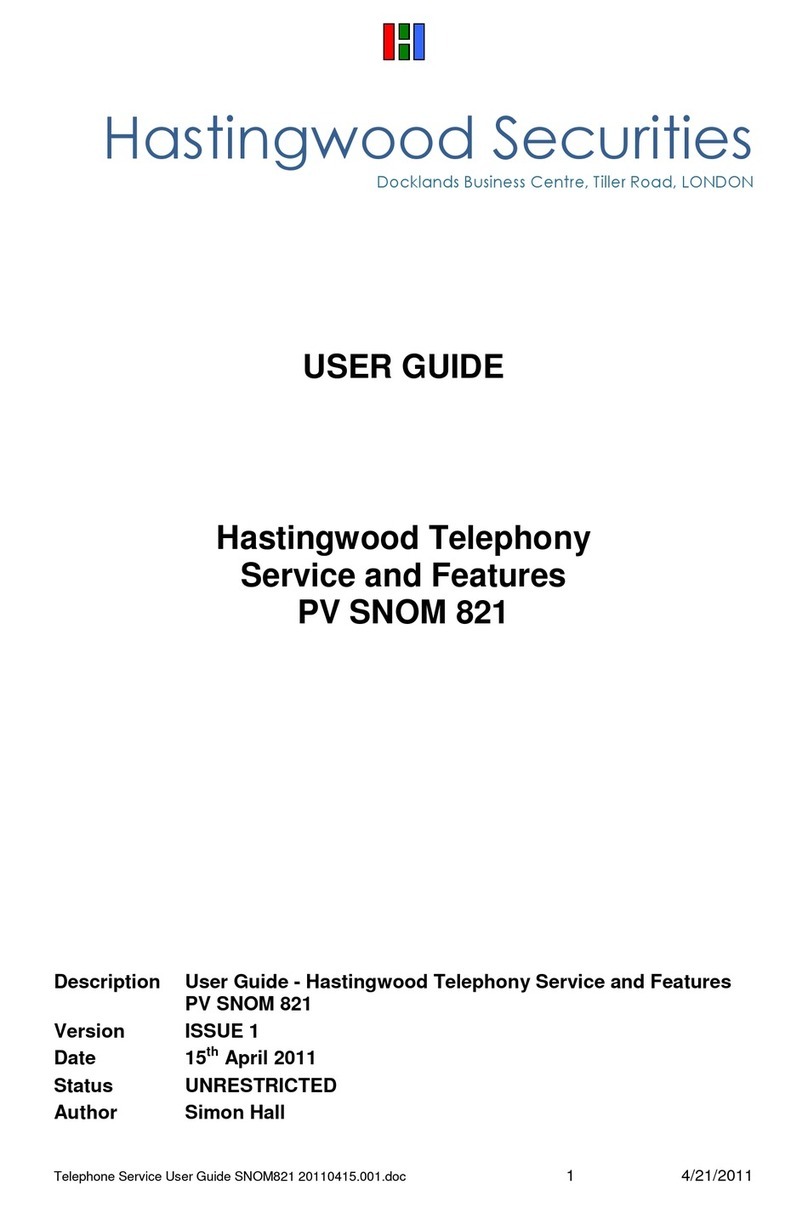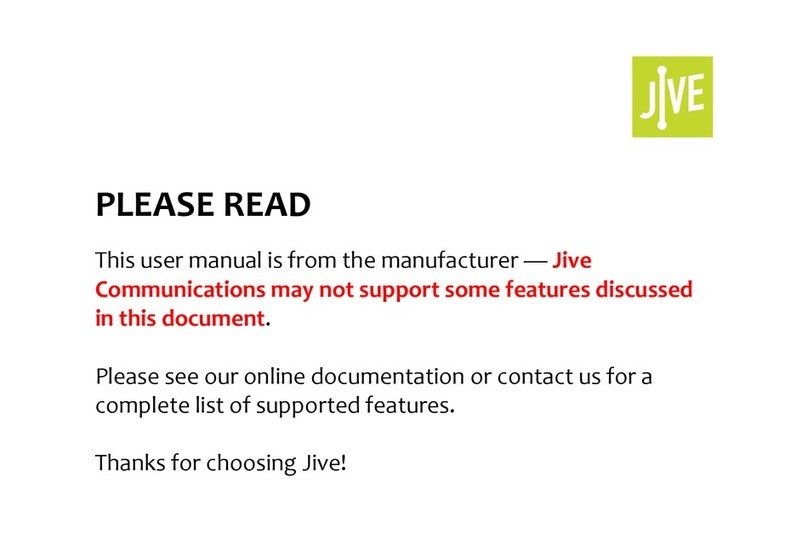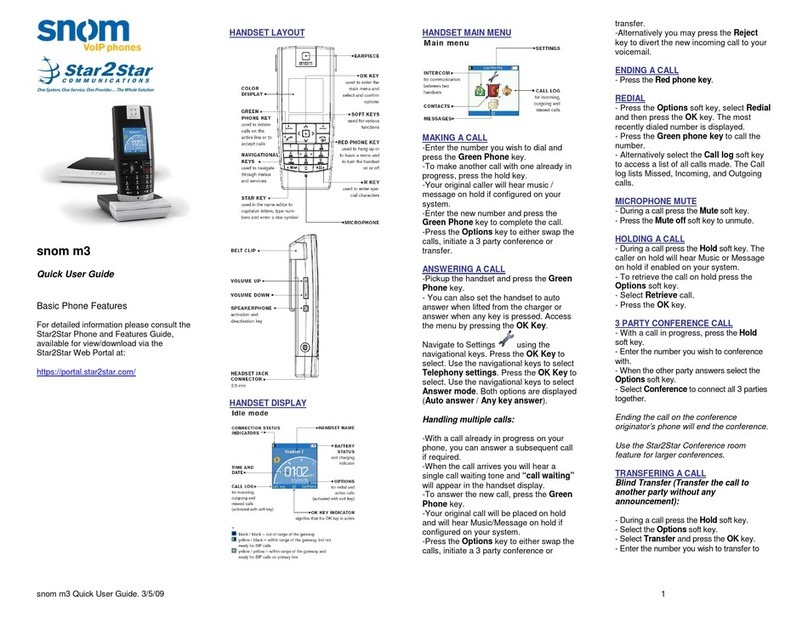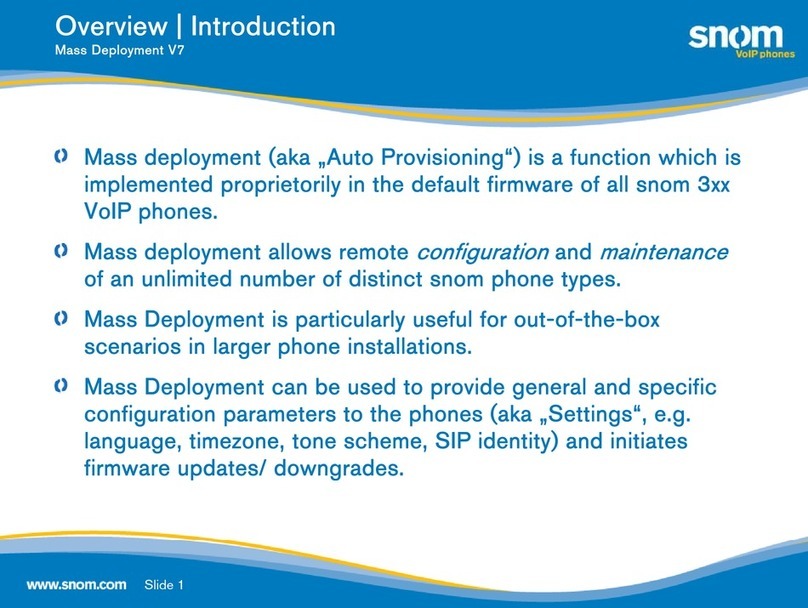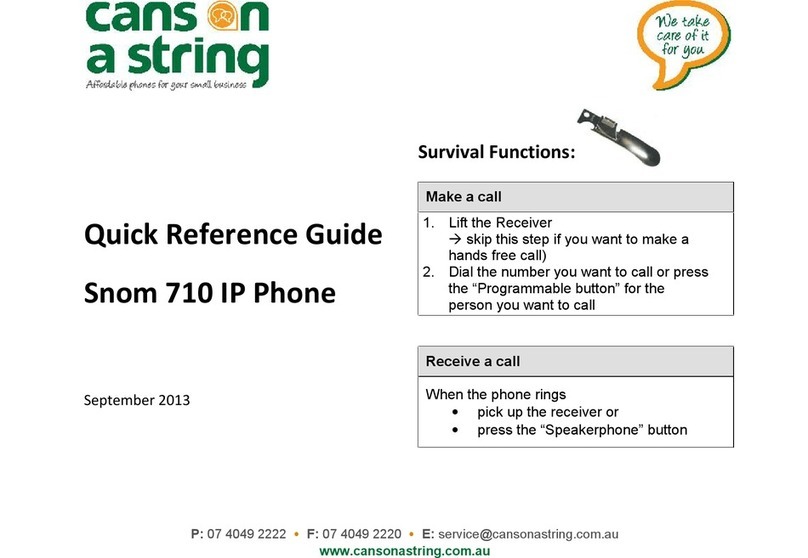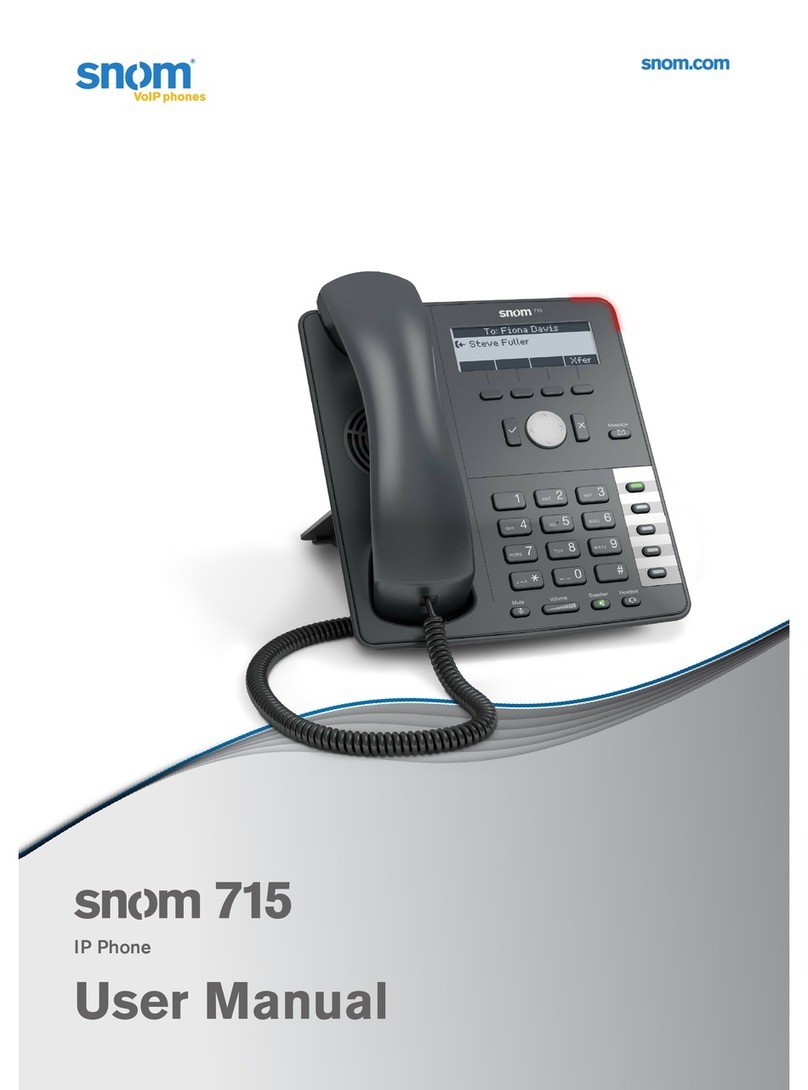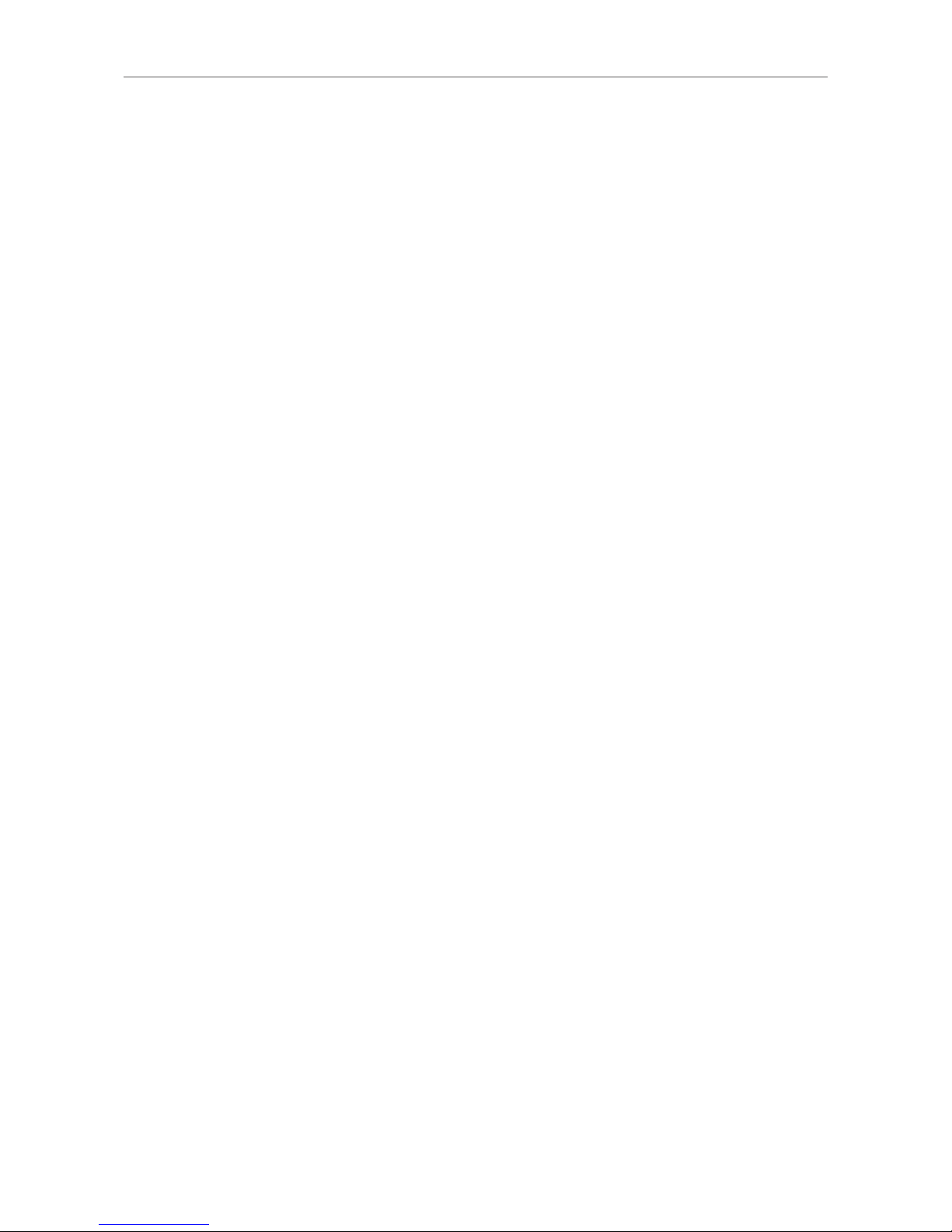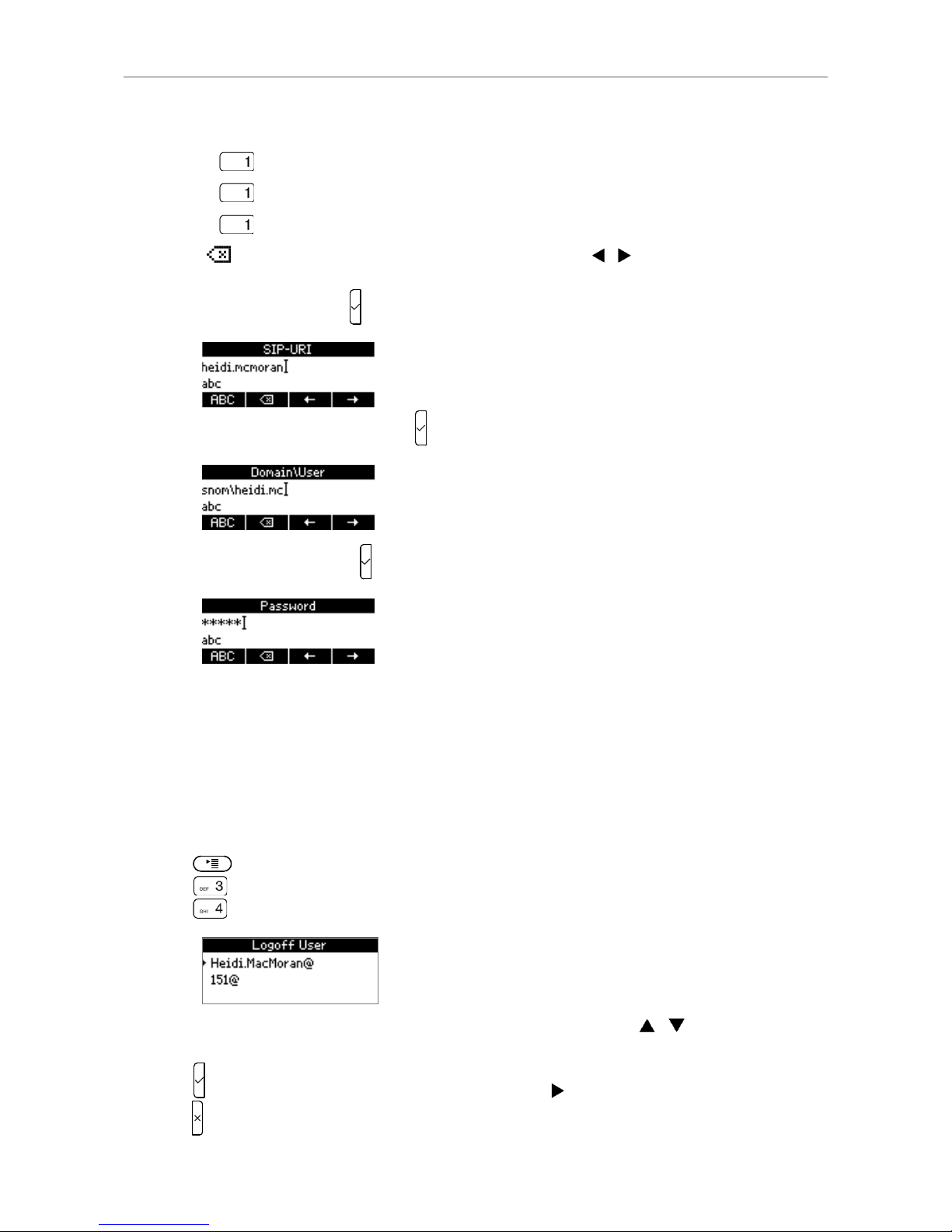2
TABLE OF CONTENTS
Copyright, Trademarks, GPL, Legal Disclaimers ......................................................5
Using the phone with snom UC Edition ......................................................................6
Brief introduction to input modes and navigation ...............................................................6
Entering numerals, letters, special characters, and symbols ...........................................6
Logon ....................................................................................................................................7
Using extension number and PIN ...........................................................................................7
Using SIP URI, domain\username, and password .............................................................7
Logoff ............................................................................................................................................8
Getting to know your phone ..........................................................................................9
Display layout ..............................................................................................................................9
Context-sensitive function keys ..............................................................................................9
Function keys ............................................................................................................................10
Call indicator ............................................................................................................................ 11
Message key ............................................................................................................................. 11
Rebooting the phone .............................................................................................................. 11
Changing your Presence status ..................................................................................12
Configuring presence and speed dial keys ..............................................................13
Presence keys .......................................................................................................................... 13
Using Presence function keys ........................................................................................ 13
Configuring Presence function keys for Contacts ..................................................... 13
Speed dial keys ....................................................................................................................... 14
Using speed dial keys ....................................................................................................... 14
Configuring speed dial keys ............................................................................................ 14
Boss/admin function ......................................................................................................15
Configuring the boss/admin function ................................................................................. 15
Boss ...................................................................................................................................... 15
Selecting the admin/delegate .............................................................................. 15
Putting your delegate on a function key ............................................................ 18
Admin/delegate .................................................................................................................. 19
Using the boss/admin function ............................................................................................ 20
Boss ...................................................................................................................................... 20
Admin/delegate .................................................................................................................. 20
One-touch reactivation of boss/admin function ............................................................... 22
Required setting ................................................................................................................. 22
Turning on call forwarding ................................................................................................ 22
Reactivating simultaneous ringing of boss/admin phones ....................................... 25