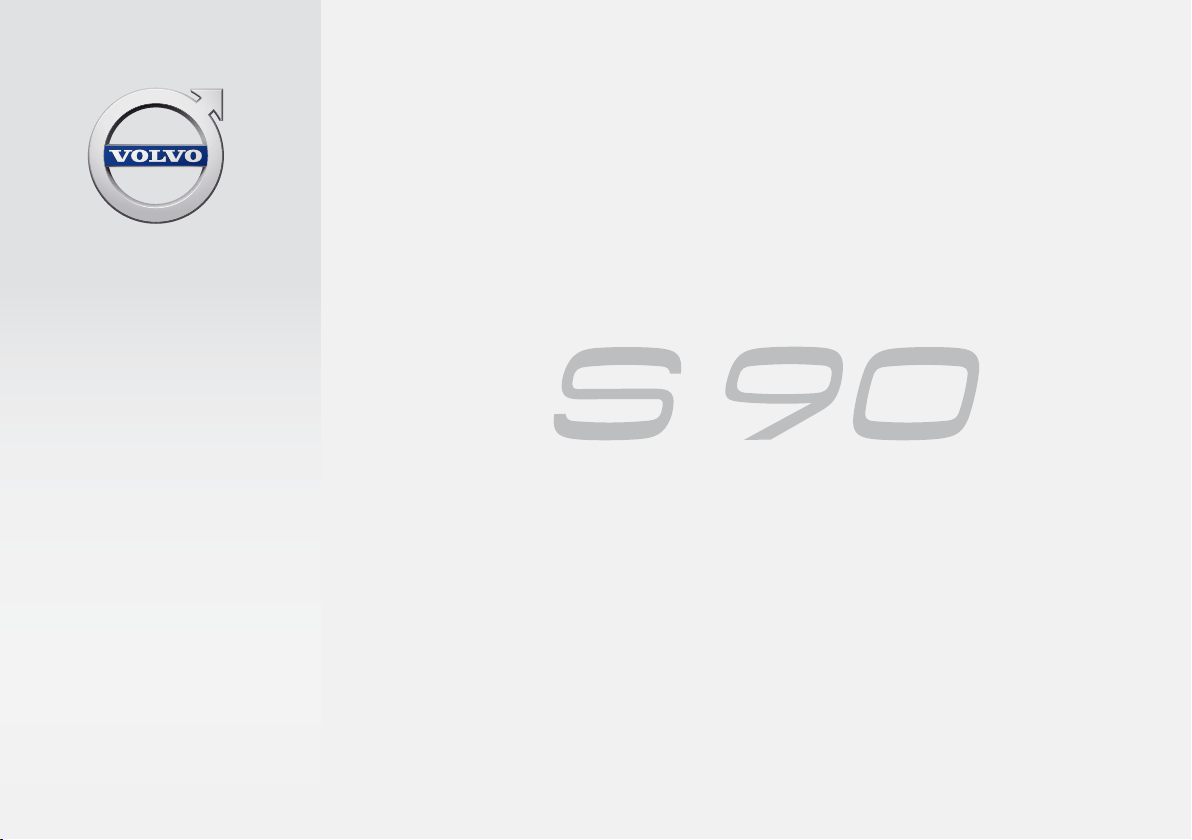Volvo S 90 User manual
Other Volvo Automobile manuals

Volvo
Volvo S80 - User manual
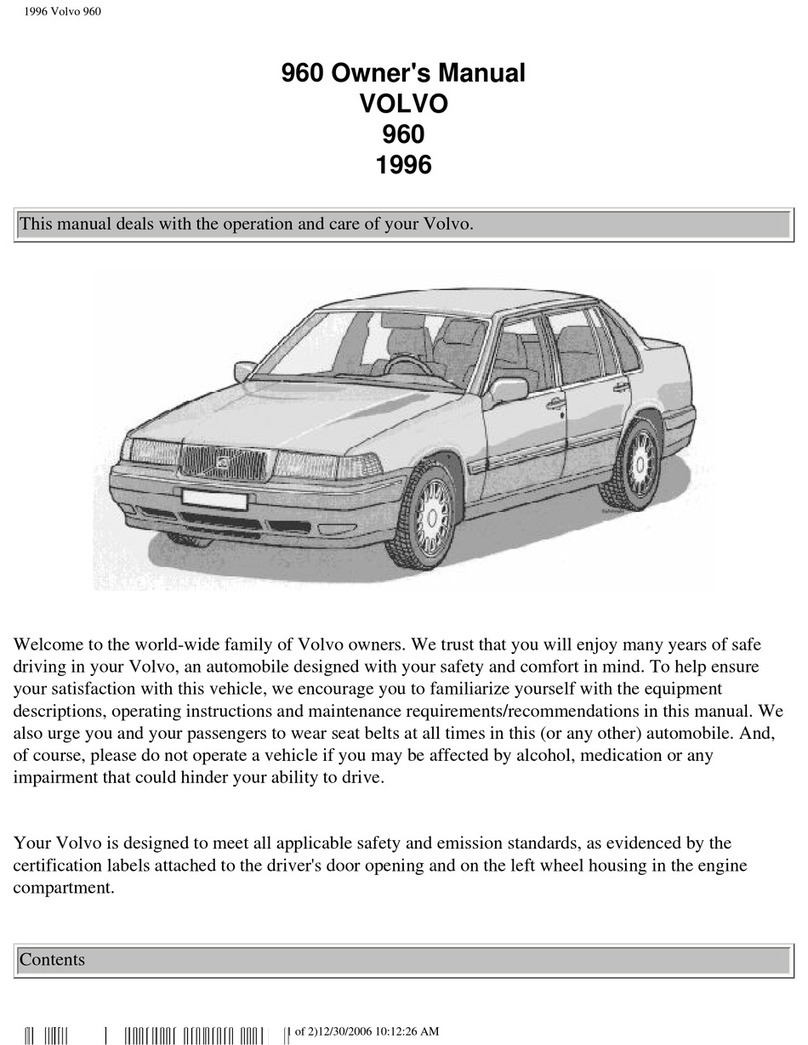
Volvo
Volvo 960 User manual

Volvo
Volvo XC 90 User manual

Volvo
Volvo V90 - ACCESSORY PANEL User manual

Volvo
Volvo C30 - ANNEXE 798 User manual

Volvo
Volvo V60 2018 User manual

Volvo
Volvo C30 - ANNEXE 798 User manual

Volvo
Volvo V90 CROSS COUNTRY 2021 User manual

Volvo
Volvo 2009 C30 User manual

Volvo
Volvo S80 - User manual

Volvo
Volvo XC90 - ANNEXE 951 User manual

Volvo
Volvo S80 2013 User manual

Volvo
Volvo XC90 2020 User manual
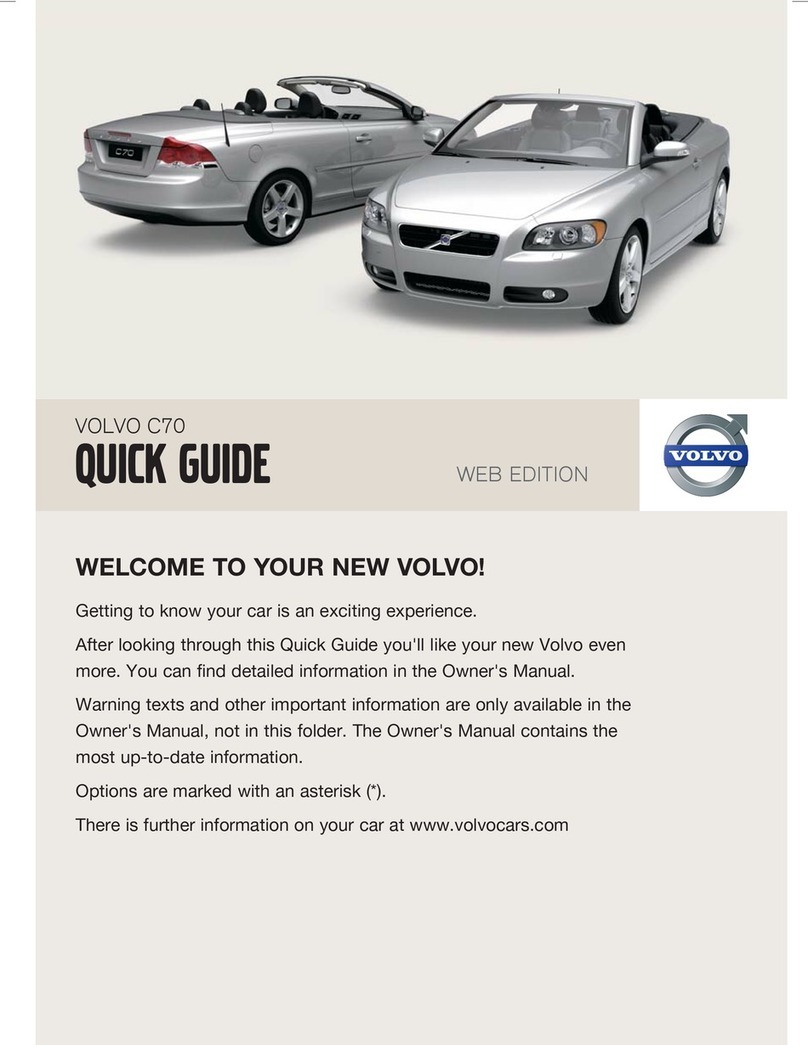
Volvo
Volvo C70 User manual
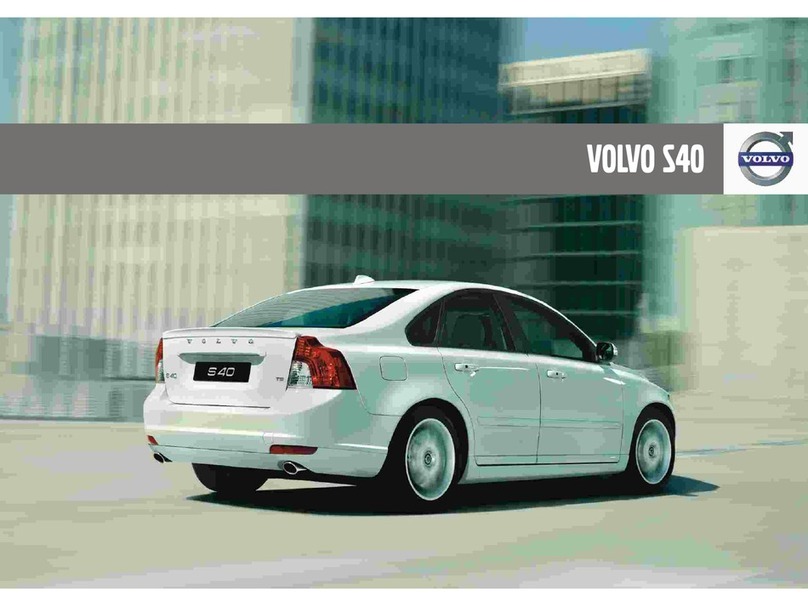
Volvo
Volvo S40 - ANNEXE 244 User manual

Volvo
Volvo S40 - ANNEXE 244 User manual

Volvo
Volvo S40 - ANNEXE 244 Quick start guide

Volvo
Volvo 2011 Owner's manual

Volvo
Volvo 164 User manual

Volvo
Volvo FMX Installation guide