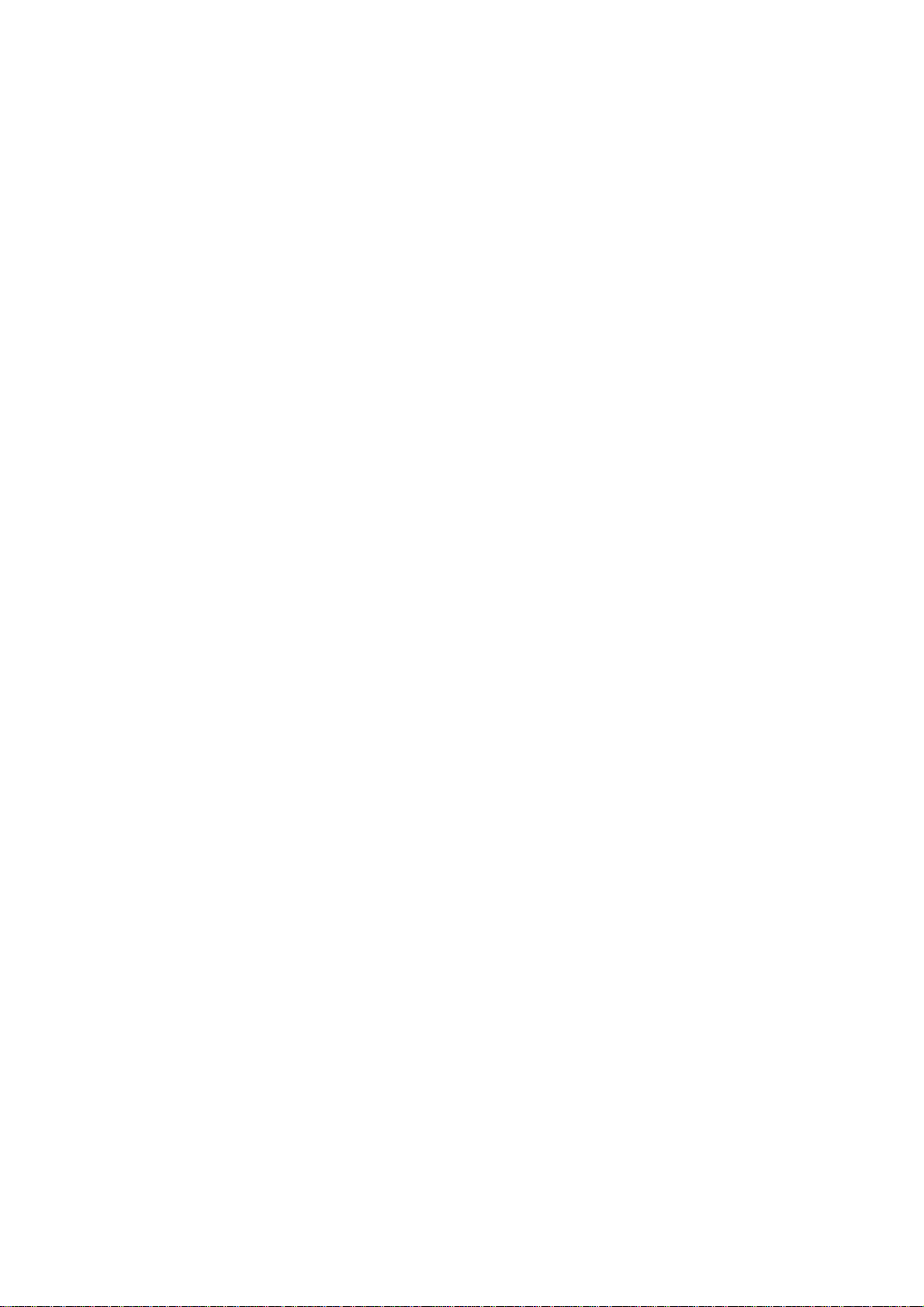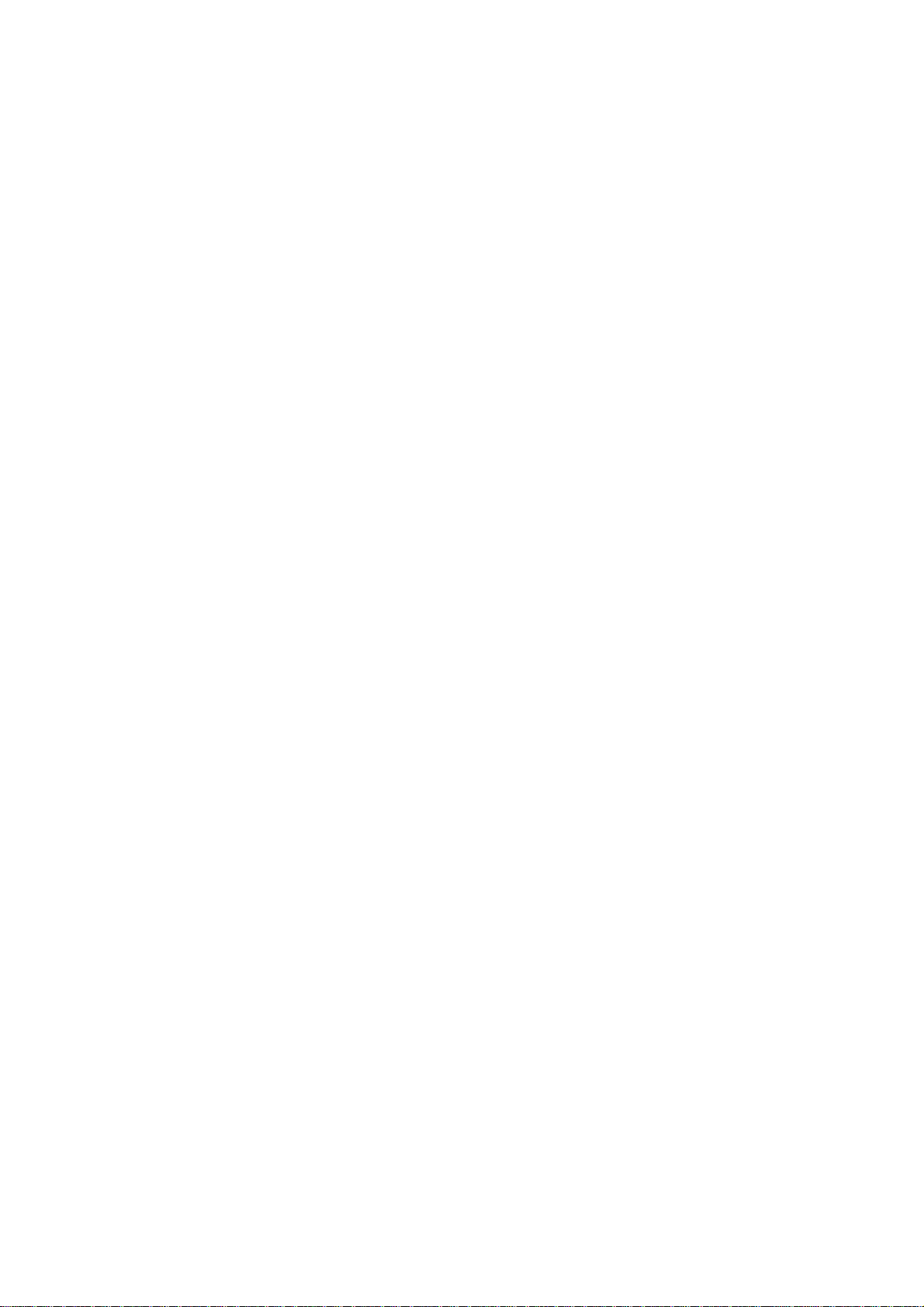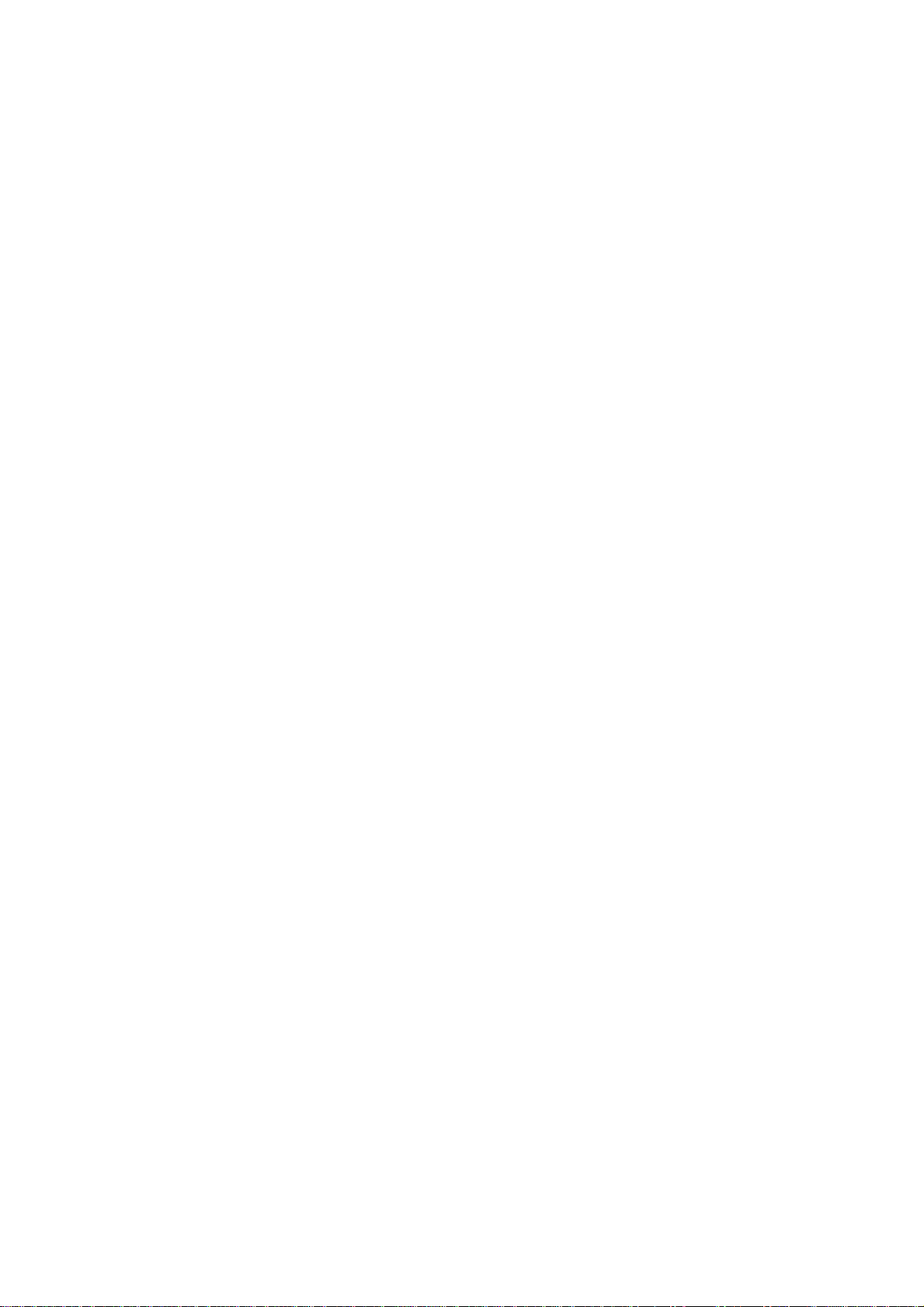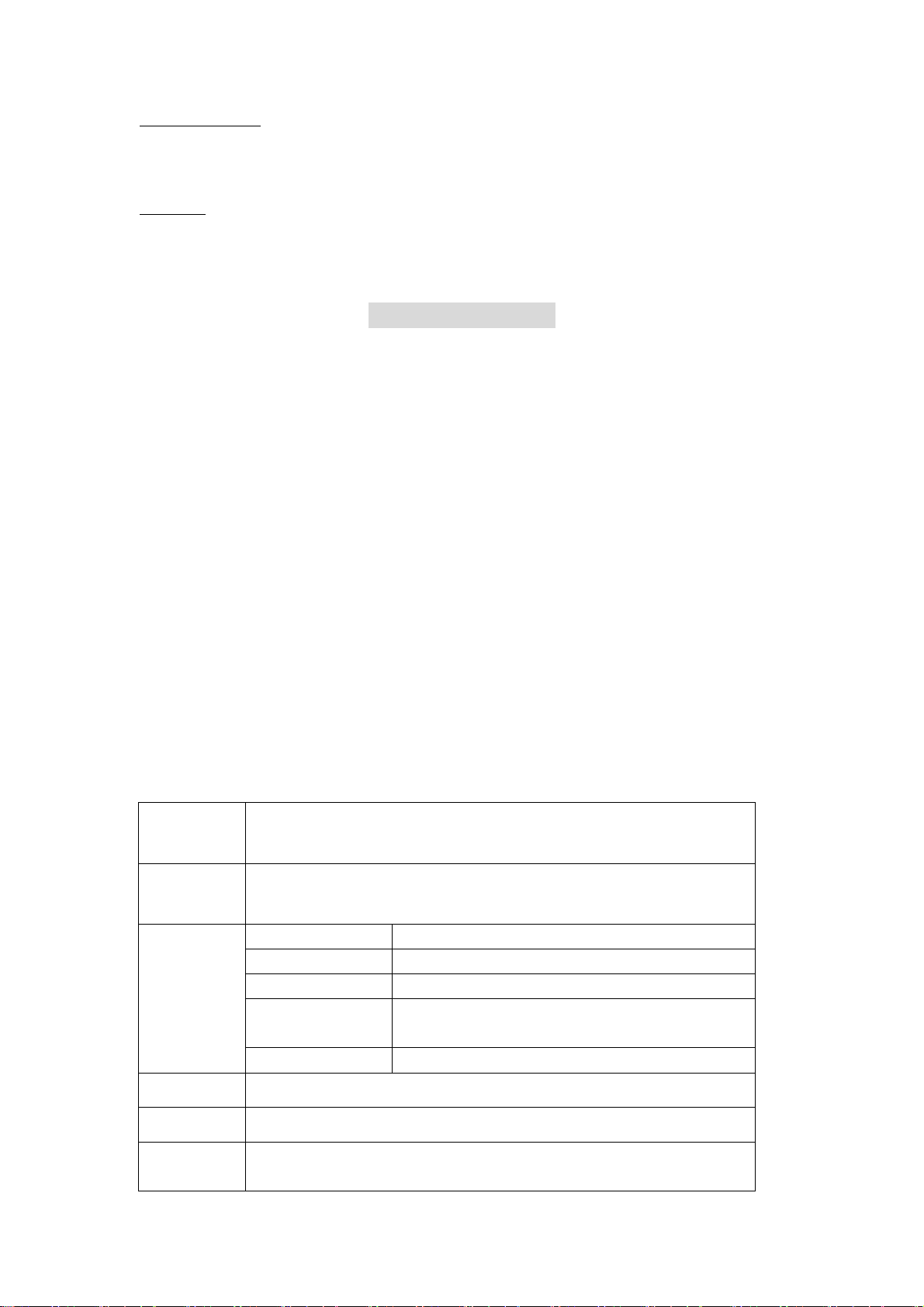6. Basic operations
Switching on
Pressing and holding the ‘on/off’ key in the standby state may switch on the phone. It will automatically search the network if the SIM
card and the phone have no password protection.After the phone is registered in CDMAnetwork, signal will be displayed at the top left
corner of the screen. The phone is now in the standby state and you can make or answer a call.
Your phone remains in a searching state if it fails to find the available network system.
If a password or PIN code for the phone is required after it is switched on, please input the correct one, and ‘*’ will be displayed on the
screen as the content during the entry, then press the right soft key for confirmation. After unlocking, the phone will display the signal
strength.
Switching off
To switch off the phone, please press and hold the ‘on/off’ key for 2 seconds and more in the standby state. When the phone displays
prompt ‘power off’, the phone will switch off.
Note: If you switch off the phone directly by taking off the battery, some information to be stored in the SIM card and phone may possibly get lost, which may
cause inconvenience.
Making a call
Under standby state, input number directly via the keypad. In case of international number, press ‘0’ twice to input ‘00’ first or press ‘0’
until ‘+’ displays and then input the number completely. Then press the ‘Call control’key to make the call.
If you want to make a call to the fixed telephone in other cities, please input long-distance area code.
During dialing, you can hear a ringing tone from the other party and after the call is connected, you can see a call timer on the screen. If
the call fails, possible reasons would be:
z‘Line Busy’ means the called party is busy or there is no available line in the network.
z‘Rejected’ means this call is barred, or you have enabled call barring. Please check your network setting.
zIf the called party’s phone is power-off or out of service range that is unreachable, the network system will inform you.
zIf the called party is in a conversation, please press the ‘on/off’ key and redial after a while.
If the dialed number is stored in the phonebook, then the name of the called party will be displayed on the screen.
To end a call, you can press the ‘on/off’ key. When a call is ended, the call timer stops and the text ‘Call ends’ is displayed on the
screen.
Saving a number by dialing
You may save the other party’s number with phonebook, or by dialing under standby state. The number saving procedure of the former
method is described in details in communication phonebook menu. Specific steps for saving a number by dialing under standby state
are as follows:
zInput the other party’s phone number under standby state.
zPress the left soft key. You may save this number as ‘New’ (the number is saved in the phone), to ‘Existing’ (add this number to
an existing contact), save this number in the SIM card, search, let operation pause or use the IP number to dial.
Adjusting the volume of earpiece
During a conversation, you may press the up and down-direction key to adjust the volume of earpiece.
Answering a call
zWhen a call is incoming, the phone will prompt you according to the incoming call prompt mode you have set. To answer a call,
press the ‘Call control’ key to answer the call directly or any key ( if ‘Any Key Answer’ is set on) to answer. To reject a call, press
the ‘on/off’ key and the other party will hear a busy tone.
zIf you have enabled the automatic answer function and the earphone is connected with the phone when a call is incoming, the
phone will answer the call automatically after a certain period of time if you don’t reject the call.If you have subscribed to the
caller number identity service, then during the conversation caller number will be displayed on the screen. If this number is
already saved in the phonebook, then caller’s name will also be displayed on the screen.
zTo end a conversation, press the ‘on/off’ key.
Note: If you have subscribed to the call diverts services, incoming call may be diverted to the specified number automatically
Silent start
When a call is incoming, ‘Silence’ will be displayed at the bottom of the main screen and your phone will prompt according to incoming
call prompt mode. When ringing tone or vibration is enabled and you press left soft key to select silence, the program will turn off the
ringing tone or vibration function to protect you against the interference of ringing tone or vibration.