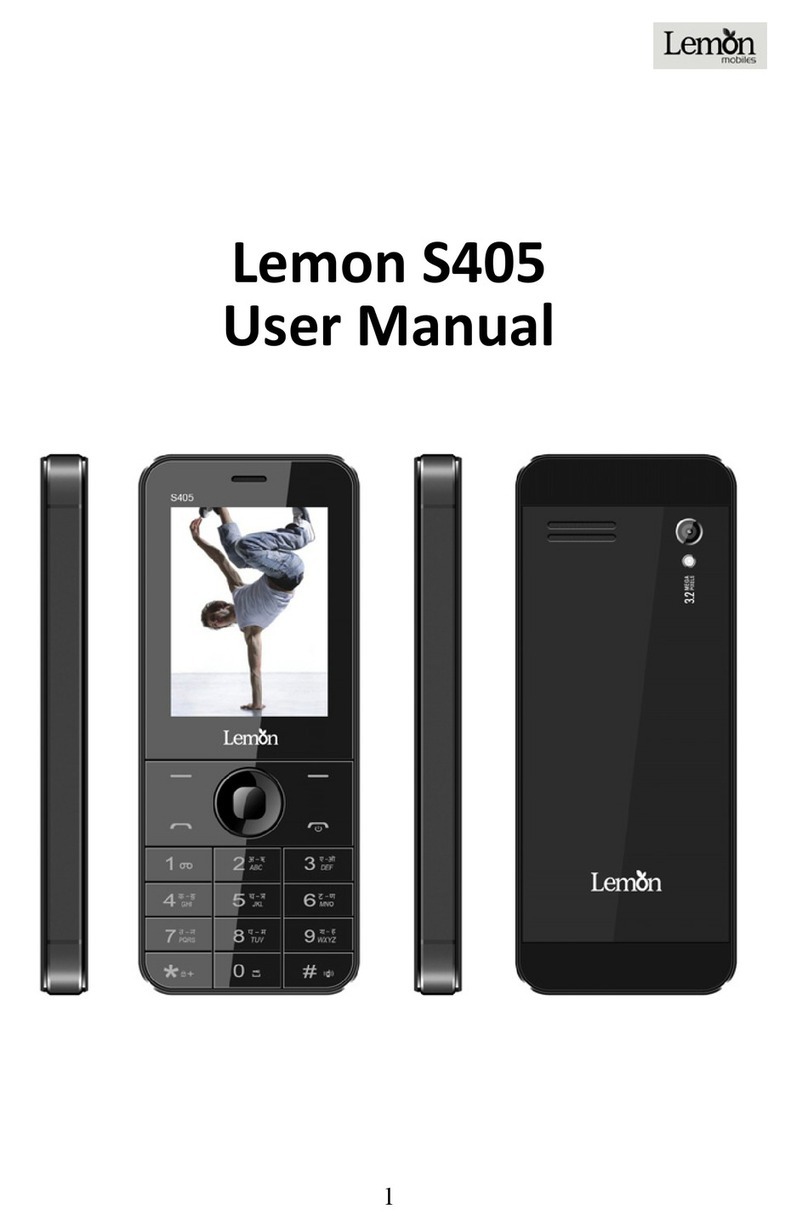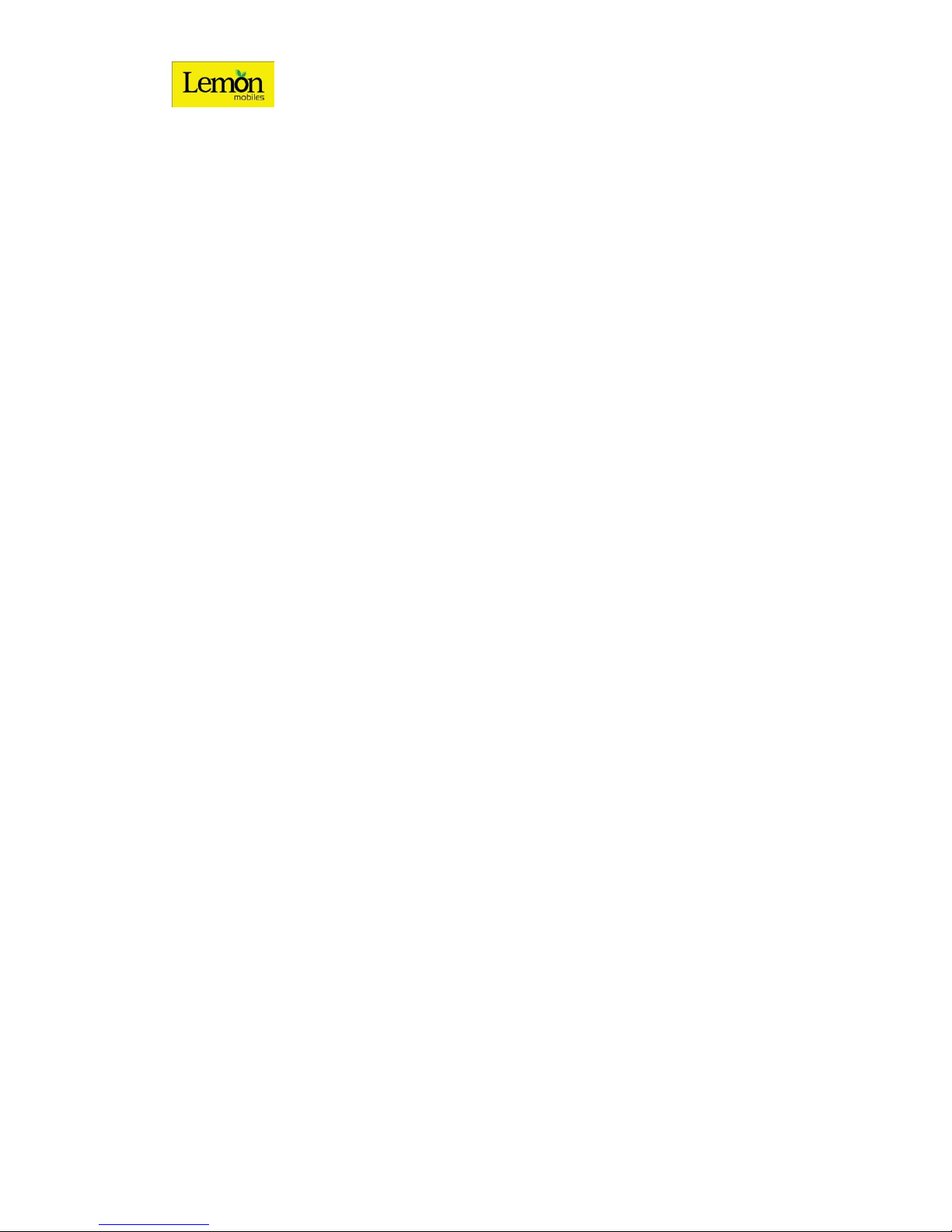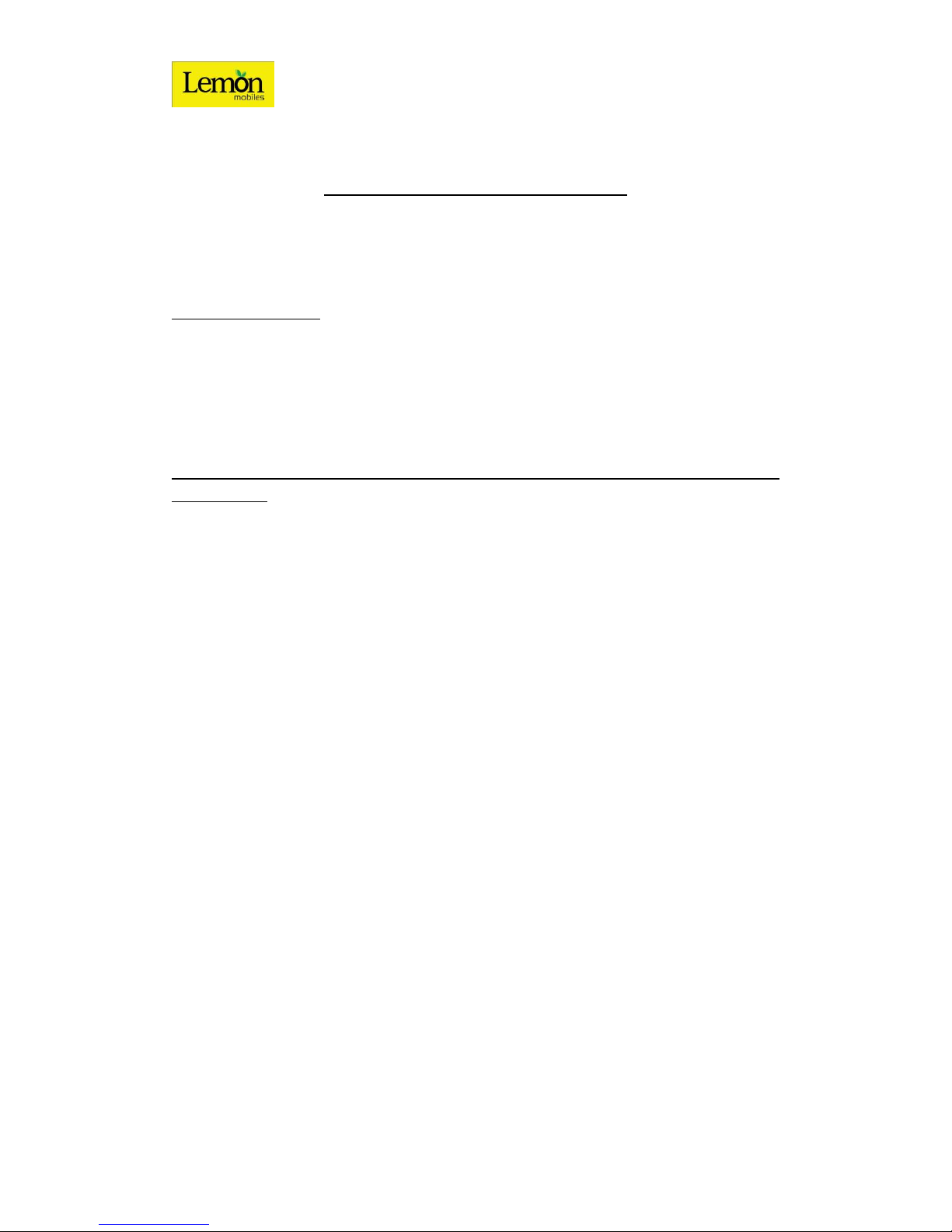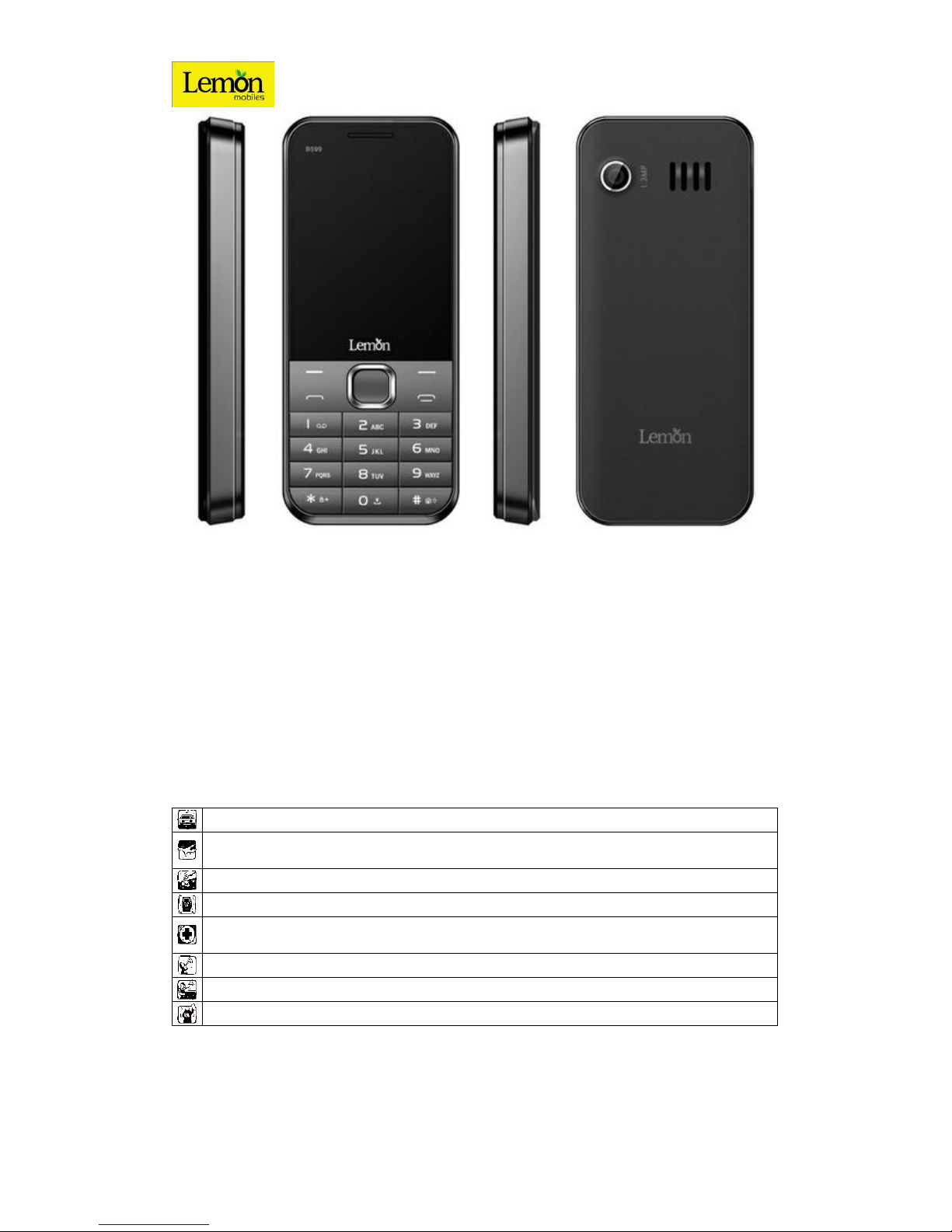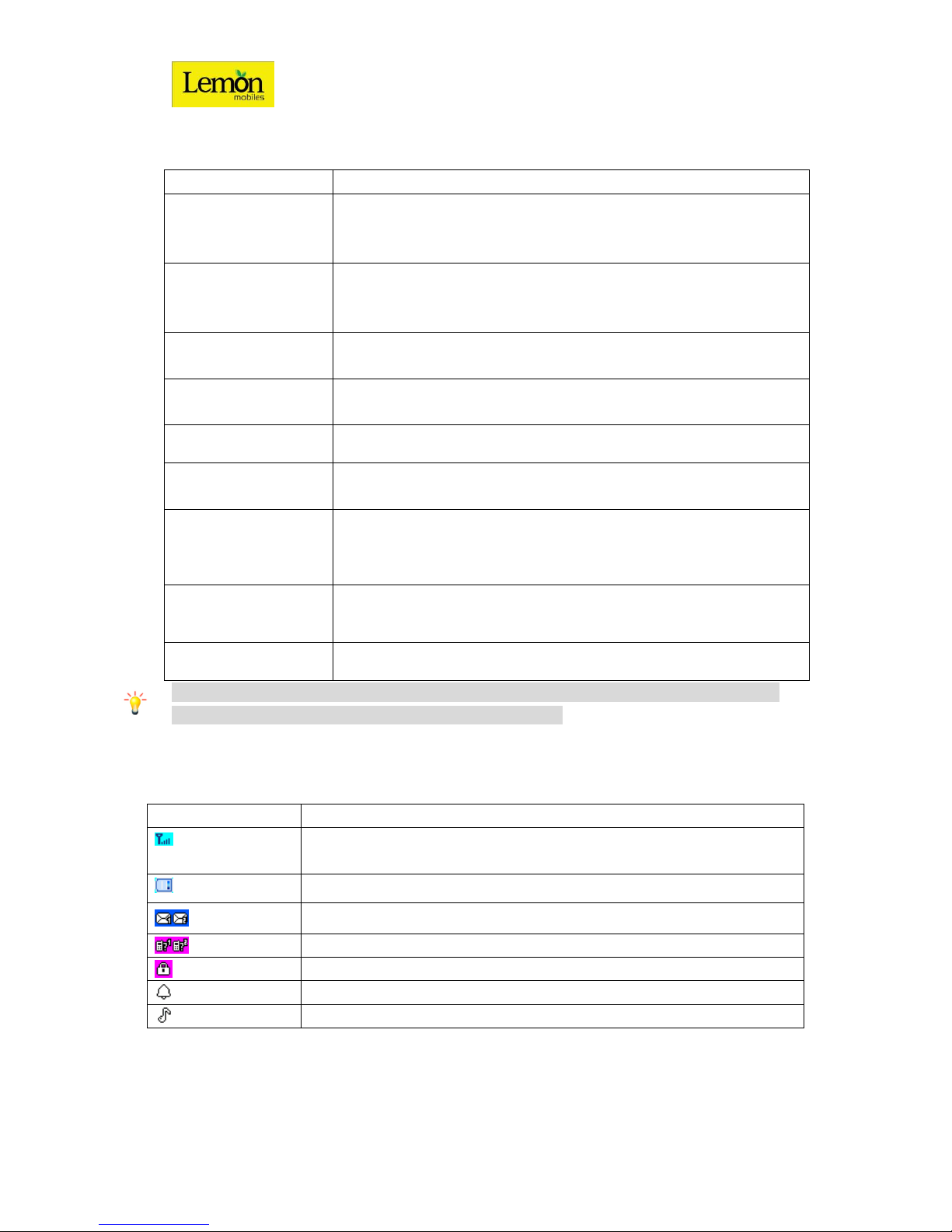User Manual B599
7
1.2 Key
Answer all calls
Make calls from SIM1/SIM2 card
View SIM1/SIM2 card call logs in standby mode.
Pressing and holding to turn the phone on/off.
End a call or reject an incoming call.
Return to the standby mode.
Press to access the main menu in standby mode.
Press to confirm a selection.
Within a menu, press Up, Down, Left or Right to scroll through menu
options. In standby mode, press to access main Menu.
Press to perform the function currently displayed in the bottom left/right
corner of the screen
Enter numbers, letters or characters.
Select a submenu item labeled with the corresponding number.
Press to popup the symbols screen when entering text.
Press and hold the * Key to toggle between *, +, (pause character) P, and
(wait character) W in standby mode.
Press Left Soft Key and * Key to lock/Unlock keypad.
In standby mode, press and hold to activate or deactivate the Meeting
mode.
Press to switch the input methods when entering text.
Press to enter Space when editing text.
Power on /off the torch when long pressed.
Note: “Press” in this manual, means to press and release the key; “press and hold” or “Long
Press” means to press and hold the key for at least 2 seconds.
1.3 Icons & Symbols
Vertical bars indicate the signal strength of the GSM network signal. Four bars
indicate that your current position has the best reception.
Indicates the battery charge level.
Indicates you have one or more unread messages.
Indicates there is a missed call.
Indicates that the keypad is locked.
Indicates that the alarm clock is on.
Indicates your phone uses the alert type of “General”.