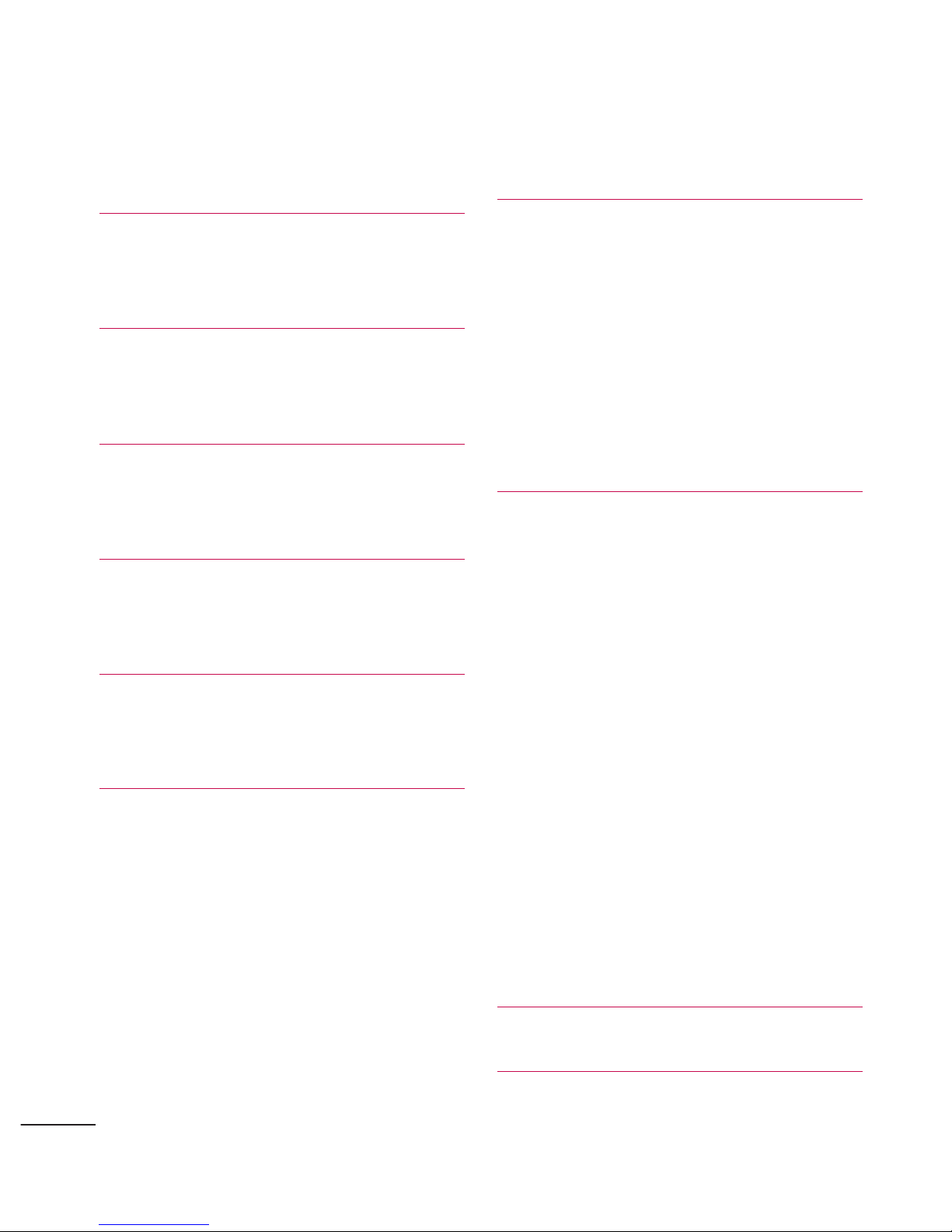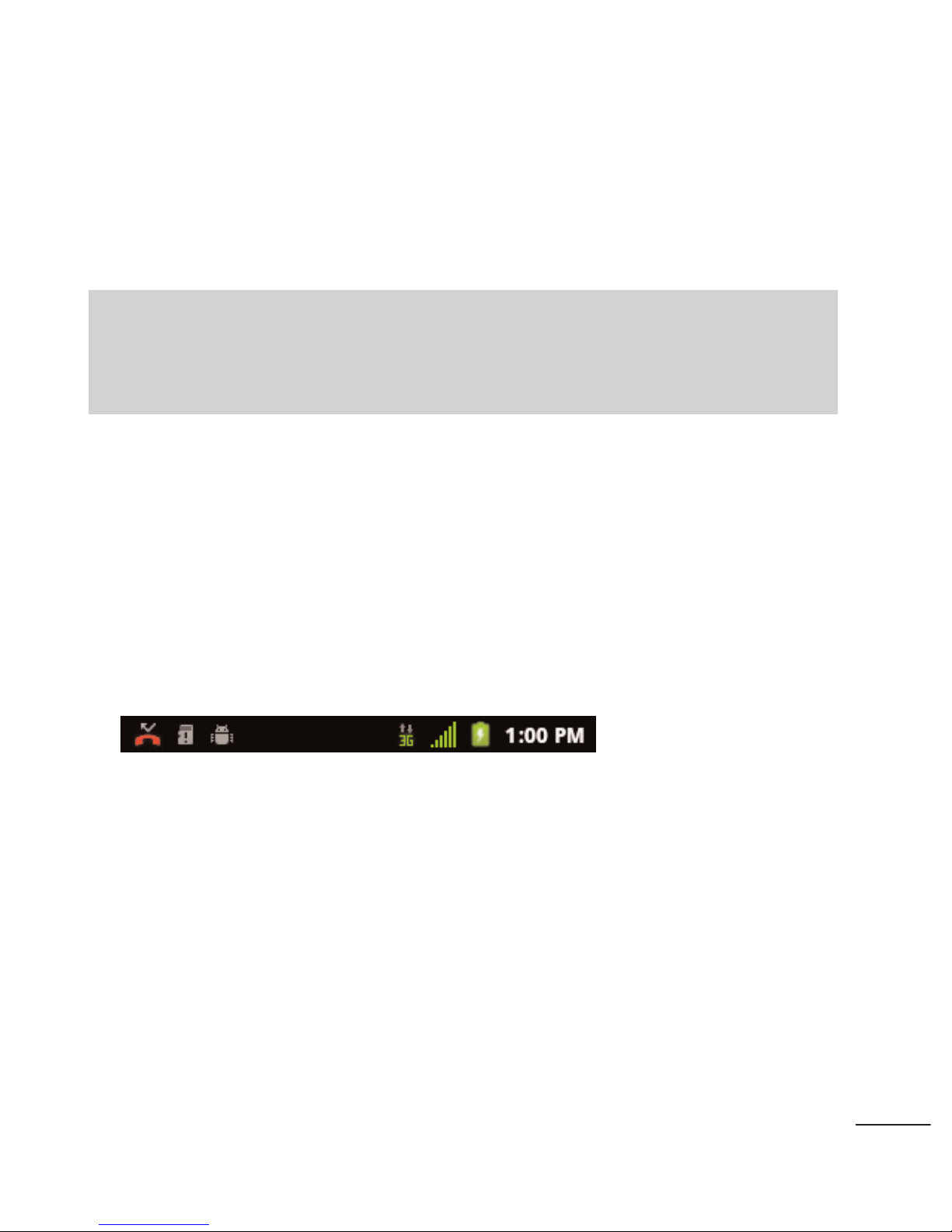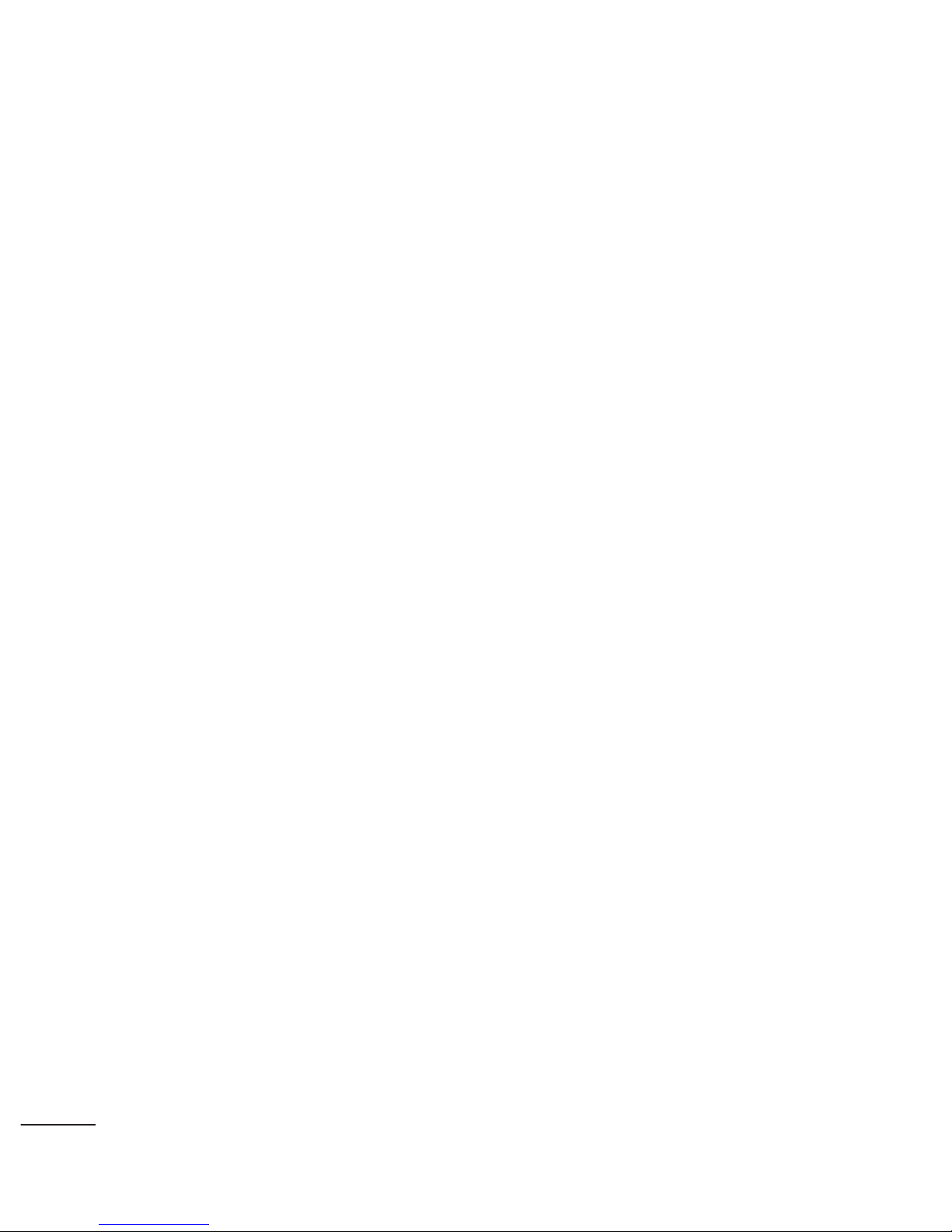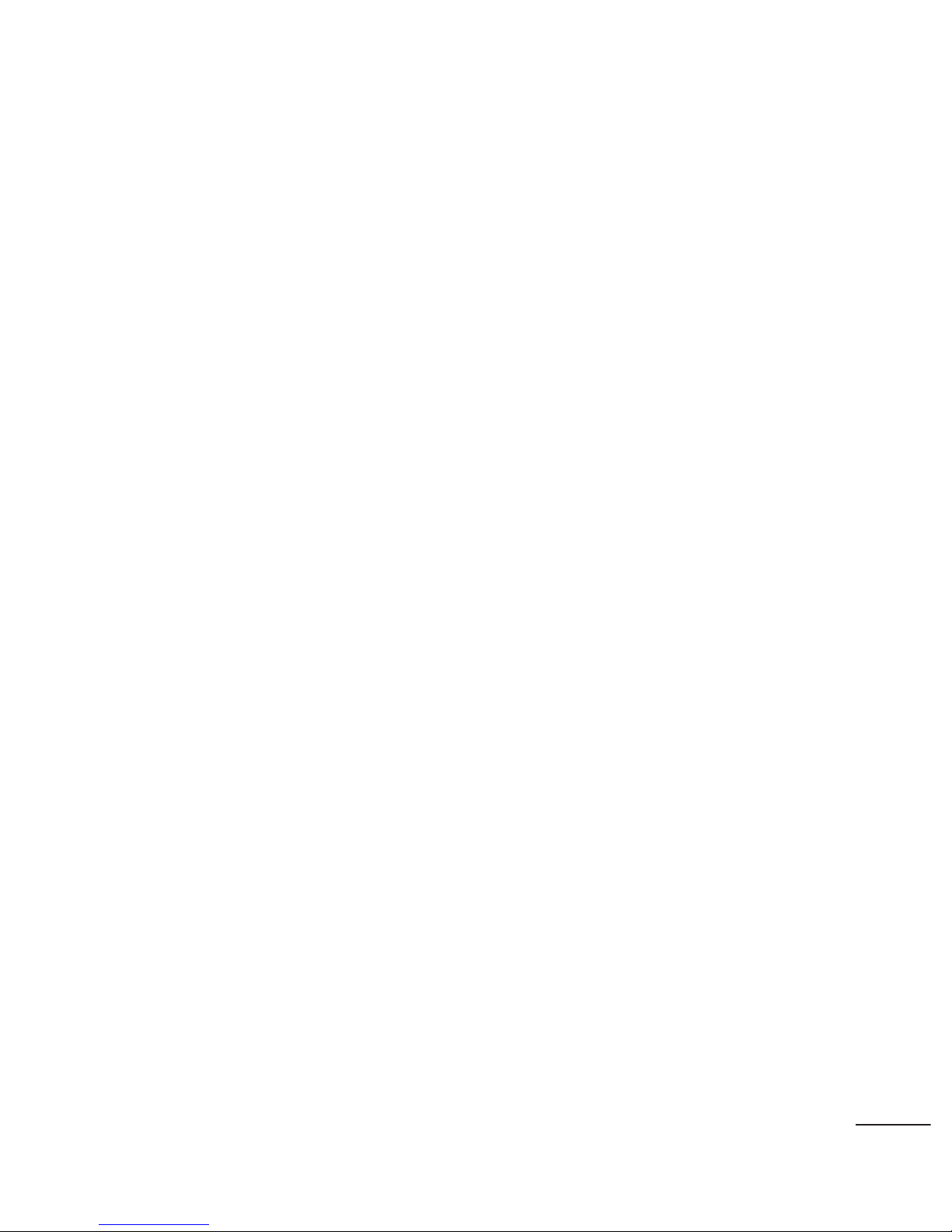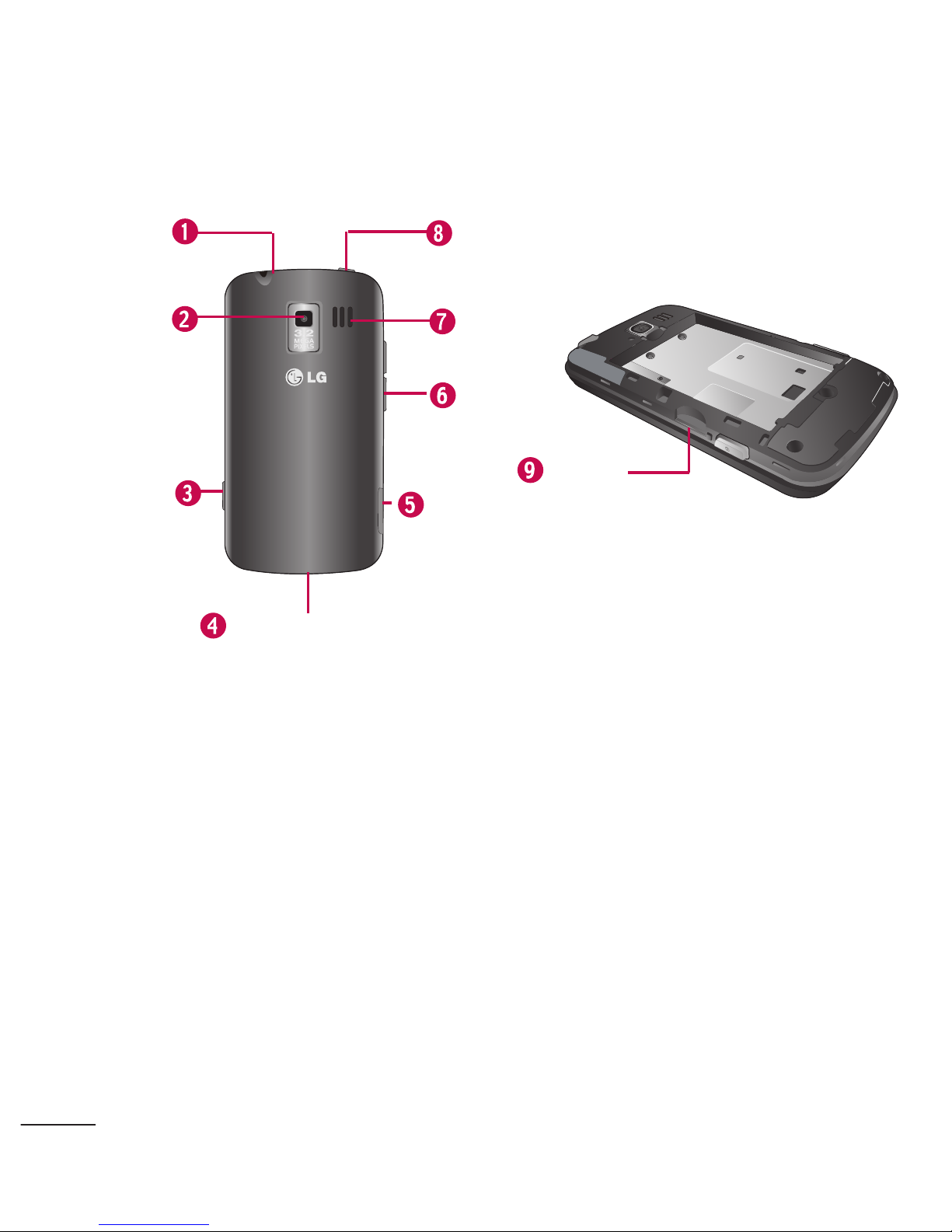1. Proximity Sensors sense proximity towards other objects (such
as your head) so that touch commands are not accidentally
activated during a call.
2. Status Bar provides information about your device’s status and
options, such as signal strength, roaming, ringer setting,
messaging, and battery charge. The status bar displays icons
indicating that you’ve received notifications (on the left) and
icons indicating the device's status (on the right), along with
the current time.
3. Phone Key displays the dialpad so you can dial a number. Also
provides additional tabs to access
Call log
,
Contacts
,and your
Favorites
.
4. Home Key returns to the Home screen. If you're already
viewing one of extension panes, it opens the central Home
screen. Press and hold to display recently used applications.
Note
Please be careful not to cover the sensors with a protective film, pouch,
or a protective case not authorized by LG.
7