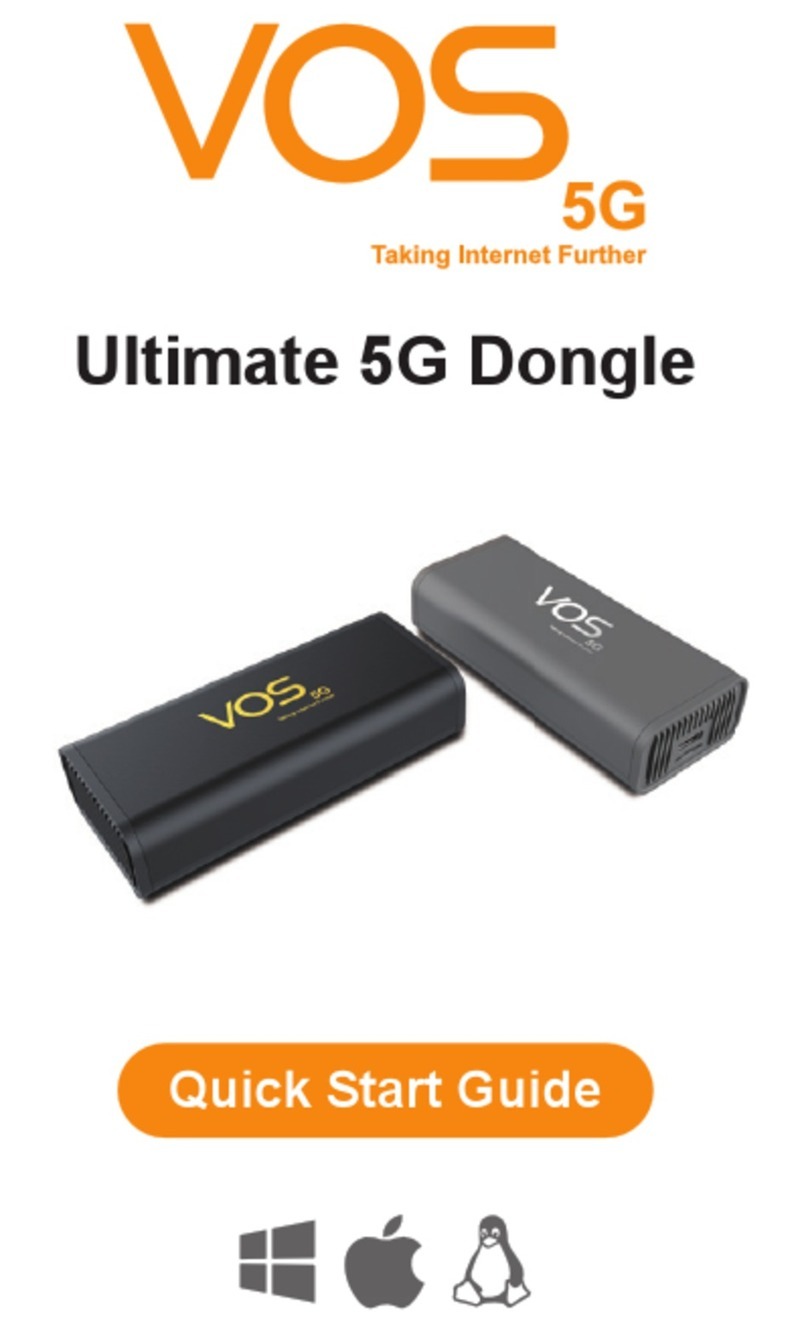3
1.
Foreword
1.1
Introduction
This document describes the VOS 5G Dongle product detail specification and user
manual. It helps you quickly retrieve product specifications, electrical, product functions
and product usage details.
1.2
Safety Information
The following safety precautions must be observed during all phases of operation, such
as usage, service or repair of any cellular terminal or mobile incorporating with 5G
Dongle. Manufacturers of the cellular terminal should send the following safety
information to users and operating personnel, and incorporate these guidelines into all
manuals supplied with the product. If not so, VOS assumes no liability for customers’
failure to comply with these precautions.
Full attention must be given to driving at all times in order to reduce the risk of an
accident. Using a mobile while driving (even with a hands free kit) causes distraction
and can lead to an accident. Please comply with laws and regulations restricting the use
of wireless devices while driving.
Switch off the cellular terminal or mobile before boarding an aircraft. The operation of
wireless appliances in an aircraft is forbidden to prevent interference with
communication systems. If the device offers an Airplane Mode, then it should be enabled
prior to boarding an aircraft. Please consult the airline staff for more restrictions on the
use of wireless devices on boarding the aircraft.
Wireless devices may cause interference on sensitive medical equipment, so please be
aware of the restrictions on the use of wireless devices when in hospitals, clinics or other
healthcare facilities.
Cellular terminals or mobiles operating over radio signals and cellular network cannot
be guaranteed to connect in all possible conditions (for example, with unpaid bills or with
an invalid (U) SIM card). When emergent help is needed in such conditions, please
remember using emergency call. In order to make or receive a call, the cellular terminal
or mobile must be switched on in a service area with adequate cellular signal strength.