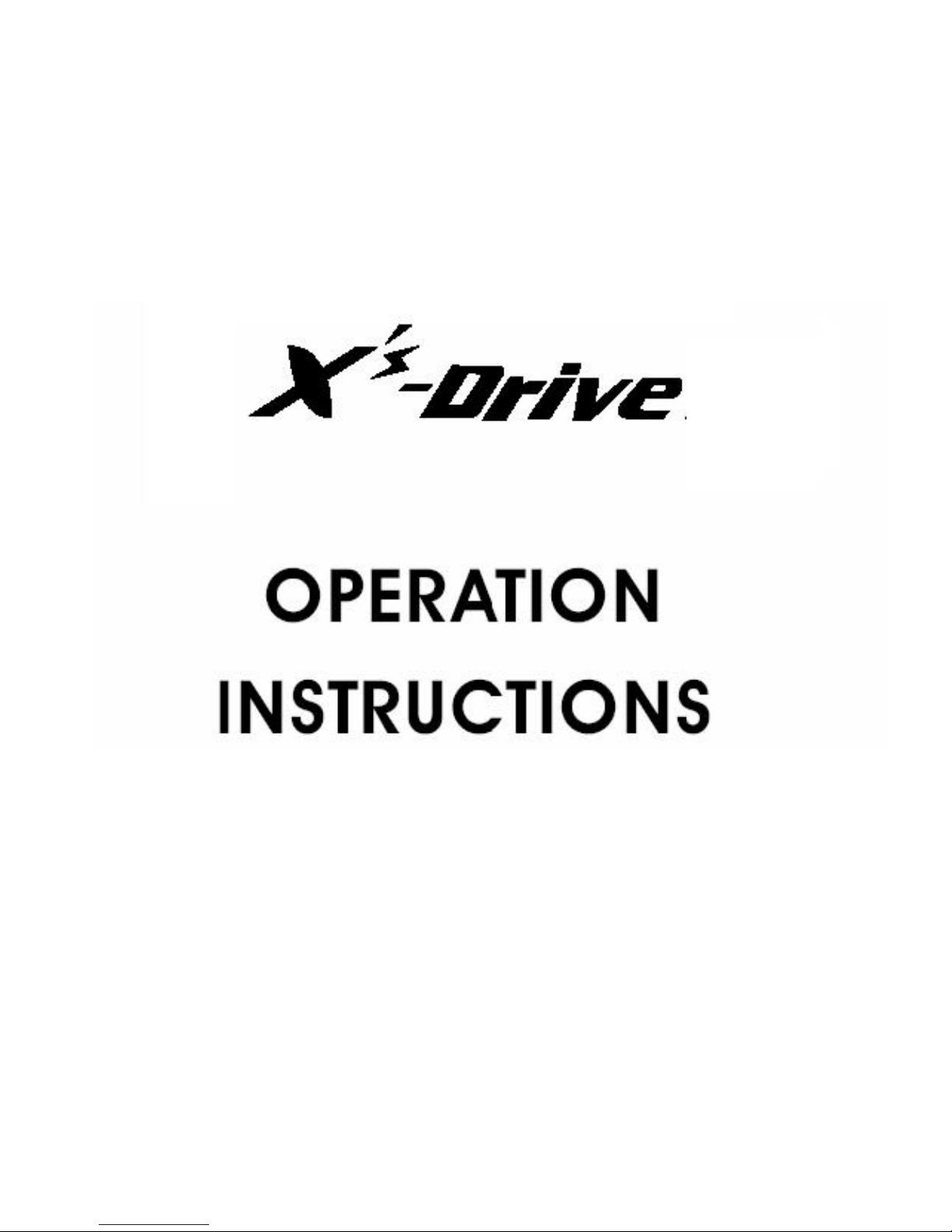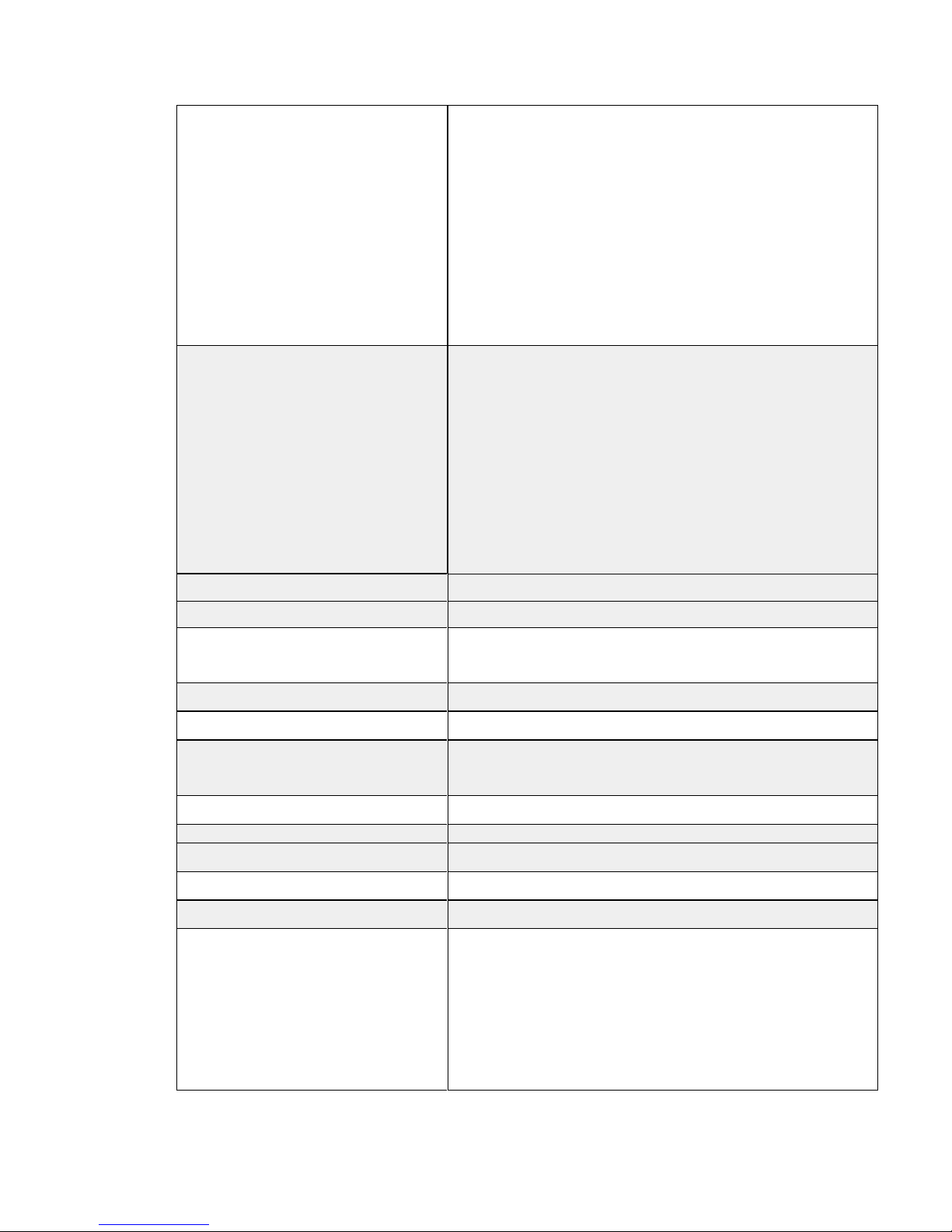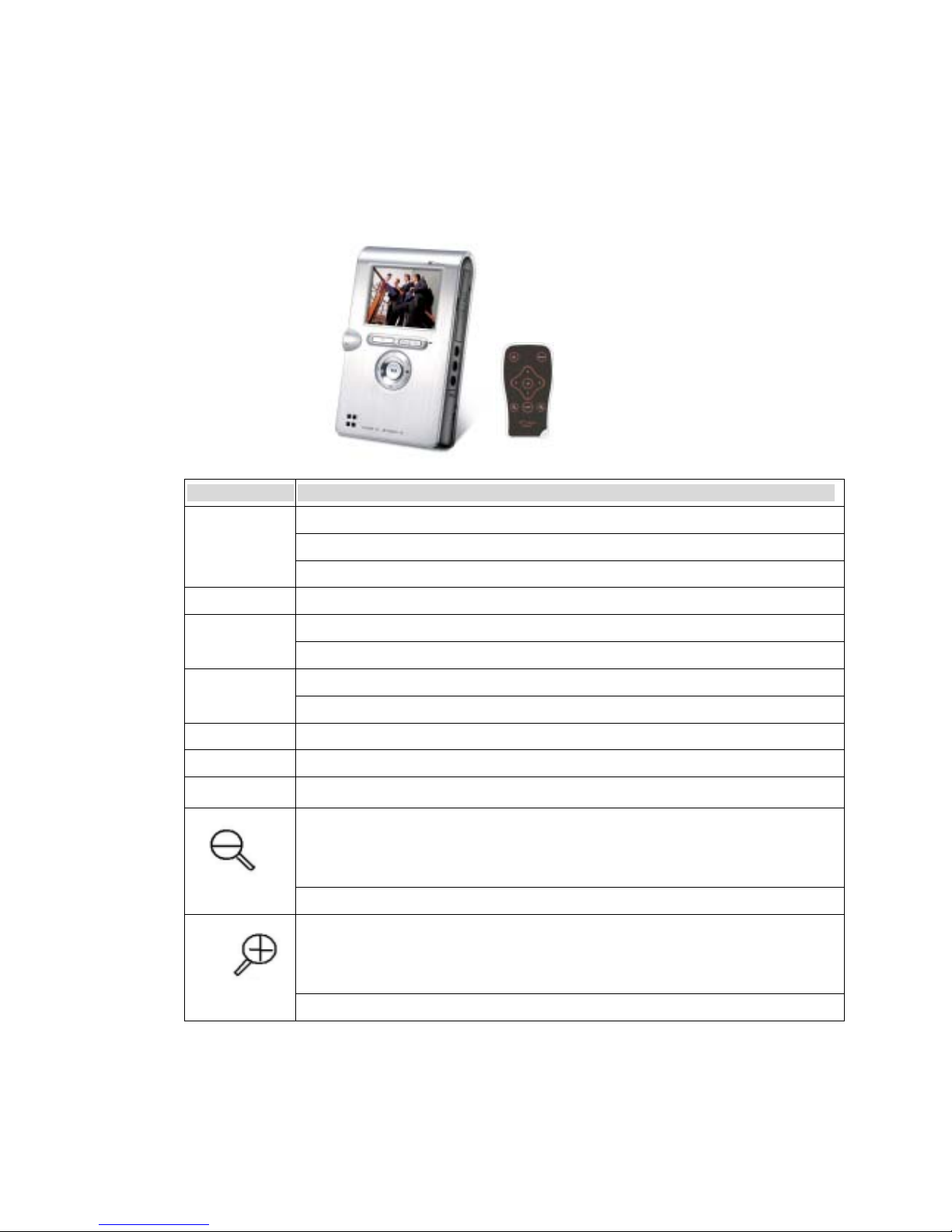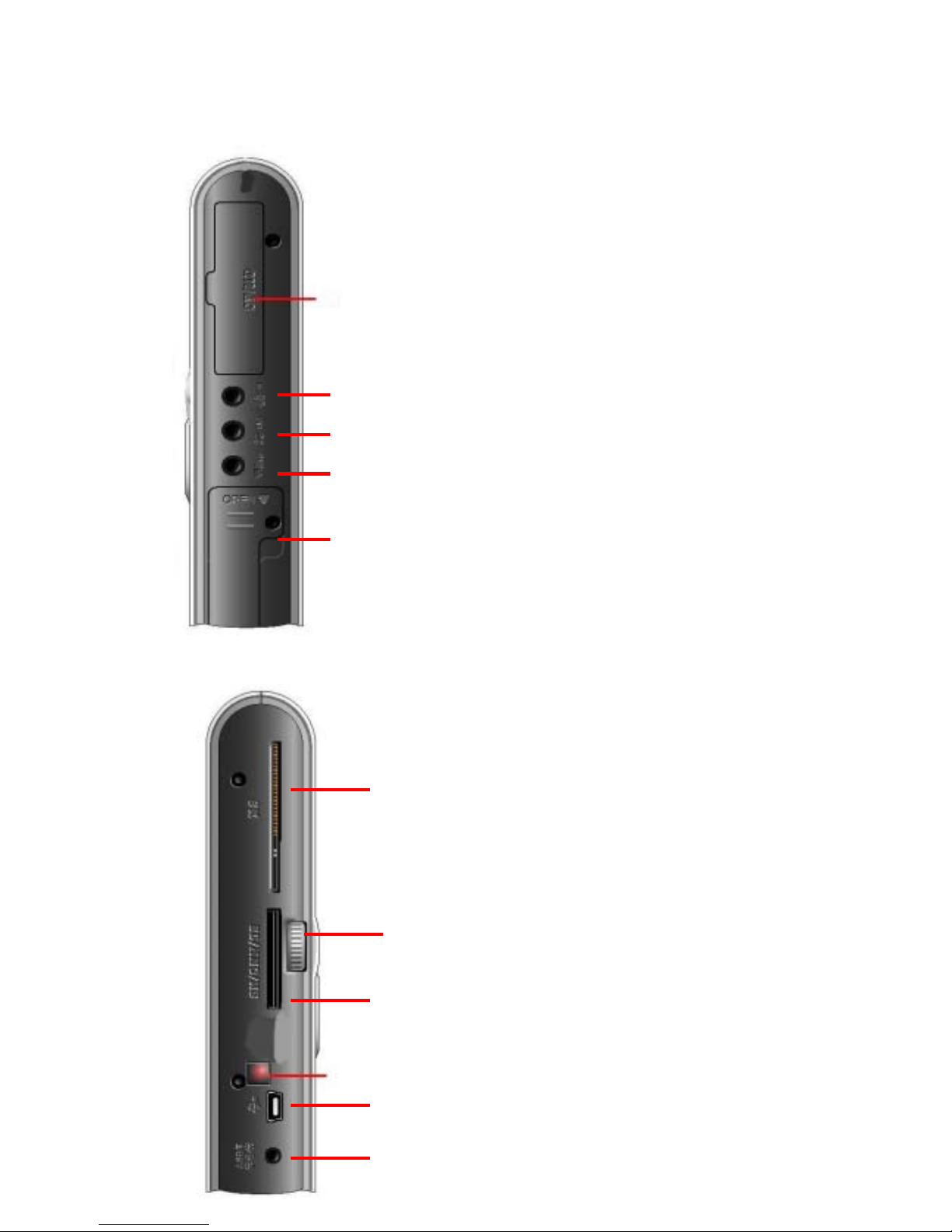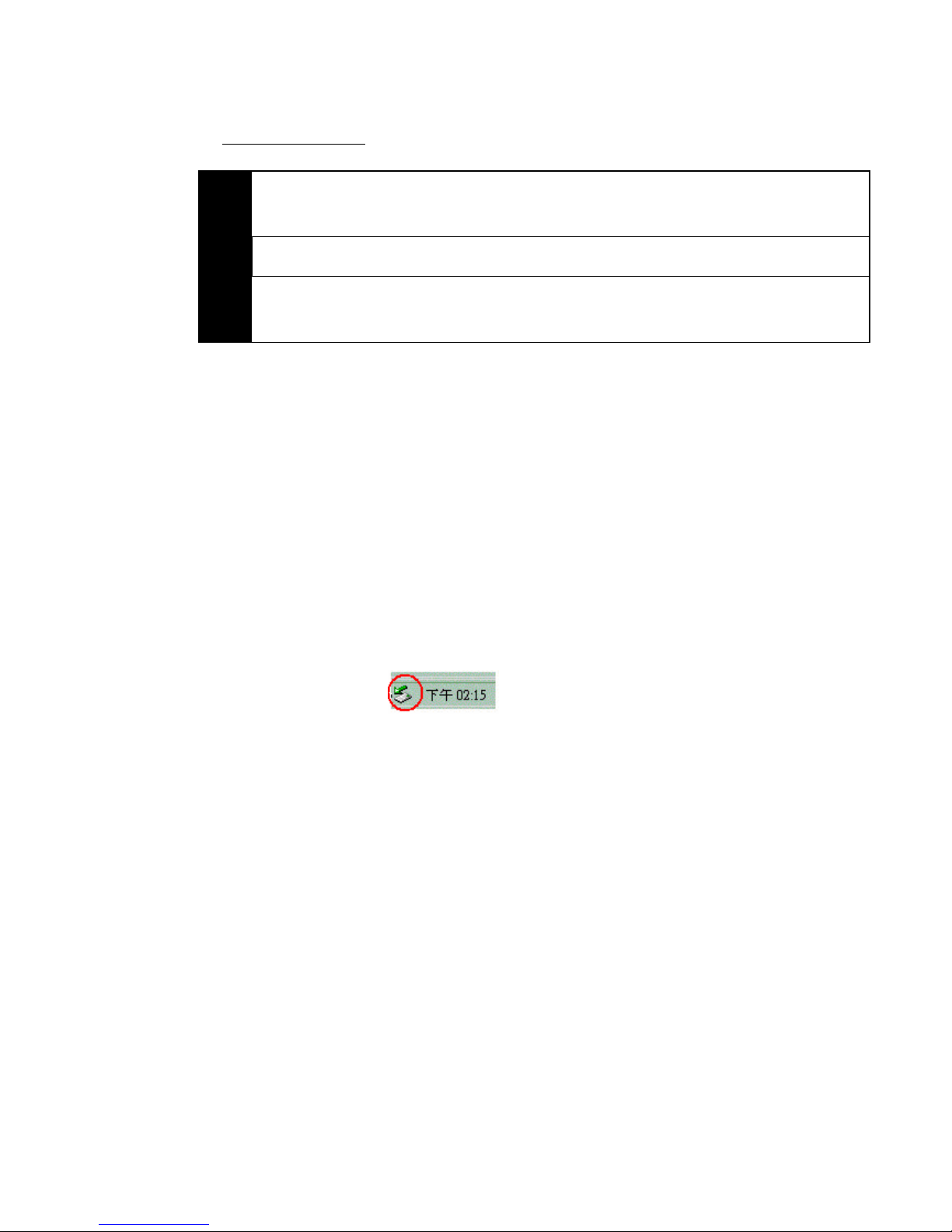Video playback AVI : Motion-JPEG in AVI format, 320x240@15fps with APCM
audio
MOV: Motion-JPEG in MOV format, 320x240@15fps with APCM
audio
Video resolution
MPEG-1
Resolution :352X288@30fps
Bit Rate :1.5Mbps
Audio :MPEG-1 Layer II/III
Format :.MPG/.DAT ,VCD
MPEG-4
Resolution : 720x480@25fps
640x480@30fps
Bit Rate : 4Mbps
Audio : AAC
Format :.MP4 ,Simple Profile without 4MV
DivX-5.x
Resolution : 720x480@25fps
640x480@30fps
Bit Rate : 4Mbps
Audio : MPEG-1 Layer III, AAC, APCM
Format :.AVI ,
Remark:DivX-3.x/4.x unsupported
Audio playback MP3: MPEG-1 Layer I/II/III, sample rate up to 48KHz, bitrate
16~384kbps, CBR and VBR, Stereo or Mono, .MP3 file format
WMA: WMA version 7, 8, and 9, sample rate up to 44KHz,
Bitrate 32~192kbps CBR. Stereo or Mono. .WMA file format
AAC: MPEG4-AAC, sample rate up to 48KHz, bitrate
16~320kbps, CBR, VBR, and ABR, Stereo or Mono, .M4A
or .AAC file format
WAV: sample rate up to 48KHz, Stereo or Mono,
un-compressed 8 or 16bits PCM in MS-RIFF WAV (.WAV) file
format
CDA: CD-Audio (16bits 44.1KHz stereo)
Photo viewer JPEG: Baseline YUV
Specifications