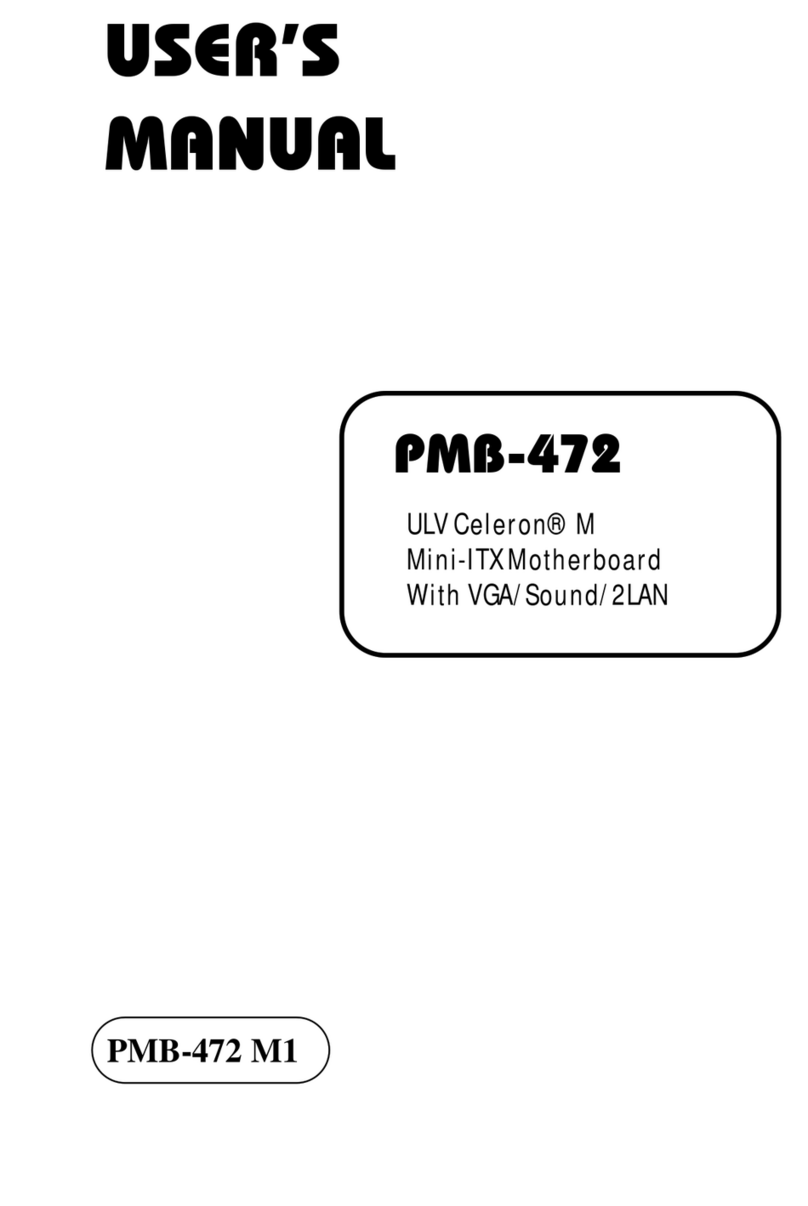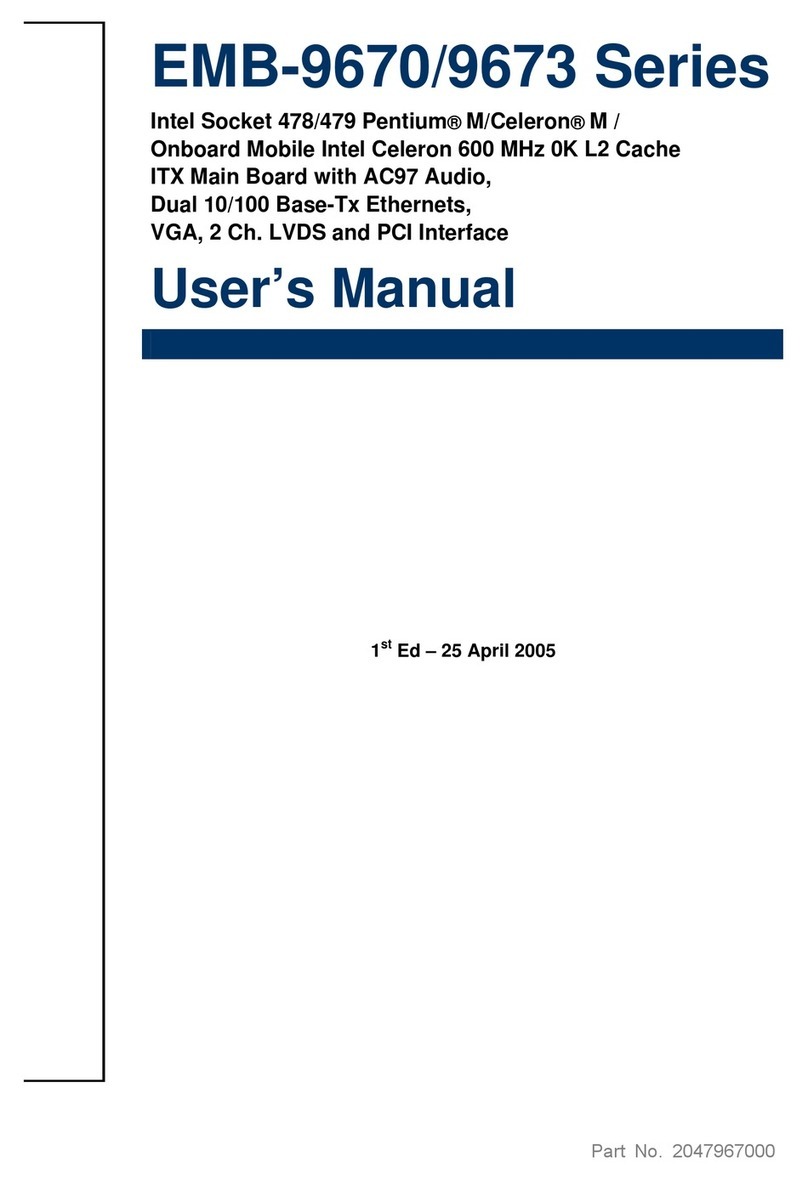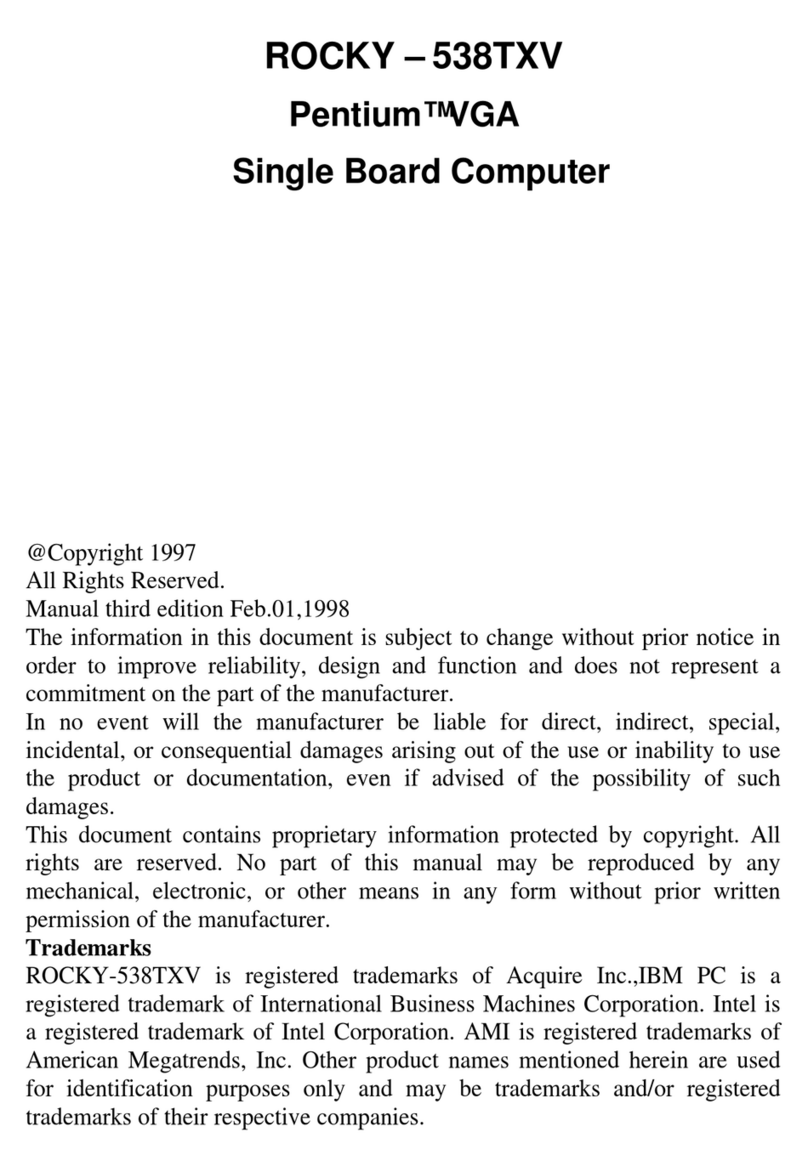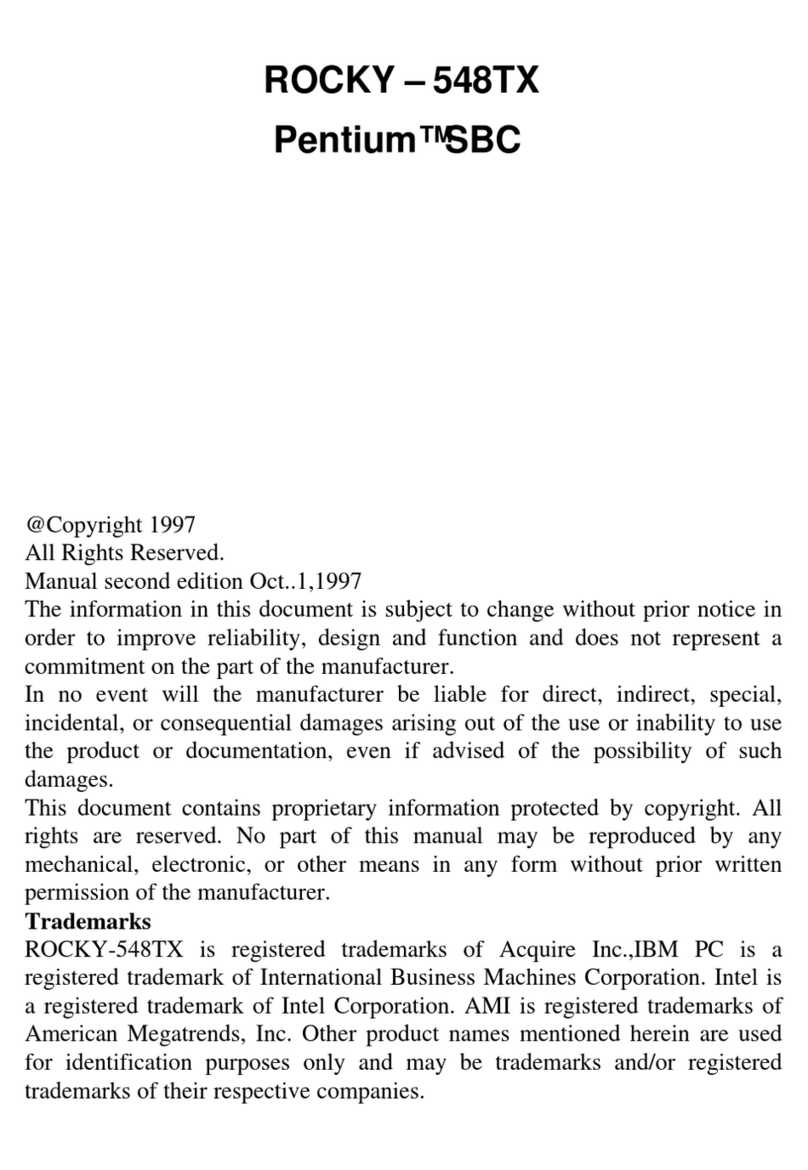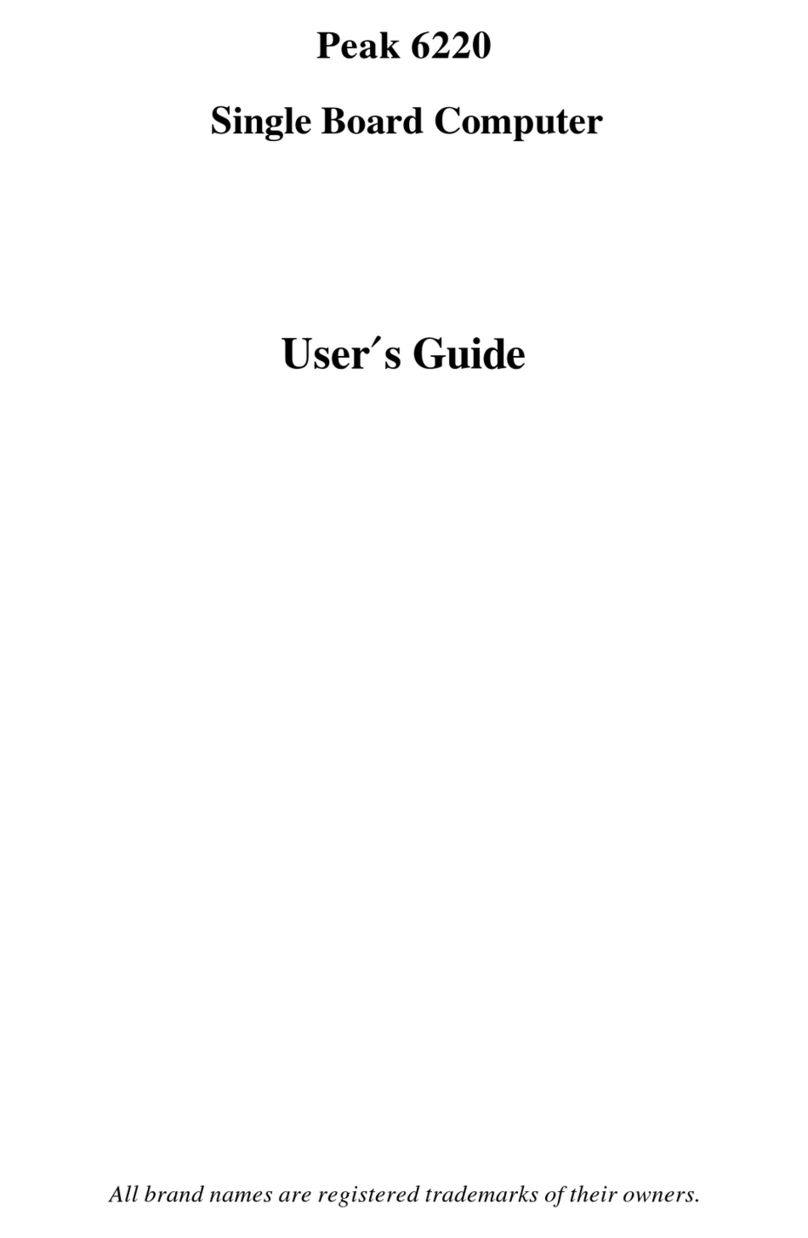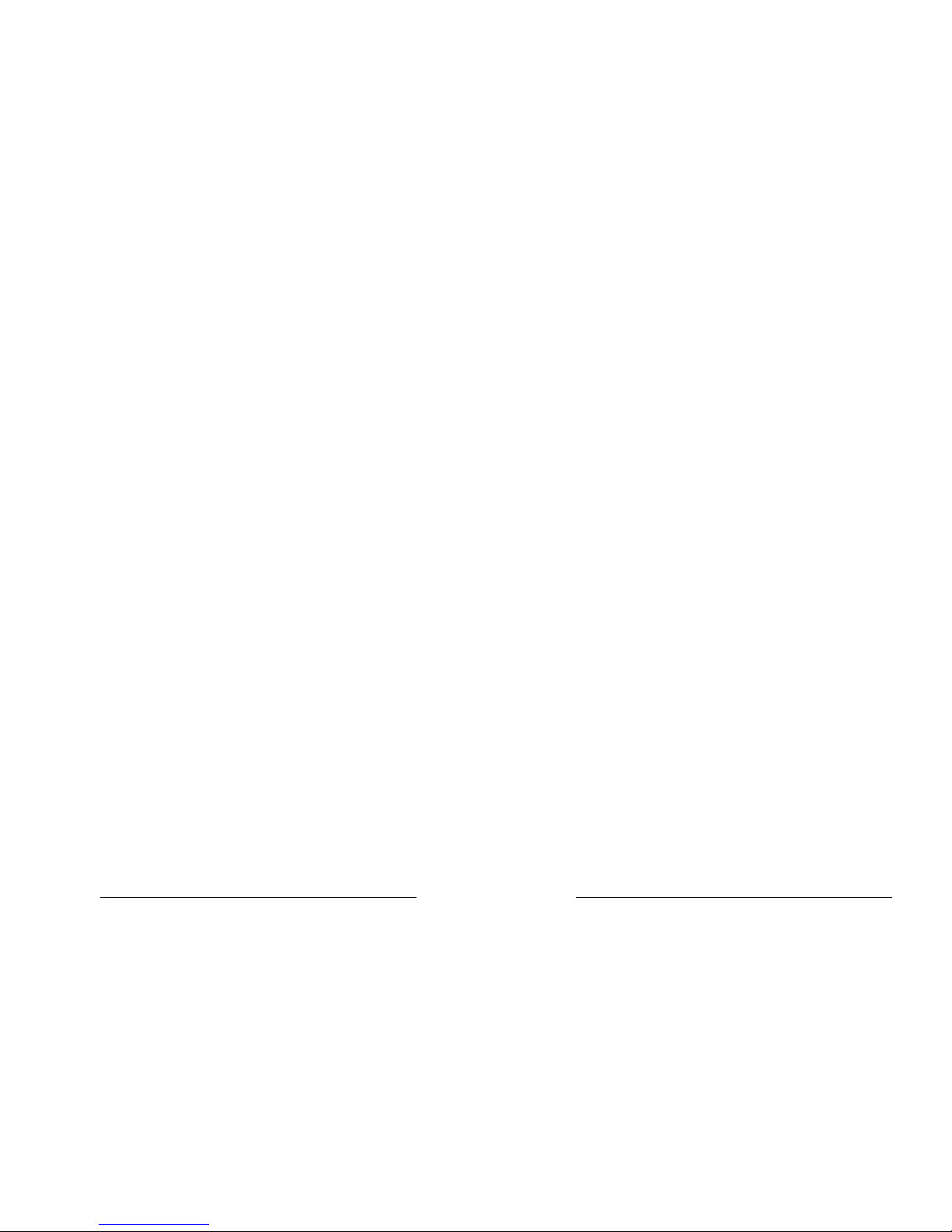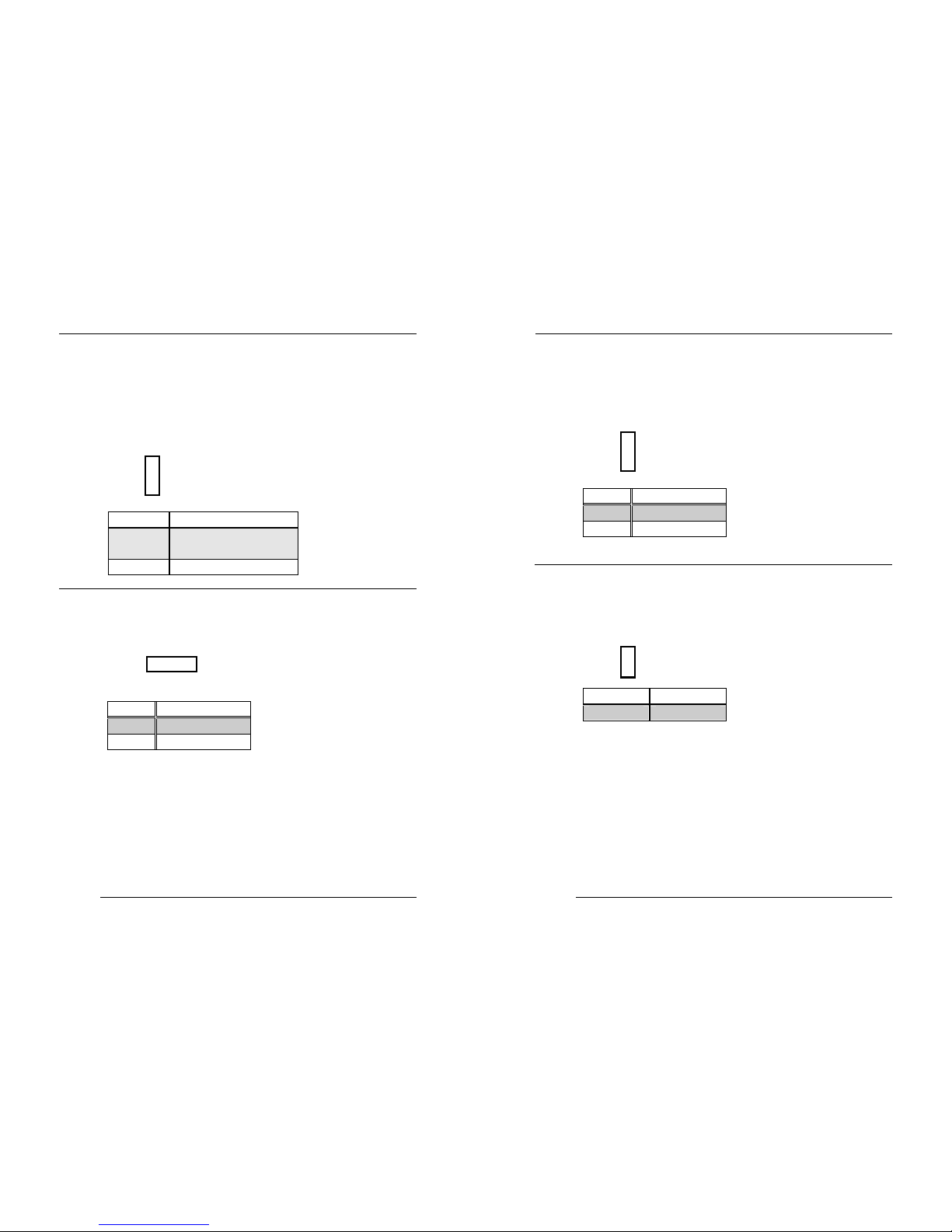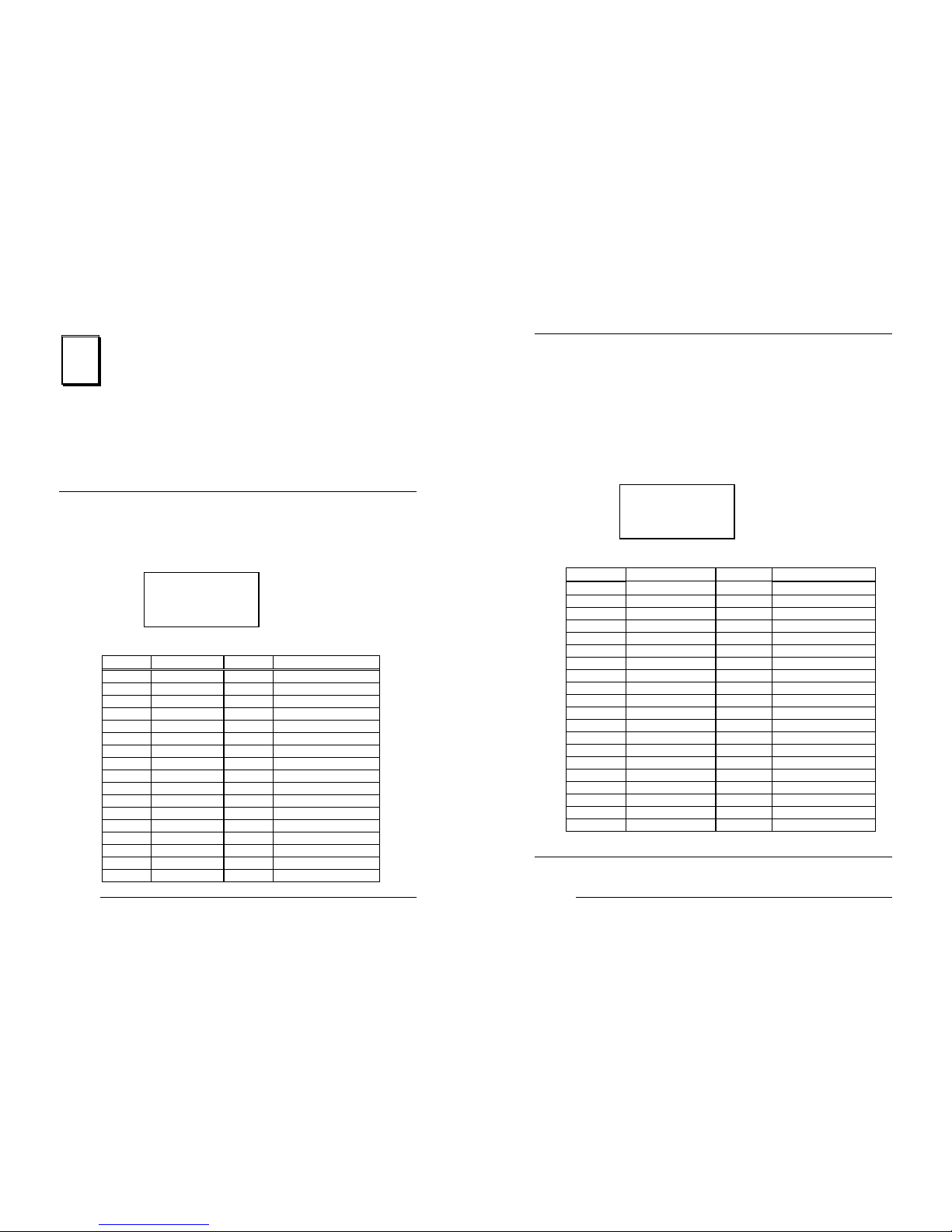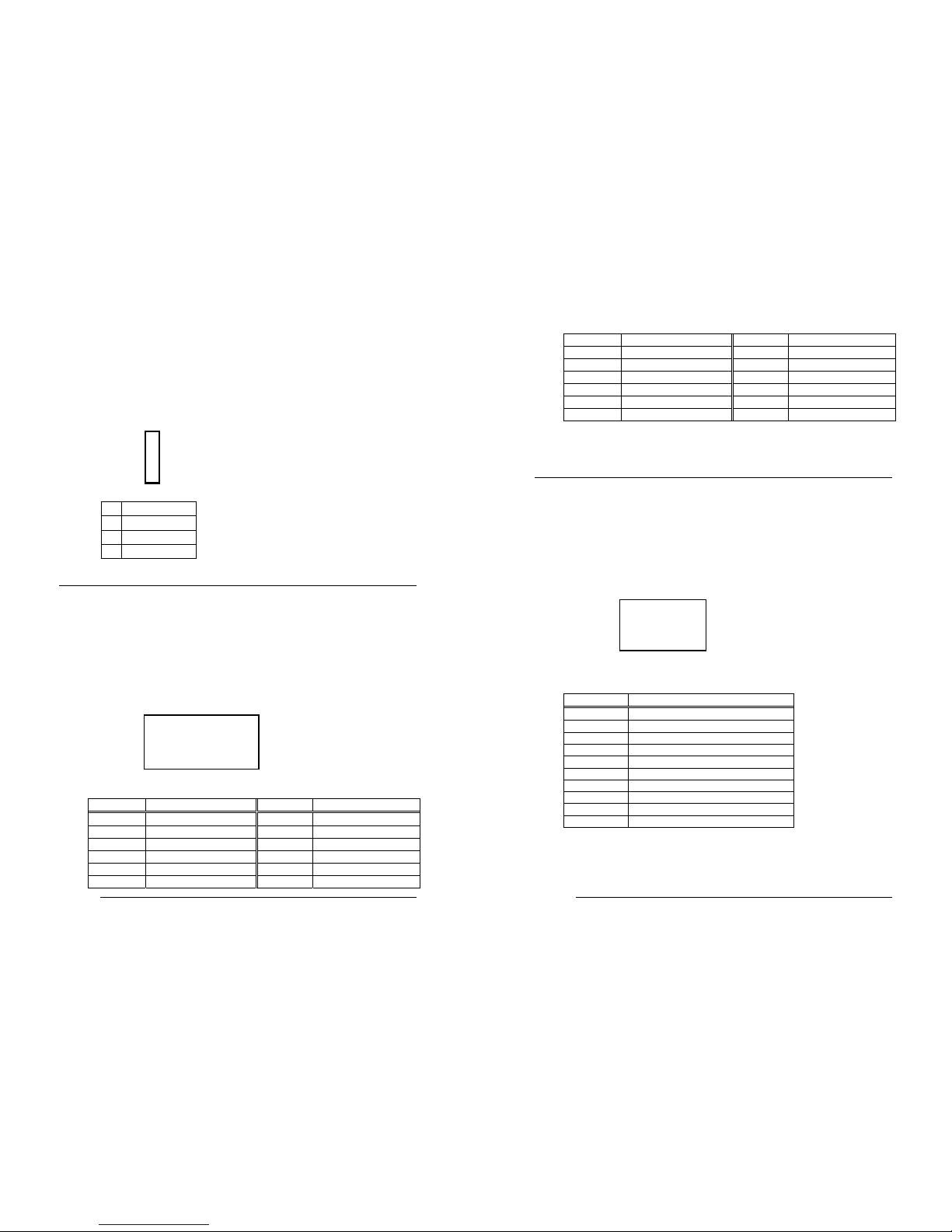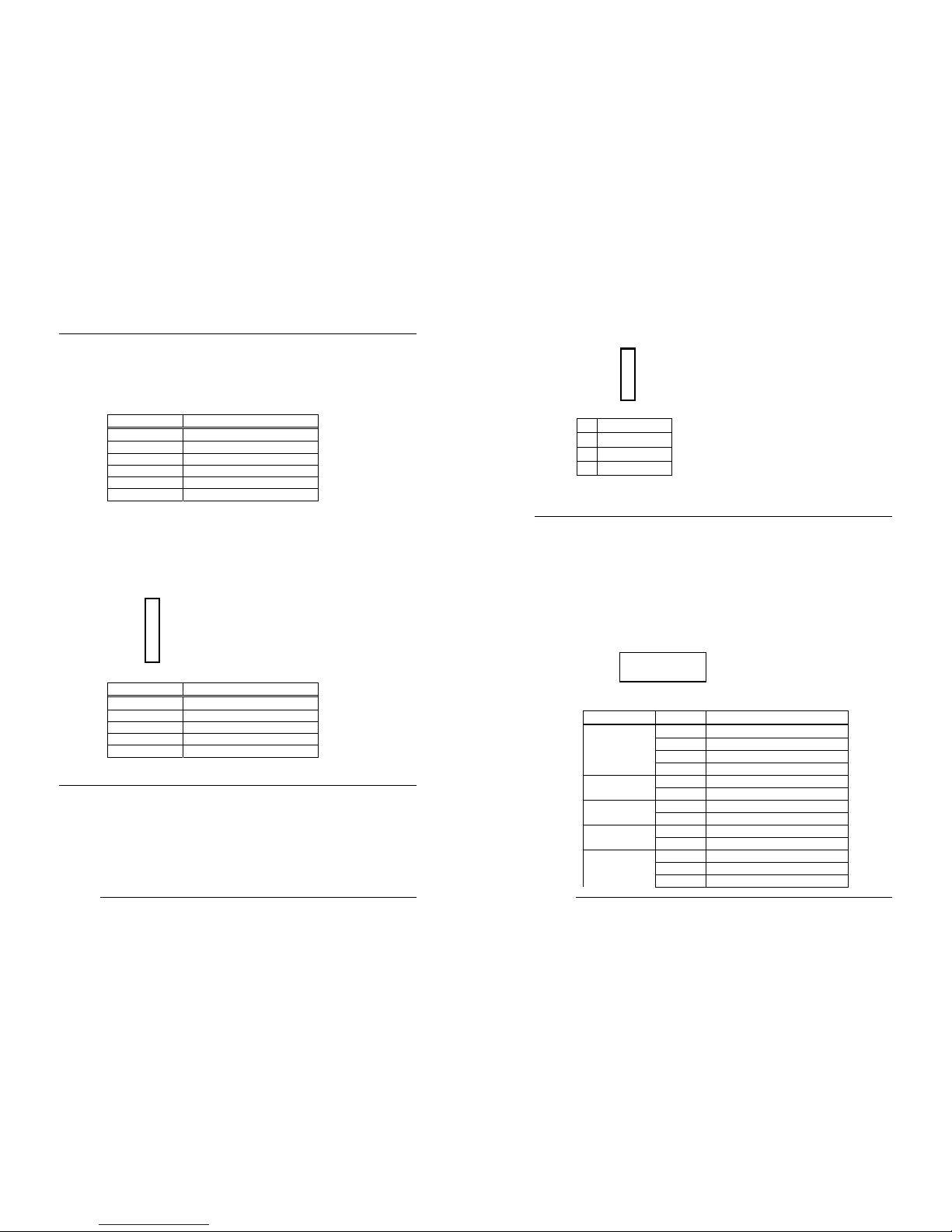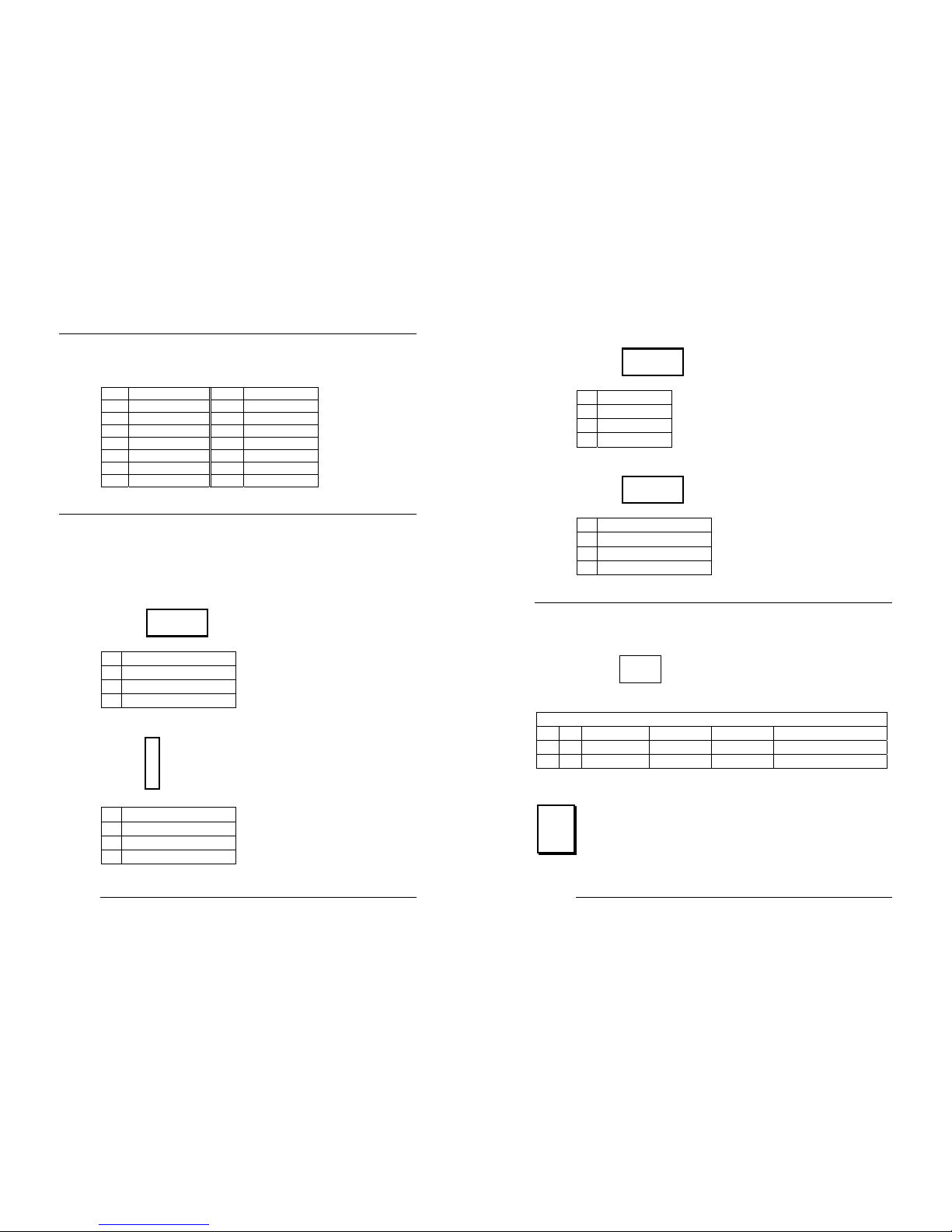5
1
Introduction
Welcome to the PSB-810EAV Pentium® III, Celeron Single
Board Computer. The PSB-810EAV board is a PCI form factor
board, which comes equipped with high performance Pentium®
III, Celeron™,VIA Cyrix®ⅢProcessor and advanced high
performance multi-mode I/O, designed for the system
manufacturers, integrators, or VARs that want to provide all
the performance, reliability, and quality at a reasonable price.
In addition, the PSB-810EAV provides on chip VGA. The VGA
which provides up to 1600x1200 resolution. The VGA memory
is share main memory.
An advanced high performance super AT I/O chip – ITE IT8712
is used in the PSB-810EAV board. Both on-chip UARTs are
compatible with the NS16C550. The parallel port and IDE
interface are compatible with IBM PC/AT architecture's.
PSB-810EAV uses Intel 82559 Fast Ethernet Multifunction PCI
Controller as LAN controller. The 82559 is a fully integrated
10BASE-T/100BASE-TX LAN solution with high performance
networking functions and low power features.
PSB-810EAV uses the advanced INTEL Chipset,810E
which is 100% LPC/PCI software compatible chipset.with PCI
2.2 standard.
6
1.1 Specifications :
•CPU : Celeron™ 300 - 600Mhz or above Processor
Pentium® III(FC-PGA) 450 - 933Mhz or above Processor
VIA Cyrix® Ⅲ533MHz or above
•FSB : Support 66/100/133MHz
•Bus : PCISA connector with PCI signal only, compatible to Jump
PISA Ver. 1.07
•DMA channels : 7
•Interrupt levels : 15
•Chipset : Intel 810E(810/810DC-100)
•RAM memory : Single 168-pin DIMM sockets support SDRAM
module. The max memory is up to 256MB.
•Ultra ATA/33/66 IDE Interface : Two PCI Enhance IDE hard
drives. The south bridge ICH0/ICH supports Ultra ATA/33/66 IDE
interface.
•Floppy disk drive interface : Single 2.88 MB, 1.44MB, 1.2MB,
720KB, or 360KB floppy disk drive.
•Two high speed Series ports : NS16C550 compatible UARTs
•Bi-directional Parallel Port
•Built-in IT8712 to monitor power supply voltage and fan
speed status.
•IrDA port : Support Serial Infrared(SIR) and Amplitude Shift
Keyed IR(ASKIR) interface.
•USB port : Support two USB ports for future expansion.
•AC’97 Codec : Support two channel Left/Right Line IN/OUT, MIC
IN, CD IN, and PC beep sound for buzzer.
•Watch-Dog Timer : can be set by 1,2,3…255 seconds/minutes
period. Reset or NMI was generated when CPU did not periodically
trigger the timer. Your program use INT15 to control the watch-dog
and generate a system reset.