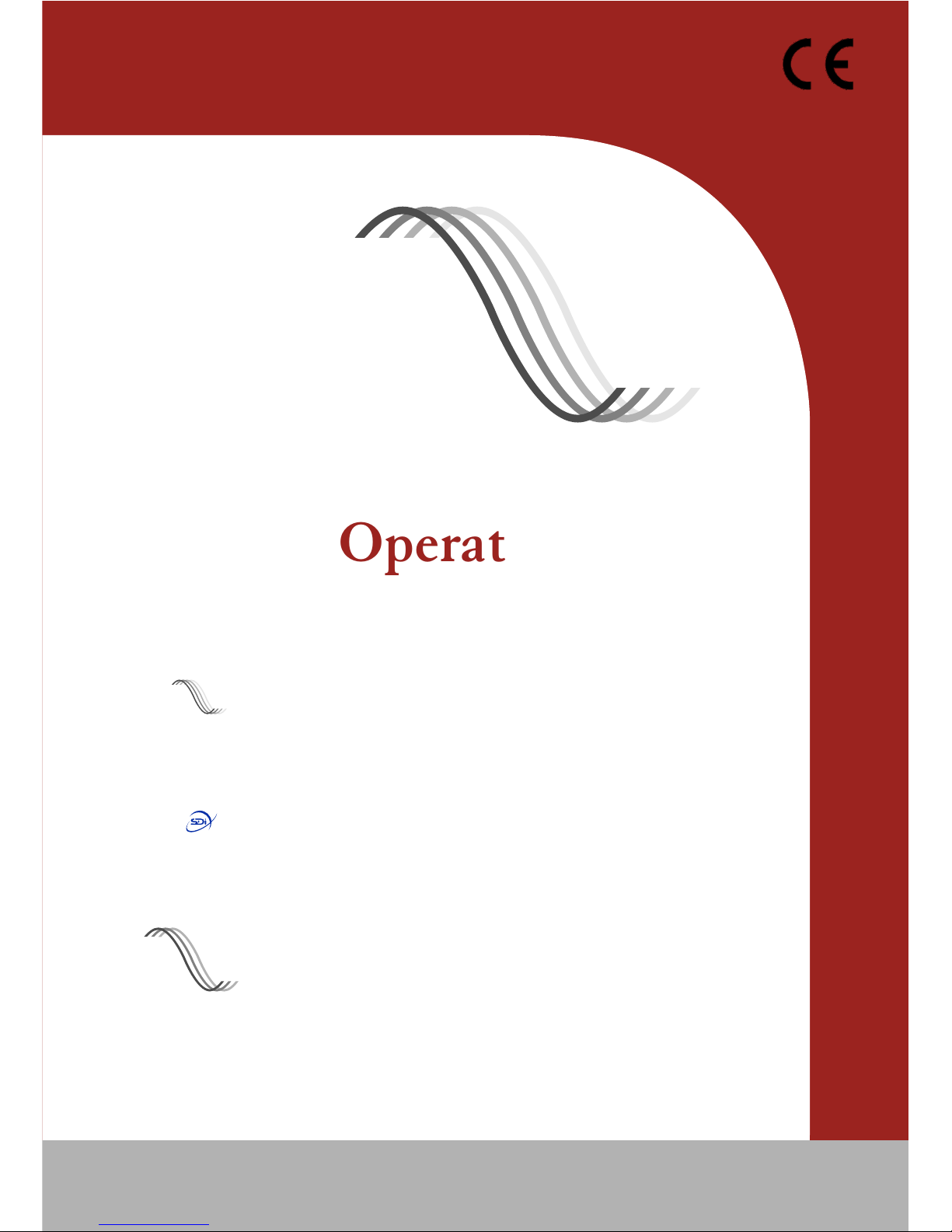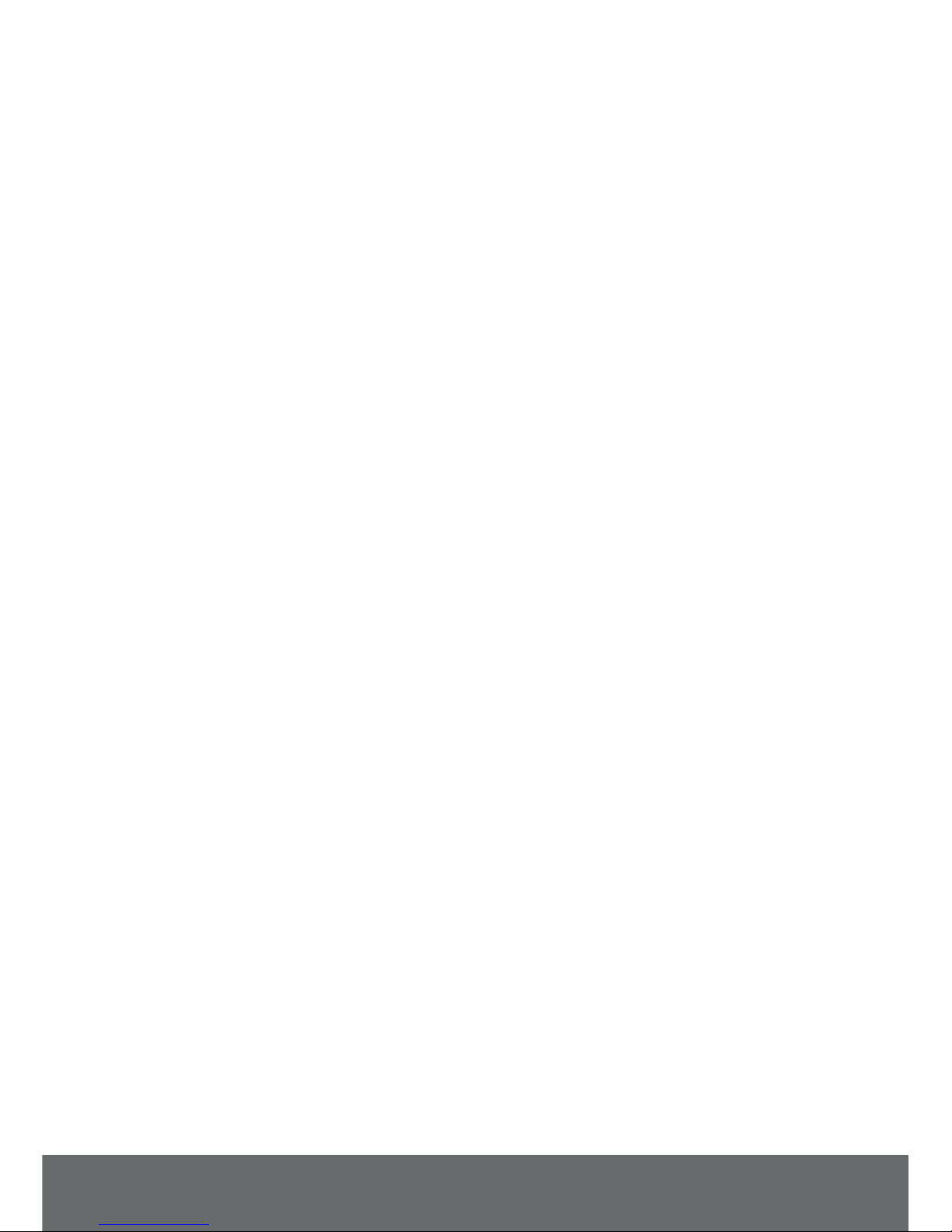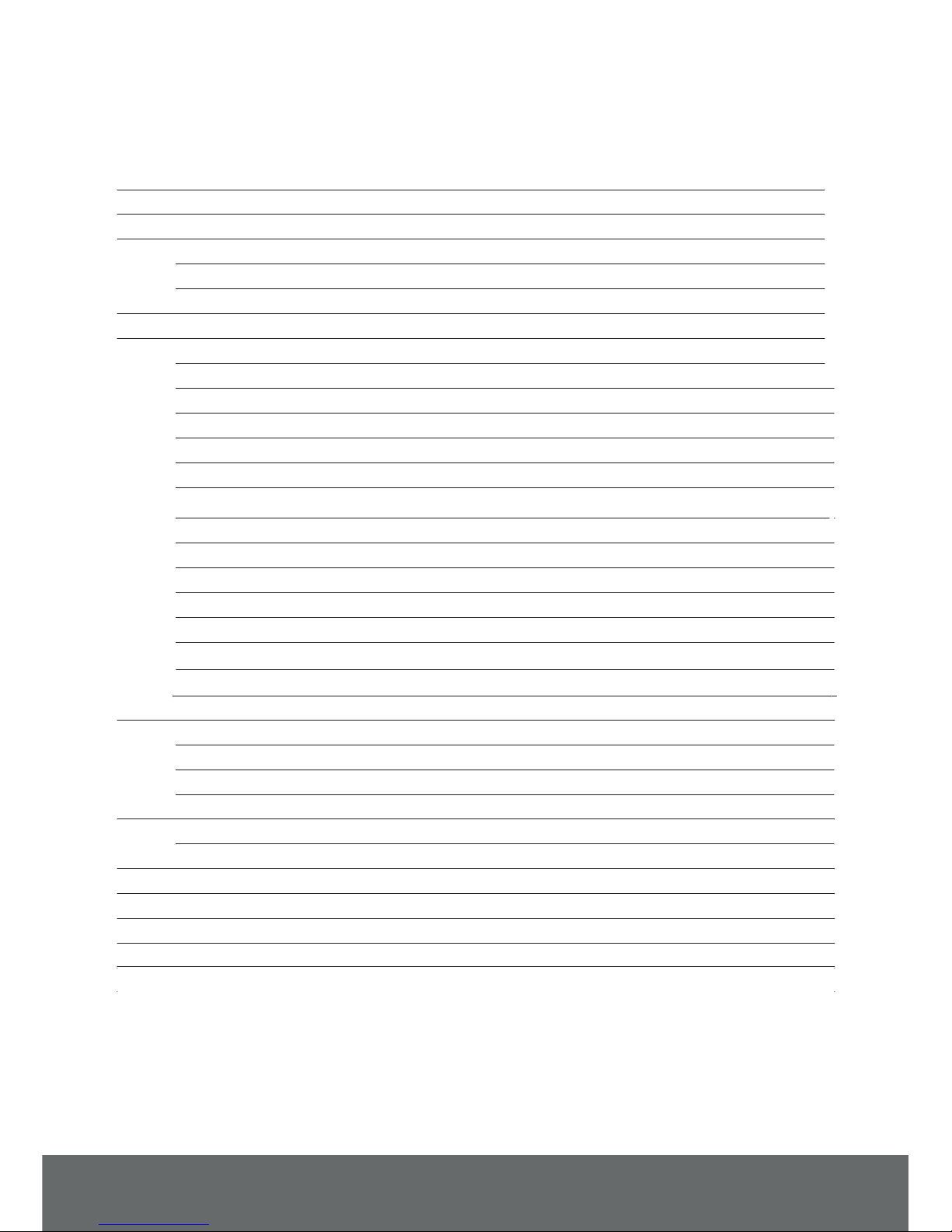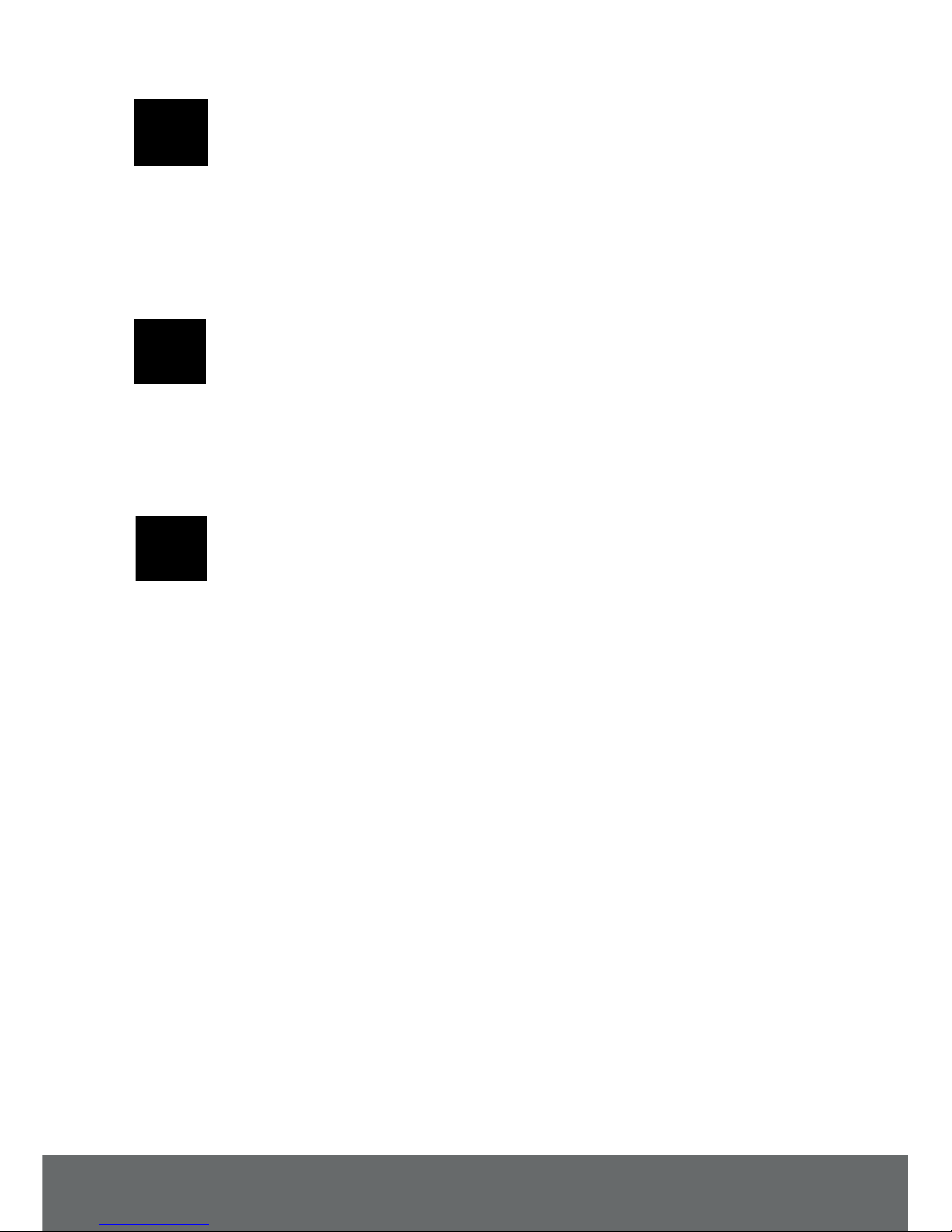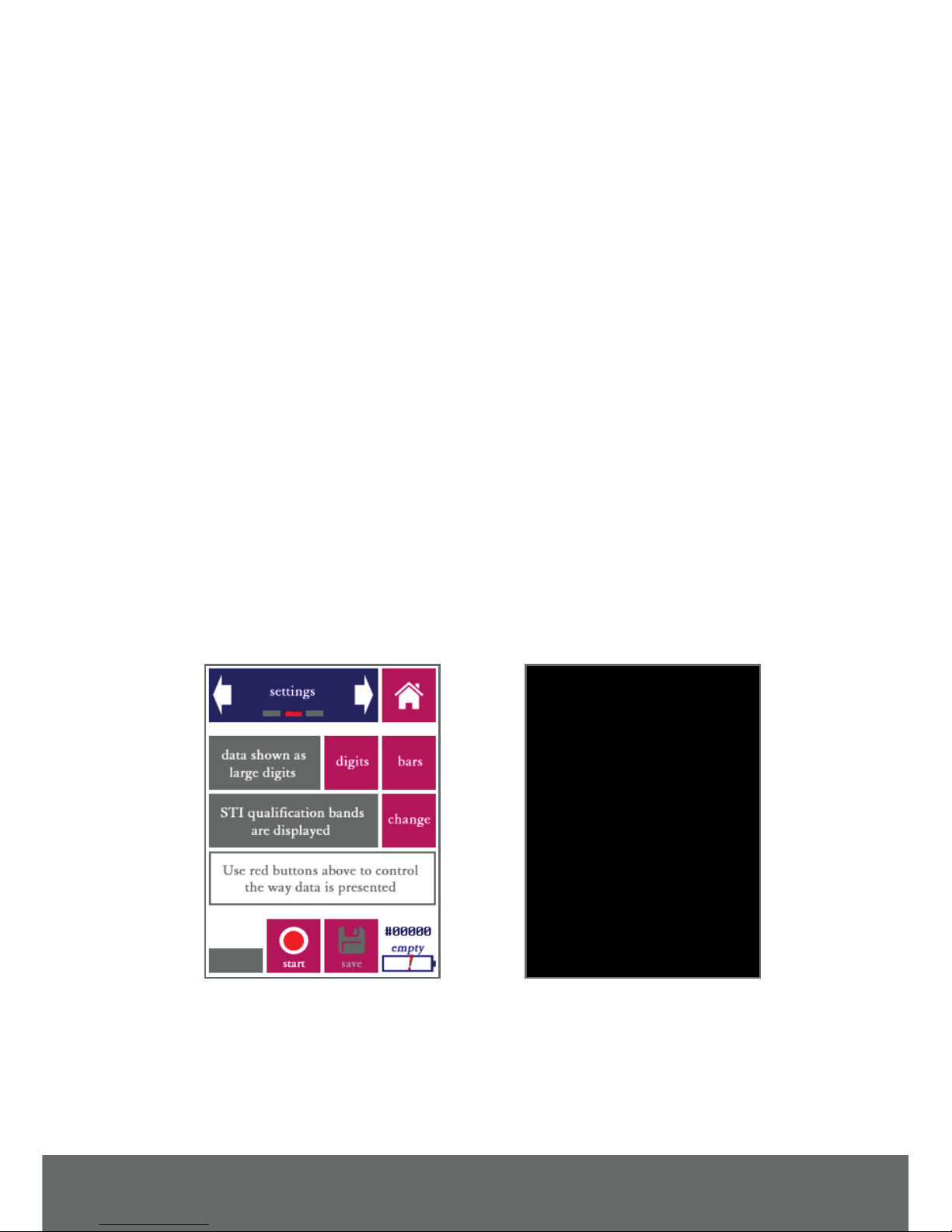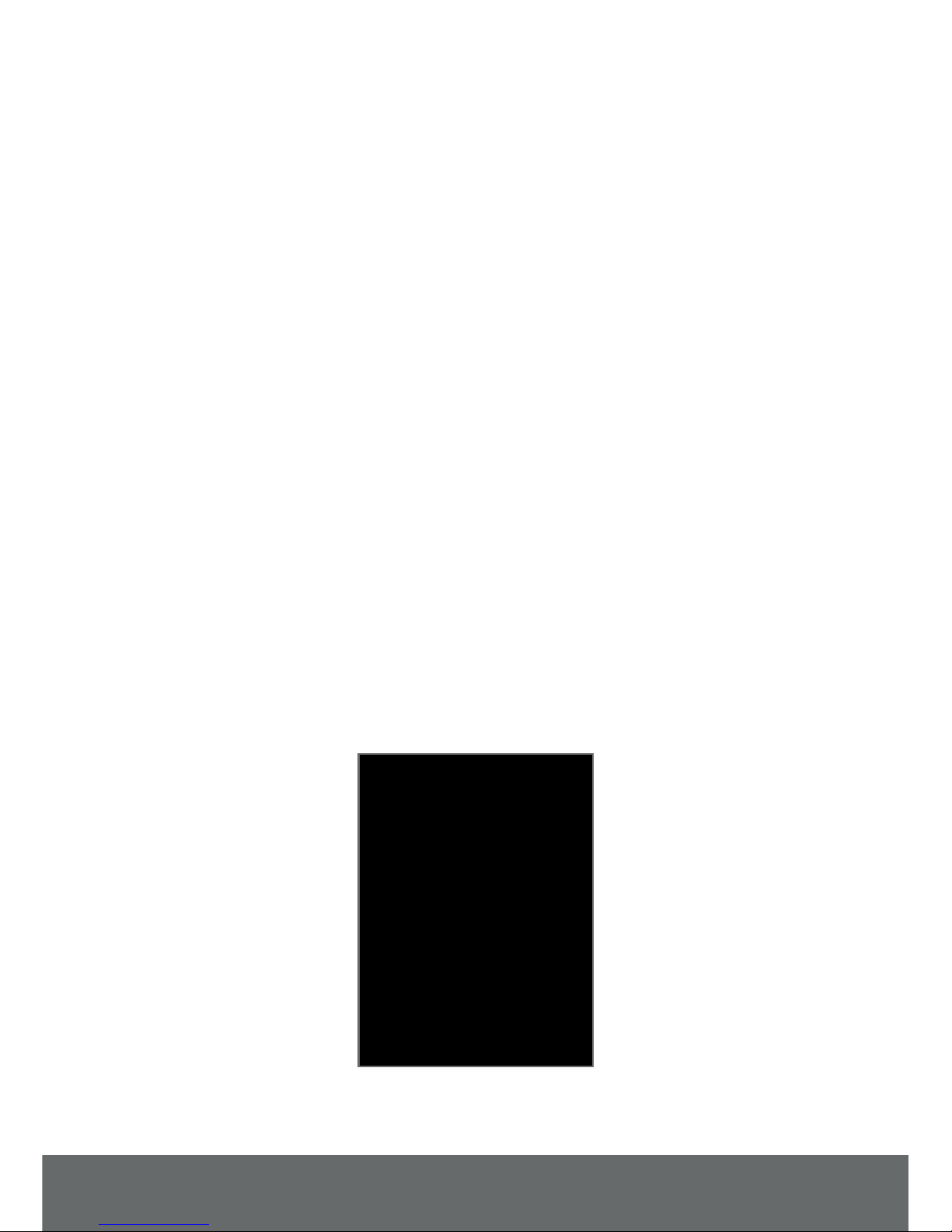5
2. General use and safety precautions
The VOX-01 is a sophisticated electronic measuring instrument that should be used,
maintained and stored with care:
• We recommend that you always use a lanyard to secure your device against
dropping, by suspending it around your neck or wrist. If you use a tripod
to mount the device during measurements, we recommend that you use a
sturdy model with a sufficiently wide base.
• Do not expose the device itself, the measuring microphone or charger to
rain, moisture or liquids of any kind. Take special care to prevent liquids to
permeate into the device through the connectors or along the display bezel.
• Do not operate at ambient temperatures over 35°C/95°F
• Do not use close to flames or open fire.
• Do not use in environments where flammable or explosive materials are
used.
• Do not keep the device powered on while unattended for prolonged periods
of time.
• During transportation and storage, keep the device in a suitable casing or
container – preferably its original case. The device needs to be protected
from shocks and vibration (due to transportation or falling), excessive
temperatures, liquids and moisture, and any other external conditions that
could do damage to the device. Care should be taken that other objects cannot
come into direct contact with the display during transportation.
• Make sure that the device is switched off before transportation and storage.
Safety precautions when charging
The VOX-01 is a battery-powered rechargeable device, with an internal low self-discharge
NiMH battery pack. This battery pack is designed for many years of operation, and therefore
cannot be swapped out by the user. Recharging takes place through the mini USB
connector found on the left side of the device.
The VOX-01 is charged through the USB connector using high currents of
up to 1500 mA. While being charged, the device will heat up. DO NOT
CHARGE THE DEVICE WHILE IT IS INSIDE A CLOSED CON-
TAINER (BOX, BRIEFCASE, ETC.). Please make sure that the device
can shed excess heat while charging.
VOX-01 Operating Manual