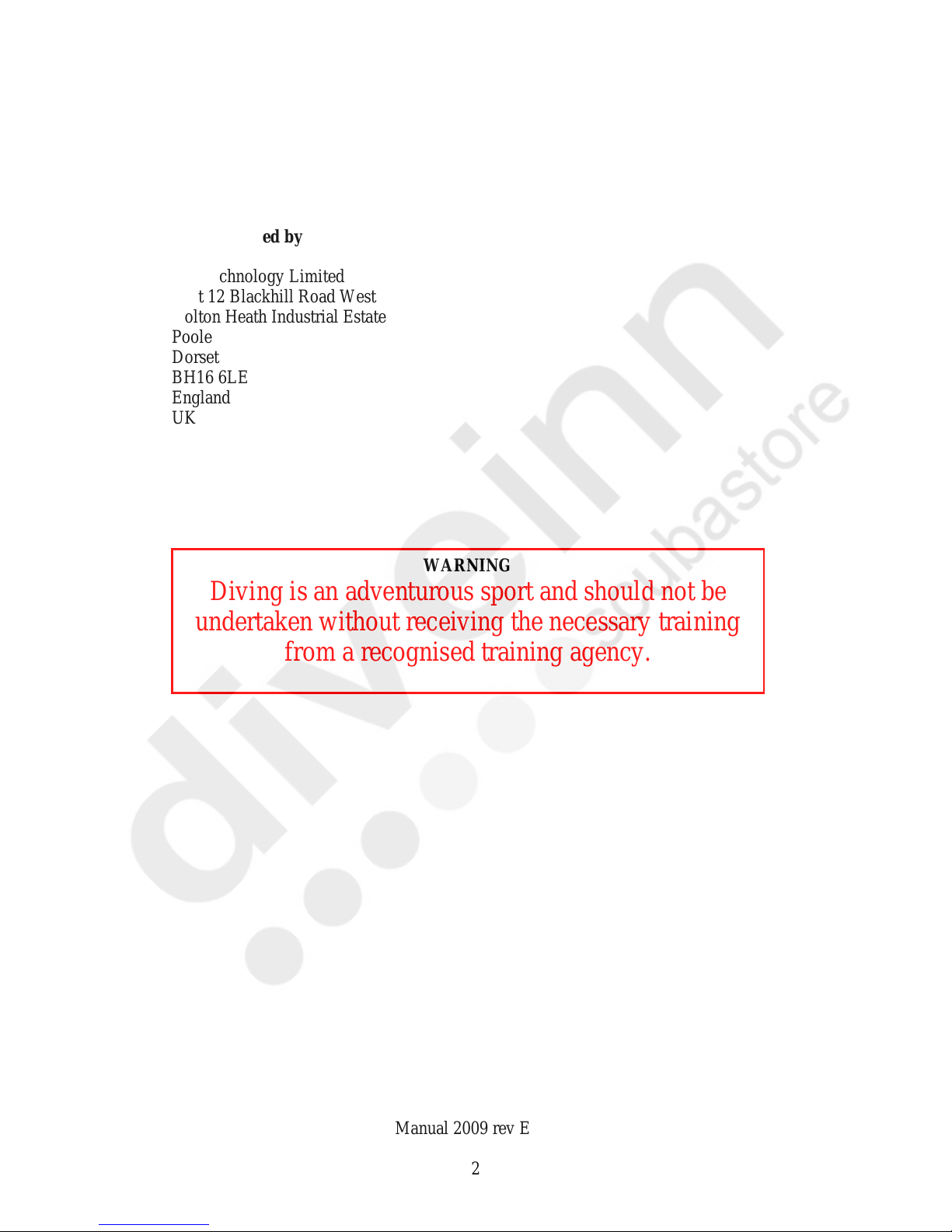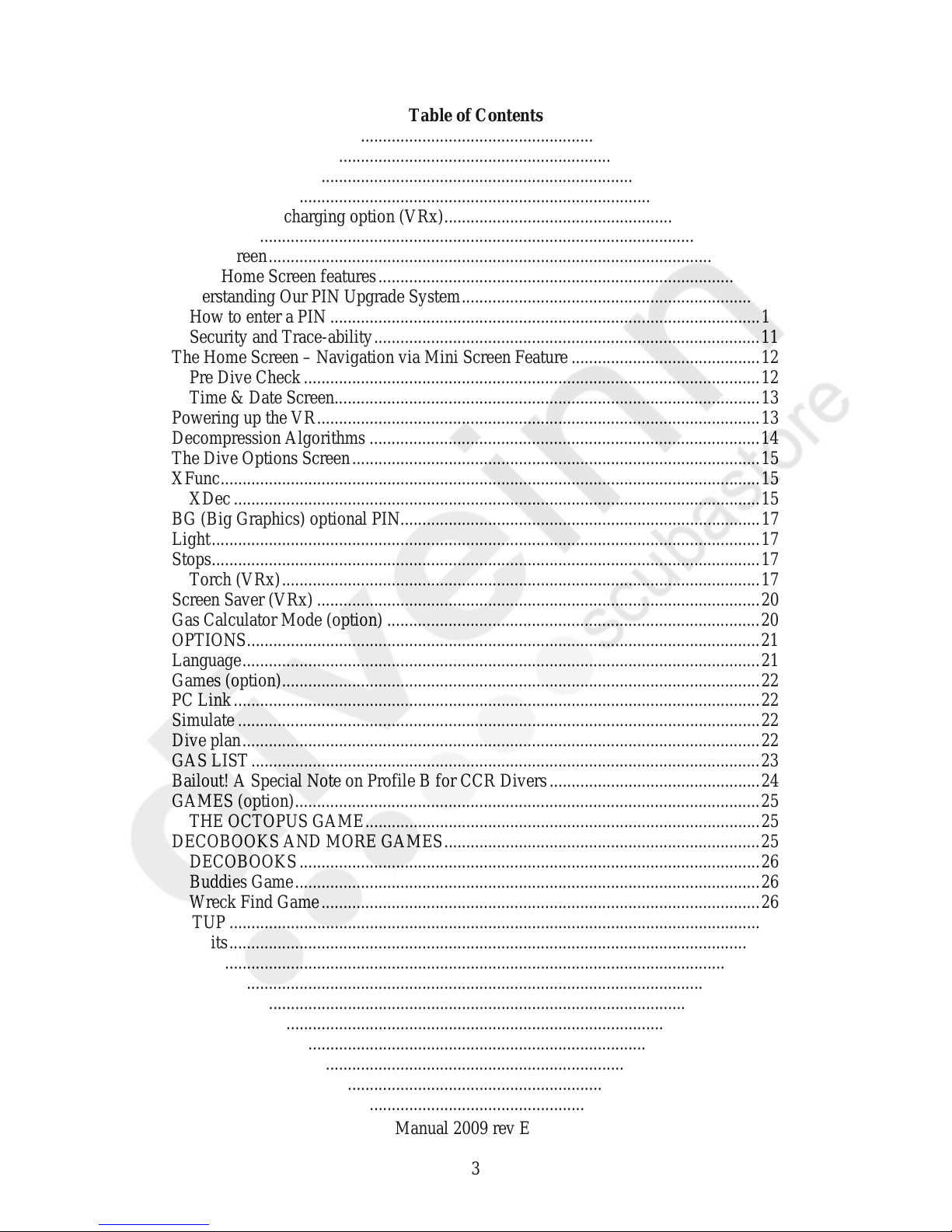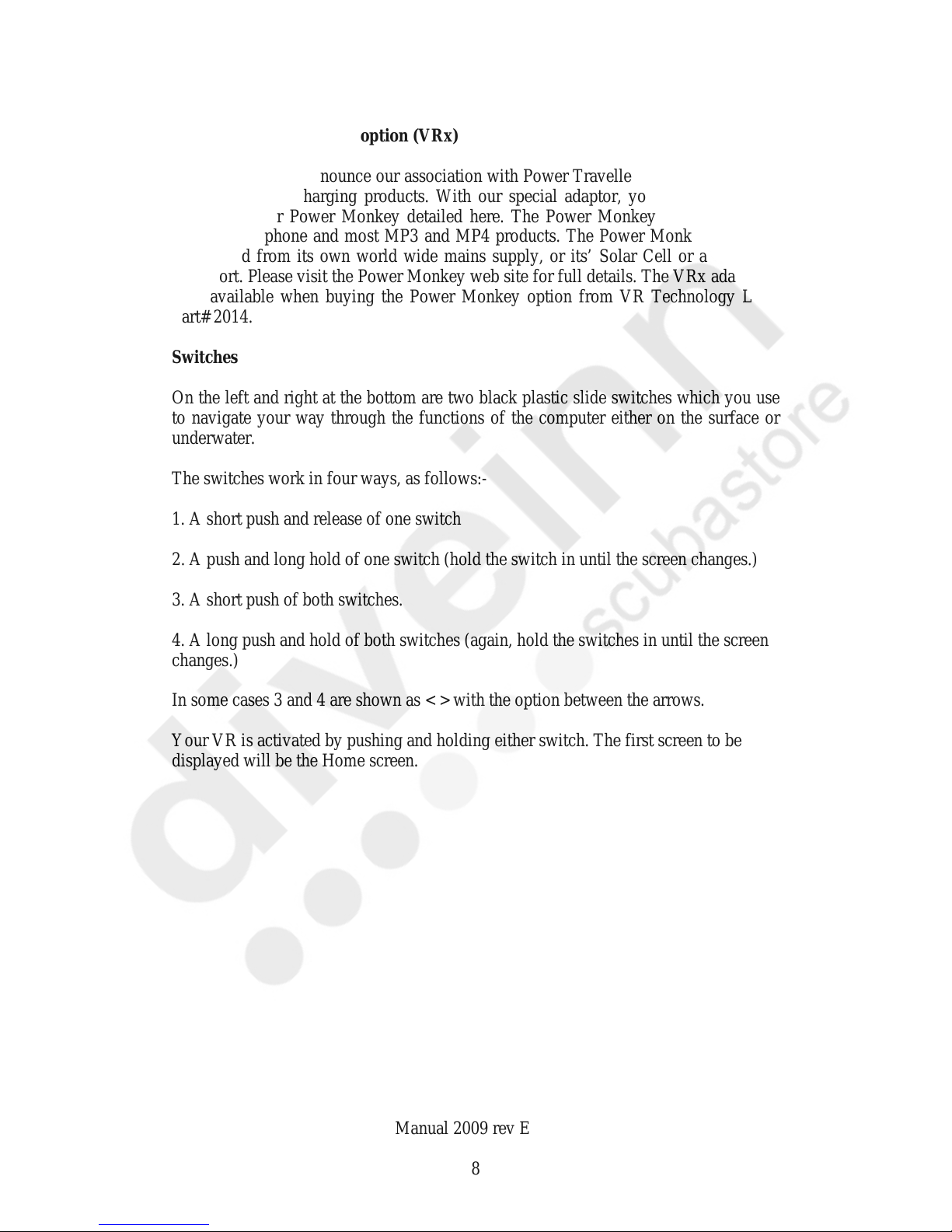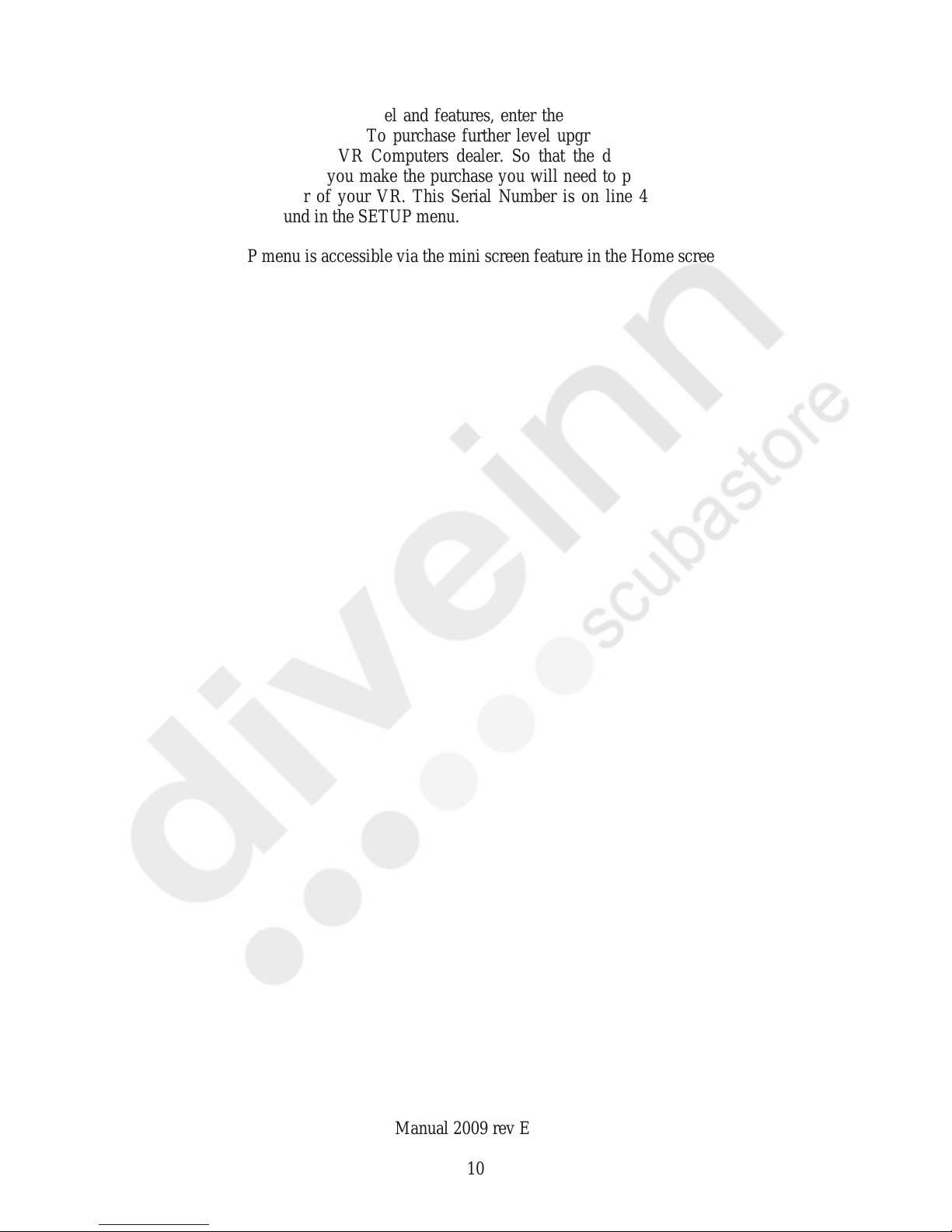VR Technology Limited
MAIN-HD............................................................................................................29
MAIN-GR............................................................................................................29
MAIN-TP.............................................................................................................29
MAIN-BM ...........................................................................................................29
GRAPH................................................................................................................29
SCROLL..............................................................................................................29
SCR RB................................................................................................................29
Mode........................................................................................................................30
Prog..........................................................................................................................30
ALG .........................................................................................................................31
Automatic tissue tolerance adjustments.......................................................................31
User adjustments......................................................................................................31
Extreme exposure dives...........................................................................................33
Algorithm Selection.................................................................................................33
Diveplan and diving.................................................................................................34
VGM - Decompression philosophy.............................................................................35
Summary..................................................................................................................36
Usage........................................................................................................................37
NO STOP.....................................................................................................................37
FLY TIME...................................................................................................................37
SELECT and ADJUST gases.......................................................................................38
Selecting closed circuit gases and PO2 Set point ........................................................40
A Note on the MOD setting and Gas Switches............................................................41
A Closed Circuit Dive Planning Example...................................................................41
Display Modes Screen .................................................................................................42
An Explanation of the Options in the Display Modes Screen.....................................42
Flip/ twist (Vrx) .......................................................................................................42
Display modes..............................................................................................................42
Automatic display flip..............................................................................................42
Twist mode for mini screen jumping.......................................................................43
Deco.........................................................................................................................43
MaxD .......................................................................................................................43
AvgD........................................................................................................................43
nst.............................................................................................................................43
C (or F).....................................................................................................................43
tts..............................................................................................................................43
cns............................................................................................................................43
Ceiling Icon..............................................................................................................43
Log Screen...................................................................................................................43
Graph........................................................................................................................44
Markers....................................................................................................................45
Calendar...................................................................................................................45
How to read the Dive Screen.......................................................................................46
Closed Circuit Diver – No Decompression Screen..................................................47
Open Circuit Diver – Decompression Screen..........................................................48
Closed Circuit Diver – Decompression Screen .......................................................49
More Closed Circuit Dive screens...........................................................................50
How to Switch Gases during a Dive........................................................................51
Changing or Adding a New Gas During a Dive..................................................52
Going from the Main Dive Screen to Other Dive Screens ......................................53
VR Dive Computer Operations Manual 2009 rev E 28/01/2009
4