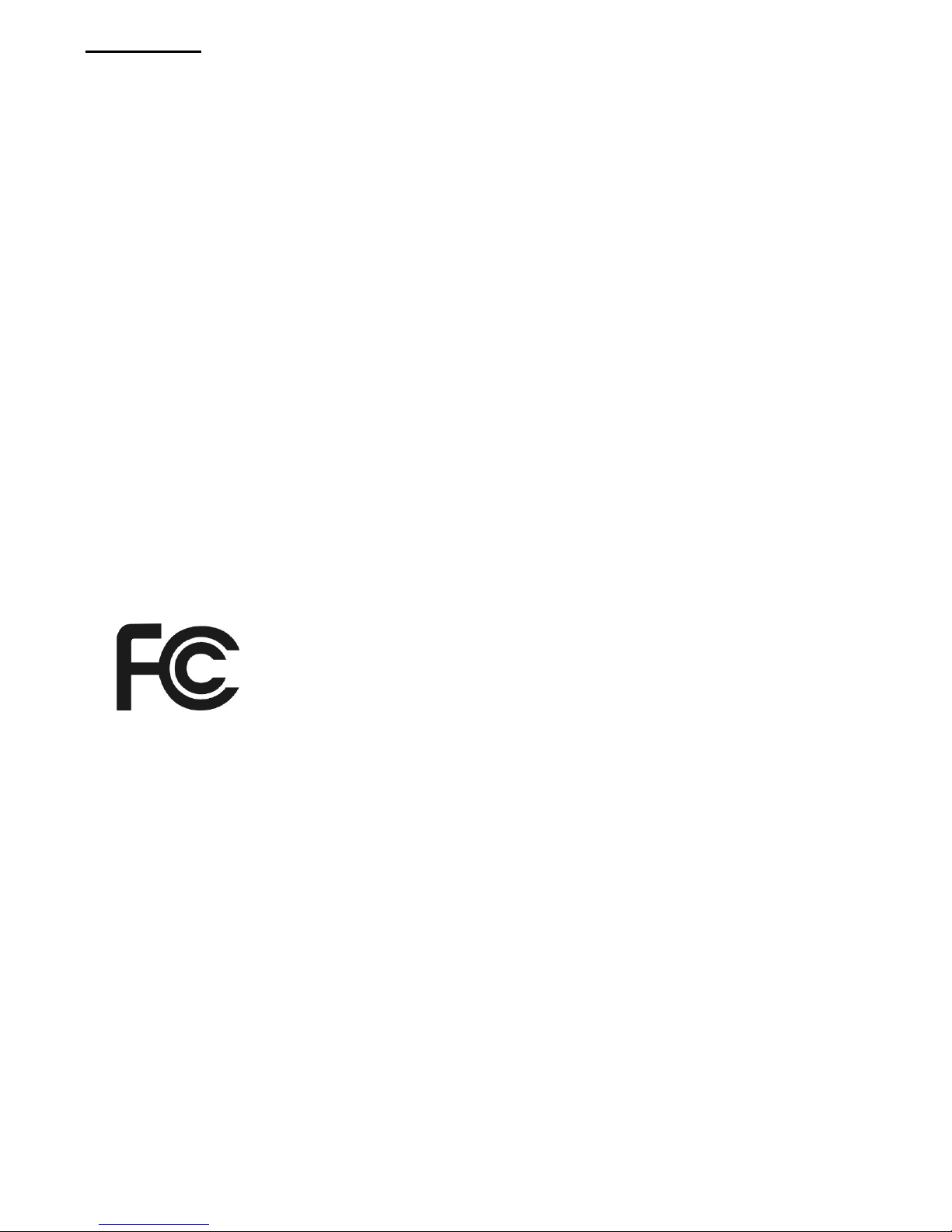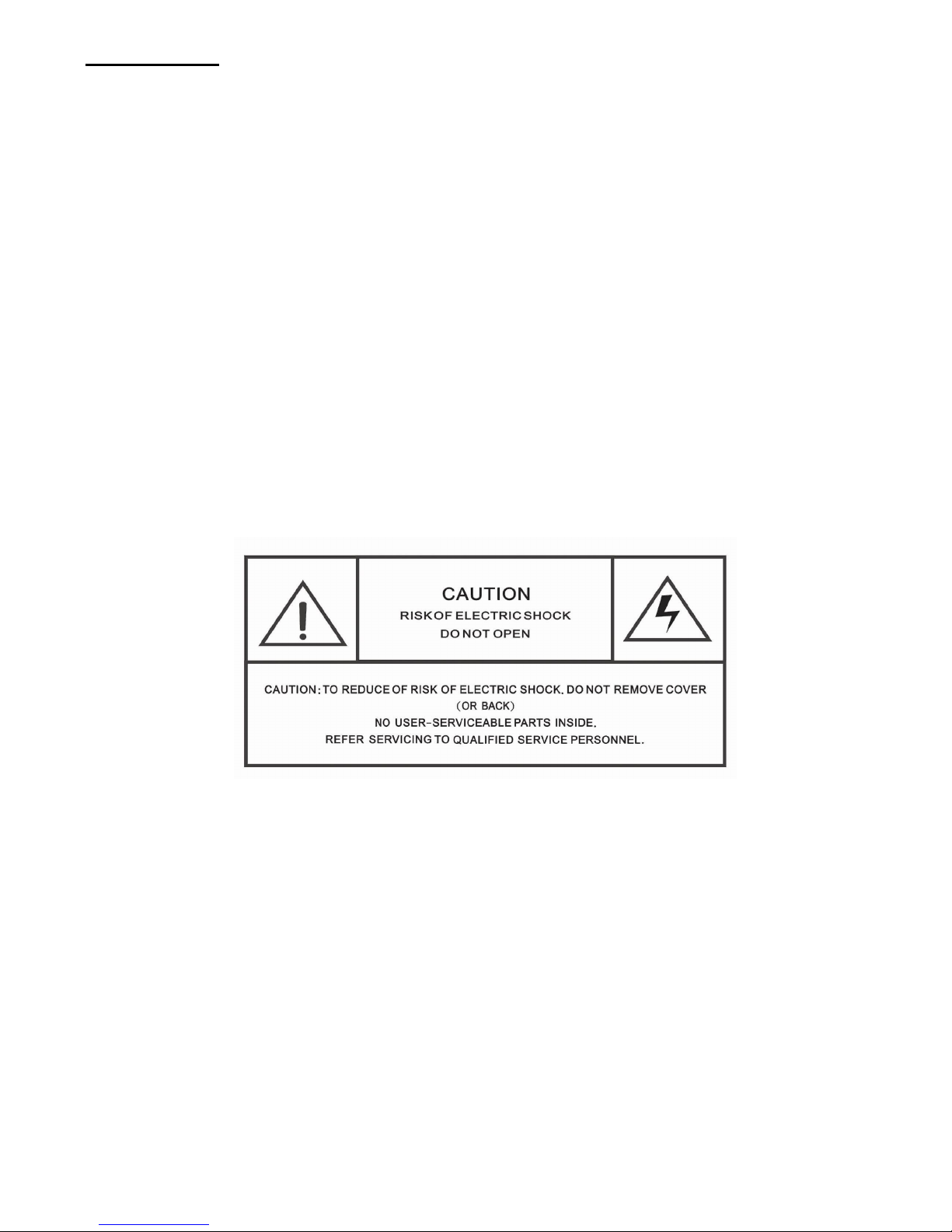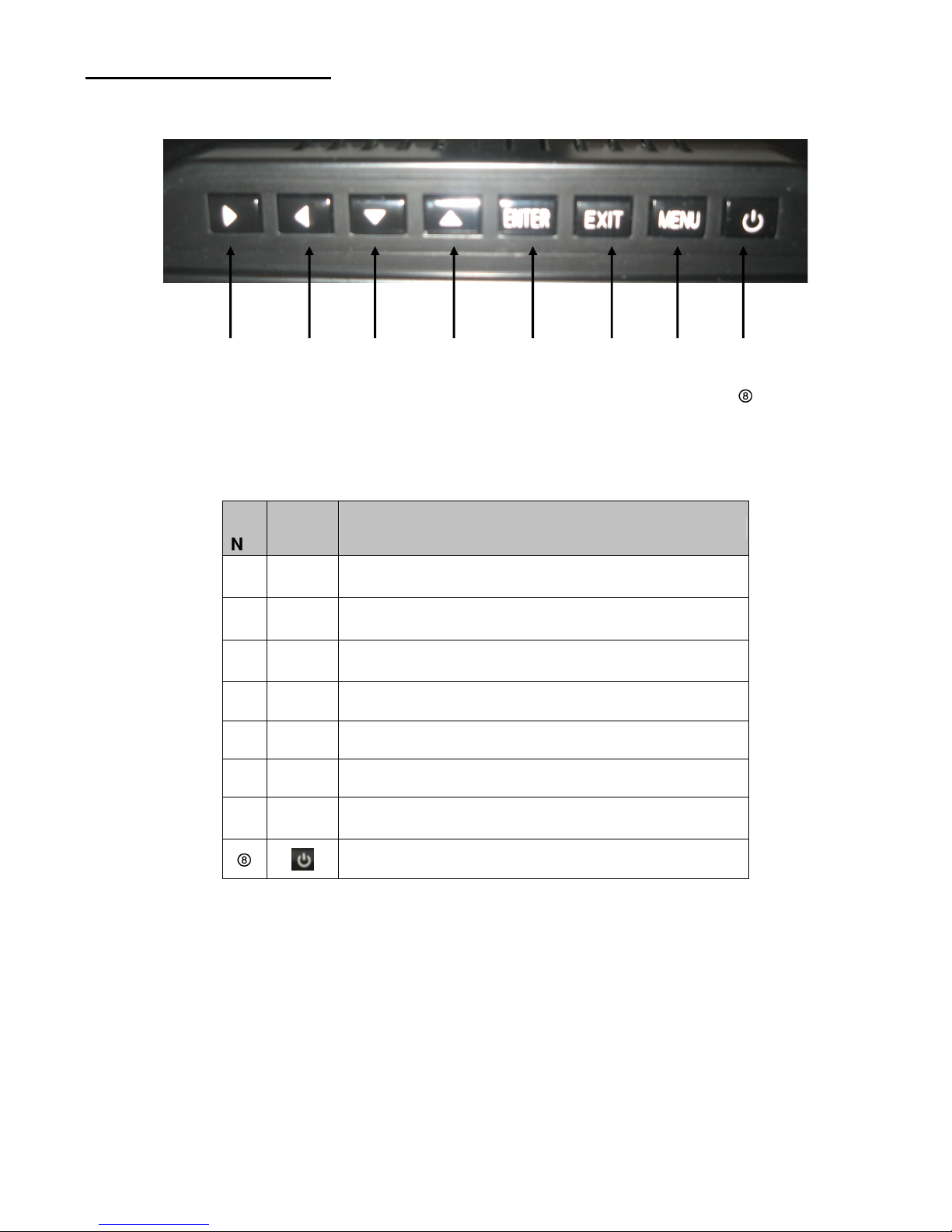3
Contents
Precautions...................................................................................................................................... 4
Overview .......................................................................................................................................... 5
Quick Start Guide ............................................................................................................................ 5
Easel Stand to the Digital Photo Frame…………………..……………………………………………..6
Package Contents ........................................................................................................................... 7
10.4” Digital Photo Frame............................................................................................................... 7
Installation and Setup of Accessories........................................................................................... 8
Menu Control Buttons..................................................................................................................... 9
Remote Control Operation............................................................................................................ 10
Changing the Battery in the Remote Control…………………………………………………………10
On Screen Display (OSD) Main Menu………………………………………………………………11-13
Specifications ................................................................................................................................ 14
Troubleshooting ............................................................................................................................ 15
Maintenance................................................................................................................................... 16
Service Procedure......................................................................................................................... 17
Warranty ......................................................................................................................................... 18