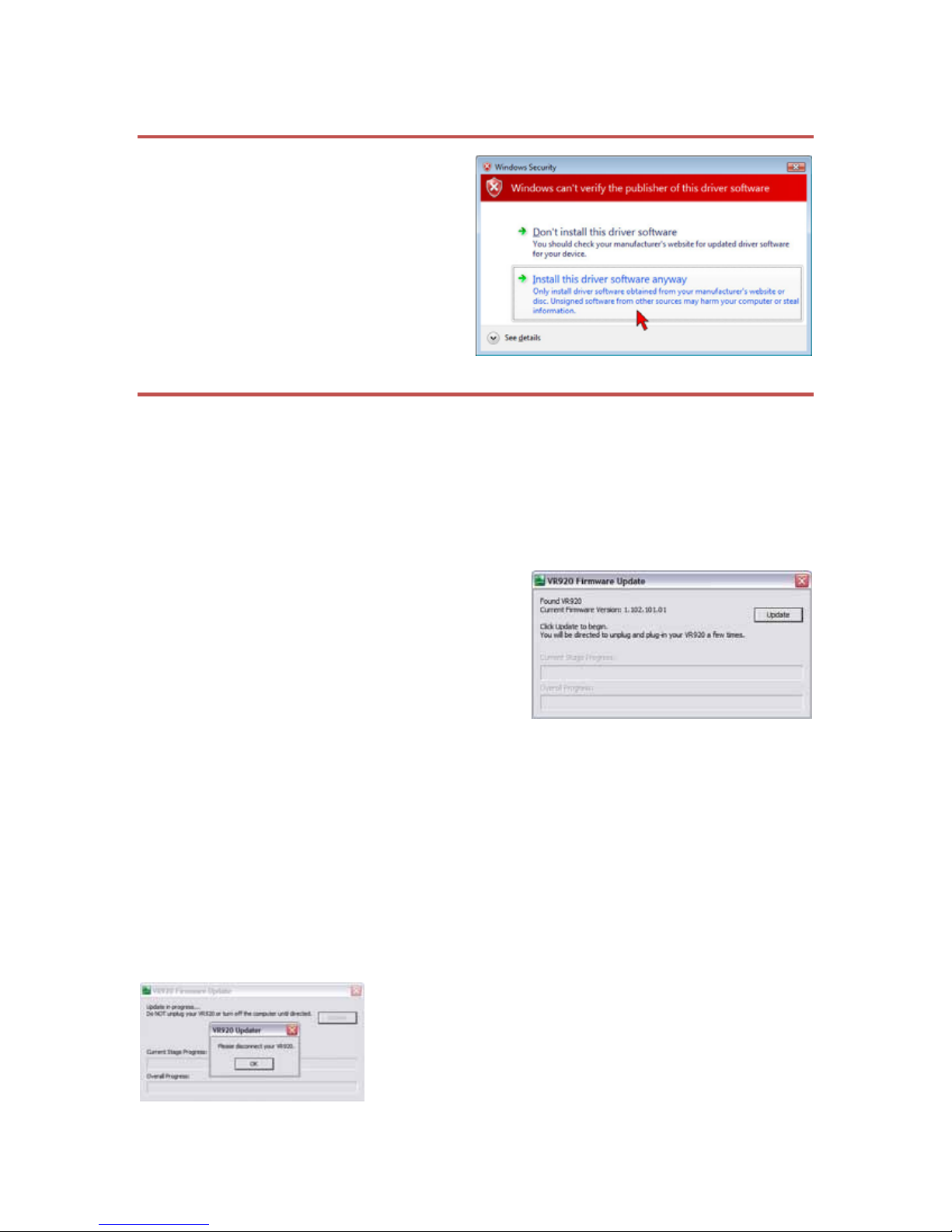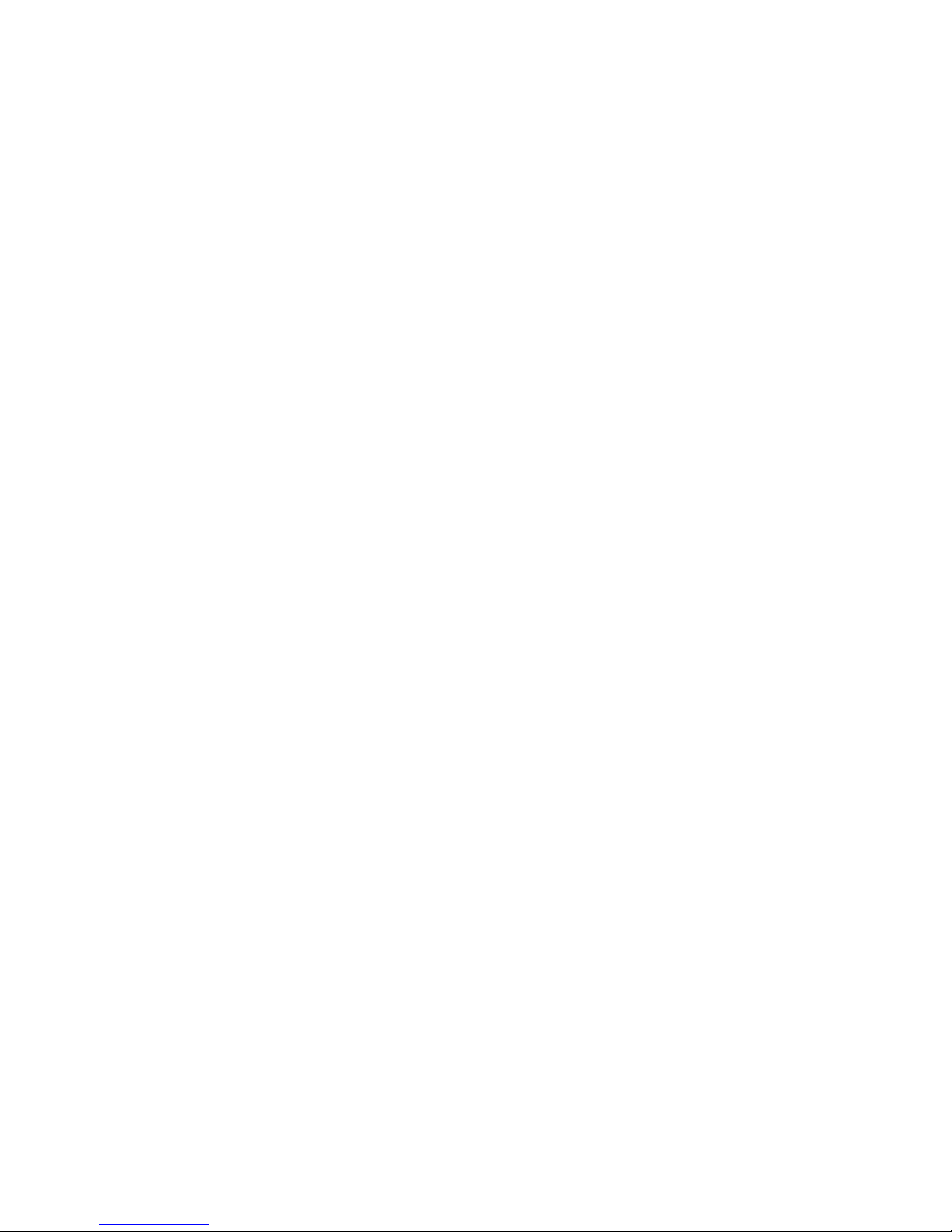Vuzix Corporation www.vuzix.com
First Time VR920 Update – Windows Vista
If this is the first time you have updated your
VR920, you will be advised that Windows
can’t verify the publisher of the driver
software.
If this message appears, press the “Install
this driver software anyway” button, and
then continue to the Firmware install
section.
Firmware Install
►If any of your iWear software is running, quit it before proceeding. Neither your
iWearMonitor or iWear VR920 Calibrator can be running during the firmware
update process.
Note: If any iWear software is running, it will interfere with the firmware update data
transfer, causing an update failure.
►Make sure your VR920’s USB connection is plugged in.
►Double-click the VR920_Update.exe
A message in the top-right corner should confirm
your VR920 has been found.
If your VR920 is not found, ensure that it is
connected to your PC and that its software is
installed and its version number matches that
indicated above in the “Before You Begin” section
of this document.
If a message displayed below the version numbers indicates your VR920 is not compatible
with this firmware update, contact Vuzix’s Customer Service for further instruction.
If the “Found VR920” message is displayed and you have iWear software version 1.1.0 or
greater installed;
►Press the “Update” button.
During the installation process, on-screen instructions will direct to disconnect and then
reconnect your VR920. This occurs several times; a process required for resetting the control
board inside your VR920.
When requested to do so:
►Disconnect your VR920’s USB connector.
►Wait a brief moment – a couple of seconds.
►Then press the “OK” button.