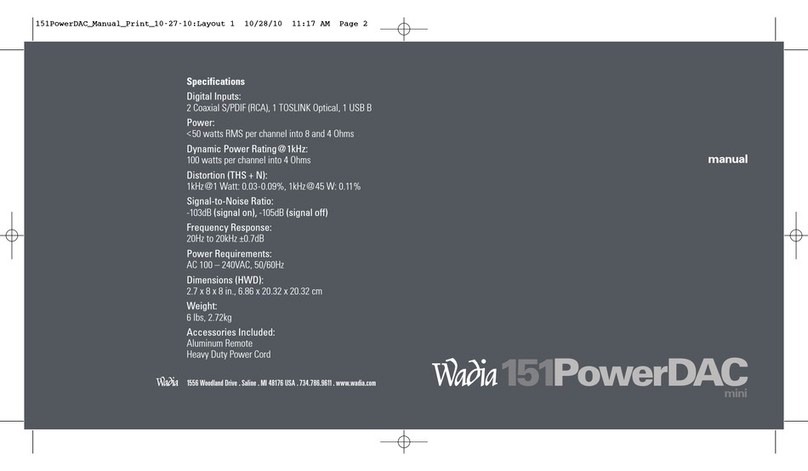2
WARNING
DO NOT INGEST BATTERY, CHEMICAL BURN HAZARD
The remote control supplied with this product contains a coin/
button cell battery. If the coin/button cell battery is swal-
lowed, it can cause severe internal burns in just 2 hours and
can lead to death. Keep new and used batteries away from
children. If the battery compartment does not close securely,
stop using the product and keep it away from children. If you
think batteries might have been swallowed or placed inside of
the body, seek immediate medical attention.
The lightning ash with arrowhead, within an equilateral triangle,
is intended to alert the user to the presence of uninsulated “dan-
gerous voltage” within the product’s enclosure that may be of suf-
cient magnitude to constitute a risk of electric shock to persons.
The exclamation point within an equilateral triangle is intended to
alert the user to the presence of important operating and mainte-
nance (servicing) instructions in the literature accompanying the
appliance.
WARNING - TO REDUCE RISK OF
FIRE OR ELECTRICAL SHOCK, DO
NOT EXPOSE THIS EQUIPMENT TO
RAIN OR MOISTURE.
NO USER-SERVICEABLE PARTS INSIDE. RE-
FER SERVICING TO QUALIFIED PERSONNEL.
To prevent the risk of electric shock,
do not remove cover or back. No
user-serviceable parts inside.
1. Read these instructions.
2. Keep these instructions.
3. Heed all warnings.
4. Follow all instructions.
5. Do not use this apparatus near water.
6. Clean only with a dry cloth.
7. Do not block any ventilation openings. Install in accor-
dance with the manufacturer’s instructions.
8. Do not install near any heat sources such as radiators,
heat registers, stoves, or other apparatus (including am-
pliers) that produce heat.
9. Do not defeat the safety purpose of the polarized or
grounding-type plug. A polarized plug has two blades
with one wider than the other. A grounding type plug
has two blades and a third grounding prong. The wide
blade or the third prong are provided for your safety. If
the provided plug does not t into your outlet, consult an
electrician for replacement of the obsolete outlet.
10. Protect the power cord from being walked on or pinched
particularly at plugs, convenience receptacles, and the
point where they exit from the apparatus.
11. Only use attachments/accessories specied by the manu-
facturer.
12. Use only with the cart, stand, tripod, bracket,
or table specied by the manufacturer, or
sold with the apparatus. When a cart is used,
use caution when moving the cart/apparatus
combination to avoid injury from tip-over.
13. Unplug this apparatus during lightning storms or when
unused for long periods of time.
14. Refer all servicing to qualied service personnel. Servic-
ing is required when the apparatus has been damaged in
any way, such as power-supply cord or plug is damaged,
liquid has been spilled or objects have fallen into the ap-
paratus, the apparatus has been exposed to rain or mois-
ture, does not operate normally, or has been dropped.
15. Do not expose this equipment to dripping or splashing
and ensure that no objects lled with liquids, such as
vases, are placed on the equipment.
16. If this equipment is supplied with a power supply cord
only, the mains plug of the power supply cord shall
remain readily operable. To completely disconnect this
equipment from the a.c. mains remove the plug from the
a.c. receptacle.
Si l’équipement est uniquement alimenté par un cor-
don d’alimentation, la che du cordon d’alimentation
doit demeurer aisément accessible. Pour déconnecter
complètement l’équipement du réseau d’alimentation,
déconnecter la che du cordon d’alimentation de la prise
murale.
17. If this equipment is supplied with AC /DC Adapter with
separate power supply cord or the AC/DC Adapter plug-
ging directly into an a.c. receptacle, they shall remain
readily operable. To completely disconnect this equip-
ment from the a.c. mains remove the AC /DC Adapter
mains power supply cord from the a.c. receptacle or
remove the AC /DC Adapter when it is directly plugged
into the a.c. receptacle.
Si l’équipement est alimenté par un adaptateur AC/DC
munis d’un cordon d’alimentation ou un adaptateur AC/
DC qui est alimenté directement à la prise murale, ils
doivent demeurer aisément accessibles. Pour déconnecter
complètement l’équipement du réseau d’alimentation,
déconnecter l’adaptateur AC/DC de la prise murale ou
déconnecter le cordon d’alimentation de l’adaptateur AC/
DC de la prise murale.
18. WARNING: Do not expose batteries or battery pack to
excessive heat such as sunshine, re or the like.
AVERTISSEMENT: Les batteries ou bloc de batteries
ne doivent pas etre exposees a une chaleur excessive
telle que celle du soleil, feu ou autre source de chaleur
similaire.
19. CAUTION: danger of explosion if battery is incorrectly
replaced. Replace only with the same or equivalent type.
ATTENTION: danger d’explosion si la pile n’est pas
remplacée correctement. Ne remplacer que par le même
type ou un type équivalent.
20. Connect mains power supply cord only to a mains socket
outlet with a protective earthing connection.
IMPORTANT SAFETY
INSTRUCTIONS!
PLEASE READ THEM BEFORE
OPERATING THIS EQUIPMENT.