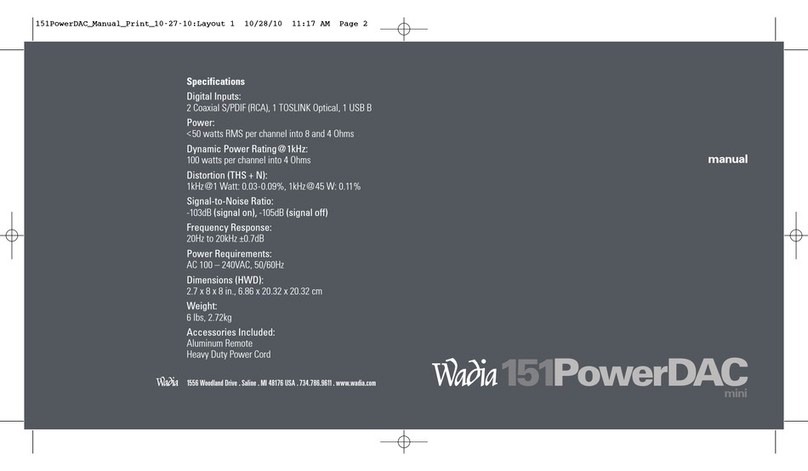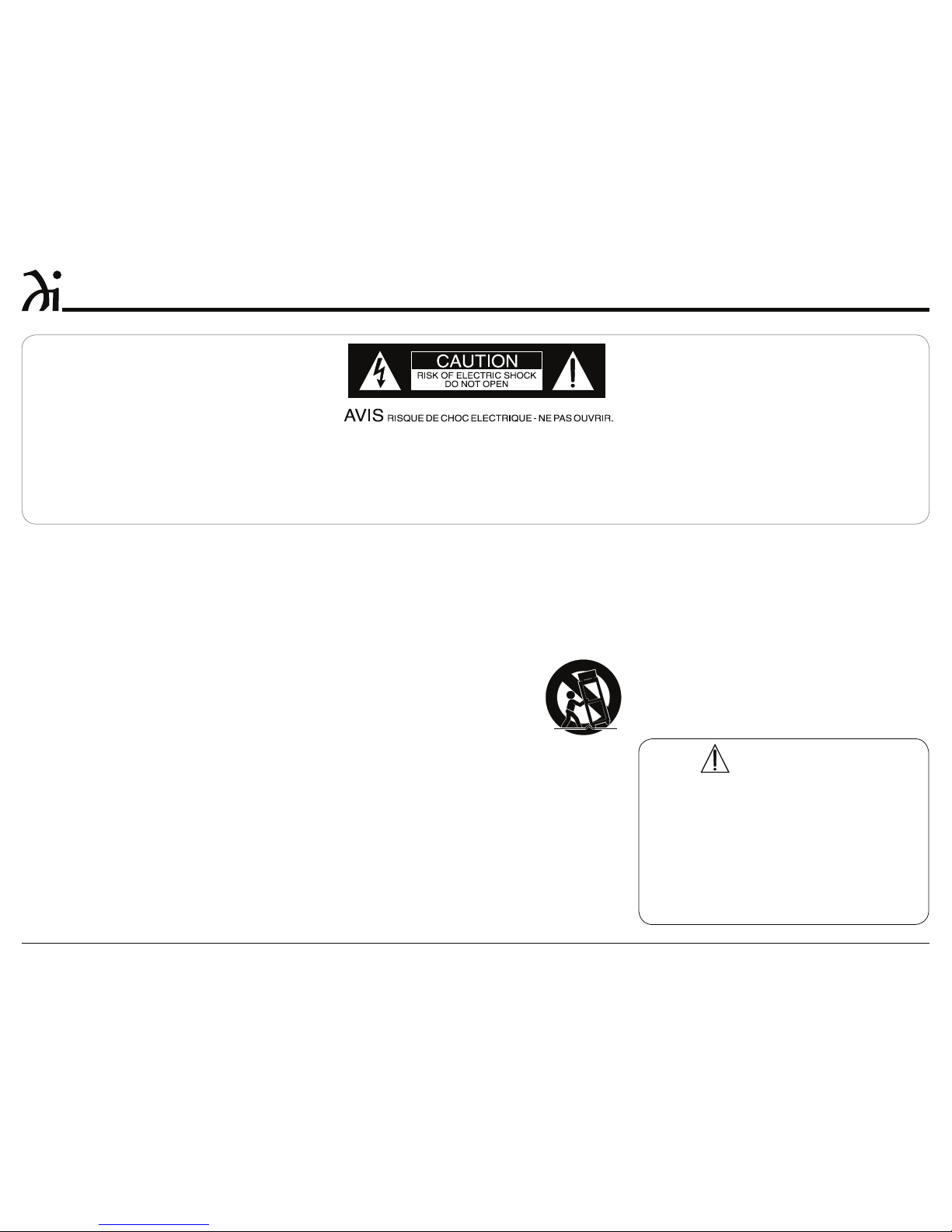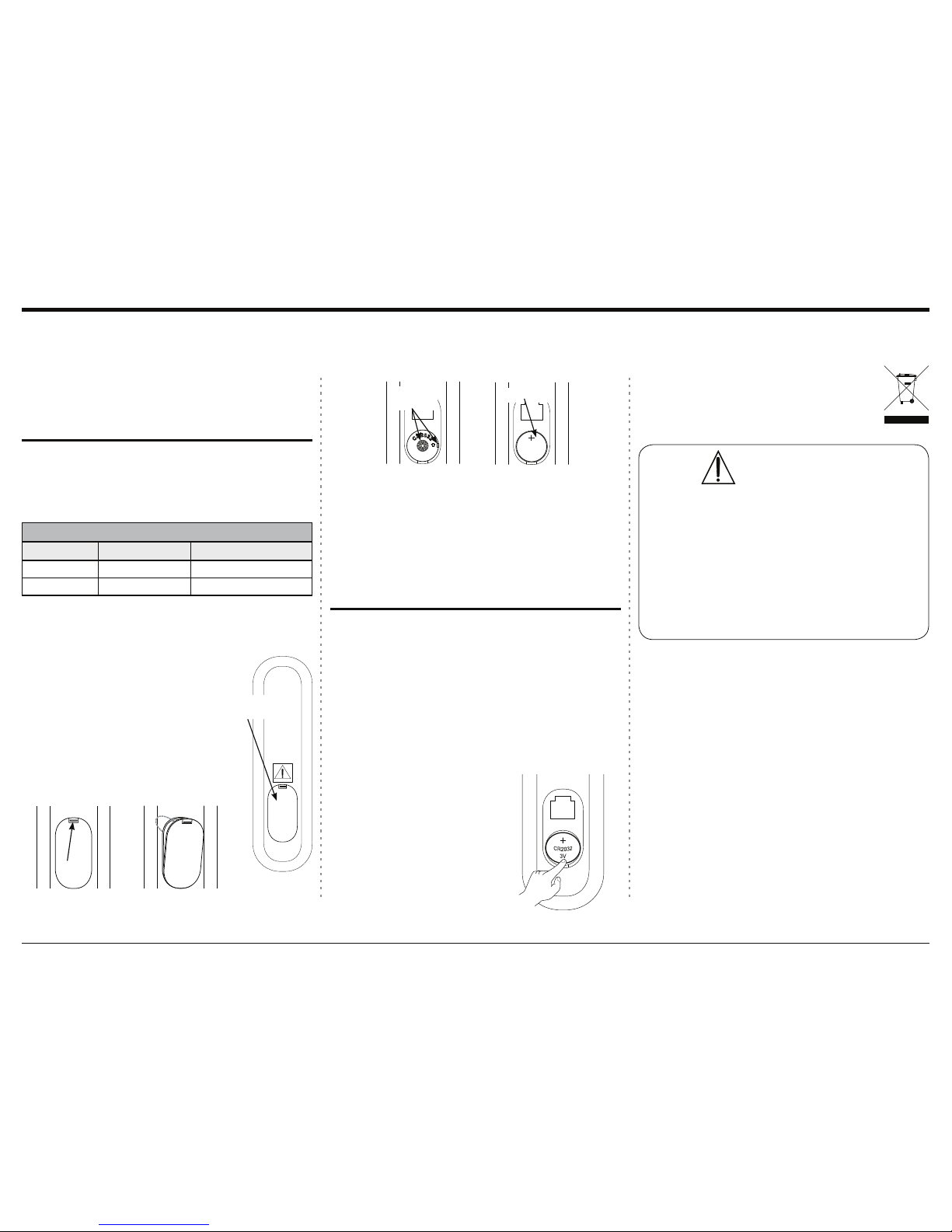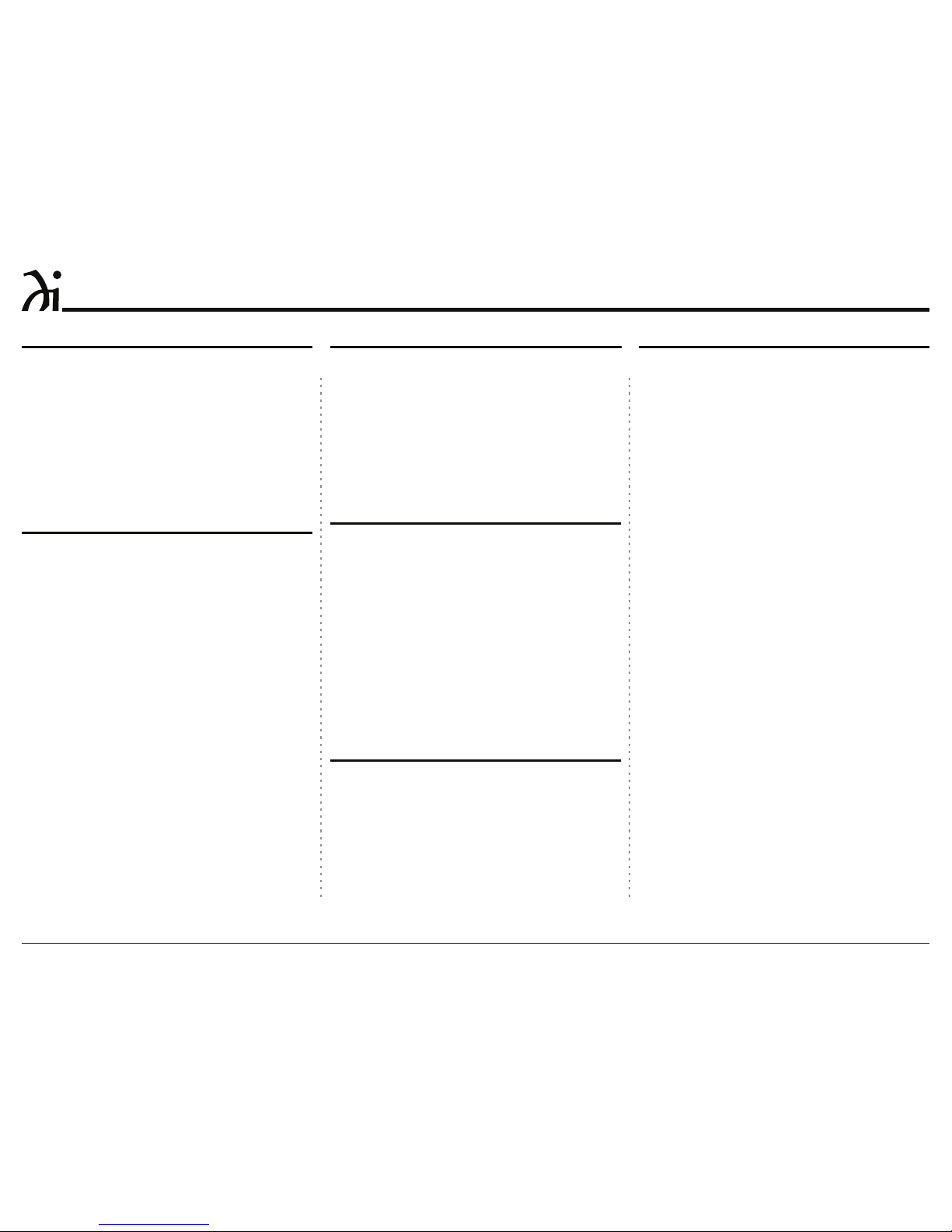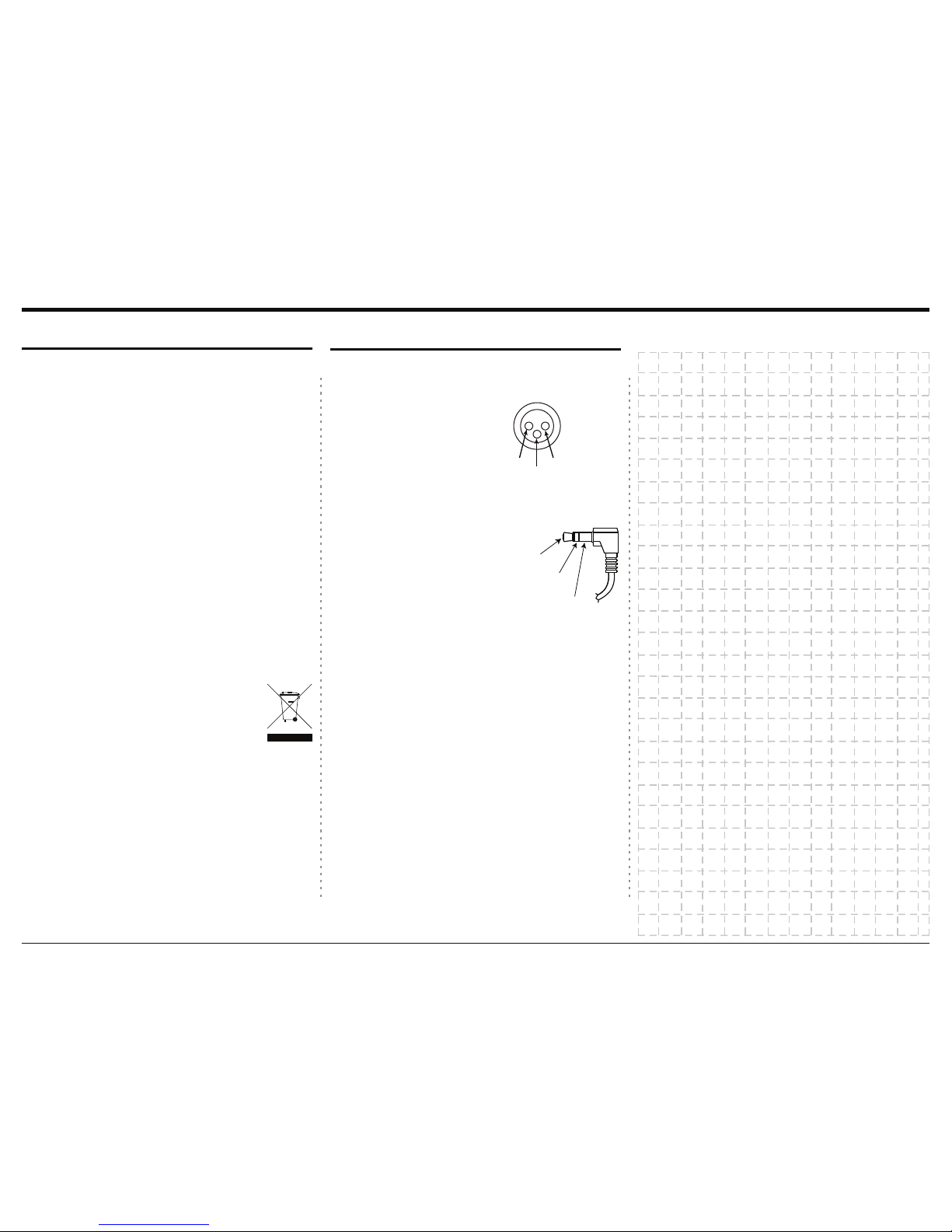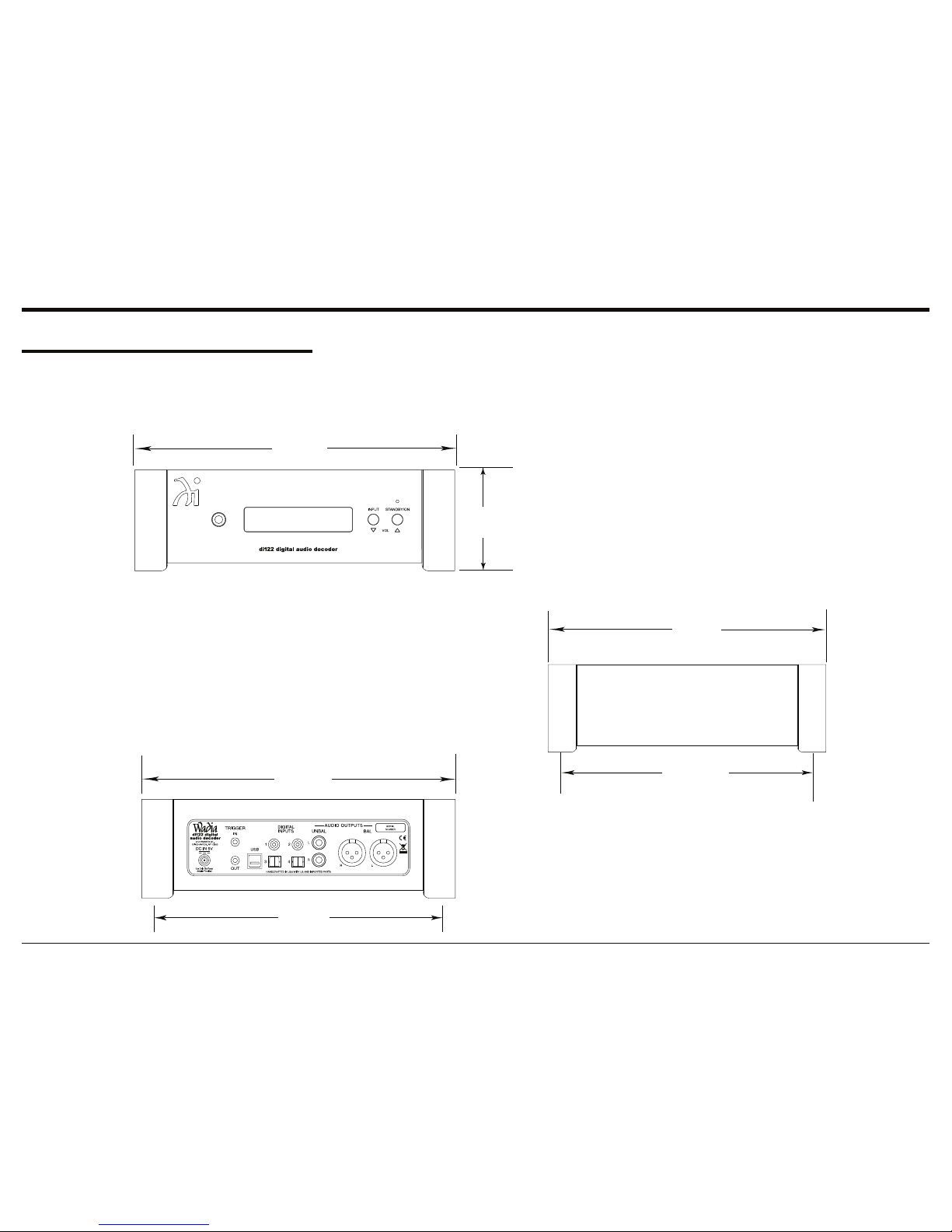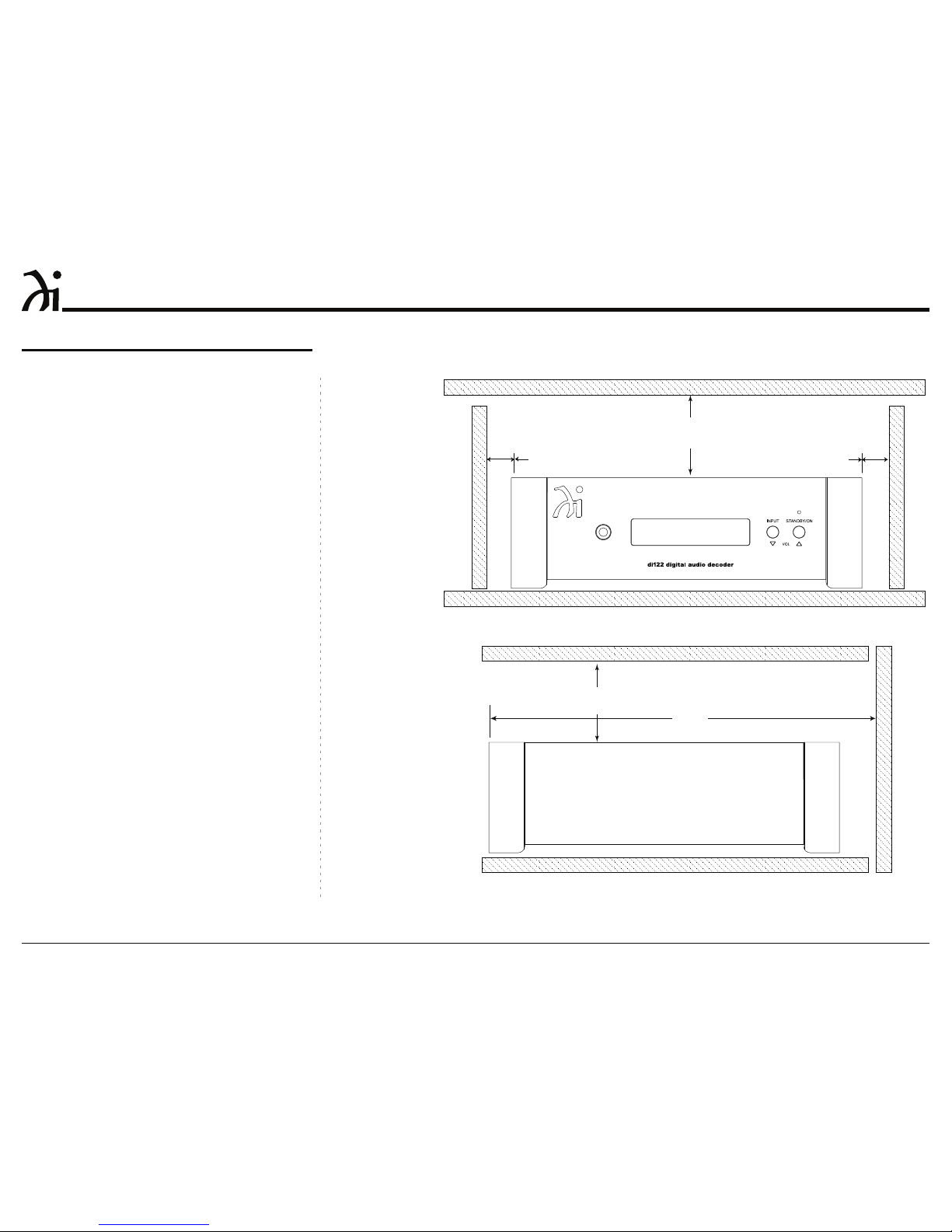2
7KHOLJKWQLQJÀDVKZLWKDUURZKHDGZLWKLQDQHTXLODWHUDO
WULDQJOHLVLQWHQGHGWRDOHUWWKHXVHUWRWKHSUHVHQFHRI
XQLQVXODWHG³GDQJHURXVYROWDJH´ZLWKLQWKHSURGXFW¶VHQ-
FORVXUHWKDWPD\EHRIVXI¿FLHQWPDJQLWXGHWRFRQVWLWXWH
DULVNRIHOHFWULFVKRFNWRSHUVRQV
7KHH[FODPDWLRQSRLQWZLWKLQDQHTXLODWHUDOWULDQJOHLV
LQWHQGHGWRDOHUWWKHXVHUWRWKHSUHVHQFHRILPSRUWDQW
RSHUDWLQJDQGPDLQWHQDQFHVHUYLFLQJLQVWUXFWLRQVLQWKH
OLWHUDWXUHDFFRPSDQ\LQJWKHDSSOLDQFH
WARNING - TO REDUCE RISK
OF FIRE OR ELECTRICAL
SHOCK, DO NOT EXPOSE
THIS EQUIPMENT TO RAIN OR
MOISTURE.
NO USER-SERVICEABLE PARTS
INSIDE. REFER SERVICING TO
QUALIFIED PERSONNEL.
To prevent the risk of electric
shock, do not remove cover or
back. No user-serviceable parts
inside.
1. Read these instructions.
2. Keep these instructions.
3. Heed all warnings.
4. Follow all instructions.
5. Do not use this apparatus near water.
6. Clean only with a dry cloth.
7. Do not block any ventilation openings. Install in ac-
cordance with the manufacturer’s instructions.
8. Do not install near any heat sources such as ra-
diators, heat registers, stoves, or other apparatus
LQFOXGLQJDPSOL¿HUVWKDWSURGXFHKHDW
9. Do not defeat the safety purpose of the polarized
or grounding-type plug. A polarized plug has two
blades with one wider than the other. A ground-
ing type plug has two blades and a third ground-
ing prong. The wide blade or the third prong are
provided for your safety. If the provided plug does
QRW¿WLQWR\RXURXWOHWFRQVXOWDQHOHFWULFLDQIRU
replacement of the obsolete outlet.
10. Protect the power cord from being walked on or
pinched particularly at plugs, convenience re-
ceptacles, and the point where they exit from the
apparatus.
2QO\XVHDWWDFKPHQWVDFFHVVRULHVVSHFL¿HGE\WKH
manufacturer.
12. Use only with the cart, stand, tripod, bracket, or
WDEOHVSHFL¿HGE\WKHPDQXIDFWXUHU
or sold with the apparatus. When a
cart is used, use caution when mov-
ing the cart/apparatus combination
to avoid injury from tip-over.
13. Unplug this apparatus during light-
ning storms or when unused for long periods of
time.
5HIHUDOOVHUYLFLQJWRTXDOL¿HGVHUYLFHSHUVRQQHO
Servicing is required when the apparatus has been
damaged in any way, such as power-supply cord or
plug is damaged, liquid has been spilled or objects
have fallen into the apparatus, the apparatus has
been exposed to rain or moisture, does not operate
normally, or has been dropped.
15. Do not expose this equipment to dripping or splash-
LQJDQGHQVXUHWKDWQRREMHFWV¿OOHGZLWKOLTXLGV
such as vases, are placed on the equipment.
16. To completely disconnect this equipment from the
a.c. mains, disconnect the AC / DC Adapter from
the a.c. receptacle.
17. The mains plug of the power supply cord shall
remain readily operable. If the AC /DC Adapter
is provided with a mains power supply cord at-
tachment, the plug of this power supply cord shall
remain readily operable.
18. Do not expose batteries to excessive heat such as
VXQVKLQH¿UHRUWKHOLNH
19. Connect mains power supply cord only to a mains
socket outlet with a protective earthing connection.
IMPORTANT SAFETY
INSTRUCTIONS!
PLEASE READ THEM BEFORE
OPERATING THIS EQUIPMENT.
WARNING
DO NOT INGEST BATTERY, CHEMICAL BURN HAZARD
The remote control supplied with this product contains
a coin/button cell battery. If the coin/button cell battery
is swallowed, it can cause severe internal burns in just
2 hours and can lead to death. Keep new and used bat-
teries away from children. If the battery compartment
does not close securely, stop using the product and keep
it away from children. If you think batteries might have
been swallowed or placed inside of the body, seek im-
mediate medical attention.