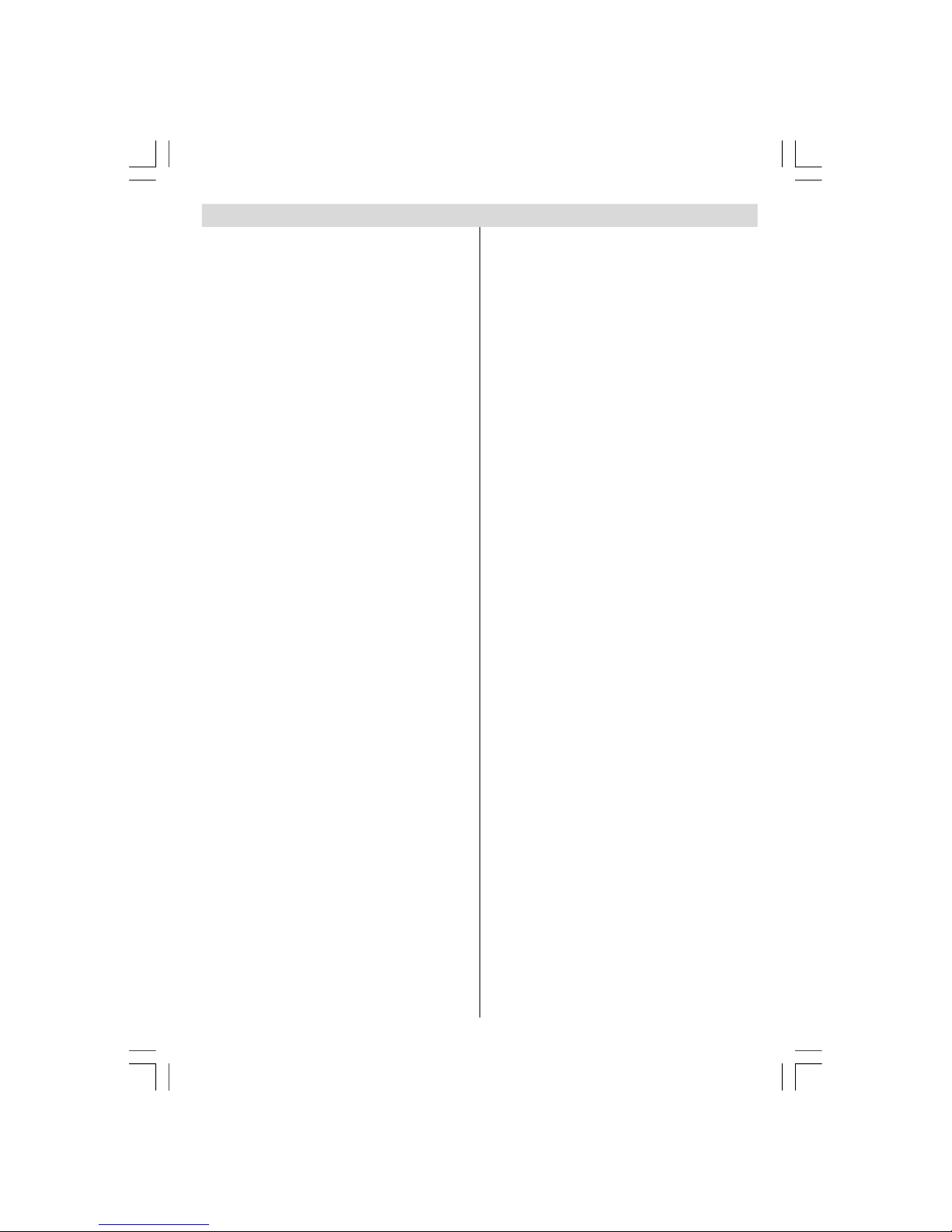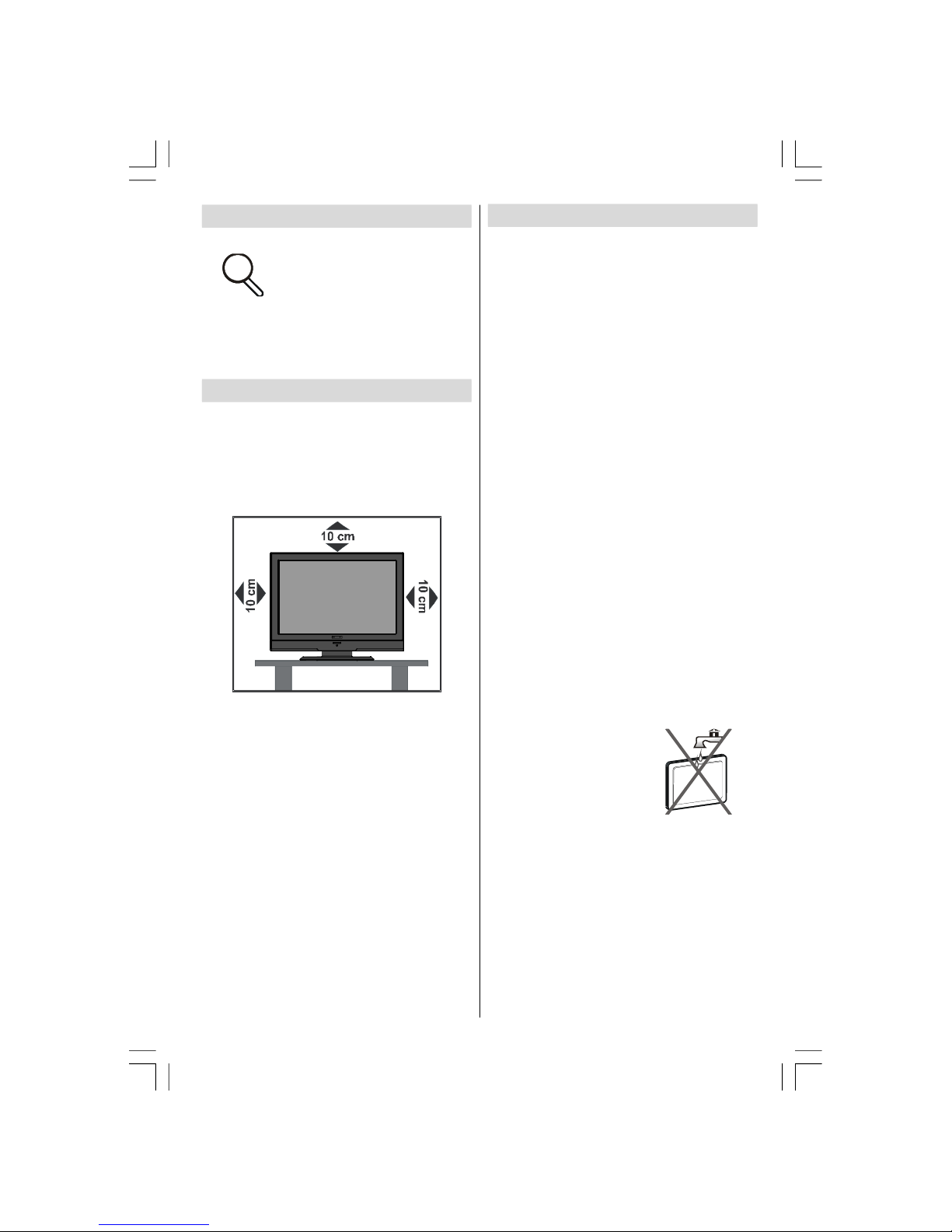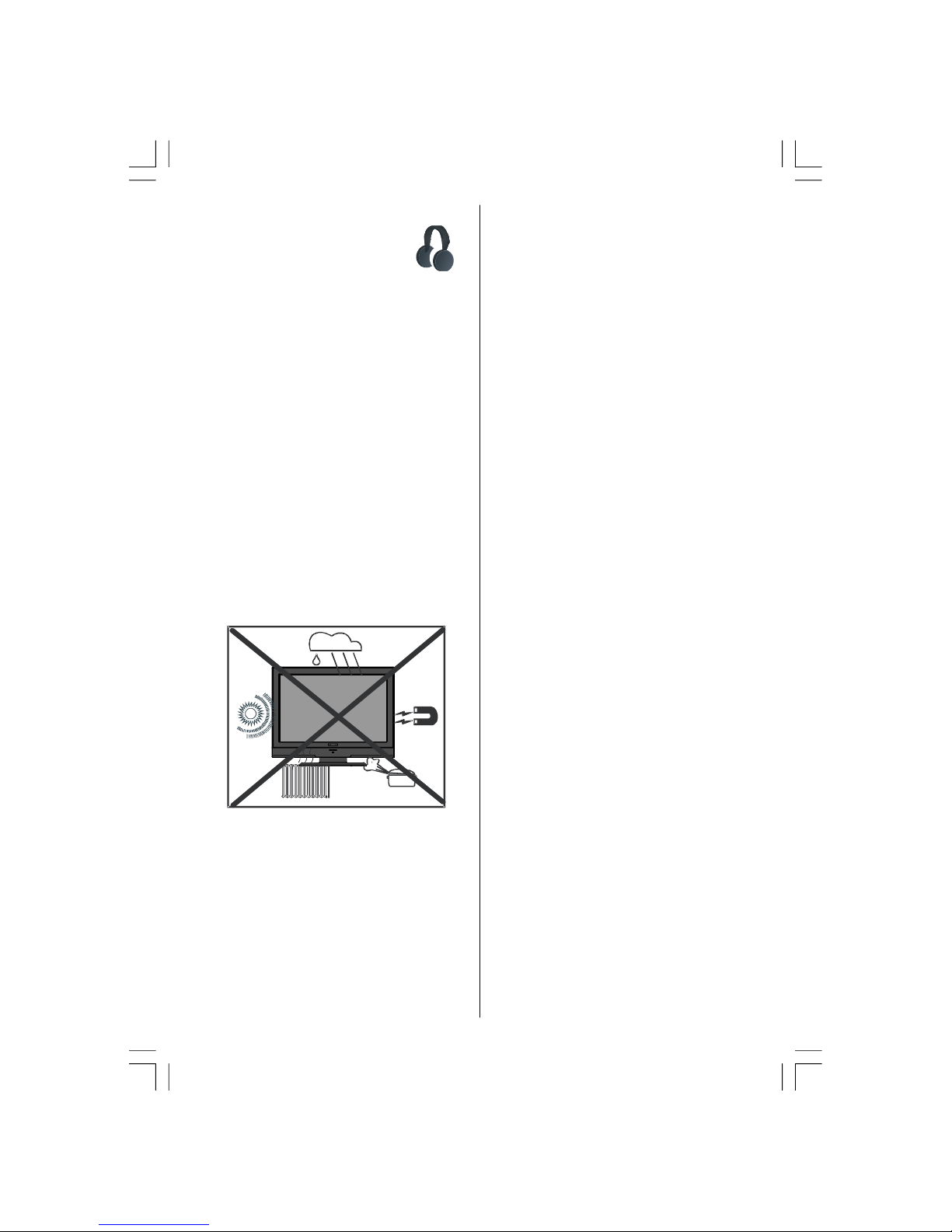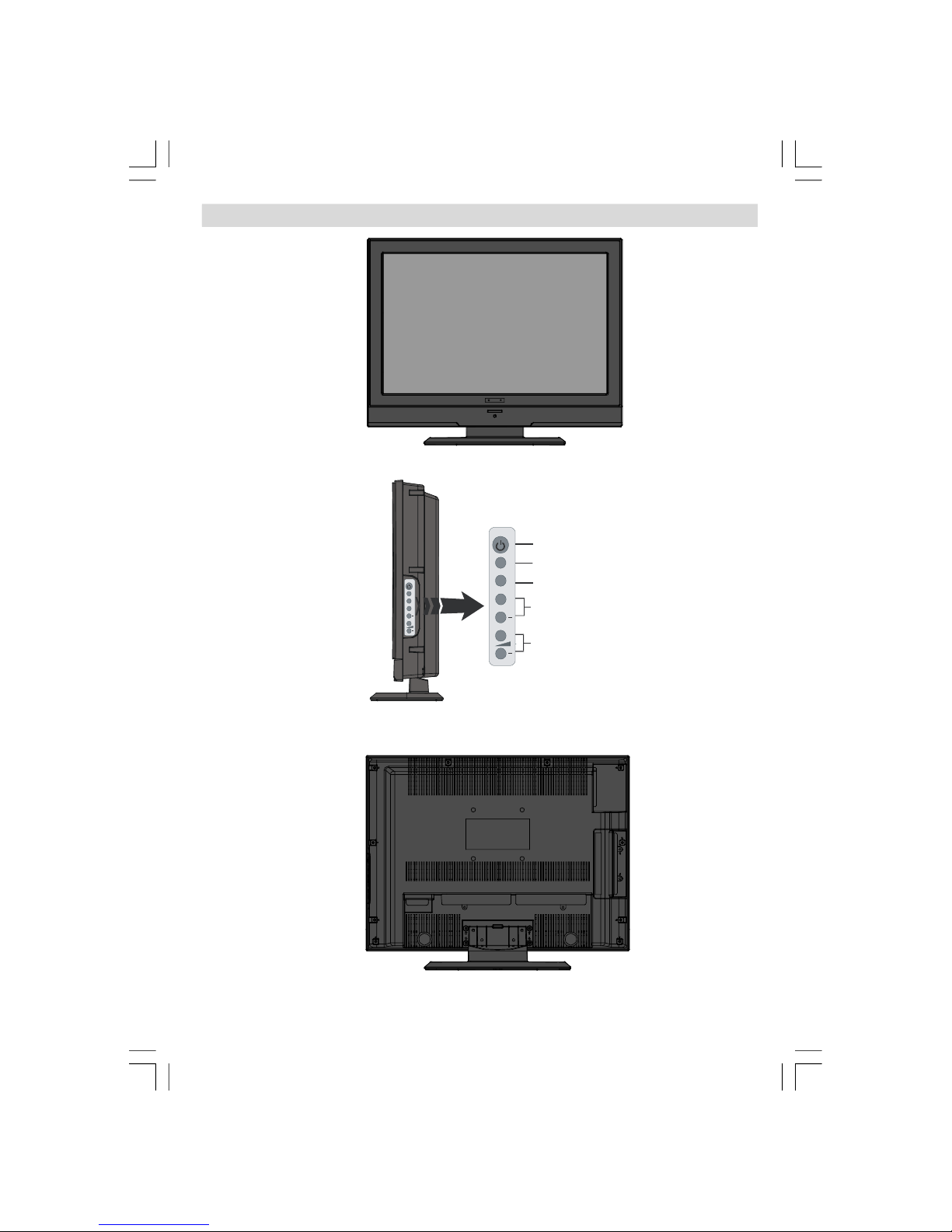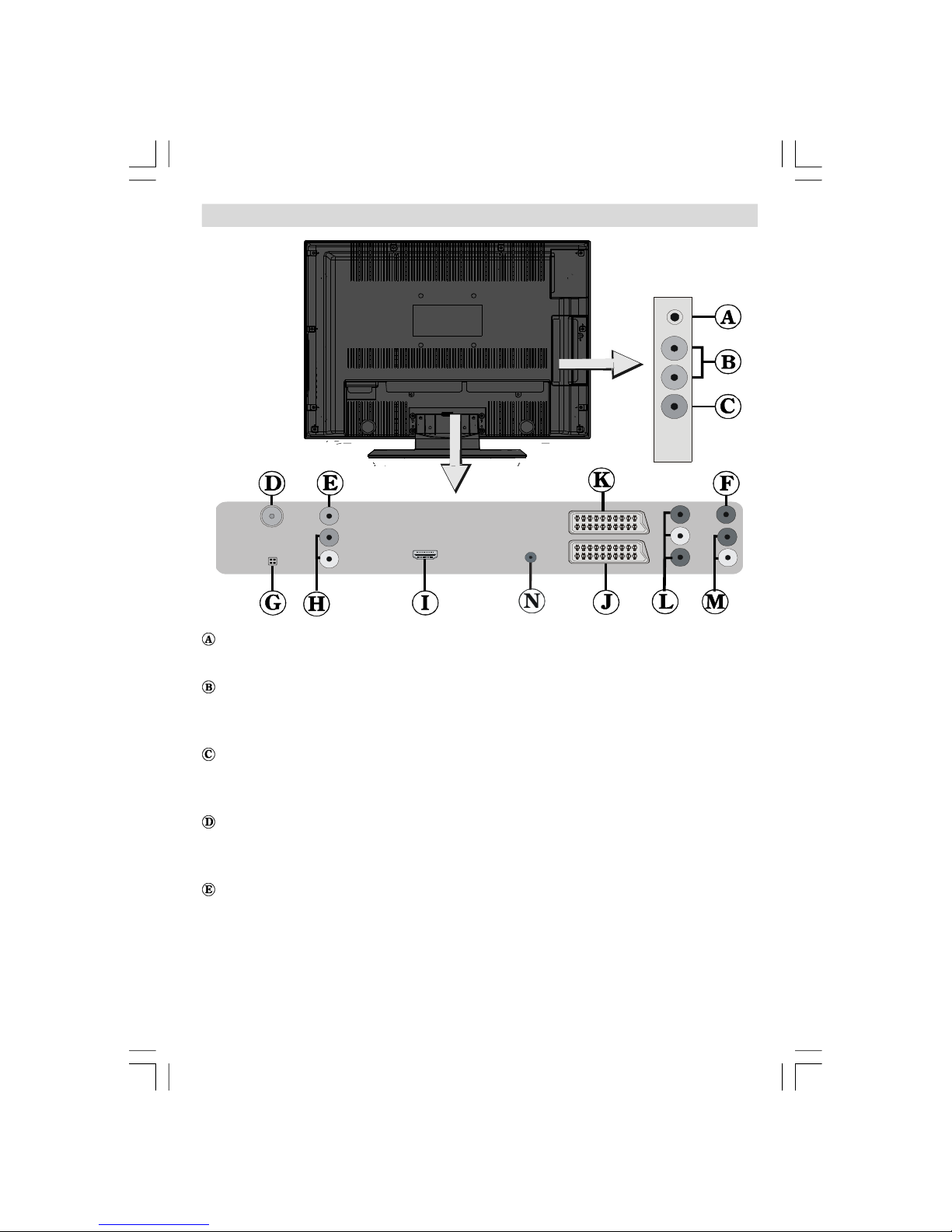English - 1 -
Contents
Picture Zoom ............................................... 17
Store ........................................................... 17
Reset .......................................................... 17
Sound Menu .................................................... 17
Volume ........................................................ 17
Equalizer ..................................................... 18
Balance ....................................................... 18
Headphone.................................................. 18
Volume .................................................. 18
Store ..................................................... 18
Sound Mode ................................................ 18
AVL ............................................................. 18
Store ........................................................... 18
Feature Menu .................................................. 18
Sleep Timer ................................................. 19
Child Lock ................................................... 19
Language .................................................... 19
Ext-2-SPDIF Out .......................................... 19
PC Audio In .................................................. 19
Default Zoom ............................................... 19
Blue Background ......................................... 19
Menu Background ....................................... 19
Backlight ..................................................... 19
Menu Timeout .............................................. 19
TXT Language ............................................. 20
Install Menu ..................................................... 20
Program ...................................................... 20
Band ........................................................... 20
Channel ....................................................... 20
Colour System ............................................. 20
Sound System ............................................. 20
Fine Tune .................................................... 20
Search ........................................................ 20
Store ........................................................... 20
Install Menu in AV Modes ............................ 20
Program Table ................................................. 20
Name .................................................... 21
Move ..................................................... 21
Delete.................................................... 21
APS (Auto Programming System) ......... 21
Source Menu .................................................. 21
Displaying TV Information ................................... 22
Mute Function ..................................................... 22
Freezing Picture ................................................. 22
Zoom Modes ....................................................... 22
Auto ............................................................ 22
16:9 ............................................................. 23
4:3 ............................................................... 23
Panoramic ................................................... 23
14:9 ............................................................. 23
Cinema ........................................................ 23
Subtitle ........................................................ 23
Zoom .............................................................. 23
Features ............................................................... 3
Accessories ......................................................... 3
Introduction ........................................................... 4
Preparation ........................................................... 4
Safety Precautions ............................................... 4
Power Source .................................................. 4
Power Cord ...................................................... 4
Moisture and Water .......................................... 4
Cleaning ............................................................ 5
Ventilation ......................................................... 5
Heat and Flames ............................................... 5
Lightning ........................................................... 5
Replacement Parts ............................................ 5
Servicing ........................................................... 5
Waste Disposal ................................................. 5
Information for Users in European Union
Countries .......................................................... 5
Disconnecting the Device ................................. 5
Headphone Volume ........................................... 6
Installation ......................................................... 6
LCD Screen ...................................................... 6
Warning ............................................................ 6
Overview of the Remote Control .......................... 7
LCD TV and Operating Buttons ............................ 8
Viewing the Connections ..................................... 9
Power Connection .............................................. 11
Aerial Connection ............................................... 11
Connecting to a DVD Player ............................... 12
Using Side Connectors ....................................... 13
Using Other Connectors ..................................... 13
Inserting Batteries in the Remote Control Handset 14
Operating Range for the Remote Control ............ 14
Switching the TV On/Off .................................... 15
To Switch the TV On ...................................... 15
To Switch the TV Off ...................................... 15
Input Selection .................................................... 15
Navigating the Menu System .............................. 16
Basic Operations ................................................ 16
Operation with the Buttons on the TV ............ 16
Volume Setting ............................................ 16
Programme Selection .................................. 16
Viewing the Main Menu ............................... 16
AV Mode ..................................................... 16
Operation with the Remote Control ................. 16
Volume Setting ............................................ 16
Programme Selection (Previous or Next
Programme) ................................................. 16
Programme Selection (Direct Access) ........ 16
Menu System ...................................................... 17
Picture Menu ................................................... 17
Mode ........................................................... 17
Contrast/Brightness/Sharpness/Colour/Tint 17
Colour Temp ................................................ 17
Noise Reduction .......................................... 17
ENG-22784W-MB30-1055UK-1HDMI-YPBPR-SPDIF-LOUT-CVBS-WO PC-WO SVHS-50130255.p6502.07.2008, 17:001