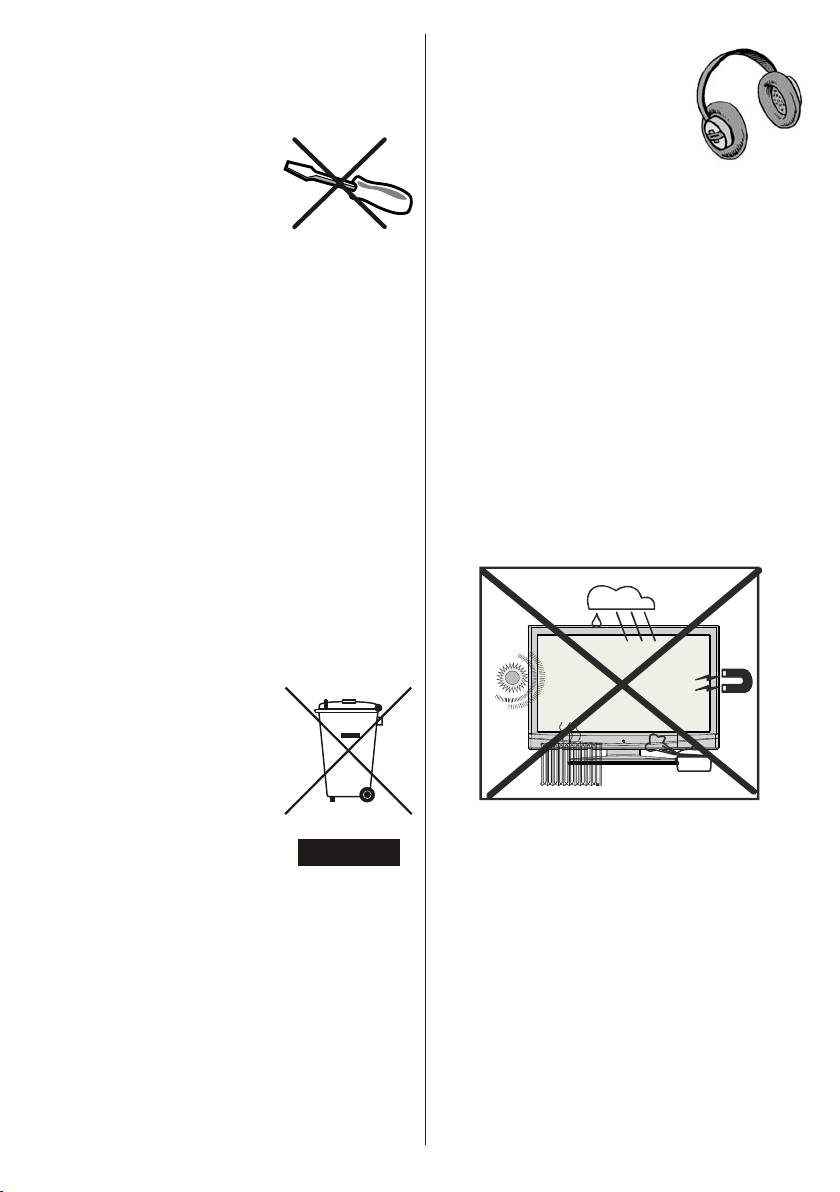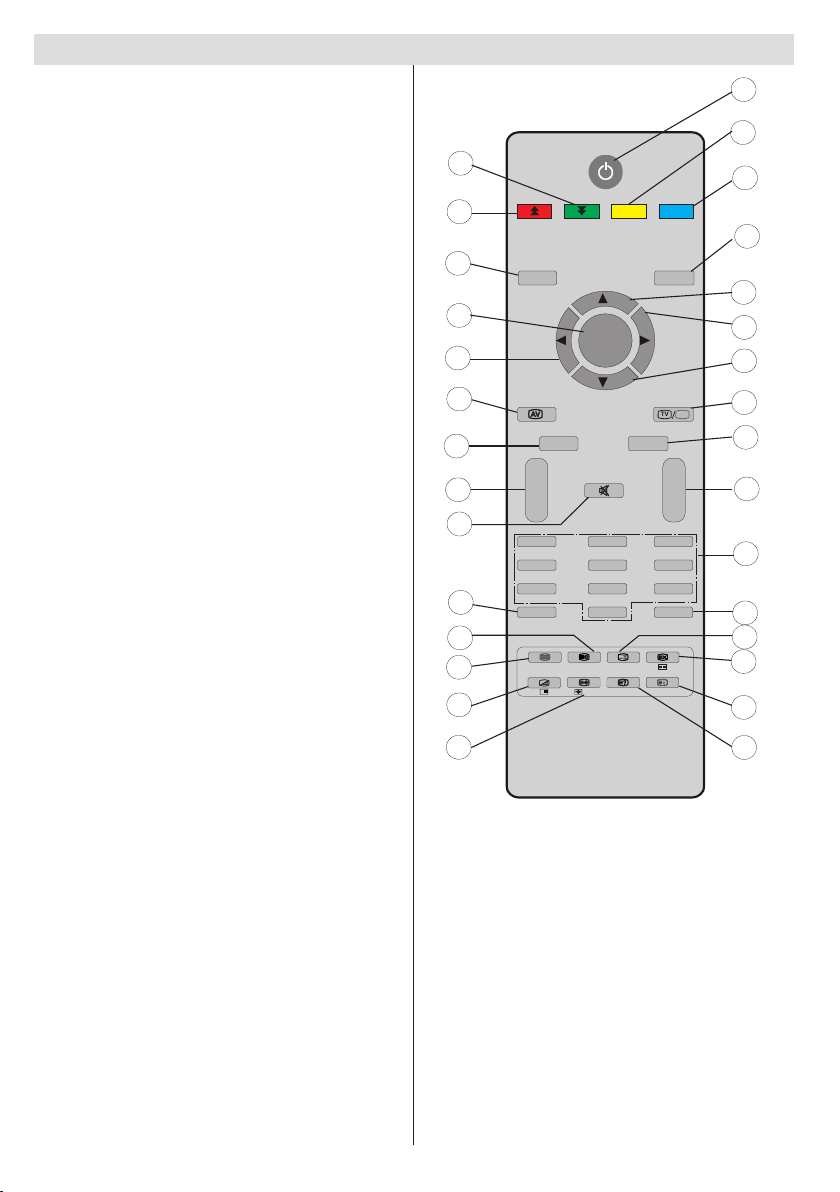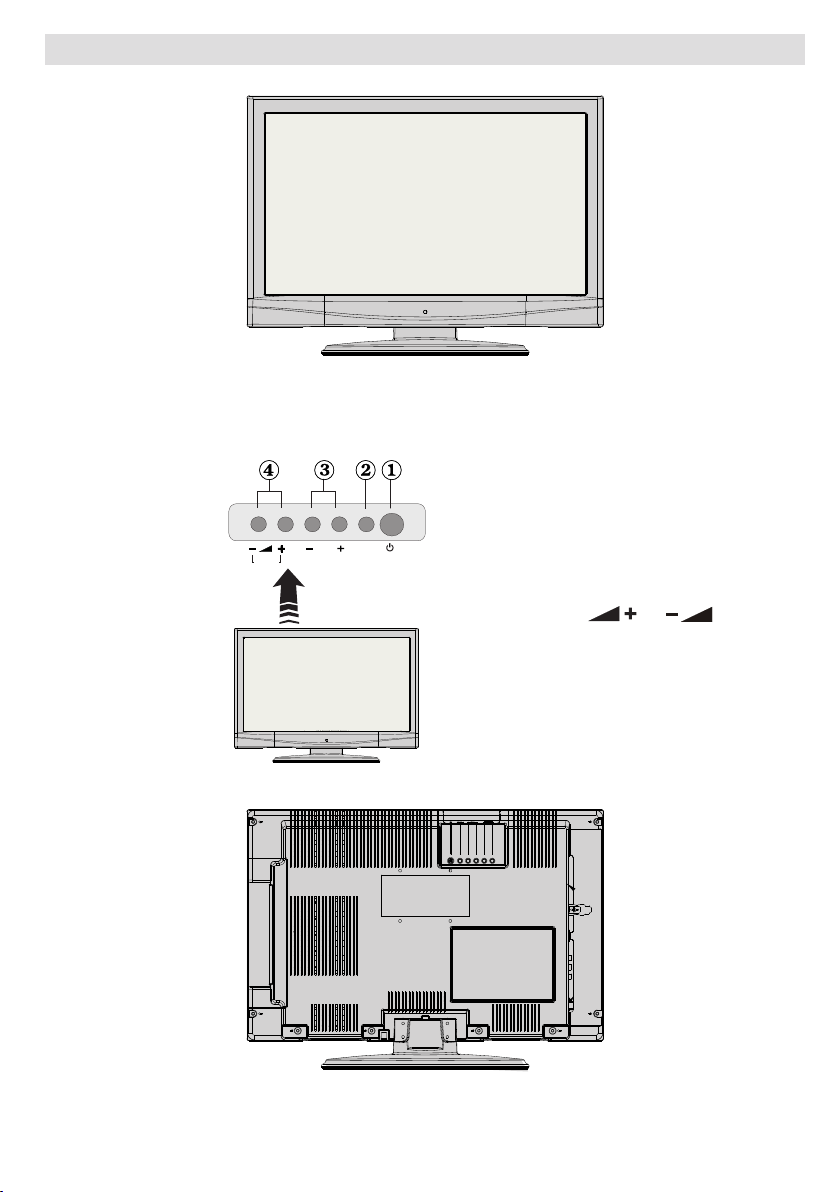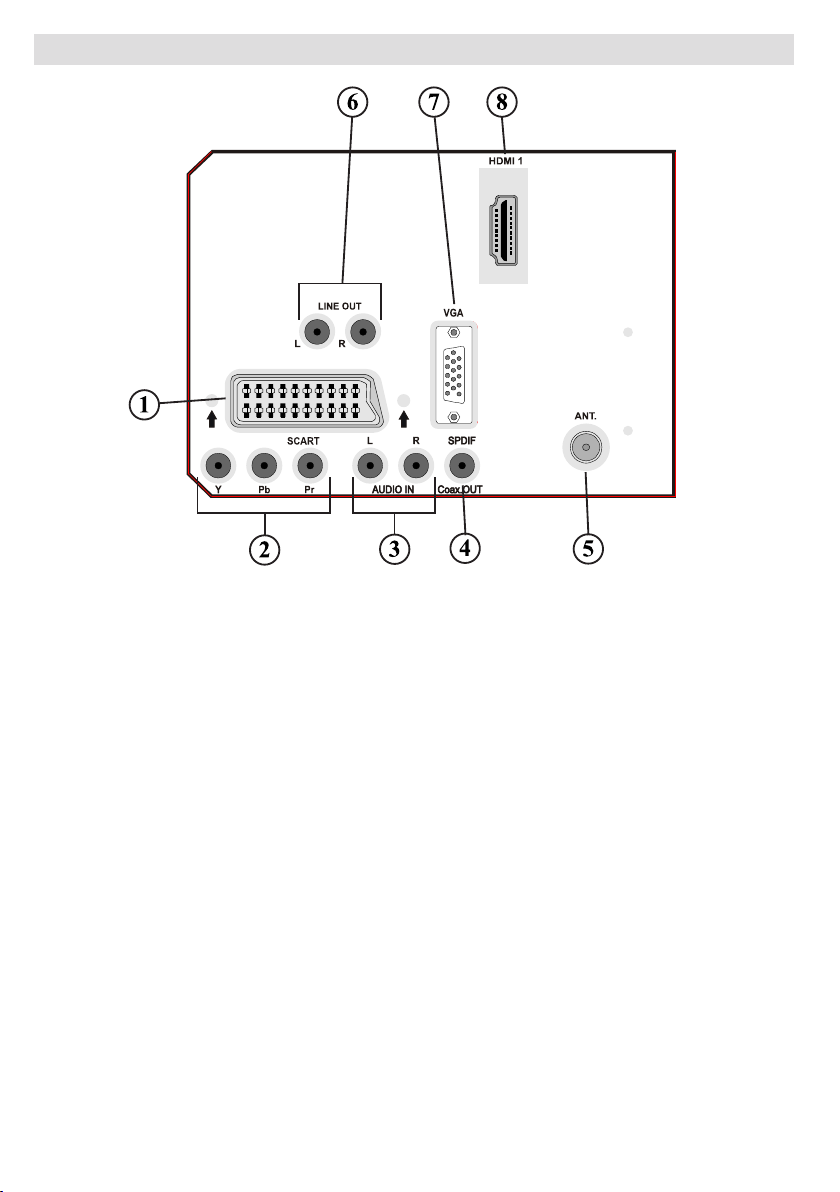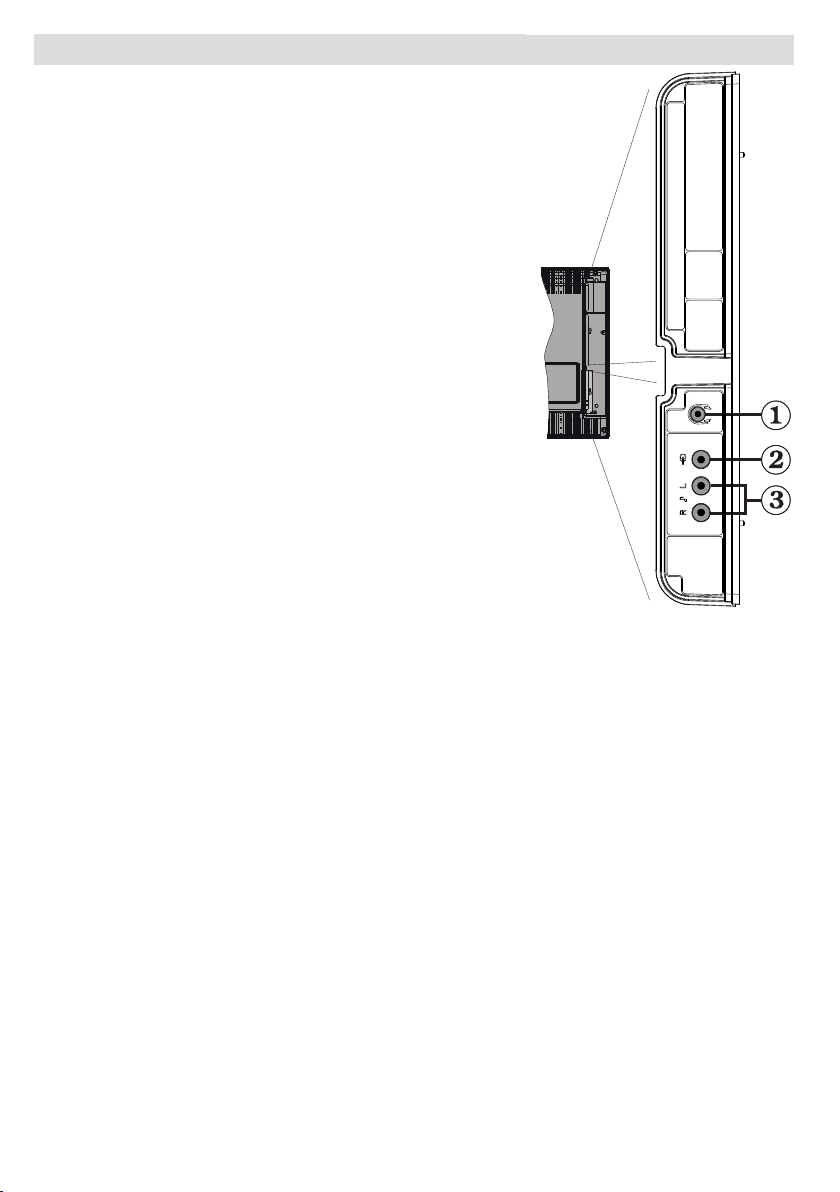English - 1 -
Contents
Features ................................................................. 3
Accessories ............................................................ 3
Introduction............................................................. 4
Preparation............................................................. 4
Safety Precautions ................................................. 4
Power Source ..................................................... 4
Power Cord......................................................... 4
Moisture and Water ............................................ 4
Cleaning.............................................................. 4
Ventilation ........................................................... 4
Heat and Flames ................................................ 4
Lightning ............................................................. 4
Replacement Parts ............................................. 4
Servicing............................................................. 5
Waste Disposal................................................... 5
Information for Users in European Union
Countries ............................................................ 5
Disconnecting the Device ................................... 5
Headphone Volume ............................................ 5
Installation........................................................... 5
LCD Screen ........................................................ 5
Warning .............................................................. 5
Overview of the Remote Control ............................ 6
LCD TV and Operating Buttons.............................. 7
Viewing the Connections- Back Connectors .......... 8
Viewing the Connections - Side Connectors ........ 10
Power Connection .................................................11
Aerial Connection ..................................................11
Connecting the LCD TV to a PC........................... 12
Connecting to a DVD Player................................. 13
Using Side AV Connectors ................................... 14
Using Other Connectors....................................... 15
Connecting Other Equipment via Scart ................ 16
Inserting Batteries in the Remote
Control Handset.................................................... 17
Operating Range for the Remote Control............. 17
Switching the TV On/Off ....................................... 17
To Switch the TV On......................................... 17
To Switch the TV Off ......................................... 17
First Time Installation............................................ 18
Input Selection...................................................... 18
Basic Operations .................................................. 18
Operation with the Buttons on the TV............... 18
Volume Setting.............................................. 18
Programme Selection ................................... 18
Viewing Main Menu....................................... 18
AV Mode ....................................................... 19
Operation with the Remote Control .................. 19
Volume Setting.............................................. 19
Programme Selection (Previous or
Next Programme) ......................................... 19
Programme Selection (Direct Access) .......... 19
Navigating the Menu System................................ 19
Menu System....................................................... 19
Picture Menu..................................................... 19
Mode............................................................. 19
Brightness/Contrast/Colour/Sharpness/Tint.. 19
Colour Temp.................................................. 20
Noise Reduction ........................................... 20
Film Mode ..................................................... 20
Game Mode (optional) .................................. 20
Picture Zoom ................................................ 20
Store ............................................................. 20
Reset ............................................................ 20
Sound Menu ..................................................... 20
Volume.......................................................... 20
Equalizer....................................................... 20
Balance......................................................... 21
Headphone ................................................... 21
Volume....................................................21
Spdif Out....................................................... 21
Store ............................................................. 21
Feature Menu ................................................... 21
Sleep Timer................................................... 21
Child Lock ..................................................... 21
Language...................................................... 21
Default Zoom ................................................ 22
Blue Background .......................................... 22
Menu Background......................................... 22
Backlight ....................................................... 22
Menu Timeout ............................................... 22
Teletext Language ........................................ 22
Ext Out.......................................................... 22
Program ........................................................ 22
Band ............................................................. 22
Channel ........................................................ 22
Colour System .............................................. 22
Sound System .............................................. 22
Fine Tune...................................................... 22
Search .......................................................... 22
Store ............................................................. 22
Install Menu in AV Modes.............................. 23
Colour System........................................23
Store ............................................................. 23
Program Table............................................... 23
Name......................................................23
Move.......................................................23
Delete .....................................................23
APS (Auto Programming System)..........23
Country ................................................23
Source Menu .................................................... 24
PC Mode Menu System........................................ 24
PC Position Menu............................................. 24
Autoposition .................................................. 24
H (Horizontal) Position.................................. 24
V (Vertical) Position ...................................... 24
Phase............................................................ 24
Dot Clock ...................................................... 24
PC Picture Menu........................................... 25
Sound Menu ................................................. 25