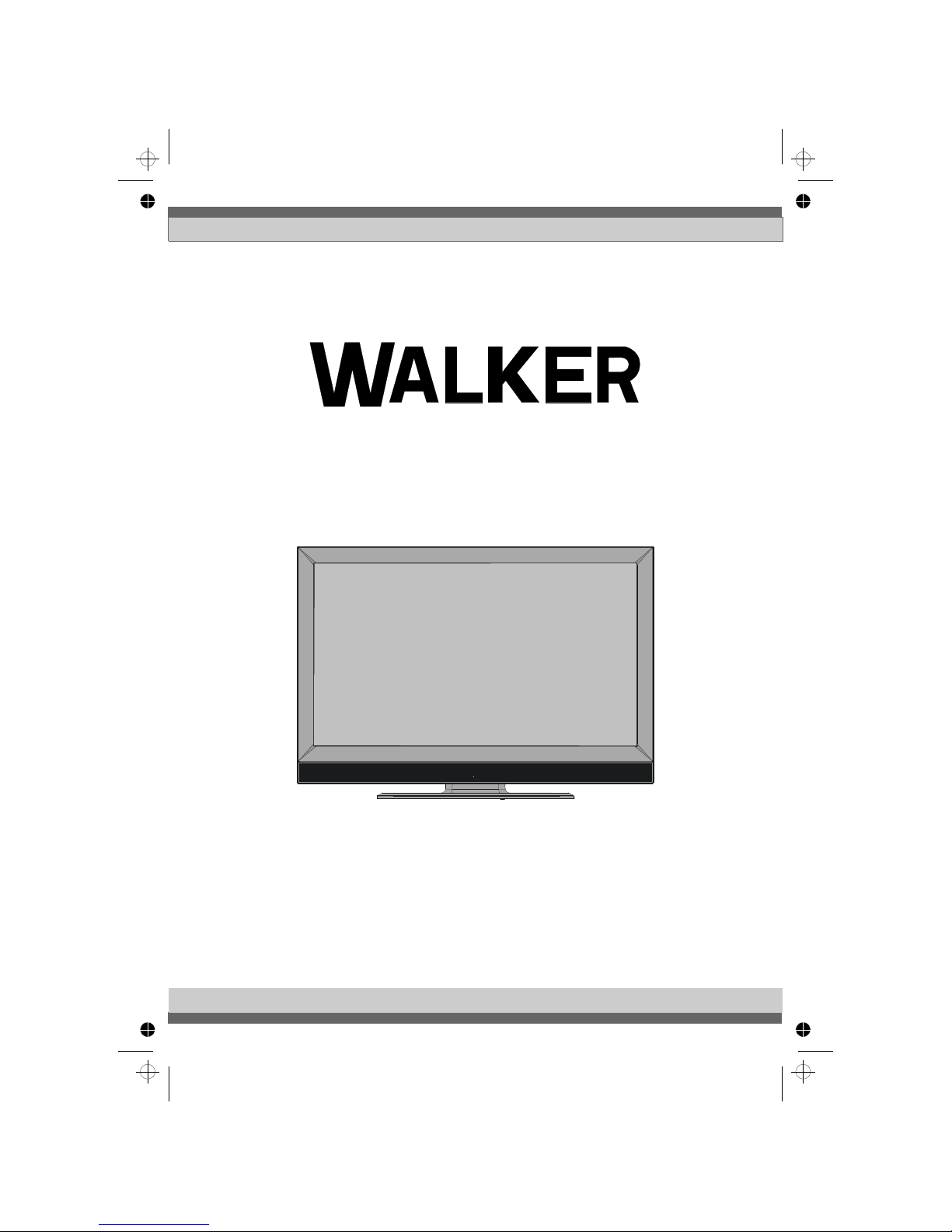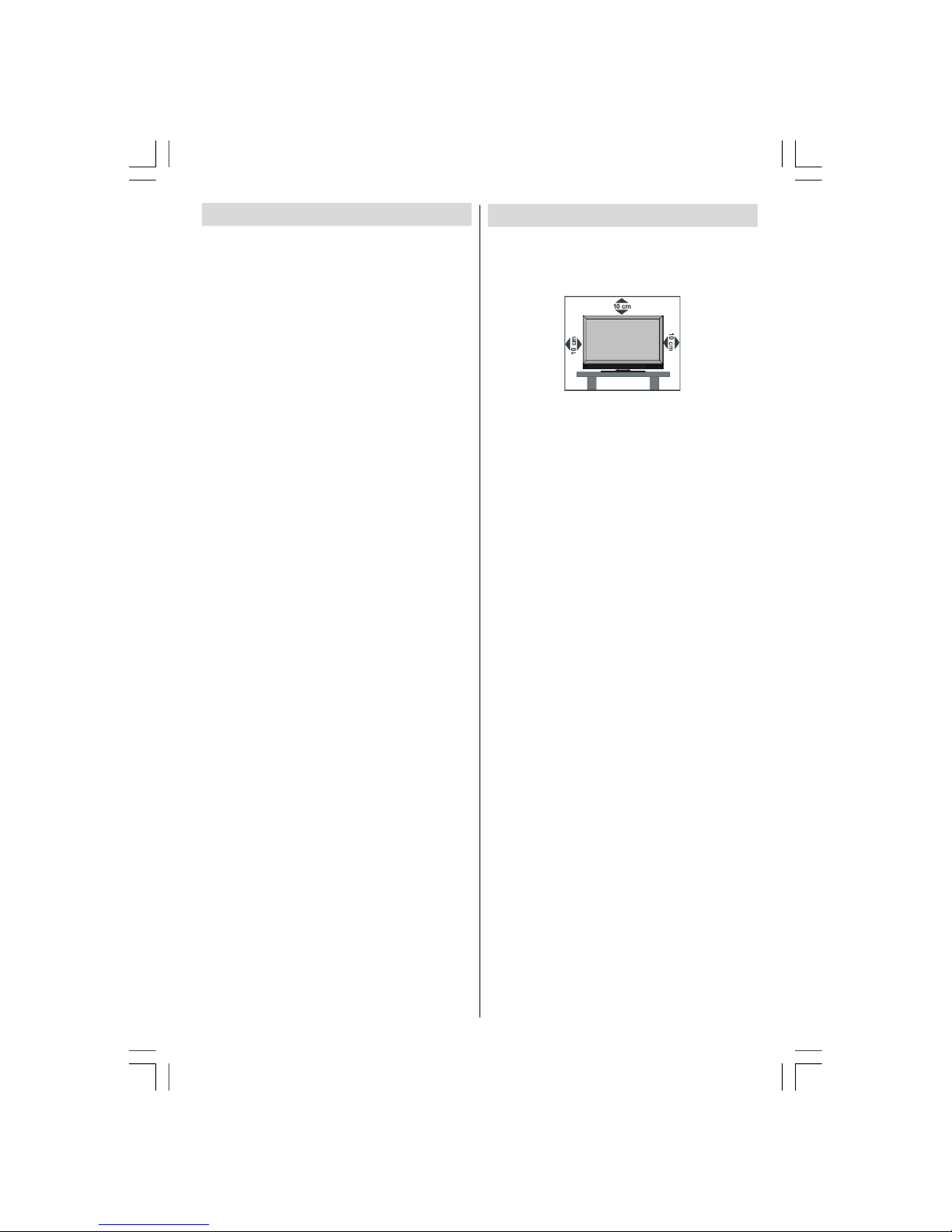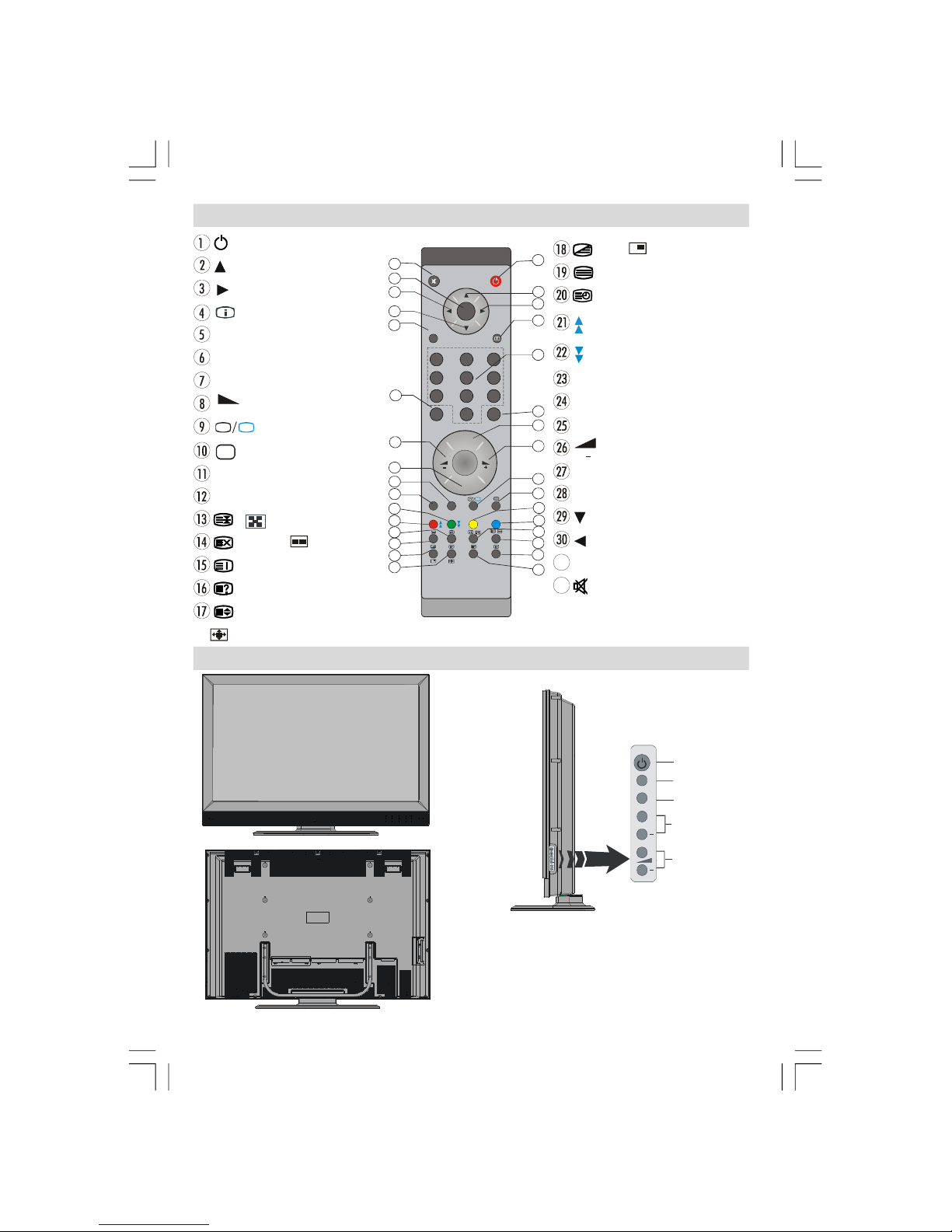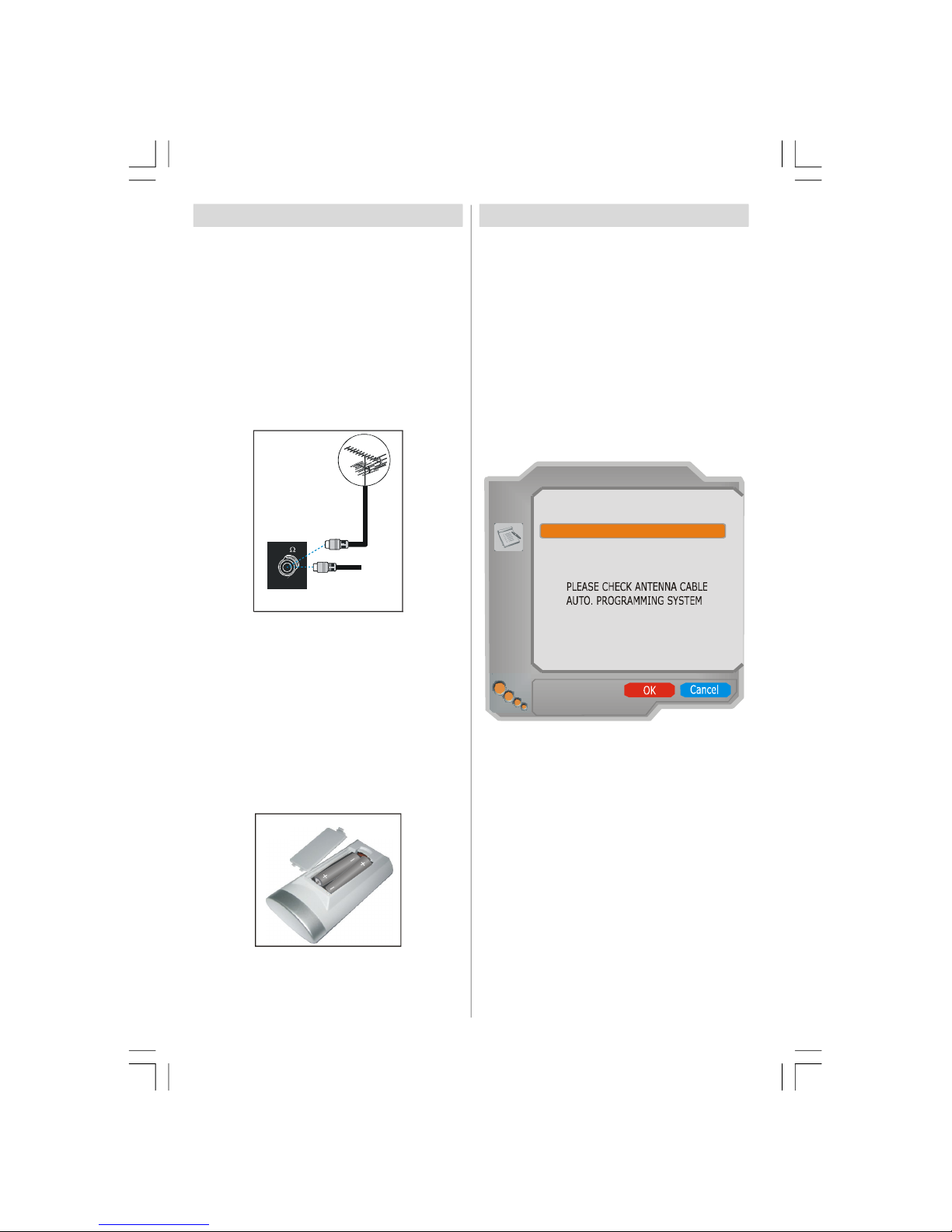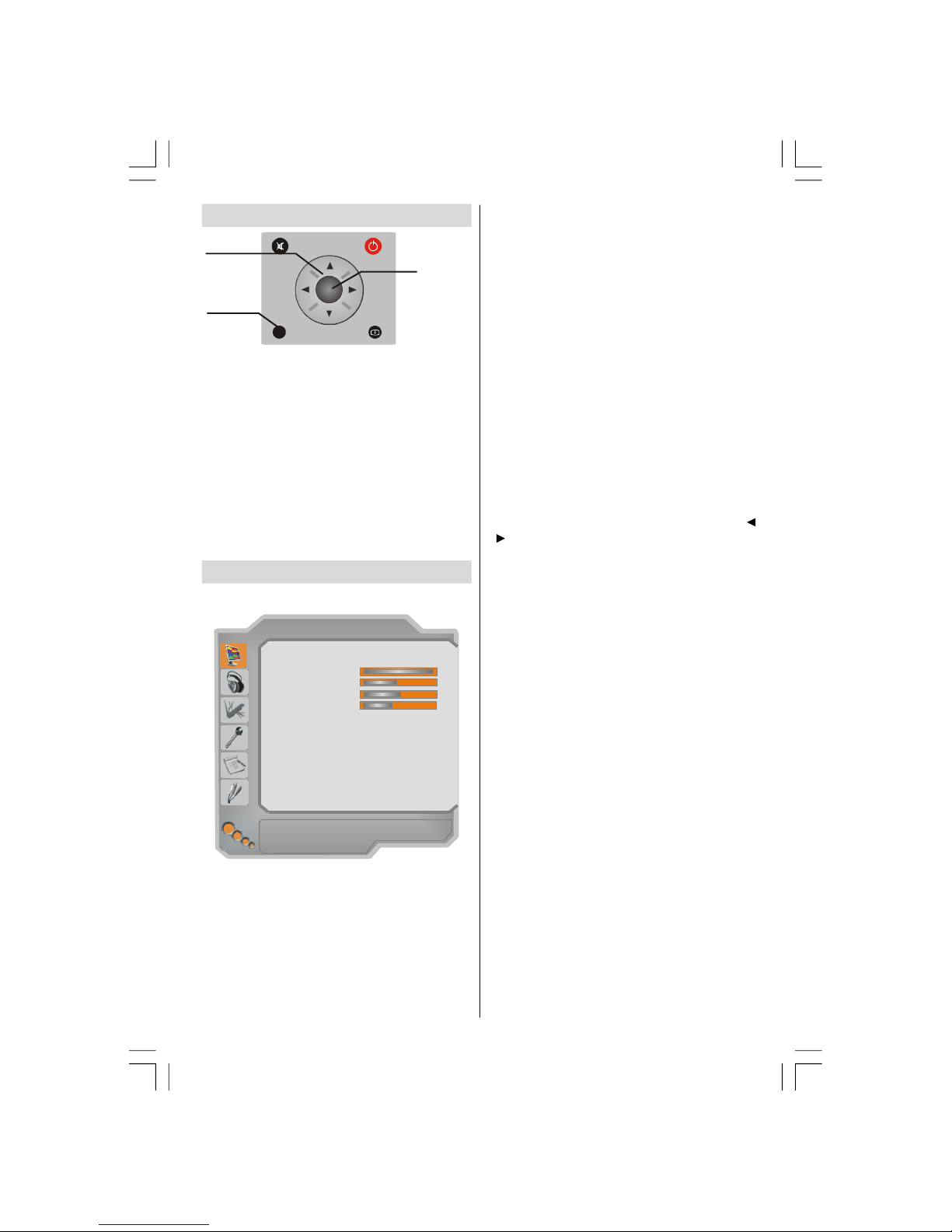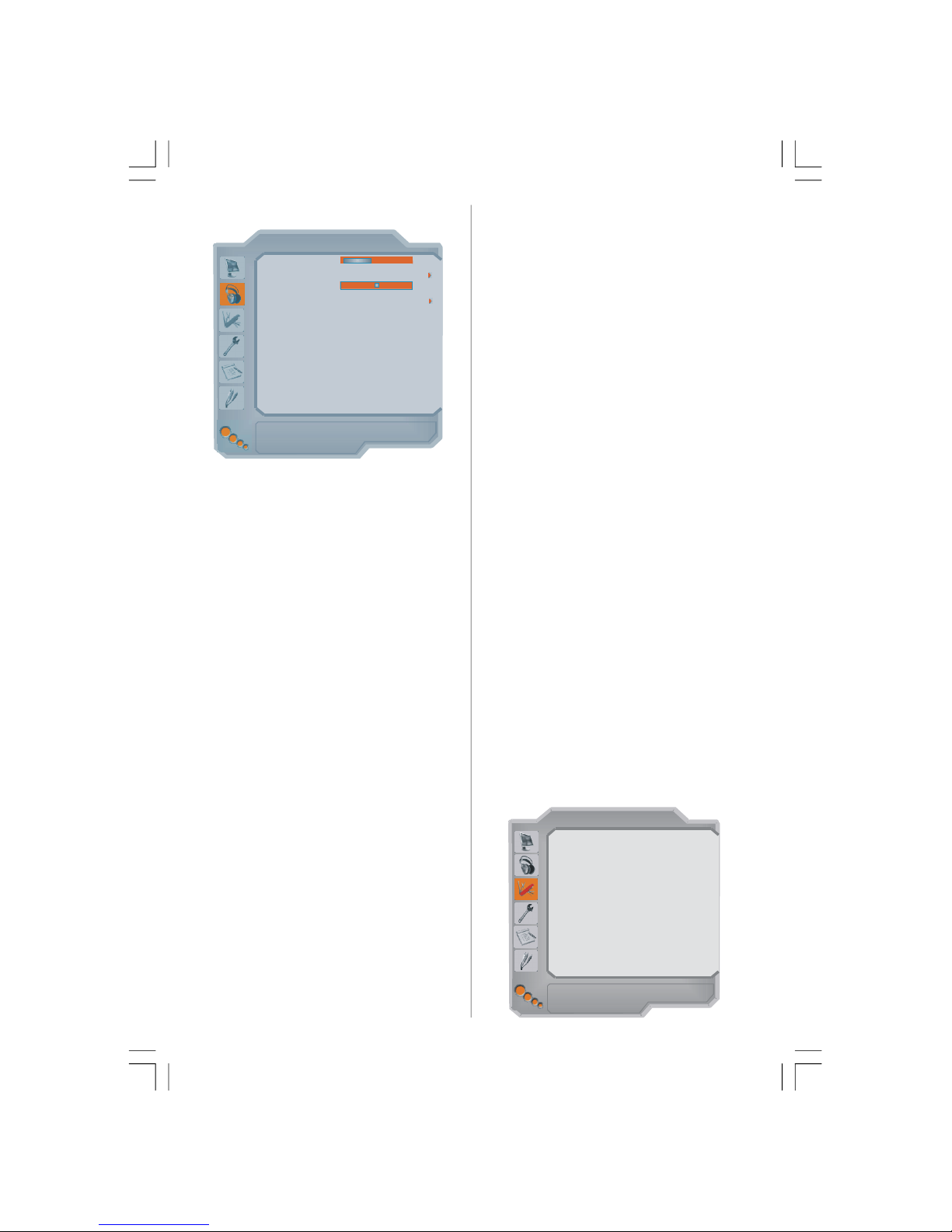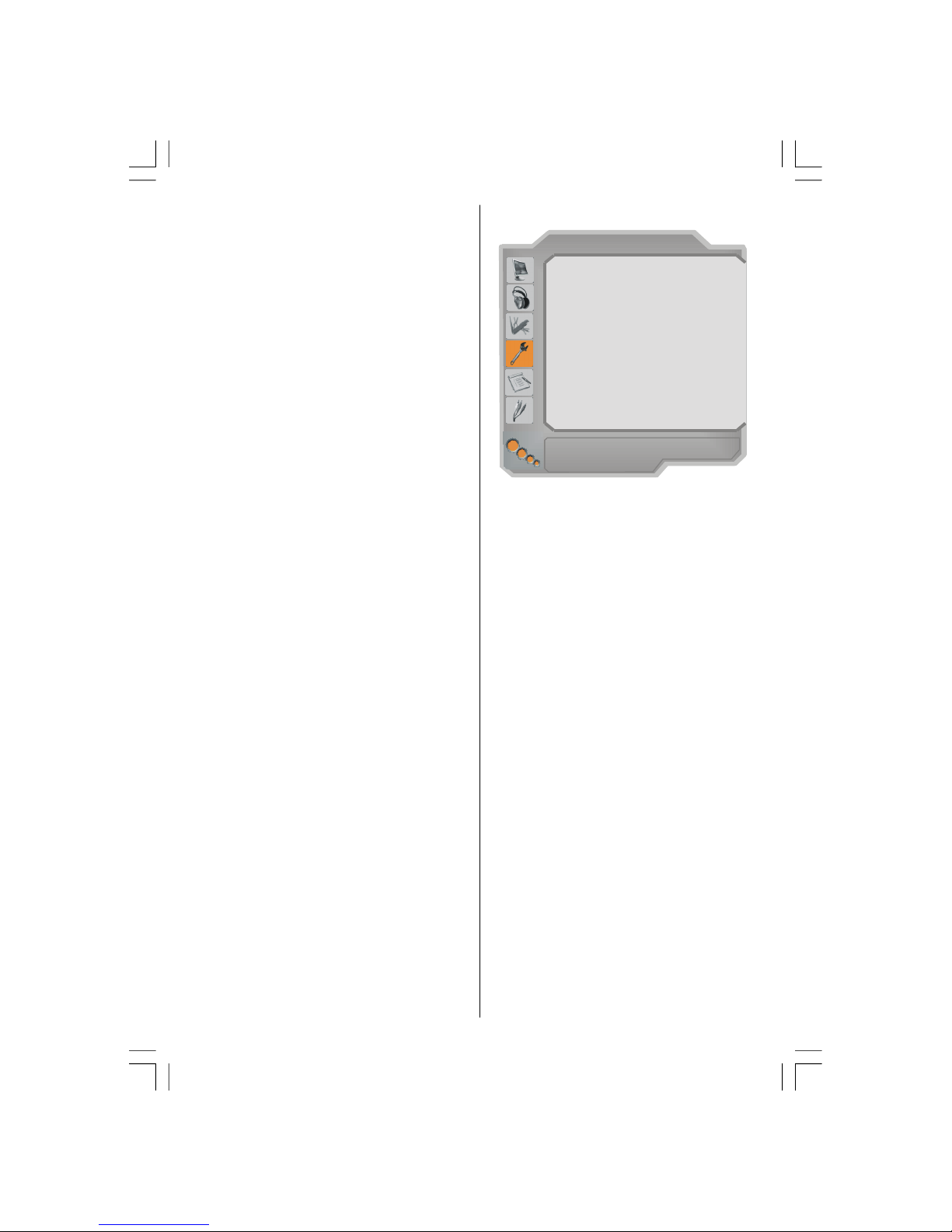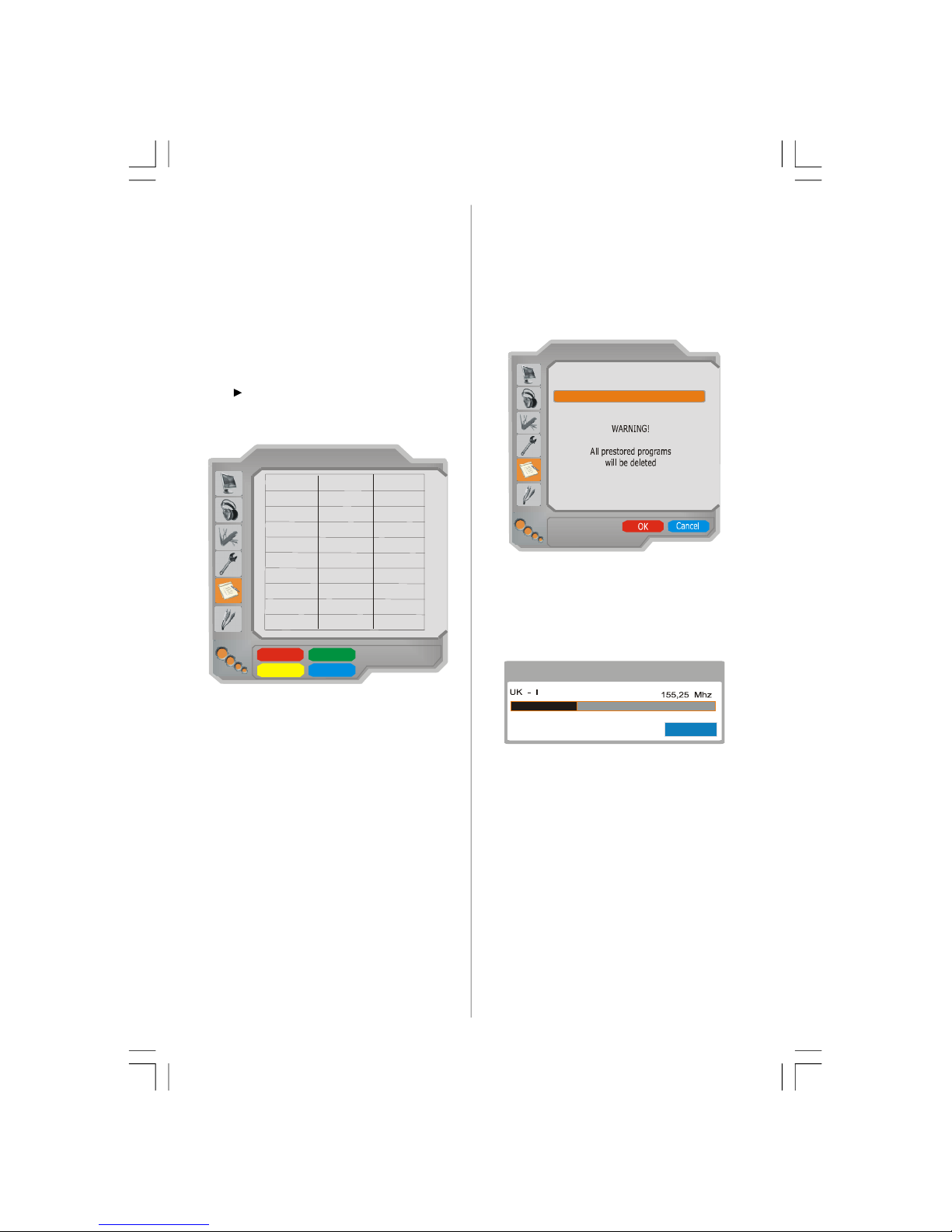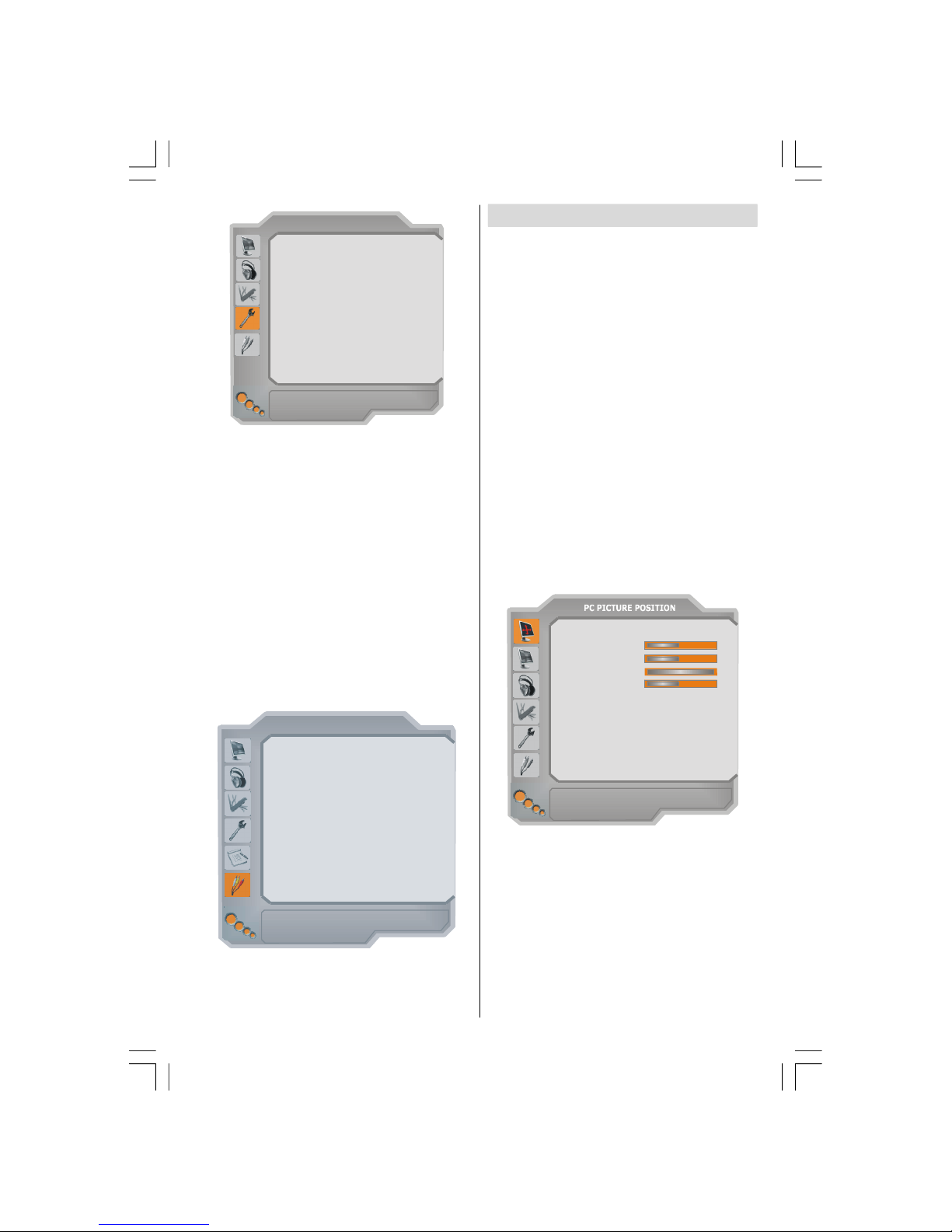English - 1 -
Contents
Preparation .......................................................... 1
Features .......................................................... 1
Remote Control Buttons ....................................... 2
LCD TV ................................................................ 2
Safety Precautions .............................................. 3
Before Switching On Your TV ............................. 4
Power Connection ........................................... 4
Connections To The Aerial Input Socket ........... 4
Inserting Batteries In The Remote Control
Handset ........................................................... 4
Switching The TV ON/OFF .................................. 4
To switch the TV on: ....................................... 4
To switch the TV off: ....................................... 4
Navigating the Menu System ............................... 5
Menu System ....................................................... 5
Picture Menu .................................................... 5
Sound Menu ..................................................... 6
Feature Menu ................................................... 6
Install Menu ...................................................... 7
Program Menu .................................................. 8
Source menu ................................................... 9
PC Mode .............................................................. 9
Installation ........................................................ 9
Menu System in PC mode ................................. 9
Other Features .................................................. 10
TV Status ....................................................... 10
Mute Indicator ................................................ 10
PIP and PAP modes ........................................ 10
AV Modes ...................................................... 10
Picture Mode Selection .................................. 10
Freeze Picture ............................................... 10
Zoom Modes .................................................. 10
Freeze Picture ................................................ 11
Teletext ............................................................... 11
Special Teletext Functions ............................... 11
Fastext .......................................................... 12
TOP text ......................................................... 12
Connect Peripheral Equipment ........................... 12
High Definition ................................................ 12
Via The Scart ................................................. 12
Via Aerial Input ............................................... 12
Decoder ......................................................... 12
TV And Video Recorder ................................ 12
Playback NTSC .............................................. 12
Copy Facility .................................................. 13
Camera And Camcorder ................................ 13
Connect The Decoder To The Video Recorder13
Connecting Headphones (optional) ................ 13
Audio Lineout ................................................. 13
Connecting Subwoofer ................................. 13
Tips ................................................................... 13
Appendix A: PC Input Typical Display Modes ..... 14
Appendix B: Aerial Connection .......................... 14
Appendix C: Connect Peripheral Equipment ....... 14
Peripheral Equipment Connections .................... 15
Specifications .................................................... 16
Preparation
For ventilation, leave a space of at least 10 cm free all
around the set. To prevent any fault and unsafe situa-
tions, please do not place any objects on top of the set.
Use this apparatus in moderate climates.
Features
• Remote controlled colour LCD TV.
• 100 programmes from VHF, UHF bands or cable
channels can be preset.
• It can tune cable channels.
• Controlling the TV is very easy by its menu driven system.
• It has 2 Scart sockets for external devices (such as
video, video games, audio set, etc.)
• Stereo sound system (3D Panorama).
• Full function Teletext.
• Fastext (1000 pages), TOP text.
• Headphone connection.
• A.P.S. (Automatic Programming System).
• All programmes can be named.
• Forward or backward automatic tuning.
• Sleep timer.
• Child Lock.
• Automatic sound mute when no transmission.
• NTSC Playback.
• AV in are available.
• It has VGA connector for external devices such as
computers.
• It has two HDMI connectors for Digital Video and
Audio. This connection is also designed to accept
High Definition signals.
• Full HD (1920x1080).
• It has PIP / PAP / PAT functions.
• AVL (Automatic Volume Limiting)
• When no valid signal is detected, after 5 minutes the
TV switches itself automatically to stand-by mode.
• PLL (Frequency Search)
• PC Input
• Plug&Play for Windows 98, ME, 2000, XP
• Audio Line Out
•Game Mode
ENG-52786W-MB26-1050UK-(W SUB-2SCRT)(3D PAN)(ECO PIP)(WO SVHS)(C2)-50133348.P6526.08.2008, 16:531