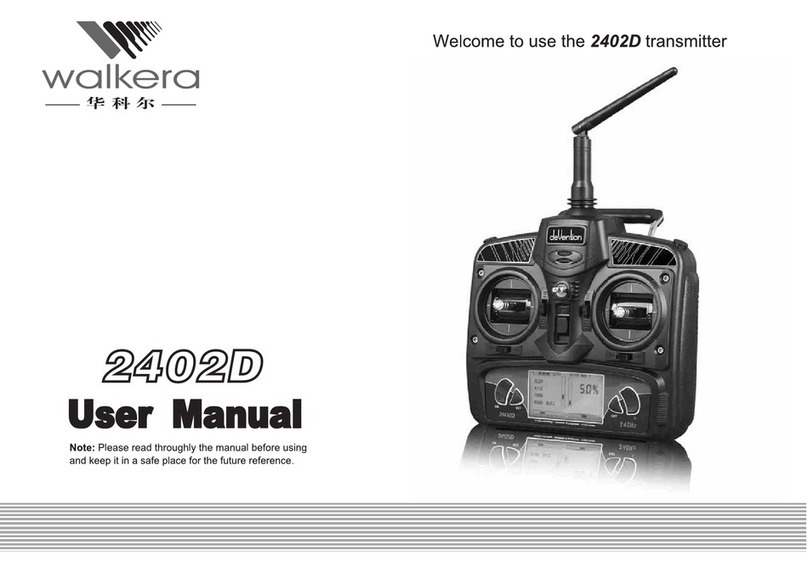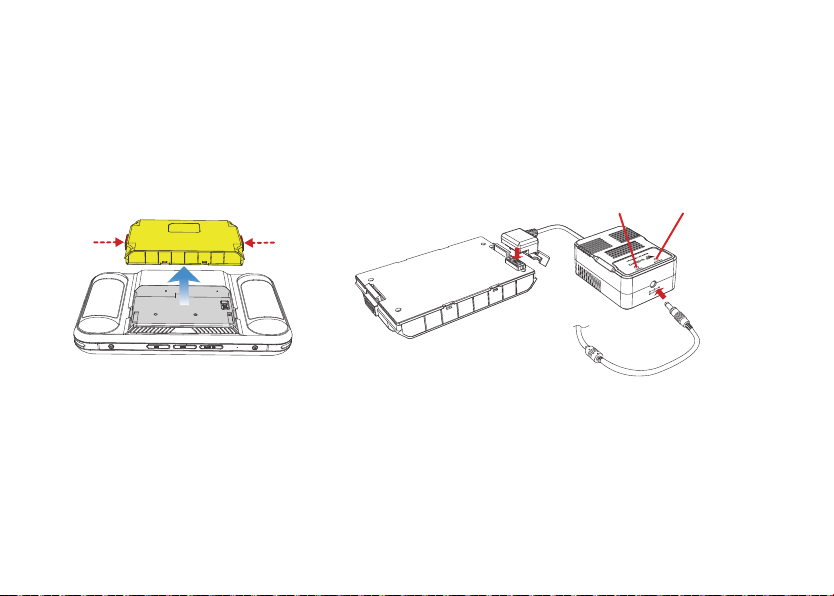1.0 Introduction
2.0 Product considerations
2.1 Installation notes
2.2 Attention
WKRC-H15 All-in-one HD GCS Remote is an all-in-one high-definition image transmission device with a bright display.The maximum
communication distance is 6km, and it supports local HD video shooting and recording. WKRC-H15 includes the sky end and the
ground end, works in the 2.4GHz frequency band, and can transmit video images, flight control system signals and ground end control
signals through wireless communication. Please ensure that WKRC-H15 is used in compliance with local laws and regulations. Please
read this manual carefully before use.
When using WKRC-H15, if the operation is improper, the aircraft may cause a certain degree of injury and damage to the person and
property. Please pay attention to safety when using it.
(1) Be sure to use spare parts provided by Walker.
(2) Be sure to install the antenna before powering on to avoid circuit damage.
(3) Try to keep the antenna at the sky end free of entanglement and unobstructed objects. The end of the antenna is vertically downward
and free from bending, to avoid shortening the communication distance due to the blocking, or even unable to communicate.
(4) When installing the sky-end antenna, pay attention to the antenna separation as far as possible to achieve better diversity. At the
same time, try to stay away from the large metal structural parts. Choose a location that will not be blocked in flight for installation.
(5) During the installation, pay attention to keep an appropriate distance between the electronic devices, so as to reduce the
electromagnetic interference between the devices to a minimum.
(1) Before use, make sure that all connecting cables are firm and reliable, and the interface is correct, then turn on the power.
(2) Make sure that no foreign objects (such as liquid, sand, etc.) enter the components.
(3) Please check the power on the ground before use. If the power is insufficient, please charge in time.
(4) Please check the surrounding environment to ensure that there is no interference from other 2.4G devices. Otherwise, the video
transmission performance may be affected.
(5) Please pay attention to the angle and direction of the ground-side antenna during the flight. When the signal on the ground side is
poor or the image quality is not good, adjusting the tilt of the antenna on the ground side may have an improvement effect.
(6) For supporting electronic equipment, please select products with better electromagnetic shielding performance.
3