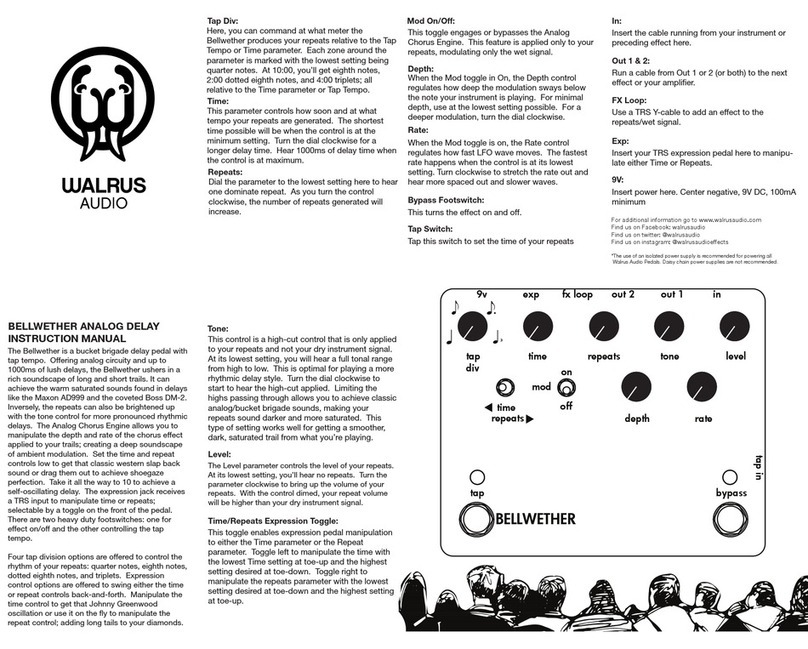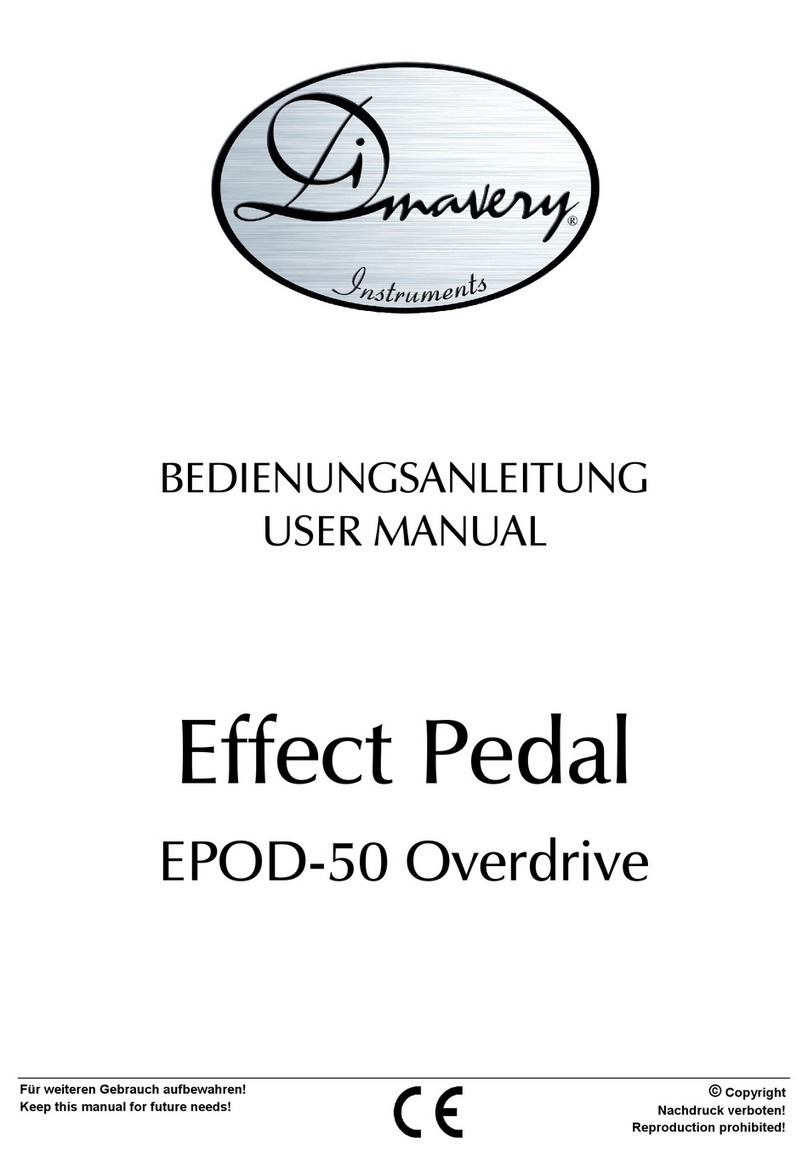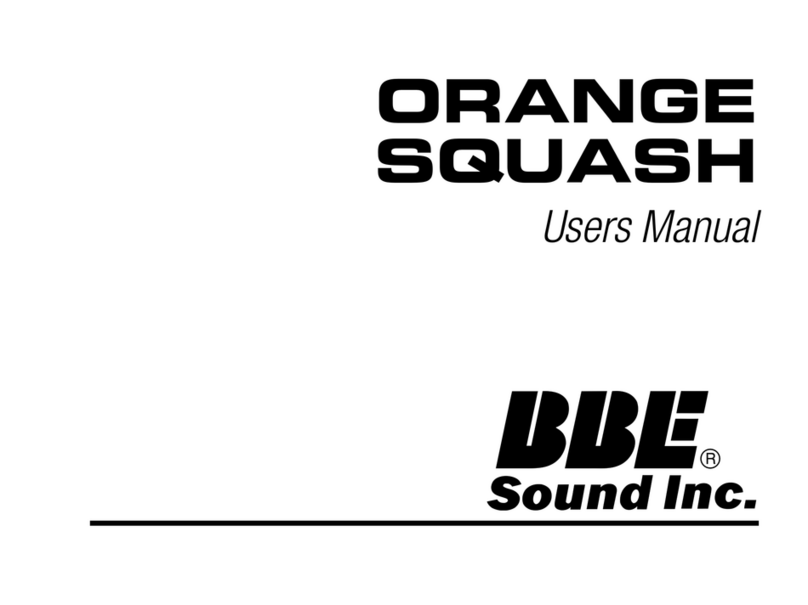VANGUARD
VANGUARD DUAL PHASE
INSTRUCTION MANUAL
Thank you for purchasing the Walrus Audio
Vanguard Dual Phaser. The Vanguard was
designed to create evolving beds of sound; from
thick and sweeping harmonics to symphonic
tidal waves. It operates as a series phaser
system - two phasers working together to give
unimaginable texture. The user has three
selectable modes to shape the series phaser,
sending your signal through a single 10-stage
phaser with the option to pass through a second
phaser. The second phaser, found on the second
row of rotary controls, offers three different
phaser voicings at the flip of a toggle switch;
10-stage with regeneration, 6-stage with pitch
bend, and 4-stage with filter. This generates
anything from slow phased foothills to untamed
and violent sweeps.
The Vanguard gives you eight controls in total.
Though it offers many options, it is simple and
intuitive to use. If you desire to use only one of
the four phasers on the Vanguard (one main
phaser with the top controls and three selectable
phaser voicings on the bottom row of controls),
simply set the undesired phaser’s controls to zero
and set the desired phaser’s controls to your
unique setting. On the topside of the Vanguard
the user can run one input (stereo with TRS-Y
cable), two outputs, expression control, and a
Remote input to use of an auxiliary momentary
switch to both switch the pedal on/off and/or
save presets. If you already have a crowded
pedal board, you can set your Vanguard at the
back of the board and run a small footprint dual
SPST switch to the front of the board so you
don’t lose valuable real estate. The Remote input
requires a TRS cable to be used. The expression
pedal control works with most on-the-shelf
expression pedals. This feature allows the user to
set the high and low parameters for any control
and then fade between those settings by moving
your foot up or down on the expression pedal.
INPUTS AND OUTPUTS
Power – Jack for connecting a 9V DC center
negative power supply. The VanguFard requires
a minimum of 150mA available current.
(Note: The Walrus Audio Aetos and Phoenix
Isolated Power supply will power this pedal
from the higher current 300mA outputs)
In – ¼” jack for connecting to the pervious
effect in the chain, or guitar.
Left Out (Mono) – ¼” jack for connecting the next
effect in the chain, or amplifier.
Right Out (For Stereo) – ¼” jack for connecting to
the stereo input of the next effect in the chain, or
second amplifier.
Exp – TRS ¼” jack for connecting an expression pedal.
Remote – Use a 2-channel remote switch to control
the Vanguard’s two foot switches. This feature allows
you to place the Vanguard at the back of your pedal
board and run a small remote control switch to the
front of your board; freeing up real estate on your
board’s front row. To use the Remote option with a
2-channel remote switch, a TRS cable is required
(2-channel switch is available for purchase separately).
FOOT SWITCHES
Preset Footswitch –Changes between presets
Bypass Footswitch – Press Bypass to turn the
pedal on and off.
SETTING PRESETS
To save a preset, press Preset until the LED is
the color for where you would like to save. Move
the controls into the desired position. Hold
down the Bypass button until the preset LED
blinks and returns to the chosen preset color.
The preset is now saved. There are three available
presets, red, green, and blue indicated by the
LED above the ‘preset’ footswitch.
EXPRESSION PEDAL
Using the expression pedal adds a completely
new dynamic to the Vanguard Dual Phase,
allowing you to manipulate a single parameter,
or multiple parameters with your foot. To program
the expression pedal with the Vanguard, first, plug
it into the ‘expression pedal’ input. Set the
expression pedal to toe down and set the
Vanguard controls to the highest parameter
desired. Then put the expression pedal heel
down and set the controls to the lowest
parameter desired. Move the expression pedal
up and down to glide between the two settings
you created. Any combination of all eight
parameters can be manipulated with an
expression pedal.