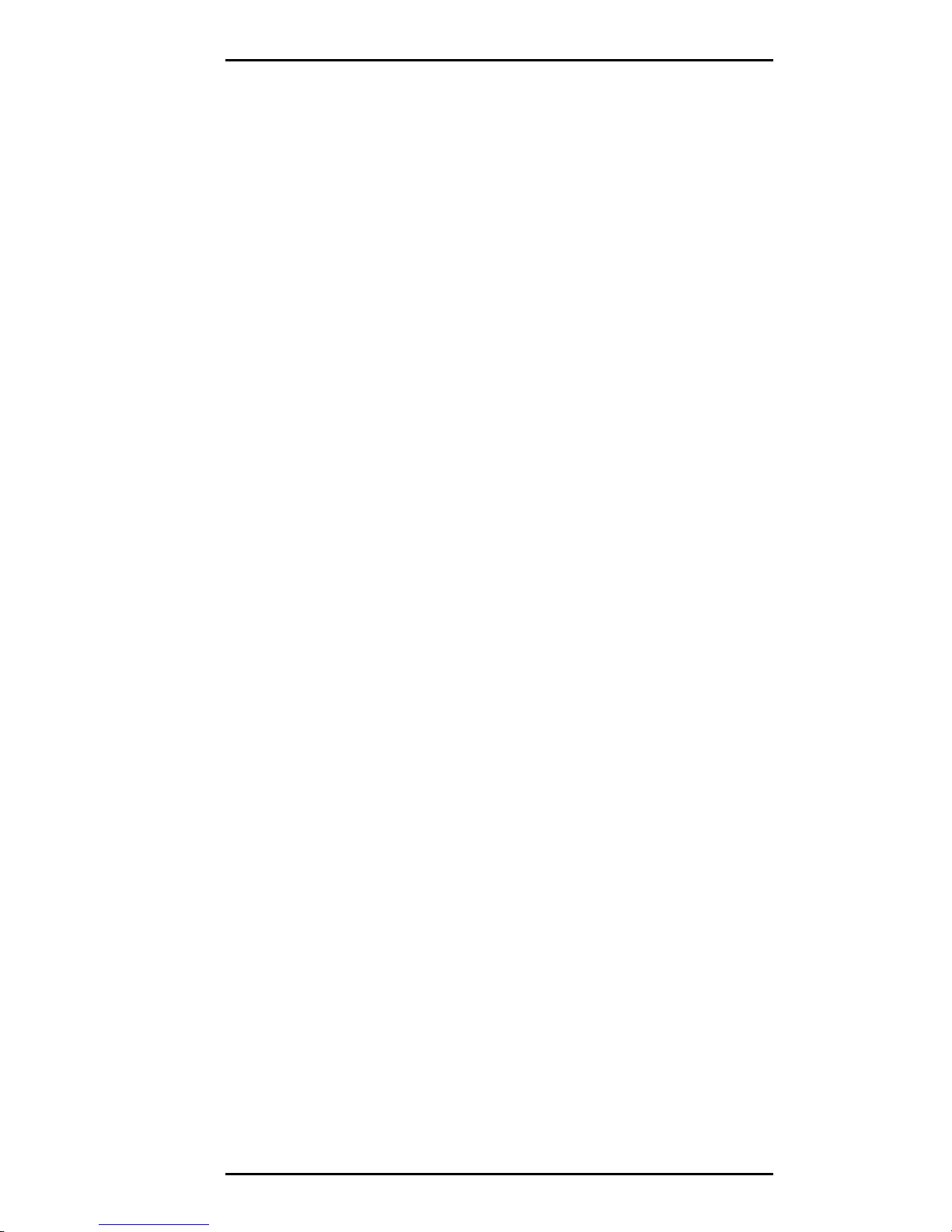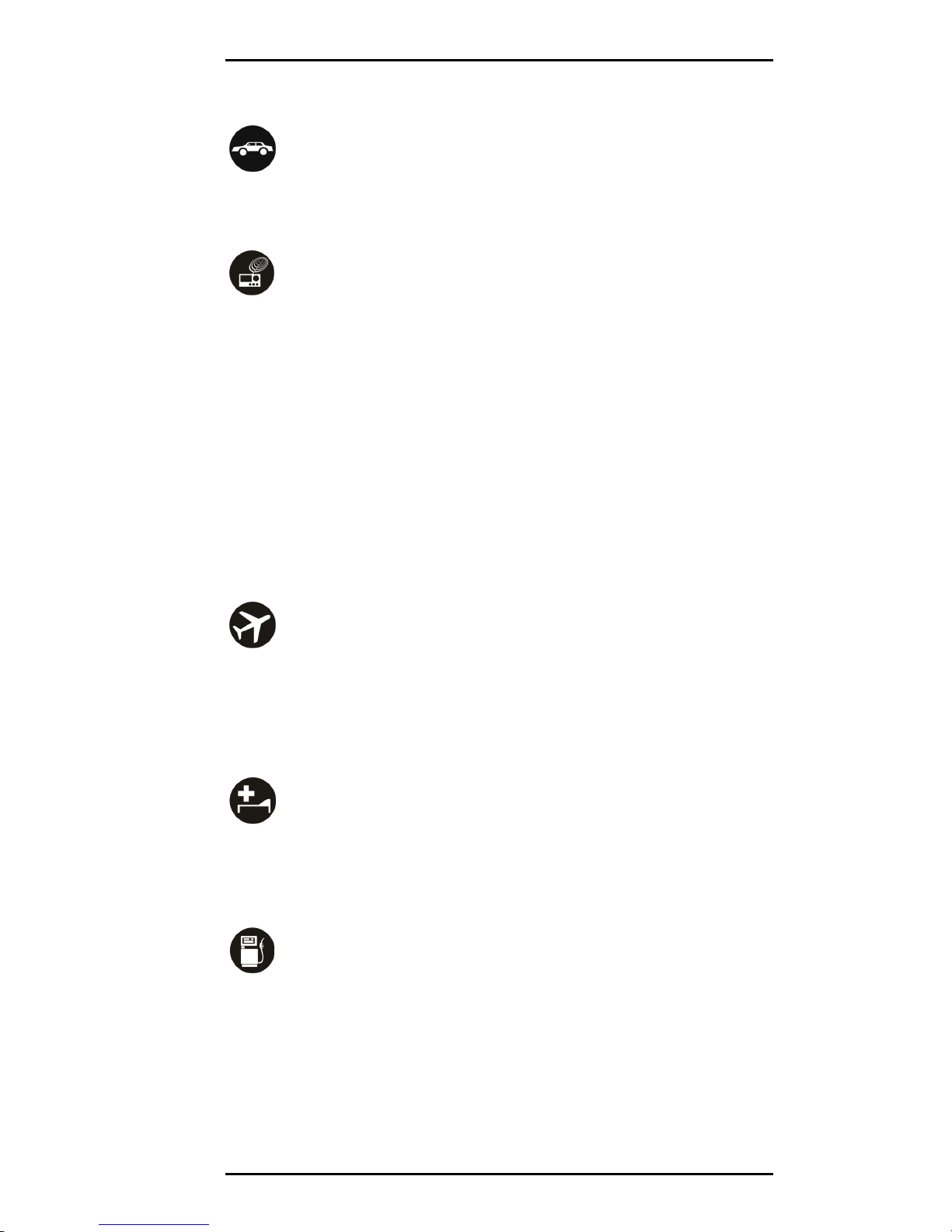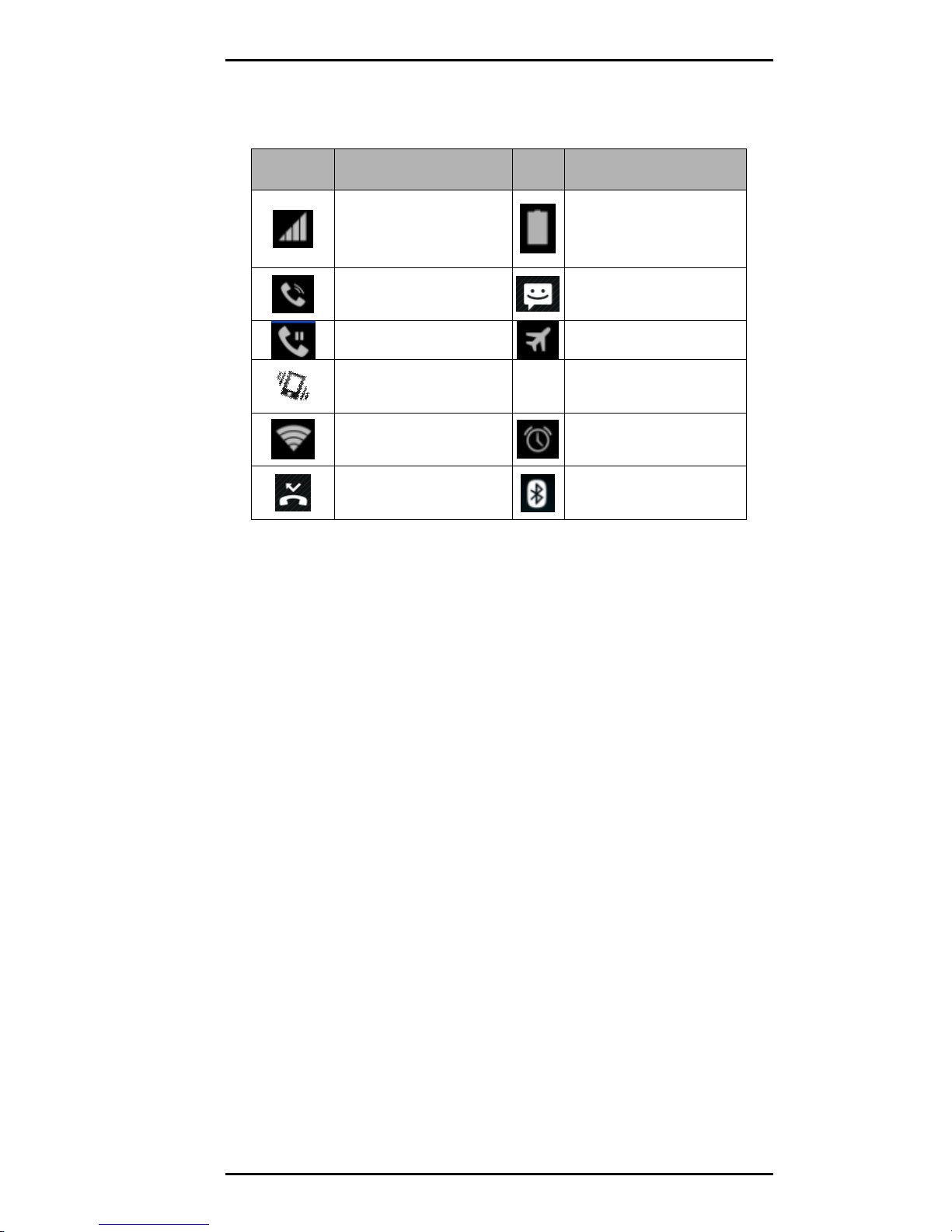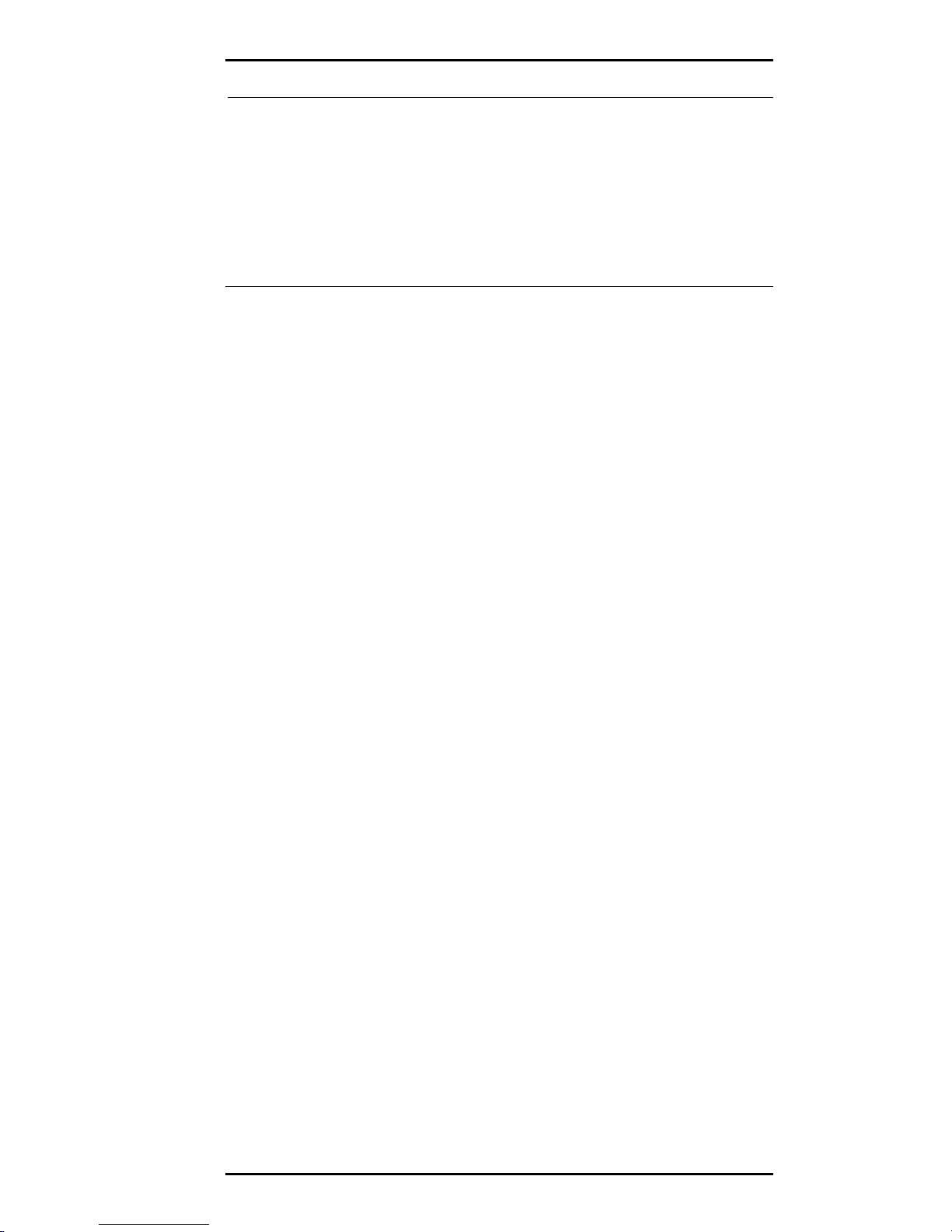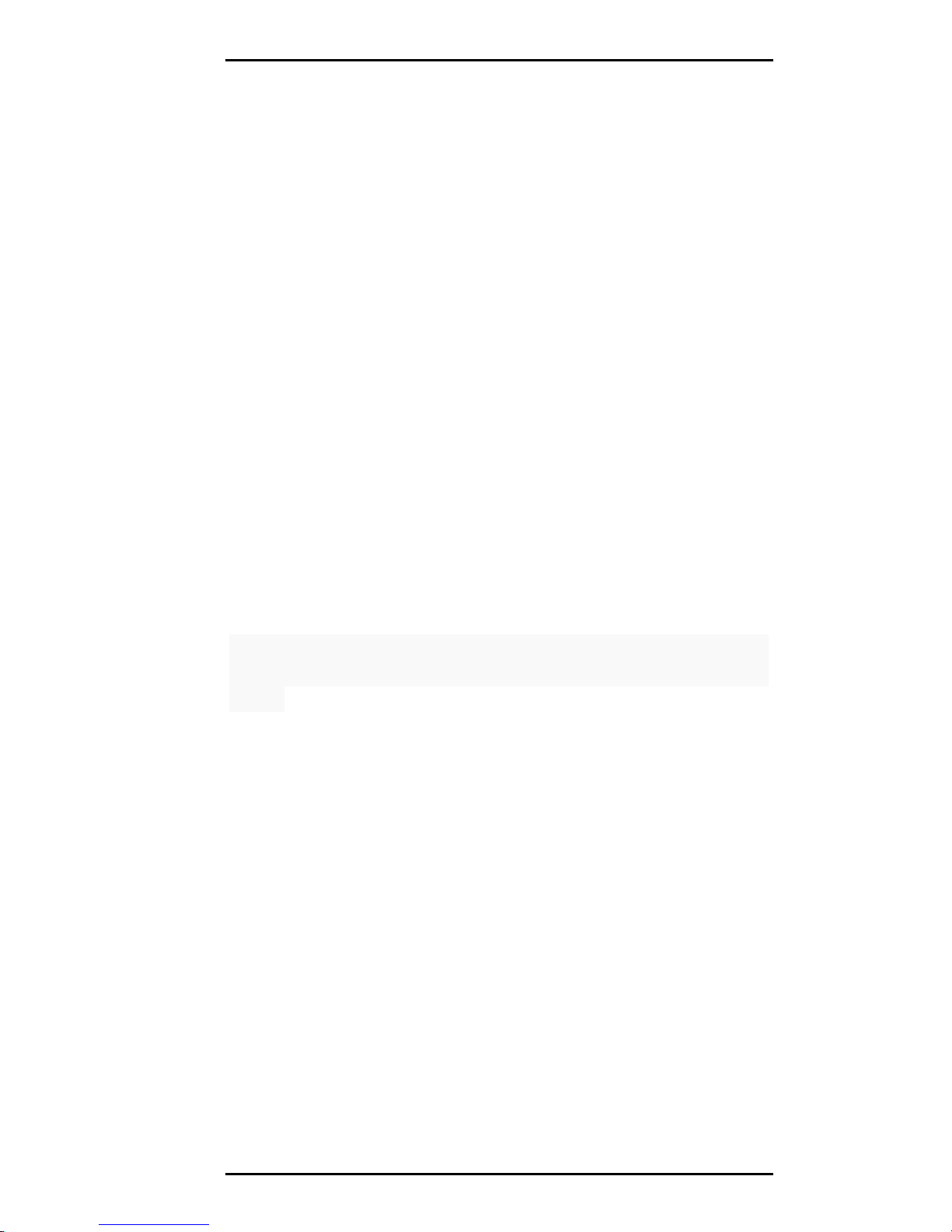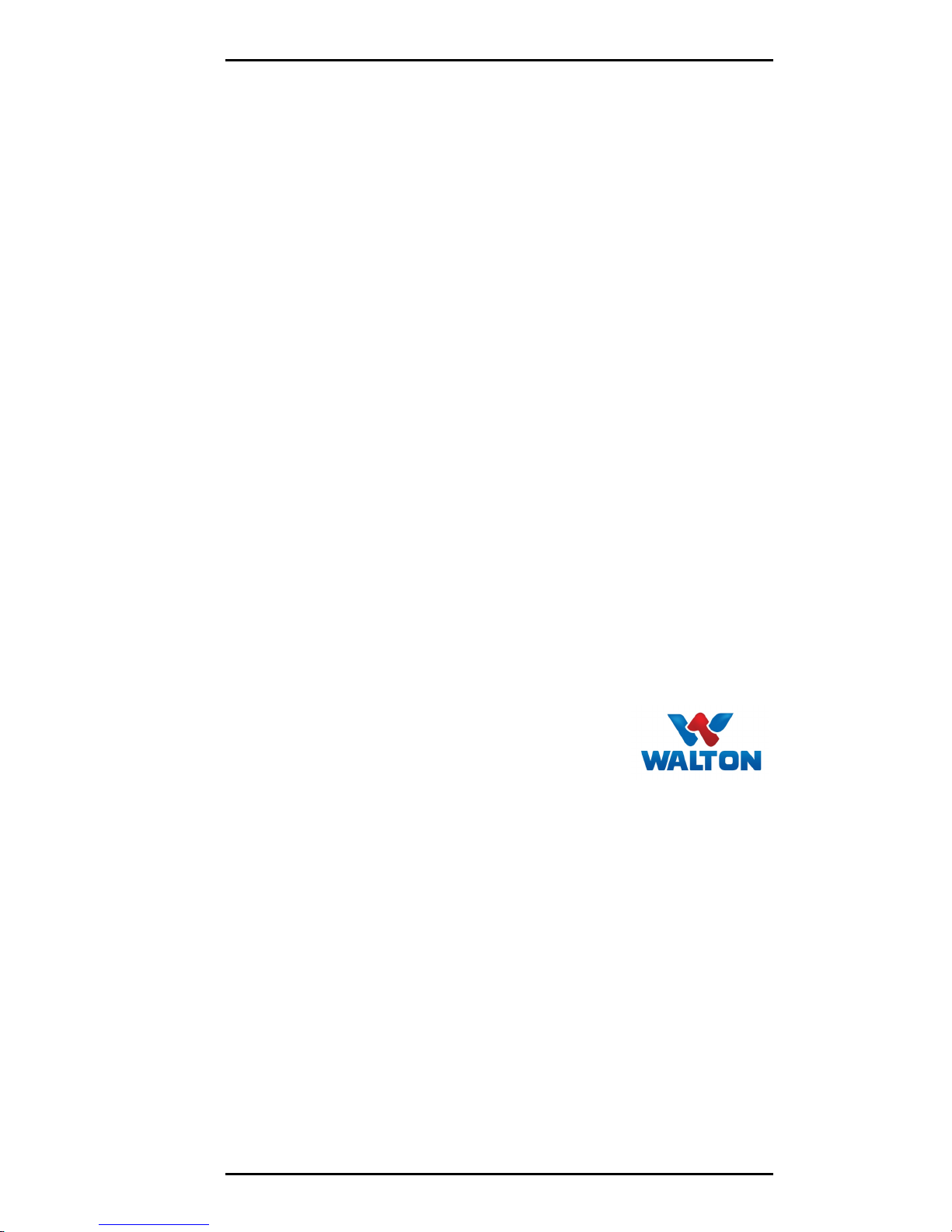-2-
1
1.
.U
Us
si
in
ng
g
y
yo
ou
ur
r
p
ph
ho
on
ne
e
s
sa
af
fe
el
ly
y
On The Road
Using a phone while driving is illegal in many countries. Please
follow local laws and drive safely at all times.
Near Sensitive Electronics
Don’t use your phone near sensitive electronic equipment –
particularly medical devices such as pacemakers – as it could
cause them to malfunction. It can also interfere with the
operation of fire detectors and other automatic-control
equipment.
For more information about how your phone affects
pacemakers or other electronic equipment, please contact the
manufacturer or your local distributor.
Your phone may cause interference when used near TVs, radios
or automated office equipment.
While Flying
Your phone can cause interference with aircraft equipment. So
it’s essential you follow airline regulations. And if airline
personnel ask you to switch off your phone, or disable its
wireless functions, please do as they say.
In Hospital
Your phone may interfere with the normal operation of
medical equipment. Follow all hospital regulations and turn it
off when you’re asked to by posted warnings or medical staff.
At a Petrol Station
Don’t use your phone at petrol stations. In fact, it’s always best
to switch off whenever you’re near fuels, chemicals or
explosives.