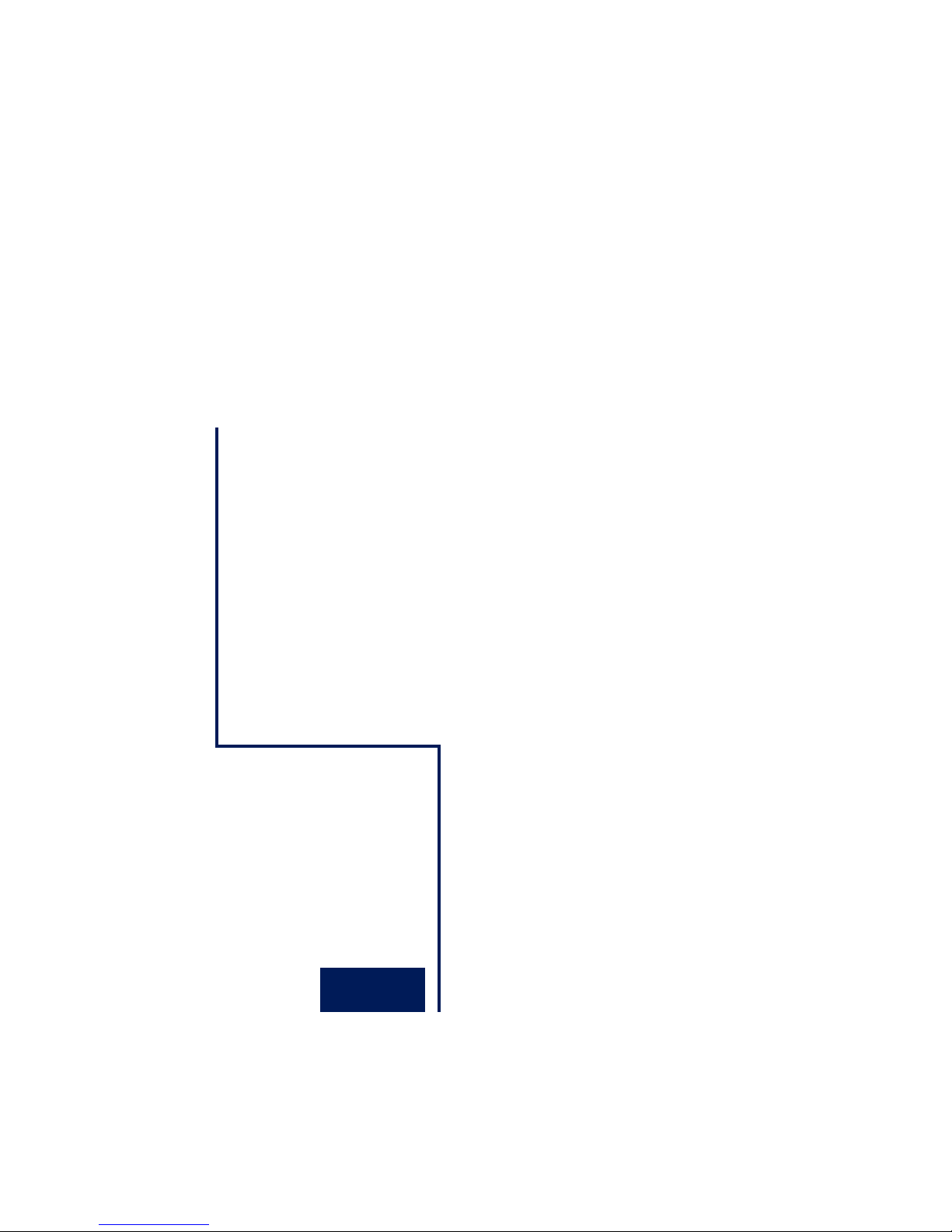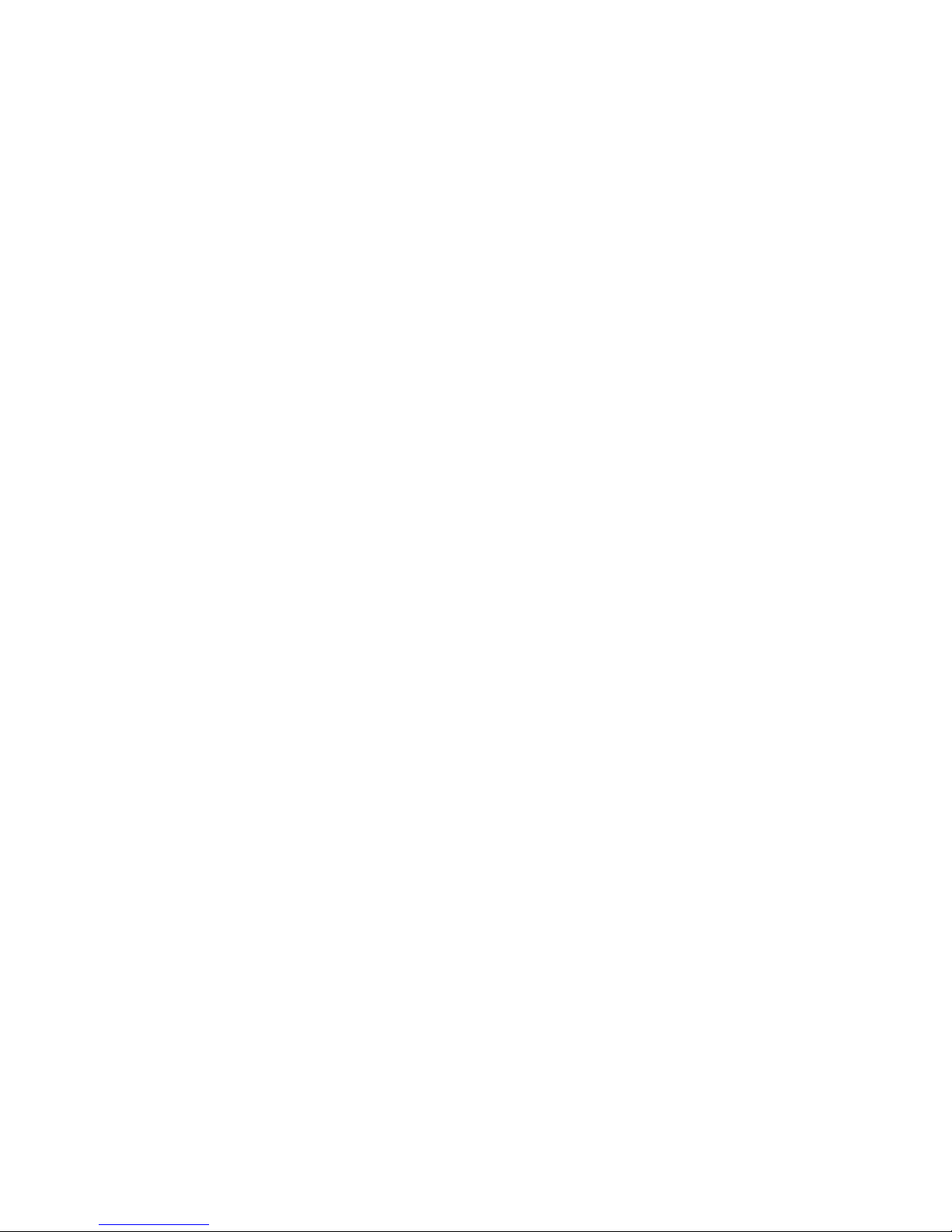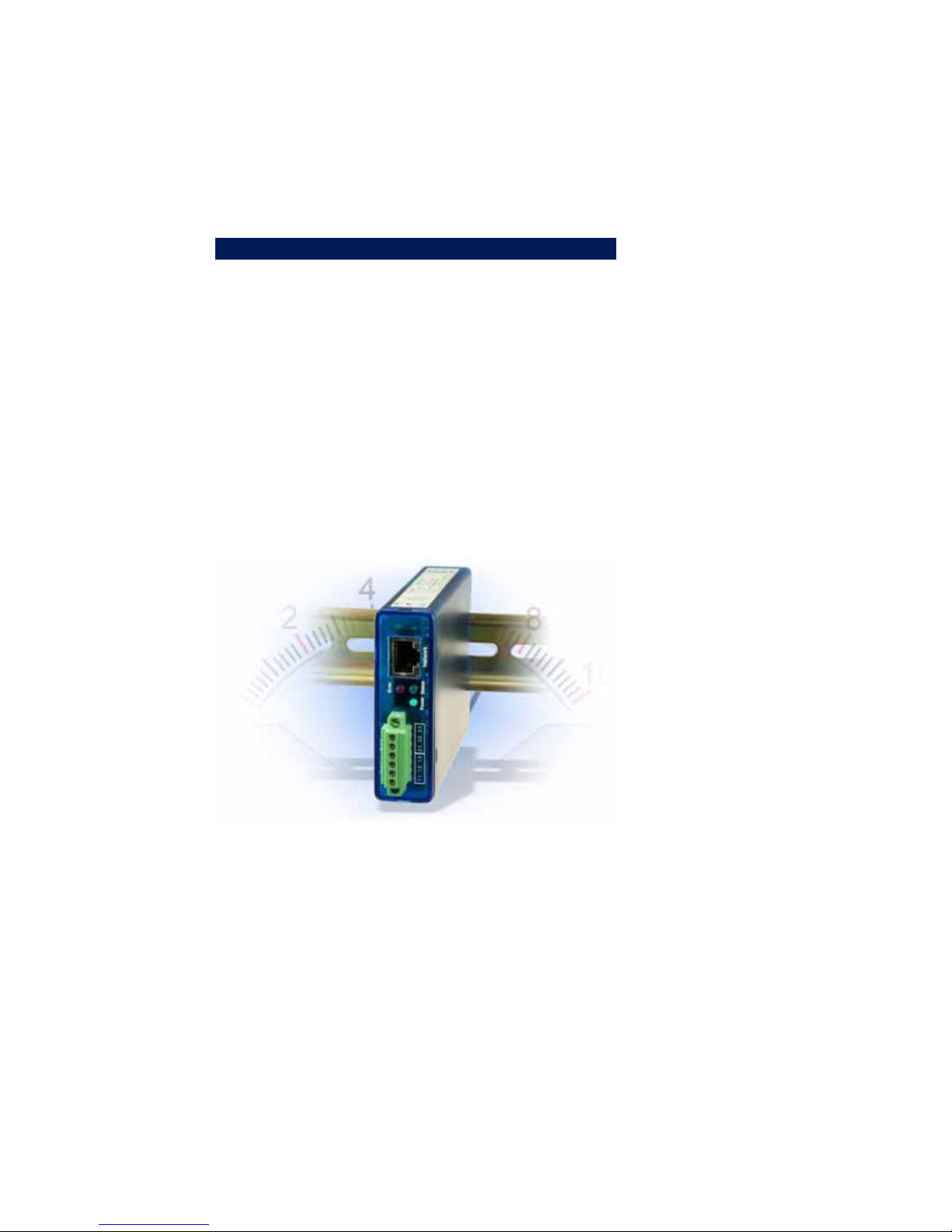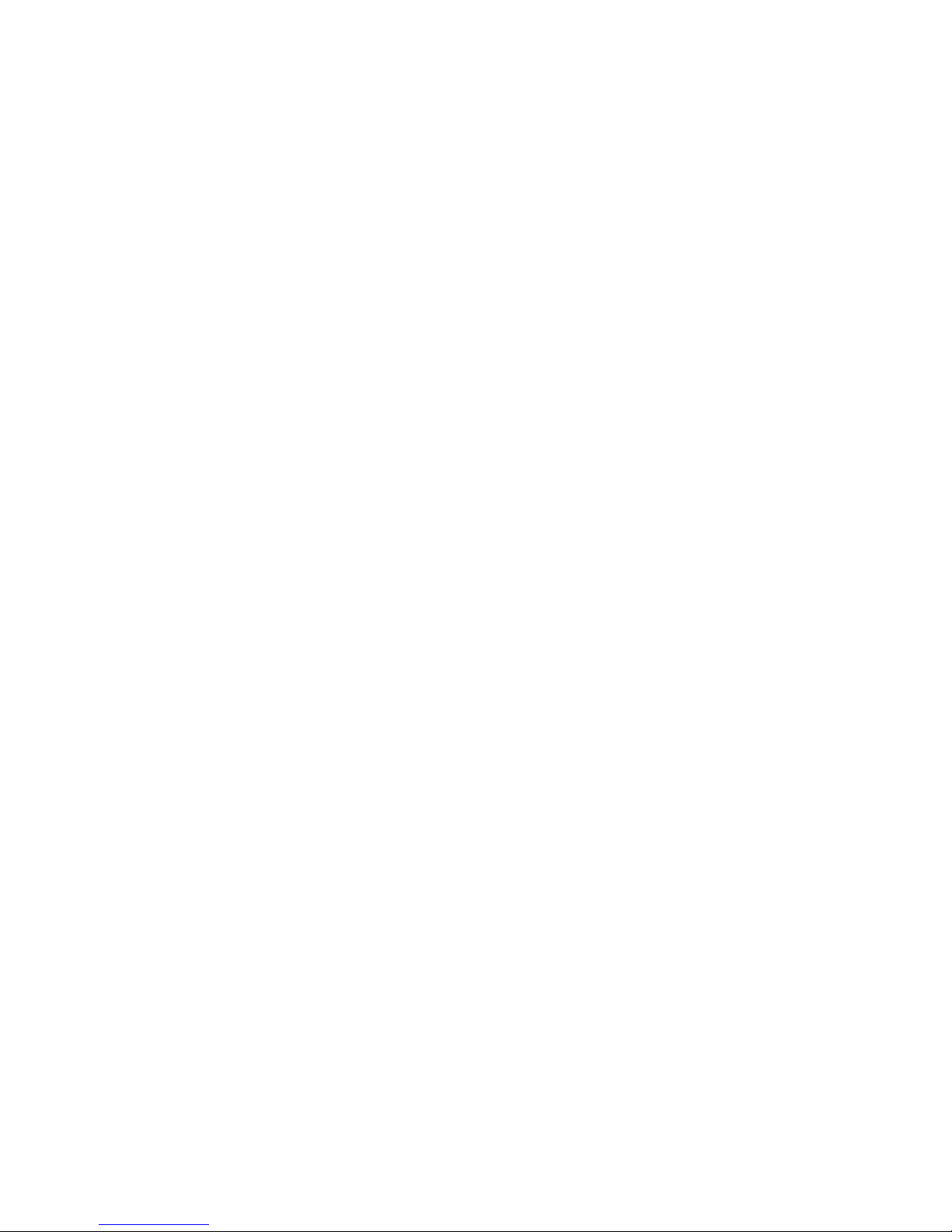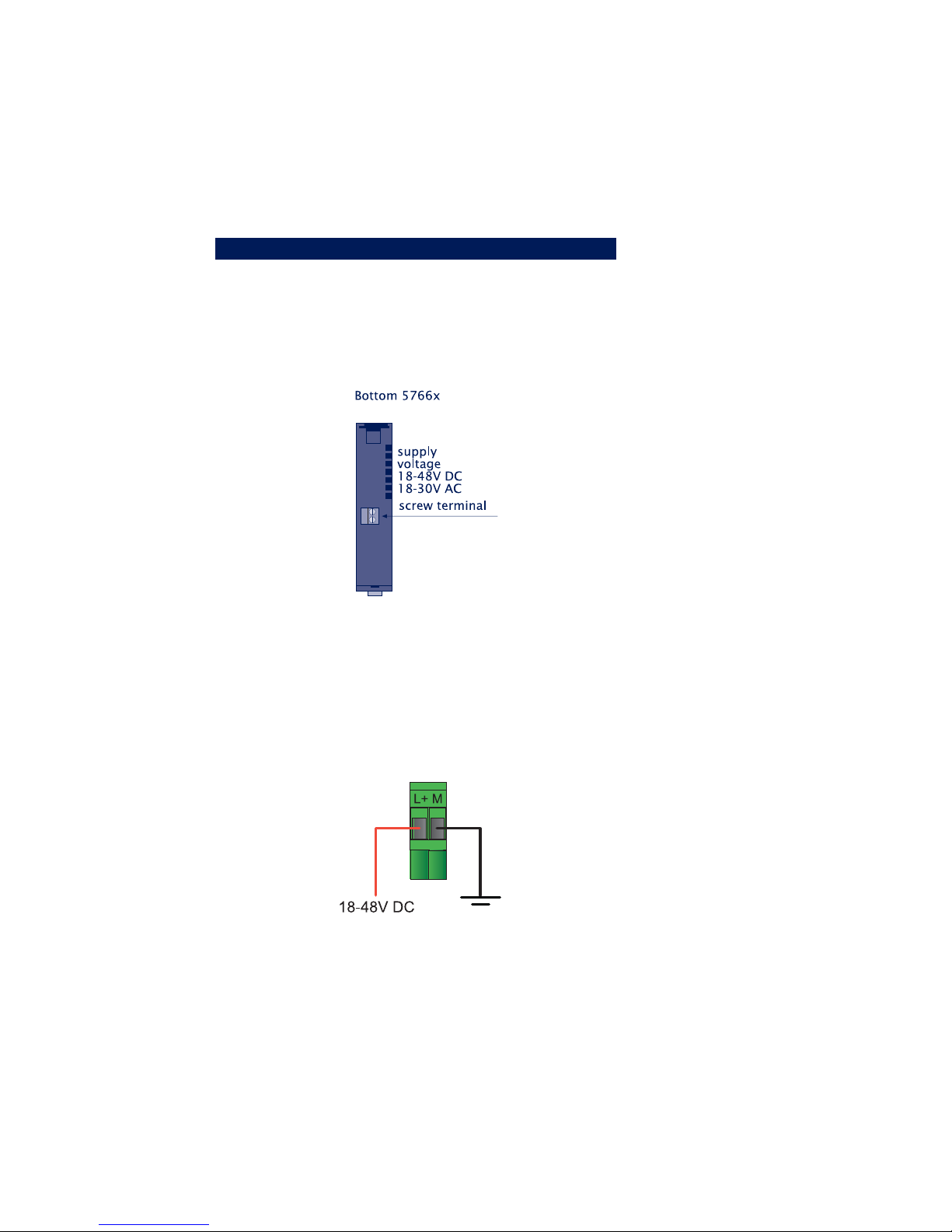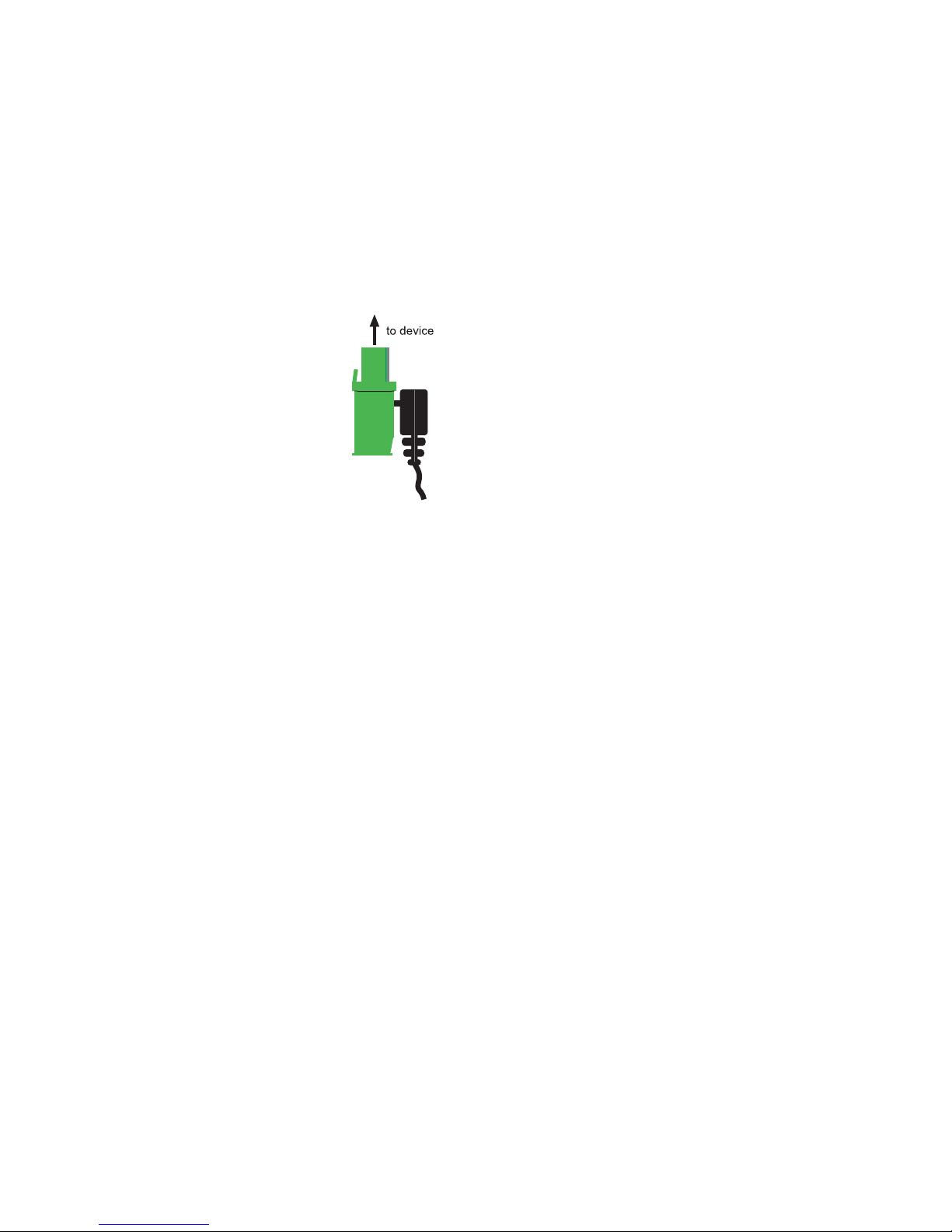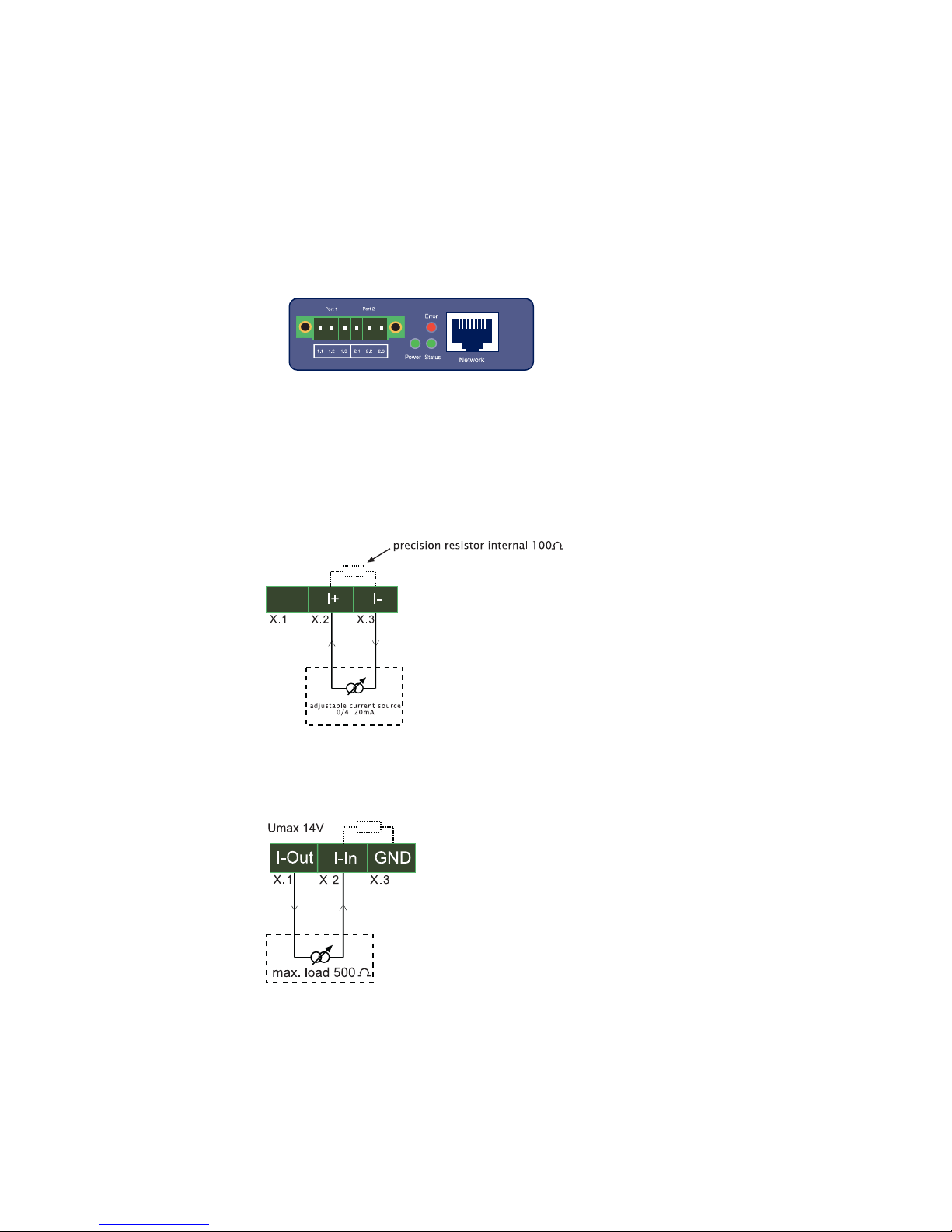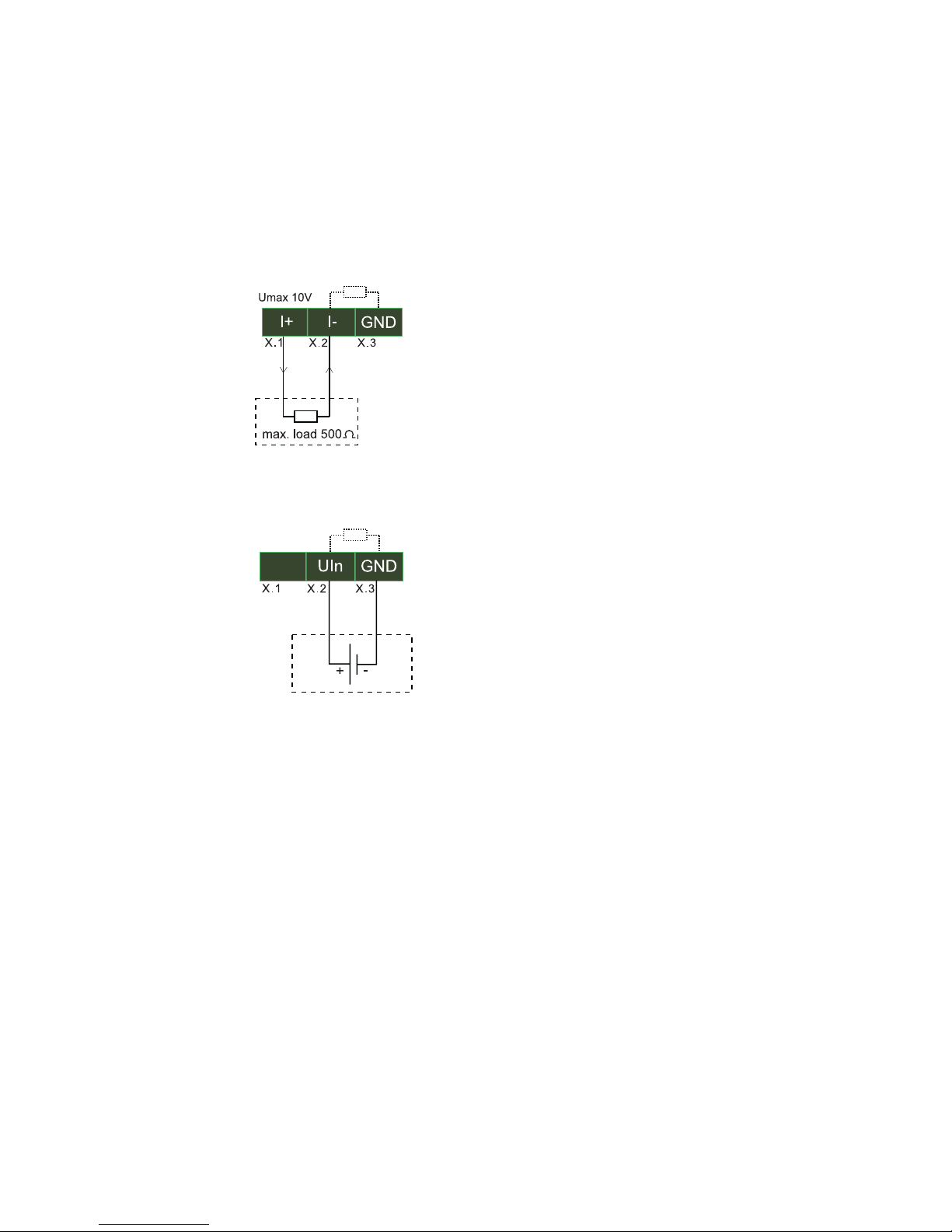5
W&T
Subject to errors and modifications
3.8 Box-to-Box ................................................................... 60
3.8.1 Configuring the Slave Web-IO ................................ 60
3.8.2 Configuring the Master .......................................... 63
3.8.3 Determining Box-to-Box connection status ............. 67
3.8.4 Quitting Box-to-Box mode ..................................... 68
3.8.5 Quitting Box-to-Box mode only for the Slave Web-IO 69
3.9 OPC - Standardized access ............................................. 71
3.9.1 Installing the OPC-Server ....................................... 71
3.9.2 Uninstalling .......................................................... 72
3.9.3 Configuring .......................................................... 72
3.9.4 Configuring the Web-IO as an OPC device ............... 76
3.9.5 Program options ................................................... 79
3.9.6 Data model for OPC Data Access ............................ 81
3.9.7 OPC variables for Web-IO Analog ........................... 82
3.9.8 OPC Alarms & Events ............................................ 83
3.10 Local time setting ........................................................ 85
3.10.2 Summertime ............................................................. 86
3.11 Automatic time setting using a network time service ...... 88
3.12 Configuring the data logger ......................................... 89
3.13 Configuring the graphics output .................................. 91
3.13.1 Basic Settings ..................................................... 91
3.13.2 Select Sensor ...................................................... 94
3.13.3 Scale Config ....................................................... 95
3.14 Calibration .................................................................. 97
3.15 Browser access ........................................................... 98
3.16 Sending alarms via e-mail ............................................ 99
3.17 SNMP incl. alarm sending per Trap .............................. 108
3.18 Sending alarms per TCP (Client Mode) ........................ 112
3.19 Sending alarms per FTP (Client Mode) ......................... 113
3.20 Syslog messages incl. alarm sending .......................... 117
3.21 Time-based report ..................................................... 120
3.22 Check Alarm ............................................................. 120
3.23 ASCII command strings per TCP Port 80 ...................... 121
3.24 ASCII command strings per UDP ................................. 122
3.25 UP-/Download ........................................................... 123