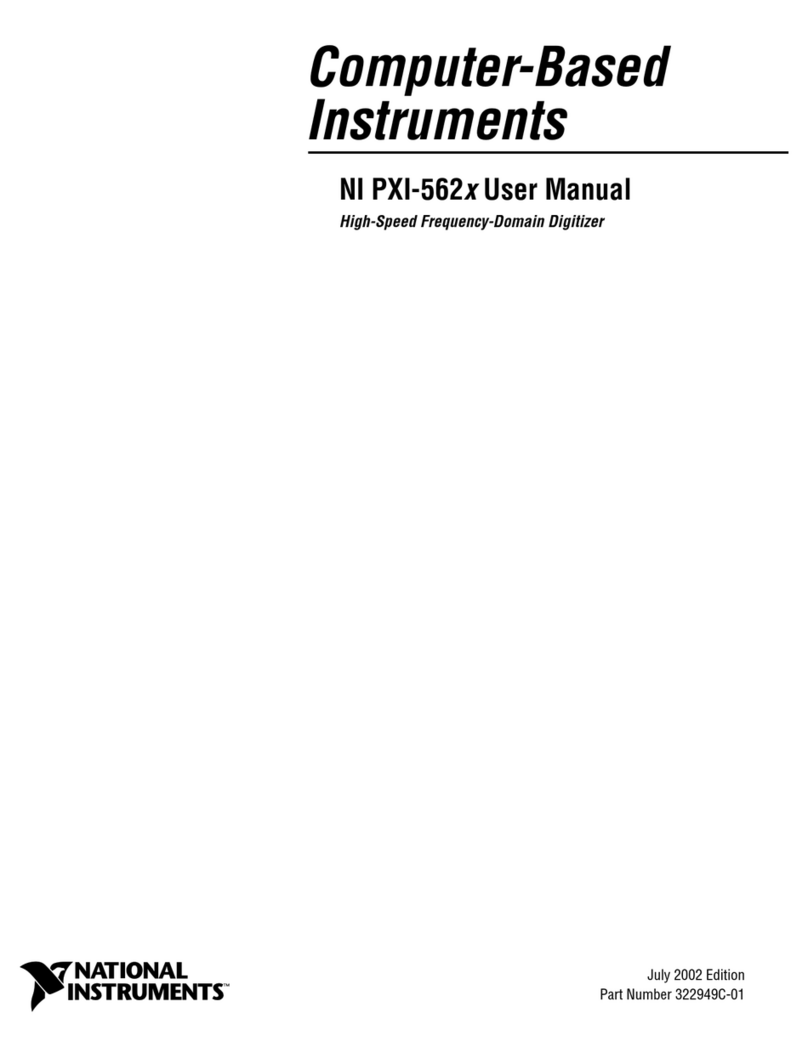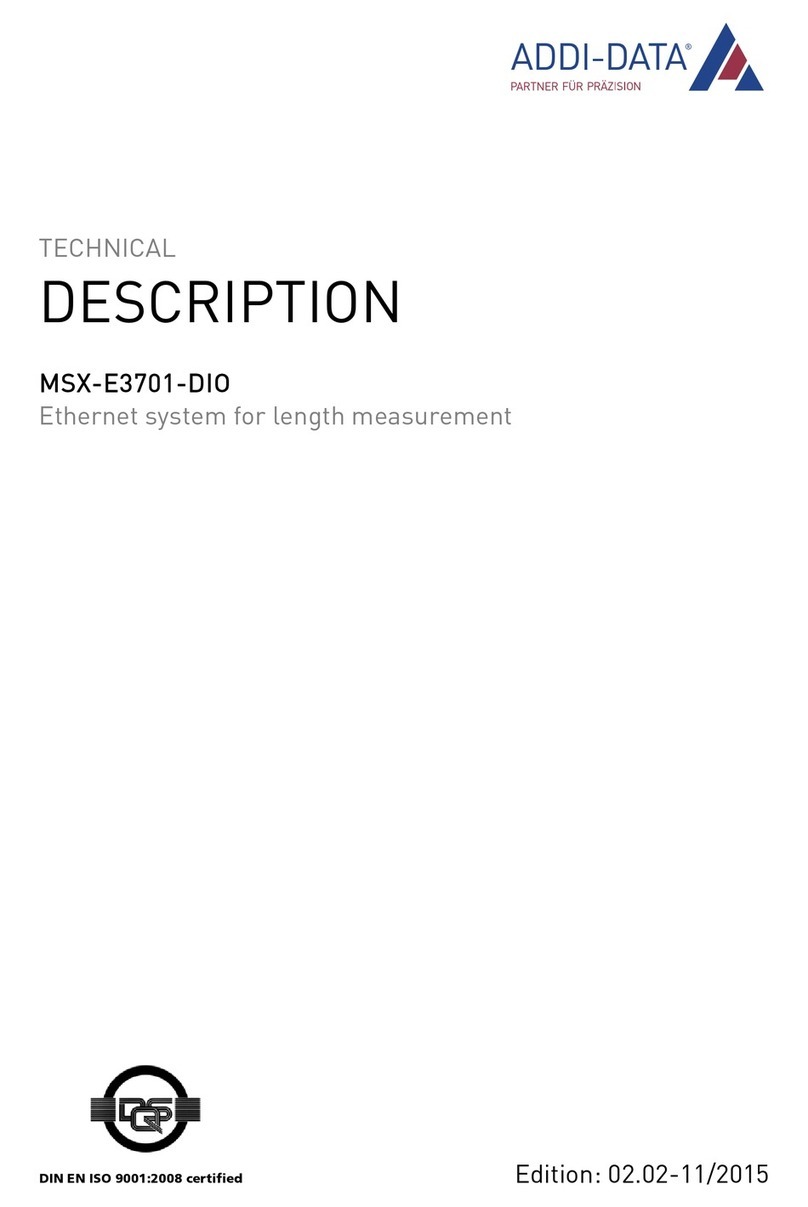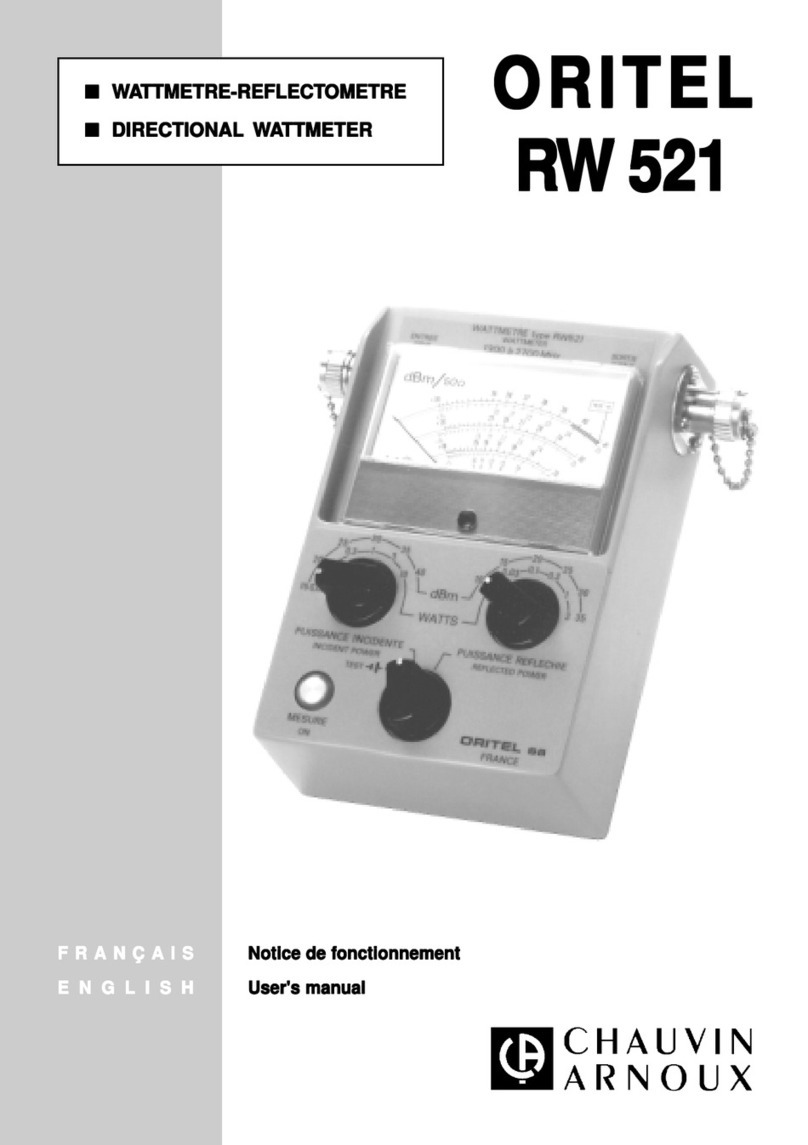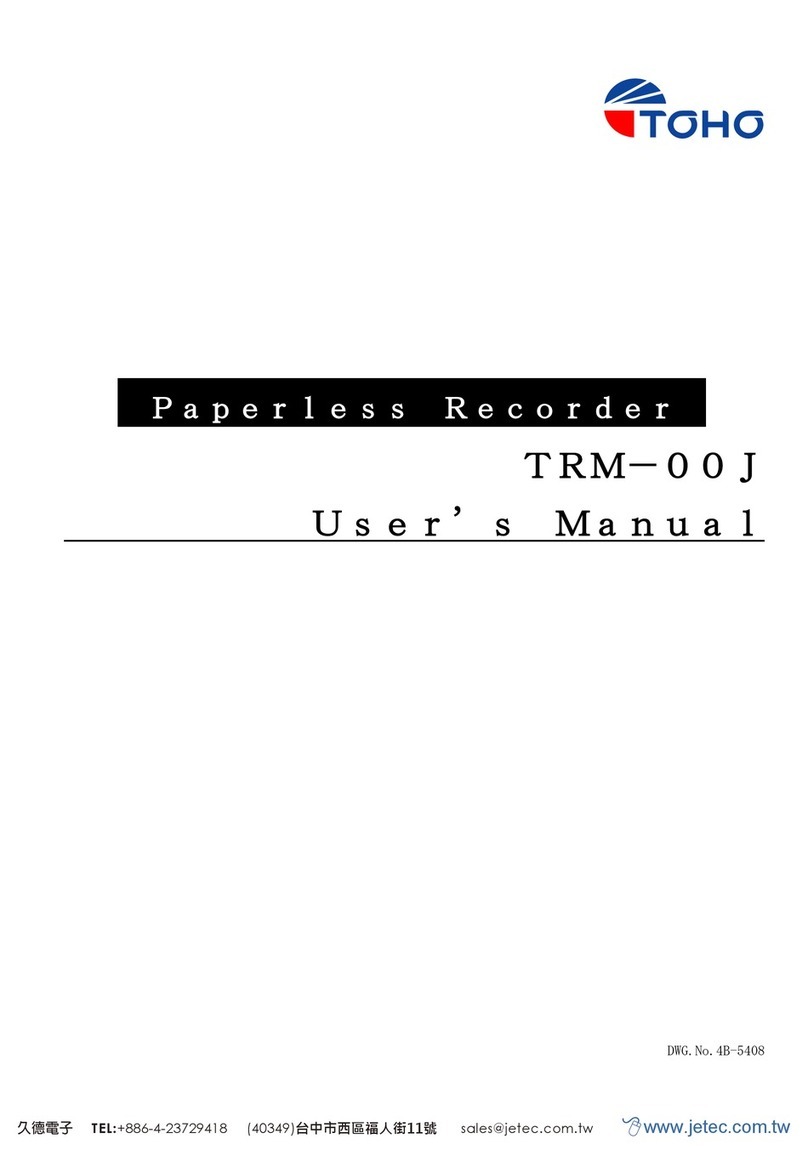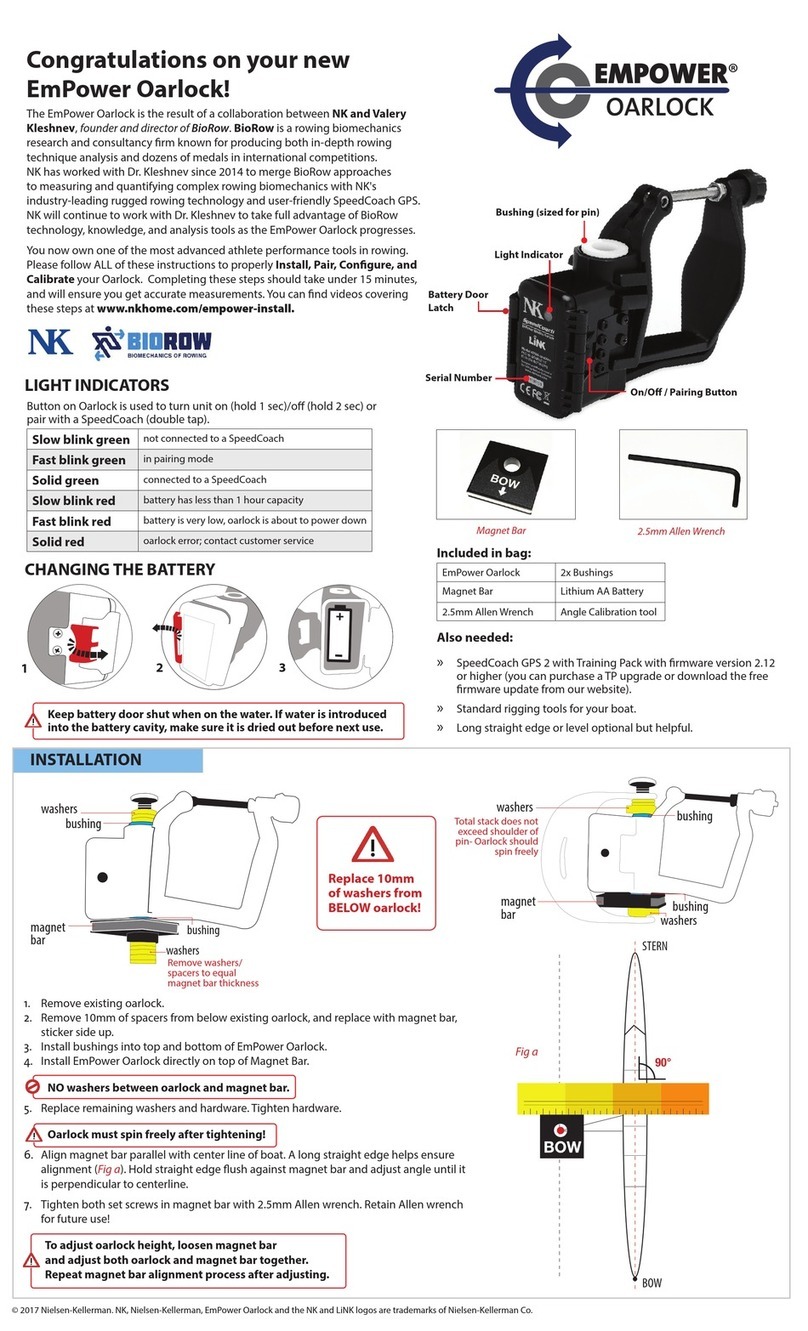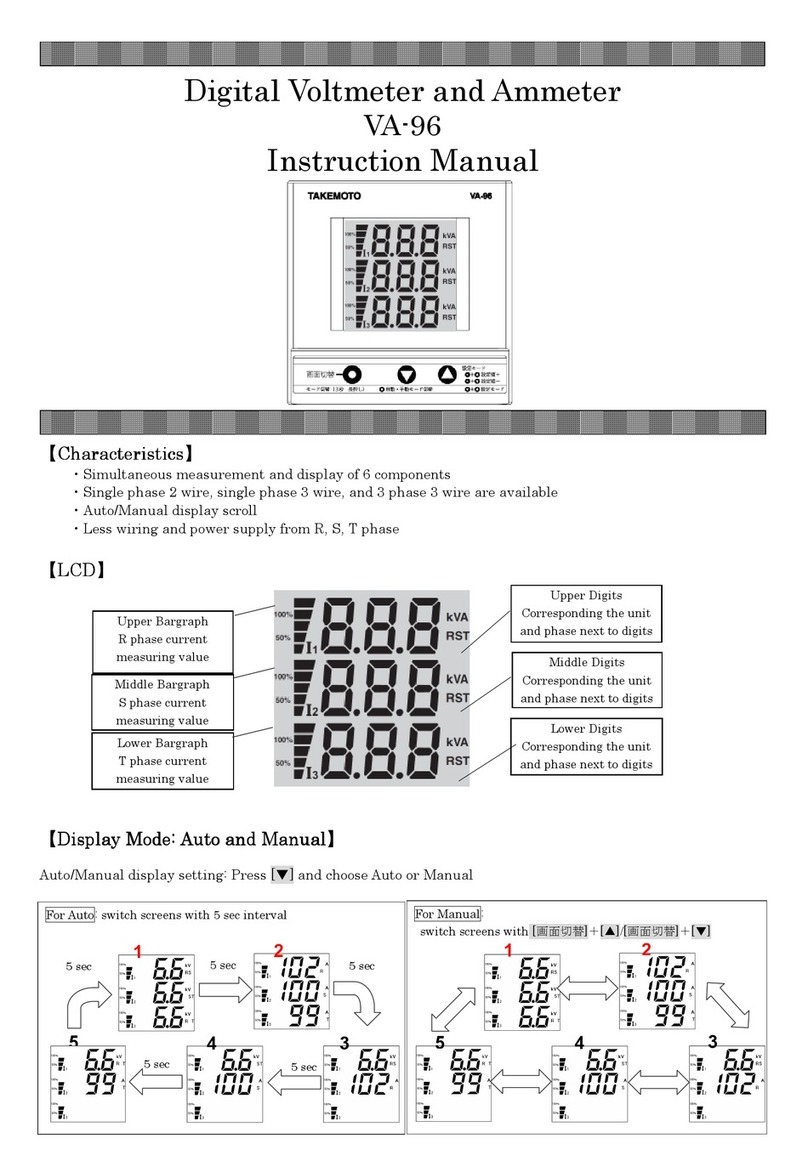WaterLink SpintouchDW 3585 User manual

Code/Código 3585
n®
The Future of Water Testing
El futuro del análisis del agua
L’avenir de l’analyse de l’eau
Centrifugal
Fluidics
PhotometryTM
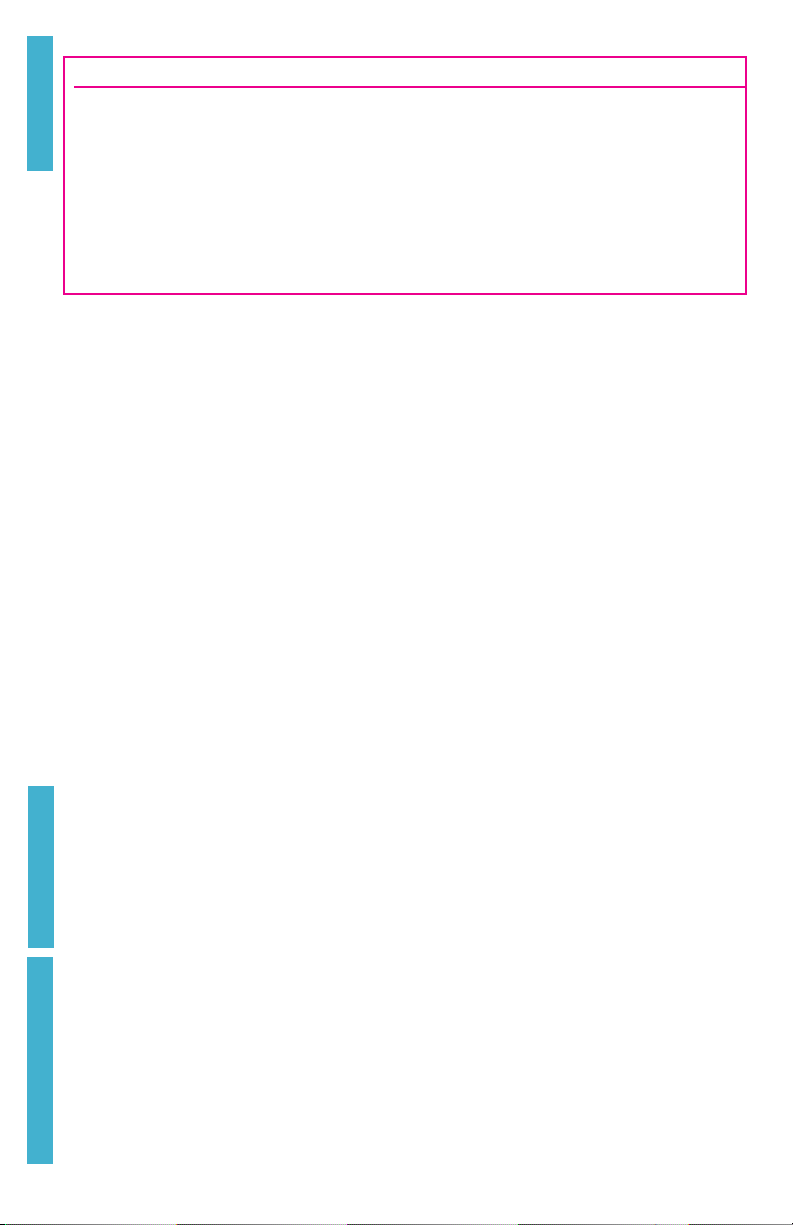
2
SETUP
BEFORE FIRST USE
¬Fully charge battery using the Spin Touch USB cable and adapter plug in AC outlet.
¬Ensure your Spin Touch has latest firmware. A USB connection to a Windows® PC is
required:
1. Download and install WaterLink Connect 2 Application for Windows at softwarecenter.
lamotte.com. Select WaterLink Connect 2 Software for Windows FREE Download.
2. Plug meter into the computer with the provided USB cable and launch WaterLink
Connect 2 Application from the Start Menu.
3. A prompt will appear if firmware updates are available. Select Update. Testing and data
transfer will not be possible until firmware has been updated.
METER
1. The meter can be powered from an AC outlet, a computer or the internal battery.
2. Use the USB cable and the adapter to plug the meter into an AC outlet.
3. Use the USB cable to connect the meter to the USB port of a computer.
CHARGE THE BATTERY
1. Use the USB cable and the adapter to plug the meter into an AC outlet or use the USB cable
(included) with a car charger (not included) to charge the battery. (Anker PowerDrive 2, DC
12/24V, 5V = 4.8A, Part Number A2310 recommended.)
2. The battery icon on the screen will show the battery status. Charge the battery until the
battery indicator is full.
FIRMWARE UPDATES Occasionally, the firmware in the Spin Touch will require updates. A USB
connection to a Windows PC is required. To do so:
1. Visit softwarecenter.lamotte.com and download the WaterLink Connect 2 application for
Windows.
2. Plug the Spin Touch into the computer using the included USB cable.
3. Open the WaterLink Connect 2 desktop application and wait for the update to complete.
Once the update is complete, it is safe to close WaterLink Connect 2 and unplug the lab. After
updating the firmware, it is recommended that the LED Calibration and Angle Calibration
procedures be performed.
NOTE: When a prompt to update the firmware is received, the options Update Now or Remind
Me Later will be displayed. If Remind Me Later is chosen, the update prompt will be displayed
again in 23 hours. Or, to update the firmware at any time, open WaterLink Connect 2, go to
Settings>Service Settings>Get Updates.
PC CONNECTION When the WaterLink Spin Touch is connected to a computer via USB,
the onboard touchscreen becomes disabled and operation of the lab is performed using
the WaterLink Connect 2 application for Windows. This application is available for free at
softwarecenter.lamotte.com. Via the WaterLink Connect 2 desktop application, results from the
Spin Touch can be transferred to a water analysis program such as WaterLink Solutions™.
DEVICE CONNECTION The WaterLink Spin Touch supports connections to a Windows based PC
(over USB) and to Android and iOS mobile devices (via Bluetooth).
CONNECTING VIA USB Using the provided USB cable, the WaterLink Spin Touch can be
connected to a Windows based PC. Before connecting a meter via USB, download and install the
free WaterLink Connect 2 Windows application from softwarecenter.lamotte.com. When the
WaterLink Spin Touch is connected to the PC via USB, the onboard touch screen controls will be
disabled and operation of the meter is performed using the WaterLink Connect 2 application.
LaMotte offers robust water analysis programs as well, such as WaterLink Solutions, to collect
test results and offer detailed treatment recommendations. Learn more about LaMotte software
products at softwarecenter.lamotte.com.
CONNECTING VIA BLUETOOTH The WaterLink Spin Touch is capable of connecting to a Bluetooth
enabled device, such as a phone or tablet. The Spin Touch is also compatible with a BLE Mobile
Printer (5-0067). Other Bluetooth printers are not supported.
SETUP
PC CONNECTION
DEVICE CONNECTION

3
Transferring results over Bluetooth to a mobile device requires that a mobile app is installed on
the device and an active account for the associated software program. For example, with an
active WaterLink Solutions account and the WaterLink Solutions mobile app on a phone or tablet,
results can be transferred from the meter into the application. Mobile apps for LaMotte software
products are available from iTunes (for iOS devices) and Google Play (for Android devices). Learn
more about LaMotte software products at softwarecenter.lamotte.com.
To transfer results from the WaterLink Spin Touch to a LaMotte software product mobile app:
1. Log into the LaMotte software product mobile app.
2. Search for a customer or Site record. You may need to create one before you can begin
testing.
3. Start a Water Test in the mobile app.
4. Perform a water test from the Spin Touch onboard touchscreen normally. The Spin Touch and
the Bluetooth enabled mobile device will connect automatically.
5. When the connection is available the will light on the touch screen. When the is dim, the
meter and device are not connected. Tap the to transfer results to the mobile app.
Whenever the appears on the touch screen the Spin Touch is capable of connecting to the
BLE Mobile Printer (5-0067). The button will be highlighted when connected and dim when
not connected.
The Spin Touch cannot connect to both mobile device and the printer at one time. (See Save,
Print and Send Test Results)
USING BLUETOOTH LOW ENERGY The WaterLink Spin Touch will automatically connect to the
nearest Bluetooth enabled phone or tablet or printer. It is not necessary to pair the Spin Touch
to the Bluetooth enabled device. Barriers to wireless signals can reduce the range of wireless
devices. The WaterLink Spin Touch will work best if there are no walls between it and the receiving
devices.
FILLING
When the syringe is placed in the water sample, and the plunger is pulled all the
way up, the syringe will hold more than enough water sample to adequately fill the
disk. Hold the syringe vertically and insert the tip into the fill hole in the disk. Press
the plunger slowly and smoothly to fill the disk.
1. Fill the disk using slow, even pressure. The sample water will fill
the spaces between the baffles in a counterclockwise order. Each
space will fill from the bottom to the top. Sample water should be
added until the sample water in the fourth chamber fills to the top
of the chamber slightly past the embossed fill line. It is OK to fill
slightly past the fill line.
Correct Fill
(Fill line)
2. Do not overfill the disk. If the disk is overfilled, sample water will
flow out of the overflow hole in the center of the disk. The disk is not
leaking. Dry the disk and run the test.
Overfilled
(Dry disk before placing in meter)
3. Do not under fill the disk. If the disk is under filled, the reagent
chambers will not fill entirely and results will be inaccurate.
Underfilled
FILLING

4
4. Do not introduce air bubbles into the disk. The reagent chambers
will not fill entirely and results will be inaccurate. As soon as a
bubble starts to form, pull back on the plunger to draw the bubble
out of the disk. Begin the filling process again.
Air
Bubble
5. Wet disks should be dried thoroughly with a lint free wipe. The disk
should be handled by the edges.
6. Disks should be filled and used within 10 minutes. They cannot be filled ahead of time.
For filling and troubleshooting tips go to: www.lamotte.comspin_support
GENERAL OPERATING PROCEDURES
METER When a filled disk is placed in the chamber and the lid is closed, the meter spins at high
speed to distribute the sample to the test wells. Next the meter slows to maximize the pumping
action of the stainless steel mixing beads as the reagents mix with the sample water. Each
reaction is then read at the proper time and wavelength for that reagent system.
The button located in the lower center of the top of the meter turns the instrument on and
off.
The Blue indicator light of the on/off button indicates the status of the instrument.
Steady blue light – the blue LED will remain steady to indicate that the meter is on and ready to
run a test.
Blinking blue light (three blinks/second) – a test is in progress and the disk is spinning. Do not
open the lid when the disk is spinning.
Care should be taken when closing the lid. Do not slam the lid. Wiring between the lid and the
body of the photometer passes through the hinge. The meter will not run with the lid open.
12:14 PM
16-Apr-20
Source
Disk Series
Treated Water
DW13
Tap to
Start Test
Water Source
Selection
Start
Test
Disk
Type
Power/
Battery
Status
Date &
Time
Test
History
Settings
TOUCHSCREEN DISPLAY When the button is
pressed to turn the meter on, the Test Screen will
be displayed.
The display screen is touch-activated. To make a
selection, tap the icon or word on the screen with a
fingertip, fingernail, pencil eraser, or stylus.
¬Gently wipe smudges from the screen with the
Cloth Wipe (3580-WIPE).
¬Do not touch the screen with a sharp object.
¬Do not place objects on the screen that will
scratch or damage it.
¬Avoid touching the screen with wet fingers.
TESTING
1. Press and hold until the meter turns on.
2. Tap . Select a Water Source type. Tap to
confirm.
3. Tap . Select a disk series (found on disk packaging). Tap to confirm.
NOTE: Disk Series are limited by Water Source Type selection.
4. Remove a disk from the packaging.
5. Use the syringe (1189) to fill the disk with the water sample.
6. Insert the disk. Cover the disk with the Universal Disk Cover (1719). Close the lid.
7. Tap to start test. Tap to cancel the test. If the test is cancelled discard the disk.
8. The results will be displayed.
GENERAL OPERATING PROCEDURES
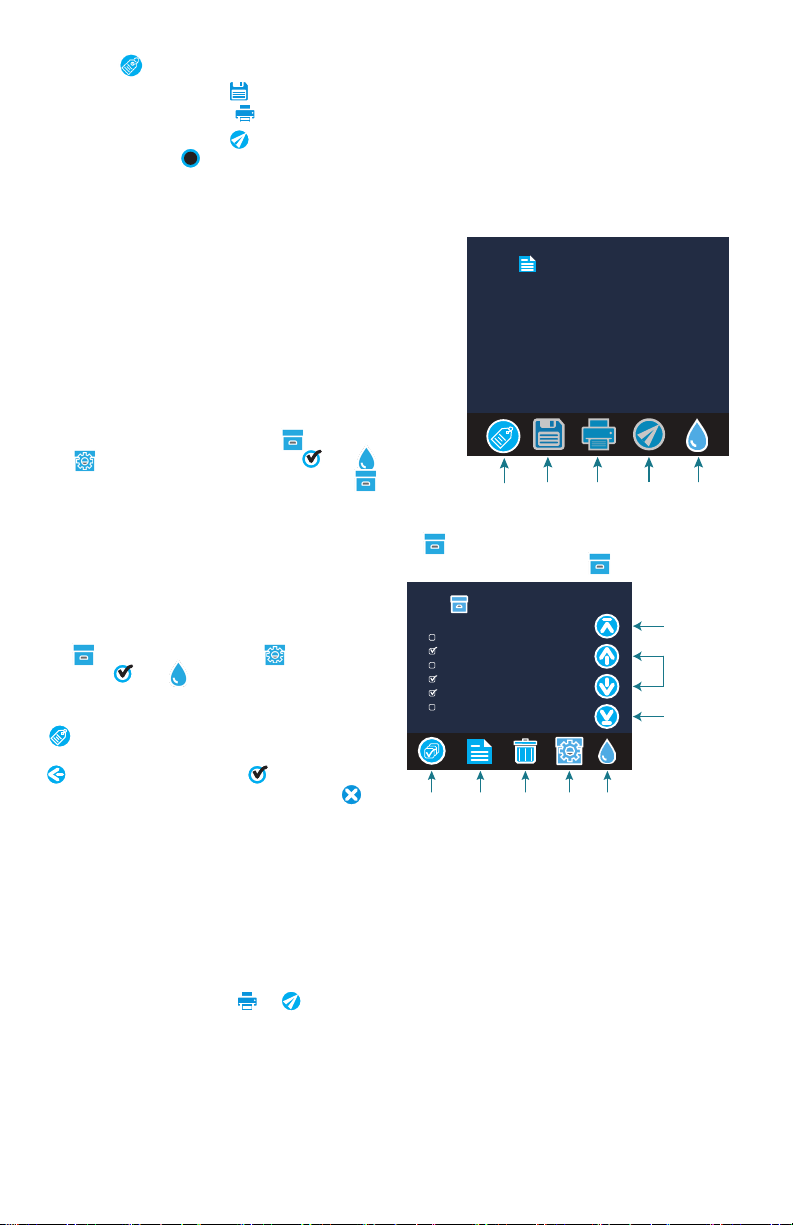
5
9. Choose an option.
¬Tap to add a tag.
¬Tap the highlighted to save the test results to the test log if Auto Save is not enabled.
¬Tap the hightlighted to send the results to the enabled Mobile Bluetooth Printer.
¬Tap the highlighted to send the results to a Bluetooth enabled device.
10. Press and hold for 2 seconds to turn the meter off.
NOTE: For water samples over 100 °F (38 °C) subtract 0.3 from pH result or, for the most accurate result,
wait until water sample is below 90 °F (32 °C) to test.
Remove residue daily. Residue will damage the meter and cause inaccurate results. See Cleaning.
Test Time 05:30:06 16-Apr-2020
Test Results
FCL 1.98
TCL 1.98
CCL 0.00
pH 7.5
ALK 98
HARDgpg 38.0
T IRON 1.1
COPPER 2.2
Transfer
Results
via
Bluetooth
(Not Available)
Return
to Test
Screen
Save
Results Print
Results
Tagging
SAVE, PRINT AND SEND TEST RESULTS Test results can be
saved, transferred to the WaterLink Connect 2 mobile app
via Bluetooth and sent to the BLE Mobile Printer (5-0067).
Test History Settings The WaterLink Spin Touch can log
test results for 250 water samples in the Test History. The
results for the most recent sample will be located at the top
of the list. All results can be logged automatically or results
for an individual sample can be logged after the sample has
been tested.
To turn on automatic logging, tap on the Test Screen.
Tap . Select Auto-Save Tests. Tap and to return to
the test screen. When Auto Save is selected will not be
highlighted on the Test Results screen.
To manually log results for one sample at a time, Auto-Save
Tests must be disabled. If Auto-Save Tests is disabled
will be highlighted on the Test Results screen. After the test has been run, tap to save the
results for that water sample to the Test History.
Select All/
De-Select All
00.35 16-Apr Treated DW13
00.22 16-Apr Treated DW13
21.44 16-Apr T-4650 Treated DW13
21.43 16-Apr Treated DW13
20.41 16-Apr T-ABC7 Treated DW13
20.36 16-Apr Treated DW13
Test History
View
Selected
Results
Delete
Selected
Results
History
Settings
Select
Auto Save
Go to Top
Go to Bottom
Scroll up
or down
the test
list by 5
entries
Home
A user defined identification tag can be assigned
to an individual sample result. To enable tagging,
tap on the Test Screen. Tap . Select Enable
tags. Tap and to return to the test screen.
The tag can be up to 4 hexadecimal characters. It
cannot begin with a zero. To tag a test result, tap
on the bottom of the Test Results screen and
use the buttons to enter up to four characters. Tap
to erase a character. Tap to save the tag
and return to the Test Results screen. Tap to
return to the Test Results screen without saving
the tag. The tagged result will appear on the Test
Results screen and the Test History screen. The tag will be preceded by “T-“.
Logged results are viewed in Test History. Controls for viewing and managing single or multiple
test records are located on the Test History screen. Tap the checkbox next to a test record to
select it, then tap one of the buttons along the bottom to perform an action with the selected
records.
Print or Send Results to a Bluetooth Phone or Tablet The WaterLink Spin Touch can print to the
Mobile Bluetooth Printer or send test results to a Bluetooth-enabled device such as a phone
or a tablet. The highlighted or will show which function is active. The Spin Touch cannot
connect to the printer and connect to a phone or tablet at the same time.
There are two modes of operation for connecting to the printer and a phone or tablet – Fast
Printer Connect ON and Fast Printer Connect OFF. The default mode is Fast Printer Connect
ON. Fast Printer Connect can be turned on or off from the Bluetooth Menu that is located in the
Settings Menu.
If Fast Printer Connect is ON, the meter will connect immediately to the printer upon recognizing
it. It will also connect to a phone or tablet but priority is given to the printer connection. The

6
printer will start printing immediately when is tapped. The will dim in intensity while the
printer is printing. Fast Printer Connect should be ON if results will be printed more frequently
than results will be sent to a phone or tablet. It can remain selected if results will only be sent to a
phone or tablet. If Fast Print Connect is ON, and the printer is on, the printer will have to be turned
off before results can be sent to a phone or tablet.
If Fast Printer Connect is OFF, the meter has the opportunity to connect to a phone or tablet at all
times other than when the printer is actually printing a test. The meter will connect to the printer
only after has been tapped so printing will be delayed a few seconds while the connection
to the printer is being established. The will dim in intensity while the printer is printing. After
printing, the meter will automatically reconnect to the phone or tablet. Fast Printer Connect
should be OFF if results will be sent to a phone or tablet most frequently and printed less often.
SYRINGE A plastic 3 mL syringe (Code 1189) is used to fill the disks. A precision tip on the
syringe fits into the fill hole on the disk. The syringe tip should not be removed from the
syringe. Syringes should be cleaned between water samples. Pump air in and out of the
syringe a few times to clear the previous sample or rinse the syringe with a small amount of
the next water sample before filling it with the next sample. Replace the syringes when the
tips become worn, or the plungers don’t move smoothly. See Accessories and Replacement Parts.
REAGENT DISK The WaterLink Spin Touch uses the SpinDisk™ reagent system. The
dried reagents are packaged in single test amounts in a sealed, polystyrene disk.
Stainless steel mixing beads in the reaction chambers mix the sample water and the
dried reagents. Tests for all factors in the series are performed at one time. It is not possible to
isolate the well for a single factor and perform a test for one test factor only. Single-use disks
contain reagents for a single series. Disks should not be filled in the meter chamber.
DISK HANDLING The disk should be handled only by the edges. Avoid touching the
top or bottom of the disk. The light passes through the non-frosted areas of the
disk so these areas must be kept free of smudges and fingerprints. Wet disks
should never be placed in the meter. Wet disks should be dried with a lint free
cloth before placing them into the chamber.
DISK STORAGE Disks are sensitive to moisture. Avoid opening more packs than are needed. Disks
have a limited shelf life and should not be exposed to the humidity in the air more than necessary.
For the most accurate results, store and use disks at room temperature (68–75 °F/20–24 °C).
DISK COVER The black disk cover is placed over the disk in the photometer
chamber to reduce interference from stray light. The disk cover is positioned over
the disk by aligning the D-shaped hole in the center of the disk over the D-shaped
hub in the photometer chamber. The disk cover should be placed gently on the hub.
There is no need to firmly press the disk cover down onto the hub. The test will be
aborted if the disk cover is not used.
METER CHECK DISK The Meter Check Disk (Code 1705/1705-EU) is used to check the alignment
of the hub and disk and set the brightness of the individual LEDs. It is then used to calibrate the
meter if the calibration check fails.
IMPORTANT!! Do not attempt to separate the components of the Meter Check Disk (Code
1705/1705- EU). The Meter Check Disk consists of a disk with a permanently attached cover.
Do not fill the Meter Check Disk with water. Water is not used in the Meter Check Disk.
For use of the Meter Check Disk see TROUBLESHOOTING WITH THE METER CHECK DISK.
USB CABLE A USB cable connects the WaterLink Spin Touch to a Windows-based PC. When used
with the AC Power Adapter, it connects the meter to an AC outlet.
WARNING: only use the USB cable and wall adapter that are supplied with the kit. Make no
substitutions.
BATTERY A fully charged battery will last for approximately 150 tests under average conditions.
The battery life will vary based on usage patterns. The meter should be turned off after testing to
prolong the battery life. The standard life cycle of a lithium ion battery is 500 cycles. The battery
will fully charge in approximately 6 hours. The battery is designed to be charged overnight and
should be charged indoors only. The battery is rated at 12 V and 8.1 AH capacity. Power the meter
from the battery pack or from AC power. The USB cable and AC adapter are used to plug the
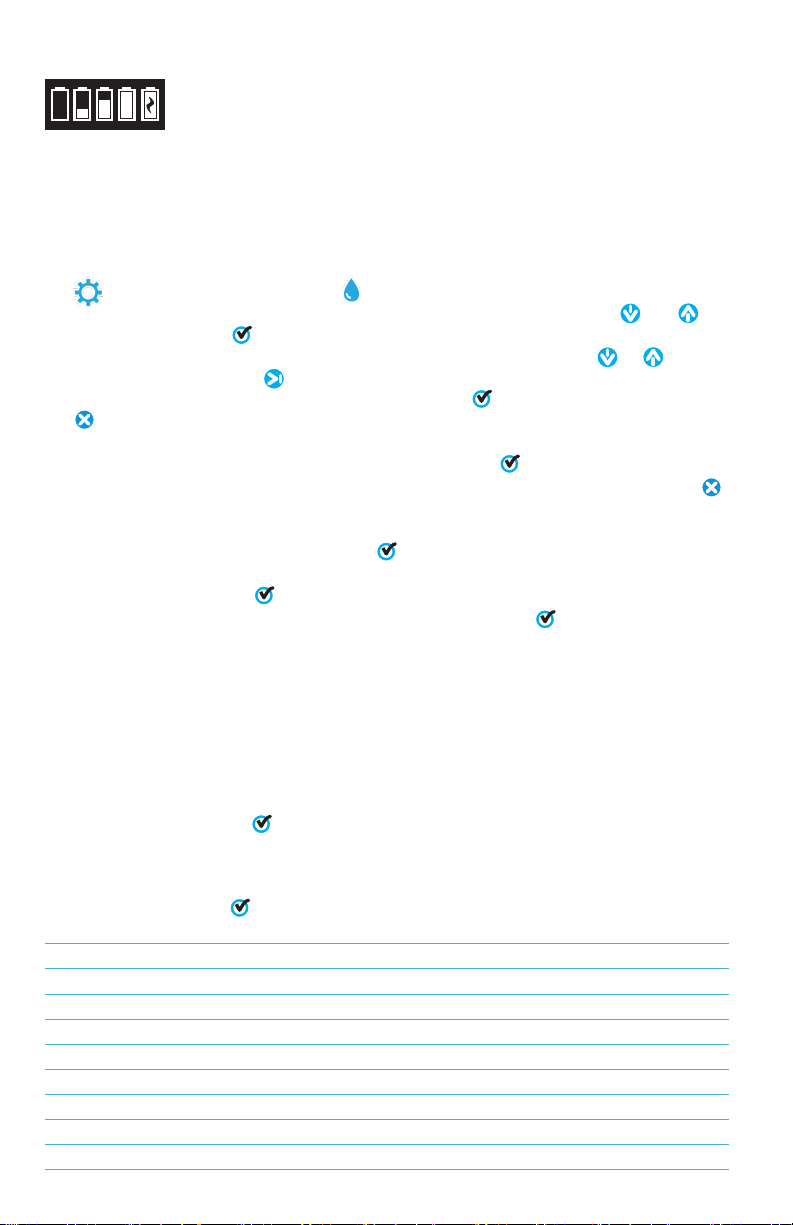
7
meter into an AC outlet. WARNING: only use the AC adapter supplied with this equipment. Do not
substitute.
The battery charge status is indicated by the battery icon on the display. The
battery icon will indicate when the battery charge is full, partial, low, empty or
charging. The empty battery icon will flash to indicate that meter should be
connected to AC power source. If the meter continues to be used at low battery power without
connecting it an AC power source, the meter will go into an auto-shutdown mode. In this mode
the meter will be locked until meter is connected to an AC source and the battery is charged to a
sufficient voltage. While charging, the charging battery icon will be displayed. The meter should
remain plugged in until the battery is fully charged. When the battery is completely charged, the
charging icon will change to the full battery icon.
SETTINGS
Tap to enter the SETTINGS menu. Tap to return to the test screen at any time.
Brightness The brightness level of the display can be adjusted from 00 to 10. Tap and to
adjust the brightness. Tap to exit to the Settings menu.
Date/Time The Year, Month, Day, Format, Hour, Minute, AM/PM can be set. Tap or to
adjust the displayed value. Tap to move to the next value. After the last value has been chosen
(minutes for 24 hour format, AM/PM for 12 hour format) tap to return to the Settings menu.
Tap to exit to the Settings menu at any time.
Set Language There are ten language options – English, French, Spanish, German, Dutch,
Swedish, Portuguese, Italian, Turkish, Chinese. Tap selection. Tap to exit to the Settings menu.
Calibration Tap to run an angle calibration to evaluate the alignment of the hub and disk. Tap
to exit to the Settings menu.
Power Options There are three power options: Auto Dim Time, Auto Off Time, and Power. Tap the
options then tap a selection. Tap selection. Tap to exit to the Settings menu.
Bluetooth There are two Bluetooth options: Bluetooth Enabled and Fast Printer Connect that are
used to print test results. Tap to exit to the Settings menu.
Market Type Tap to select the market type. Select Drinking Water. Tap to exit to the Settings
menu.
Other Settings Units allows the selection of units for the Hardness test results to be reported as
gpg or ppm for the Drinking Water market. It also allows the selection of the Nitrate test results
to be reported as ppm Nitrate (NO3) or ppm Nitrate Nitrogen (NO3-N). When results are reported
as ppm Nitrate (NO3) the nitrite results will be reported as ppm Nitrite (NO2). When results are
reported as nitrate nitrogen NO3-N) the nitrite results will be reported as ppm Nitrite Nitrogen
(NO2-N).
About… lists the Serial Number, Firmware Version, Bluetooth MAC address, Bluetooth Version and
Test Count. The Test Count shows the number of complete tests that have been performed over
the lifetime of the meter. Tap to return to the Settings menu.
Ranges Enabled allows the option of having test results that are out of the range of the reagent
system displayed in red. The default setting is on.
When Show Market Type is selected, the market type will be displayed on the Testing Screen. The
default setting is OFF. Tap to return to the Settings menu.
RANGES
Test Factor Range Display Abbreviation
Alkalinity, Total 0–250 ppm ALK
Chlorine, Free 0.00–15.00 ppm FCL
Chlorine, Total 0.00–15.00 ppm TCL
Combined Chlorine 0.00–15.00 ppm CCL
Copper 0.0-6.0 ppm COPPER
Hardness, Total 0–70 gpg/0-1200 ppm Hardgpg/T HARD
Iron, Ferrous, soluble 0.0–6.0 ppm FERROUS
Iron, Ferric, soluble 0.0–6.0 ppm FERRIC
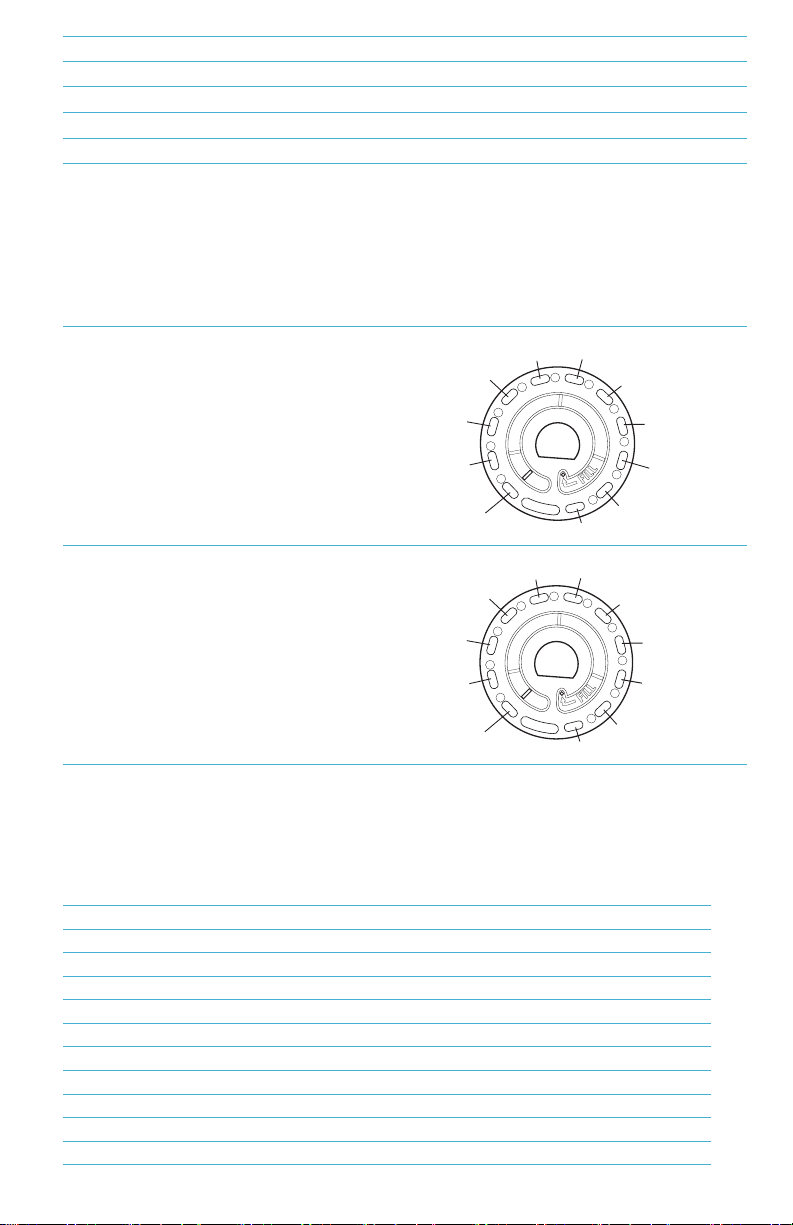
8
Iron, Total, soluble 0.0-6.0 ppm T IRON
Nitrate 0-45 ppm/0-11 ppm NITRATE/NITRATE-N
Nitrite 0.0-2.0 ppm/0.0-0.6 ppm NITRITE/NITRITE-N
pH (4336) 6.4-10.0 pH
pH (4337) 4.5-8.6 pH
Go to SETTINGS>Other Settings to select hardness and nitrogen units. Nitrogen results can be
reported in ppm Nitrate-N units or ppm Nitrate units. 1 Nitrate-N unit = 4.4 Nitrate units.
Copper concentrations over 4 ppm will result in low total hardness results.
Test results that are out of range of the reagent system wil be RED. RED test results may not be
accurate. Go SETTINGS>Other Settings to turn the Ranges Enabled feature OFF.
Not intended for testing ultra-pure samples such as samples from reverse osmosis systems.
DISK DESCRIPTIONS
Treated Water Disk DW13
(Code 4336-H)
Combined Chlorine
Copper
Free Chlorine
Total Alkalinity
Total Chlorine
Total Hardness
Total Iron
pH
pH
Total
Alkalinity
Low Range
Total Hardness
Free
Chlorine
Blank
Total
Iron
High
Range
pH
Copper
High Range
Total Hardness
Total
Chlorine
Empty
Well Water Disk DW21
(Code 4337-H)
Total Alkalinity
pH
Total Hardness
Ferrous Iron
Ferric Iron
Total Iron
Copper
Nitrate
Nitrite
pH
Total
Alkalinity
Low Range
Total Hardness
Low
Range
pH
Blank
Total
Iron
Ferrous
Iron
Nitrate
Copper
High Range
Total Hardness
Nitrite
NOTE: Colored reagents may be visible in the disk before adding sample water. For the most
accurate results, store and use disks at room temperature (68–75 °F/20–24 °C).
NOTE: Not intended for testing ultra-pure samples such as samples from reverse osmosis
systems.
ACCESSORIES AND REPLACEMENT PARTS
Description Code
WaterLink Spin Touch DW Meter
Water Sample Bottle (30 mL) 0689
Syringe with tips (3) 1189-3
Syringe tips (3) 1189-TIP
Cleaning Tissues 0669
Meter Check Disk (North American) 1705
Meter Check Disk (Europe) 1705-EU
Universal Disk Cover 1719
USB Cable 1712
AC Adapter (North America) 1713
Cloth Wipe 3580-WIPE

9
BLE Mobile Printer 5-0067
WaterLink Spin Touch DW Manual 3585-MN
WaterLink Spin Touch DW Quick Guide 3585-QG
For available reagent disks, see Disk Descriptions.
WARNING: only use the USB cable and wall adapter that are supplied with the kit. Make no
substitutions.
SPECIFICATIONS
Instrument Type Centrifugal Fluidics Photometer
Wavelengths
(interference filters) 390 nm, 428 nm, 470 nm, 525 nm, 568 nm, 635 nm
Display Color Capacitive Touchscreen, 3.5 in, 320 x 240 pixel resolution
Wavelength Accuracy ±2 nm
Wavelength
Bandwidth 10 typical
Photometric Range -2 to 2 AU
Photometric Precision ±0.01 AU at 1.0 AU
Photometric Accuracy ±0.01 AU at 1.0 AU
Sample Chamber Accepts prefilled disk
Light Source 6 LEDS
Detectors 6 silicon photodiodes
Pre-Programmed
Tests Yes, with automatic wavelength selection
Languages English, French, Spanish, German, Dutch, Swedish, Portuguese, Italian,
Chinese, Turkish
Temperature Operation: 0-50 °C; storage – 40-60 °C
Operation Humidity
Range 0- 90 % RH, non-condensing
Communication USB-C, Bluetooth low energy technology (BLE)
Calibration Factory set, field calibration via internet connection
Firmware Internet updateable (New Test, New Test Calibrations, etc.). Requires a
USB connection to Windows PC
Software WaterLink Solutions (Web, Android, iOS), DataMate Web (Web,
Android, iOS), WaterLink Connect 2
Power Requirements USB wall adapter, USB computer connection or internal lithium ion
rechargeable battery
Battery Type Lithium ion
Minimum Capacity 12 V/2.6 AH
Charge Life Approximately 150 tests
Battery Life Approximately 500 charges
Full Charge 6 hours
Water Resistance Rubber over-molded base, rubber USB Port Plug, gasketed display and
hinge.
Electrical Rating Rated voltage
5V
, Rated power of input current (1.6 A) at USB C
Auto Off Yes, default 15 (only with battery power)
Power Save Yes, default OFF
Data Logger 250 test results stored for download to PC or transfer by Bluetooth
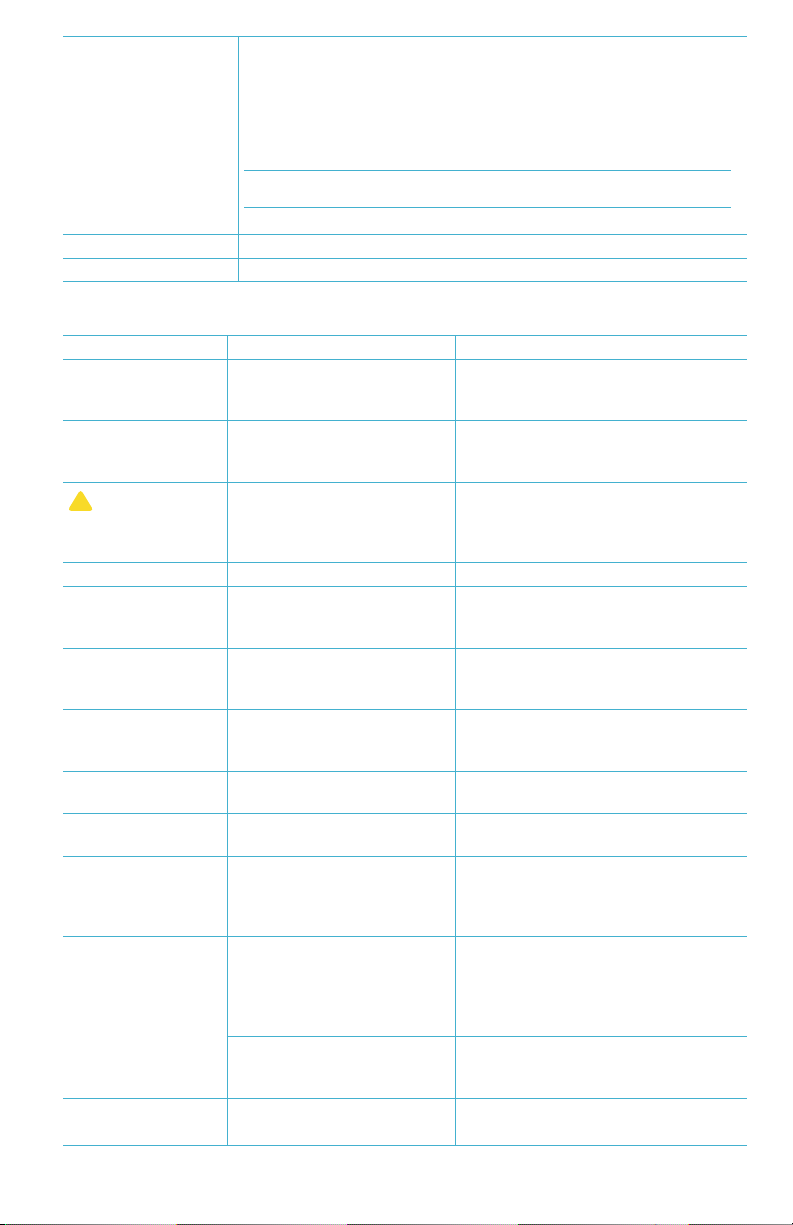
10
Certifications EZ-BLE™PRoC™
Module,
CYBLE-022001-00 RF
Radio:
FCC (USA):
Industry
Canada (IC)
Certification:
FCC ID: WAP2001
License IC: 7922A-2001
CE (Europe): Complies with Directive 1999/5/EC
MIC (Japan): 005-101007
KC (Korea): MSIP-CRM-Cyp-2001
EMC: EU: ETSI EN 301489-1; US: FCC PART 15 B; CAN ICES-3
(B)/NMB-3(B); AS/NZS: CSPR 22
Safety: EU: EN61010-1:2010; AS/NZS: national differences
Dimensions 21.6 X 12.4 X 10.4 cm (L X W X H) | 8.5 X 4.9 X 4.2 in
Weight 0.79 Kg, 1.74 lb
TROUBLESHOOTING
TROUBLESHOOTING GUIDE
Problem Reason Solution
Meter Check Disk Meter Check Disk in chamber
instead of reagent disk Select “Continue” to go to Test Results
screen. Select “Abort” to go to Testing
screen and run test with reagent disk.
“Sanitizer” appears
on test screen
instead of “Source”
Wrong Market Type was
chosen Go to Settings. Change Market Type to
Drinking Water
!
On Test Results
and Test History
screens
Problem with default blank
due to under filled disk or
air bubble. Test results are
questionable.
Fill disk correctly (see FILLING). On Test
Results screen tap ! for details.
Range Error Raw data out of range Contact Support
Output Error Decreased light intensity.
Possibly dirty lens Clean lens (see CLEANING). Follow
Range Check Procedure. If error
message persists, contact Support.
Consistently
unexpected high
results for metals
Metals may actually be
present Repeat test with distilled water. If
the results still show that metals are
present, contact Support.
Alkalinity result of 0
ppm Usually due to an underfilled
disk. Review the disk filling procedures and
test again. If problem persists, contact
Support.
Unexpected results Dirty disk cover Gently clean disk cover apertures with
pipe cleaner or lint free cloth.
Disk type is not an
option in Disk Series Software or meter firmware is
out of date. Update WaterLink Connect 2 at
softwarecenter.lamotte.com
High pH results Water sample temperature
above 100 °F (38 °C)
interferes with pH reagent
For water samples over 100 °F (38 °C)
subtract 0.3 from pH result or, for the
most accurate result, wait until water
sample is below 90 °F (32 °C) to test.
Disk not spinning Lid open, meter not powered
on, low battery, disk or disk
cover pressed down too tightly
on hub
Close lid, power on meter, charge the
battery or plug meter into a stable
power source, remove the disk/disk
cover and place back in the meter
more gently.
Fast electrical transients may
disrupt operation of the Spin
Touch meter
Restart the test to resume normal
operation.
Test result value on
the display is red Results are out of range of
reagent system Dilute sample. Retest for out of range
test factor. (All factors except pH.)

11
Unexpected low
Chlorine results High chlorine concentrations
will bleach chlorine, and other
reagents
Check sample with chlorine test strips
(Code 2987).
Trouble connecting
to Bluetooth device Bluetooth not enabled
Too many Bluetooth devices
near the meter
Printer power is ON and Fast
Printer Connection is ON
Enable Bluetooth
Have only one device near the meter
Turn printer power OFF. Or turn Past
Printer Connection OFF.
Trouble connecting
to computer by USB Broken connection Press and hold power button for 1
second.
Results not printing Printer not on. The Spin Touch
will only print to the BLE
Mobile Printer (5-0067)
Turn printer on. Connect to BLE Mobile
Printer (5-0067)
TROUBLESHOOTING WITH THE METER CHECK DISK
IMPORTANT!! Do not attempt to separate the components of the Meter Check Disk (Code
1705/1705- EU). The Meter Check Disk consists of a disk with a permanently attached cover.
Do not fill the Meter Check Disk with water. Water is not used in the Meter Check Disk.
CALIBRATION OPERATIONS The Meter Check Disk (MCD) is used to perform two calibration
operations – Check Calibration and Start Calibration. The Start Calibration procedure should only
be performed if the meter fails the Check Calibration procedure.
Check Calibration Meters are calibrated at the time of manufacture. However, it is possible for
the calibration settings to be lost due to power anomalies or other circumstances. The Meter
Check Disk is used in the Check Calibration procedure to determine whether the alignment of the
hub and disk are correct. For some meters, it also evaluates the brightness of the individual LEDs.
1. Follow the CLEANING procedure to clean the light chamber and optic lenses.
2. From the main test page, tap to select Settings.
3. Tap Calibration.
4. Tap Check Calibration.
5. Remove the Meter Check Disk (Code 1705/1705-EU) from the foil pouch. DO NOT remove the
black cover from the disk. Insert the Meter Check Disk (MCD) into the meter and close the lid.
6. Tap Start.
7. The meter will briefly spin. When it is complete, six channel values will be displayed. Compare
the displayed channel values to those printed on the MCD pouch. If the displayed channel
values are within the ranges provided on the Meter Check Disk pouch, the meter is calibrated
and performing normally. If the displayed channel values are not within the ranges provided on
the Meter Check Disk pouch, perform the Start Calibration procedure.
Note: Range specifications are specific to the disk identified by the serial number on the
pouch. The range specifications will vary from disk to disk. The exact readings from a specific
disk may vary from meter to meter.
8. Tap to return to the test screen.
9. Remove the MCD from the meter and return to the foil pouch for storage.
Start Calibration The Start Calibration procedure calibrates the alignment of the hub and disk
for all meters and sets the brightness of the individual LEDs for compatible meters. Before
performing this calibration procedure, run the Check Calibration procedure to determine whether
the meter is calibrated and operating normally. The Start Calibration procedure should only be
completed if the meter fails the Check Calibration procedure.
1. Follow the CLEANING procedure to clean the light chamber and optic lenses.
2. From the main test screen, tap to select Settings.
3. Tap Calibration.
4. Tap Start Calibration.
5. Remove the Meter Check Disk (Code 1705/1705-EU) from the foil pouch. DO NOT remove the
black cover from the disk. Insert the Meter Check Disk. Close the lid.
6. Tap Start.
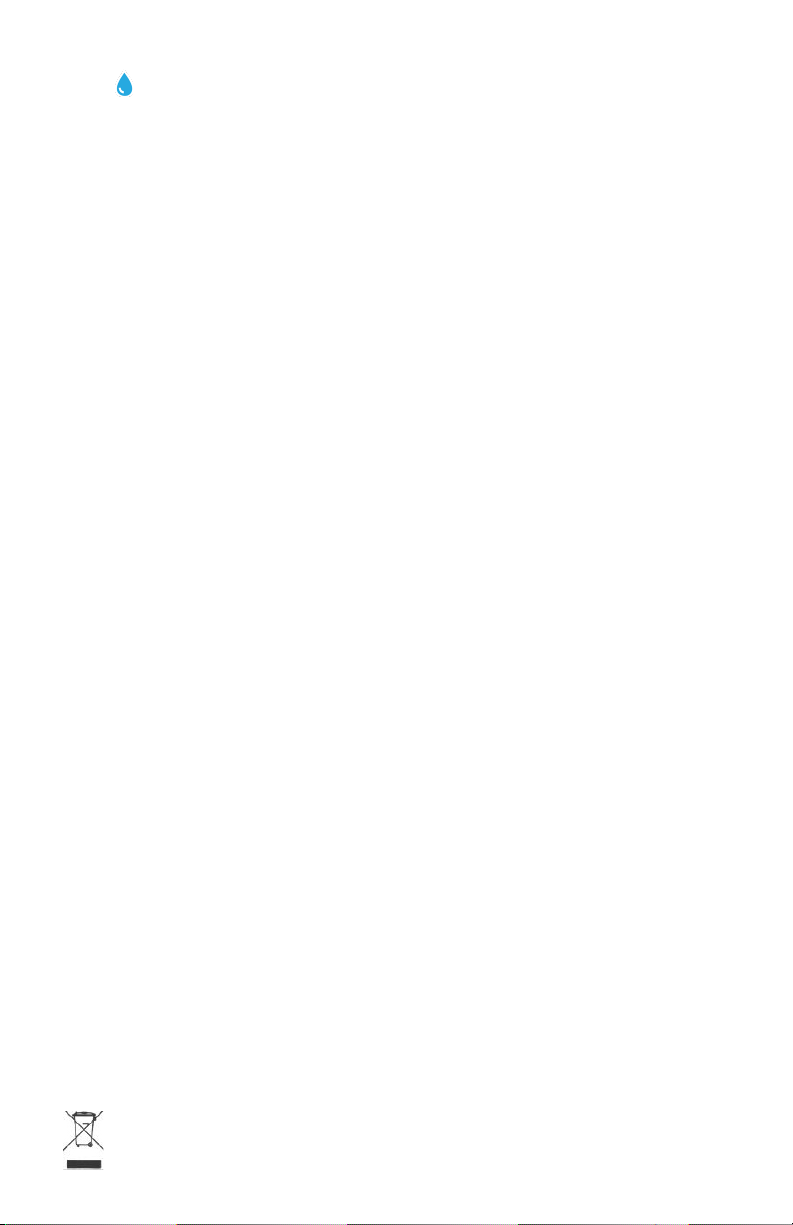
12
7. When the calibration is complete the message “Angle Calibration Successful” will appear.
Meters that can also perform an LED calibration will display “LED Calibration Successful”.
8. Tap to return to the test screen.
9. Angle Calibration checks the alignment of the hub and disk. The LED Calibration sets the
brightness of the individual LEDs. The results are reported as pass or fail. If the measurements
pass, the settings will be saved, and the meter is calibrated. If the analysis fails, contact
Support.
HELPFUL HINTS
¬Do not touch top or bottom of disk. Handle disk by the edge.
¬Do not fill disk while in the meter. Fill disk on clean, dry surface.
¬Fill the disk on a dark surface to more easily see the sample water.
¬The disk should not contain any large air bubbles. Air bubbles will result in erroneous results.
¬Only the Universal Disk Cover (Code 1719) can be used with the WaterLink Spin Touch.
¬Empty syringe of old sample before filling with next sample.
¬Remove filled disk from meter after testing. Do not travel with filled disks in meter. They may
leak.
¬Keep the chamber clean and dry. Gently swab LED and photodiode lenses located around the
hub with a cotton swab dampened with streak-free window cleaner. Do not use alcohol. It will
leave a thin film over the lenses when dry.
¬Hold syringe vertically when filling disks.
¬Store disks at 70°-80°F/21°-27°C.
MAINTENANCE
CLEANING The optical system of the WaterLink Spin Touch must be kept clean and dry for
optimal performance. Dry the disk with a lint-free wipe before placing it into the chamber to
avoid introducing moisture. For best results, store the instrument in an area that is dry and free
from aggressive chemical vapors. Clean the exterior housing with a damp, lint-free cloth. Do not
allow water to enter the light chamber or any other parts of the meter. To clean the light chamber
and optic lenses, point a can of compressed air into the light chamber and the lid and blow the
pressurized air into the light chamber and lid. Focus the pressurized air around the LEDs which
are the small round lenses positioned at 2:00, 4:00, 6:00, 8:00, 10:00 and 12:00 in the lid. The
photodiodes are located on the bottom of the chamber around the hub. This area must be kept
clean and dry. Use a cotton swab dampened with streak-free window cleaner to gently swab the
LED and photodiode lenses. Do not use alcohol; it will leave a thin residue over the optics when
dry.
Remove smudges due to routine use from the touchscreen with the Cloth Wipe (Code 3580-
WIPE). Use a cloth dampened with alcohol for more thorough cleaning when necessary. Do not
use Windex®window cleaner, or similar cleaners, on the touchscreen.
RETURNS Should it be necessary to return the meter, pack the meter carefully in a suitable
container with adequate packing material. A return authorization number must be obtained
from LaMotte Company by calling 800- 344-3100, ext. 3 (US only) or 410-778-3100, ext. 3,
faxing 410-778-6394, or emailing softwaresupport@lamotte.com. Often a problem can be
resolved over the phone or by email. If a return of the meter is necessary, attach a letter with the
return authorization number, meter serial number, a brief description of problem and contact
information including phone and FAX numbers to the shipping carton. This information will enable
the service department to make the required repairs more efficiently.
METER DISPOSAL Waste Electrical and Electronic Equipment (WEEE). Natural resources
were used in the production of this equipment. This equipment may contain materials that
are hazardous to health and the environment. To avoid harm to the environment and natural
resources, the use of appropriate take-back systems is recommended. The crossed out wheeled
bin symbol on the meter encourages the use of these systems when disposing of this equipment.
Take-back systems will allow the materials to be reused or recycled in a way that will not
harm the environment. For more information on approved collection, reuse, and recycling
systems contact local or regional waste administration or recycling services. Do not

13
incinerate the equipment.
DISK DISPOSAL The disks cannot be reused. Over time, the water in reacted disks will evaporate.
Disks can be recycled. Warning: Recyclers should check with the local authorities. Some states
may require that no chemical residue remains on the plastic or may not be able to accept plastic
waste with stainless steel mixing beads. Used disks may be returned, at the customer’s expense,
to LaMotte for recycling.
GENERAL INFORMATION
PACKAGING AND RETURNS Experienced packaging personnel at LaMotte Company assure
adequate protection against normal hazards encountered in transportation of shipments. After
the product leaves the manufacturer, all responsibility for its safe delivery is assured by the
transportation company. Damage claims must be filed immediately with the transportation
company to receive compensation for damaged goods. Should it be necessary to return the
instrument, pack the instrument carefully in a suitable container with adequate packing material.
A return authorization number must be obtained from LaMotte Company by calling 1-800-344-
the authorization number to the shipping carton which describes the kind of trouble experienced.
GENERAL PRECAUTIONS Read the instruction manual before attempting to set up or use the
instrument. Failure to do so could result in personal injury or damage to the meter. The WaterLink
Spin Touch should not be stored or used in a damp or excessively corrosive environment. Care
should be taken to prevent water or reagents from entering the photometer chamber. Wet disks
should never be put into the photometer chamber.
SAFETY PRECAUTIONS Read the safety precautions on the labels of all reagent containers and
packaging prior to use. Safety Data Sheets (SDS) can be found at www.lamotte.com. Additional
emergency information for all LaMotte reagents is available 24 hours a day from the National
Poison Control Center at 1-800-222-1222 or by contacting the 24 hour emergency line for
ChemTel at 1-800-255-3924 (USA, Canada, Puerto Rico). For locations outside of the North
American continent call 813-248-0585 collect.
Ensure that the protection provided by this equipment is not impaired. Do not install or use this
equipment in a manner that is not indicated in this manual.
LIMITS OF LIABILITY Under no circumstances shall LaMotte Company be liable for loss of life,
property, profits, or other damages incurred through the use or misuse of its products.
CE MARK The WaterLink Spin Touch meter has been independently tested and has earned
the European CE Mark of compliance for electromagnetic compatibility and safety. To view
certificates, go to the LaMotte website at www.lamotte.com.
This device complies with Part 15 of the FCC rules. Operation is subject to the following two
conditions (1) This device may not cause harmful interference, and (2) this device must accept
any interference received, including interference that may cause undesired operation.
Note: This equipment has been tested and found to comply with the limits for a Class B digital
device, pursuant to Part 15 of the FCC Rules. These limits are designed to provide reasonable
protection against harmful interference when the equipment is operated in a residential
environment. This equipment generates, uses, and can radiate radio frequency energy and, if not
installed and used in accordance with the instruction manual, may cause harmful interference
to radio communications. However, there is no guarantee that interference will not occur in a
particular installation. If this equipment does cause harmful interference to radio or television
reception, which can be determined by turning the equipment off and on, the user is encouraged
to try to correct the interference by one or more of the following measures:
¬Reorient or relocate the receiving antenna.
¬Increase the separation between the equipment and receiver.
¬Connect the equipment into an outlet on a circuit different from that to which the receiver is
connected.
¬Consult the dealer or an experienced radio/TV technician for help.
WARRANTY LaMotte Company warrants this instrument to be free of defects in parts and
workmanship for 2 years from the date of shipment. Keep the proof of purchase for warranty
verification. If it should become necessary to return the instrument during or the warranty period,
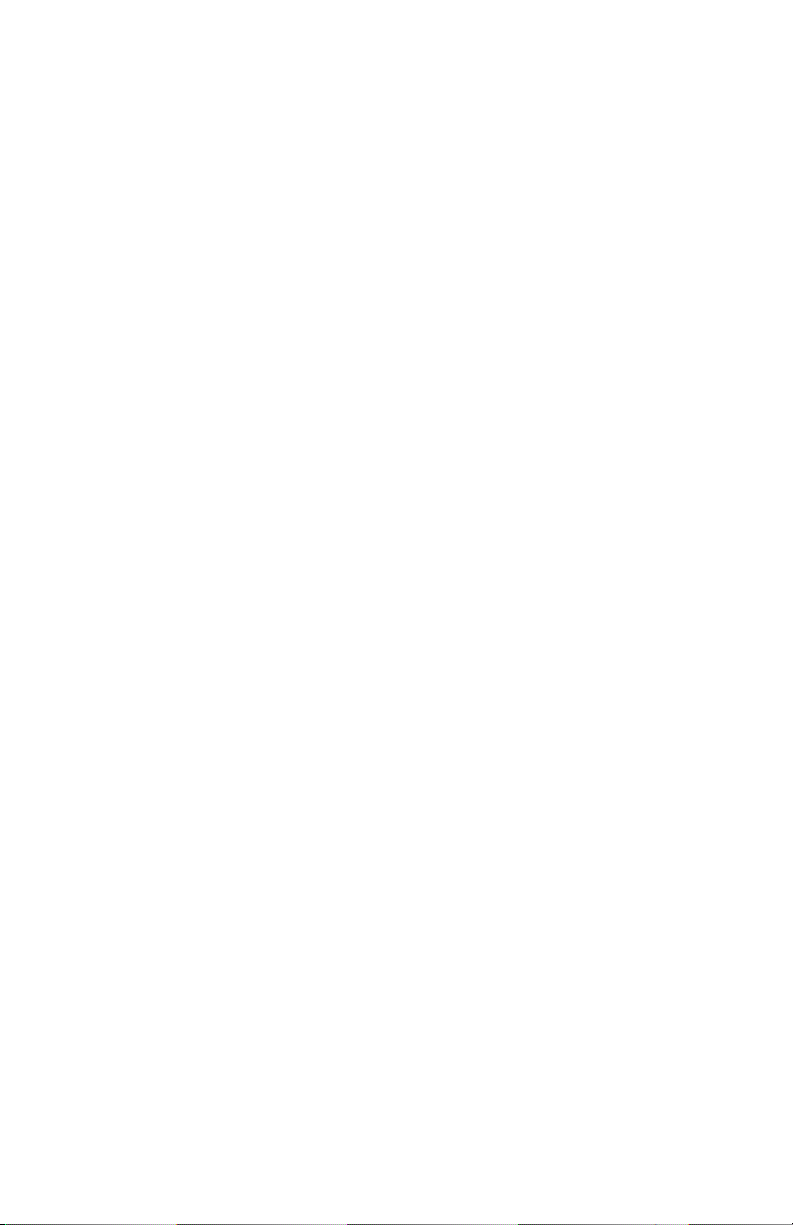
14
contact our Technical Service Department at 1-800-344-3100 or 1-410-778-3100, ext. 3 or
for troubleshooting help. The sender is responsible for shipping charges, freight, insurance, and
proper packaging to prevent damage in transit. This warranty does not apply to defects resulting
from action of the user such as misuse, improper wiring, operation outside of specification,
improper maintenance or repair, or unauthorized modification. LaMotte Company specifically
disclaims any implied warranties or merchantability or fitness for a specific purpose and will not
be liable for any direct, indirect, incidental, or consequential damages. LaMotte Company’s total
liability is limited to repair or replacement of the product with a new or refurbished meter as
determined by LaMotte Company. The warranty set forth above is inclusive and no other warranty,
whether written or oral, is expressed or implied.

15
CONFIGURACIÓN
ANTES DEL PRIMER USO
¬Cargue completamente la batería utilizando el cable USB Spin Touch y el adaptador y
conectándolo a una toma de corriente AC.
¬Asegúrese de que su Spin Touch contiene la versión más actualizada. Nécessite une
connexion USB à un PC Windows®:
1. Descargue e instale la Aplicación WaterLink para Windows en softwarecenter.lamotte.
com. A continuación, seleccione “Productos” > “Aplicación WaterLink Connect 2 ” >
“Descargar”.
2. Conecte el medidor al ordenador con el cable USB incluido y lance la aplicación de
escritorio WaterLink Connect 2 desde el Menú de Inicio.
3. Aparecerá un mensaje si hay actualizaciones de firmware disponibles. Seleccione
Actualizar. Las pruebas y la transferencia de datos no serán posibles hasta que se haya
actualizado el firmware.
MEDIDOR
1. El medidor se puede alimentar con una toma de corriente, un ordenador o la batería interna.
2. Utilice el cable USB y el adaptador para conectar el medidor a una toma de corriente.
3. Utilice el cable USB para conectar el medidor al puerto USB de un ordenador.
CARGA DE LA BATERÍA
1. Use el cable USB y el adaptador para conectar el medidor a una toma de CA o use el cable USB
(incluido) con un cargador de coche (no incluido) para cargar la batería. (Anker PowerDrive 2,
DC 12/24V, 5V = 4.8A, n.opieza A2310 recomendado.)
2. El icono de la batería de la pantalla indicará el estado de la batería. Cárguela hasta que el
indicador señale que está llena.
ACTUALIZACIONES DE FIRMWARE De vez en cuando hay que actualizar el firmware del Spin
Touch. Para hacerlo:
1. Visite softwarecenter.lamotte.com y descargue la aplicación para Windows WaterLink
Connect 2.
2. Conecte el Spin Touch al ordenador usando el cable USB suministrado.
3. Abra la aplicación de escritorio WaterLink Connect 2 y espere a que finalice la actualización.
Una vez finalizada, es seguro cerrar WaterLink Connect 2 y desconectar el laboratorio. Después
de actualizar el firmware, se recomienda realizar los procedimientos de calibración de LED y
calibración de ángulo.
NOTA: cuando se recibe un aviso para actualizar el firmware, se muestran las opciones Actualizar
ahora o Recordar más tarde. Si selecciona Recordar más tarde, el aviso de actualización se
mostrará de nuevo transcurridas 23 horas. O, para actualizar el firmware en cualquier momento,
abra WaterLink Connect 2, vaya a Ajustes>Ajustes de servicio>Obtener actualizaciones.
CONEXIÓN AL PC Cuando se conecta el WaterLink Spin Touch a un ordenador a través de
USB, la pantalla táctil del dispositivo se desactiva y el laboratorio se maneja a través de la
aplicación WaterLink Connect 2 para Windows. Esta aplicación está disponible de forma gratuita
en softwarecenter.lamotte.com. Mediante la aplicación de escritorio WaterLink Connect 2,
se pueden transferir los resultados del Spin Touch a un programa de análisis del agua como
WaterLink Solutions™.
CONEXIÓN A DISPOSITIVO El WaterLink Spin Touch es compatible con conexiones a un PC con
Windows (a través de USB) y a dispositivos móviles Android e iOS (a través de Bluetooth).
CONEXIÓN A TRAVÉS DE USB Mediante el uso del cable USB suministrado, puede conectarse el
WaterLink Spin Touch a un PC con sistema Windows. Antes de conectar un fotómetro a través
de USB, descargue e instale de forma gratuita la aplicación para Windows WaterLink Connect 2
desde softwarecenter.lamotte.com. Cuando se conecta el WaterLink Spin Touch al PC a través
de USB, los controles de la pantalla táctil del dispositivo se desactivan y el fotómetro se maneja
a través de la aplicación WaterLink Connect 2. LaMotte también ofrece sólidos programas de
análisis del agua, como WaterLink Solutions, para recoger los resultados de los análisis y ofrecer
CONFIGURACIÓN CONEXIÓN AL PC
Traducción de las instrucciones originales.
CONEXIÓN A DISPOSITIVO
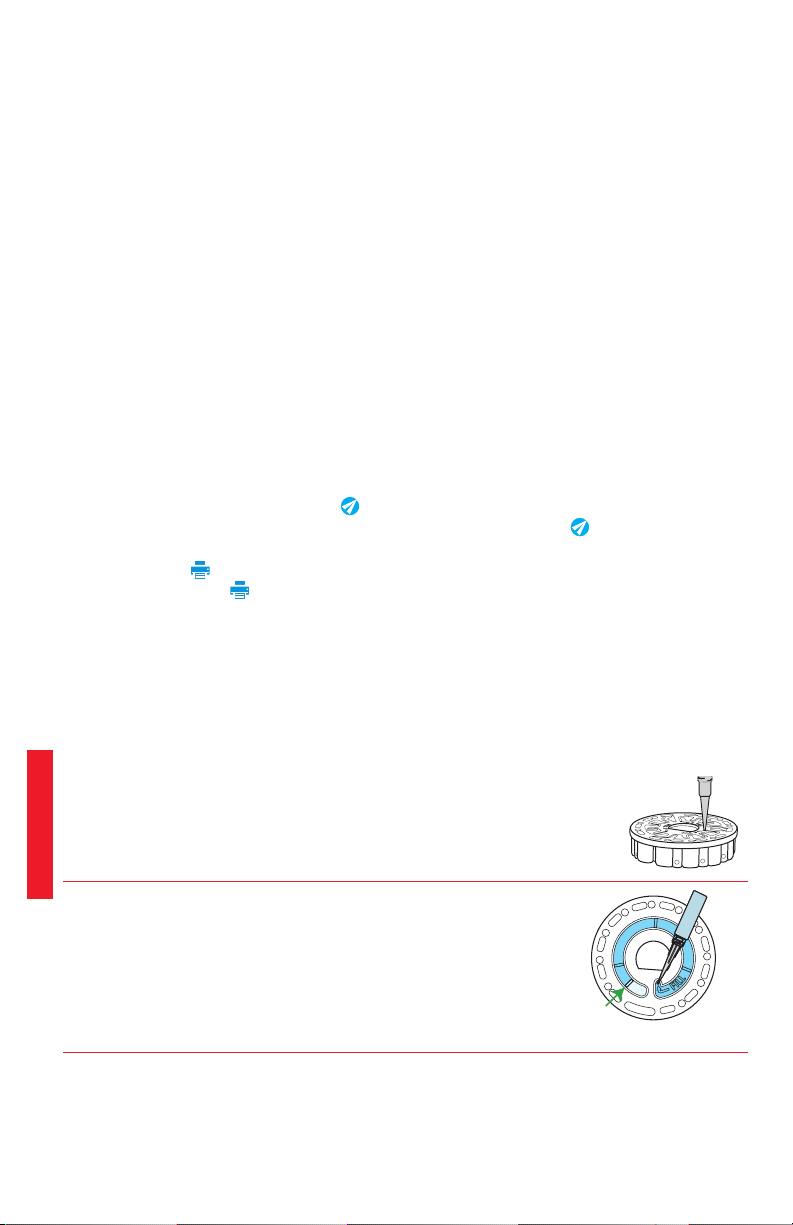
16
recomendaciones detalladas de tratamiento. Obtenga más información acerca de los productos
de software de LaMotte en softwarecenter.lamotte.com.
CONEXIÓN A TRAVÉS DE BLUETOOTH El WaterLink Spin Touch puede conectarse a un dispositivo
con Bluetooth habilitado, como un teléfono o una tablet. El Spin Touch también es compatible
con Impresora móvil BLE (5-0067). No es compatible con otras impresoras Bluetooth.
La transferencia de resultados a través de Bluetooth a un dispositivo móvil requiere que se
instale una aplicación móvil en el dispositivo y una cuenta activa para el programa de software
asociado. Por ejemplo, con una cuenta activa de WaterLink Solutions y la aplicación móvil
WaterLink Solutions instalada en un teléfono o una tablet, pueden transferirse los resultados del
fotómetro a la aplicación. Las aplicaciones móviles para los productos de software de LaMotte
están disponibles en iTunes (para dispositivos iOS) y Google Play (para dispositivos Android).
Obtenga más información acerca de los productos de software de LaMotte en softwarecenter.
lamotte.com.
Para transferir los resultados del WaterLink Spin Touch a la aplicación móvil para productos de
software de LaMotte:
1. Acceda a la aplicación móvil del producto de software LaMotte.
2. Busque un registro de un cliente o de un Sitio. Es posible que tenga que crear uno antes de
comenzar a realizar análisis.
3. Inicie un análisis del agua en la aplicación móvil.
4. Realice un análisis del agua desde la pantalla táctil del Spin Touch del dispositivo como
de costumbre. El Spin Touch y el dispositivo móvil con Bluetooth habilitado se conectarán
automáticamente.
5. Cuando la conexión esté disponible, se iluminará en la pantalla táctil. Cuando
sea tenue, el fotómetro y el dispositivo no estarán conectados. Pulse para transferir los
resultados a la aplicación móvil.
Cuando aparezca en la pantalla táctil, el Spin Touch podrá conectarse a la Impresora móvil
BLE (5-0067). El botón será brillante cuando esté conectado y tenue cuando no lo esté.
El Spin Touch no puede conectarse a ambos dispositivos móviles y a la impresora al mismo
tiempo. (Consulte Guardar, imprimir y enviar resultados del test)
USO DE BLUETOOTH DE BAJA ENERGÍA El WaterLink Spin Touch se conectará automáticamente
al teléfono, la tablet o la impresora con Bluetooth habilitado más cercano. No es necesario
conectar el Spin Touch a su dispositivo con Bluetooth habilitado. Las barreras de las señales
inalámbricas pueden reducir el rango de los dispositivos inalámbricos. El WaterLink Spin Touch
funcionará mejor si no hay paredes entre el fotómetro y los dispositivos receptores.
LLENADO
Cuando se introduce la jeringa en la muestra de agua y el émbolo está arriba
del todo, la jeringa contiene muestra de agua más que suficiente para rellenar
bien el disco. Sostenga la jeringa verticalmente e inserte la punta en el orificio
de llenado del disco. Presione el émbolo lenta y suavemente para llenar el
disco.
1. Llene el disco ejerciendo lentamente una ligera presión. La
muestra de agua llenará los espacios entre los separadores
en el sentido contrario a las agujas del reloj. Cada espacio se
llenará de abajo hacia arriba. Añada más agua de muestra hasta
que la cuarta cámara se llene de agua hasta arriba superando
ligeramente la línea de llenado marcada en relieve. No pasa nada
si se llena sobrepasando un poco la línea.
(Linea de
llenado)
Llenado correcto
LLENADO

17
2. No llene excesivamente el disco. Si llena el disco en exceso, la
muestra de agua saldrá por el orificio de desbordamiento situado
en el centro del disco. El disco no gotea. Seque el disco y ejecute
el test.
Llenado
excesivo
(Seque el disco antes de ponerlo en el medidor.)
3. No llene el disco por debajo del nivel indicado. Si llena el disco por
debajo del nivel adecuado, las cámaras de reactivos no se llenarán
por completo y los resultados no serán precisos.
Llenado
insuficiente
4. No llene el disco por debajo del nivel indicado. Si llena el disco
por debajo del nivel adecuado, la cámara vacía no se llenará. Tan
pronto como una burbuja comienza a formarse, tire hacia atrás
del émbolo para sacar la burbuja del disco. Inicie de nuevo el
proceso de llenado.
Burbuja
de aire
5. Seque bien los discos húmedos con un trapo sin pelusas. Agarre el
disco por los bordes.
6. Llene el disco y úselo en los próximos 10 minutos. No llene discos con antelación.
Si quiere obtener consejos sobre llenado y resolución de problemas, visite:
www.lamotte.comspin_support
PROCEDIMIENTOS DE FUNCIONAMIENTO GENERAL
MEDIDOR Cuando se coloca un disco lleno en la cámara y se cierra la tapa, el medidor gira a
alta velocidad para distribuir la muestra a los depósitos de prueba. A continuación, el medidor
maximiza la acción de bombeo de las perlas de acero inoxidable al mismo tiempo que los
reactivos se mezclan con el agua de la muestra. Entonces se lee cada reacción a su debido
momento y en la longitud de onda oportuna para ese sistema de reactivos.
El botón situado en la parte central inferior de la parte superior del medidor enciende y
apaga el instrumento.
El indicador luminoso azul del botón de encendido/apagado señala el estado del instrumento.
Luz azul fija: la LED azul permanecerá fija para indicar que el medidor está encendido y listo para
realizar un análisis.
Luz azul intermitente (tres parpadeos/segundo): hay un análisis en marcha y el disco está
girando. No abra la tapa cuando el disco esté girando.
Tenga cuidado al cerrar la tapa. No la cierre de golpe. Los cables que conectan la tapa con el
cuerpo del fotómetro pasan por la bisagra. El medidor no funcionará con la tapa abierta.
PANTALLA TÁCTIL Al pulsar el botón para encender el medidor, se muestra la pantalla Test. La
pantalla se activa al tocarla. Para hacer una selección, pulse el icono o la palabra en pantalla con
la punta de un dedo, una uña, una goma de un lápiz o un lápiz óptico.
¬Limpie suavemente las manchas de la pantalla con la toallita (3580-WIPE).
¬No limpie la pantalla con un objeto afilado.
¬No coloque sobre la pantalla objetos que la puedan rayar o dañar.
Evite tocar la pantalla con los dedos mojados.
PROCEDIMIENTOS DE FUNCIONAMIENTO GENERAL

18
12:14 PM
16-Abr-20
Fuente
Disco
Tratada
DW13
Pulse para
Iniciar análisis
Selección de
fuente de agua Iniciar
el test
Tipo de
disco
Encendido-
apagado/
Estado de
la batería
Fecha y
hora Historial
de tests Ajustes
ANÁLISIS
1. Mantenga pulsado hasta que se encienda
el medidor.
2. Pulse . Seleccione un tipo de Fuente de agua.
Pulse para confirmar.
3. Pulse . Seleccione una serie de discos (la
encontrará en el embalaje del disco). Pulse
para confirmar.
NOTA: las series de discos están limitadas por
la selección del tipo de Fuente de agua.
4. Extraiga un disco del embalaje.
5. Use la jeringa (1189) para llenar el disco con
una muestra de agua.
6. Inserte el disco. Cubra el disco con la Cubierta
de disco universal (1719). Cierre la tapa.
7. Pulse para iniciar el análisis. Pulse
para cancelar test. Si el análisis se cancela, deseche el disco.
8. Aparecerán los resultados en pantalla.
9. Elija una opción.
¬Pulse para añadir una etiqueta.
¬Pulse resaltado para guardar los resultados del análisis en el registro cuando no esté
habilitada la opción de Guardado automático.
¬Pulse resaltado para enviar los resultados a la impresora móvil Bluetooth.
¬Pulse resaltado para enviar los resultados al dispositivo con Bluetooth habilitado.
¬Pulse para regresar a la pantalla Test.
10. Mantenga pulsado durante 2 segundos para apagar el medidor.
NOTA: para muestras de agua de más de 100 °F (38 °C) restar 0,3 al resultado del pH o, para un resultado
más preciso, esperar hasta que la muestra de agua esté por debajo de 90 °F (32 °C) para realizar la prueba.
Eliminar los residuos diariamente. Los residuos dañarán el medidor y causarán resultados inexactos. Ver
limpieza.
GUARDE, IMPRIMA Y ENVÍE LOS RESULTADOS DE LA PRUEBA Los resultados de
la prueba se pueden guardar, transferir a la aplicación móvil WaterLink Connect 2 a través de
Bluetooth y enviar a la iImpresora móvil BLE (5-0067).
Tiempo de prueba 05:30:06 30-Ene-2018
Resultados
Transferir
los
esultados a
través de
Bluetooth
(No disponible)
Volver
a la
pantalla
Test
Guardar
los
resultados
Imprimir
resultados
Etiquetas
FCL 1.98
TCL 1.98
CCL 0.00
pH 7.5
ALK 98
HARDgpg 38.0
T IRON 1.1
COPPER 2.2
Ajustes del historial de análisis El WaterLink Spin Touch
puede guardar resultados de test de 250 muestras de
agua en el Historial de tests. Los resultados de la
muestra más reciente se situarán en la parte alta de la
lista. Pueden guardarse automáticamente todos los
resultados o guardarse los resultados de una sola
muestra después de haberla analizado.
Para activar el guardado automático, pulse en la
pantalla de tests. Pulse . Seleccione Guardar tests
automáticamente. Pulse y para regresar a la
pantalla de test. Cuando está seleccionado el guardado
automático, no brillará en la pantalla de resultados
del test.
Para guardar manualmente los resultados de una
sola muestra cada vez, la función Guardar análisis
automáticamente debe estar desactivada. Si la opción
Guardar test automáticamente está desactivada, el
icono de brillará en la pantalla de resultados del test. Después de haber realizado el test, pulse
para guardar los resultados para dicha muestra de agua en el Historial de tests.
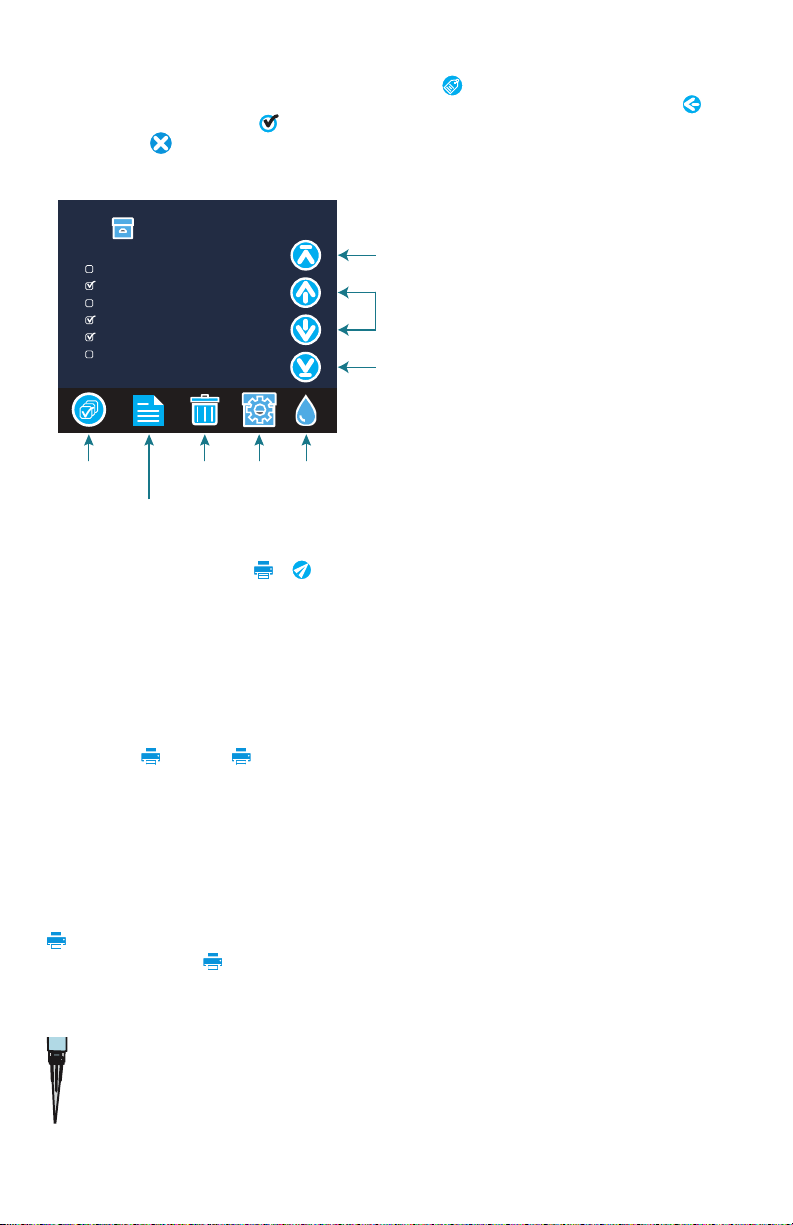
19
Se puede asignar una etiqueta de identificación definida por el usuario al resultado de una sola
muestra. La etiqueta puede tener hasta 4 caracteres hexadecimales. No puede comenzar con
un cero. Para etiquetar el resultado de un análisis, pulse en la parte inferior de la pantalla
Resultados del análisis y utilice los botones para introducir hasta cuatro caracteres. Toque
para borrar un carácter. Pulse para guardar la etiqueta y volver a la pantalla Resultados del
análisis. Pulse para volver a la pantalla Resultados del análisis sin guardar la etiqueta. El
resultado etiquetado aparecerá en la pantalla Resultados del análisis y en la pantalla Historial de
análisis. La etiqueta irá precedida por «T-».
Seleccionar
todos/
Desmarcar
todos
Historial
Ver los
resultados
seleccionados
Borrar los
resultados
seleccionados
Ajustes del
historial
Seleccionar
Guardado
automático
Ir al principio
Ir al final
Subir o bajar
5 entradas
en la lista
de tests
Inicio
00.35 16-Abr Tratada DW13
00.22 16-Abr Tratada DW13
21.44 16-Abr T-4650 Tratada DW13
21.43 16-Abr Tratada DW13
20.41 16-Abr T-ABC7 Tratada DW13
20.36 16-Abr Tratada DW13
Los resultados guardados se muestran
en el Historial de tests. Los controles
para visualizar y gestionar uno o varios
registros de tests simultáneamente
están situados en la pantalla Historial
de tests. Pulse la casilla situada junto a
un registro de test para seleccionarlo,
después pulse uno de los botones
situados en la parte inferior para
realizar una acción con los registros
seleccionados.
Imprimir o enviar resultados al
teléfono o la tablet con Bluetooth El
WaterLink Spin Touch puede imprimir
a través de la impresora móvil
Bluetooth o enviar los resultados del
test a un dispositivo equipado con
Bluetooth, como un teléfono o una
tablet. Los botones brillantes o mostrarán qué función está activa. El Spin Touch no puede
conectarse a la impresora y a un teléfono o una tablet al mismo tiempo.
Hay dos modos de funcionamiento para conectarse a la impresora y a un teléfono o una tablet:
Conexión rápida a impresora ON y Conexión rápida a impresora OFF. El modo que viene por
defecto es Conexión rápida a impresora ON. La Conexión rápida a impresora puede activarse o
desactivarse desde el menú Bluetooth situado en el Menú de Ajustes.
Si la Conexión rápida a impresora está ON, el medidor se conectará automáticamente a la
impresora en cuanto la reconozca. También se conectará al teléfono o la tablet, pero se da
prioridad a la conexión a la impresora. La impresora comenzará a imprimir de inmediato en
cuanto pulse . El botón atenuará la intensidad mientras la impresora imprime. La Conexión
rápida a impresora debería estar ON si los resultados se van a imprimir con más frecuencia
que con la que se van a enviar al teléfono o la tablet. Puede permanecer seleccionada si los
resultados solo se van a enviar a un teléfono o una tablet. Si la Conexión rápida a impresora
está ON, y la impresora está encendida, deberá apagar la impresora antes de que los resultados
puedan enviarse a un teléfono o una tablet.
Si la Conexión rápida a impresora está OFF, el medidor podrá conectarse a un teléfono o una
tablet en cualquier momento salvo que la impresora esté imprimiendo un test en ese momento.
El medidor se conectará a la impresora únicamente después de que se pulse
, así que la impresión se retrasará unos segundos mientras se establece la conexión con
la impresora. El botón atenuará la intensidad mientras la impresora imprime. Después
de imprimir, el medidor volverá a conectarse automáticamente con el teléfono o la tablet. La
Conexión rápida a impresora debería estar OFF si los resultados se van a enviar a un teléfono o
tableta con más frecuencia que con la que se van a imprimir.
JERINGA Para rellenar los discos se utiliza una jeringa de 3 ml de plástico (código 1189). Una
punta de precisión en la jeringa encaja en el agujero de rellenado del disco. No se debe
extraer la punta de la jeringa. Se deben limpiar las jeringas entre distintas muestras de agua.
Bombee aire dentro y fuera de la jeringa unas cuantas veces para limpiar la anterior muestra
o aclare la jeringa con una pequeña cantidad de la siguiente muestra de agua antes de
rellenarla con esta. Reemplace las jeringas cuando las puntas se desgasten o los émbolos no se
muevan con suavidad. Consulte Accesorios y repuestos.
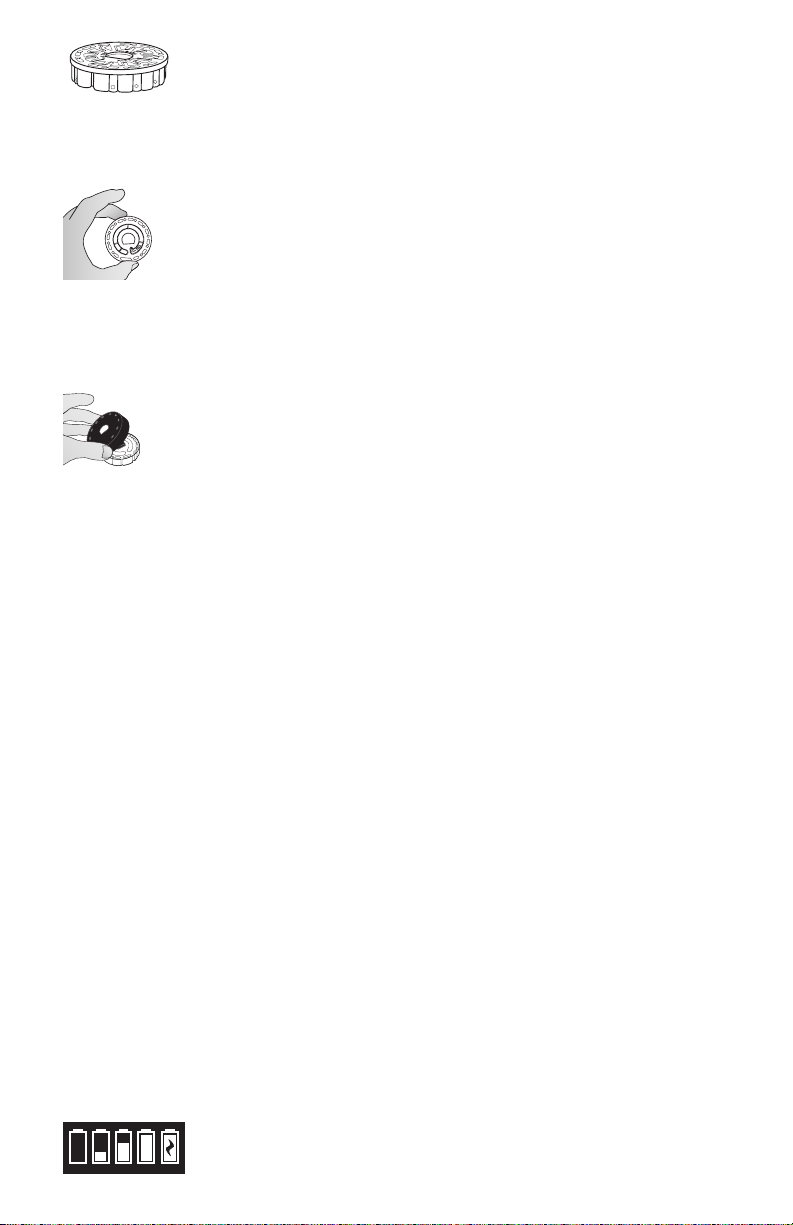
20
DISCO DE REACTIVOS El WaterLink Spin Touch utiliza un sistema de reactivos
SpinDisk™. Los reactivos secos se envasan en cantidades para tests individuales
en un disco de poliestireno sellado. Unas perlas de mezcla de acero inoxidable
colocadas en las cámaras reactivas mezclan el agua de la muestra con los reactivos secos. Así se
realizan los tests de todos los factores de la serie de una vez. No es posible aislar el depósito de
un único factor y realizar un test sólo de dicho factor. Los discos de un solo uso contienen
reactivos para una serie única. No se deben rellenar los discos en la cámara del medidor.
MANIPULACIÓN DE LOS DISCOS Maneje el disco por los extremos. Evite tocar la
parte superior o inferior del disco. La luz pasa a través de las zonas no escarchadas
del disco, por lo que hay que mantener estas zonas libres de manchas y huellas.
Nunca se deben poner discos mojados en el medidor. Habrá que secarlos con un
trapo sin pelusas antes de ponerlos en la cámara.
ALMACENAMIENTO DE LOS DISCOS Los discos son sensibles a la humedad. Evite abrir más
paquetes de los necesarios. Los discos tienen una vida útil limitada y no conviene exponerlos a la
humedad del aire más de lo necesario.
Para obtener los resultados más precisos, almacene y use los discos a temperatura ambiente
(68 a 75 °F/20 a 24 °C).
CUBIERTA DEL DISCO La cubierta negra del disco se coloca sobre el disco en la
cámara del fotómetro para reducir la interferencia de la luz exterior. La cubierta del
disco se coloca sobre este alineando el agujero con forma de D en el centro del disco
con el eje en forma de D en la cámara del fotómetro. Hay que colocar suavemente la
cubierta del disco en el eje. No es necesario apretar con fuerza la cubierta del disco para
encajarla. La prueba se detendrá si no se coloca la cubierta del disco.
DISCO DE COMPROBACIÓN DEL MEDIDOR El disco de comprobación del medidor (código
1705/1705-EU) se utiliza para evaluar la alineación del eje y del disco y para ajustar el brillo
de cada LED. A continuación, se utiliza para calibrar el fotómetro si falla la comprobación de la
calibración.
¡IMPORTANTE! No intente separar los componentes del Disco de comprobación del medidor
(código 1705/1705-EU). El Disco de comprobación del medidor se compone de un disco con
una cubierta permanente incorporada. No llene el Disco de comprobación del medidor de agua.
No se usa agua en el Disco de comprobación del medidor.
Para usar el Disco de comprobación del medidor, consulte RESOLUCIÓN DE INCIDENCIAS CON EL
DISCO DE COMPROBACIÓN DEL MEDIDOR.
CABLE USB Un cable USB conecta el WaterLink Spin Touch a un PC con Windows. Cuando se
utiliza el adaptador para CA, se conecta el medidor a un enchufe de CA.
ADVERTENCIA: utilice únicamente el cable USB y el adaptador de pared suministrados con el kit.
No lo cambie por otro.
BATERÍA Una batería totalmente cargada durará unos 150 tests en condiciones normales. La
vida de la batería variará en función de los patrones de uso. Para alargar la vida de la batería, hay
que apagar el medidor después de realizar los análisis. El ciclo de vida normal de una batería de
litio-ión es de 500 ciclos. La batería se cargará por completo en aproximadamente 6 horas. La
batería está diseñada para que se cargue durante la noche y solo se debe cargar en interiores. La
batería está clasificada como de 12 V y tiene una capacidad de 8,1 AH. Alimente el medidor desde
el pack de la batería o desde una fuente de CA. El cable USB y el adaptador para CA se utilizan
para conectar el medidor a una toma de CA. ADVERTENCIA: utilice únicamente el adaptador para
CA suministrado con el equipo. No lo cambie.
El estado de carga de la batería se indica a través del icono de la batería de la pantalla. Dicho
icono indicará cuándo la batería está llena, parcialmente llena, baja, vacía o cargándose. El icono
de la batería vacía parpadeará para indicar que se debe conectar el medidor a una fuente de CA.
Si continúa usando el medidor con la batería baja y sin conectarlo a un enchufe de CA, el medidor
pasará a un modo de apagado automático. En este modo, el medidor se bloqueará hasta que se
conecte a una fuente de CA y la batería se cargue con un voltaje suficiente.
Durante la carga, en pantalla se mostrará el icono de la batería cargándose. El
medidor deberá permanecer enchufado hasta que se cargue del todo. Cuando
la batería esté cargada, el icono de carga pasará a ser el icono de batería llena.
Table of contents
Languages:
Other WaterLink Measuring Instrument manuals
Popular Measuring Instrument manuals by other brands
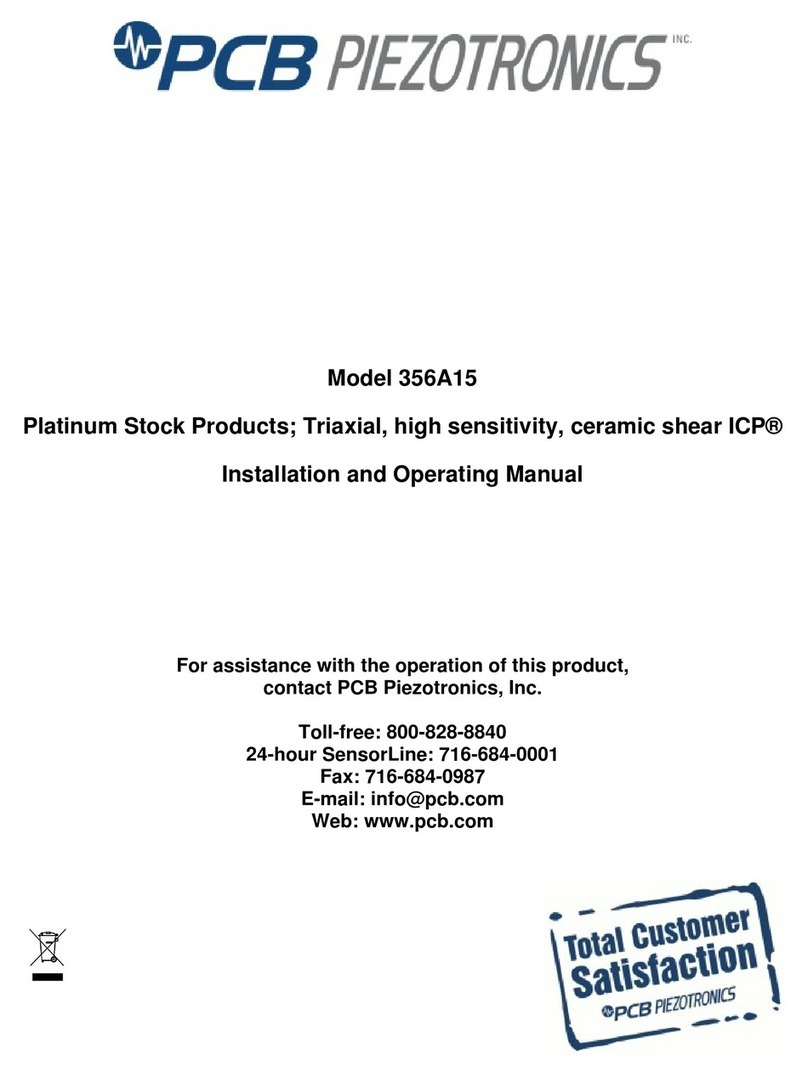
PCB Piezotronics
PCB Piezotronics ICP 356A15 Installation and operating manual

ICS
ICS HF37/1/LPT Operation and maintenance manual
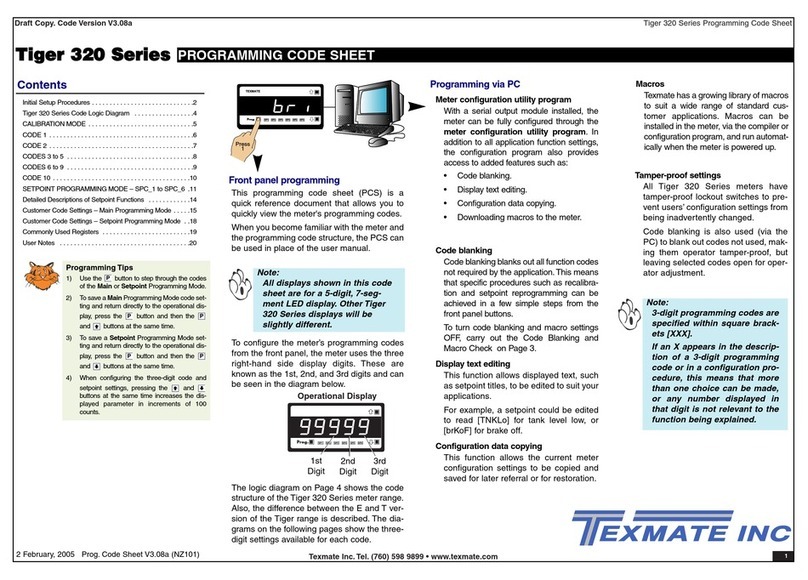
Texmate
Texmate Tiger 320 Series manual

SKF
SKF LAHD 500 Instructions for use

Flow vision
Flow vision FC50-CA Instructions for installation

York Survey Supply
York Survey Supply 33065 operating instructions