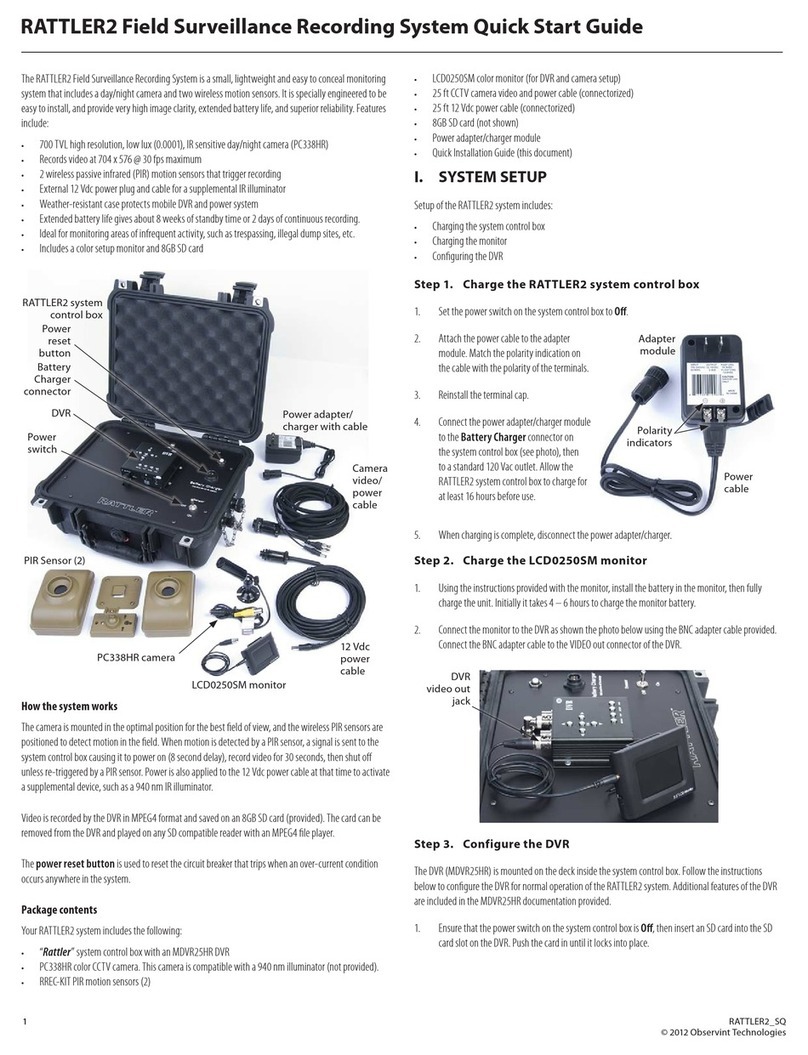WaterLink SpinTouch BC User manual

Code 3586
Touch
WaterLink nBC
The Future of
Water Testing
Centrifugal
Fluidics
PhotometryTM

2

3
SETUP
BEFORE FIRST USE
¬Fully charge battery using the Spin Touch USB cable and adapter plug in AC
outlet.
¬Ensure your Spin Touch has latest firmware. A USB connection to a Windows®
PC is required:
1. Download and install WaterLink Connect 2 Application for Windows at
http://softwarecenter.lamotte.com/. Select WaterLink Connect 2 Software
for Windows FREE Download.
2. Plug meter into the computer with the provided USB cable and launch
WaterLink Connect 2 Application from the Start Menu.
3. A prompt will appear if firmware updates are available. Select Update.
Testing and data transfer will not be possible until firmware has been
updated.
METER
1. The meter can be powered from an AC outlet, a computer or the internal battery.
2. Use the USB cable and the adapter to plug the meter into an AC outlet.
3. Use the USB cable to connect the meter to the USB port of a computer.
CHARGE THE BATTERY
1. Use the USB cable and the adapter to plug the meter into an AC outlet or use the
USB cable (included) with a car charger (not included) to charge the battery. (Anker
PowerDrive 2, DC 12/24V, 5V = 4.8A, Part Number A2310 recommended.)
2. The battery icon on the screen will show the battery status. Charge the battery until
the battery indicator is full.
FIRMWARE UPDATES
Occasionally, the firmware in the Spin Touch will require updates. A USB connection to a
Windows PC is required. To do so:
1. Visit http://softwarecenter.lamotte.com/ and download the WaterLink Connect 2
application for Windows.
2. Plug the Spin Touch into the computer using the included USB cable.
3. Open the WaterLink Connect 2 desktop application and wait for the update to
complete.
Once the update is complete, it is safe to close WaterLink Connect 2 and unplug the
lab. After updating the firmware, it is recommended that the LED Calibration and Angle
Calibration procedures be performed.
NOTE: When a prompt to update the firmware is received, the options Update Now or
Remind Me Later will be displayed. If Remind Me Later is chosen, the update prompt will
be displayed again in 23 hours. Or, to update the firmware at any time, open WaterLink
Connect 2, go to Settings>Service Settings>Get Updates.
PC CONNECTION
When the WaterLink Spin Touch is connected to a computer via USB, the onboard
touchscreen becomes disabled and operation of the lab is performed using the WaterLink
Connect 2 application for Windows. This application is available for free at http://
softwarecenter.lamotte.com/. Via the WaterLink Connect 2 desktop application, results
SETUP PC CONNECTION
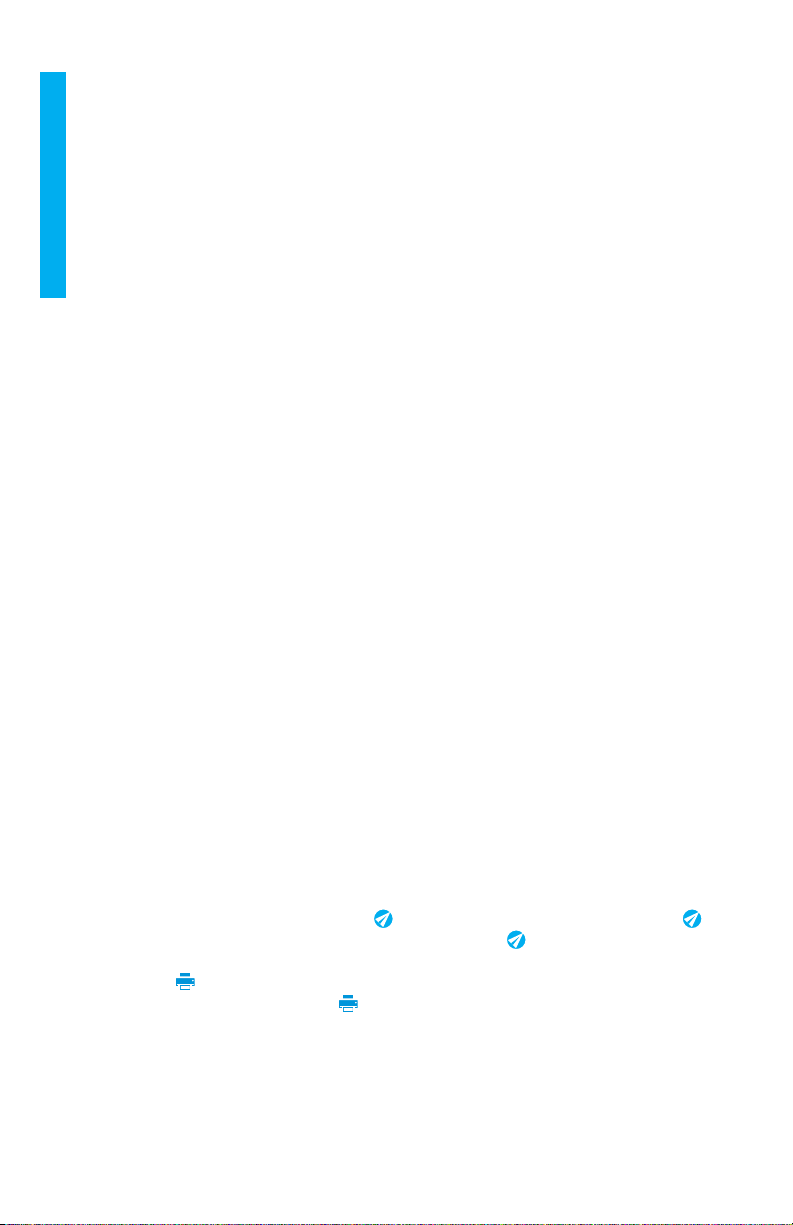
4
from the Spin Touch can be transferred to a water analysis program such as WaterLink
Solutions™.
DEVICE CONNECTION
The Waterlink Spin Touch supports connections to a Windows based PC (over USB) and to
Android and iOS mobile devices (via Bluetooth).
CONNECTING VIA USB
Using the provided USB cable, the Waterlink Spin Touch can be connected to a Windows
based PC. Before connecting a meter via USB, download and install the free WaterLink
Connect 2 Windows application from http://softwarecenter.lamotte.com. When the
Waterlink Spin Touch is connected to the PC via USB, the onboard touch screen controls
will be disabled and operation of the meter is performed using the WaterLink Connect 2
application. LaMotte offers robust water analysis programs as well, such as WaterLink
Solutions, to collect test results and offer detailed treatment recommendations. Learn
more about LaMotte software products at http://softwarecenter.lamotte.com.
CONNECTING VIA BLUETOOTH
The Waterlink Spin Touch is capable of connecting to a Bluetooth enabled device, such as
a phone or tablet. The Spin Touch is also compatible with a BLE Mobile Printer (5-0067).
Other Bluetooth printers are not supported. It is not necessary to pair the Spin Touch to
the Bluetooth enabled device. Barriers to wireless signals can reduce the range of wireless
devices. The Waterlink Spin Touch will work best if there are no walls between it and the
receiving devices.
Transferring results over Bluetooth to a mobile device requires that a mobile app is
installed on the device and an active account for the associated software program. For
example, with an active WaterLink Solutions account and the WaterLink Solutions mobile
app on a phone or tablet, results can be transferred from the meter into the application.
Mobile apps for LaMotte software products are available on iTunes® (iOS® devices) and
Google Play (for AndroidTM devices). Learn more about LaMotte software products at
http://softwarecenter.lamotte.com.
To transfer results from the Waterlink Spin Touch to a LaMotte software product mobile
app:
1. Log into the LaMotte software product mobile app.
2. Search for a customer or Site record. You may need to create one before you can
begin testing.
3. Start a Water Test in the mobile app.
4. Perform a water test from the Spin Touch onboard touchscreen normally. The Spin
Touch and the Bluetooth enabled mobile device will connect automatically.
5. When the connection is available the will light on the touch screen. When the
is dim, the meter and device are not connected. Tap the to transfer results to the
mobile app.
Whenever the appears on the touch screen the Spin Touch is capable of connecting to
the BLE Mobile Printer (5-0067). The button will be highlighted when connected and
dim when not connected.
The Spin Touch cannot connect to both mobile device and the printer at one time. (See
Save, Print and Send Test Results)
DEVICE CONNECTION

5
FILLING
When the syringe is placed in the water sample, and the plunger
is pulled all the way up, the syringe will hold more than enough
sample water to adequately fill the disk. The syringe is held
vertically and the tip is inserted into the fill hole on the disk. The
plunger is pressed slowly and smoothly to fill the disk.
1. Fill the disk using slow, even pressure. The
sample water will fill the spaces between
the baffles in a counterclockwise order.
Each space will fill from the bottom to the
top. Sample water should be added until the
sample water in the fourth chamber fills to the
top of the chamber slightly past the embossed
fill line. It is OK to fill slightly past the fill line.
Correct Fill
(Fill line)
2. Do not overfill the disk. If the disk is overfilled,
sample water will flow out of the overflow
hole in the center of the disk. The disk is not
leaking. Dry the disk and run the test.
Overfilled
(Dry SpinDisk before placing in meter)
3. Do not under fill the disk. If the disk is under
filled, the reagent chambers will not fill entirely
and results will be inaccurate.
Underfilled
4. Do not introduce air bubbles into the disk.
The reagent chambers will not fill entirely
and results will be inaccurate. As soon as a
bubble starts to form, pull back on the plunger
to draw the bubble out of the disk. Begin the
filling process again.
Air
Bubble
5. Wet disks should be dried thoroughly with a
lint free wipe. The disk should be handled by
the edges.
6. Disks should be filled and used within 10
minutes. They cannot be filled ahead of time.
For filling and troubleshooting tips go to: www.lamotte.com/spin_support/
NOTICE! Colored or turbid water samples: The WaterLink Spin Touch uses the blank sample well in
the disk to ratiometrically correct for normal levels of color and turbidity in clean samples. Scatter
will increase in samples with elevated amounts of color or turbidity and the test results will not be
FILLING

6
accurate. The WaterLink Spin Touch is not recommended for analyzing samples that have medium to
high color or medium to high levels of turbidity.
GENERAL OPERATING PROCEDURES
METER
When a filled disk is placed in the chamber and the lid is closed, the meter spins at high
speed to distribute the sample to the test wells. Next the meter slows to maximize the
pumping action of the stainless steel mixing beads as the reagents mix with the sample
water. Each reaction is then read at the proper time and wavelength for that reagent
system.
The button located in the lower center of the top of the meter turns the
instrument on and off.
The Blue indicator light of the on/off button indicates the status of the instrument.
Steady blue light – the blue LED will remain steady to indicate that the meter is on and
ready to run a test.
Blinking blue light (three blinks/second) – a test is in progress and the disk is spinning. Do
not open the lid when the disk is spinning.
Care should be taken when closing the lid. Do not slam the lid. Wiring between the lid and
the body of the photometer passes through the hinge. The meter will not run with the lid
open.
TOUCHSCREEN DISPLAY
When the button is pressed to turn the meter on, the Test Screen will be displayed.
12:14 PM
19-May-20
Source
Disk Series
CL Treated
BC803
Tap to
Start Test
Water Source
Selection
Start
Test
Disk
Type
Power/
Battery
Status
Date &
Time
Test
History
Settings
The display screen is touch-activated. To make a selection, tap the icon or word on the
screen with a fingertip, fingernail, pencil eraser, or stylus.
¬Gently wipe smudges from the screen with the Cloth Wipe (3580-WIPE).
¬Do not touch the screen with a sharp object.
¬Do not place objects on the screen that will scratch or damage it.
GENERAL OPERATING PROCEDURES

7
¬Avoid touching the screen with wet fingers.
TESTING
12:14 PM
19-May-20
Source
Disk Series
CL Treated
BC803
Tap to
Start Test
1. Press and hold until the meter turns on.
2. Tap . Select a Water source. Tap to confirm.
3. Tap . Select a disk series (found on disk packaging). Tap to confirm.
NOTE: Disk Series are limited by Water source selection.
4. Remove a disk from the packaging.
5. Use the syringe (1189) to fill the disk with the water sample.
6. Insert the disk. Cover the disk with the Universal Disk Cover (1719). Close the lid.
7. Tap to start test. Tap to cancel the test. If the test is cancelled discard the
disk.
8. The results will be displayed.
9. Choose an option.
¬Tap to add a tag.
¬Tap the highlighted to save the test results to the test log if Auto Save is
not enabled.
¬Tap the hightlighted to send the results to the enabled Mobile Bluetooth
Printer.
¬Tap the highlighted to send the results to a Bluetooth enabled device.
¬Tap to return to the Test Screen.
10. REMOVE THE DISK FROM THE CHAMBER. DISPOSE OF THE DISK. Disks left in the
chamber can leak and damage the device. Do not store the disk cover on the hub.
11. Press and hold for 2 seconds to turn the meter off.
Allow the sample to cool to 85 °F (20 °C) or below before testing.
The blank well allows the readings to be corrected for small amounts of color and turbidity in the
sample water. For samples with a large amount of solids, allow the solids to settle out and fill the
syringe with the clear liquid above the solids for the best results.
Remove residue daily. Residue will damage the meter and cause inaccurate results. See Cleaning.
GENERAL OPERATING PROCEDURES

8
SAVE, PRINT, AND SEND TEST RESULTS
Test results can be saved, transferred to the WaterLink Connect 2 mobile app via Bluetooth,
and sent to the BLE Mobile Printer (5-0067).
Test Time 05:30:06 19-May-2020
Test Results
Transfer
Results
via
Bluetooth
(Not Available)
Return
to Test
Screen
Save
Results
Print
Results
Tagging
FCL 2.06
TCL 2.06
CCL 0.00
ALK 101
T HARD 650
Ca HARD 0
COPPER 2.2
T IRON 1.1
PHOS 20
SIL 0
Test History Settings
The Spin Touch can log test results for 250 water samples in the Test History. The results
for the most recent sample will be located at the top of the list. All results can be logged
automatically or results for an individual sample can be logged after the sample has been
tested.
To turn on automatic logging, tap on the Test Screen. Tap . Select Auto-Save Tests.
Tap and to return to the test screen. When Auto Save is selected will not be
highlighted on the Test Results screen.
To manually log results for one sample at a time, Auto-Save Tests must be disabled. If
Auto-Save Tests is disabled will be highlighted on the Test Results screen. After the test
has been run, tap to save the results for that water sample to the Test History.
A user defined identification tag can be assigned to an individual sample result. To enable
tagging, tap on the Test Screen. Tap . Select Enable tags. Tap and to return
to the test screen. The tag can be up to 4 hexadecimal characters. It cannot begin with
a zero. To tag a test result, tap on the bottom of the Test Results screen and use the
buttons to enter up to four characters. Tap to erase a character. Tap to save the tag
and return to the Test Results screen. Tap to return to the Test Results screen without
saving the tag. The tagged result will appear on the Test Results screen and the Test
History screen. The tag will be preceded by “T-“.
Select All/
De-Select All
00.35 19-May BR Treated BC803
00.22 19-May CL Treated BC803
21.44 19-May CL Treated BC803
21.43 19-May CL Treated BC803
20.41 19-May BR Treated BC803
20.36 19-May BR Treated BC803
Test History
View
Selected
Results
Delete
Selected
Results
History
Settings
Select
Auto Save
Go to Top
Go to Bottom
Scroll up
or down
the test
list by 5
entries
Home
GENERAL OPERATING PROCEDURES

9
Logged results are viewed in Test History. Controls for viewing and managing single or
multiple test records are located on the Test History screen. Tap the checkbox next to a
test record to select it, then tap one of the buttons along the bottom to perform an action
with the selected records.
Print or Send Results to a Bluetooth Phone or Tablet
The Spin Touch can print to the Mobile Bluetooth Printer or send test results to a
Bluetooth-enabled device such as a phone or a tablet. The highlighted or will show
which function is active. The Spin Touch cannot connect to the printer and connect to a
phone or tablet at the same time.
There are two modes of operation for connecting to the printer and a phone or tablet – Fast
Printer Connect ON and Fast Printer Connect OFF. The default mode is Fast Printer Connect
ON. Fast Printer Connect can be turned on or off from the Bluetooth Menu that is located in
the Settings Menu.
If Fast Printer Connect is ON, the meter will connect immediately to the printer upon
recognizing it. It will also connect to a phone or tablet but priority is given to the printer
connection. The printer will start printing immediately when is tapped. The will dim
in intensity while the printer is printing. Fast Printer Connect should be ON if results will
be printed more frequently than results will be sent to a phone or tablet. It can remain
selected if results will only be sent to a phone or tablet. If Fast Print Connect is ON, and the
printer is on, the printer will have to be turned off before results can be sent to a phone or
tablet.
If Fast Printer Connect is OFF, the meter has the opportunity to connect to a phone or
tablet at all times other than when the printer is actually printing a test. The meter will
connect to the printer only after has been tapped so printing will be delayed a few
seconds while the connection to the printer is being established. The will dim in
intensity while the printer is printing. After printing, the meter will automatically reconnect
to the phone or tablet. Fast Printer Connect should be OFF if results will be sent to a phone
or tablet most frequently and printed less often.
SYRINGE
A plastic 3 mL syringe (Code 1189) is used to fill the disks. A
precision tip on the syringe fits into the fill hole on the disk. The
syringe tip should not be removed from the syringe. Syringes should
be cleaned between water samples. Pump air in and out of the
syringe a few times to clear the previous sample or rinse the syringe
with a small amount of the next water sample before filling it with the
next sample. Replace the syringes when the tips become worn, or the
plungers don’t move smoothly. See Accessories and Replacement
Parts.
REAGENT DISK
The Waterlink Spin Touch uses a SpinDisk™reagent system. The dried
reagents are packaged in single test amounts in a sealed, polystyrene
disk. Stainless steel mixing beads in the reaction chambers mix the
sample water and the dried reagents. Tests for all factors in the series
are performed at one time. It is not possible to isolate the well for a
single factor and perform a test for one test factor only. Single-use
disks contain reagents for a single series. Disks should not be filled in
the meter chamber.
GENERAL OPERATING PROCEDURES
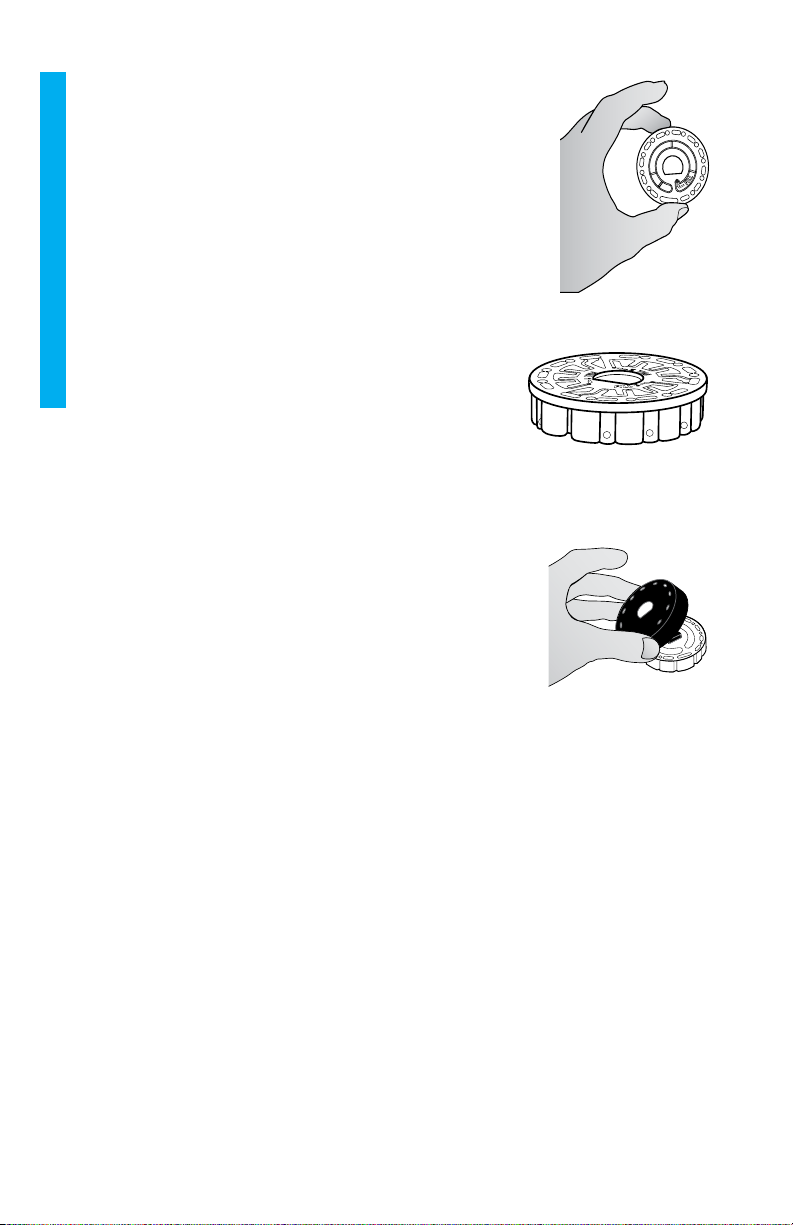
10
DISK HANDLING
The disk should be handled only by the edges. Avoid touching the
top or bottom of the disk. The light passes through the non-frosted
areas of the disk so these areas must be kept free of smudges and
fingerprints. Wet disks should never be placed in the meter. Wet
disks should be dried with a lint free cloth before placing them into
the chamber.
The disk is positioned in the chamber by aligning the D-shaped hole
in the center of the disk over the D-shaped hub in the photometer
chamber. The disk should be placed gently on the hub. There is no
need to firmly press the disk down onto the hub.
DISK STORAGE
Disks are sensitive to moisture. Avoid opening more packs
than are needed. Disks have a limited shelf life and should not
be exposed to the humidity in the air more than necessary.
For the most accurate results, store and use disks at room
temperature (68 – 75 °F/20 – 24 °C)..
DISK COVER
The black disk cover is placed over the disk in the photometer
chamber to reduce interference from stray light. The disk cover
is positioned over the disk by aligning the D-shaped hole in the
center of the disk over the D-shaped hub in the photometer
chamber. The disk cover should be placed gently on the hub.
There is no need to firmly press the disk cover down onto the hub.
The test will be aborted if the disk cover is not used. Do not store
the disk cover on the hub.
METER CHECK DISK
The Meter Check Disk (Code 1705/1705-EU) is used to evaluate the meter calibration and
calibrate the meter if the calibration check fails.
IMPORTANT!!
Do not attempt to separate the components of the Meter Check Disk (Code 1705/1705-
EU). The Meter Check Disk consists of a disk with a permanently attached cover. Do not
fill the Meter Check Disk with water. Water is not used in the Meter Check Disk.
For use of the Meter Check Disk see TROUBLESHOOTING WITH THE METER CHECK DISK.
USB CABLE
A USB cable connects the Waterlink Spin Touch to a Windows-based PC. When used with
the AC Power Adapter, it connects the meter to an AC outlet.
WARNING: only use the USB cable and wall adapter that are supplied with the kit. Make no
substitutions.
BATTERY
A fully charged battery will last for approximately 150 tests under average conditions. The
battery life will vary based on usage patterns. The meter should be turned off after testing
to prolong the battery life. The standard life cycle of a lithium ion battery is 500 cycles. The
GENERAL OPERATING PROCEDURES
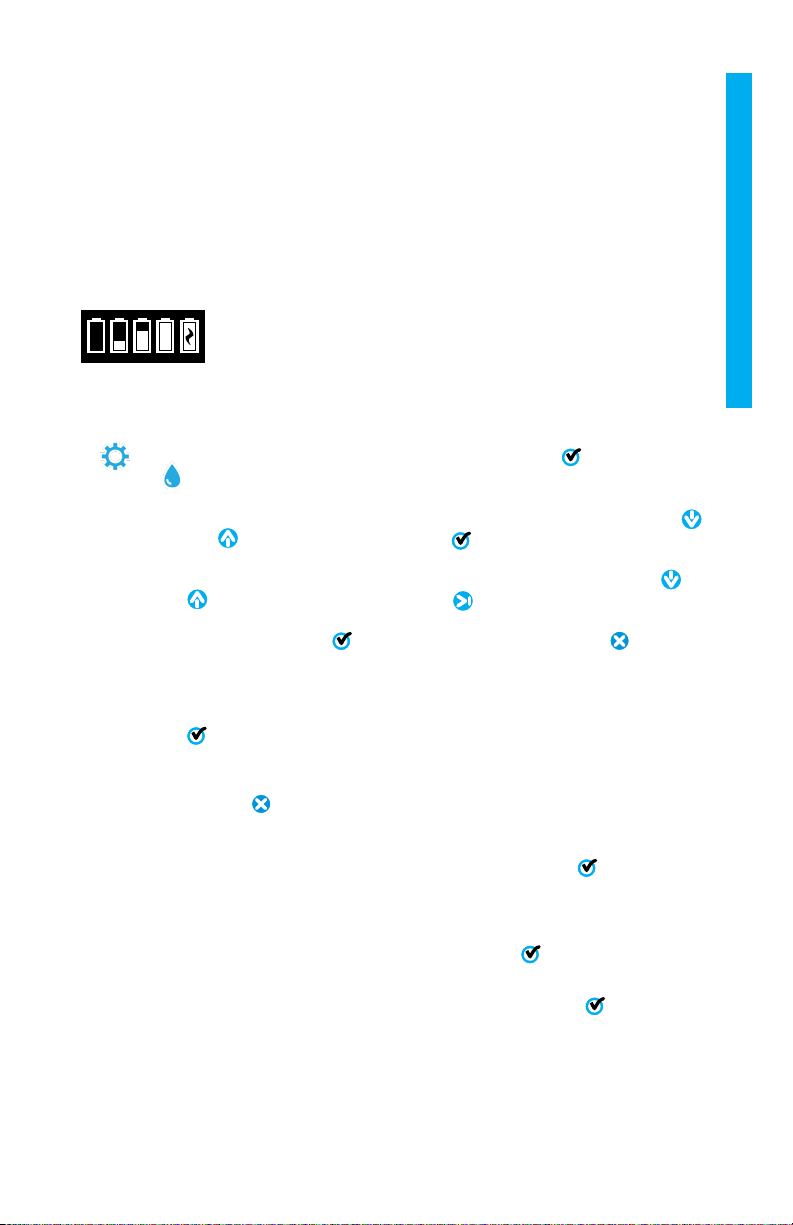
11
battery will fully charge in approximately 6 hours. The battery is designed to be charged
overnight and should be charged indoors only. The battery is rated at 12 V and 8.1 AH
capacity. Power the meter from the battery pack or from AC power. The USB cable and AC
adapter are used to plug the meter into an AC outlet. WARNING: only use the AC adapter
supplied with this equipment. Do not substitute.
The battery charge status is indicated by the battery icon on the display. The battery icon
will indicate when the battery charge is full, partial, low, empty or charging. The empty
battery icon will flash to indicate that meter should be connected to AC power source. If the
meter continues to be used at low battery power without connecting it an AC power source,
the meter will go into an auto-shutdown mode. In this mode the meter will be locked until
meter is connected to an AC source and the battery is charged to a sufficient voltage. While
charging, the charging battery icon will be displayed. The meter should
remain plugged in until the battery is fully charged. When the battery is
completely charged, the charging icon will change to the full battery
icon.
SETTINGS
Tap to enter the SETTINGS menu. After changing a setting press confirm the
change. Tap to return to the test screen at any time.
Brightness The brightness level of the display can be adjusted from 00 to 10. Tap
and to adjust the brightness. Tap to exit to the Settings menu.
Date/Time The Year, Month, Day, Format, Hour, Minute, AM/PM can be set. Tap or
to adjust the displayed value. Tap to move to the next value. After
the last value has been chosen (minutes for 24 hour format, AM/PM for
12 hour format) tap to return to the Settings menu. Tap to exit to
the Settings menu at any time.
Set
Language
There are ten language options – English, French, Spanish, German,
Dutch, Swedish, Portuguese, Italian, Turkish, Chinese. Tap selection. Tap
to exit to the Settings menu.
Calibration Tap to run an angle calibration to evaluate the alignment of the hub and
disk. Tap to exit to the Settings menu.
Power
Options
There are three power options: Auto Dim Time, Auto Off Time, and Power.
Tap the options then tap a selection. Tap selection. Tap to exit to the
Settings menu.
Bluetooth There are two Bluetooth options: Bluetooth Enabled and Fast Printer
Connect that are used to print test results. Tap to exit to the Settings
menu.
Market
Type
Tap to select the market type. Select Boiler/Cooling. Tap to exit to the
Settings menu.
GENERAL OPERATING PROCEDURES

12
Other
Settings
About… lists the Serial Number, Firmware Version, Bluetooth MAC address,
Bluetooth Version and Test Count. The Test Count shows the number of
complete tests that have been performed over the lifetime of the meter.
Tap to return to the Settings menu.
Ranges Enabled allows the option of having test results that are out of the
range of the reagent system displayed in red. The default setting is on.
When Show Market Type is selected, the market type will be displayed
on the Testing Screen. The default setting is OFF. Tap to return to the
Settings menu.
RANGES
Test Factor Range Display Abbreviation
Alkalinity, Total 0–250 ppm ALK
Bromine 0.00-33.00 ppm BR
Chlorine, Free 0.00–15.00 ppm FCL
Chlorine, Total 0.00–15.00 ppm TCL
Chlorine, Combined 0.00–15.00 ppm CCL
Copper 0.00-6.00 ppm COPPER
Hardness, Calcium 0-800 ppm Ca HARD
Hardness, Total 0-1200 ppm T HARD
Iron, Total 0.0-6.0 ppm T IRON
Phosphate 0-50 ppm PHOS
Silica/Silicon Dioxide 0-100 ppm SIL
Test results that are out of range of the reagent system wil be RED. RED test results may
not be accurate. Go SETTINGS>Other Settings to turn the Ranges Enabled feature OFF.
If the concentration for one test factor is significantly out of the range for the reagent
system, the accuracy of the results for the other test factors may be affected.
Copper concentrations over 10 ppm will result in high phosphate results.
Dissolved iron concentrations over 10 ppm will result in low phosphate results.
Polyquats over 100 ppm will result in high phosphate results.
Polyquats will cause a significant positive interference with silica results.
GENERAL OPERATING PROCEDURES

13
DISK DESCRIPTIONS
Cooling Water Disk CW801 (Code 4339)
Bromine
Calcium Hardness
Combined Chlorine
Copper
Free Chlorine
Total Alkalinity
Total Chlorine
Total Hardness
Total Iron
Free Chlorine
(Bromine)
Total
Chlorine
High Range
Total Hardness
Total
Alkalinity
Blank
Low Range
Total Hardness
Copper
Calcium
Hardness
Total
Iron
Empty
Empty
Cooling Water Disk CW802 (Code 4339)
Bromine
Calcium Hardness
Combined Chlorine
Copper
Free Chlorine
Iron
Total Alkalinity
Total Chlorine
Total Hardness
Free Chlorine
(Bromine)
High Range
Total Hardness
Total
Alkalinity
Blank
Low Range
Total Hardness
Total
Chlorine Calcium
Hardness
Total
Iron Copper
Empty
Empty
Boiler/Cooling Water Disk BC803
(Code 4339)
Bromine
Calcium Hardness
Combined Chlorine
Copper
Free Chlorine
Iron
Phosphate
Total Alkalinity
Total Chlorine
Total Hardness
Silica/Silicon Dioxide
L
ore
m
Free Chlorine
(Bromine)
High Range
Total Hardness
Total
Alkalinity
Blank
Low Range
Total Hardness
Total
Chlorine Calcium
Hardness
Total
Iron Copper
Silica/Silicon Dioxide
Phosphate
NOTE: Colored reagents may be visible in the disk before adding sample water.
For the most accurate results, store and use disks at room temperature (68 – 75 °F/20 –
24 °C).

14
ACCESSORIES AND REPLACEMENT PARTS
Description Code
Waterlink Spin Touch Meter
Water Sample Bottle (60 mL) 0688
Plastic Beaker, 50 mL 0944
Syringe with tips (3) 1189-3
Syringe tips (3) 1189-TIP
Cleaning Tissues 0669
Meter Check Disk (North America) 1705
Meter Check Disk (Europe) 1705-EU
Universal Disk Cover 1719
USB Cable 1712
AC Adapter (North America) 1715
AC Adapter (Europe) 1715-EU
Cloth Wipe 3580-WIPE
BLE Mobile Printer 5-0067
Waterlink Spin Touch Counter Mat 3580-MAT
Waterlink Spin Touch Manual 3586-MN
Waterlink Spin Touch Quick Guide 3586-QG
For available reagent disks, see Disk Descriptions.
WARNING: only use the USB cable and wall adapter that are supplied with the kit. Make no
substitutions.
SPECIFICATIONS
Instrument Type Centrifugal Fluidics Photometer
Wavelengths
(interference filters)
390 nm, 428 nm, 470 nm, 525 nm, 568 nm, 635 nm
Display Color Capacitive Touchscreen, 3.5 in, 320 x 240 pixel resolution
Wavelength Accuracy ±2 nm
Wavelength Bandwidth 10 typical
Photometric Range -2 to 2 AU
Photometric Precision ±0.01 AU at 1.0 AU
Photometric Accuracy ±0.01 AU at 1.0 AU
Sample Chamber Accepts prefilled disk
Light Source 6 LEDS
Detectors 6 silicon photodiodes
Pre-Programmed Tests Yes, with automatic wavelength selection
Languages English, French, Spanish, German, Dutch, Swedish, Portuguese,
Italian, Chinese, Turkish

15
Temperature Operation: 0-50 °C; storage – 40-60 °C
Operation Humidity Range 0- 90 % RH, non-condensing
Communication USB-C, Bluetooth low energy technology (BLE)
Calibration Factory set, field calibration via internet connection
Firmware Internet updateable (New Test, New Test Calibrations, etc.).
Requires a USB connection to Windows PC
Software WaterLink Solutions (Web, Android, iOS), DataMate Web (Web,
Android, iOS), WaterLink Connect 2 (Windows)
Power Requirements USB wall adapter, USB computer connection or internal lithium
ion rechargeable battery
Battery Type Lithium ion
Minimum Capacity 12 V/2.6 AH
Charge Life Approximately 150 tests
Battery Life Approximately 500 charges
Full Charge 6 hours
Water Resistance Rubber over-molded base, rubber USB Port Plug, gasketed
display and hinge.
Electrical Rating Rated voltage
5V
, Rated power of input current (1.6 A)
at USB C
Auto Off Yes, default 15 (only with battery power)
Power Save Yes, default OFF
Data Logger 250 test results stored for download to PC or transfer by
Bluetooth
Certifications EZ-BLE™PRoC™
Module,
CYBLE-022001-00
RF Radio:
FCC (USA):
Industry
Canada (IC)
Certification:
FCC ID:
WAP2001
License IC:
7922A-2001
CE (Europe): Complies with
Directive
1999/5/EC
MIC (Japan): 005-101007
KC (Korea): MSIP-CRM-
Cyp-2001
EMC: EU: ETSI EN 301489-1
US: FCC PART 15 B
CAN ICES-3 (B)/NMB-3(B)
AS/NZS: CSPR 22
Safety: EU: EN61010-1:2010
AS/NZS: national differences
Dimensions 21.6 X 12.4 X 10.4 cm (L X W X H)
8.5 X 4.9 X 4.2 in
Weight 0.79 Kg, 1.74 lb

16
TROUBLESHOOTING
TROUBLESHOOTING GUIDE
Problem Reason Solution
Meter Check Disk Meter Check Disk in chamber
instead of reagent disk
Select “Continue” to go to Test
Results screen. Select “Abort” to
go to Testing screen and run test
with reagent disk.
“Sanitizer” appears on
test screen instead of
“Source”
Wrong Market Type was chosen Go to Settings. Change Market
Type to Boiler/Cooling
!
On Test Results and
Test History screens
Problem with default blank due
to under filled disk or air bubble.
Test results are questionable.
Fill disk correctly (see FILLING).
On Test Results screen tap ! for
details.
Range Error Raw data out of range Contact Support
Output Error Decreased light intensity.
Possibly dirty lens
Clean lens (see CLEANING).
Follow Range Check Procedure. If
error message persists, contact
Support.
Consistently unexpected
high results for metals
Metals may actually be present Repeat test with distilled water. If
the results still show that metals
are present, contact Support.
Alkalinity result of 0 ppm Usually due to an underfilled disk. Review the disk filling procedures
and test again. If problem persists,
contact Support.
Unexpected results Dirty disk cover Gently clean disk cover apertures
with pipe cleaner or lint free cloth.
Disk type is not an option
in Disk Series
Software or meter firmware is
out of date.
Update WaterLink Connect 2 at
softwarecenter.lamotte.com
High pH results Water sample temperature above
100 °F (38 °C) interferes with pH
reagent
For water samples over 100 °F
(38 °C) subtract 0.1 from pH result
or, for the most accurate result,
wait until water sample is below 90
°F (32 °C) to test
Disc not spinning Lid open, meter not powered on,
low battery, disk or disk cover
pressed down too tightly on hub
Close lid, power on meter, charge
the battery or plug meter into a
stable power source, remove the
disk/disk cover and place back in
the meter more gently
Fast electrical transients may
disrupt operation of the Spin
Touch meter
Restart the test to resume normal
operation
Test result value on the
display is red
Results are out of range of
reagent system
Dilute sample. Retest for out of
range test factor. (All factors
except pH.)

17
Trouble connecting to
Bluetooth device
Bluetooth not enabled
Too many Bluetooth devices near
the meter
Printer power is ON and Fast
Printer Connection is ON
Enable Bluetooth
Have only one device near the
meter
Turn printer power OFF. Or turn
Past Printer Connection OFF.
Trouble connecting to
computer by USB
Broken connection Press and hold power button for
1 second.
Results not printing Printer not on
The Waterlink Spin Touch will only
print to the BLE Mobile Printer
(5-0067)
Turn printer on
Connect to BLE Mobile Printer
(5-0067)
TROUBLESHOOTING WITH THE METER CHECK DISK
IMPORTANT!!
Do not attempt to separate the components of the Meter Check Disk (Code 1705/1705-
EU). The Meter Check Disk consists of a disk with a permanently attached cover. Do not
fill the Meter Check Disk with water. Water is not used in the Meter Check Disk.
CALIBRATION OPERATIONS
The Meter Check Disk (MCD) is used to perform two calibration operations – Check
Calibration and Start Calibration. The Start Calibration procedure should only be performed
if the meter fails the Check Calibration procedure.
Check Calibration
Meters are calibrated at the time of manufacture. However, it is possible for the calibration
settings to be lost due to power anomalies or other circumstances. The Meter Check Disk
is used in the Check Calibration procedure to determine whether the alignment of the hub
and disk are correct. For some meters, it also evaluates the brightness of the individual
LEDs.
1. Follow the CLEANING procedure to clean the light chamber and optic lenses.
2. From the main test page, tap to select Settings.
3. Tap Calibration.
4. Tap Check Calibration.
5. Remove the Meter Check Disk (Code 1705/1705-EU) from the foil pouch. DO NOT
remove the black cover from the disk. Insert the Meter Check Disk (MCD) into the
meter and close the lid.
6. Tap Start.
7. The meter will briefly spin. When it is complete, six channel values will be displayed.
Compare the displayed channel values to those printed on the MCD pouch. If the
displayed channel values are within the ranges provided on the Meter Check Disk
pouch, the meter is calibrated and performing normally. If the displayed channel
values are not within the ranges provided on the Meter Check Disk pouch, perform the
Start Calibration procedure.
NOTE: Range specifications are specific to the disk identified by the serial number
on the pouch. The range specifications will vary from disk to disk. The exact readings
from a specific disk may vary from meter to meter.
8. Tap to return to the test screen.
9. Remove the MCD from the meter and return to the foil pouch for storage.

18
Start Calibration
The Start Calibration procedure calibrates the alignment of the hub and disk for all meters
and sets the brightness of the individual LEDs for compatible meters. Before performing
this calibration procedure, run the Check Calibration procedure to determine whether the
meter is calibrated and operating normally. The Start Calibration procedure should only be
completed if the meter fails the Check Calibration procedure.
1. Follow the CLEANING procedure to clean the light chamber and optic lenses.
2. From the main test screen, tap to select Settings.
3. Tap Calibration.
4. Tap Start Calibration.
5. Remove the Meter Check Disk (Code 1705) from the foil pouch. DO NOT remove the
black cover from the disk. Insert the Meter Check Disk. Close the lid.
6. Tap Start.
7. When the calibration is complete the message “Angle Calibration Successful” will
appear. Meters that can also perform an LED calibration will display “LED Calibration
Successful”.
8. Tap to return to the test screen.
Angle Calibration checks the alignment of the hub and disk. The LED Calibration sets
the brightness of the individual LEDs. The results are reported as pass or fail. If the
measurements pass, the settings will be saved, and the meter is calibrated. If the analysis
fails, contact Support.
email: [email protected]
phone: 800-344-3100 option 3 | Mon-Fri 9am-5pm EST
HELPFUL HINTS
¬Do not touch top or bottom of disk. Handle disk by the edge.
¬Do not fill disk while in the meter. Fill disk on clean, dry surface.
¬Fill the disk on a dark surface to more easily see the sample water.
¬The disk should not contain any large air bubbles. Air bubbles will result in erroneous
results.
¬Only the Universal Disk Cover (Code 1719) can be used with the Waterlink Spin
Touch.
¬Empty syringe of old sample before filling with next sample.
¬Remove filled disk from meter after testing. Do not travel with filled disks in meter.
They may leak.
¬Keep the chamber clean and dry. Gently swab LED and photodiode lenses located
around the hub with a cotton swab dampened with streak-free window cleaner. Do
not use alcohol. It will leave a thin film over the lenses when dry.
¬Hold syringe vertically when filling disks.
¬Store disks at 70°-80°F/21°-27°C.
MAINTENANCE
CLEANING
The optical system of the Waterlink Spin Touch must be kept clean and dry for optimal
performance. Dry the disk with a lint-free wipe before placing it into the chamber to avoid
introducing moisture. For best results, store the instrument in an area that is dry and free

19
from aggressive chemical vapors. Clean the exterior housing with a damp, lint-free cloth.
Do not allow water to enter the light chamber or any other parts of the meter. To clean the
light chamber and optic lenses, point a can of compressed air into the light chamber and
the lid and blow the pressurized air into the light chamber and lid. Focus the pressurized
air around the LEDs which are the small round lenses positioned at 2:00, 4:00, 6:00, 8:00,
10:00 and 12:00 in the lid. The photodiodes are located on the bottom of the chamber
around the hub. This area must be kept clean and dry. Use a cotton swab dampened with
streak-free window cleaner to gently swab the LED and photodiode lenses. Do not use
alcohol; it will leave a thin residue over the optics when dry.
Remove smudges due to routine use from the touchscreen with the Cloth Wipe (Code
3580-WIPE). Use a cloth dampened with alcohol for more thorough cleaning when
necessary. Do not use Windex®window cleaner, or similar cleaners, on the touchscreen.
RETURNS
Should it be necessary to return the meter, pack the meter carefully in a suitable container
with adequate packing material. A return authorization number must be obtained from
LaMotte Company by calling 800- 344-3100, ext. 3 (US only) or 410-778-3100, ext. 3,
be resolved over the phone or by email. If a return of the meter is necessary, attach a letter
with the return authorization number, meter serial number, a brief description of problem
and contact information including phone and FAX numbers to the shipping carton.
METER DISPOSAL
Waste Electrical and Electronic Equipment (WEEE)
Natural resources were used in the production of this equipment. This equipment may
contain materials that are hazardous to health and the environment. To avoid harm to
the environment and natural resources, the use of appropriate take-back systems is
recommended. The crossed out wheeled bin symbol on the meter encourages the use of
these systems when disposing of this equipment.
Take-back systems will allow the materials to be reused or recycled in a way
that will not harm the environment. For more information on approved
collection, reuse, and recycling systems contact local or regional waste
administration or recycling services. Do not incinerate the equipment.
DISK DISPOSAL
The disks cannot be reused. Over time, the water in reacted disks will evaporate. Disks
can be recycled. Warning: Recyclers should check with the local authorities. Some states
may require that no chemical residue remains on the plastic or may not be able to accept
plastic waste with stainless steel mixing beads. Used disks may be returned, at the
customer’s expense, to LaMotte for recycling.
GENERAL INFORMATION
PACKAGING AND RETURNS
Experienced packaging personnel at LaMotte Company assure adequate protection
against normal hazards encountered in transportation of shipments. After the product
leaves the manufacturer, all responsibility for its safe delivery is assured by the
transportation company. Damage claims must be filed immediately with the transportation
company to receive compensation for damaged goods. Should it be necessary to return
the instrument, pack the instrument carefully in a suitable container with adequate
packing material. A return authorization number must be obtained from LaMotte Company

20
by calling 1-800-344-3100 or 1-410-778-3100, ext. 3 or emailing softwaresupport@
lamotte.com. Attach a letter with the authorization number to the shipping carton which
describes the kind of trouble experienced.
GENERAL PRECAUTIONS
Read the instruction manual before attempting to set up or use the instrument. Failure
to do so could result in personal injury or damage to the meter. The Waterlink Spin Touch
should not be stored or used in a damp or excessively corrosive environment. Care should
be taken to prevent water or reagents from entering the photometer chamber. Wet disks
should never be put into the photometer chamber.
SAFETY PRECAUTIONS
Read the safety precautions on the labels of all reagent containers and packaging prior to
use. Safety Data Sheets (SDS) can be found at www.lamotte.com. Additional emergency
information for all LaMotte reagents is available 24 hours a day from the National Poison
Control Center at 1-800-222-1222 or by contacting the 24 hour emergency line for
ChemTel at 1-800-255-3924 (USA, Canada, Puerto Rico). For locations outside of the
North American continent call 813-248-0585 collect.
Ensure that the protection provided by this equipment is not impaired. Do not install or use
this equipment in a manner that is not indicated in this manual.
LIMITS OF LIABILITY
Under no circumstances shall LaMotte Company be liable for loss of life, property, profits,
or other damages incurred through the use or misuse of its products.
CE MARK
The WaterLink Spin Touch meter has been independently tested and has earned the
European CE Mark of compliance for electromagnetic compatibility and safety. To view
certificates, go to the LaMotte website at www.lamotte.com.
This device complies with Part 15 of the FCC rules. Operation is subject to the following
two conditions (1) This device may not cause harmful interference, and (2) this device
must accept any interference received, including interference that may cause undesired
operation.
Note: This equipment has been tested and found to comply with the limits for a Class B
digital device, pursuant to Part 15 of the FCC Rules. These limits are designed to provide
reasonable protection against harmful interference when the equipment is operated in a
residential environment. This equipment generates, uses, and can radiate radio frequency
energy and, if not installed and used in accordance with the instruction manual, may
cause harmful interference to radio communications. However, there is no guarantee that
interference will not occur in a particular installation. If this equipment does cause harmful
interference to radio or television reception, which can be determined by turning the
equipment off and on, the user is encouraged to try to correct the interference by one or
more of the following measures:
¬Reorient or relocate the receiving antenna.
¬Increase the separation between the equipment and receiver.
¬Connect the equipment into an outlet on a circuit different from that to which the
receiver is connected.
¬Consult the dealer or an experienced radio/TV technician for help.
Other manuals for SpinTouch BC
1
This manual suits for next models
1
Table of contents
Other WaterLink Measuring Instrument manuals
Popular Measuring Instrument manuals by other brands

Larson Davis
Larson Davis 820 Technical reference manual

Hanna Instruments
Hanna Instruments HI706 instruction manual

Klein Tools
Klein Tools RT390 instruction manual

HK Instruments
HK Instruments DPG Series installation instructions
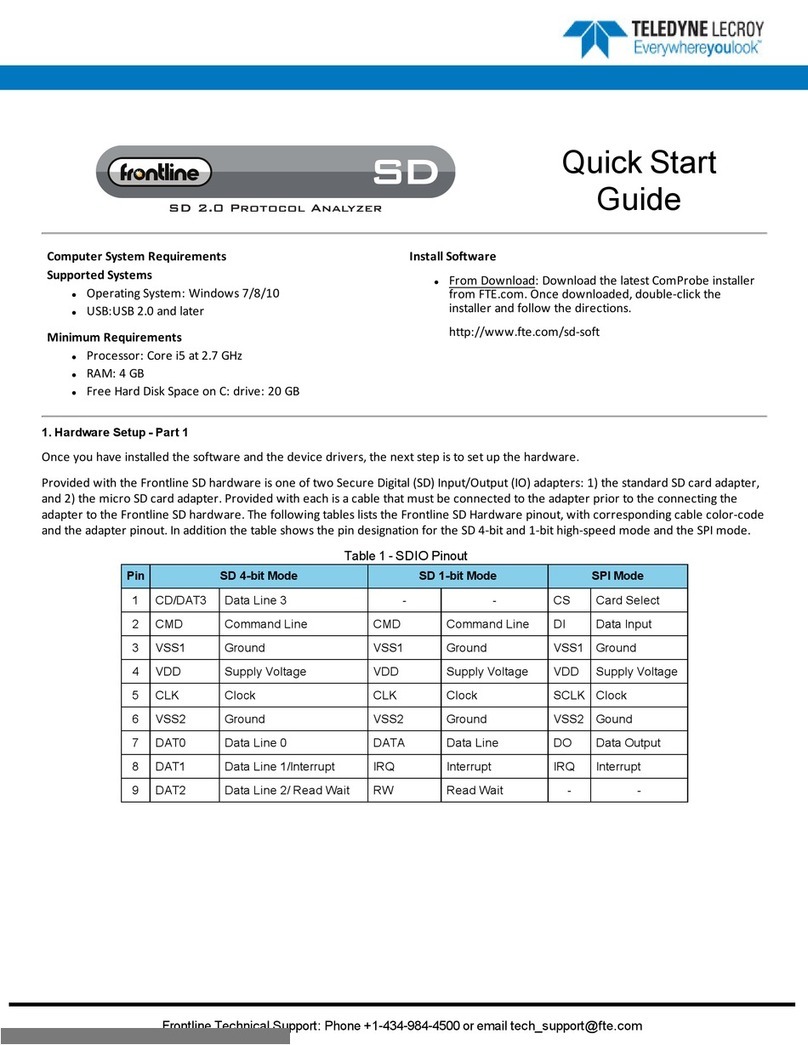
Teledyne Lecroy
Teledyne Lecroy Frontline SD quick start guide
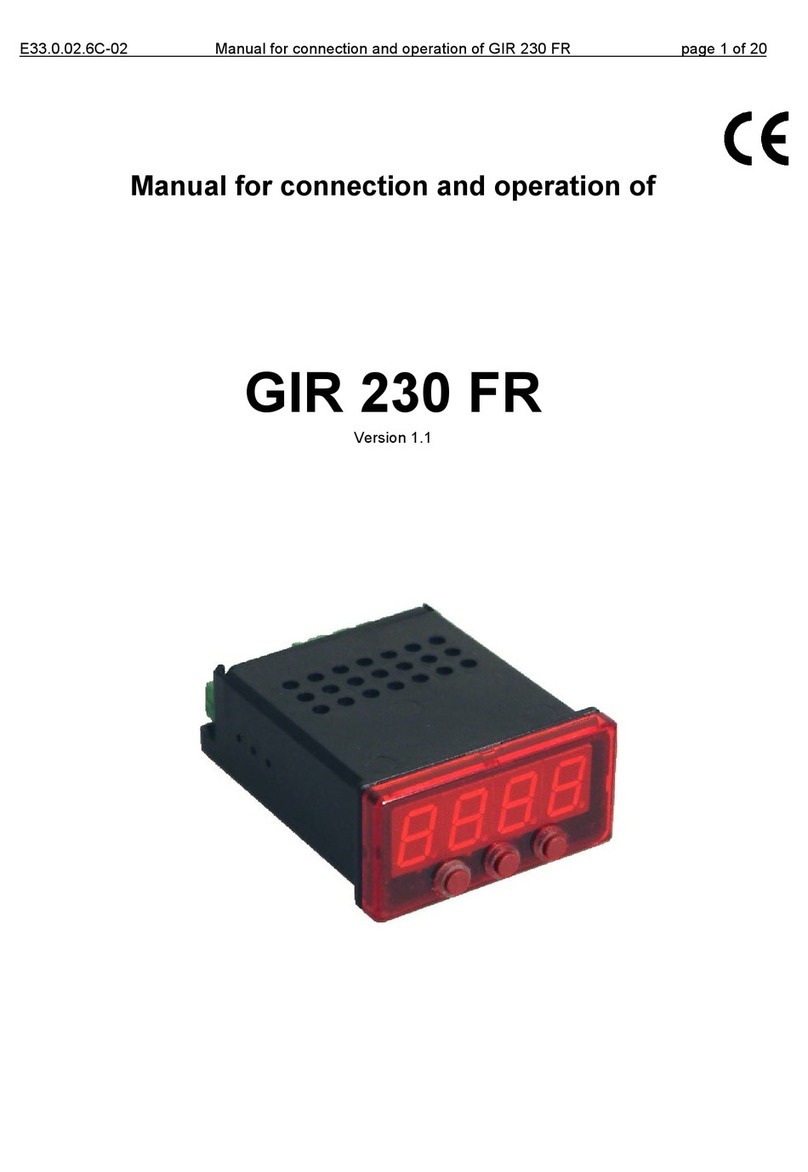
GREISINGER
GREISINGER GIR 230 FR manual