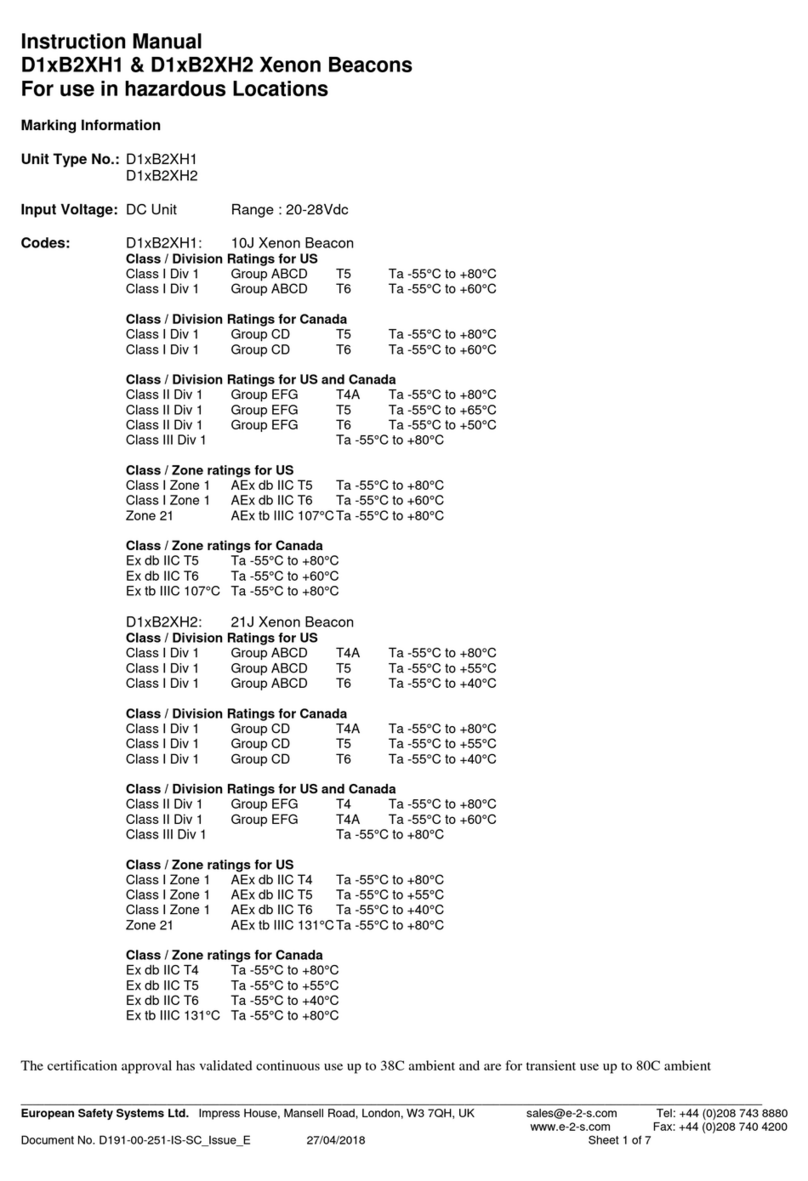Waterous ECLIPSE CAFSystem 2.0 Manual


Table of Contents
Safety 5
Safety Precautions 5
Safety Precautions—Continued 6
Safety Precautions—Continued 7
Introduction 8
Using this Document 8
Viewing the Document Electronically 8
Printing the Document 8
Locating the Serial Number 8
Product Overview 9
Operator Panel 9
Operator Panel 10
Outer Panels—Optional 11
Switch Panel 12
Warning Panel 12
HMI Panel 13
CAFS Screen 15
Solution Screen 16
Solution Screen 17
Valve Control Screen 18
Valve Control Screen 19
Engine Screen—Throttle Control 20
Engine Screen—Pressure Control 22
Installation 24
Dimensions 24
Minimum Spacing for Airow 25
Installation overview 26
Equipment Requirements 26
Preparing for the Install 26
Modifying the Equipment 26
Locating and Drilling the Mounting Holes 27
Installing the Module 27
Removing the Shipping Plugs 27
Connecting the Water Supply Tank 27
Connecting the Tank Fill 27
Connecting the Foam Concentrate Supply 27
Installing the Auxiliary Air Fitting 27
Installing the Drain Lines 27
Connecting the Fuel Supply 28
Filtering the Fuel 28
Conguring to the Fuel Lines 28
Choosing the Fuel Tank 28
Connecting the Power Supply 29
Checking and Adding Fluids 29
Continued on next page

Operation 30
Operation Overview 30
Hot Liquid 30
Hot Surface 30
Operating the Panel Light 31
Selecting the Hose 31
Selecting the Nozzle 31
Understanding the Waterway Valves 31
Tank to Pump Valve 31
Clear Water Discharge Valve 31
Tank ll 31
Operating the Waterway Valves 32
Opening the Valve 32
Closing the Valve 32
Starting and Stopping the Engine 32
Priming the Water Pump 32
Using Water Sources 32
Drawing From the On-Board Tank 32
Drawing From an External Source 32
Filling the On-board Tank 32
Priming the Foam Pump 33
Preparing for Operation 33
Operating the CAFS 34
Launching the Interface 34
Operating the Discharge 34
Adjusting the Solution Percent 34
Adjusting the Valve Controls 34
Adjusting the Engine Speed 34
Adjusting the Water Pressure 34
Using Discharge 1 34
Using the Clearwater Discharge 34
Using the Auxiliary Air Outlet 34
Flushing the System 34
Operating the Drain Valve 34
Accessing the Interior Components 35
Typical Operation Sequence 35
Operating the Module 35
After Operating the Module 35
Maintenance 36
Maintenance Precautions 36
Maintenance Schedule 36
Relieving Waterline Pressure 37
Relieving Airline Pressure 37
Servicing the Sump 37
Checking the Sump Oil Level 38
Draining the Sump Oil 38
Adding Sump Oil 38
Replacing the Oil Separator 38
Replacing the Oil Filter 39
Servicing the Compressor/Pump Drive Belt 39
Replacing the Compressor Air Filter 40
Servicing the Foam Pump Oil 40
Servicing the Engine Oil 40
Troubleshooting 41
Schematic 41
Trouble Shooting Chart 42
Warranty 44

Safety Introduction Product Overview Installation Operation Maintenance Troubleshooting Warranty
5 | 44
Safety Precautions
• Read and understand this document before you begin the installation.
• Read and understand all the notices and safety precautions.
• Be aware that these instructions are only guidelines and are not meant to
be denitive. Contact Waterous when you have questions about installing or
operating this equipment.
• Do not install this equipment if you are not familiar with the tools and skills
needed to safely perform required procedures—proper installation is the
responsibility of the purchaser.
• Do not operate the equipment when safety guards are removed.
• Do not modify the equipment.
• Regularly check for leaks, worn, or deteriorated parts.
• Waterous reserves the right to make modications to the system without
notice.
NOTICE
Not following maintenance
procedures can damage
your equipment.
•
Perform all maintenance
procedures as required.
•
Maintenance
NOTICE
Before Operation
• Read and understand all
the instructions provided.
• Check all fluid levels
and replenish if necessary.
• Remove the all shipping
plugs and install the
operation plugs or caps.
NOTICE
High current from welding
or jump start can damage
electronic components.
•
Disconnect all ground
wire connections before
jumping or welding.
•
High Current

Safety Introduction Product Overview Installation Operation Maintenance Troubleshooting Warranty
6 | 44
Safety Precautions—Continued
NOTICE
Modifying the equipment
can damage components
and void your warranty.
•
Do not modify the foam
system.
•
Modification
Do not touch the surface
during operation––allow
it to cool after operating.
Hot surface can burn you.
Hot Surface
•
•
Do not operate if the water
temperature exceeds
160ºF (71ºC).
Hot liquid can scald you.
Hot Liquid
•
•
Disconnect the power
before servicing the pump.
Current can cause serious
injury or death.
High Current
•
•

Safety Introduction Product Overview Installation Operation Maintenance Troubleshooting Warranty
7 | 44
Safety Precautions—Continued
Drain the pump after use
and before servicing.
Liquid ejected at high
pressure can cause
serious injury.
High Pressure
•
•
Do not operate beyond
recommended pressure.
Liquid ejected at high
pressure can cause
serious injury.
High Pressure
•
•
Do not enter reach into or
enter the compartment
when the equipment is on.
Rotating parts can cause
severe injury or death
Moving Parts
•
•

Safety Introduction Product Overview Installation Operation Maintenance Troubleshooting Warranty
8 | 44
Use this document to install, operate and maintain your Waterous equipment.
Please understand the following conditions before continuing with the
document:
• The instructions may refer to options or equipment that you may not have
purchased with your system.
• The graphics used in this document are intended to illustrate concepts. Do
not use them to determine physical attributes, placement, or proportion.
• The equipment described in this document is intended to be installed by a
person or persons with the necessary skills and knowledge to perform the
installation.
• The equipment described in this document is intended to be operated by a
person or persons with the basic knowledge of operating similar equipment.
This document is divided into the following sections:
This section describes general precautions and alert symbols that are in this
document.
This section is an overview of the document.
This section describes the components that make up the system.
This section describes the initial setup procedures.
This section describes how to operate the equipment.
This section describes typical maintenance procedures.
This section provides information to troubleshooting system.
This section provides service part information associated with the system.
Using this Document
Use the guidelines below when viewing this document.
Viewing the Document Electronically
• View this document in landscape orientation.
• Use the table of contents to navigate directly to that section.
• Text with this appearance is linked to a reference.
Printing the Document
• The document is viewed the best when printed in color.
• The print on both sides and ip on long edge features can provide the
best results.
• Use a 3-ring binder to store the document.
Locating the Serial Number
Locate and record the model and serial number of the equipment in your
application. Have this information available when you call Waterous.
1
1. Serial number plate
Figure 1
Model number- Date-
Serial number-

Safety Introduction Product Overview Installation Operation Maintenance Troubleshooting Warranty
9 | 44
Operator Panel
2345
1
14
15
16
17
19
21
22 23 24 25 26 27 28
18
20
13
6
7
8
9
10
11
12
Figure 2

Safety Introduction Product Overview Installation Operation Maintenance Troubleshooting Warranty
10 | 44
Operator Panel
Component Description
1 Exhaust pipe This routes the engine exhaust to atmosphere.
2 Air intake This brings fresh air to the engine cooling system
3Wireless antenna This is the antenna for the wi system.
4Light panel This light illuminates the operator panel.
5Compressor oil ll cap This allows you to add oil to the cooler reserve.
6 HMI (human machine interface) The HMI displays information about the equipment during operation.
7Switch panel This panel holds the startup controls and panel light switch.
8Electric prime button This button initiates the pump priming process.
9Warning panel This panel holds the warning lights.
10 Compressor oil level window This displays the compressor oil level.
11 Foam level LED This displays the foam supply level.
12 Water tank level LED This displays the water supply level.
13 Discharge 1 discharge This is the panel mounted foam solution discharge and hose connection.
14 Tank ll valve handle This opens and closes the valve that ows water to the tank. It recirculates the tank water or lls the tank.
15 Clear water discharge This is the panel mounted clear water discharge and hose connection.
16 Clear water discharge valve handle This opens and closes the valve that ows water to the clear water discharge outlet.
17 Hour meter This measures the equipment run time.
18 Auxiliary air valve This controls the auxiliary air outlet.
19 Auxiliary air outlet This port provides an outlet for compressed air.
20 Suction intake This is an intake for externally sourced water supply.
21 Tank to pump valve handle This opens and closes the valve to ow water from the on-board tank.
22 Pump drain valve handle This operates the valve that drains the water pump.
23 Manifold drain handle This operates the valve that drains the manifold.
24 Foam manifold drain handle This operates the valve that drains the foam manifold.
25 Foam generator drain handles This operates the valve that drains the foam generator.
26 Fork lift opening This allows a forklift to transport the equipment.
27 Serial plate This is where the serial number is located.
28 Hold down tab This mounts the equipment to the apparatus.

Safety Introduction Product Overview Installation Operation Maintenance Troubleshooting Warranty
11 | 44
Outer Panels—Optional
Note: The side panels are optional equipment and are not used in every application.
1
3
2
Figure 3
Feature Description
1Top panel This panel covers the top of the equipment.
2Top panel latch This secures the panel to the frame.
3Side panels This panels cover the side of the equipment.

Safety Introduction Product Overview Installation Operation Maintenance Troubleshooting Warranty
12 | 44
Switch Panel
31 2 4
Figure 4
Button Description
1 Main power This enables the main power circuit.
2Start This starts the engine.
3 Glow plug This indicates when the glow plug is operating.
4Panel lights This enables the panel lights.
Warning Panel
75 6 8
Figure 5
Indicator Description
5Oil temp This illuminates when the engine oil is above operating
temperature.
6Oil pressure This illuminates when the engine oil is above or below
operating pressure.
7Charge warning This illuminates when the alternator is charging the
battery.
8Comp overheat This indicates the compressor is above operating
temperature—Not used in all application.

Safety Introduction Product Overview Installation Operation Maintenance Troubleshooting Warranty
13 | 44
HMI Panel
1
2
35
4
Figure 6
Feature Description
1Panel bezel This contains the display and operating software.
2 Optical reset button This resets the HMI.
3Operating system version This indicates the rmware version.
4 Splash screen This is the opening screen and indicates the system is initiated.
5CAFS application version This indicates the software version.

Safety Introduction Product Overview Installation Operation Maintenance Troubleshooting Warranty
14 | 44
CAFS Screen
12
13
1
1815 1716
10
11
6
2 3 4 5
7
8
9
14
Figure 7

Safety Introduction Product Overview Installation Operation Maintenance Troubleshooting Warranty
15 | 44
CAFS Screen
Use the CAFS screen to control the compressed air foam system (CAFS). You can enable and disable the discharge, determine the output for each discharge,
and ush the discharge after use. Each discharge operates independently from the others. That allows one discharge to output wet CAFS, dry CAFS in another,
while outputting compressed air (where regulations permit) in another output.
Feature Description
1CAFS screen This allows you to control the CAFS output.
2Water ow gauge This shows the volume of water currently owing.
3 Water pressure gauge This shows the current water pressure.
4 Air pressure gauge This shows the current air pressure.
5Oil temperature gauge This shows the compressor oil temperature.
6Discharge menu—active state This shows the menu bar is active and presents the output for the discharge.
7 Air only button This option outputs air through the discharge—double tap to activate. Suitable for blowing out hose lines.
Available where regulations permit.
8Dry CAFS button This option outputs dry CAFS through the discharge.
9Wet CAFS button This option outputs wet CAFS through the discharge.
10 Discharge Button—disabled state This enables and disables the discharge. The disabled state is shown.
11 Discharge menu—available, but not active This shows the discharge in an enabled state. Pressing the output option activates the discharge.
12 Discharge indicator—activity This indicates that foam is owing, or owed through the discharge. Active=animated. Inactive=transparent
13 Flush button This allows you to ush the discharge—double tap to activate.
14 Discharge indicator—inactivity This indicates that no foam has owed through the discharge.
15 Navigation button—go to engine screen This button navigates you to the engine screen.
16 Discharge pressure indicated This shows the discharge pressure.
17 Screen navigation indicator This indicates your location in the menu screens.
18 Navigation button—go to solution screen This button navigates you to the solution screen.

Safety Introduction Product Overview Installation Operation Maintenance Troubleshooting Warranty
16 | 44
Solution Screen
ECLIPSE
ACTIVE
1
7
9
8
5
2 3 4
151410 1211 13
6
Figure 8

Safety Introduction Product Overview Installation Operation Maintenance Troubleshooting Warranty
17 | 44
Solution Screen
Use the solution screen to adjust the foam solution parameters. Adjust the concentration percent to develop the foam characteristic desired.
Feature Description
1Solution screen This allows you to adjust the foam parameters.
2Total foam owed This shows the total amount of foam produced during the current operation.
3 Foam type and status This shows the foam type and system status. Active=animated. Inactive=static
4Total water owed This shows the total amount of water owed during the current operation.
5Water ow gauge This shows the volume of water currently owing.
6 Valve controls button This button navigates you to the valve control screen.
7 Minus (–) button This button decreases the value.
8Foam concentrate percent This shows the percent of concentrate injected into the water ow.
9Foam button This button enables and disables the foam system
10 Navigation button—go to eclipse screen This button navigates you to the eclipse screen.
11 Foam system active This appears when the foam system is active.
12 Screen navigation indicator This indicates your location in the menu screens.
13 Plus (+) button This button increases the value.
14 Prime button This button primes the foam pump with foam concentrate.
15 Navigation button—go to engine screen This button navigates you to the engine screen.

Safety Introduction Product Overview Installation Operation Maintenance Troubleshooting Warranty
18 | 44
Valve Control Screen
1
6
7
4
2 3
121198 10
5
Figure 9

Safety Introduction Product Overview Installation Operation Maintenance Troubleshooting Warranty
19 | 44
Valve Control Screen
Use the valve control screen to adjust the valve parameters.
Feature Description
1Valve control screen This allows you to adjust the valve parameters.
2Total water owed This shows the current water ow.
3Discharge pressure This shows the current discharge pressure.
4Percent scale This shows the setting valve from 0 to 100%.
5 Plus (+) button This button increases the value.
6Foam system button This button navigates you to the foam system screen.
7Discharge selection The menu allows you to select the discharge.
8 Navigation button—go to eclipse screen This button navigates you to the eclipse screen.
9 Minus (–) button This button decreases the value.
10 Screen navigation indicator This indicates your location in the menu screens.
11 Value indicator This shows the selected value.
12 Navigation button—go to engine screen This button navigates you to the engine screen.

Safety Introduction Product Overview Installation Operation Maintenance Troubleshooting Warranty
20 | 44
Engine Screen—Throttle Control
1
7
5
2 3 4
118 9 10
6
Figure 10
Table of contents
Popular Fire Alarm manuals by other brands

Gira
Gira 1141 Series Installation and operating instructions
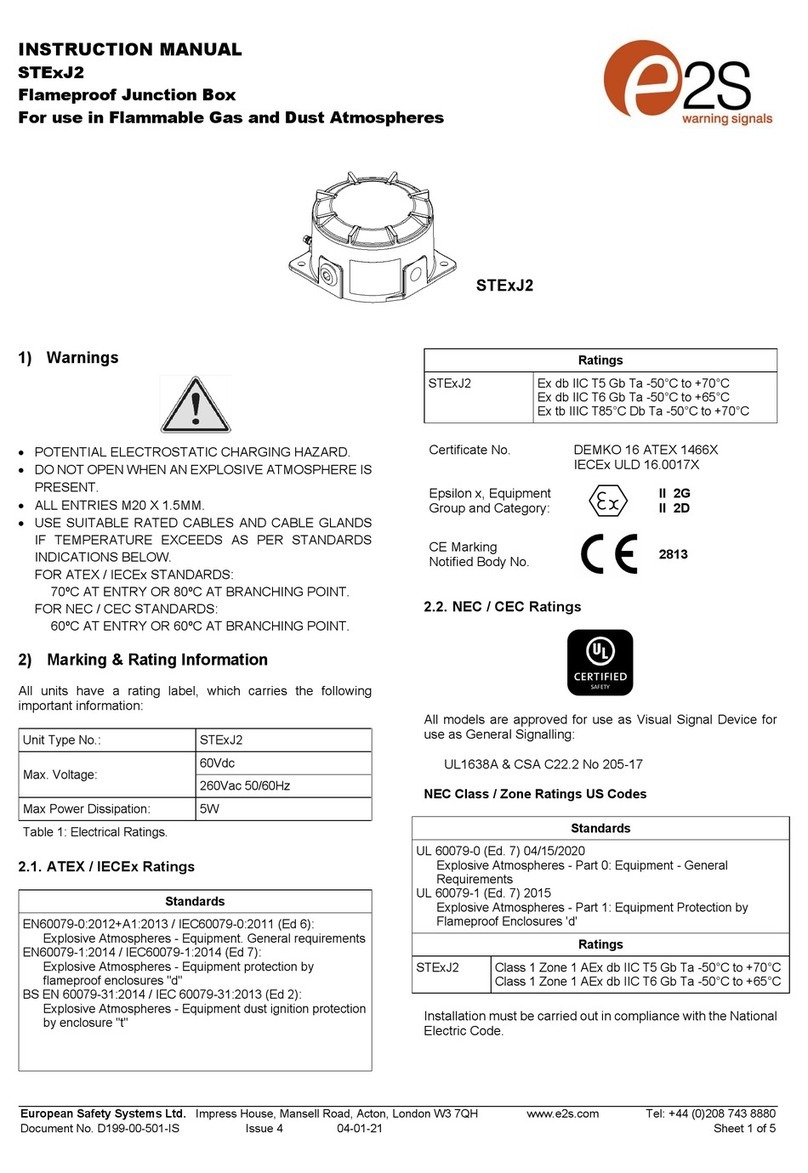
E2S
E2S STExJ2 instruction manual
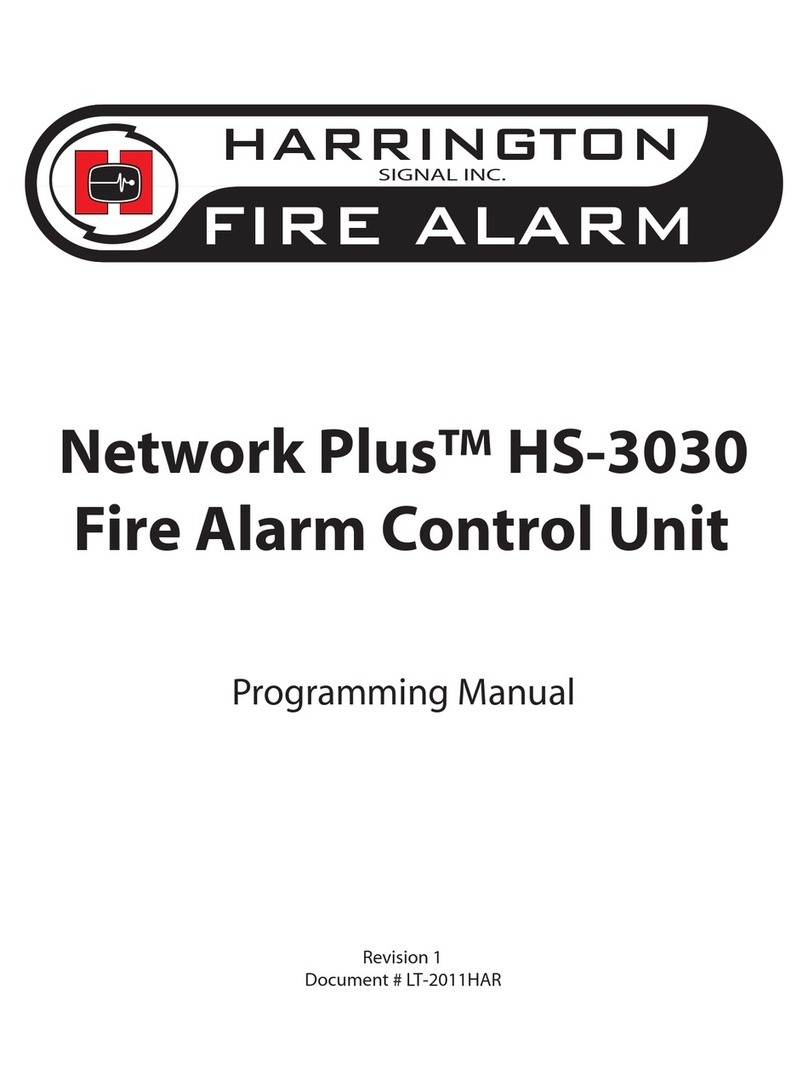
Harrington
Harrington Network Plus HS-3030 Programming manual

Hochiki
Hochiki HCA-2 Installation and operation manual
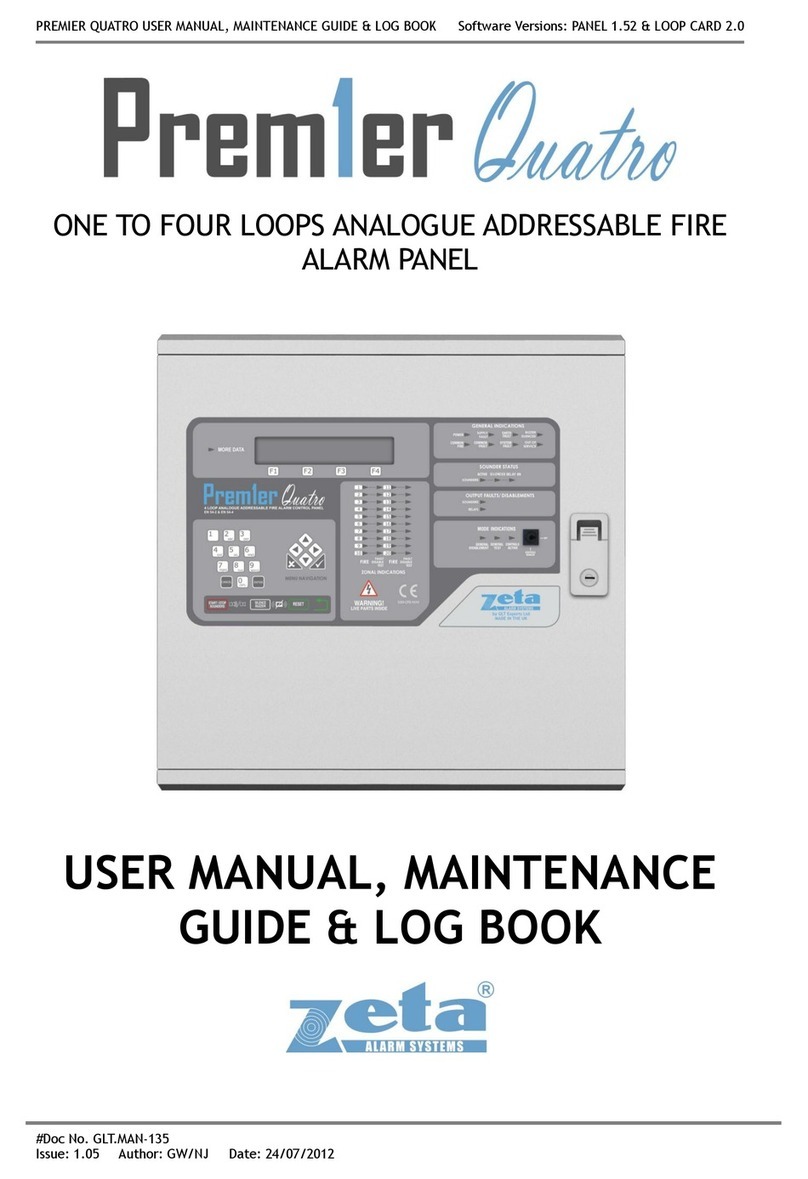
Zeta
Zeta QT/1 User manual, maintenance guide & log book

Mircom
Mircom FleXNet FNC-2000 Installation and operation manual

MEDC
MEDC PBI Technical manual
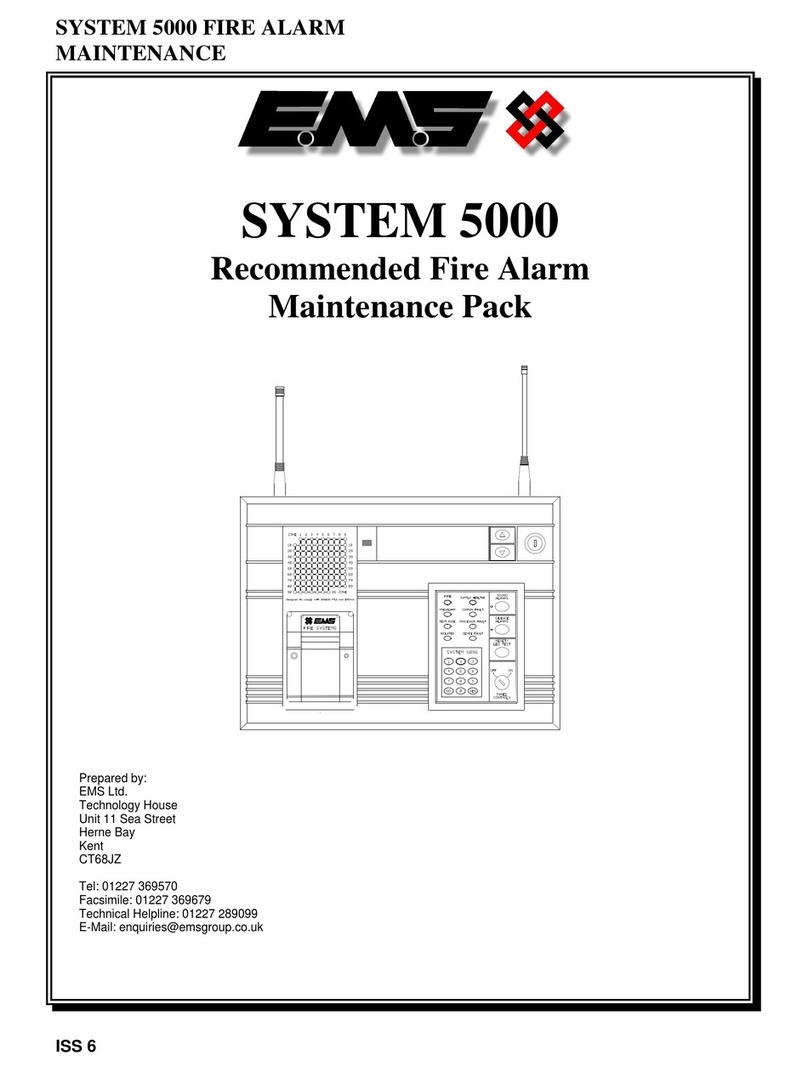
EMS
EMS FirePoint System 5000 maintenance
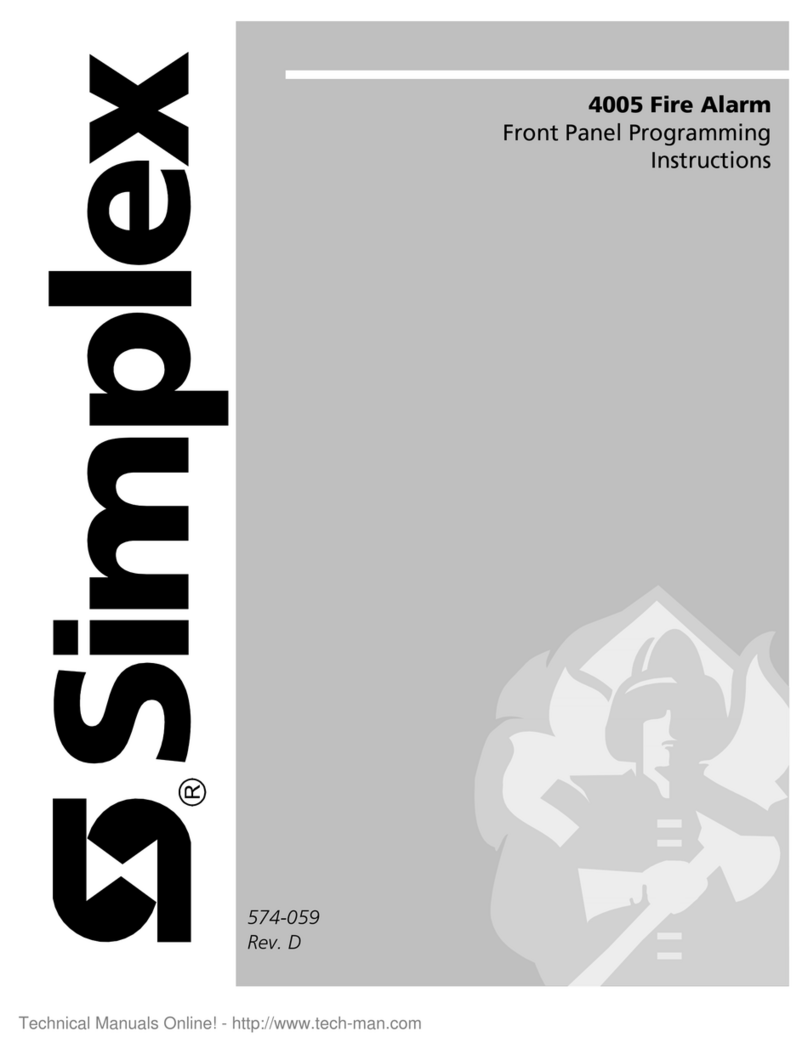
Simplex
Simplex LifeAlarm 4005 Series Programming instructions
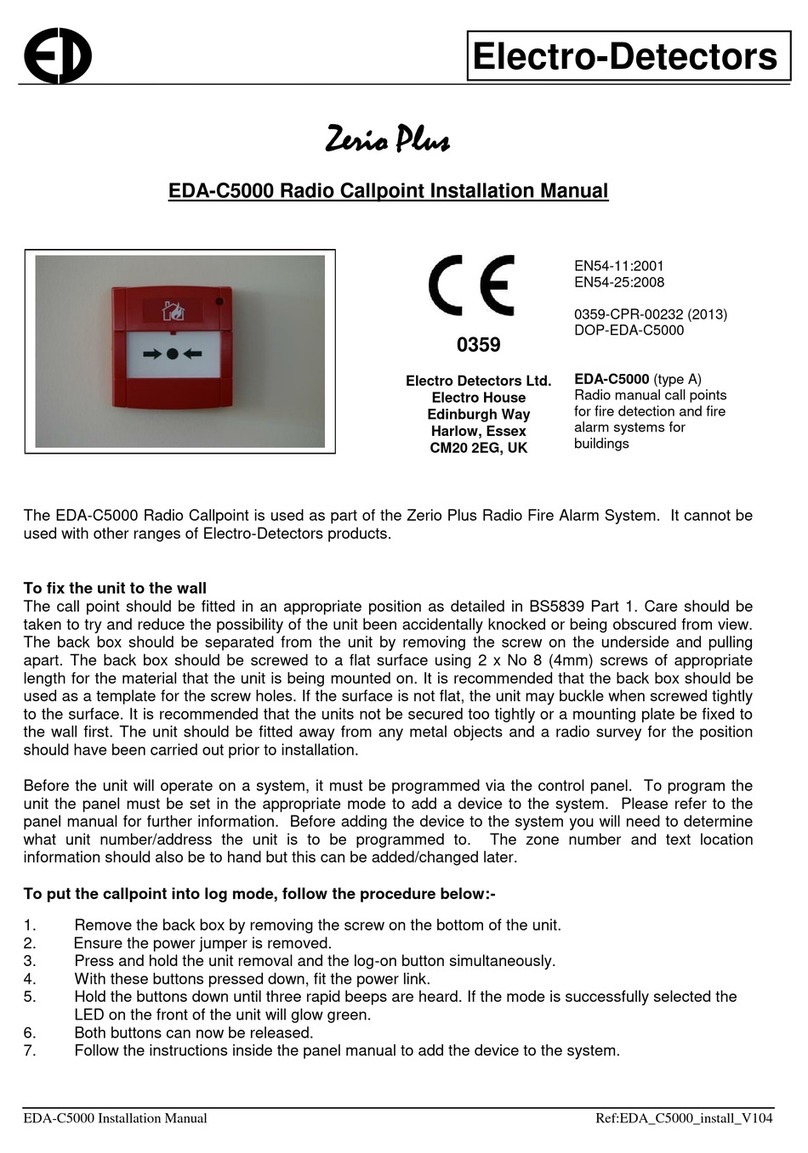
Electro Detectors
Electro Detectors Zerio Plus EDA-C5000 installation manual
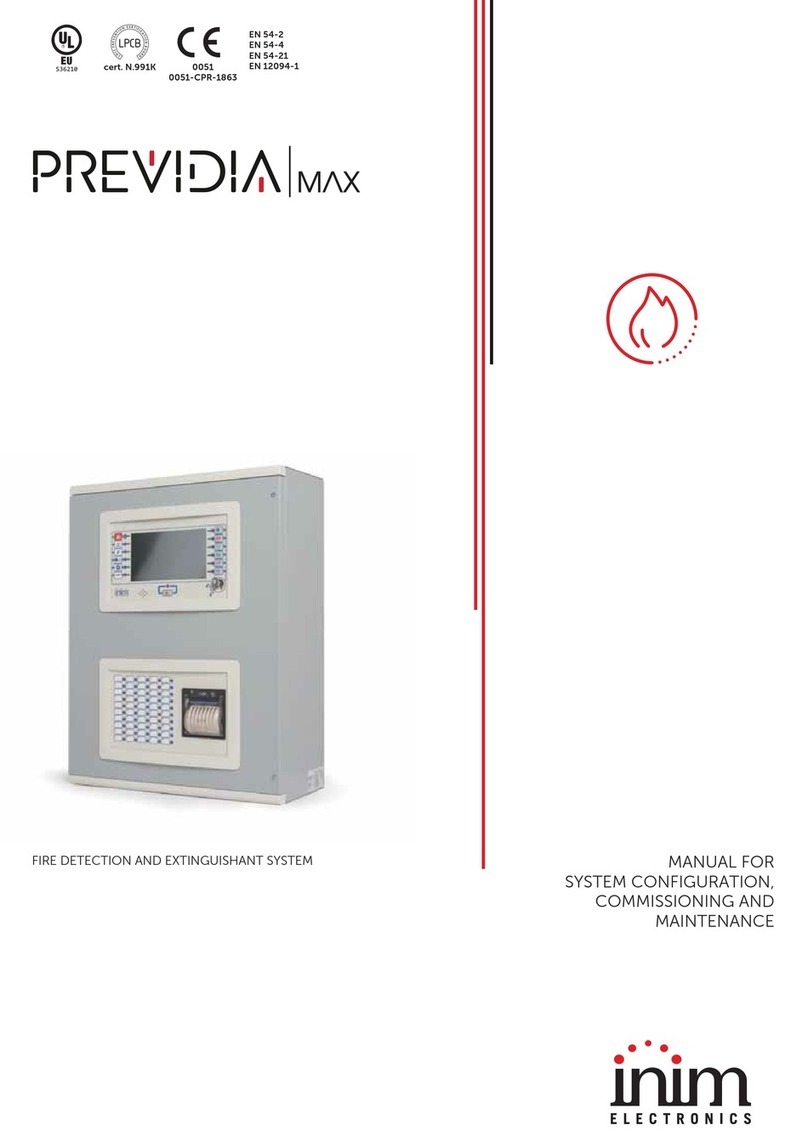
INIM Electronics
INIM Electronics PREVIDIA MAX Manual for system configuration, commissioning and maintenance
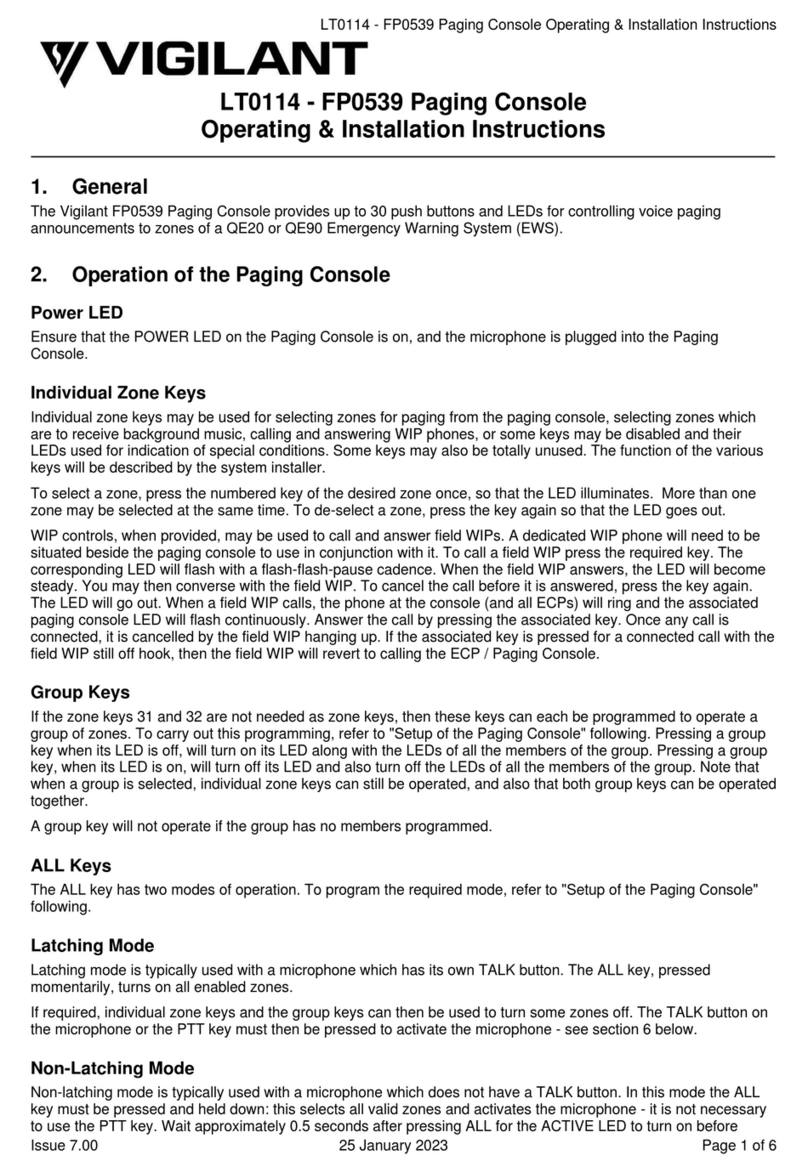
Vigilant
Vigilant FP0539 Operating & installation instructions