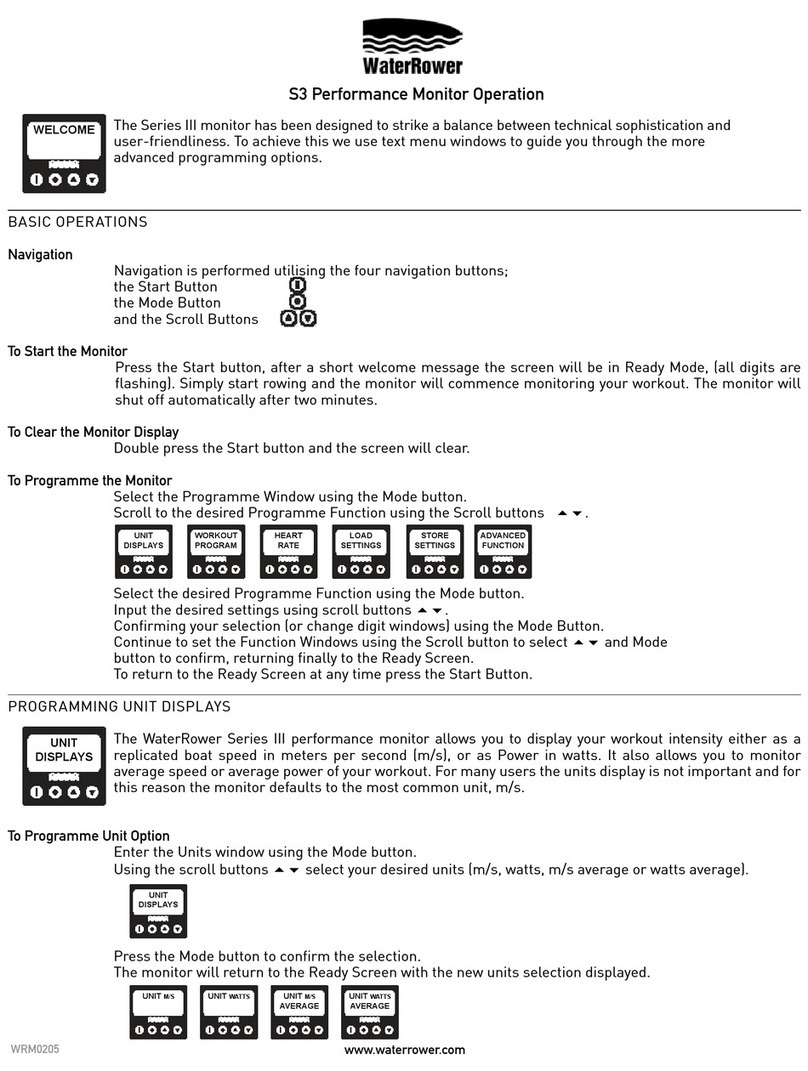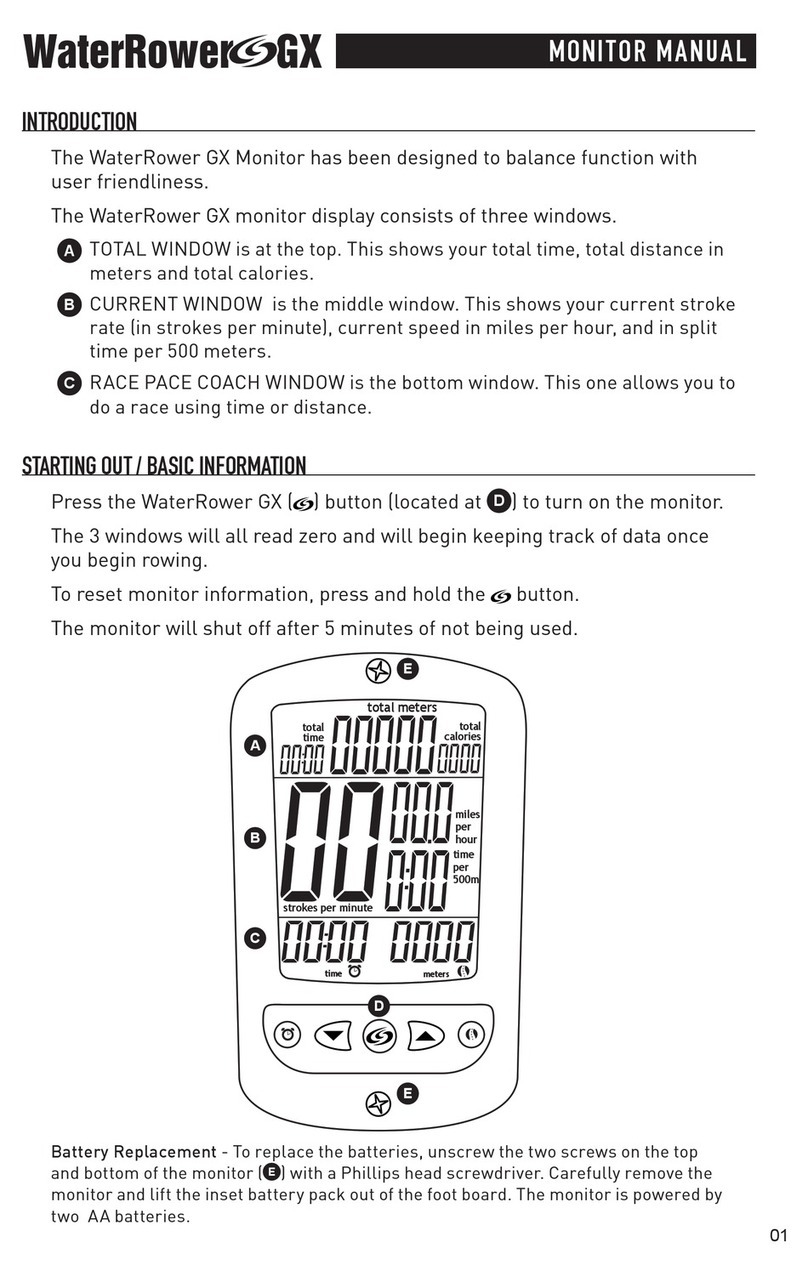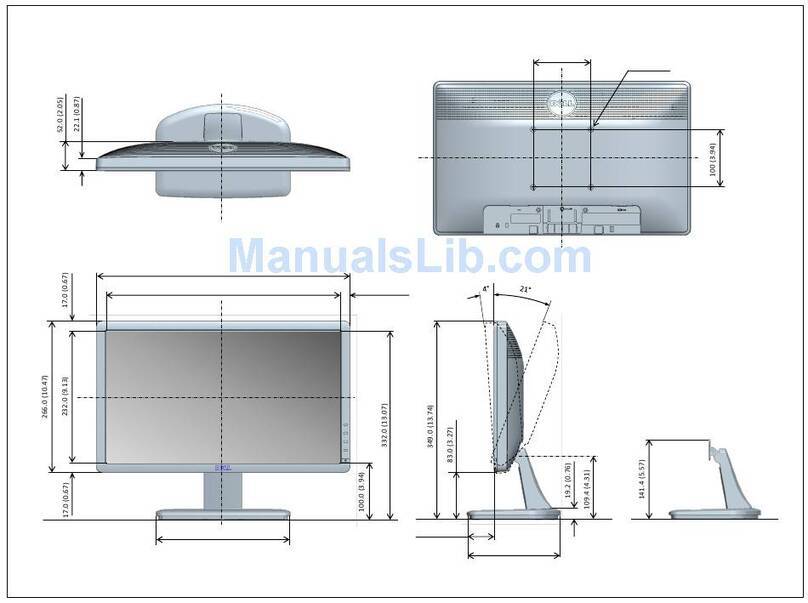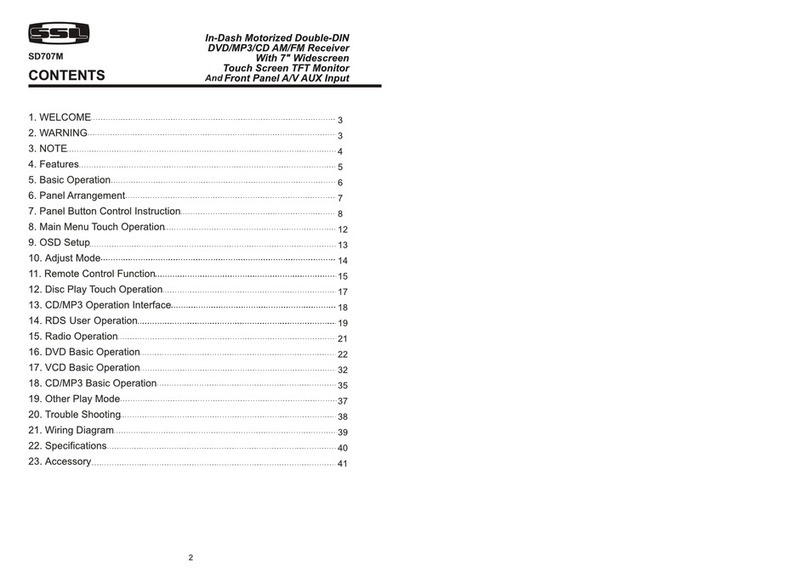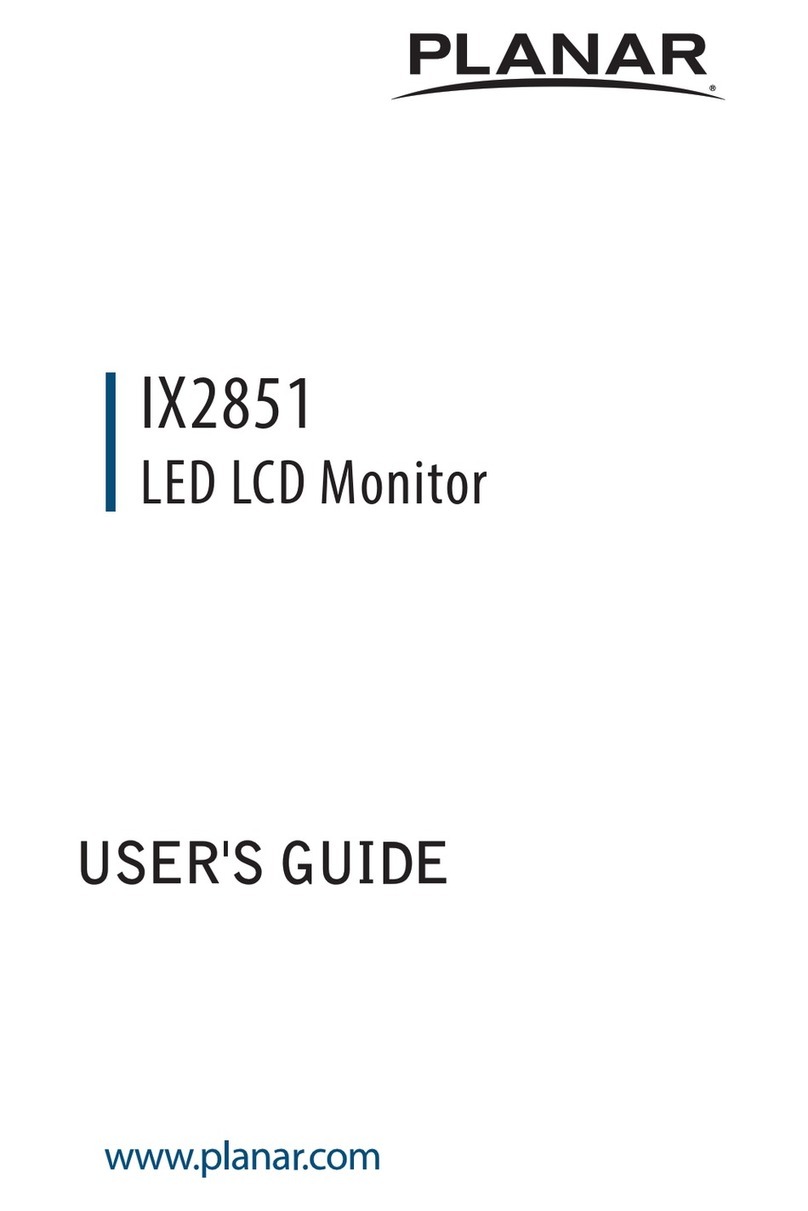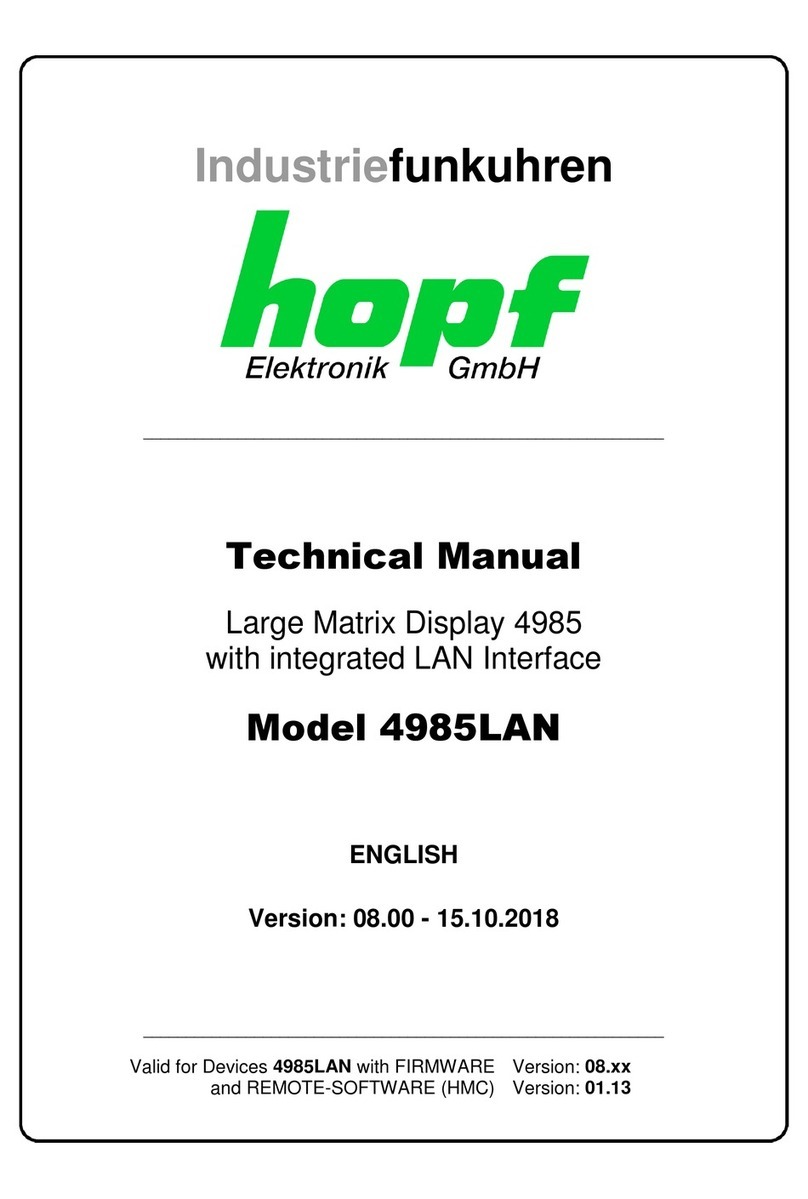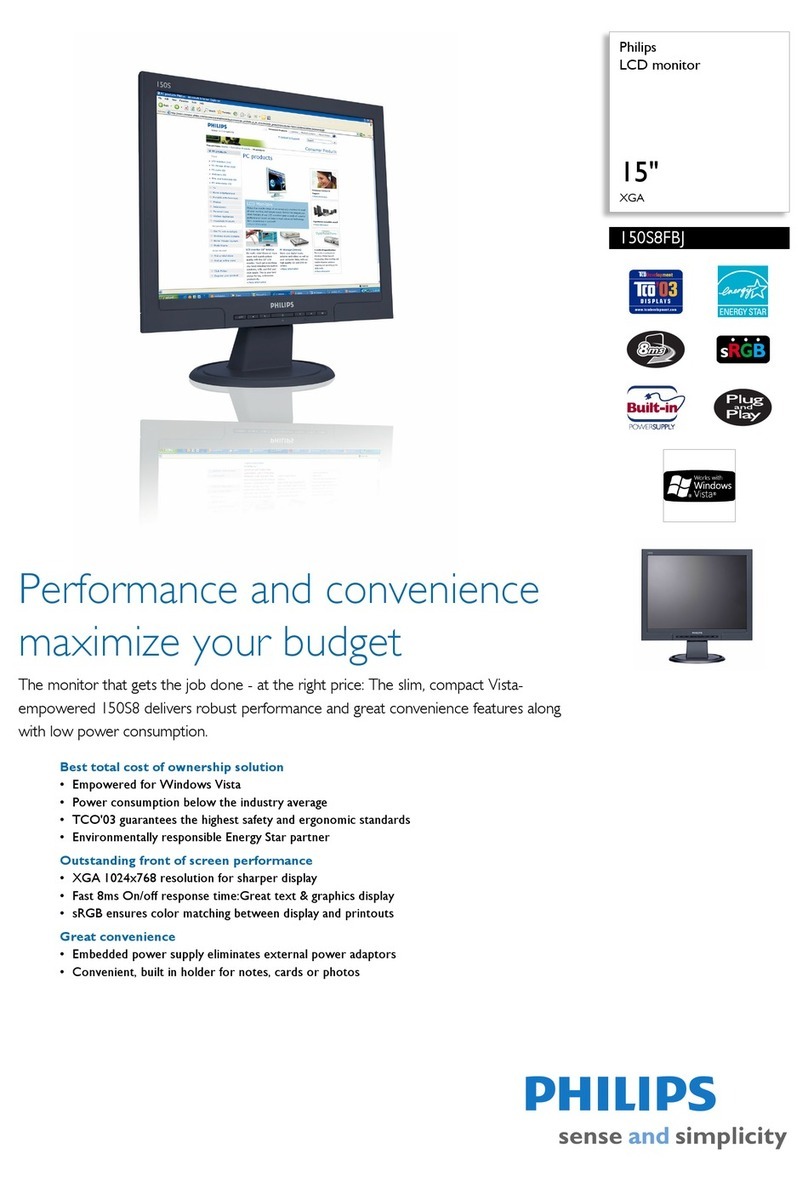WaterRower S4 User manual
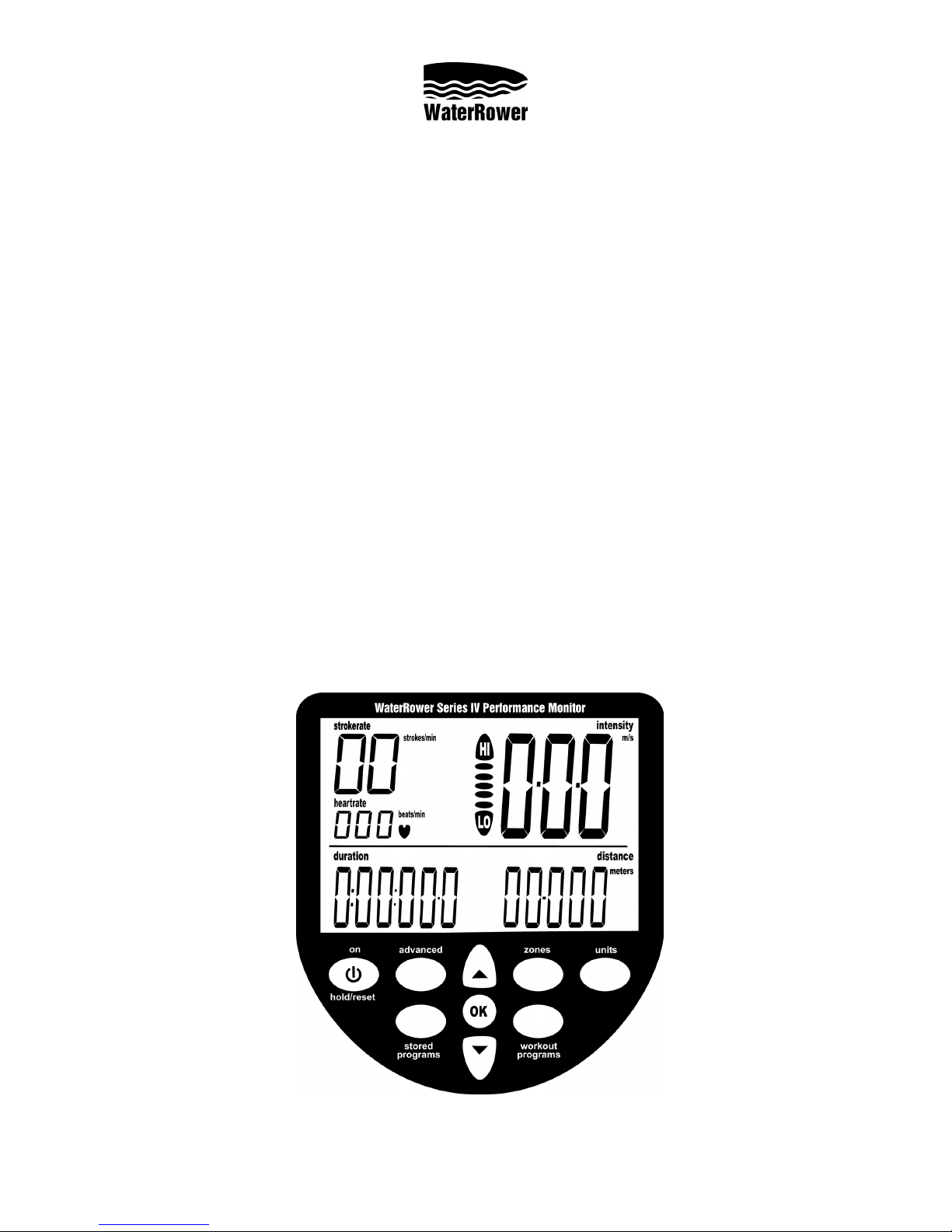
S4 Monitor Operating Instructions
INTRODUCTION
The WaterRower S4 performance monitor has been designed to balance a high level of technical
sophistication with user friendliness.
The WaterRower Series 4 monitor consists of 6 information and programming windows, 6 QuickSelect
buttons and 3 navigation buttons.
The WaterRower S4 displays windows include;
Intensity- shows the intensity of exercise in various units
Strokerate- shows the number of strokes per minute
Heartrate- shows the number of heart beats per minute (optional)
Zone Bar- shows position relative to a predefined work zone
Duration- shows the duration of exercise in time
Distance- shows the distance covered in various units
The WaterRower S4 QuickSelect buttons include;
On and Reset- turns the S4 monitor on and upon hold, resets the monitor
Unit Setting- alters the units for intensity and distance
Zone Setting- sets the zones for the zone bar
Workout Programs Setting- sets the workout type and parameters
Stored Program Recall- recalls historic workout settings
Advanced Functions- accesses numerous advanced features
The WaterRower S4 Navigation buttons include;
OK- select setting
Up Scroll- scroll units/selection up
Down Scroll- scroll units/selection down
WaterRower.com

INFORMATION WINDOWS
Intensity Window
The intensity window of the WaterRower S4 monitor displays speed (or average
speed) in units of m/s (meters per second), mph (miles per hour), /500m (minutes per
500 meters), /2km (minutes per 2 kilometers). It also displays power in watts, and
energy consumption in cal/hr (calories burnt per hour). Units may be changed
(see Setting Units later in this manual). Zones may be set for Intensity Zone
workouts (see Setting Zones later in this manual)
Strokerate Window
The strokerate window of the WaterRower S4 monitor displays strokerate
(number of strokes rowed per minute) in units of strokes/min (strokes per
minute). Zones may be set for Strokerate Zone workouts (see Setting Zones later
in this manual)
Heartrate Window
The heartrate window displays the heart rate (available when the optional
heartrate feature is operational) in units of beats/min (beats per minute). Zones
may be set for Heartrate Zone workouts (see Setting Zones later in this manual)
Zone Bar Window
The zone bar window displays the position below, within and above the programmed
zone settings. Zones may be set for intensity, strokerate and heartrate (see Setting
Zones later in this manual).
Duration Window
The duration window displays the time covered (or time to be covered in a duration
workout) in units of hours, minutes, seconds and decimal seconds. The duration
window may also be programmed to display time remaining (see Setting Workouts-
Duration Workouts later in this manual).
Distance Window
The distance window displays the distance covered (or distance to be covered
in a distance workout). Units may be set to meters, miles, km (kilometers) or
strokes (see Setting Units later in this manual). The distance window may also
be programmed to display distance remaining (see Setting Workouts- Distance
Workouts later in this manual).
WaterRower.com
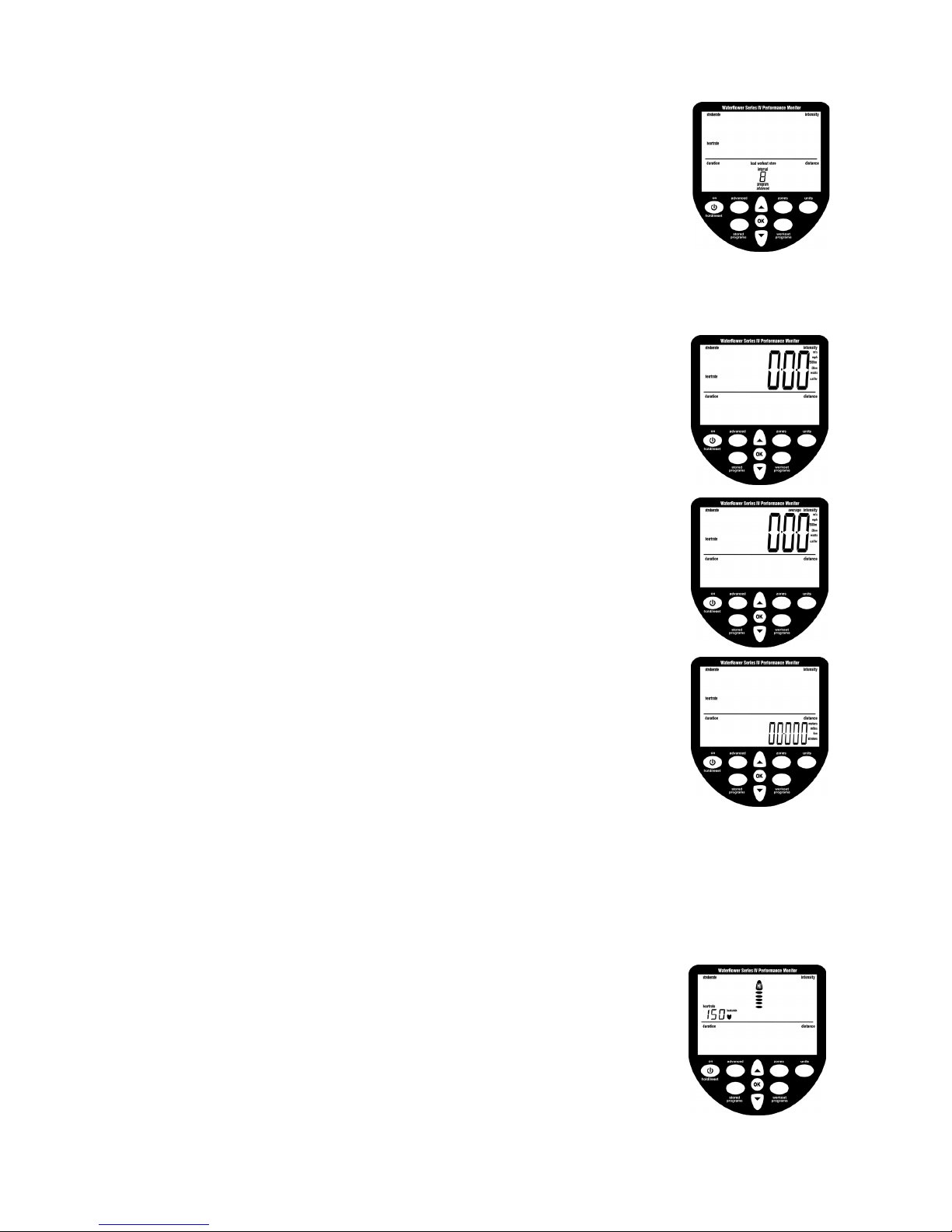
Program Window
The program window helps the user navigate through a series of advanced functions.
Advanced functions include; manual workout program storage and retrieval,
projected duration for distance workouts, projected distance for duration workouts,
advanced heartrate analysis, power/recovery ratio, 2km prognostics, tank volume,
total distance rowed and firmware version (see Setting Advance Functions later in
this manual).
SETTING UNITS
Display units may be changed using the “units” button. Units are scrolled in the
sequence: intensity - average intensity - distance - intensity- etc..
Intensity Units
Scroll to the intensity window using the “units” button (the intensity unit digits
will appear along with the “intensity” and intensity units flag).
Scroll to the desired intensity unit (m/s, mph, /500m, /2km, watts or cal/hr) using
the arrow buttons. Once the desired unit is highlighted press “OK” and the monitor
will return to ready mode.
Average Intensity Units
Scroll to the average intensity window using the “units” button. (the intensity unit
digits will appear along with the “average intensity” and intensity units flags).
Scroll to the desired intensity unit (m/s, mph, /500m or /2km) using the arrow
buttons. Once the desired unit is highlighted press “OK” and the monitor will
return to ready mode.
Distance Units
Scroll to the distance window using the “units” button (the distance unit digits
will appear along with the “distance” and distance units flag).
Scroll to the desired distance unit (meters, miles, km or strokes) using the arrow
buttons. Once the desired unit is highlighted press “OK” and the monitor will
return to ready mode.
SETTING ZONES
Zones settings allows the user to set upper (HI) and lower (LO) limits for heartrate,
intensity and stroke rate. When the set zone LO limit is breached the zone bar “LO”
flag will flash and a low frequency tone will emit. When the set zone HI limit is
breached the zone bar “HI” flag will flash and a high frequency tone will emit. When
operating between the upper and lower zone limits the position in this range will
be displayed by the divisional zone bars.
Heartrate Zone setting
Scroll to the heartrate window using the “zones” button (the upper heartrate
unit digits will appear along with the “heartrate” flag and the zone bar will flash
scrolling up to HI).
Scroll to the desired heartrate upper limit using the arrow buttons.
WaterRower.com
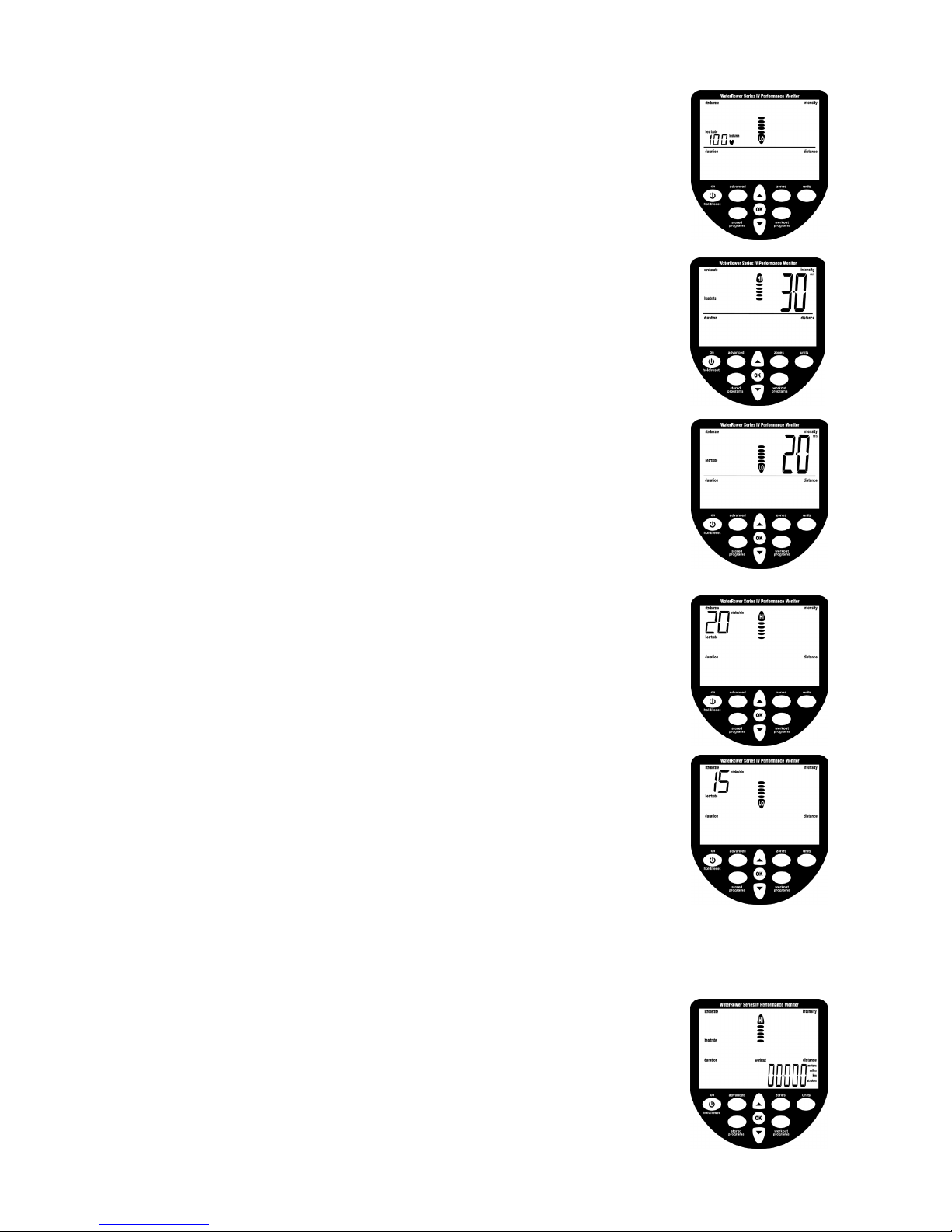
Once the desired upper limit is reached press “OK” (the lower heartrate unit digits
will appear along with the “heartrate” flag and the zone bar will flash scrolling down
to LO).
Scroll to the desired heartrate lower limit using the arrow buttons. Once the desired
lower limit is reached press “OK” and the monitor will return to ready mode.
Intensity Zone setting
Scroll to the intensity window using the “zones” button (the upper intensity unit
digits will appear along with the “intensity” flag and the zone bar will flash scrolling
up to HI).
Scroll to the desired intensity upper limit using the arrow buttons.
Once the desired upper limit is reached press “OK” (the lower intensity unit digits
will appear along with the “intensity” flag and the zone bar will flash scrolling
down to LO).
Scroll to the desired intensity lower limit using the arrow buttons. Once the
desired lower limit is reached press “OK” and the monitor will return to ready
mode.
Strokerate Zone setting
Scroll to the strokerate window using the “zones” button (the upper strokerate
unit digits will appear along with the “strokerate” flag and the zone bar will flash
scrolling up to HI).
Scroll to the desired strokerate upper limit using the arrow buttons. Once the
desired upper limit is reached press “OK” (the lower strokerate unit digits will
appear along with the “strokerate” flag and the zone bar will flash scrolling down
to LO).
Scroll to the desired intensity lower limit using the arrow buttons. Once the
desired lower limit is reached press “OK” and the monitor will return to ready
mode.
SETTING WORKOUT PROGRAMS
The WaterRower S4 monitor allows you to manually program workouts; distance,
duration and interval training (work periods of either distance or duration separated
by periods of rest). Upon completion of your workout statistics are displayed.
Distance Workout Setting
Scroll to the distance window using the “workout programs” button (the distance
digits will appear along with the “distance” and distance units flags, the “workout”
flag will be flashing and the zone bar will be scrolling up to HI).
WaterRower.com

Scroll to the desired workout distance using the arrow buttons. Once the desired
workout distance is reached press “OK” and the monitor will return to ready
mode. The S4 Monitor’s AutoPreview feature will automatically scroll through the
distance workout settings.
Duration Workout Setting
Scroll to the duration window using the “workout programs” button (the duration
digits will appear along with the “duration” flag, the “workout” flag will be flashing
and the zone bar will be scrolling up to HI).
Scroll to the desired workout duration using the arrow buttons. Once the desired
workout duration is reached press “OK” and the monitor will return to ready
mode. The S4 Monitor’s AutoPreview feature will automatically scroll through the
distance workout settings.
Distance Interval Workout Setting
Scroll to the distance interval workout window using the “workout programs”
button (the distance digits will appear along with the “distance” and distance units
flags, the “workout”, “interval” and “work” flags will be flashing and the zone
bar will be scrolling up to HI. The number 1 will appear in the program window
denominating the 1st work session). Scroll to the first workout distance using the
arrow buttons.
Once the desired workout distance is reached press “OK” (the duration digits will
appear along with the “duration” flag, the “workout”, “interval” and “rest” flags
will be flashing and the zone bar will be scrolling down to LO. The number 1 will
appear in the program window denominating the 1st rest session).
Scroll to the first workout rest duration using the arrow buttons.
Once the first workout rest duration is reached press “OK” (the distance digits will
appear along with the “distance” and distance units flags, the “workout”, “interval”
and “work” flags will be flashing and the zone bar will be scrolling up to HI. The
number 2 will appear in the program window denominating the 2nd work session).
Once the desired workout distance is reached press “OK” (the duration digits will
appear along with the “duration” flag, the “workout”, “interval” and “rest” flags
will be flashing and the zone bar will be scrolling down to LO. The number 2 will
appear in the program window denominating the 2nd rest session).
Continue on until the desired total number of work pieces is reached. Press OK
twice to end the sequence. The S4 Monitor’s AutoPreview feature will automatically
scroll through the distance interval workout settings.
WaterRower.com
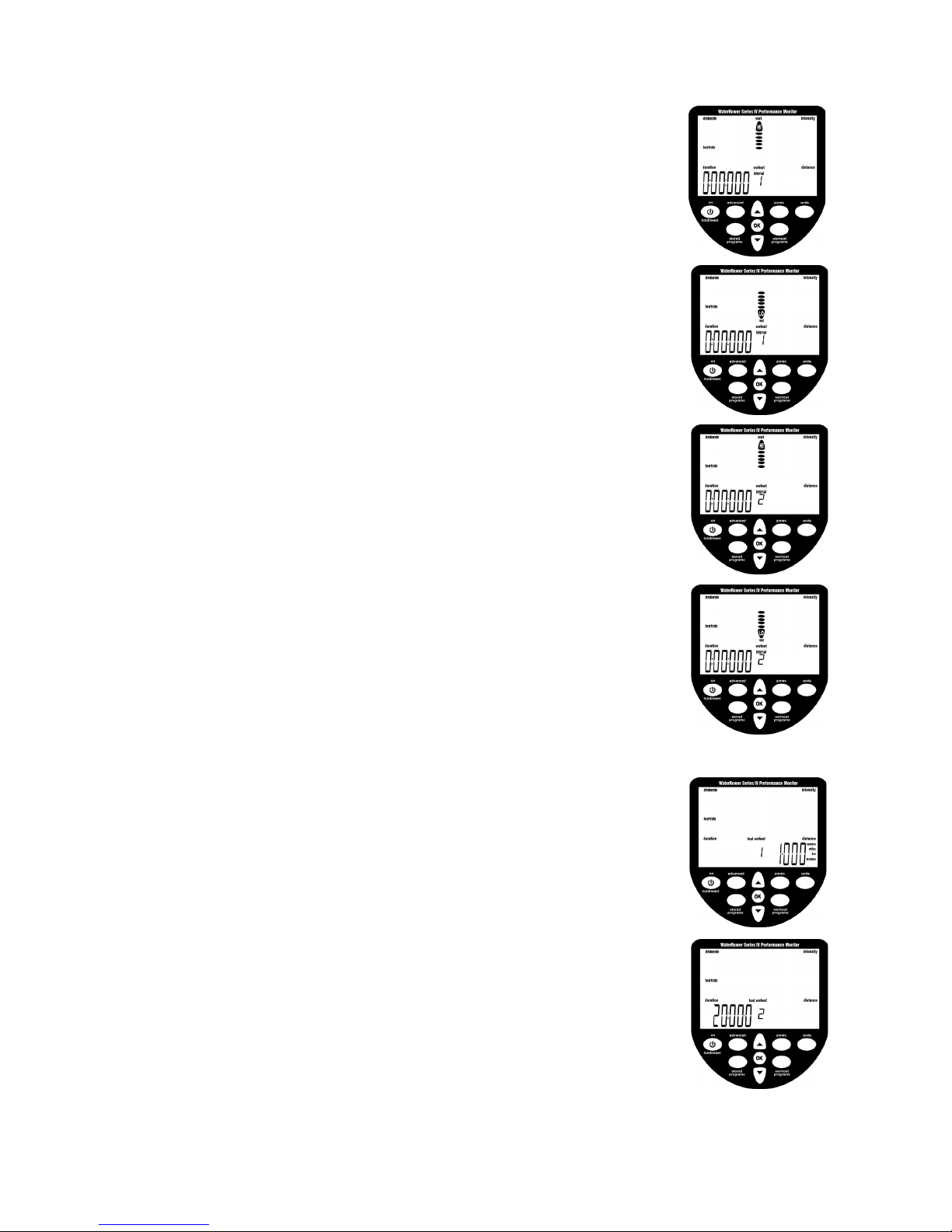
Duration Interval Workout setting
Scroll to the duration interval workout window using the “workout programs”
button (the duration digits will appear along with the “duration” flag, the “workout”,
“interval” and “work” flags will be flashing and the zone bar will be scrolling up to
HI. The number 1 will appear in the program window denominating the 1st work
session).
Scroll to the first workout duration using the arrow buttons.
Once the desired workout duration is reached press “OK” (the duration digits will
appear along with the “duration” flag, the “workout”, “interval” and “rest” flags
will be flashing and the zone bar will be scrolling down to LO. The number 1 will
appear in the program window denominating the 1st rest session).
Scroll to the first workout rest duration using the arrow buttons.
Once the first workout rest duration is reached press “OK” (the duration digits will
appear along with the “duration” flag, the “workout”, “interval” and “work” flags
will be flashing and the zone bar will be scrolling up to HI. The number 2 will
appear in the program window denominating the 2nd work session).
Once the desired workout duration is reached press “OK” (the duration digits will
appear along with the “duration” flag, the “workout”, “interval” and “rest” flags
will be flashing and the zone bar will be scrolling down to LO. The number 2 will
appear in the program window denominating the 2nd rest session).
Continue on until the desired total number of work pieces is reached. Press OK
twice to end the sequence. The S4 Monitor’s AutoPreview feature will automatically
scroll through the distance interval workout settings.
STORED PROGRAMS
The WaterRower S4 monitor includes a AutoStore facility which automatically stores
the last 9 historic workout program settings. Programs may be viewed (and selected)
using the S4 monitor’s AutoPreview facility.
Retrieving AutoStore Programs
Scroll through your historic workout settings using the “stored programs”
button.
The historic sequence of workouts (1 thru 9) will appear in the program window.
The S4 Monitor’s AutoPreview feature will automatically scroll through the workout
settings.
When the workout you desire is highlighted, press OK to select
WaterRower.com
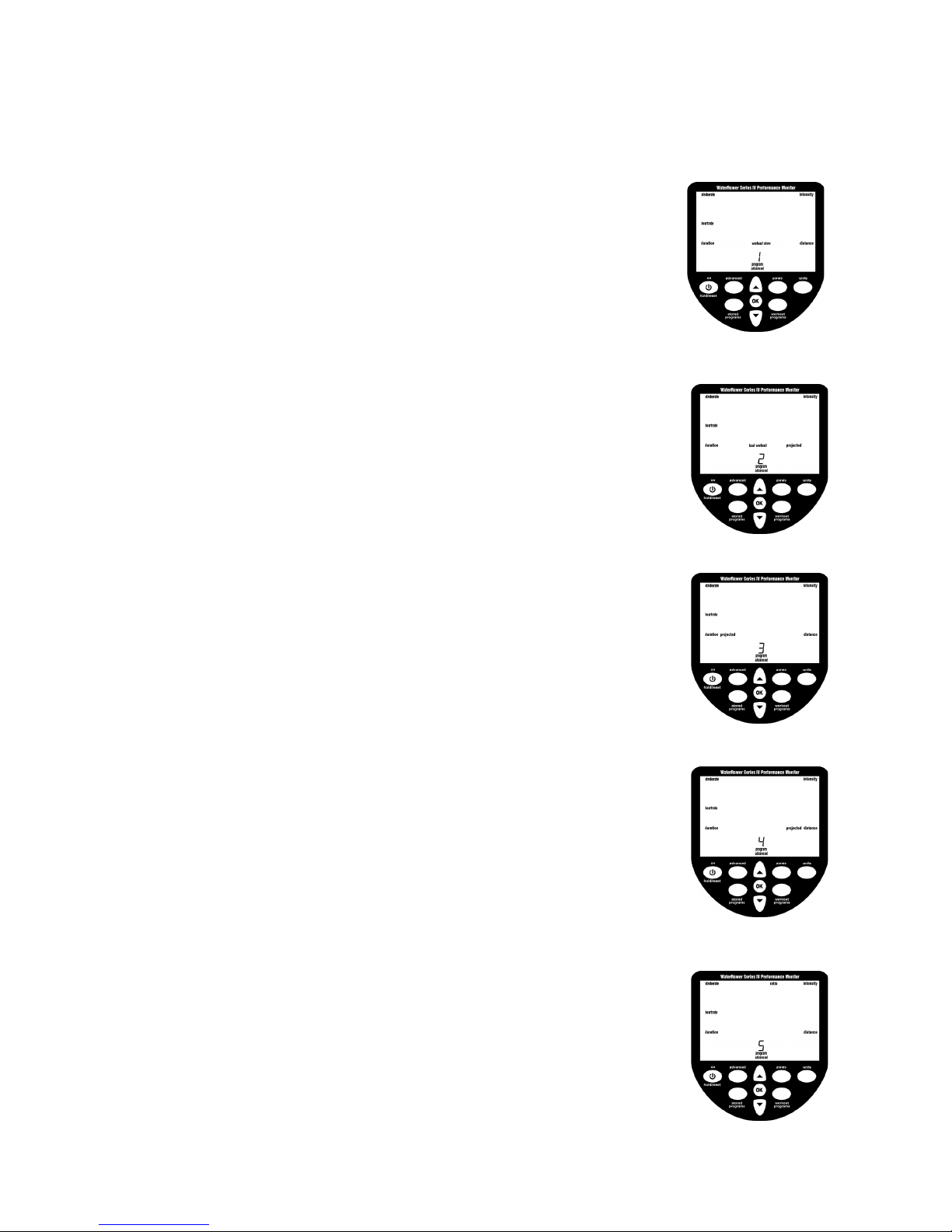
ADVANCED SETTINGS
The WaterRower S4 monitor has many advanced functions which are accessible using
the “advanced programs” button;
ADVANCED PROGRAM 1- Store Workouts Settings
In addition to the AutoStore facility described earlier, the WaterRower S4 monitor
allows manual storage of workout settings. This is particularly useful if the S4 is
used by numerous users and the AutoStore programs are overwritten.
Scroll through your advanced programs options using the “advanced” button.
When advance program “1” is highlighted, press OK. Scroll to the desired
workout storage location (1 thru 9) using the scroll keys. Press OK when the
desired storage location is reached.
Your workout settings are stored in the selected location and may be retrieved
using advanced function 2 (see below)
ADVANCED PROGRAM 2- Retrieve Workouts Settings
In addition to the AutoStore facility described about, the WaterRower S4 monitor
allows manual storage of workout settings (see above).
Scroll through your advanced programs options using the “advanced” button.
When advance program “2” is highlighted, press OK. Scroll to the desired
workout storage location (1 thru 9) using the scroll keys. Each workout setting
storage location will scroll through the workout settings to assist selection.
Press OK when the storage location is reached.
Your workout settings stored in the selected location will be loaded
ADVANCED PROGRAM 3- Projected Duration
The WaterRower S4 monitor allows you to view your projected duration during a
distance workout. Projected duration is the duration projected for the set distance
given the current intensity.
Projected duration is displayed in lieu of duration for 2 seconds in every 10, must
be selected immediately prior to the workout and is current only for that workout.
Scroll through your advanced programs options using the “advanced” button.
When advance program “3” is highlighted, press OK. The projected duration
option is selected.
ADVANCED PROGRAM 4- Projected Distance
The WaterRower S4 monitor allows you to view your projected distance during a
duration workout. Projected distance is the distance projected for the set duration
given the current intensity.
Projected distance is displayed in lieu of distance for 2 seconds in every 10 seconds,
must be selected immediately prior to the workout and is current only for that
workout.
Scroll through your advanced programs options using the “advanced” button.
When advance program “4” is highlighted, press OK. The projected distance
option is selected.
ADVANCED PROGRAM 5- Ratio
The WaterRower S4 monitor allows you to view the ratio between the power and
recovery parts of the stroke.
The recovery ratio is displayed in lieu of intensity for 2 seconds in every 10 seconds,
must be selected immediately prior to the workout and is current only for that
workout.
Scroll through your advanced programs options using the “advanced” button.
When advance program “5” is highlighted, press OK. The recovery : power ratio
option is selected.
WaterRower.com

ADVANCED PROGRAM 6- Advanced Heart Rate Analysis
The WaterRower S4 monitor allows advanced heart rate workout analysis. The
option is available only during heartrate zone workouts and must be used following
the workout.
Scroll through your advanced programs options using the “advanced” button. When
advance program “6” is highlighted, press OK. Heartrate statistics will display;
(a) Maximum (peak) heartrate- the maximum heartrate achieved
(b) Time spent above the desired heartrate zone- the time spent above the heartrate
zone HI setting
(c) Time spent in the desired heartrate zone- the time spent between the heartrate
zone HI setting and the heartrate zone LO setting
(d) Time spent below the desired heartrate zone- the time spent below the heartrate
LO setting
ADVANCED PROGRAM 7- Prognostics
The WaterRower S4 monitor allows you to view your prognostics (the % of a defined
2km time). The option is available only during 2km workouts.
Scroll through your advanced programs options using the “advanced” button.
When advance program “7” is highlighted, press OK. Enter your expected 2km
time in the intensity window using the scroll button. Press OK when the desired
target 2km duration is reached.
(c)
(d)
(a)
(b)
WaterRower.com

ADVANCED PROGRAM 8- Tank Volume
The WaterRower S4 monitor allows you input the volume of water in the tank. The
tank volume is necessary in calculation of power (watts).
Scroll through your advanced programs options using the “advanced” button.
When advance program “8” is highlighted, press OK. Enter the tank volume in the
intensity window using the scroll button. Press OK when the desired tank volume
is reached.
ADVANCED PROGRAM 9- Firmware Version/Total Machine Distance
The WaterRower S4 monitor can display the firmware version (the version of the
software that runs the monitor) and the total distance that the machine has travelled.
Scroll through your advanced programs options using the “advanced” button.
When advance program “9” is highlighted, press OK. The total lifetime distance (in
kilometers) and firmware version will be displayed.
If you experience an problems with your S4 monitor please do not hesitate to contact
our office or visit our service website online at www.waterrowerservice.com.
WaterRower.com
Other manuals for S4
5
Table of contents
Other WaterRower Monitor manuals