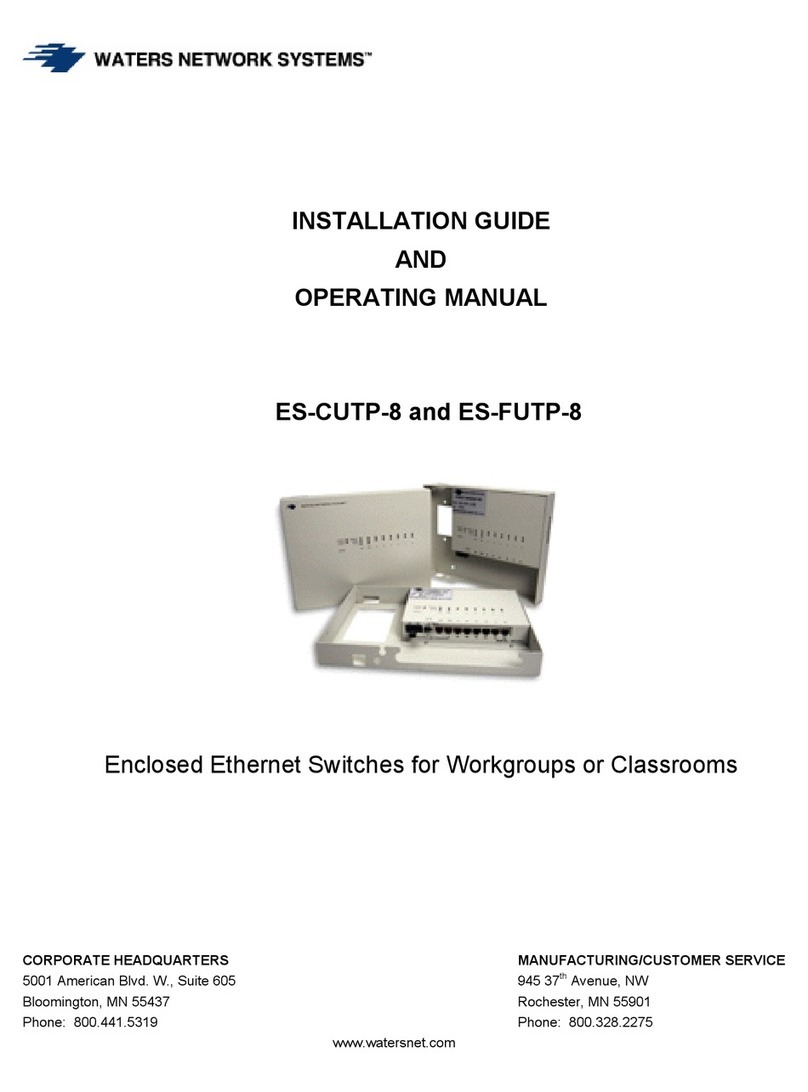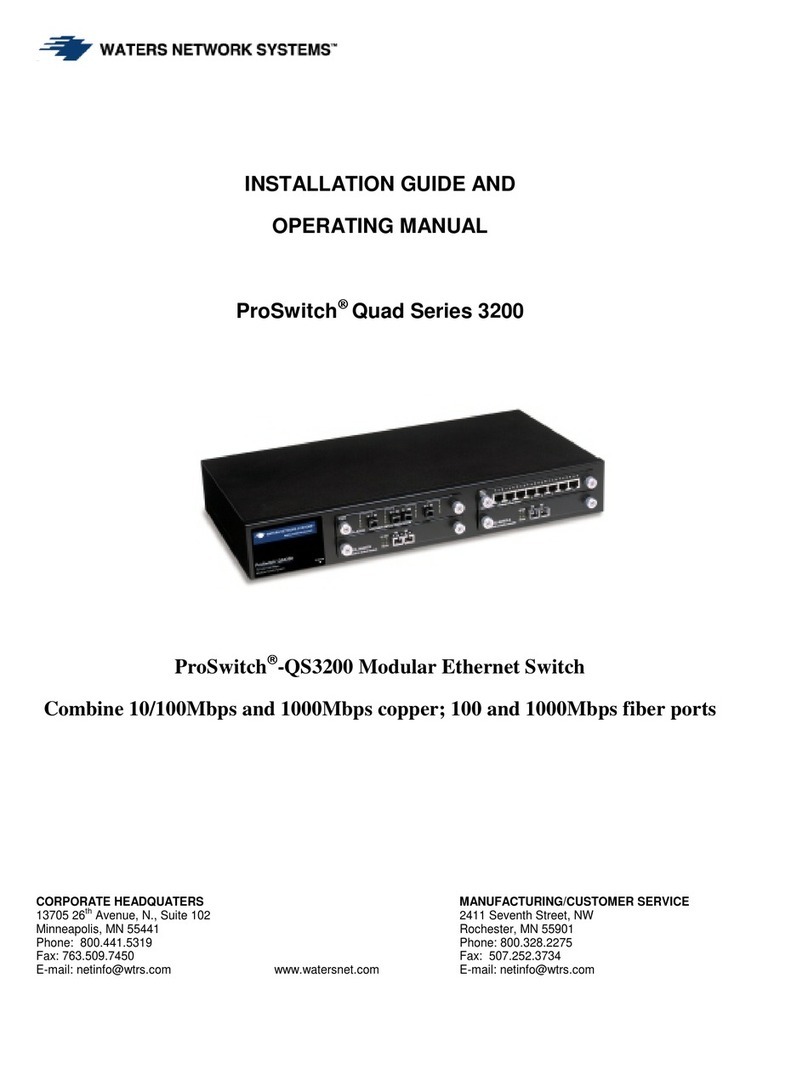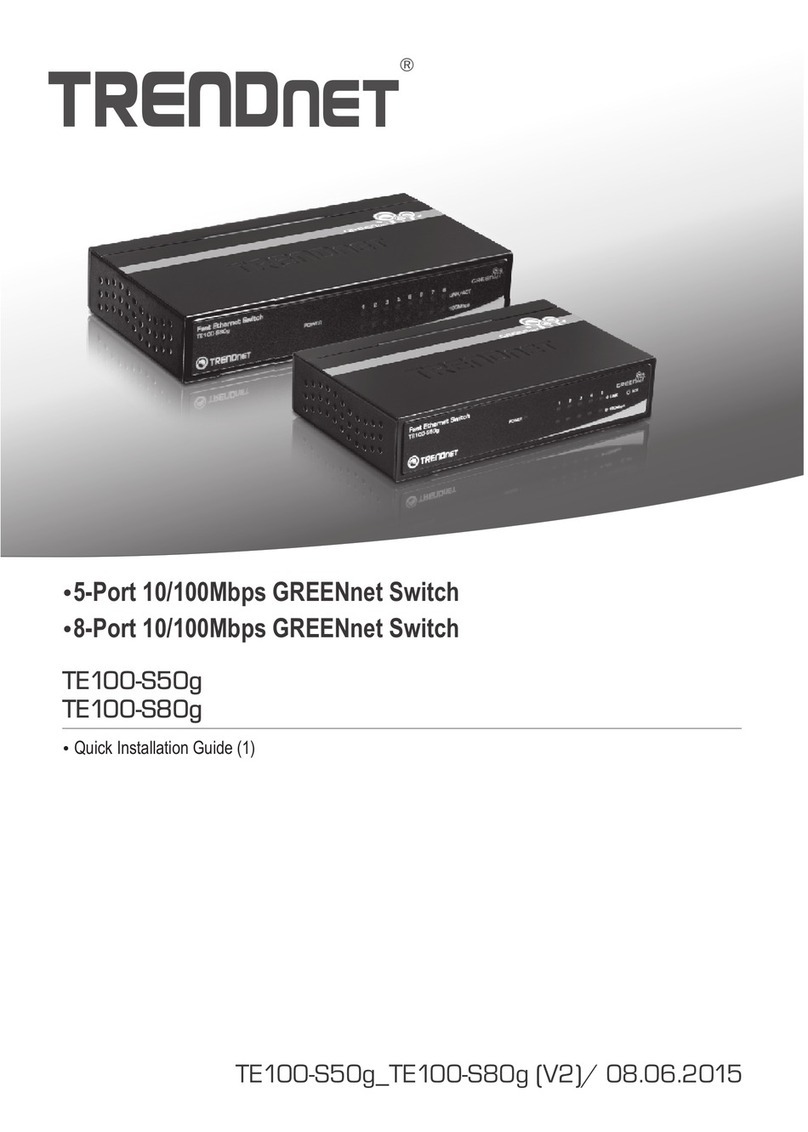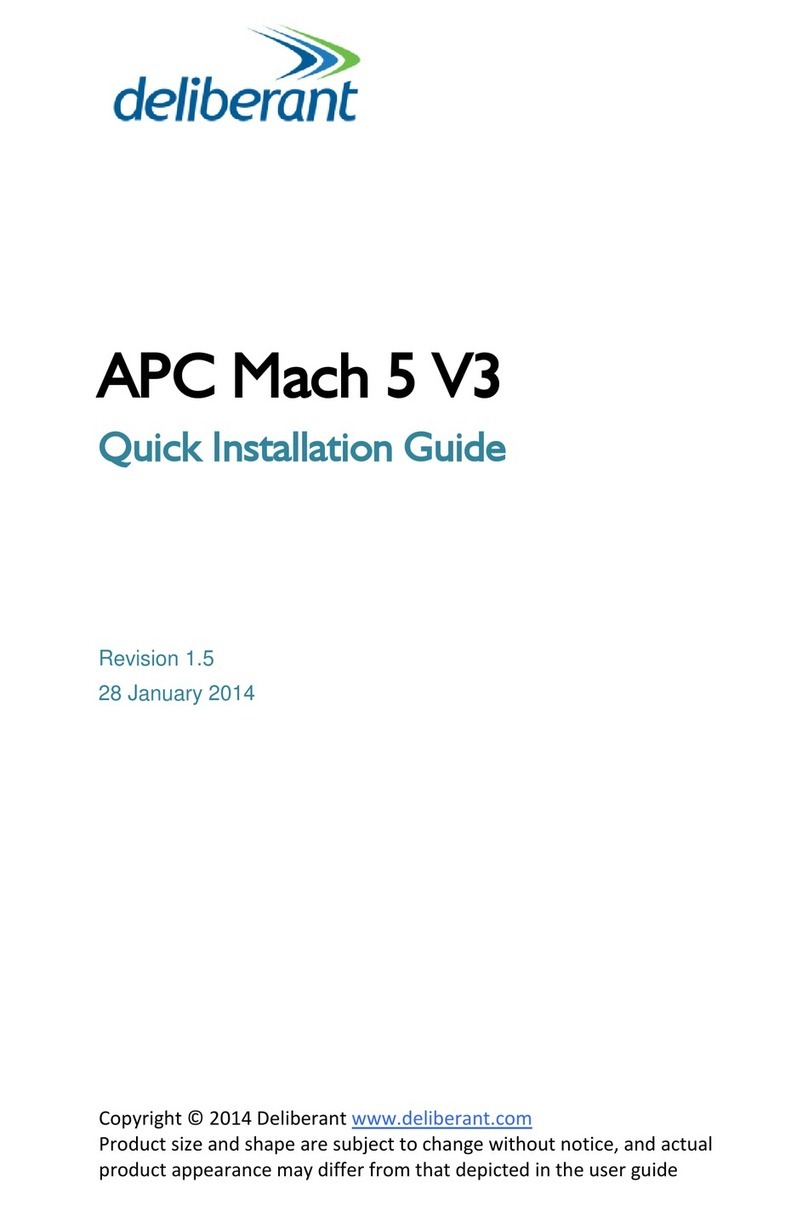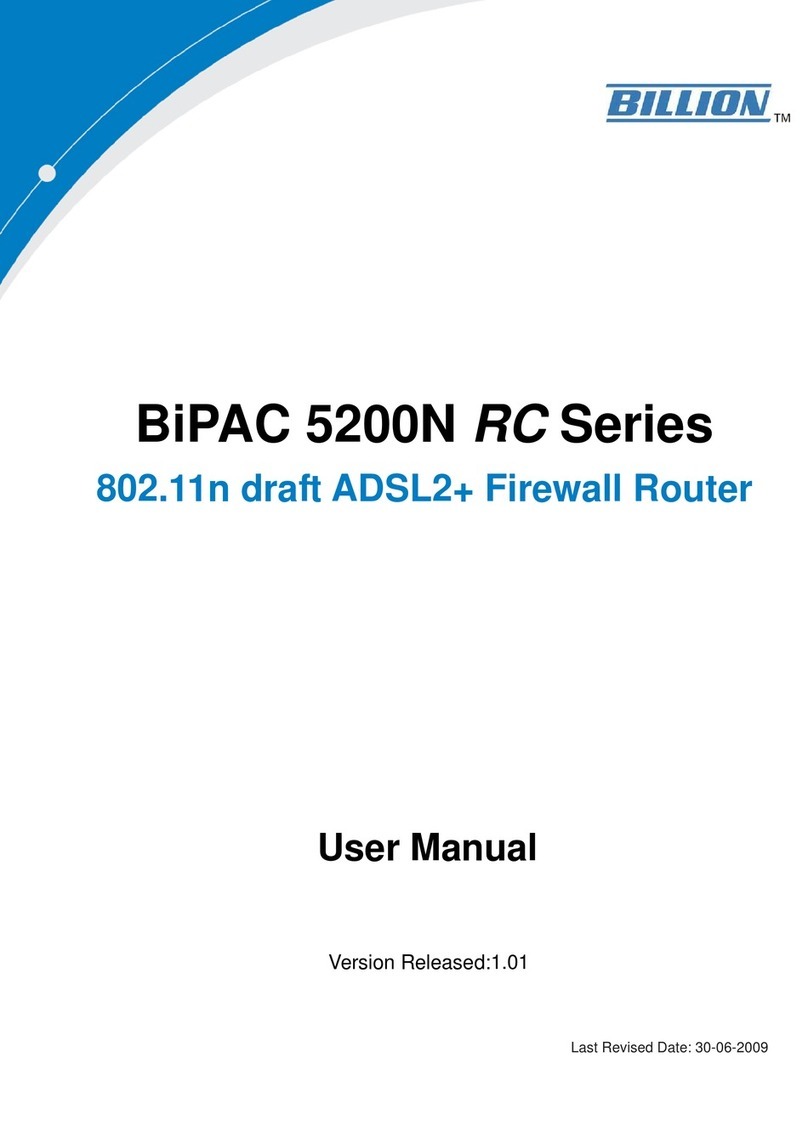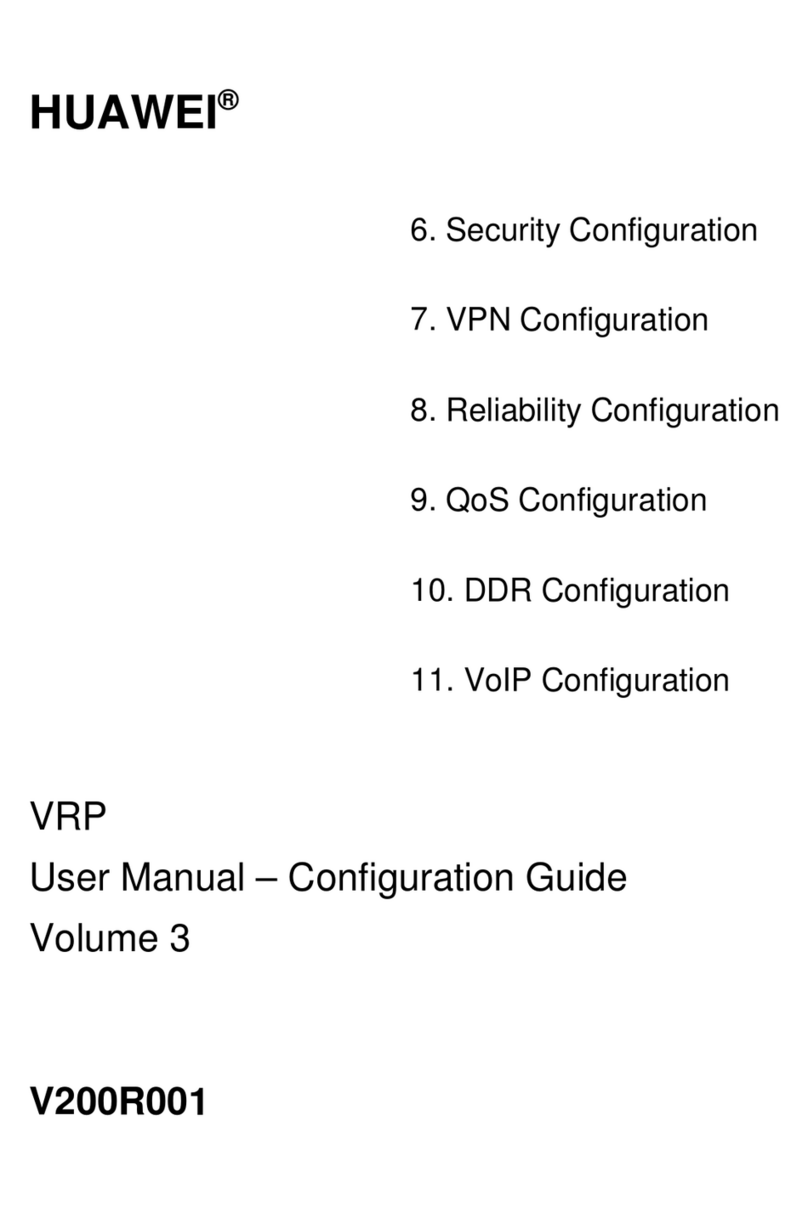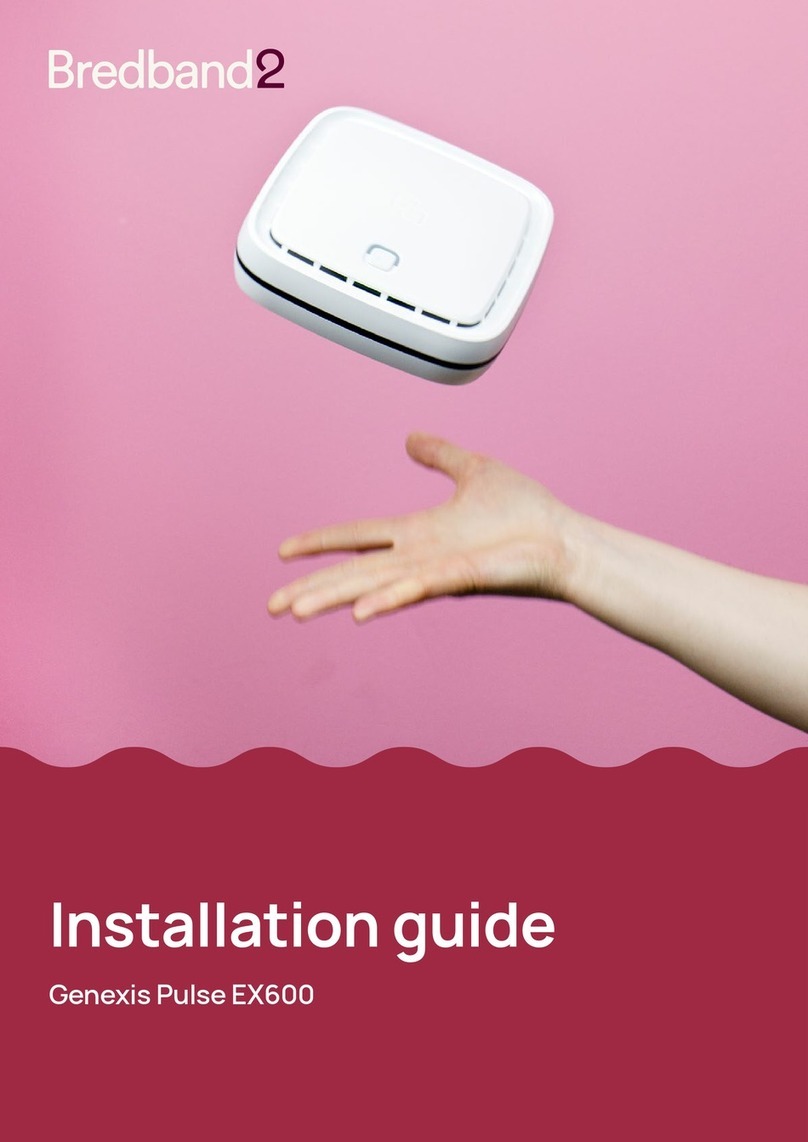Waters Network Systems ProSwitch-Xtreme User manual

INSTALLATION GUIDE AND
OPERATING MANUAL
ProSwitch-Xtreme
ProSwitch-Xtreme Extreme Temperature Ethernet Switch
CORPORATE HEADQUARTERS MANUFACTURING/CUSTOMER SERVICE
5001 American Blvd., W. Suite 605 945 37th Avenue, NW
Bloomington, MN 55437 Rochester, MN 55901
Phone: 800.441.5319 Phone: 800.328.2275
www.watersnet.com

WATERS NETWORK SYSTEMS ProSwitch-Xtreme Operating Manual Page 1
Table of Contents
1.0 INTRODUCTION......................................................................................................................2
1.1 PRODUCT DESCRIPTION ......................................................................................................2
2.0 FEATURES AND BENEFITS ...................................................................................................2
2.1 FIBER PORT, SC CONNECTORS ..........................................................................................3
2.2 FRAME BUFFERING AND LATENCY.....................................................................................3
3.0 APPLICATIONS .......................................................................................................................4
4.0 SPECIFICATIONS....................................................................................................................5
4.1 TECHNICAL SPECIFICATIONS ..............................................................................................5
5.0 INSTALLATION ........................................................................................................................6
5.1 INSPECTING THE PACKAGE AND PRODUCT .....................................................................6
5.2 LOCATION OF XTREME 10/100MBPS SWITCH ...................................................................6
5.2.1 TABLETOP OR SHELF MOUNTING.......................................................................................6
5.2.2 WALL (OR VERTICAL SURFACE) MOUNTING .....................................................................6
5.3 CONNECTING ETHERNET MEDIA, AND SPECIAL STRAIN-RELIEF FEATURE ................6
5.3.1 CONNECTING TWISTED PAIRS ............................................................................................7
5.3.2 CONNECTING FIBER OPTIC SC-TYPE "SNAP-IN"...............................................................7
5.3.3 CONNECTING SINGLEMODE FIBER OPTIC ........................................................................7
5.3.4 POWER BUDGET CALCULATIONS FOR XTREME FIBER MEDIA ......................................7
5.3.5 CONNECTIONS TO NICS, SUPPORTING AUTO-NEGOTIATION, RJ45 PORTS................8
5.4 POWERING THE XTREME SERIES .......................................................................................8
5.4.1 POWERING THE XTREME-5V WITH EXTERNAL AC POWER SUPPLY .............................8
5.5 CABLE STRAIN RELIEF FEATURE ON ALL XTREME MODELS..........................................8
6.0 OPERATION ............................................................................................................................9
6.1 DUAL-SPEED FUNCTIONALITY AND SWITCHING ..............................................................9
6.2 AUTO-NEGOTIATION AND SPEED-SENSING ......................................................................9
7.0 TROUBLESHOOTING .............................................................................................................9
7.1 BEFORE CALLING FOR ASSISTANCE................................................................................10
7.2 WHEN CALLING FOR ASSISTANCE ...................................................................................10
7.3 RETURN MATERIAL AUTHORIZATION (RMA) PROCEDURE ...........................................10
7.4 SHIPPING AND PACKAGING INFORMATION.....................................................................10
APPENDIX A: WARRANTY INFORMATION ......................................................................................11

WATERS NETWORK SYSTEMS ProSwitch-Xtreme Operating Manual Page 2
1.0 INTRODUCTION
1.1 Product Description
The ProSwitch-Xtreme Extreme Temperature Ethernet Switches are designed to operate in abnormal
temperature applications, and are suitable for use in harsh environments with inhospitable high/low temperatures.
Each ProSwitch-Xtreme provides two built-in 100Mbps full-duplex switched fiber ports so that several units can be
daisy-chained, coupled with the convenience of six switched 10/100Mbps copper (RJ45) ports for easy connectivity to
local nodes and devices, all in one compact rugged unit.
The two “future-proof” fiber ports have been designed with full-duplex 100Mbps switched fiber ports, and six
copper (RJ45) with full/half-duplex-10/100Mbps auto-negotiating ports. The ProSwitch-Xtreme switches provide the
switching speed and reliability to smoothly support multiple workgroups at 100Mbps or 10Mbps speed.
Designed specifically to operate in uncontrolled temperature applications, the ProSwitch-Xtreme’s high
strength steel case functions as a heat sink to draw away the heat from the internal electronics and dissipate it. The
efficient design of the Xtreme’s case can easily handle the temperature extremes of heat up to 70°C (160°F) and cold
down to -40°C (-40°F).
Applications for the ProSwitch-Xtreme switches include portable classroom trailers, roadside traffic data
collection and control stations, unheated and or high temperature industrial plant locations, plenums and ceiling
locations in commercial buildings, data communications huts and pedestals, and military field operation sites.
A ProSwitch-Xtreme Ethernet switch is easy to install and use. Addresses of attached nodes are automatically
learned and maintained, adapting the switching services to network changes and expansions. Top-mounted LEDs
provide extra advantage to the user to observe status information of each port. The Xtreme switches generate high
performance plug-and-play operation in a rugged package. The high-strength steel enclosure gives extra protection,
and the fact that there is no cooling airflow prevents insects or smoke or other contaminants from getting inside to
cause damage.
Each ProSwitch-Xtreme is non-blocking on all ports and has 1MB packet buffers and a 16K-node address
table for advanced performance. An Xtreme switch, armed with store-and-forward switching ability, filters all faulty
packets to minimize traffic congestion.
The ProSwitch-Xtreme’s chassis houses one main PC board. The front side of the chassis has six RJ45
twisted-pair ports and two 100Mbps full-duplex fiber ports (one on each side of the RJ45 ports). The fiber ports
operate in full-duplex mode only to provide higher bandwidth and longer distances on fiber. All the LEDs are mounted
on the top cover to conveniently indicate operating status on each of the ports.
The AC Power Source is equipped with worldwide range of 85 to 264vac, 47 to 63Hz, auto-ranging with 5VDC,
3Ampc Power output. A military style screw-lock plug provides a secure connection to the ProSwitch-Xtreme 5V
Ethernet Switch unit.
See Section 5.4.1 for detail description of the external power sources.
2.0 Features and Benefits
100Mbps switching services for high performance Ethernet LANs
ProSwitch-Xtreme switches provide Fast Ethernet switching on all ports. They perform high-speed filter/forward
operations on the traffic, giving each port’s segment a full 100Mbps (or possibly 10Mbps for RJ45 ports) of bandwidth.
Two “future-proof” fiber ports with SC connectors
Built-in fiber ports may be ordered with 100Mbps full-duplex multimode SC, and singlemode SC connectors.
The fiber ports are set to full-duplex mode. No media converters are required.
All RJ45 ports are auto-negotiating, support 10/100 full/half duplex
RJ45 ports support twisted pair “copper” segment connections, with 10 or 100Mbps speed and full/half-duplex
mode selected by Ethernet standard IEEE 802.3u auto-negotiation.
Top-mounted LEDs for convenient viewing
The LEDs that indicate operating status are on the top of the unit for easy viewing in any situation. As the units
are normally vertical for wall or pedestal mounting, top-surface viewing is most convenient.
Installation is “Plug and Play”, and operation is transparent to software
The ProSwitch-Xtreme operates as a hardware switch, only forwarding those packets from each domain that
are needed on the other domains. Internal address tables are self-learning, enabling users to change port
connections or 10/100Mbps domains without affecting operations.

WATERS NETWORK SYSTEMS ProSwitch-Xtreme Operating Manual Page 3
Thermal design enables the ProSwitch-Xtreme to be used in uncontrolled temperature applications.
The ProSwitch-Xtreme’s advanced thermal packaging with rugged 18-gauge high steel enclosures used as a
heat sink is designed specifically for temperatures in sensitive applications such as portable classroom trailers,
roadside traffic data collection and control stations, underground vaults or mines, high temperature industrial plant
locations, ceiling locations in warehouses, and military field operations sites.
MTBF over 15 years, per Bellcore calculation method
2.1 Fiber Port, SC Connectors
The Fast Ethernet fiber switched ports on the ProSwitch-Xtreme operate at fixed 100Mbps speed and full-
duplex mode for the best performance. The ProSwitch-Xtreme’s fiber ports are factory-built as either multimode or
singlemode SC connectors. A yellow label on the fiber port connector will indicate if it is singlemode, otherwise it is a
multimode port. Each of the 100Mbps fiber ports are switched and perform as a domain, providing a high bandwidth
backbone connection and supporting long (up to 20km singlemode) fiber cable distances for installation versatility.
On ProSwitch-Xtreme units, there are three LED’s for each of the RJ45 switched ports. The F/H indicates full-
duplex when ON; and half-duplex when it is OFF. One (LK/ACT) is steady ON to indicate LINK, and blinking indicates
the port is transmitting/receiving. The 10/100 LED is ON for 100Mbps and OFF for 10Mbps (when LINK is made).
For fiber ports, the LEDs are the same except no F/H (and 10Mbps is not available).
A device must be connected to the other end of a port’s cable and a proper link (LK lit) must be made with the
device at the other end of the cable in order for each LINK LED to provide a valid indication of operating conditions.
2.2 Frame Buffering and Latency
The ProSwitch-Xtreme is a store-and-forward switch. Each frame (or packet) is loaded into the switch’s
memory and inspected before forwarding can occur. This technique ensures that all forwarded frames are of a valid
length and are good packets. This eliminates the propagation of bad packets, enabling all of the available bandwidth
to be used for valid information.
While other switching technologies such as "cut-through" or "express" impose minimal frame latency, they will
also permit bad frames to propagate out to the Ethernet segments connected. The "cut-through" technique permits
collision fragment frames, which are a result of late collisions, to be forwarded to add to the network traffic. Since
there is no way to filter frames, the result of indiscriminate cut-through forwarding is greater traffic congestion,
especially at peak activity. Since collisions and bad packets are more likely when traffic is heavy, the result of store-
and-forward operation is that more bandwidth is available for good packets when the traffic load is greatest.
To minimize the possibility of dropping frames on congested ports, each ProSwitch-Xtreme dynamically
allocates buffer space from a 1MB memory pool, ensuring that heavily used ports receive very large buffer space for
packet storage. (Many other switches have their packet buffer storage space divided evenly across all ports, resulting
in a small, fixed number of packets to be stored per port. When the port buffer fills up, dropped packets result.) This
dynamic buffer allocation provides the capability for the maximum resources of the ProSwitch-Xtreme to be applied to
all traffic loads, even when the traffic activity is unbalanced across the ports. Since the traffic on an operating network
is constantly varying in packet density per port and in aggregate density, the ProSwitch-Xtremes are constantly
adapting internally to provide maximum network performance with the least dropped packets.
When the ProSwitch-Xtreme detects that its free buffer queue space is low, the switch sends industry standard
(full-duplex only) PAUSE packets out to the devices sending packets to cause “flow control”. This tells the sending
devices to temporarily stop sending traffic, which allows a traffic catch-up to occur without dropping packets. Then,
normal packet buffering and processing resumes. This flow-control sequence occurs in a small fraction of a second
and is transparent to an observer.
Another feature implemented in the ProSwitch-Xtreme is a collision-based flow-control mechanism (when
operating at half-duplex only). When the switch detects that its free buffer queue space is low, the switch prevents
more frames from entering by forcing a collision signal on all receiving RJ45 half-duplex ports in order to stop
incoming traffic.
The latency (the time the frame spends in the switch before it is sent along or forwarded to its destination) of
the ProSwitch-Xtreme varies with the port-speed types, and the length of the frame is a variable, as it is with all store-
and-forward switches. For 10Mbps-to-10Mbps or 10Mbps-to-100Mbps or 100Mbps-to-10Mbps forwarding, the latency
is 15 microseconds plus the packet time at 10Mbps. For 100Mbps-to-100Mbps forwarding, the latency is 5
microseconds plus the packet time at 100Mbps.

WATERS NETWORK SYSTEMS ProSwitch-Xtreme Operating Manual Page 4
1234 5 6
10
Magnum P62F
GARRE
TT
Magnum P62F
GARRE
TT
Magnum P62F
GARRE
TT
10
10 10
10
100
Server
3.0 APPLICATIONS
The ProSwitch-Xtreme is designed specifically for harsh temperature environments and brings future-proof
fiber and widely used copper connectivity to out-of-the-way sites and the outdoors.
Example 1. Traffic Control Sites
In this example, a ProSwitch-Xtreme serves roadside real time traffic data collection and transmits it to a
remote control station over fiber. Since multiple traffic control sites are a long distance apart, they are all connected in
series to each other and to the central station. Some local users (using RJ45 ports) may operate at 100Mbps, and
some users and utility devices may run at 10Mbps. A ProSwitch-Xtreme serves this requirement economically and
efficiently, as the six full- and half-duplex 10/100Mbps switched ports make the required setup simple for collection of
traffic data. The uncontrolled outdoor
temperature feature and high reliability of the
ProSwitch-Xtreme make it ideal for this site
application.
The two 100Mbps full-duplex fiber
ports easily fulfill the long distance
connection and provide high bandwidth for
fast movement of data. With no moving air
for cooling needed, the ProSwitch-Xtreme is
sealed against insects, fumes, smoke and
other contaminants. The mechanical design
of the ProSwitch-Xtreme also enables it to
be easily placed in a NEMA 4 (water-proof)
enclosure to provide an all-weather outdoor
solution.
The ProSwitch-Xtreme connects combinations of 10Mbps and100Mbps network devices and provides a Fast
Ethernet fiber backbone for access to the central control station.
Example 2. Industrial Plants
The ProSwitch-Xtreme is a perfect application for high temperature industrial plant locations experiencing a
need to scale its LAN quickly and cost effectively. With its half/full duplex switching capability, the ProSwitch-Xtreme
provides a very economical high bandwidth solution at each copper-cable user-access point. The 10/100Mbps dual-
speed functions to support a mixed environment of 10Mbps and
100Mbps users and devices, and the switching capability on all
ports provide bandwidth for high performance. The ruggedness
of the ProSwitch-Xtreme steel case and the high reliability of the
design (over 15 years of MTBF) complement the temperature-
controlled packaging to provide an exceptional industrial
Ethernet product.
In this example, the plenum-rated ProSwitch-Xtreme resolves
the LAN connectivity requirement in a harsh temperature
environment, mounted above the ceiling in the building. The
non-conductive fiber cabling inter-connects these switches
through their fiber ports, providing a protected Ethernet network
facility as part of the building infrastructure. The rugged
enclosure with cable strain feature gives extra protection and
security to the LAN users.
Three ProSwitch-Xtremes connected together to provide 10Mbps and100Mbps network with Fast Ethernet
backbone.
Magnum P62F
GARRE
TT
Magnum P62F
GARRE
TT
Magnum P62F
GARRE
TT
Magnum P62F
GARRE
TT
Magnum P62F
GARRE
TT
Magnum P62F
GARRE
TT
Magnum P62F
GARRE
TT

WATERS NETWORK SYSTEMS ProSwitch-Xtreme Operating Manual Page 5
4.0 SPECIFICATIONS
4.1 Technical Specifications
Ports Performance
Fiber, and when an auto-negotiating port is operating at 100Mbps: Data Rate: 100Mbps
When an RJ45 auto-negotiating port is operating at 10Mbps: Data Rate: 10Mbps
Network Standards
100Mbps: Ethernet IEEE 802.3u, 100BASE-TX, 100BASE-FX
10Mbps: Ethernet IEEE 802.3, 10BASE-T
Auto-sensing for speed: IEEE 802.3u
Packet-Processing Between Domains
Filtering and Forwarding Rate from 100Mbps ports: 148,800 pps max
Filtering and Forwarding Rate from 10Mbps ports: 14,880 pps max.
Processing type: Store and Forward
Auto-learning: 16K address table, shared for all traffic domains
Packet buffers: 1.0Mb, dynamically shared on all domains
Latency (not including packet time): 100 to 10Mbps: ...................................... 5µs
10 to 100Mbps: 5µs
Path Delay Value: 50 BT on all ports
Maximum Ethernet Segment (or Domain) Lengths
10BASE-T (Unshielded twisted pair) 100 m (328 ft)
100BASE-TX (CAT5 UTP) 100 m (328 ft)
100BASE-FX, full duplex: (multimode) 2.0 km (6,562 ft)
100BASE-FX, full duplex: (singlemode) 20.0 km (65,620 ft)
Operating Environment
Ambient Temperature: -40°F to 160°F (-40°C to 70°C)
Plenum rated, cold start down to 20°C
Storage Temperature: -40°to 185°F (-40°C to 85°C)
Ambient Relative Humidity: 10% to 95% (non-condensing)
Altitude: up to 15,000 ft. operating
Power Supply (External): AC Power Supply (PSX-A) for ProSwitch-Xtreme-5V
AC Power Connector: IEC-type, male recessed at rear of Power Supply chassis
Input Voltage: 85 to 264 VAC (auto-ranging)
Input Frequency: 47 to 63 Hz (auto-ranging)
Power Consumption: 15 watts typical
Power Supply Rating: 3Amps at 5VDC
Network Cable Connectors: 6 RJ45 shielded female ports and 2 fiber port
100Mbps: Category 5 UTP/STP, fiber (50/125, 62.5/125 mm, or singlemode at 9/125 micron)
10Mbps: Category 3, 4, 5 UTP (Note: auto-sensing does not sense cable type)
Full-duplex / Half duplex on copper (RJ45) switched Ports # 2 to 7
All the RJ45 ports support Full/Half duplex and 10/100Mbps speed, each independently auto-negotiating.
Fiber Ports # 1 and 8
The switched fiber ports #1 & 8 are fixed at full-duplex only, 100Mbps speed.
Mechanical
Enclosure: Rugged 18-gauge high-strength steel case. Metal mounting plate included.
Suitable for stand-alone, shelf, pedestal or wall mounting: The case also serves as a heat sink. The metal
mounting base is included, 13-gauge steel. Mounting holes in the base plate are a rectangle that measures
3.35” x 8.25” (8.5 cm x 21.0 cm). The lip at the bottom of the base can be used to anchor strain-relief for
cables.
Dimensions Base Unit: 1.50” x 5.75” x 8.75” (3.8 cm x 14.6 cm x 22.2 cm)
Power Supply: 1.25” x 5.75” x 6.50” (3.2 cm x 14.6 cm x 16.5 cm)
Weight: Base Unit: 6.45 lb. (2.9 kg.)
Power Supply: 5.2 lbs (2.4 kg)
Cooling method: Convection, with case operating as a heat sink.
Note: Internal steel plates conduct heat from the electronic elements inside to the ProSwitch-Xtreme steel
case, which acts as a heat sink. Internal chip temperatures are only about 10°C above case ambient during
steady state operation

WATERS NETWORK SYSTEMS ProSwitch-Xtreme Operating Manual Page 6
LED Indicators
PWR: Steady ON when power applied
SPEED (when LINK is ON): ON = 100Mbps; OFF = 10Mbps
LINK/ACT: Steady ON for LINK with no traffic, blinking indicates port is transmitting/receiving.
F/H (RJ45 ports only): ON = full-duplex, OFF = half-duplex
MTBF (Bellcore method)
Over 15 years MTBF
Email: carolynl@watersnet.com
Agency Approvals
UL Listed (UL 1950), cUL, CE
Emissions: meets FCC Part 15, Class B
Warranty: Limited lifetime
Made in USA
5.0 INSTALLATION
5.1 Inspecting the Package and Product
Examine the shipping container for obvious damage prior to installing this product; notify the carrier of any
damage that you believe occurred during shipment or delivery. Inspect the contents of this package for any signs of
damage and ensure that the items listed below are included.
This package should contain:
1 ProSwitch-Xtreme-Series Ethernet Switch with two Fiber Ports.
1 Installation and User Guide
1 Power Source Extended Temp. unit
Remove the ProSwitch-Xtreme-Series switch from the shipping container. Be sure to keep the shipping
container should you need to ship the unit at a later date.
In the event there are items missing or damaged, contact your supplier. If you need to return the unit, use the
original shipping container. Refer to Section 7, Troubleshooting, for specific return procedures.
5.2 Location of Xtreme 10/100Mbps Switch
5.2.1 Tabletop or Shelf Mounting
The ProSwitch-Xtreme Ethernet switch can be easily mounted on a tabletop, shelf or any suitable horizontal
surface, but has to be securely mounted through appropriate screws.
5.2.2 Wall (or vertical surface) Mounting
The ProSwitch-Xtreme switch is quite heavy because of its 18-gauge high-strength steel case enclosure.
Because of its weight, it is very important to select a sturdy place and carefully attach it to strong surface. Attaching it
to a metal surface is preferred to aid the thermal heat transfer from the case.
Each ProSwitch-Xtreme switch is normally mounted with screws in a vertical (cable connectors at the bottom)
position. The base plate of the unit has screw holes cut out, two top and two bottom. The spacing for the mounting
screws is a rectangle 3.35” x 8.25” (8.25cm x 21cm) center-to-center. Four user-supplied screws attach the
ProSwitch-Xtreme base plate to the vertical mounting surface.
5.3 Connecting Ethernet Media, and Special Strain-Relief Feature
Note – see also “Cable Strain Relief Feature, Section 5.5.
The ProSwitch-Xtreme switches can be connected to the following three media types: 100BASE-TX, 10BASE-
T and 100BASE-FX. CAT5 cables should be used when making 100BASE-TX connections. When the ports are used
as 10BASE-T ports, CAT3 may be used. In either case, the maximum distance for unshielded twisted pair cabling is
100 meters (328 ft). For fiber port 100BASE-FX multimode, 50/125 or 62.5/125 microns cabling can be used, whereas
for singlemode, 9/125 microns cabling should be used. Fiber cabling supports much longer cable distance and higher
bandwidths as compared to copper wiring.
Media IEEE Standard Connector
Twisted Pair (CAT3 or 5) 10BASE-T RJ45
Twisted Pair (CAT5) 100BASE-TX RJ45
Fiber (Multimode) 100BASE-FX SC
Fiber (Singlemode) 100BASE-FX SC
NOTE: It is recommended that high quality CAT5E cables (which work for both 10Mbps and 100Mbps) be used
whenever possible in order to provide flexibility in a mixed-speed network.

WATERS NETWORK SYSTEMS ProSwitch-Xtreme Operating Manual Page 7
5.3.1 Connecting Twisted Pairs
The following procedure describes how to connect a 10BASE-T or 100BASE-TX twisted pair segment to the
RJ45 port. The procedure is the same for both unshielded and shielded twisted pair cables.
1. Using standard twisted pair media, insert either end of the cable with a RJ45 plug into the RJ45 connector of
the port. Note that, even though the connector is shielded, either unshielded or shielded cables and wiring may
be used.
2. Connect the other end of the cable to the corresponding device.
3. Use the LINK LED to ensure proper connectivity by noting that the LED will be illuminated when the unit is
powered and proper connection is established. If this does not help, ensure that the cable is connected
properly and that the device on the other end is powered and is not defective.
4. For Port # 1 or 1SW, if the LINK LED is not illuminated, move the switch that has a crossover or up-link for
linking to another hub or switch.
5.3.2 Connecting Fiber Optic SC-type "Snap-In"
The following procedure applies to installations using SC-type fiber connectors. This procedure applies to ports
using multimode SC fiber connectors.
1. Before connecting the fiber optic cable, remove the protective dust cap / plug from the end of the fiber
connectors, exposing the ports opening. Save the dust cover / plug for future use in case the fiber cable needs
to be unplugged for service.
2. Wipe clean the ends of the dual connectors with a soft cloth or lint-free lens tissue dampened in alcohol. Make
certain the connectors are clean before connecting. Then, insert the square male connector into the SC female
jack of the Fiber port connector until it clicks and secures.
3. Note: One strand of the duplex fiber optic cable may be coded using color bands at regular intervals; you
should see the color-coded strand on the associated ports at each end of the fiber optic cable segment.
4. Connect the Transmit (TX) port on the ProSwitch-Xtreme fiber port to the Receive (RX) port of the remote
device. Begin with the color-coded strand of the cable for this first TX-to-RX connection. Note – the two male
square-end SC cable strands may be fastened together to plug as a unit.
5. Connect the Receive (RX) port to the Transmit (TX) port of the remote device. Use the non-color coded fiber
strand for this.
6. The LINK LED for the fiber connector will illuminate when a proper connection has been established at both
ends (and when power is ON in the unit). If LINK is not lit after cable connection, the normal cause is improper
cable polarity. Swap the fiber cables at the fiber connector to remedy this situation.
5.3.3 Connecting Singlemode Fiber Optic
When using singlemode fiber cable, be sure to use singlemode fiber port connectors. Singlemode fiber cable
has a smaller diameter than multimode fiber cable (9/125 microns for singlemode, 50/125 or 62.5/125 microns for
multimode where xx/xx are the diameters of the core and the core plus the cladding respectively). Singlemode fiber
allows full bandwidth at longer distances, about 20km with the singlemode SC.
The same procedures as for multimode fiber apply to singlemode fiber connectors. Follow the steps listed in
Section 5.3.2 above.
5.3.4 Power Budget Calculations for Xtreme Fiber Media
Receiver Sensitivity and Transmitter Power are the parameters necessary to compute the power budget. To
calculate the power budget of different fiber media installations using ProSwitch products, the following equations
should be used:
OPB (Optical Power Budget) = PT(min) - PR(min)
where PT = Transmitter Output Power, and PR= Receiver Sensitivity
Worst case OPB = OPB - 1dB(for LED aging) - 1dB(for insertion loss)
Worst case distance = {Worst case OPB, in dB} / [Cable Loss, in dB/Km]
where the “Cable Loss” for 62.5/125 and 50/125µm (m.m.) is 2.8 dB/km,
and the “Cable Loss” for 100/140 (multimode) is 3.3 dB/km,
and the “Cable Loss” for 9/125 (singlemode) is 0.5 dB/km

WATERS NETWORK SYSTEMS ProSwitch-Xtreme Operating Manual Page 8
The following data has been collected from component manufacturer’s (HP’s and Siemens’) web sites and catalogs to
provide guidance to network designers and installers.
Fiber
Port
Module
Speed,
Std.
Mode
Std. km
fdx
(hdx)
Wave-
length
Nm
Cable
Size
µm
X’mitr
Output
PT , dB
R’cvr
Sens.
PR ,dB
Worst
OPB,
dB
Worst*
distance
Km, fdx
Typical
OPB,
dB
Typical*
distance
Km, fdx
ProSwitch-
Xtreme-
xMSC
100Mbps
FX
Multi-
mode
2
(0.4) 1300 62.5/125
50/125
-20
-23.5
-31
-31
9.0
5.5
2.5
2.0
14
12
5
4
ProSwitch-
Xtreme-
xSSC
100Mbps
FX
Single-
mode
20
(0.4) 1300 9/125 -15 -31 14 28 17.5 35
* Note: The use of either multimode or singlemode fiber to operate at 100Mbps speed over long distances (i.e., over
approx. 400 meters) can be achieved only if the following factors are both applied:
•The 100Mbps fiber segment must operate in full-duplex (FDX) mode, and
•The worst-case OPB of the fiber link must be greater than the fiber cable’s passive Attenuation.
(Attenuation = Cable loss + LED aging loss + Insertion loss + safety factor)
5.3.5 Connections to NICs, Supporting Auto-negotiation, RJ45 Ports
The copper ports of ProSwitch-Xtreme switches will function properly with NICs (Network Interface Cards)
which support Auto-Negotiation, and the Fast Link Pulse (FLP) coding for the 100BASE-TX signaling system. When
connecting a NIC to a ProSwitch-Xtreme, it may be necessary to reload the NIC drivers on the user device if the NIC
has been communicating with a protocol other than 100BASE-TX (such as 10BASE-T). When 100Mbps speed is
agreed and in use, the 10/100 LED is steady ON. It is OFF if there is no traffic or if 10Mbps traffic.
5.4 Powering the Xtreme Series
5.4.1 Powering the Xtreme-5V with External AC Power Supply
The rugged ProSwitch-Xtreme, mainly used in Industrial and Outdoor Ethernet applications at extended
temperatures, also supports universal AC power input from 85-275 vac 50-60Hz through a separate Power Source
unit. The wide range of AC power input qualifies this product for use worldwide, in almost any temperature
environment. The AC power source provides a rugged power supply enclosed in a metal case that also acts as a heat
sink, enabling extended application temperatures to be accommodated. The power supply also includes surge
protection to withstand AC power input upsets, such as might result from nearby lightening strikes. Shock and
vibration characteristics enable use in transportation applications such as ships, trains and roadside boxes. The DC
power output cord comes with a military-style screw-lock female plug for secure attachment to the ProSwitch-Xtreme-
5V Switch.
Input Voltage: 85-264 VAC, 47-63HZ, Auto-ranging
AC Power Connector: IEC-type, male recessed
Power Output : 5VDC, 3Amps max
Input Fuse for overload and short protection: 3AG type, 0.5 Amp; spare is included
Power Capacity: 15 watts output, 70% min efficiency
Surge Protection: over 150 joules, with clamping at 800V 50A min.
Operating Shock and Vibration: meets Bellcore GR-63-CORE Sections 4.4.1 and 4.4.3
NOTE :For best results at high-temperature, fasten the metal case of the power supply to be in contact with
a vertical surface (such as pedestal) that has good heat conducting properties. Remove rubber “feet”, if
present, to enhance metal-to-metal contact and provide the best heat transfer away from the unit.
5.5 Cable Strain Relief Feature on all Xtreme Models
The ProSwitch-Xtreme switches are designed to use in harsh environments. The extended temperature
features qualify them to be used in roadside traffic data collection and control stations, high temperature industrial
plants, plenums and ceiling locations in commercial buildings, etc. They are usually mounted vertically so that the
cables hang out the bottom. There is a cable strain relief feature provided as part of the package design.
The ProSwitch-Xtreme switches have a tie wrap holder as part of the base plate of the unit for use for cable
strain relief. The strain-relief feature is applicable to power cables as well as to Ethernet cables, both twisted-pair
copper and fiber. Cable tie-wraps can secure the cables and can be attached to the base plate HOOK provided at the
bottom-front of the unit. In the event that the attached cable is pulled, the tie-wrap cable strain relief feature protects
the cable connection from coming loose. This feature provides a more reliable and robust installation and operation.

WATERS NETWORK SYSTEMS ProSwitch-Xtreme Operating Manual Page 9
6.0 OPERATION
6.1 Dual-Speed Functionality and Switching
The ProSwitch-Xtreme Ethernet switch provide six 10/100 RJ45 switched ports, and two 100Mbps fiber ports.
The architecture supports a dual-speed switching environment, with two built-in full-duplex “future-proof” fiber ports.
The six RJ45 copper ports equipped with auto-negotiation capability.
The switched RJ45 ports are full/half duplex and auto-sensing for speed. (See section 2.2). When the
connected device is 10Mbps, the ProSwitch-Xtreme obeys all the rules of 10Mbps Ethernet configurations. The
10Mbps users share a 10Mbps traffic domain, and can “communicate with” 100Mbps users as well as 100Mbps
domain. Similarly, the 100Mbps traffic obeys the rules of 100Mbps Ethernet, and can communicate with 10Mbps
domain too.
All ProSwitch-Xtreme units are plug-and-play devices. There is no software configuration to be done at
installation or for maintenance. The half/full duplex mode for the RJ45 switched RJ45 ports is user dependent and
changes (by auto-negotiation) to full or half duplex as the unit attached with these ports. The internal functions of the
ProSwitch-Xtreme are described below.
Switching, Filtering and Forwarding
Each time a packet arrives on one of the switched ports, the decision is taken to either filter or to forward the
packet. Packets whose source and destination addresses on the same port segment will be filtered, constraining
them to one port and relieving the rest of the network from processing them. A packet whose destination address is
on another port segment will be forwarded to the appropriate port, and will not be sent to the other ports where it is
not needed. Packets needed for maintaining the operation of the network (such as occasional multi-cast packets) are
forwarded to all ports.
The ProSwitch-Xtreme Ethernet switch operates in the store-and-forward switching mode, which eliminates
bad packets and enables peak performance to be achieved when there is heavy traffic on the network.
Switching, Address Learning
The ProSwitch-Xtreme units have address table capacity of 16K node addresses, and are suitable for use in
large networks. They are self-learning, so that as nodes are added or removed or moved from one segment to
another, the ProSwitch-Xtreme automatically keeps up with node locations.
An address-aging algorithm causes least-used addresses to fall out in favor of new frequently used addresses.
To reset the address buffer, cycle power down-and-up.
6.2 Auto-negotiation and Speed-sensing
All six RJ45 ports independently support auto-negotiation for speed in 10BASE-T and 100BASE-TX modes.
Operation is according to the IEEE 802.3u standard.
When an RJ45 cable connection is made, and each time a LINK is enabled, auto-negotiation takes place. The
ProSwitch-Xtreme advertises its capability for 10 or 100 Mbps speed, and the device at the other end of the cable
should similarly advertise/respond and both sides will agree to the speed being used. Depending upon the device
connected, this will result in agreement to operate at either 10Mbps or 100Mbps speed.
When the ‘LK/ACT’ LED is ON, steady ON indicates LINK with no traffic, blinking ON indicates the port is
transmitting/receiving. The port has auto-negotiated for operation. (If a ProSwitch-Xtreme RJ45port is connected to a
non-negotiating device, it will default to 10Mbps speed and half-duplex mode, per the IEEE 802.3u standard).
LED’s:
POWER: Illuminates GREEN, steady on when power applied.
SELF TEST: Indicates the self-test at power up was not successful.
F/H: ON = Full-Duplex and Link, OFF = Half-Duplex and / or no Link.
LK/ACT: Per port, steady ON for LINK with no traffic, blinking indicates port is transmitting and receiving.
10/100: Per port, ON = 100Mbps; OFF = 10Mbps (when LINK is made).
7.0 TROUBLESHOOTING
All Waters’ switching products are designed to provide reliability and consistently high performance in all
network environments. The installation of Waters’ Xtreme switch is a straightforward procedure discussed in this
manual. Should problems develop during installation or operation, this section is intended to help locate, identify and
correct these types of problems. Please follow the suggestions listed below prior to contacting your supplier.
However, if you are unsure of the procedures described in this section or if the ProSwitch- Xtreme switch is not
performing as expected, do not attempt to repair the unit; instead contact your supplier for assistance or contact

WATERS NETWORK SYSTEMS ProSwitch-Xtreme Operating Manual Page 10
7.1 Before Calling for Assistance
1. If difficulty is encountered when installing or operating the unit, refer back to the Installation Section of the
chapter of this manual. Also check to make sure that the various components of the network are inter-
operable.
2. Check the cables and connectors to ensure that they have been properly connected and the cables/wires
have not been crimped or in some way impaired during installation. (About 90% of network downtime can be
attributed to wiring and connector problems.)
3. Make sure that an AC power cord is properly attached to the power supply and the power supply is properly
attached to the switch.
4. Be certain that each AC power cord is plugged into a functioning electrical outlet. Use the PWR LEDs to
verify each unit is receiving power.
5. If the problem is isolated to a network device other than the Waters’ ProSwitch- Xtreme switch, it is
recommended that the problem device be replaced with a known good device. Verify whether or not the
problem is corrected. If not, go to next step. If the problem is corrected, the Waters’ ProSwitch- Xtreme
switch and its associated cables are functioning properly.
6. If the problem continues, contact Waters Network Systems Customer Service at 800.328.2275 or email
carolynl@wtrs.com for assistance.
7.2 When Calling for Assistance
Please be prepared to provide the following information.
1. A complete description of the problem, including the following points:
2. The nature and duration of the problem
3. Situations when the problem occurs
4. The components involved in the problem
5. Any particular application that, when used, appears to create the problem
6. An accurate list of Waters Network Systems product model(s) involved. Include the date(s) that you
purchased the products from your supplier.
7. It is useful to include other network equipment models and related hardware, including personal computers,
workstations, terminals and printers; plus, the various network media types being used.
8. A record of changes that have been made to your network configuration prior to the occurrence of the
problem. Any changes to system administration procedures should all be noted in this record.
7.3 Return Material Authorization (RMA) Procedure
All returns for repair must be accompanied by a Return Material Authorization (RMA) number. To obtain an
RMA number, call Waters Network Systems Customer Service at 800.328.2275 during business hours from 8:00 am
to 5:00 pm (CT) email [email protected]. When calling, please have the following information readily available:
Name and phone number of your contact person
Name of your company/institution
Your shipping address
Product name
Packing List Number (or Sales Order Number)
Failure symptoms, including a full description of the problem
Waters Network Systems will carefully test and evaluate all returned products, will repair products that
are under warranty at no charge, and will return the warranty-repaired units to the sender with shipping
charges prepaid (see Warranty Information, Appendix A, for complete details). However, if Waters
cannot duplicate the problem or condition causing the return, the unit will be returned as: No Problem
Found.
Waters Network Systems reserves the right to charge for the testing of non-defective units under
warranty. Testing and repair of product that is not under warranty will result in a customer (user)
charge.
7.4 Shipping and Packaging Information
Should you need to ship the unit back to Waters Network Systems, please follow these instructions:
Package the unit carefully.
It is recommended that you use the original container if available.
Units should be wrapped in a "bubble-wrap" plastic sheet or bag for shipping protection. (You may retain all

WATERS NETWORK SYSTEMS ProSwitch-Xtreme Operating Manual Page 11
connectors and this Installation Guide.)
CAUTION: Do not pack the unit in Styrofoam "popcorn" type packing material. This material may cause electro-
static shock damage to the unit.
Clearly mark the Return Material Authorization (RMA) number on the outside of the shipping container.
Waters Network Systems is not responsible for your return shipping charges.
Ship the package to:
Waters Network Systems
Attention: Customer Service
RMA Number:
945 37th Avenue, NW
Rochester, MN 55901
APPENDIX A: WARRANTY INFORMATION
Waters Network Systems makes no express or implied warranties including, but not limited to, any implied
warranty of merchantability or fitness for a particular purpose, except as expressly set forth in this warranty. In no
event shall Waters Network Systems be liable for incidental or consequential damages, costs, or expenses arising out
of or in connection with the performance of the product delivered hereunder. Waters Network Systems will in no case
cover damages arising out of the product being used in a negligent fashion or manner. For additional Waters’
warranty information, please contact Customer Service at 800.328.2275 during business hours from 8:00 am to 5:00
pm (CT) or email carolynl@wtrs.com.
Note: This device complies with Class A Part 15 the FCC Rules. Operation is subject to the following two
conditions: (1) This device may not cause harmful interference, and (2) this device must accept any interference
received including the interference that may cause.
CISPR A COMPLIANCE:
This device complies with EMC directive of the European Community and meets or exceeds the following technical
standard.
EN 55022 - Limits and Methods of Measurement of Radio Interference Characteristics of Information Technology
Equipment. This device complies with CISPR Class A.
WARNING: This is a Class A product. In a domestic environment this product may cause radio interference in
which case the user may be required to take adequate measures.
CE NOTICE
Marking by the symbol CE indicates compliance of this equipment to the EMC directive of the European
Community. Such marking is indicative that this equipment meets or exceeds the following technical standards:
EN 55022: Limits and Methods of Measurement of Radio Interference characteristics of Information Technology
Equipment.
EN 50082/1:Generic Immunity Standard -Part 1: Domestic Commercial and Light Industry.
EN 60555-2: Disturbances in supply systems caused by household appliances and similar electrical equipment - Part
2: Harmonics.
2004 Waters Network Systems. All rights reserved.
The information contained in this document is subject to change without prior notice.
All trademarks are the property of their respective owners.
Table of contents
Other Waters Network Systems Network Router manuals
Popular Network Router manuals by other brands
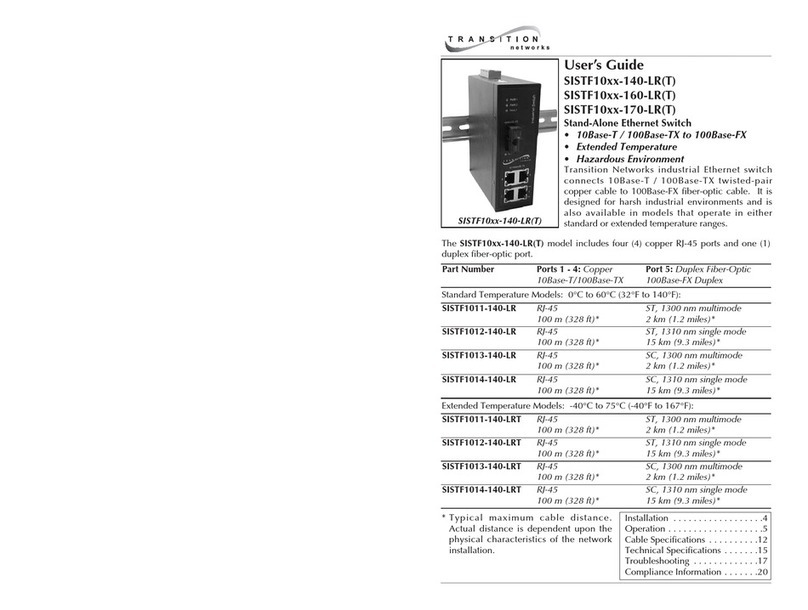
Transition Networks
Transition Networks SISTF10XX-140-LR(T) user guide
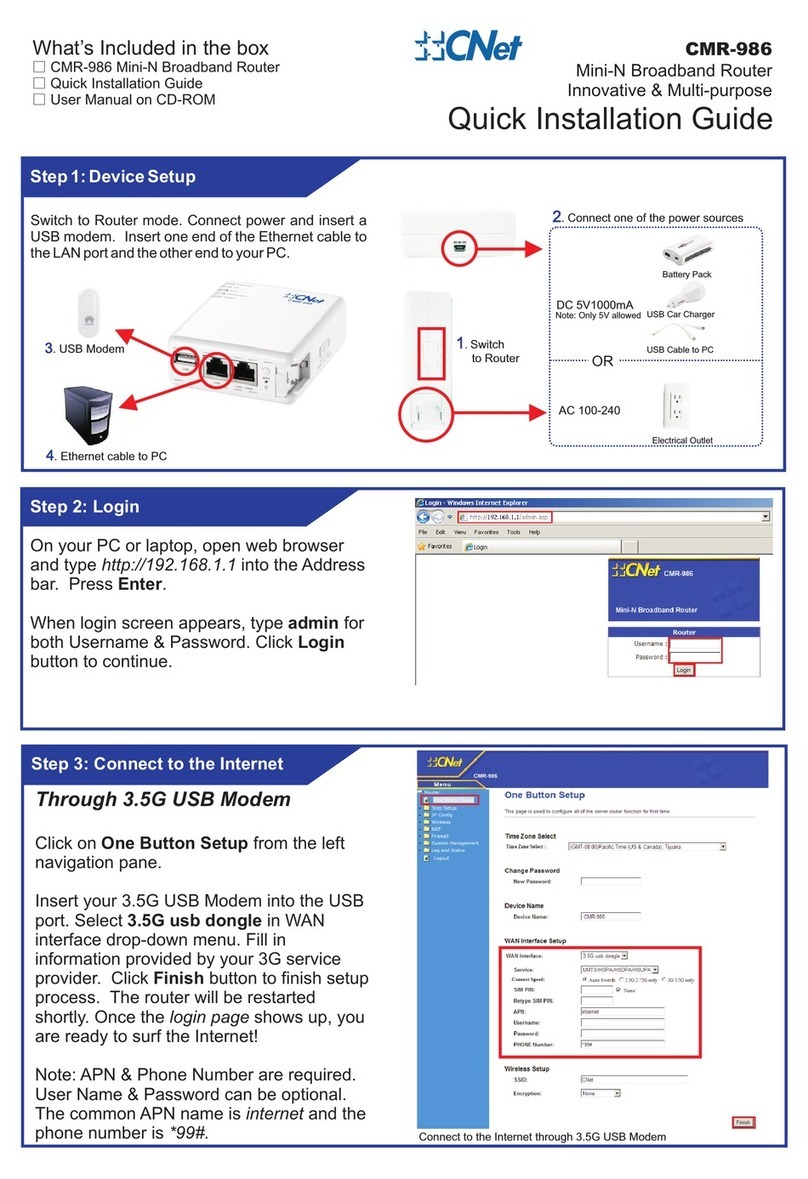
CNET
CNET CMR-986 Quick installation guide

3i Corporation
3i Corporation Pegasus NX user manual

Ubiquiti
Ubiquiti EdgeRouter ER-8 quick start guide
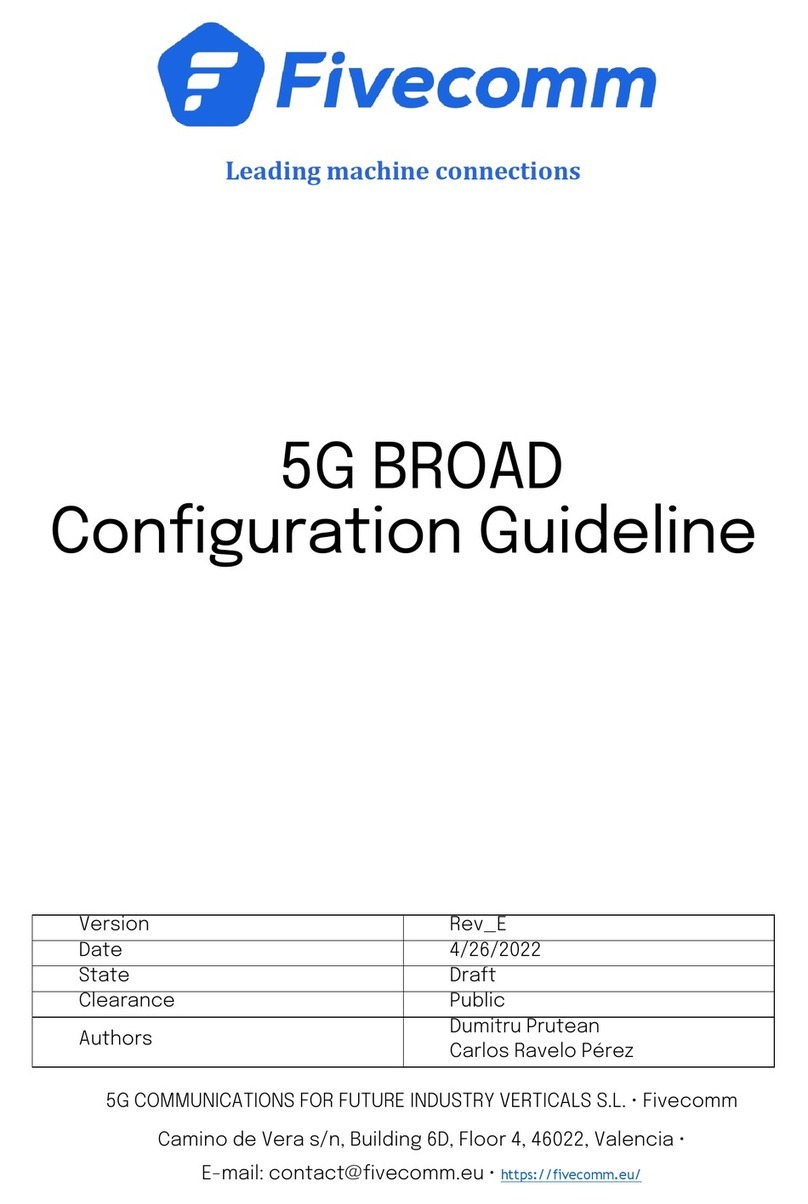
Fivecomm
Fivecomm 5G BROAD Configuration guidelines

SignaMax
SignaMax 065-7404GATB user manual