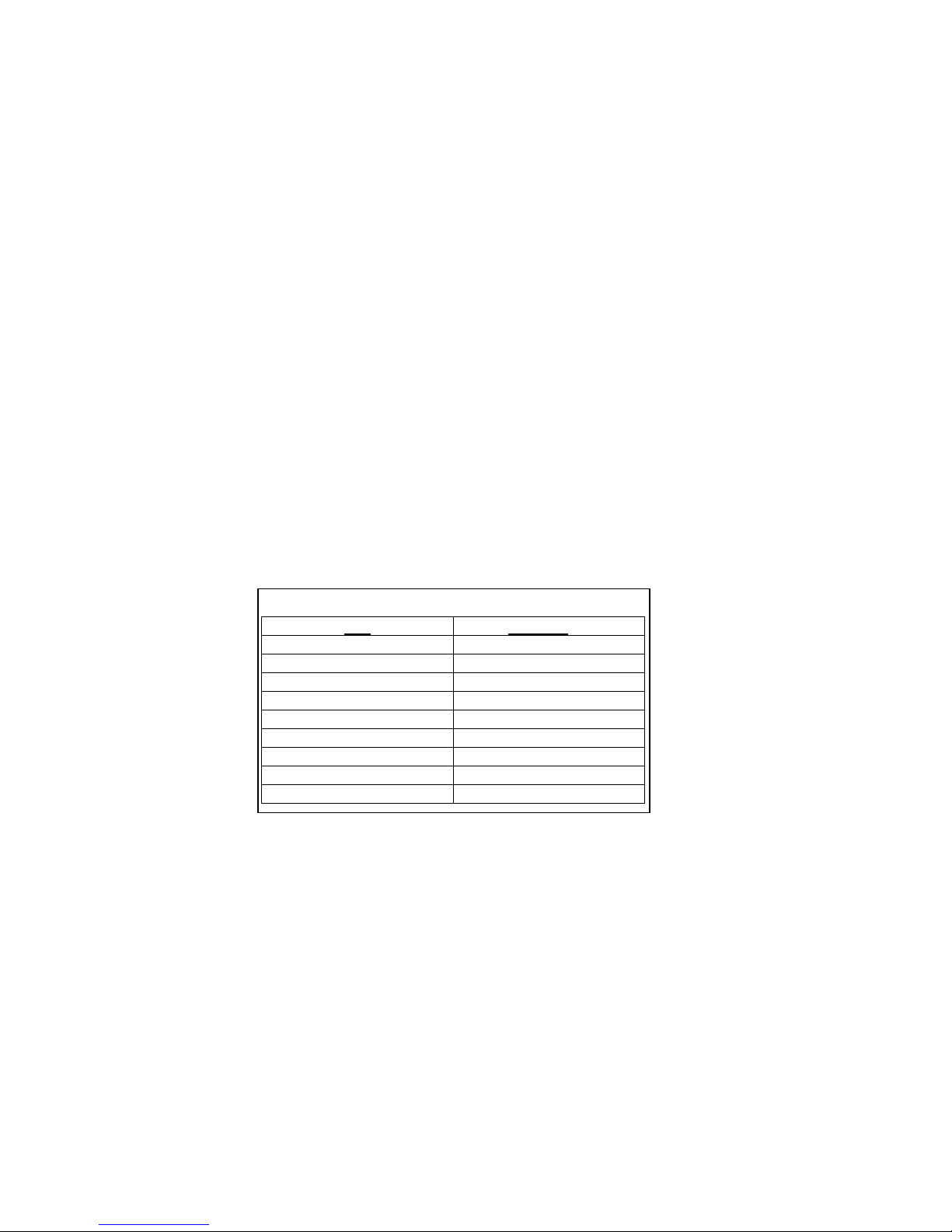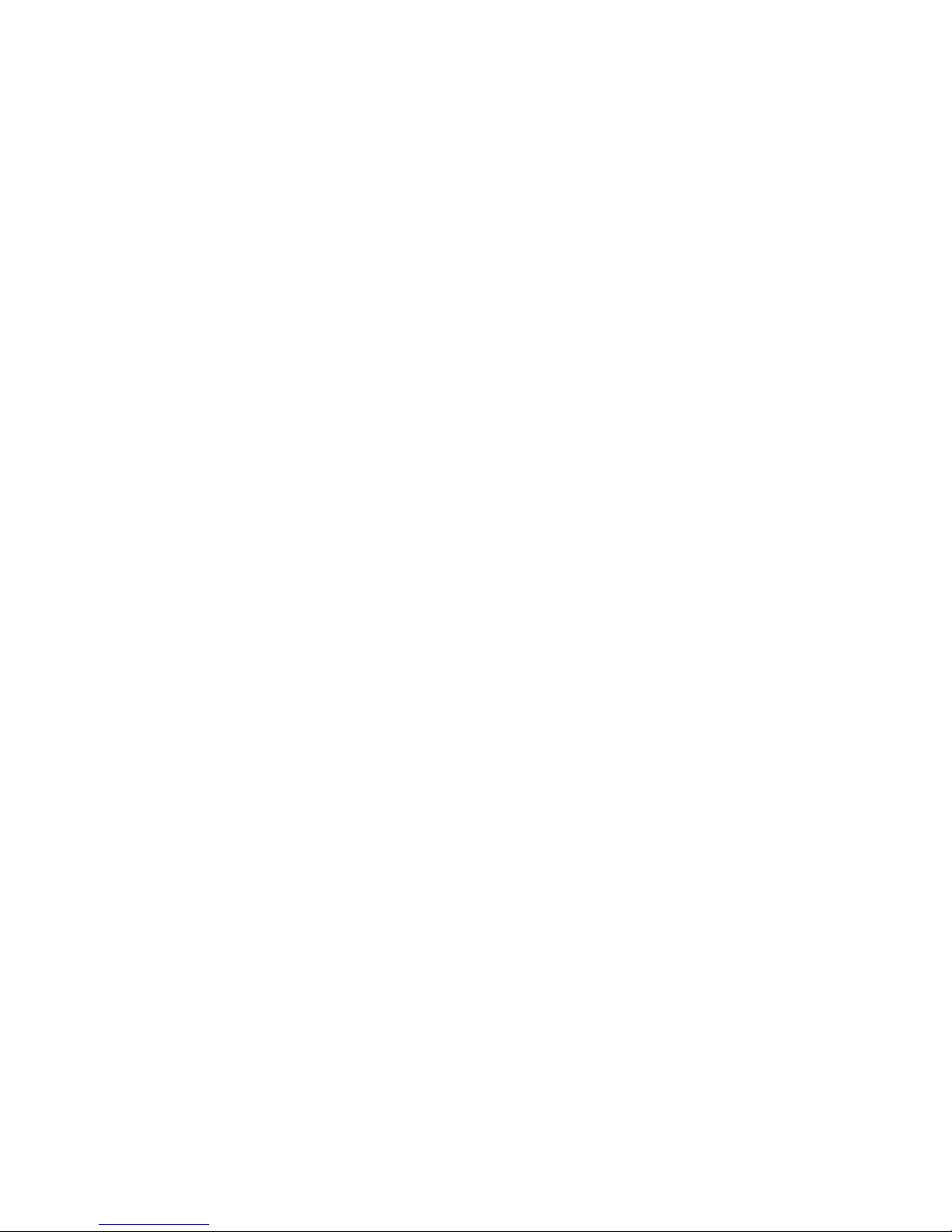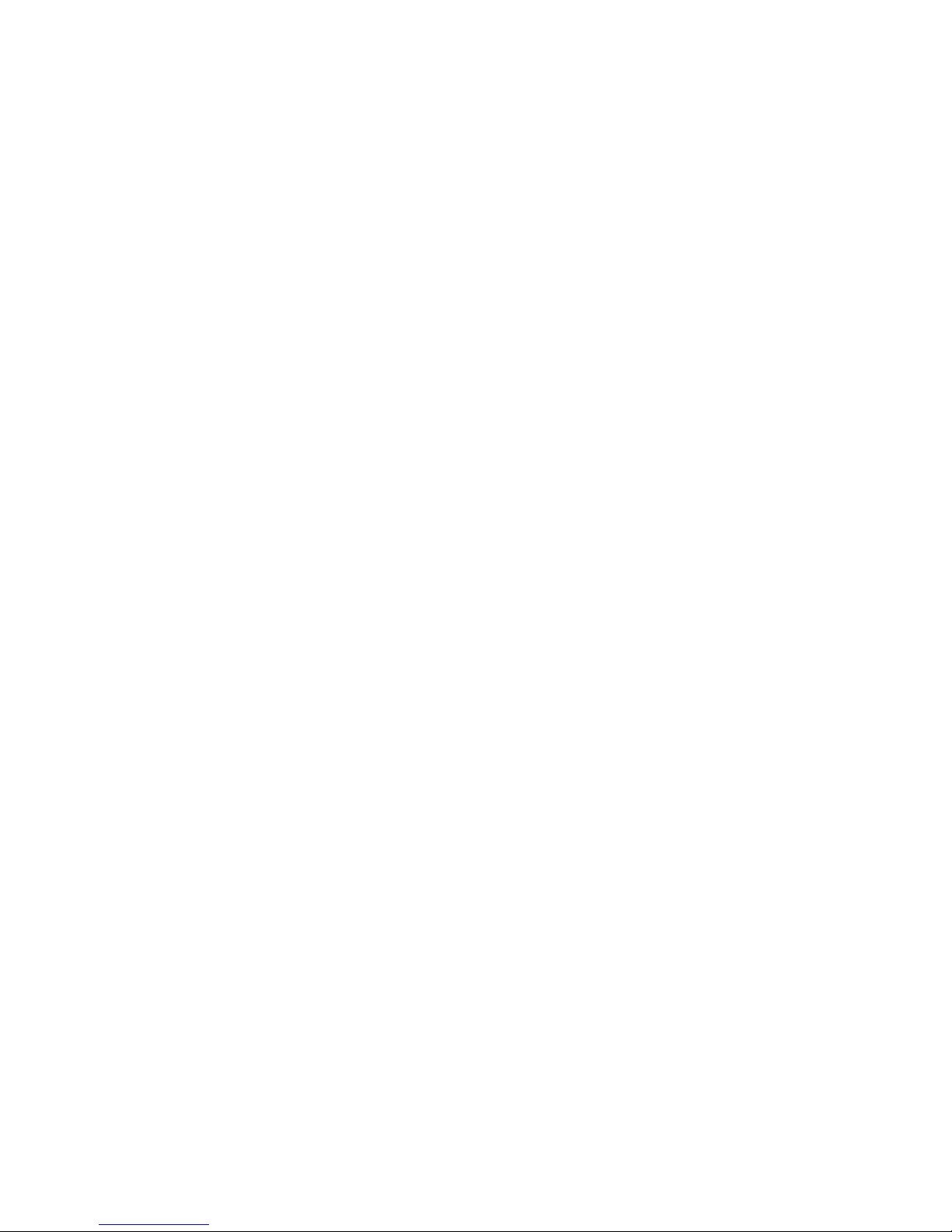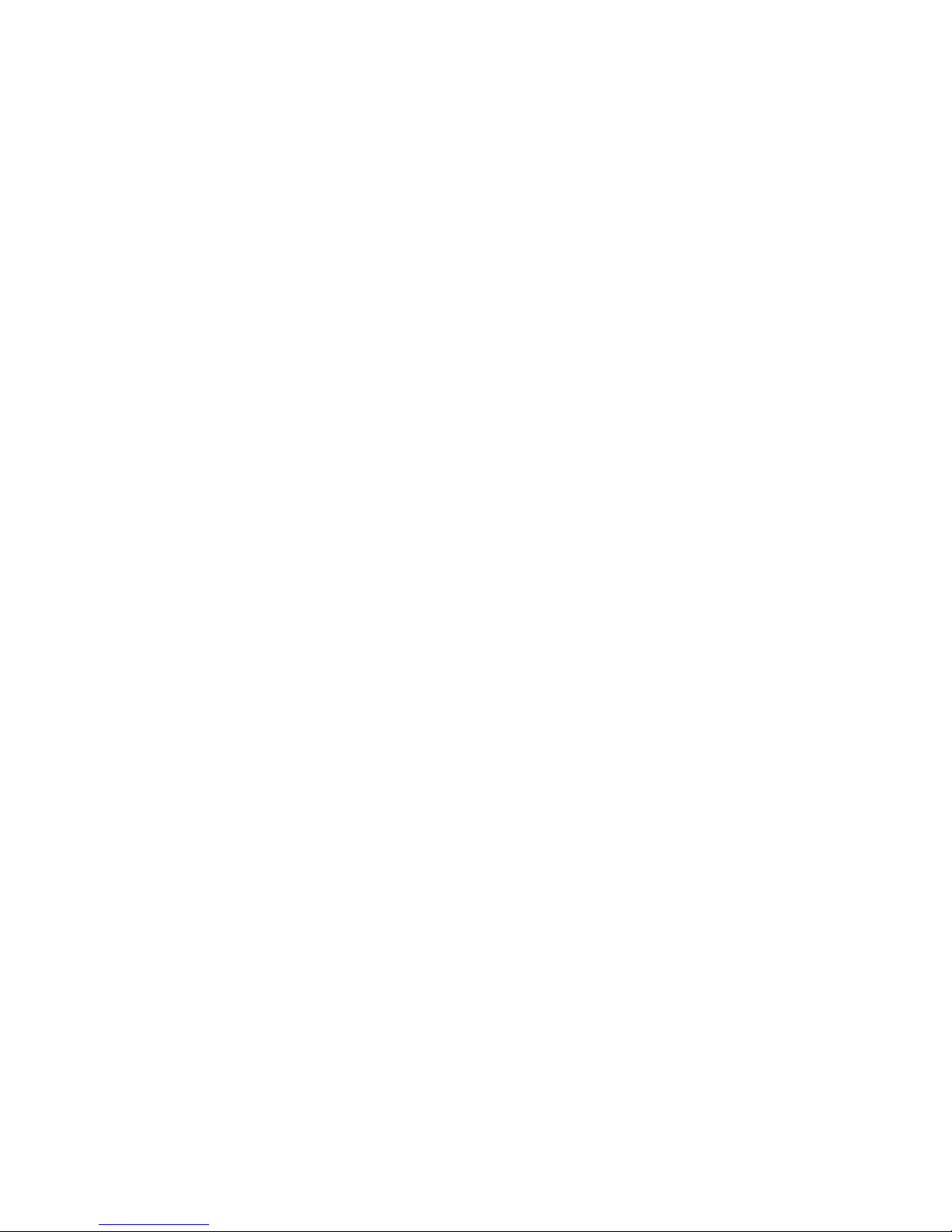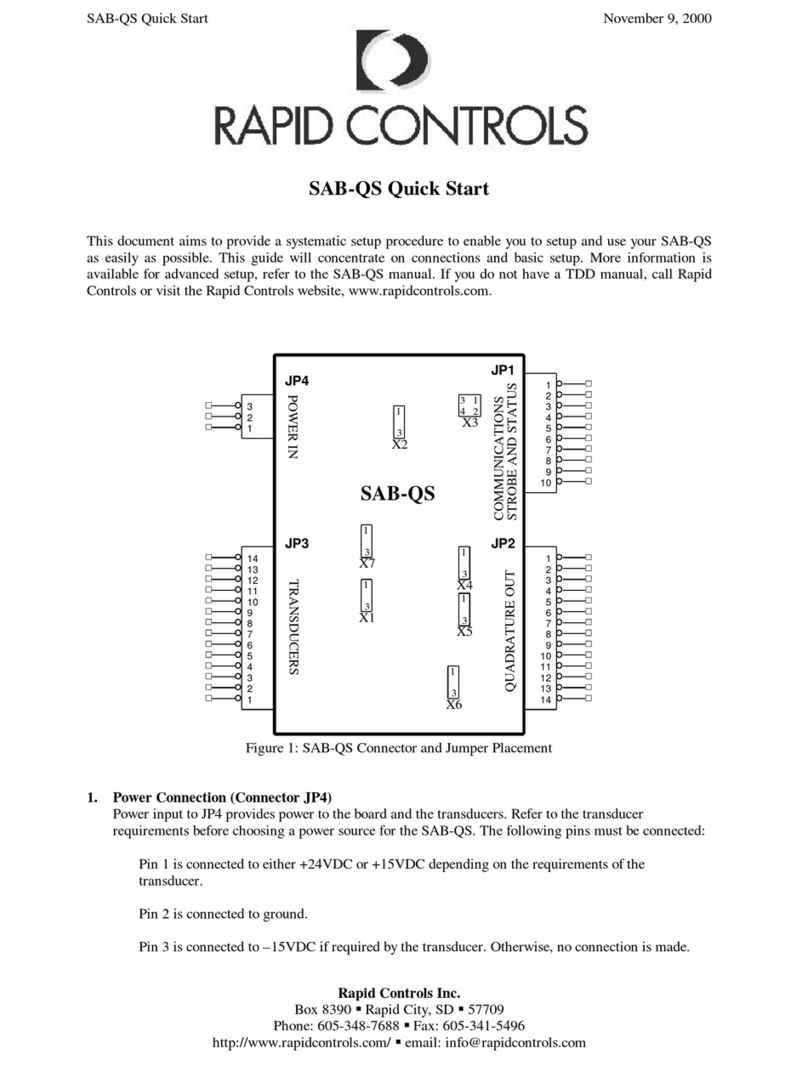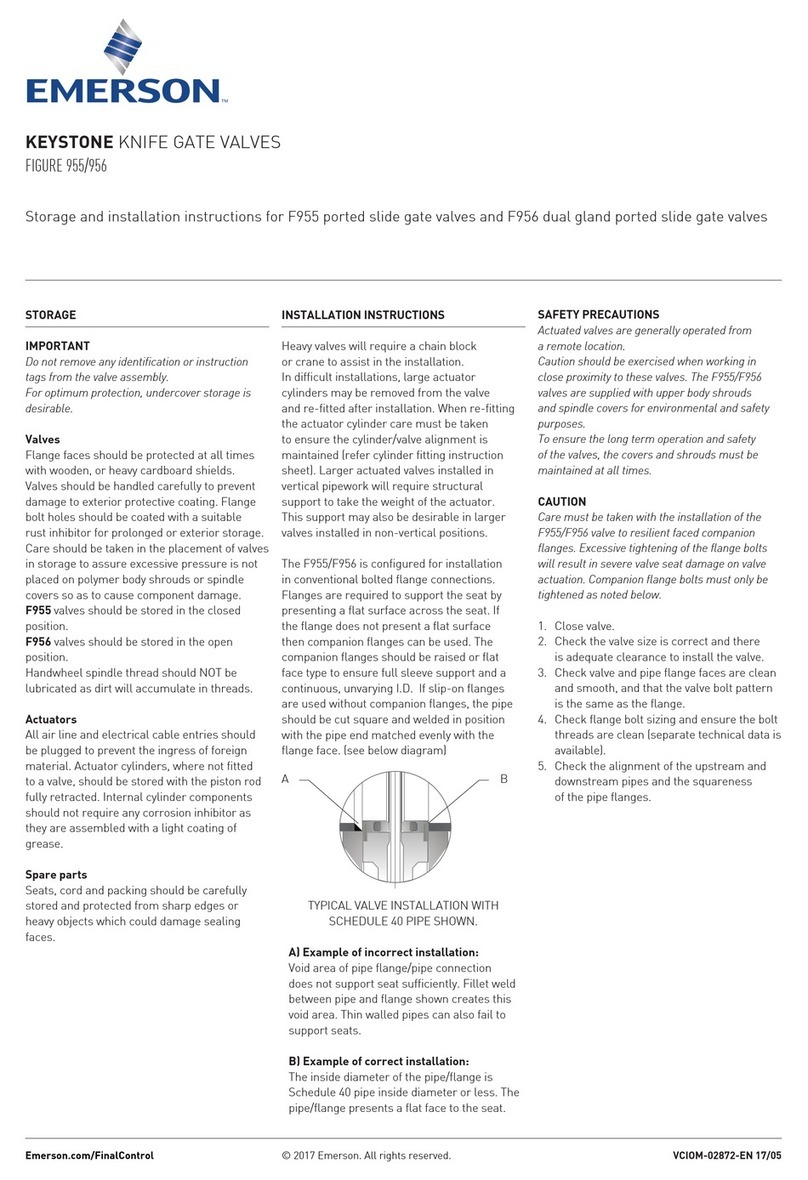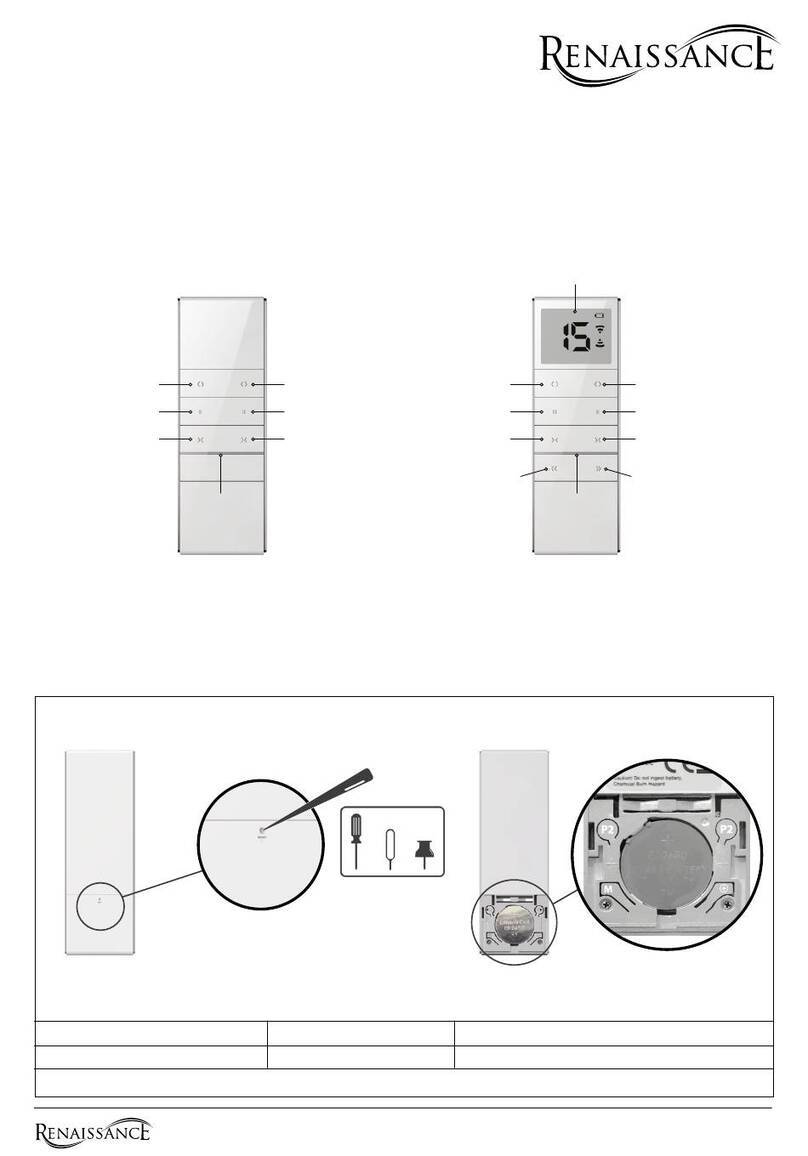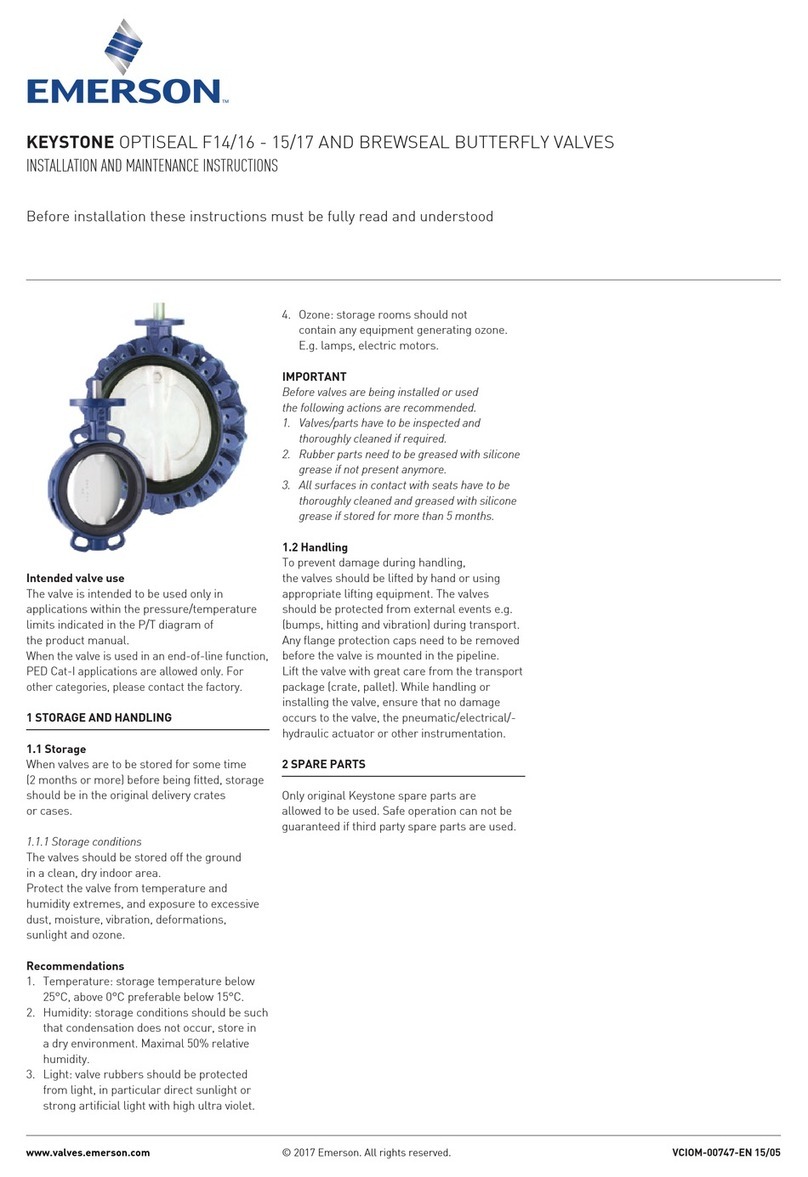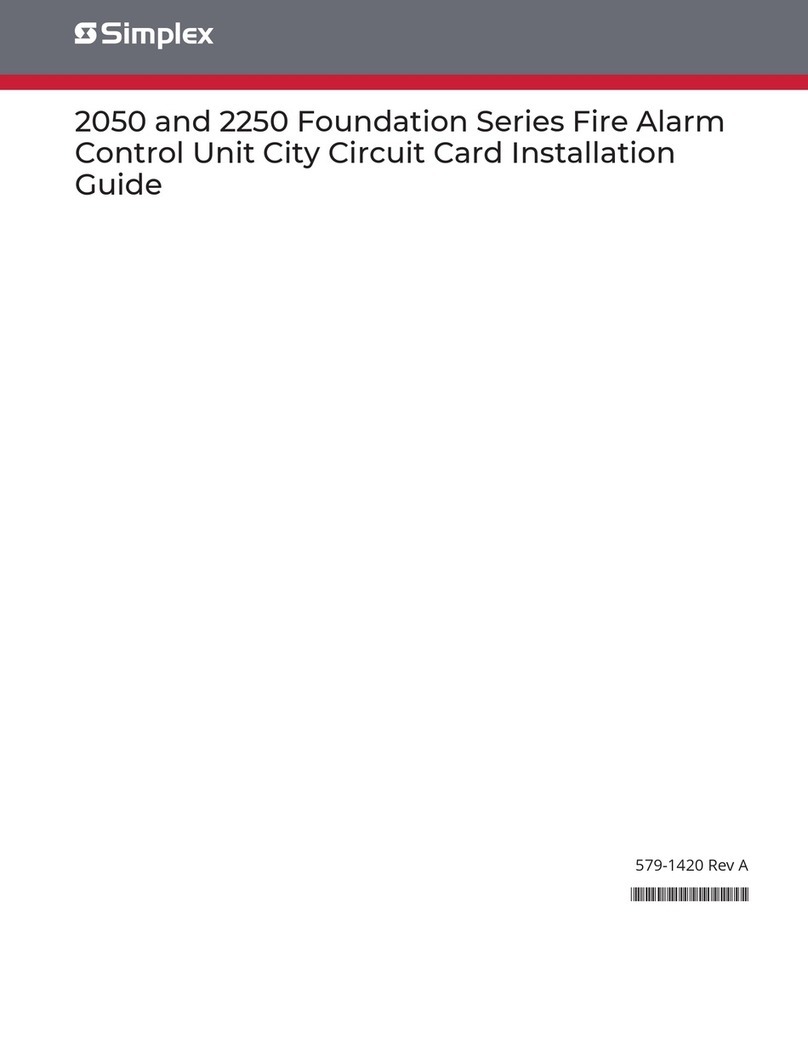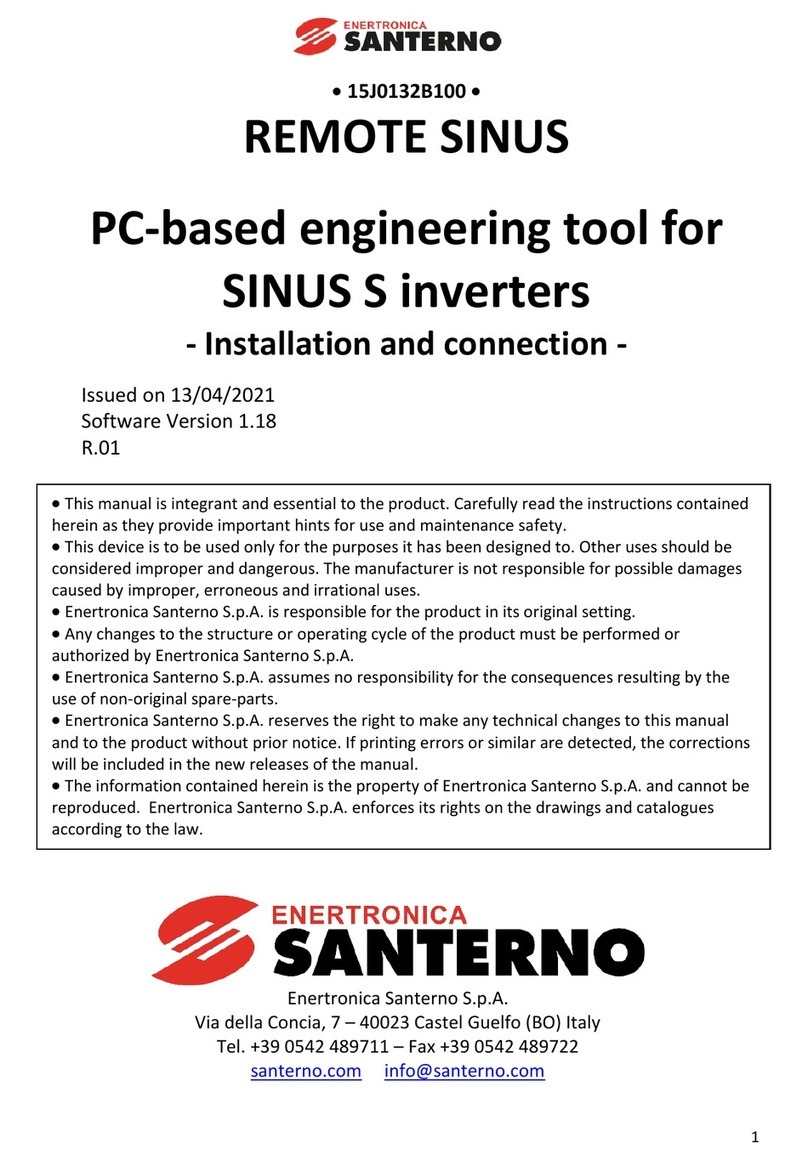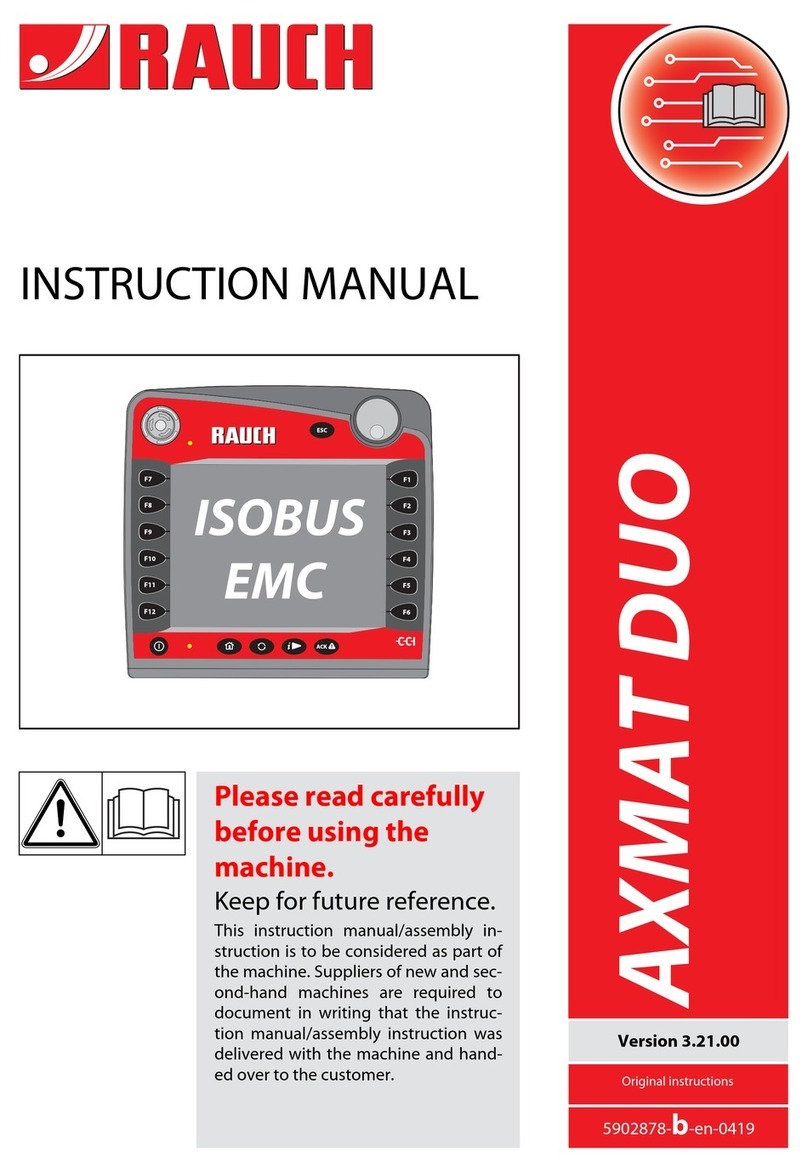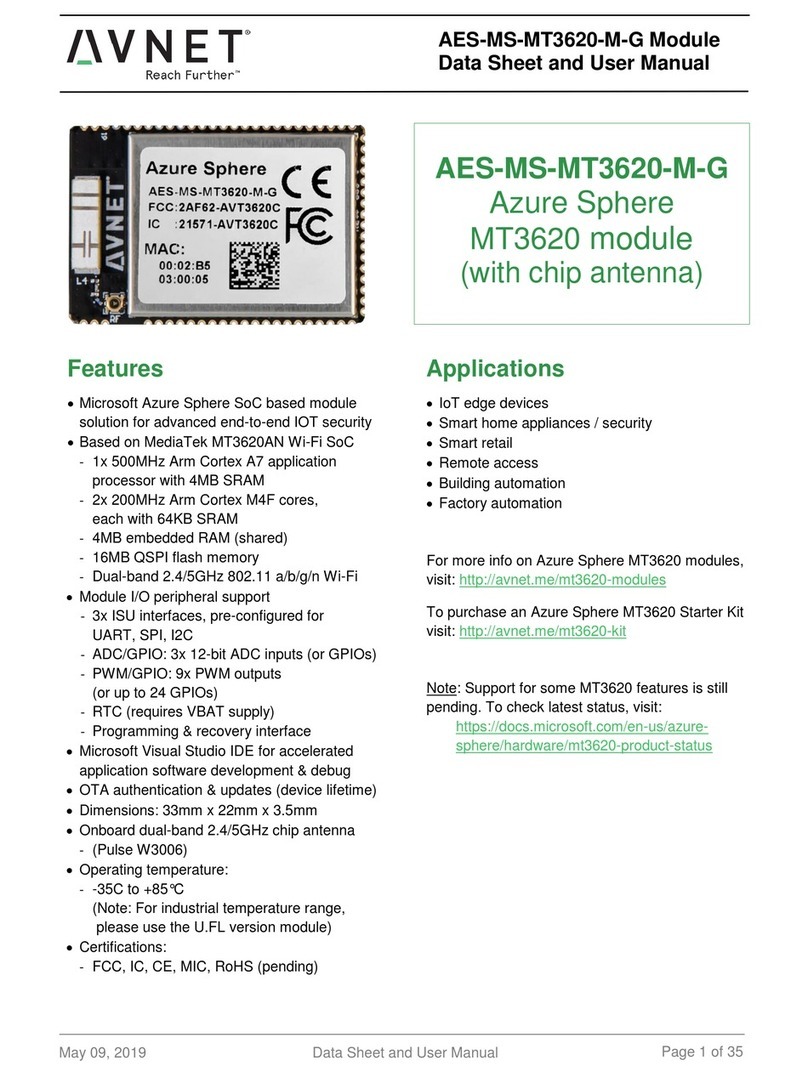Watson Industries, Inc. SBM Rev A 08/08/2016
4
Connecting to a PC
1. Make sure the SBM baud rate is properly set (see below).
2. Power the sensor unit.
3. Plug the SBM into the sensor unit’s 9-pin serial port (using the VRS to Bluetooth Adapter if
connecting to a VRS sensor).
4. Wait for the green light on the SBM to begin blinking. This indicates that a Bluetooth
signal has been generated and is awaiting a device to pair with.
5. Ensure the Bluetooth on your PC is enabled.
6. Set up a virtual COM port. On Windows 7 this is done by following: Control Panel >
Hardware and Sound > Devices and Printers > Add Device > Watson SBM
7. Enter the device’s pairing code (default is “3035”).
8. Open a terminal program (We recommend Watson Terminal, available on our website), and
select the COM port you set up.
Troubleshooting
If your PC does not recognize the Bluetooth signal, and the Bluetooth switch is set to ‘on’, make
sure your PC is visible to other devices. For Windows 7 users, this can be set by searching
“Bluetooth” in the control panel window, and then selecting the “Change Bluetooth settings”
option. Then make sure that “Allow Bluetooth devices to find this computer” is checked.
If this option is not available to you, or you’re still experiencing trouble finding or pairing to the
device, you may need to update your Bluetooth drivers.
Changing Baud Rate
**Important: Terminal baud rate is independent of the SBM and sensor baud rate. The Bluetooth
connection will conform to any baud rate that the Terminal is set to. Syncing baud rates is only
important between the sensor unit and the SBM.
The SBM has two available baud rates: 9600, and 38.4k Baud. The baud rate is controlled by the
position of dip-switch 4 on the bottom of the device. When switch 4 on the SBM is on (positioned
further from the connector), 9600 Baud is selected. When switch 4 on the SBM is off (positioned
closer to the connector), 38.4k Baud is selected.
If you want to change the baud rate of both the sensor & SBM, the first step is to enter command
mode on the Watson sensor (consult the appendices of your sensor manual “Activating Command
Mode”). Use the menu system to change the baud rate to either 9600, or 38.4k Baud. After you’ve
made a baud rate selection, keep your sensor powered and unplug the SBM. Change switch 4 on
the SBM to correspond to your selection, and then plug it back in. Connect to the device via
Bluetooth again. The baud rate should now be updated.