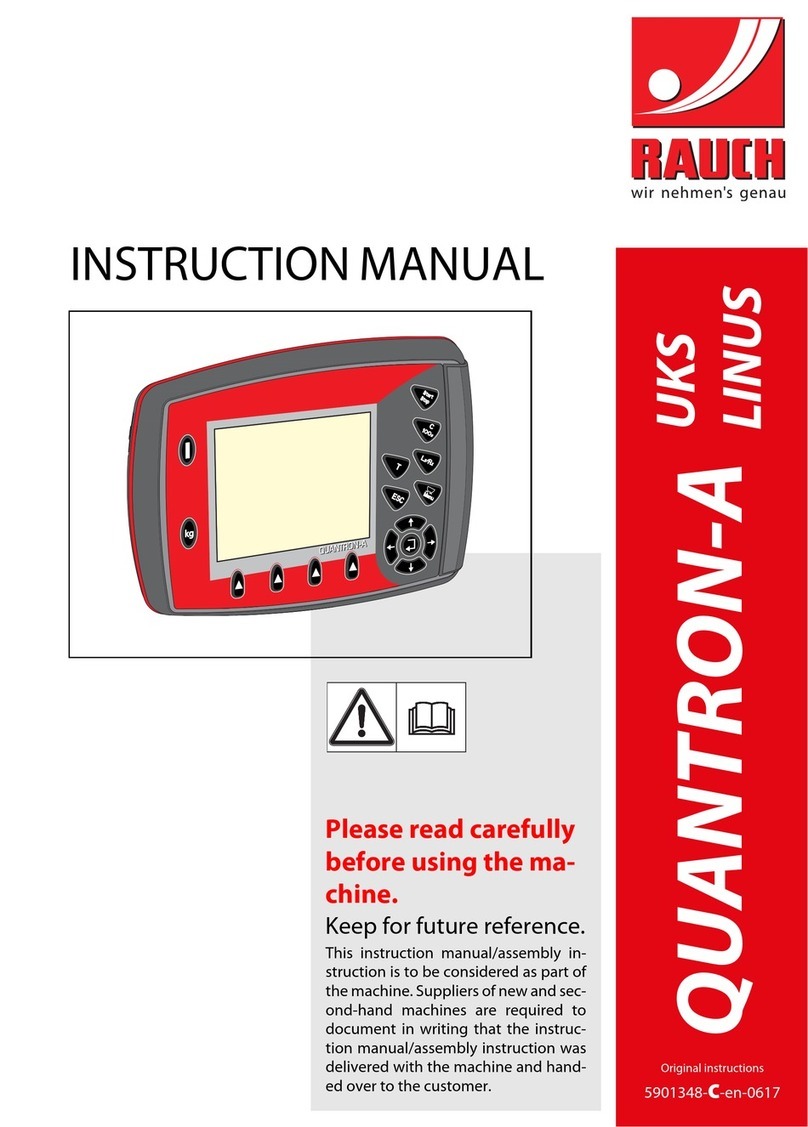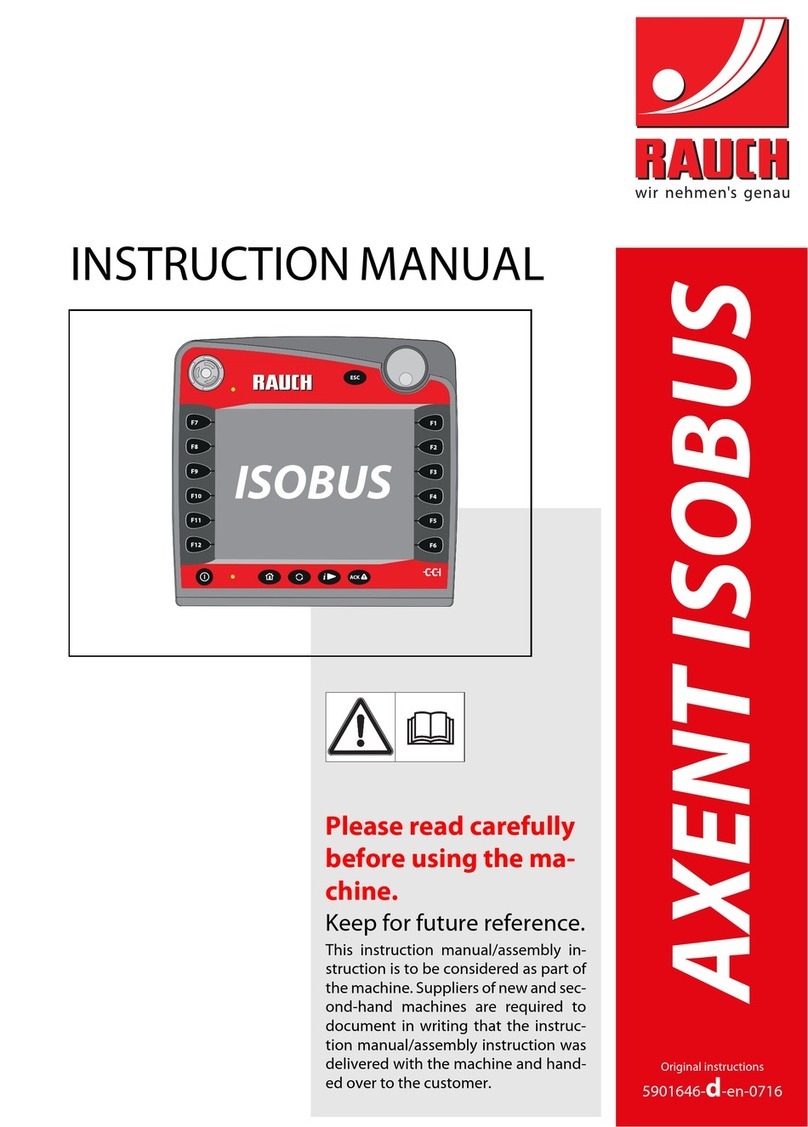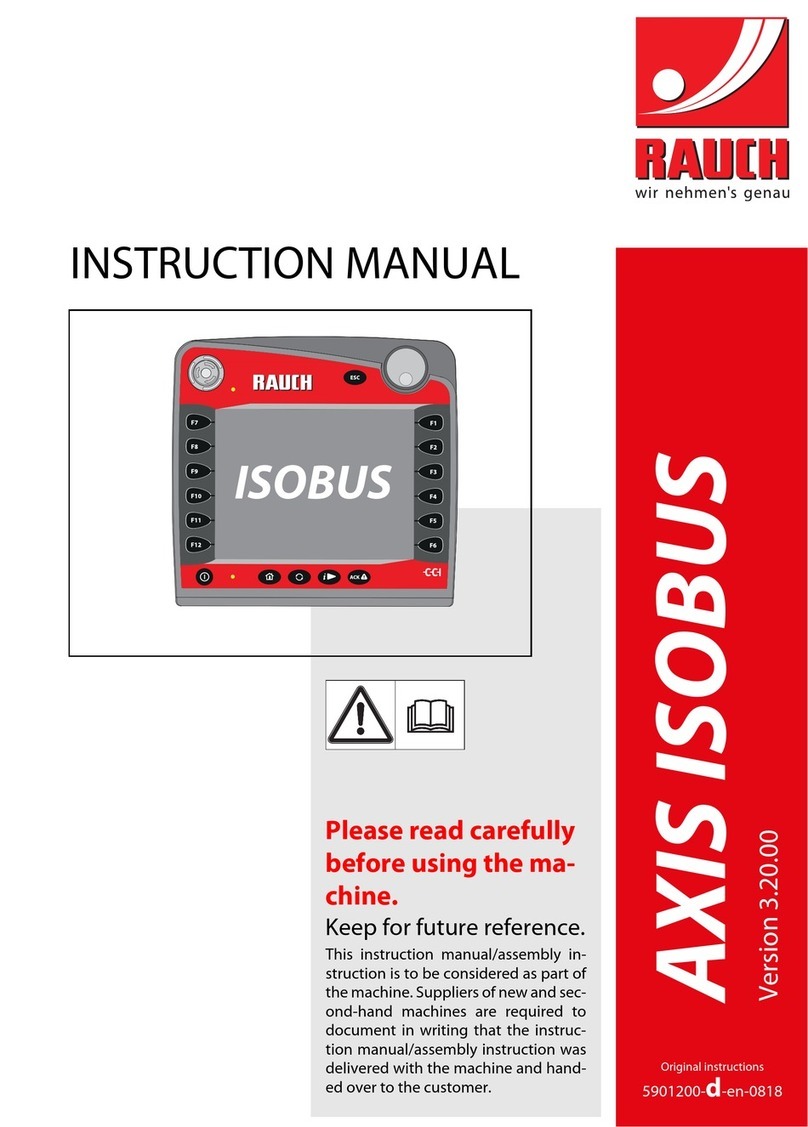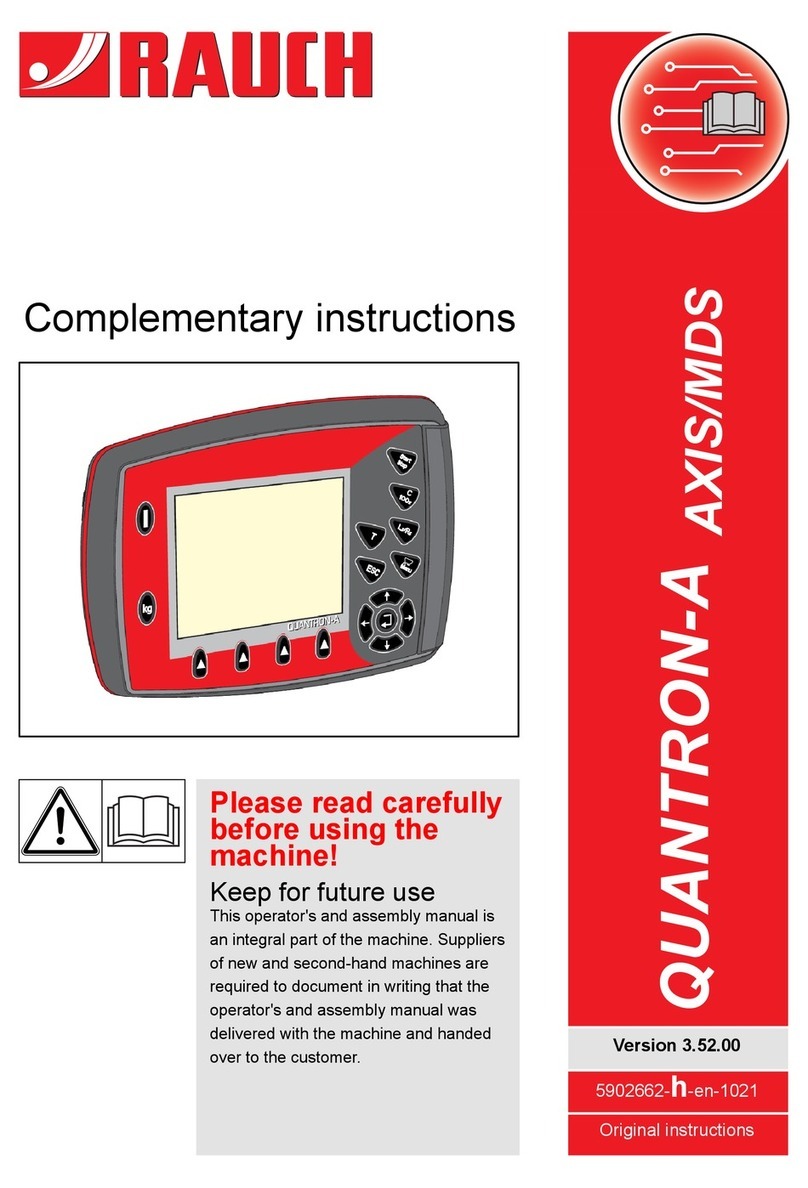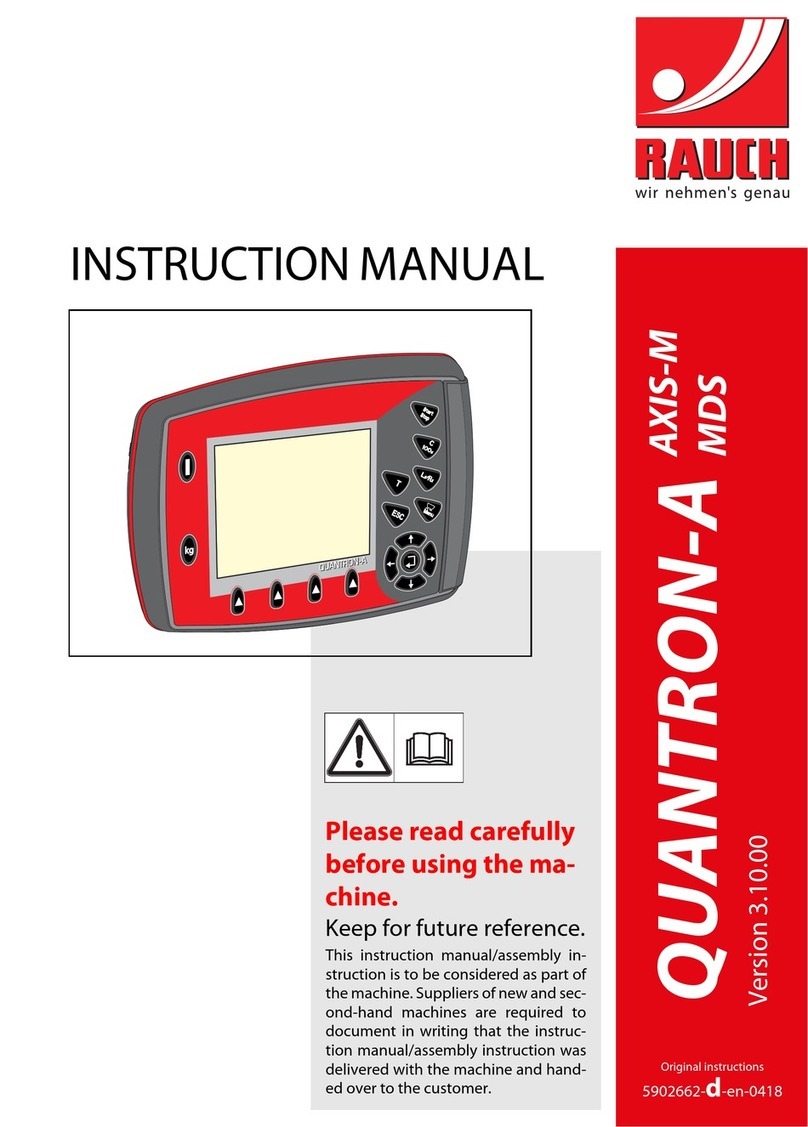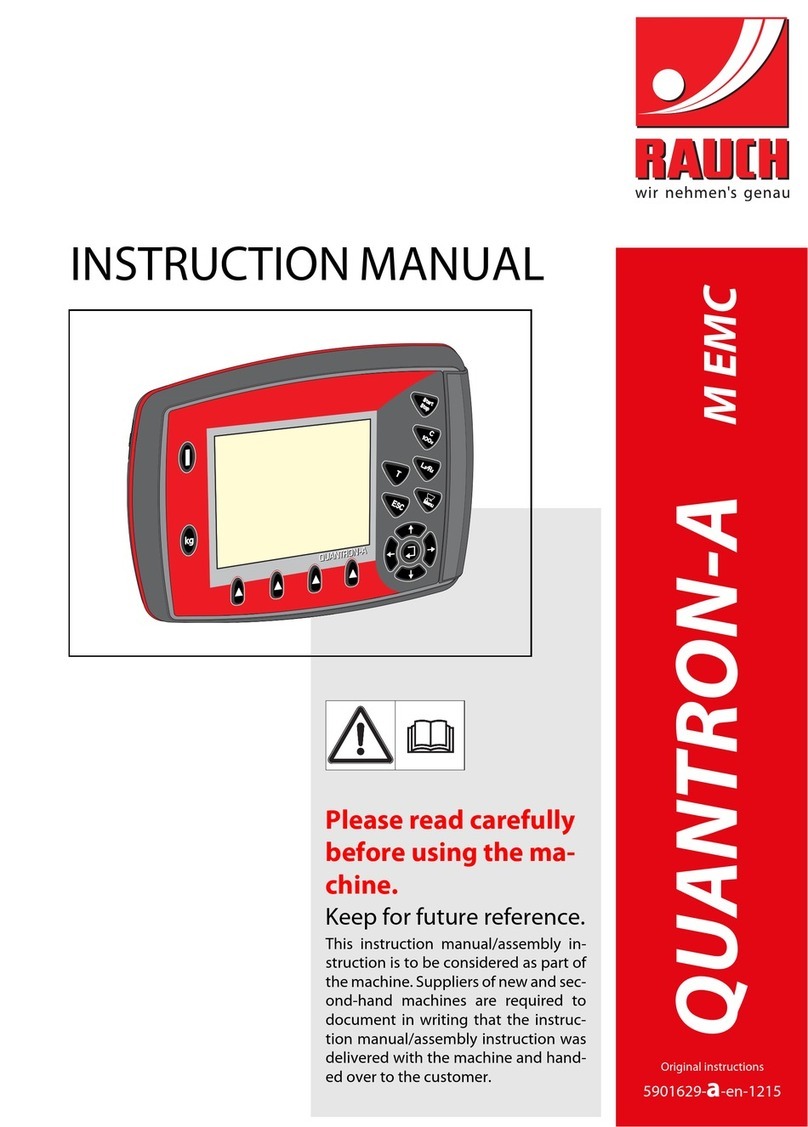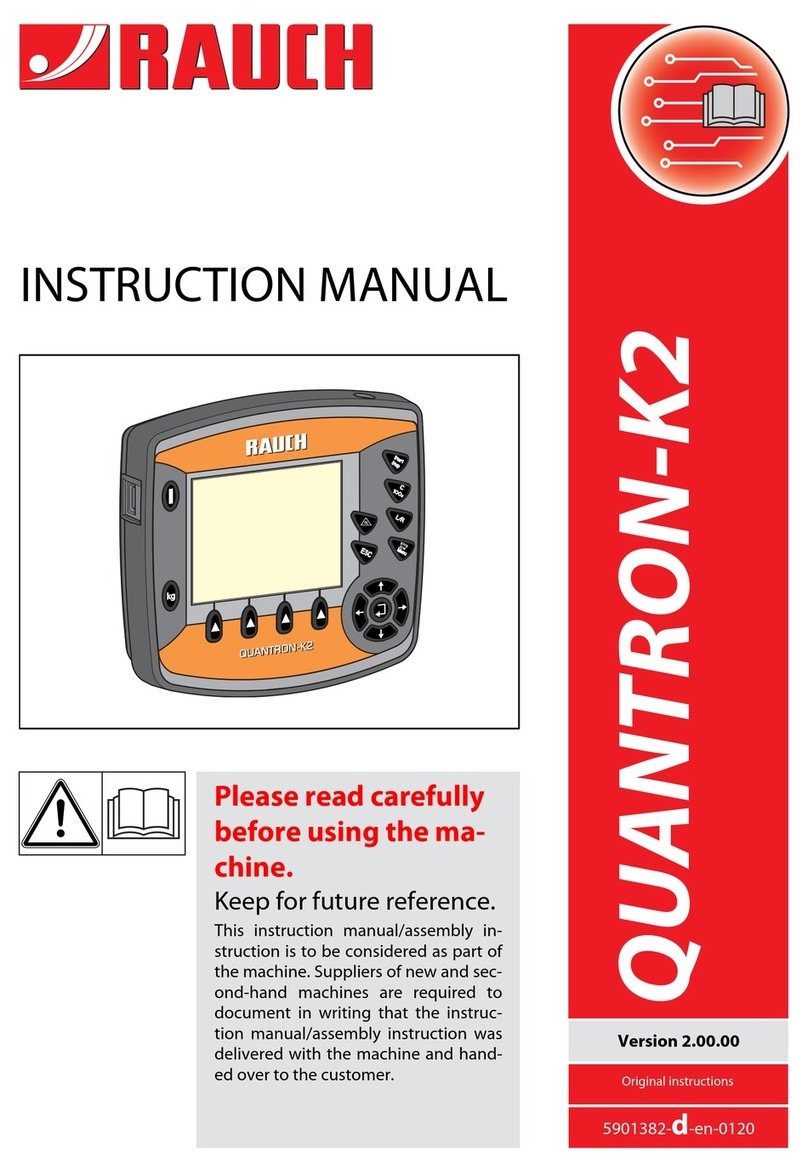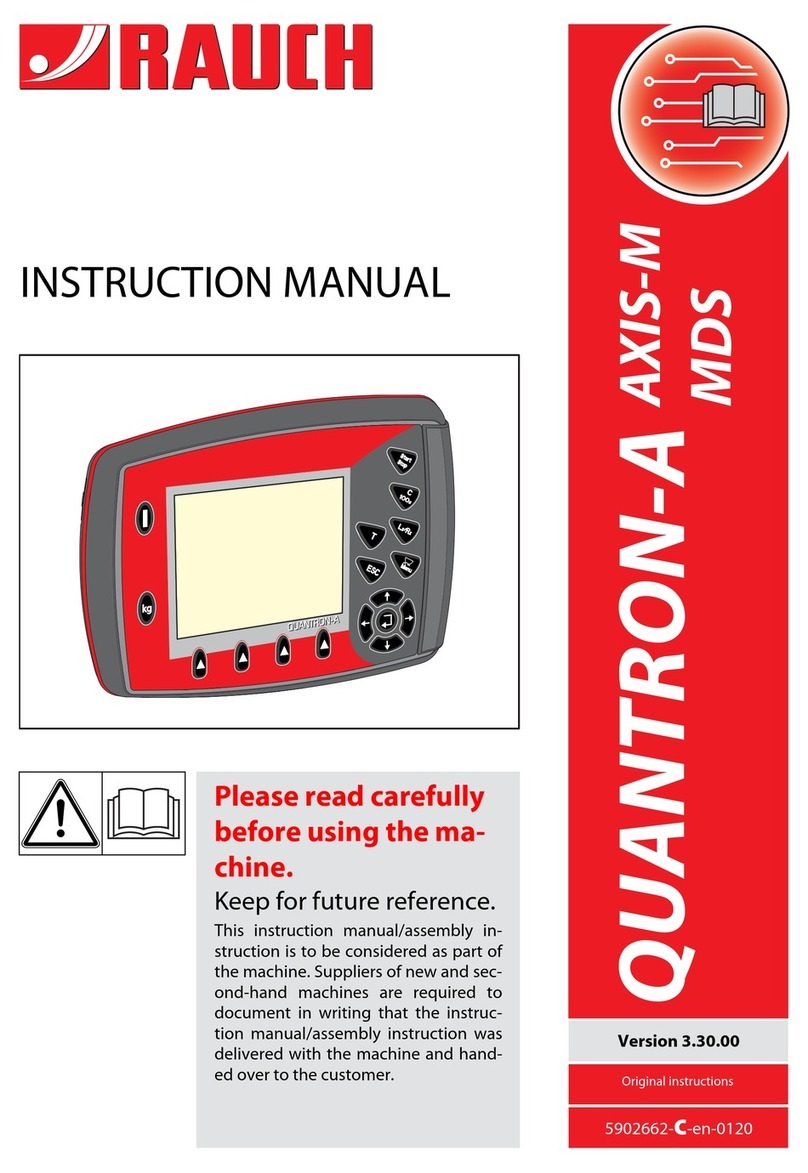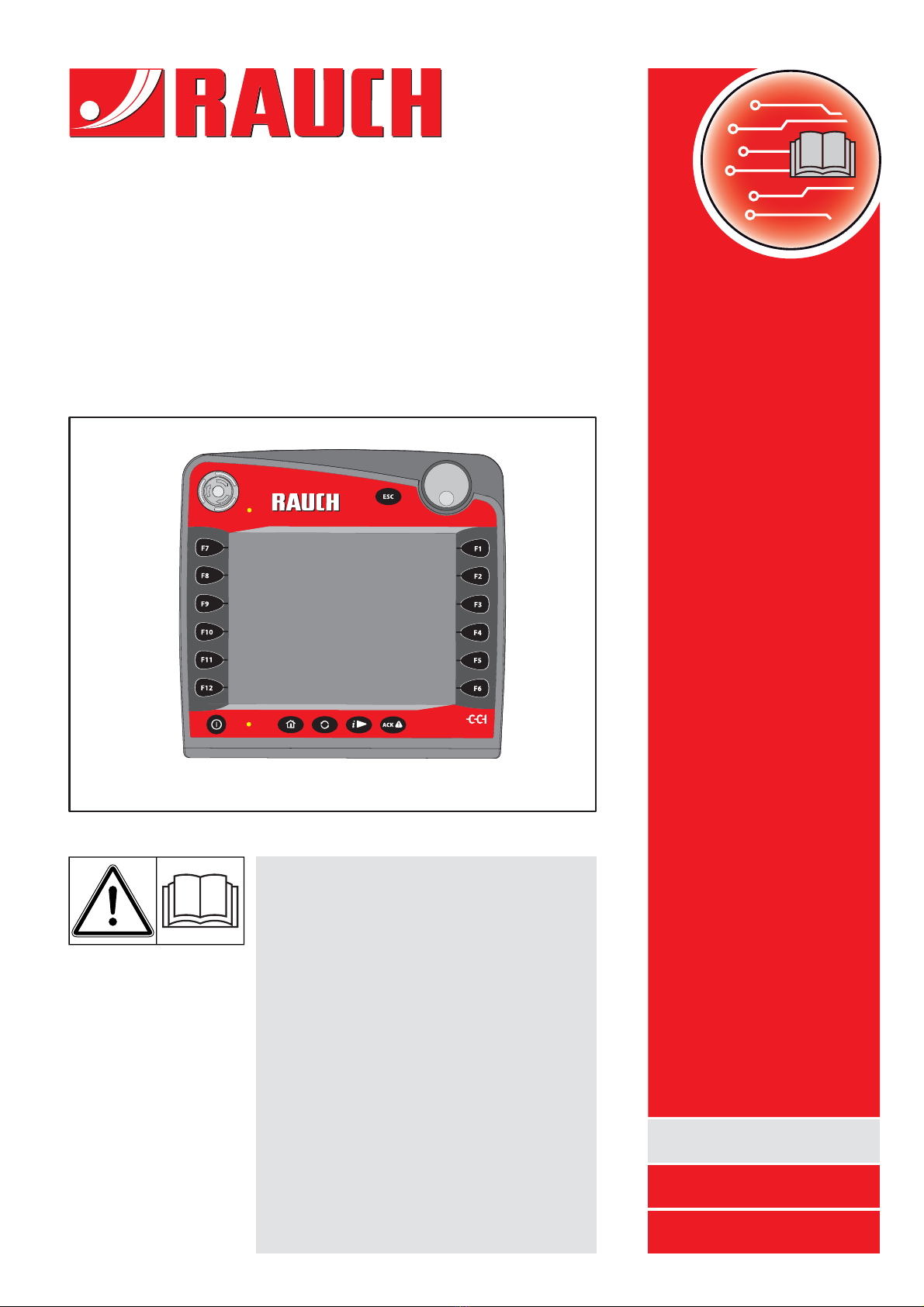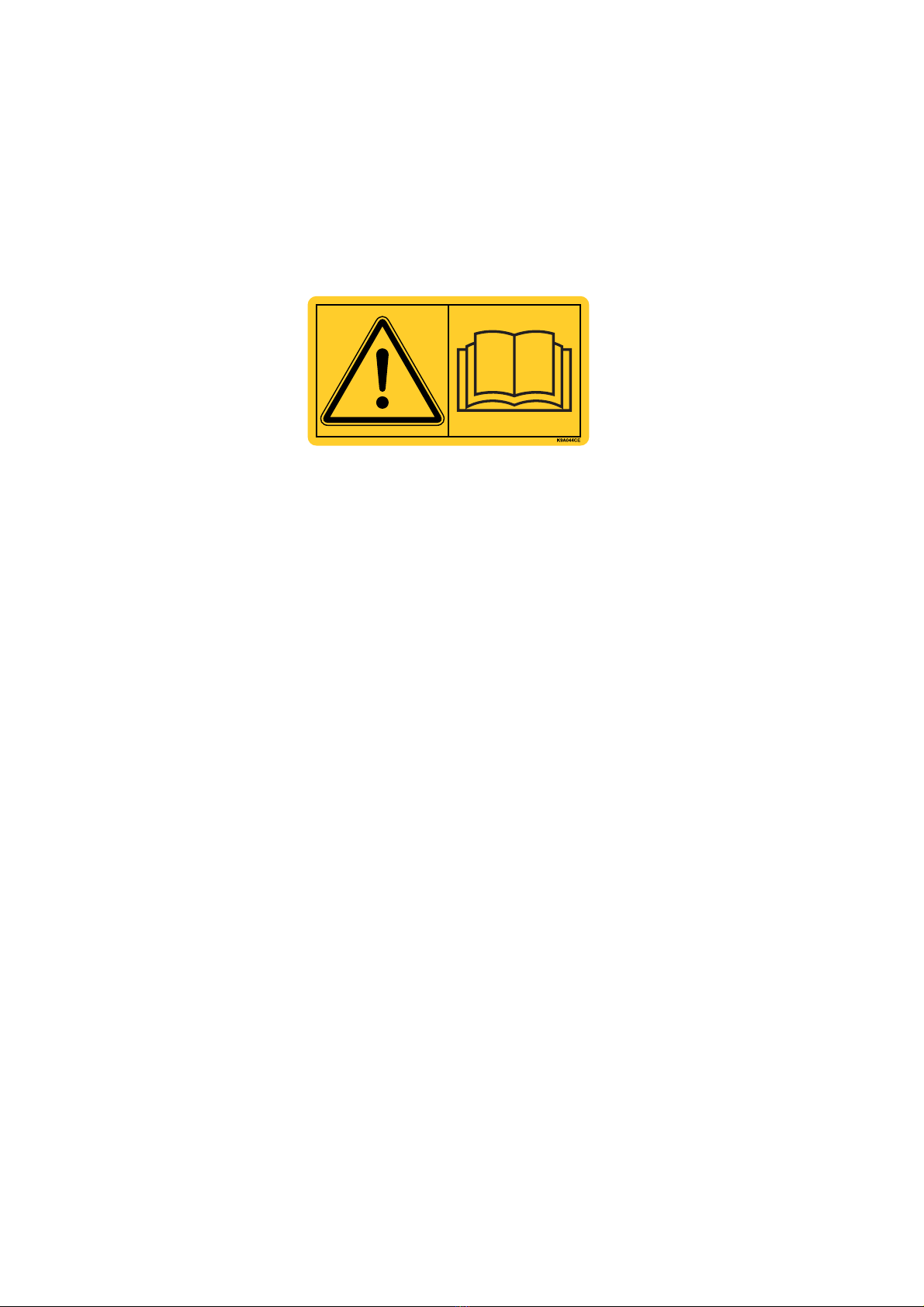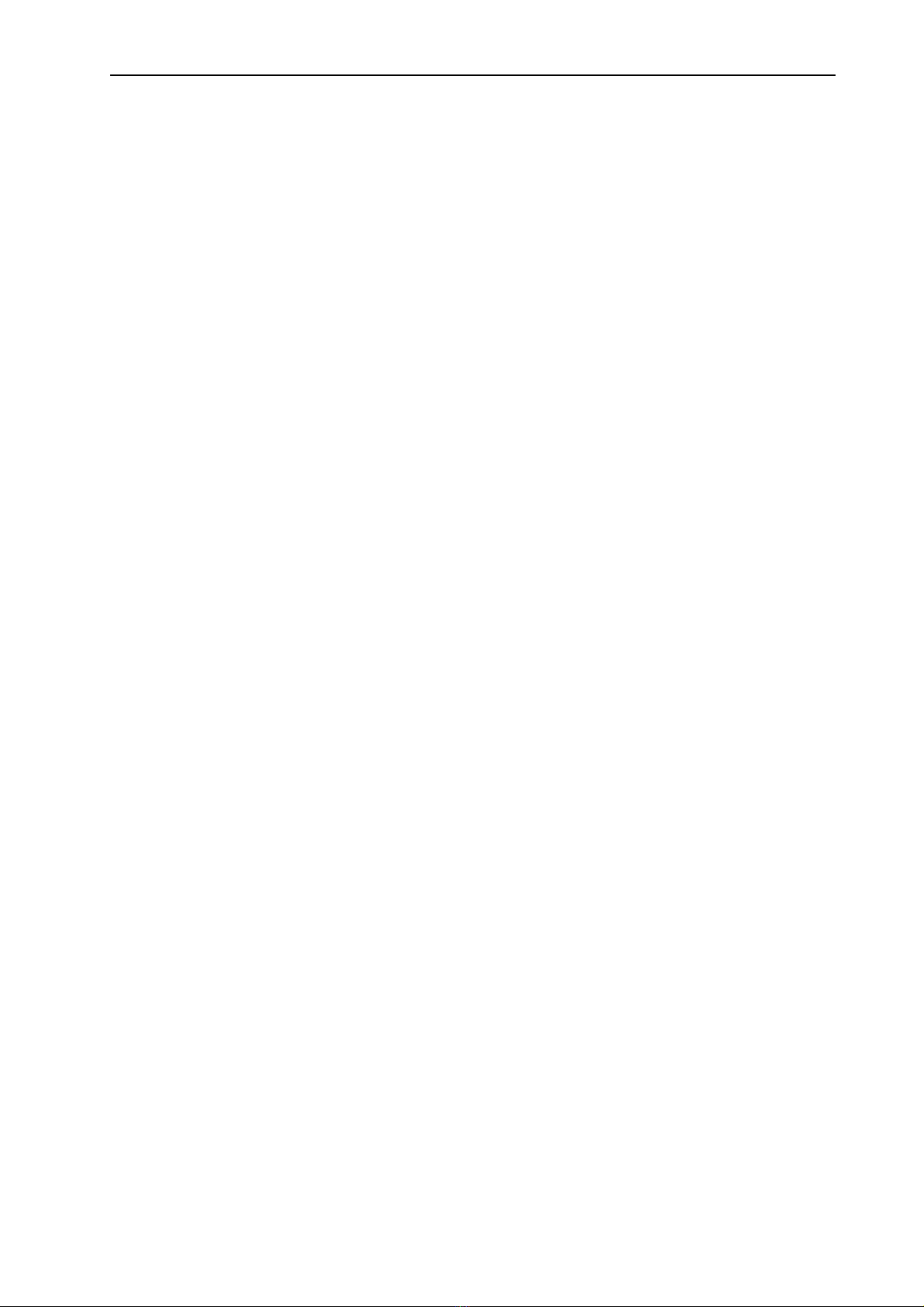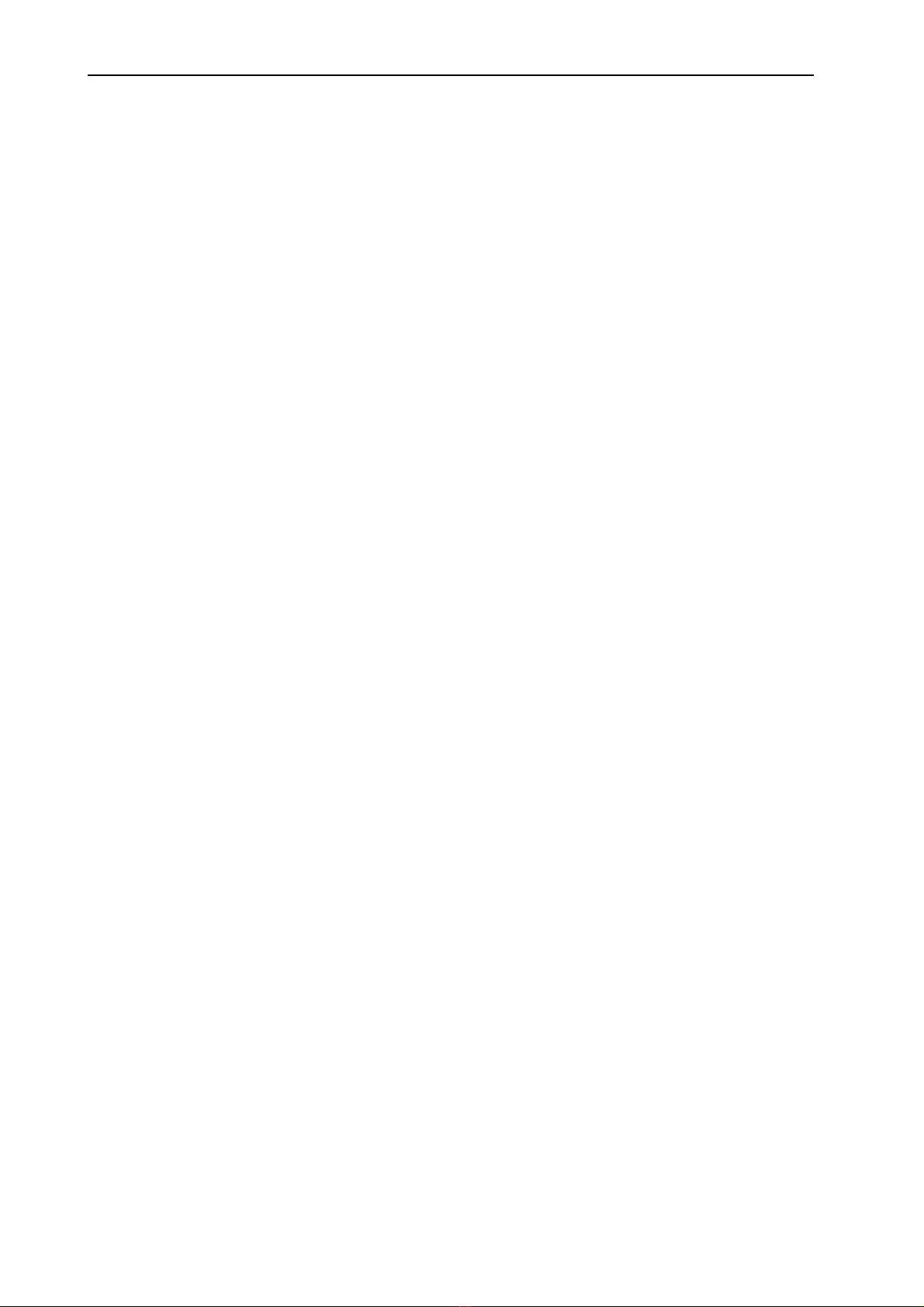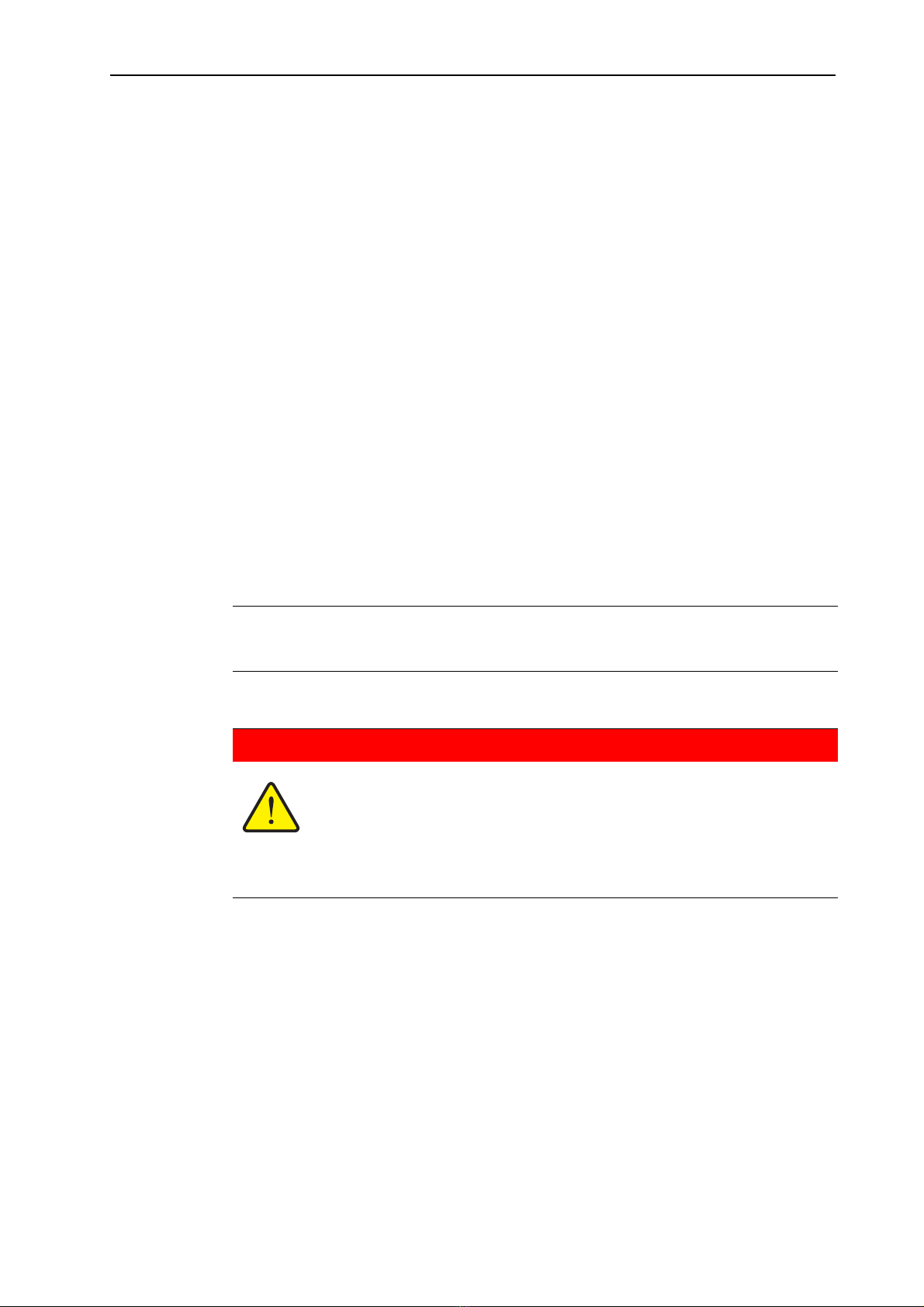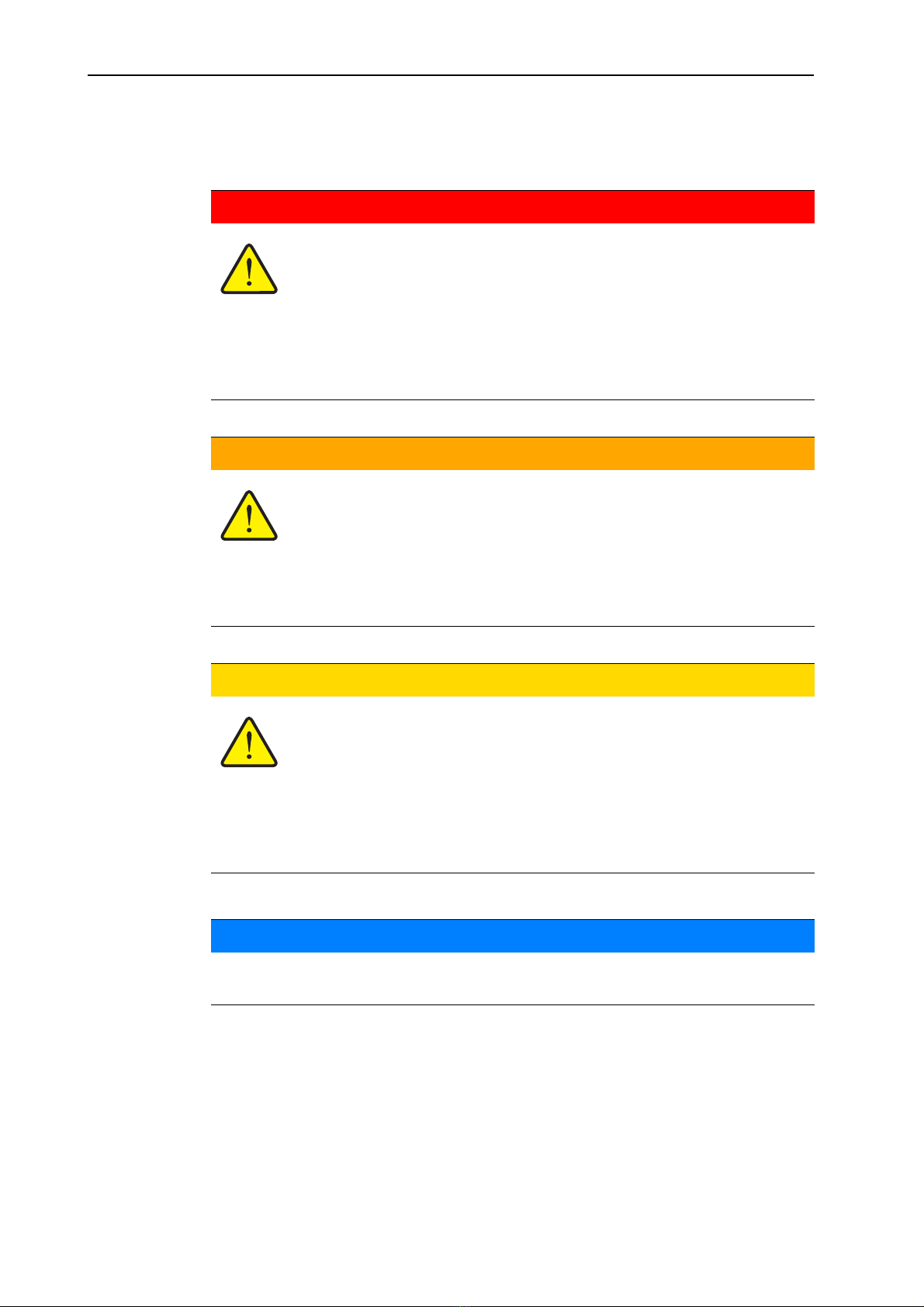User instructions
3
1
1.3 Instructions and procedures
Steps that the operator must carry out are shown as a numbered list.
1. Instruction for action step 1
2. Instruction for action step 2
Instructions involving only one step are not numbered. The same applies for ac-
tion steps that do not have a specific sequence.
A bullet is placed in front of these instructions:
Handling instruction
1.4 Listings
Listings without a specific sequence are shown with bullet points (level 1) and
dashes (level 2):
Property A
- PointA
- PointB
Property B
1.5 References
References to other text passages in the document are indicated with section
number, headline text and page number:
Example: See also Chapter 3: Settings, page 7.
References to other documents are indicated as note or instruction without exact
chapter or page number:
Example: Please also observe the instructions contained in the manual for
the universal drive shaft.
1.6 Menu hierarchy, keys and navigation
Menus are the entries listed in the Main menu window.
In the menus, submenus and/or menu items are listed in which settings can be
implemented (selection lists, text or number entries, starting a function).
The various menus and buttons of the machine control unit are illustrated in bold
letters:
The hierarchy and the path to the requested menu item are marked with an
>(arrow) between menu, menu item/s:
System / test > Test/diagnosis > Voltage means that you can access the
Voltage menu item via the System / test menu and the Test/diagnosis
menu item.
- The arrow >corresponds to the operation of the scroll wheel and/or the
button at the screen (touch screen).