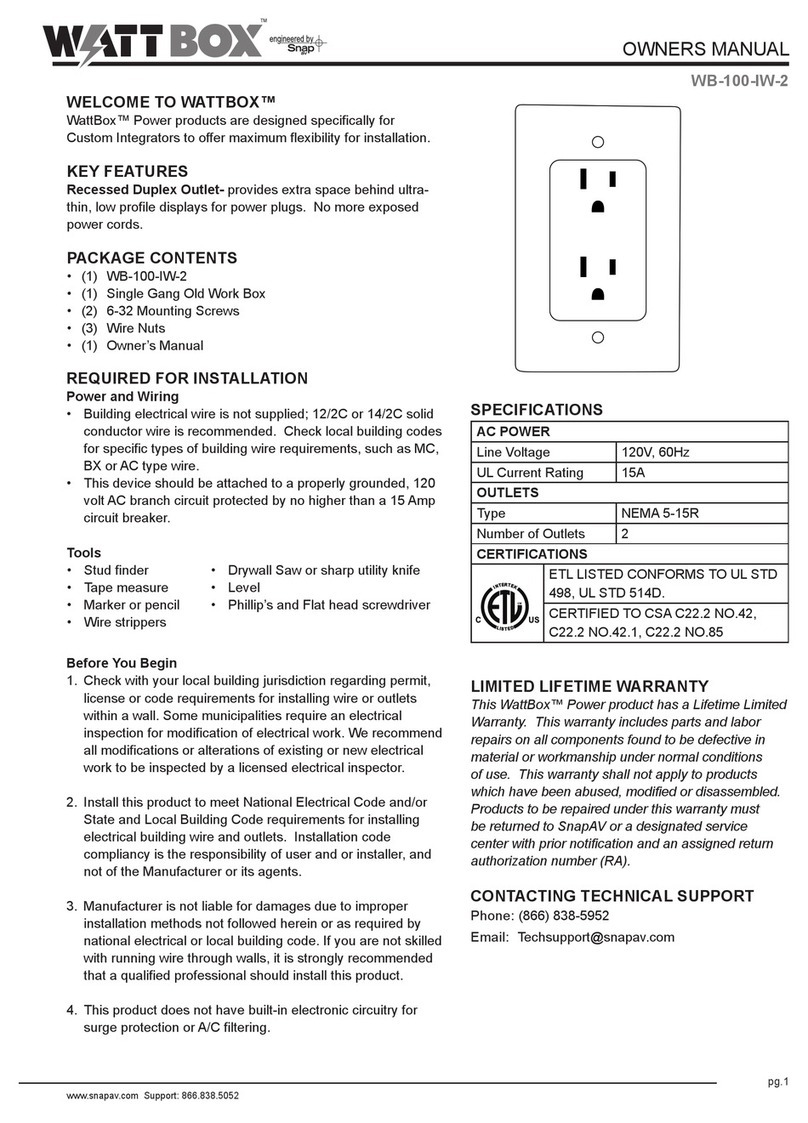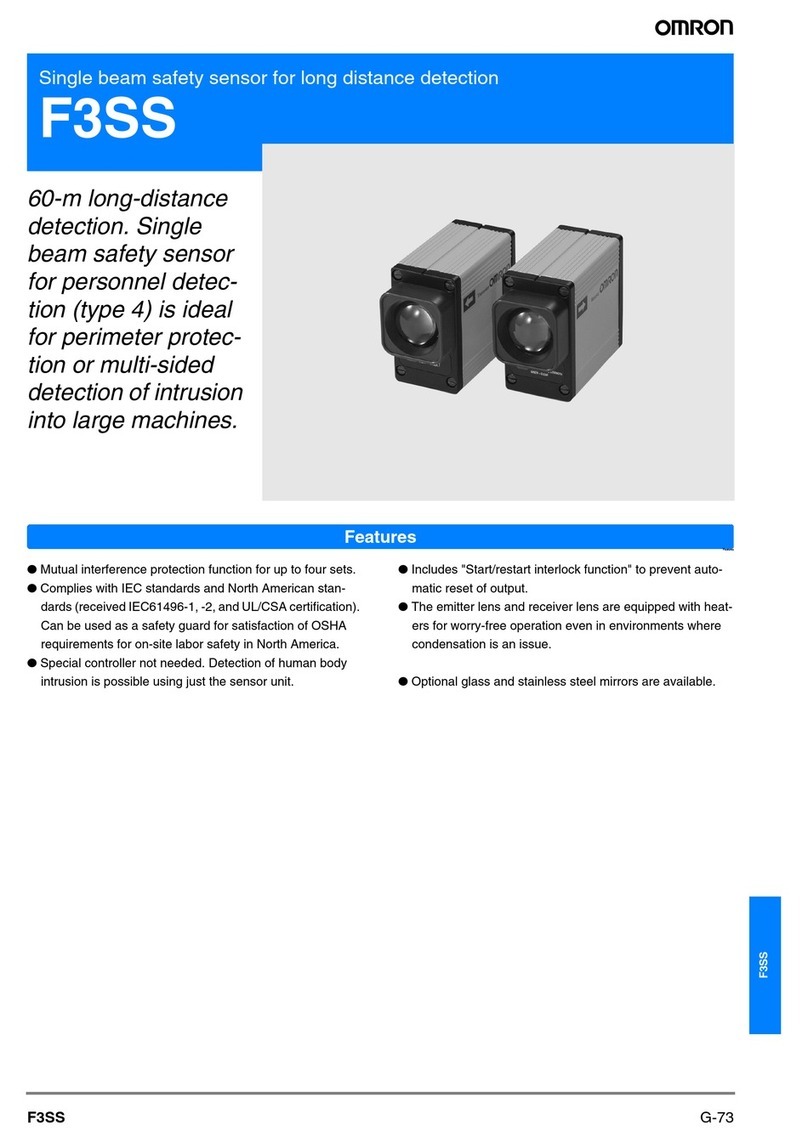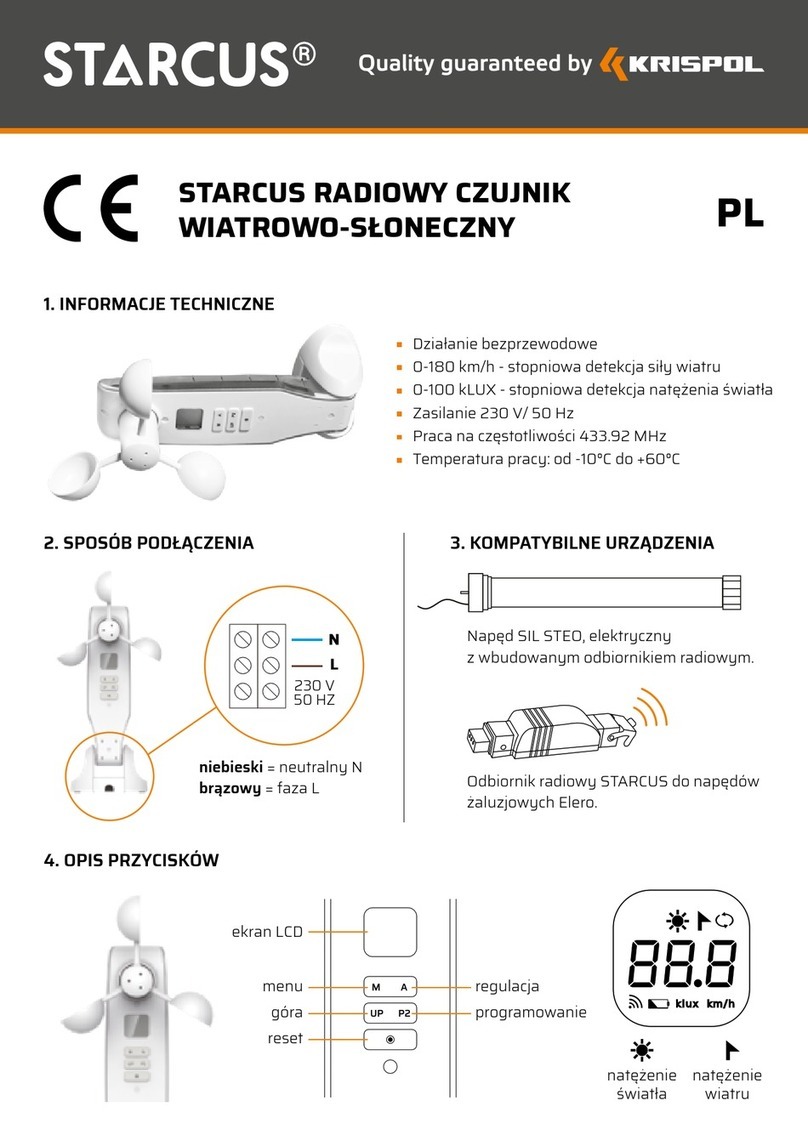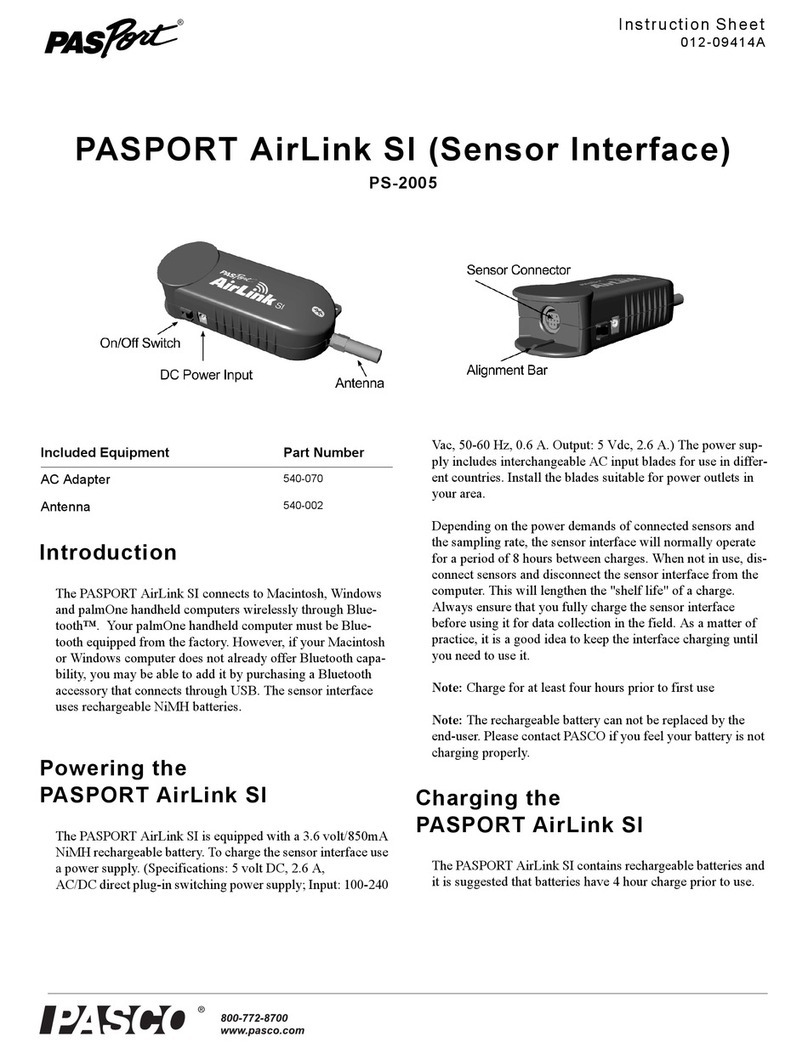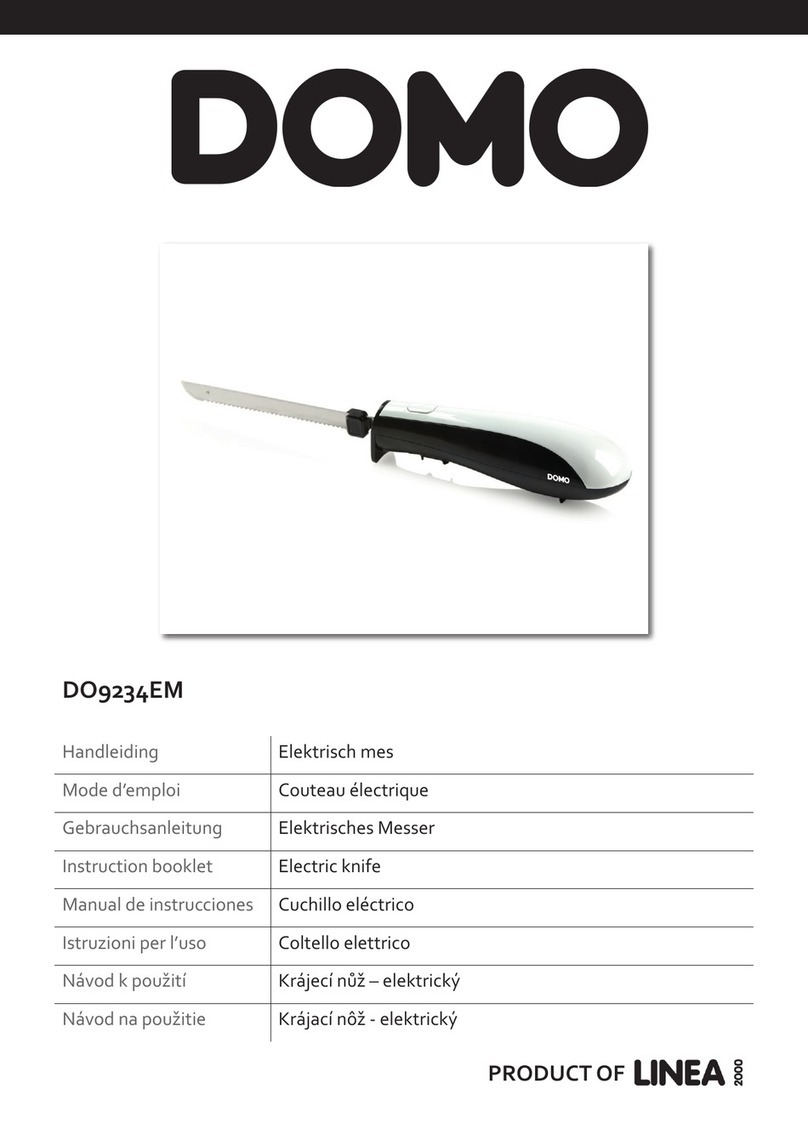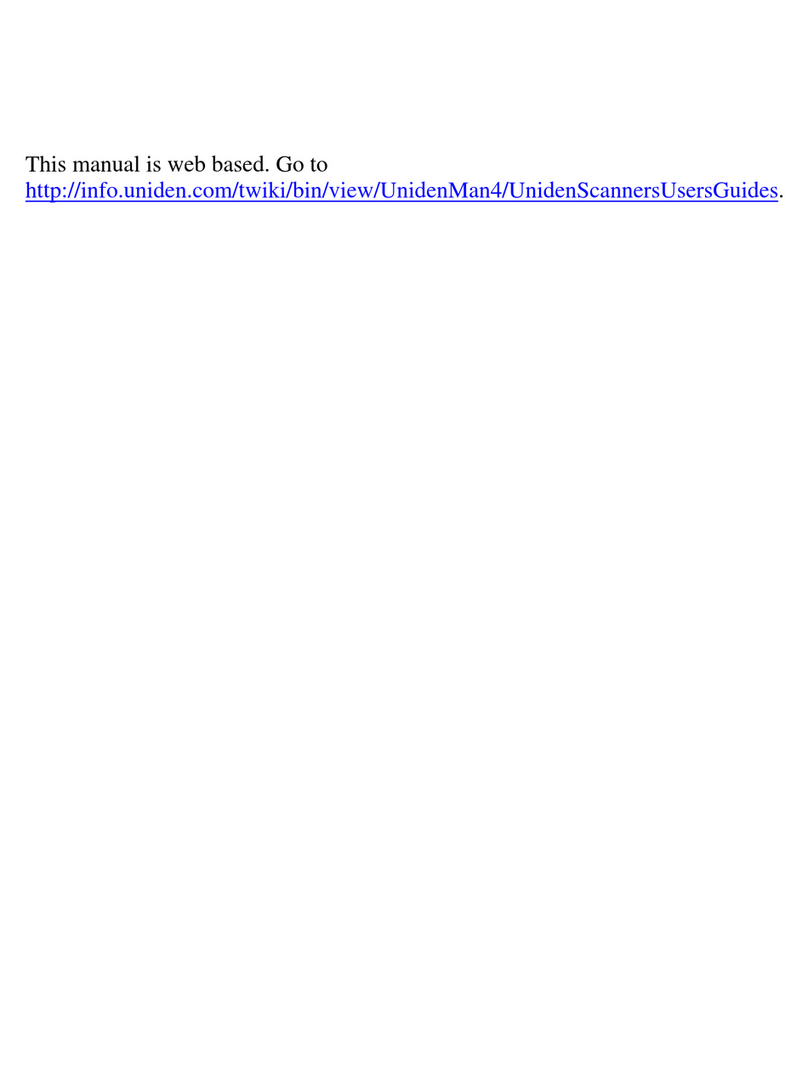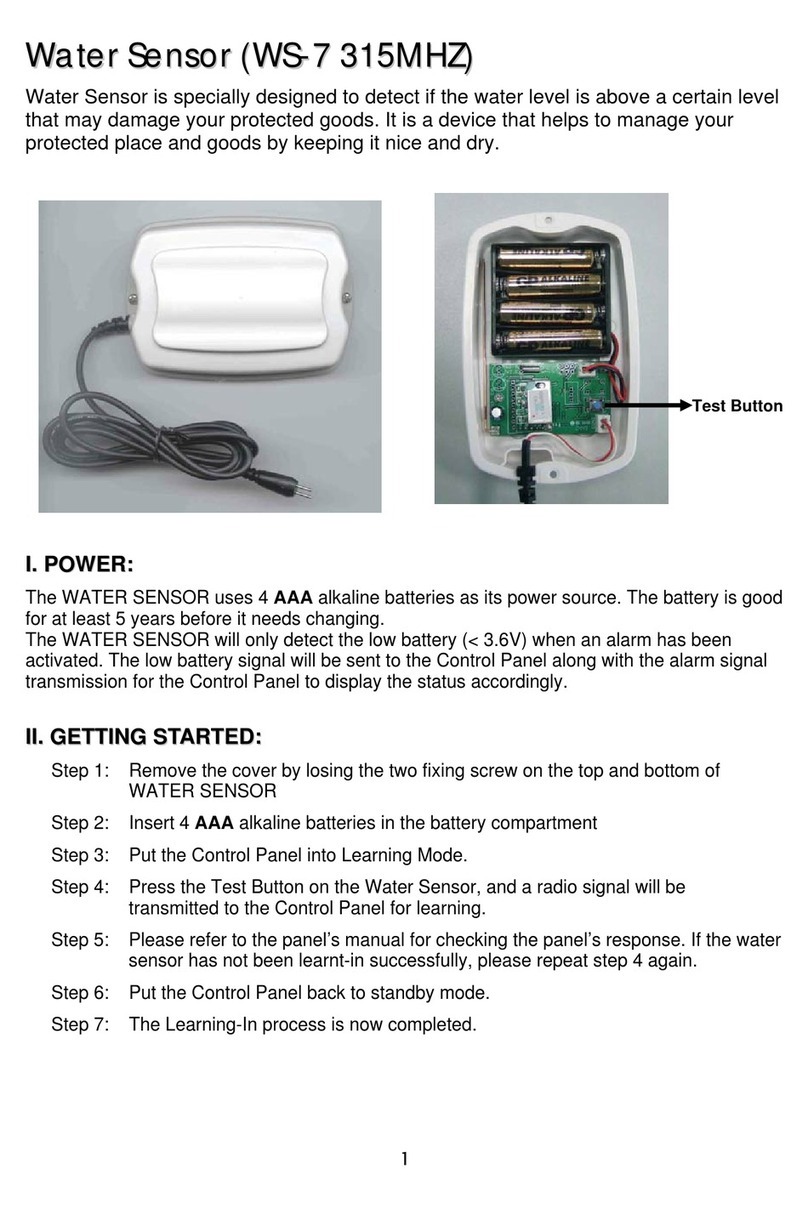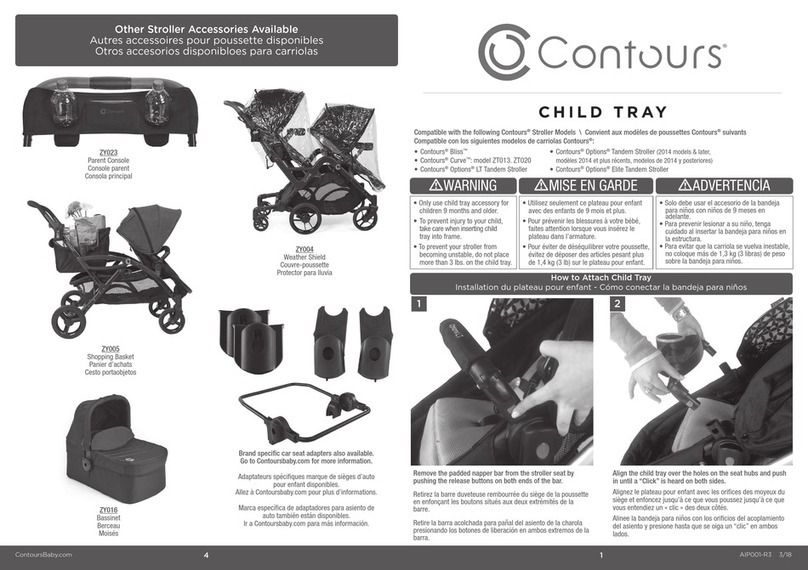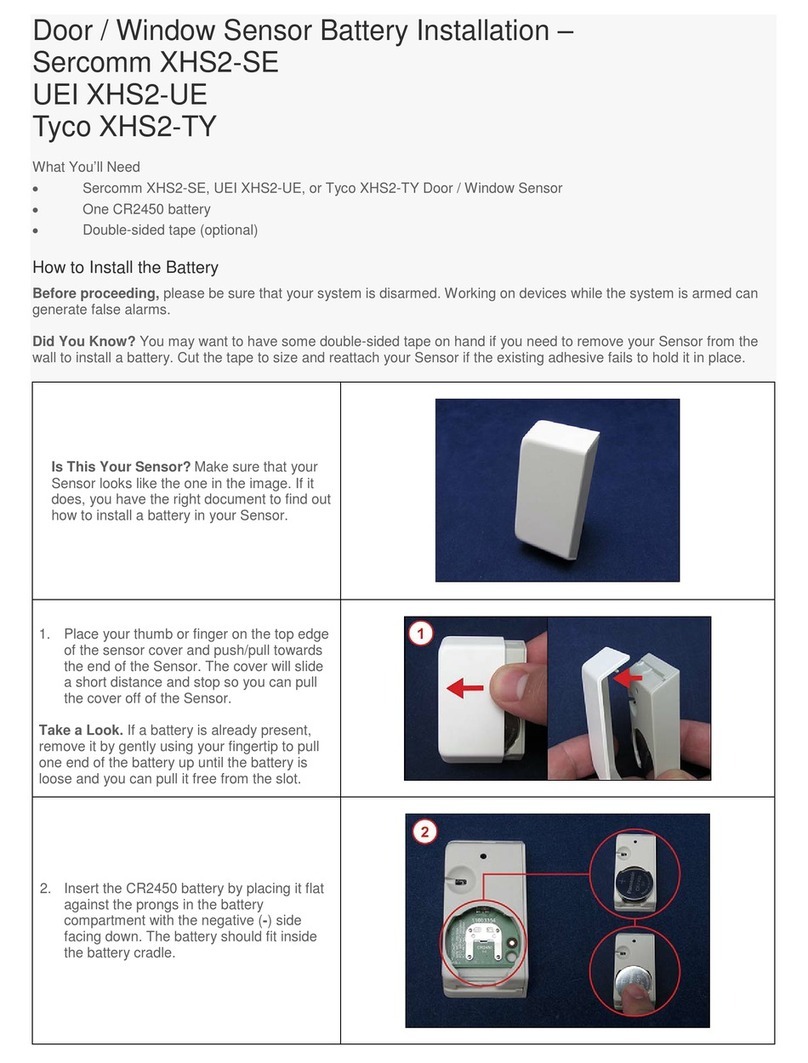watt box WB-800ICH1U-IPVM-8 User manual

WB-800ICH1U-IPVM-8
Quick Start Guide
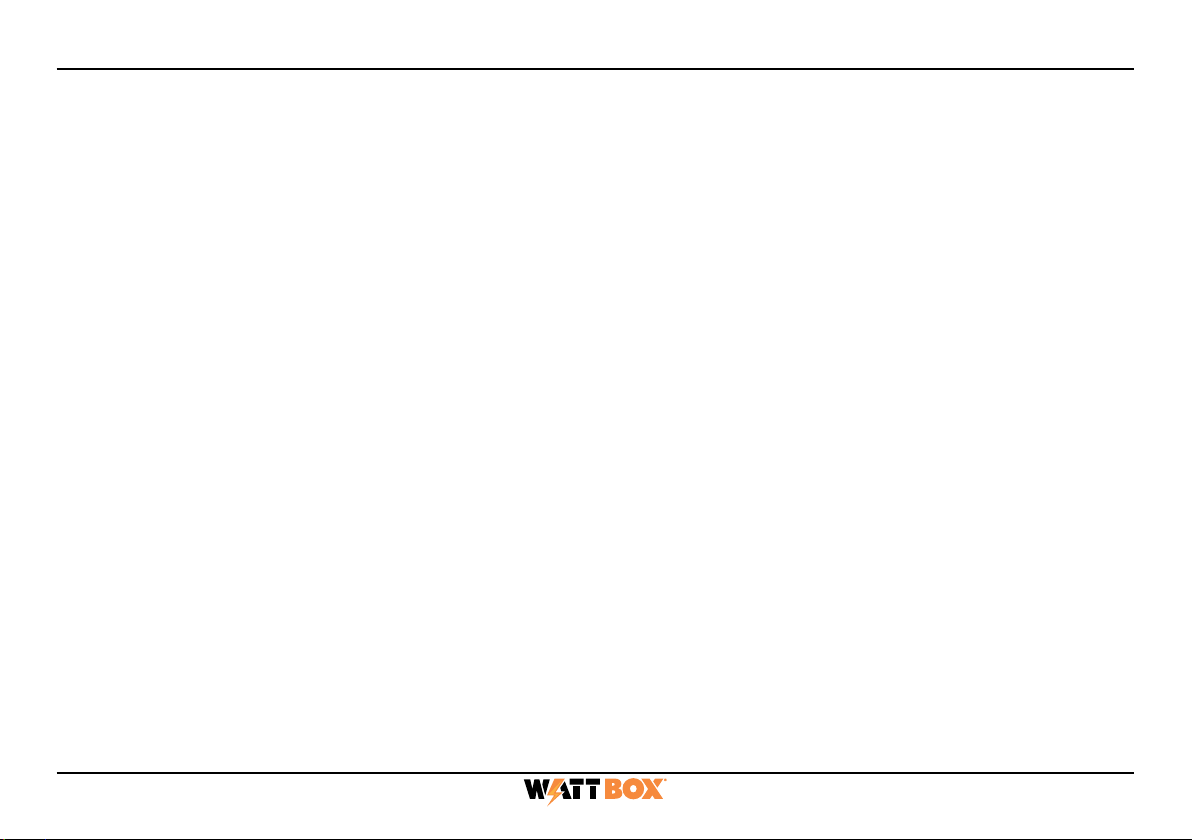
2
Important Safety Instructions
Read and observe the following safety points at all times.
Notice
For indoor user only. Internal components are not sealed form the environment. The device can only be used
in a fixed location such as a telecommunication centre, or a dedicated computer room. When you install
the device, ensure that the protective earthing connection of the socket-outlet is verified by a skilled person.
Suitable for installation in Information Technology Rooms in accordance with Article 645 of the National
Electrical Code and NFPA 75.
Only use brackets/attachments/accessories specified by the manufacturer.
Do not place the device in an unstable position where it might fail and cause injuries. This equipment is not
suitable for use in locations where children are likely to be present.
Do not cover this device with a cloth. Do not install it on a carpet or rug.
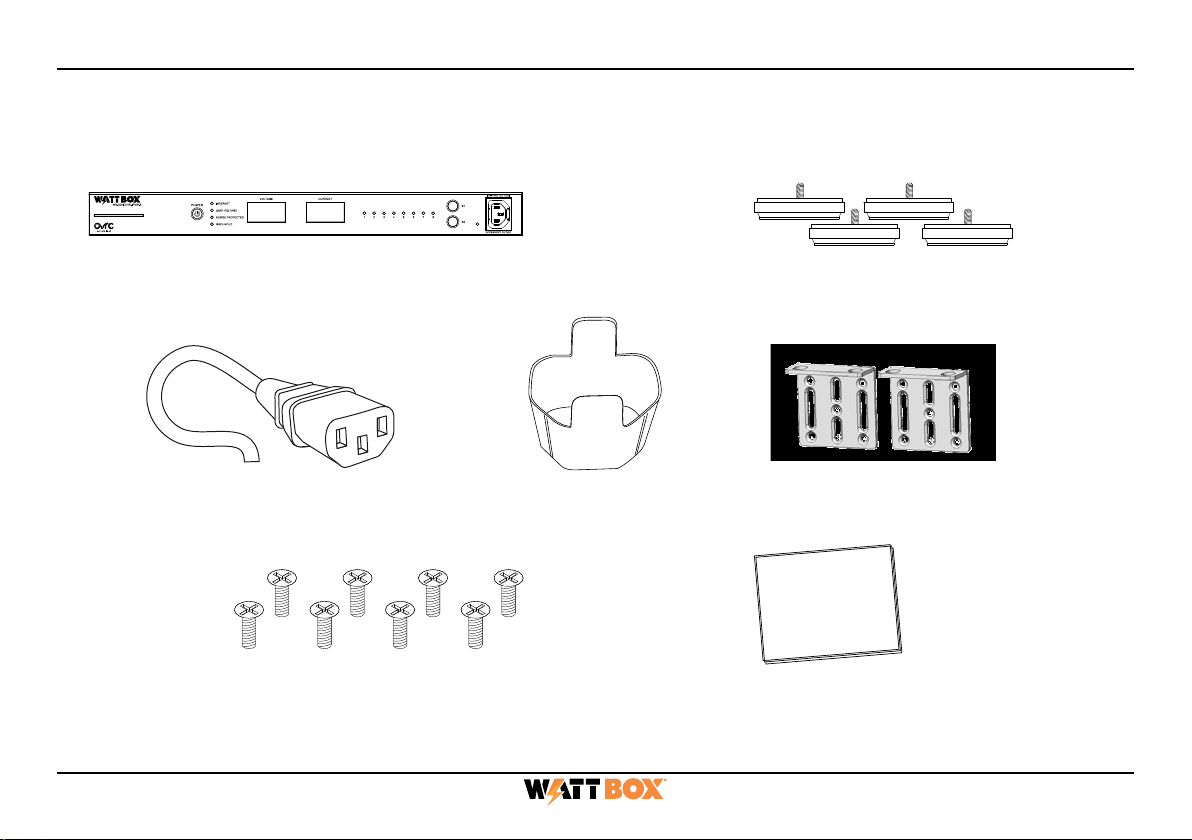
3
Package Contents
(1) WB-800ICH1U-IPVM-8 (4) Screw-in feet and screws
(1) Removable, region-specific
power cord (in over-pack box, not
PDU carton)
(1) IEC sleeve (2) Rack mounting brackets
(8) Mounting bracket screws
(M3 x 6 mm)
(1) Quick Start Guide
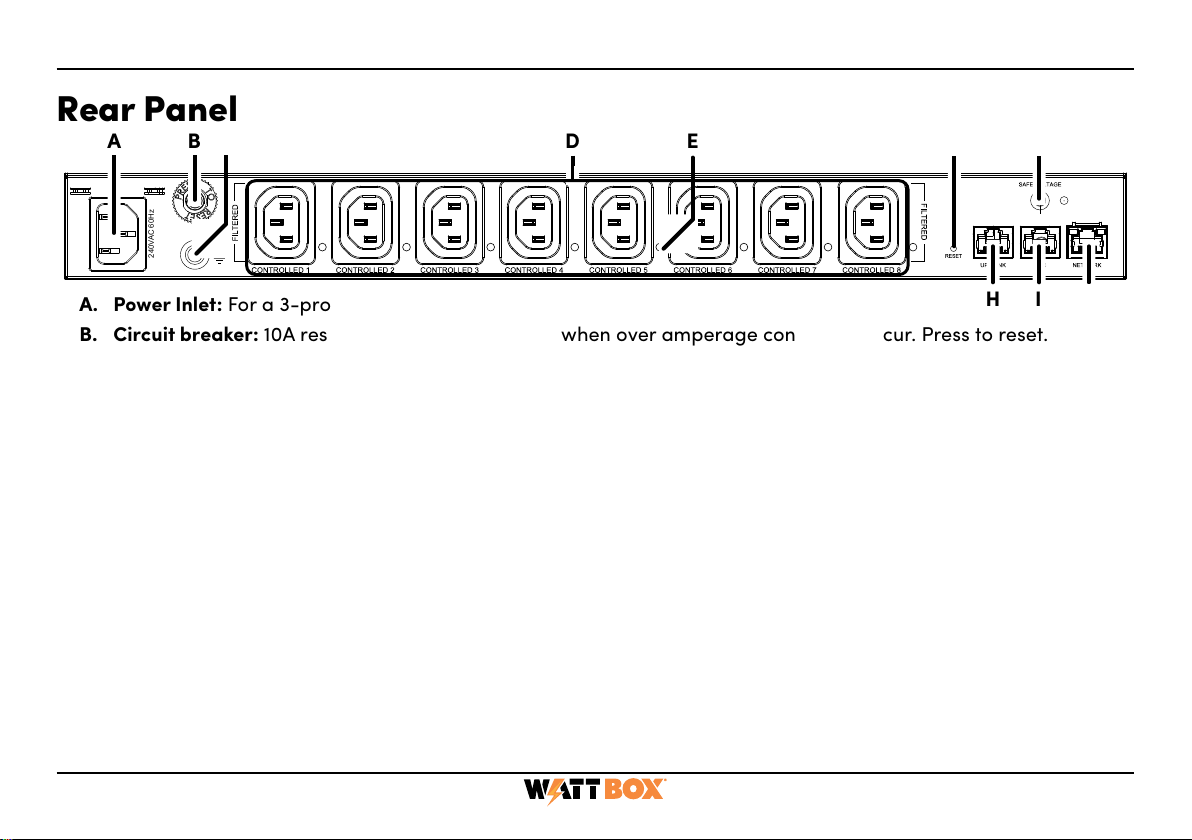
4
Rear Panel
A. Power Inlet: For a 3-prong IEC power cord.
B. Circuit breaker: 10A resettable breaker that trips when over amperage conditions occur. Press to reset.
C. Bonding Point: Post for bonding equipment.
D. Controllable outlets 1-8: All outlets are filtered against EMI/RF and individually switchable (IP controlled).
E. Power indicators for outlets 1-8: Illuminates when power is on (x8 – 1 for each outlet).
F. Reset button: Press and release to restart the network card, press and hold five seconds to reset network settings,
and press and hold 10 seconds to restore to factory defaults.
G. Safe Voltage button: Toggles the Safe Voltage feature on and o. When enabled, Safe Voltage turns o outlets to
protect connected equipment from out-of-range input voltage.
H. UPS Link: For future use to connect a WattBox OvrC-enabled UPS.
I. ACC port: Accessory port for future use.
J. Network port: Connect to the local area network (LAN) for IP control and monitoring.
240VAC 60Hz
A B D E F G
H I
J
C
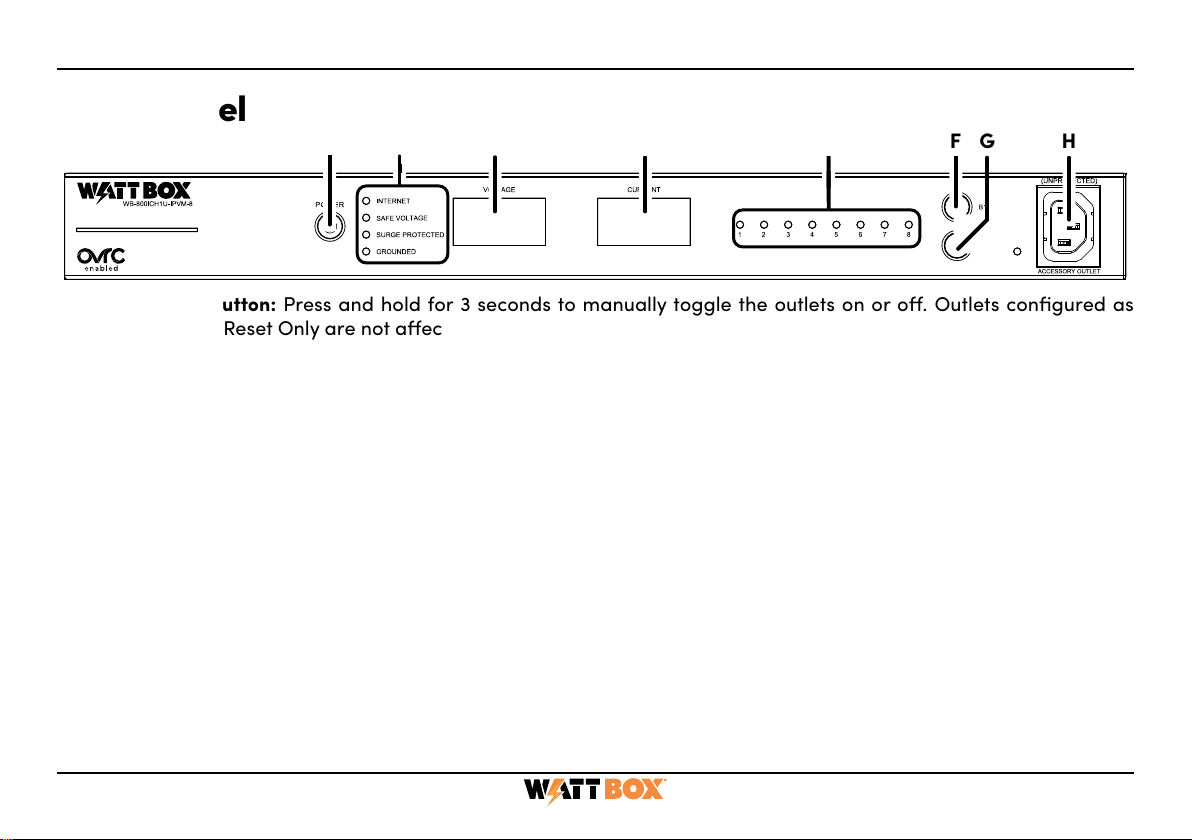
5
Front Panel
A. AC Power button: Press and hold for 3 seconds to manually toggle the outlets on or o. Outlets configured as
Disabled or Reset Only are not aected.
B. LED indicators: See the status of the internet, Safe Voltage, surge protection, and whether the unit is properly
grounded. Refer to “LED Operation” on page 8.
C. Input Voltage display: Displays the input voltage being supplied from the outlet.
D. Output Current display: Displays current draw in amps (A). This figure can be an aggregate of the combined
outlets or a single outlet.
E. Outlet power indicator: Illuminates when the corresponding controlled outlet number is powered.
F. Button 1: Sequences through outlets 1 through 8 (left to right) displaying the Current for the specified outlet.
Aggregate of all outlets display when clicking past outlet 8. This button is also used to reset individual outlets. See
“How to Manually Reset Individual Outlets from the Faceplate” on page 6.
G. Button 2: Sequences through outlets 8 through 1 (right to left) displaying the Current for the specified outlet.
Aggregate of all outlets display when clicking past outlet 8. This button is also used to reset individual outlets. See
“How to Manually Reset Individual Outlets from the Faceplate” on page 6.
H. Accessory Outlet (Unprotected): Always-on, front-facing outlet for service use. Not IP controllable. A solid blue
LED indicates the outlet has power and is working.
ABD E F GH
C
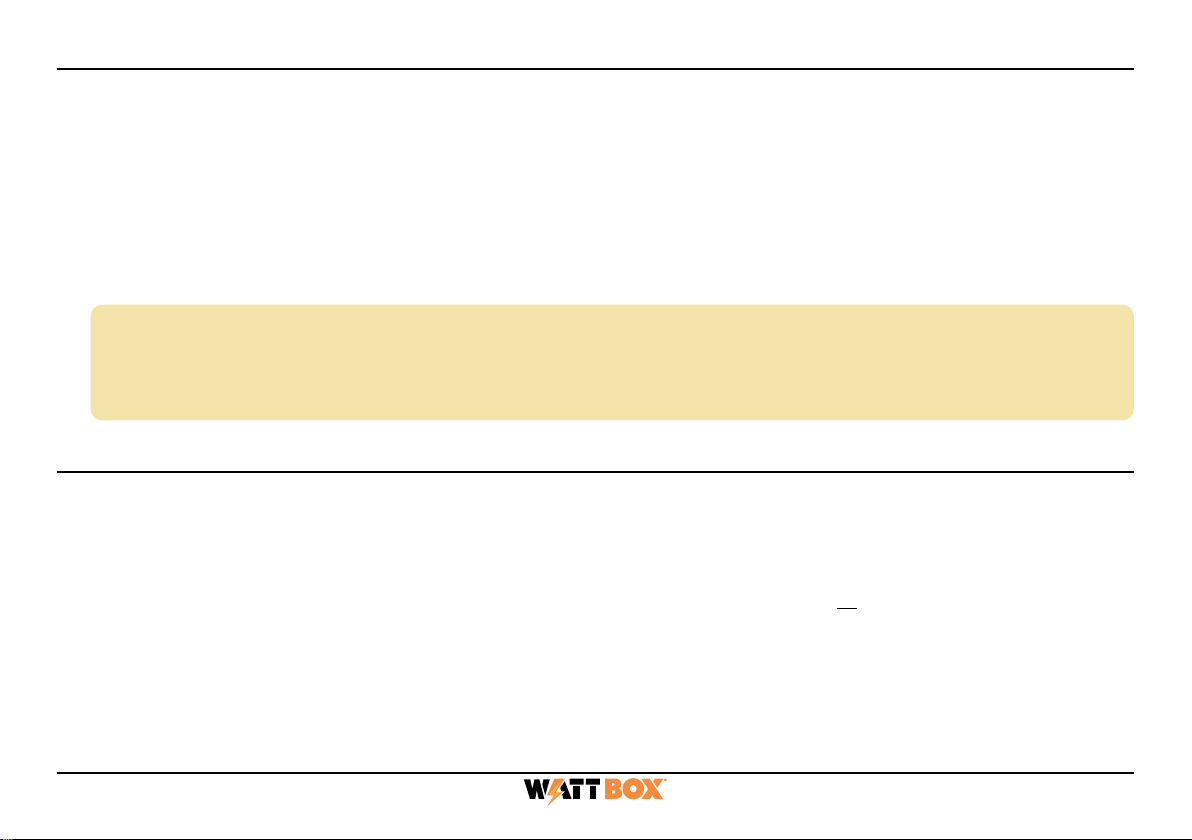
6
How to Sequence Through Individual Outlets
• Tap B1 to sequence through outlets 1-8 (moving left to right).
• Tap B2 to sequence through outlets 8-1 (moving right to left).
As you sequence through the outlets, the corresponding outlet LED flashes to indicate which outlet number
you are on. The displays show the corresponding Current for the outlet specified.
Note: The LED light flashes on the specified outlet for 5 minutes, during this time the display windows
show the Current for the selected outlet. Once the 5 minutes has expired, the WattBox defaults
back to displaying the aggregate total of the entire unit, and all LEDs default back to being
illuminated.
How to Manually Reset Individual Outlets from the Faceplate
1. Tap B1 or B2 to sequence through the outlets.
2. With the outlet number that needs to be reset flashing, press and hold B1 or B2 for 3 seconds. The
Current display shows a rotating 0as the outlet resets.

7
How to Manually Reset All Outlets from the Faceplate
To reset all of the outlets, press and hold B1 and B2 at the same time for 3 seconds. The Current display shows
a rotating 0 as the outlets reset.
Note: The reset follows the Power-On delay set in OvrC. Outlets designed as Disabled in OvrC do not
reset.

8
LED Operation
Note: LEDs on the front and back of the WattBox function identically.
Internet
Blue (Solid) All host sites/IP addresses are communicating with the WattBox.
Blue (Flashing) Host ping partial fail. At least one host site/IP address ping is communi-
cating with the WattBox.
Red (Solid) None of the host sites/IP addresses are communicating with the WattBox.
Safe
Voltage
Blue (Solid) Safe Voltage is enabled and current incoming AC voltage is safe for
operation. All outlets are receiving power.
Blue (Slow Blink) Safe Voltage is enabled, but the incoming voltage is not safe.
O Safe Voltage is disabled.
Surge
Protected
Blue (Solid) The WattBox is powered on and outlets are protected.
O The WattBox is not powered on, or the MOVs have opened, removing
power from the outlets.
Grounded
Blue (Solid) Incoming AC outlet is grounded.
O Incoming AC outlet is not grounded and requires inspection by an
electrician.
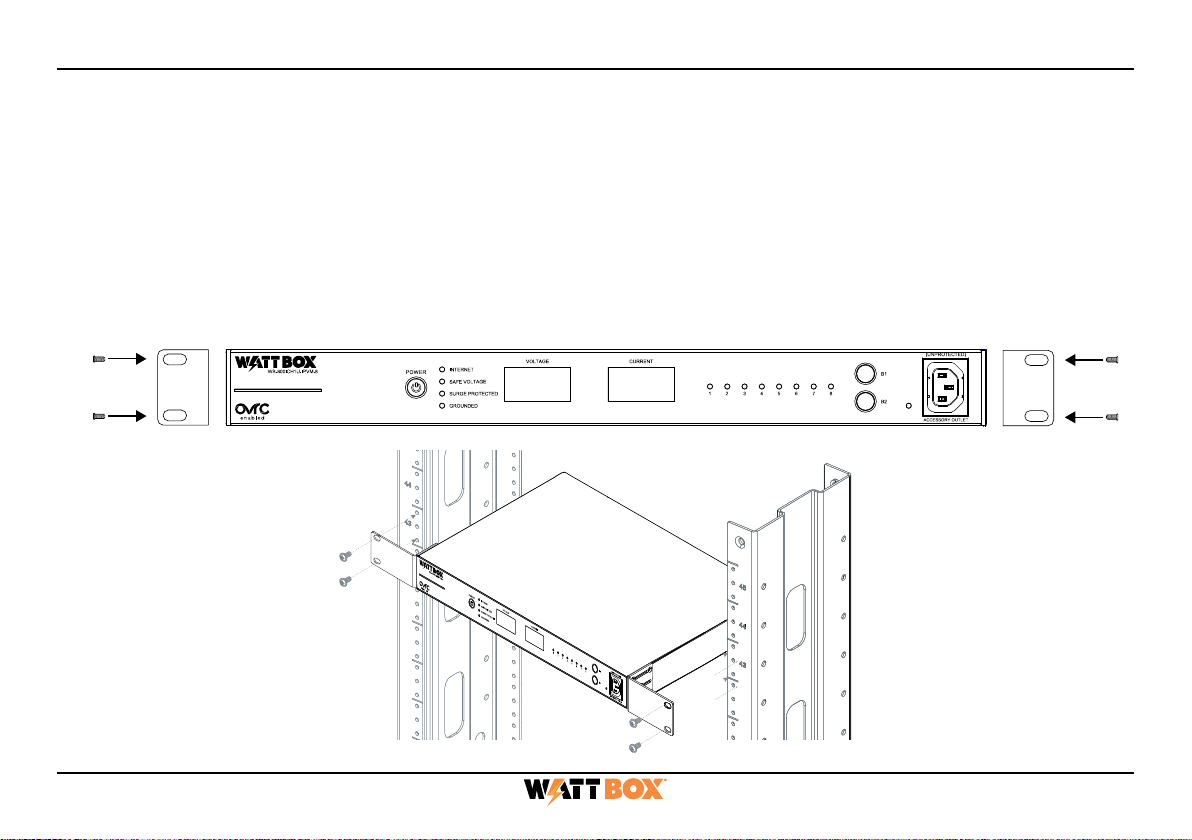
9
Positioning Options
The WB-800ICH1U-IPVM-8 can be mounted in a rack or placed in a cabinet.
Rack Mounting
Attach mounting brackets to the WattBox using the supplied hardware, then install the WattBox into the rack
using standard rack screws (not included).

10
Cabinet Placement
Attach supplied feet to the bottom of the WattBox for cabinet placement.
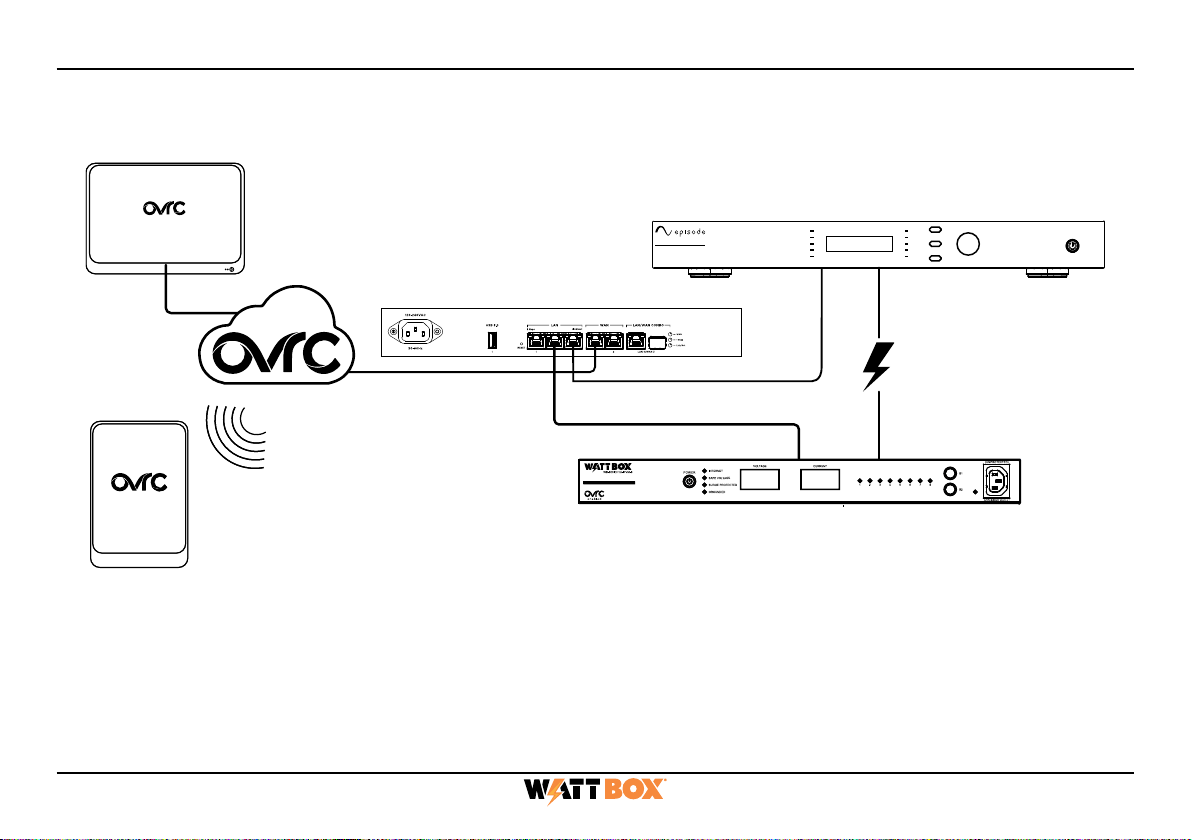
11
Connections and Setup
1. For IP control and OvrC connectivity, connect a network cable from your router or switch into the
WB-800I Network port.
2. Connect the IEC power cord to the power conditioner and plug into a grounded outlet.
Mobile
Apps
Web Browser
Access
EA-AMP-HYB-2D-1000
CH.SEL
PROTECT
CH2 ADJUST | SET
MENU
BACK
CLIP
-10
-20
SIGNAL
PROTECT
CH1
CLIP
-10
-20
SIGNAL
Router
WB-800ICH1U-IPVM8
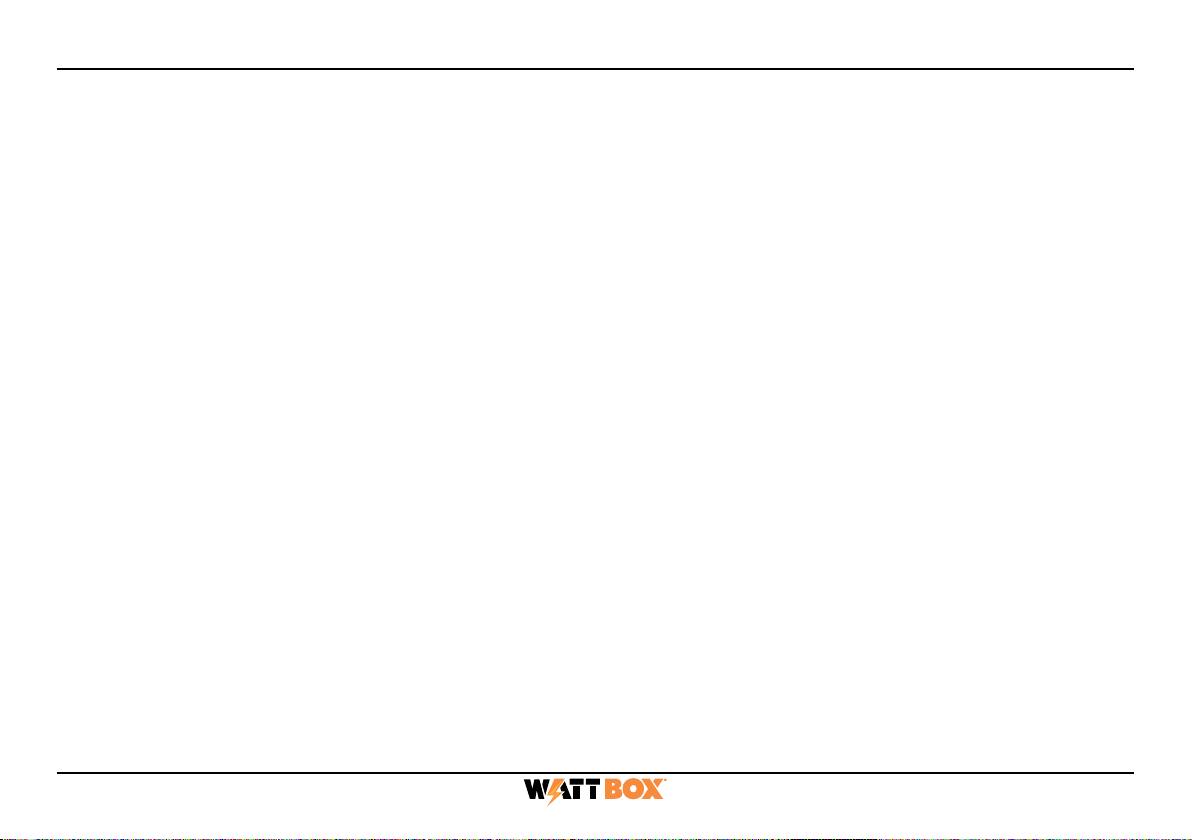
12
Claiming the WattBox on OvrC
The WB-800I has many powerful features that are accessed through OvrC, our award-winning remote
management tool.
To get started with OvrC, visit OvrC.com. To find training for OvrC, go to snp1.co/ovrc.
Completing OvrC Setup
1. Ensure the WB-800I is connected to the internet via your router or network switch.
2. Log in to your OvrC account.
3. Add the WB-800I by entering its MAC address and service tag (ST) number.
You can now complete setup through OvrC. Ensure your firmware is up to date, schedule automatic reboots,
set up power-on delays, etc.
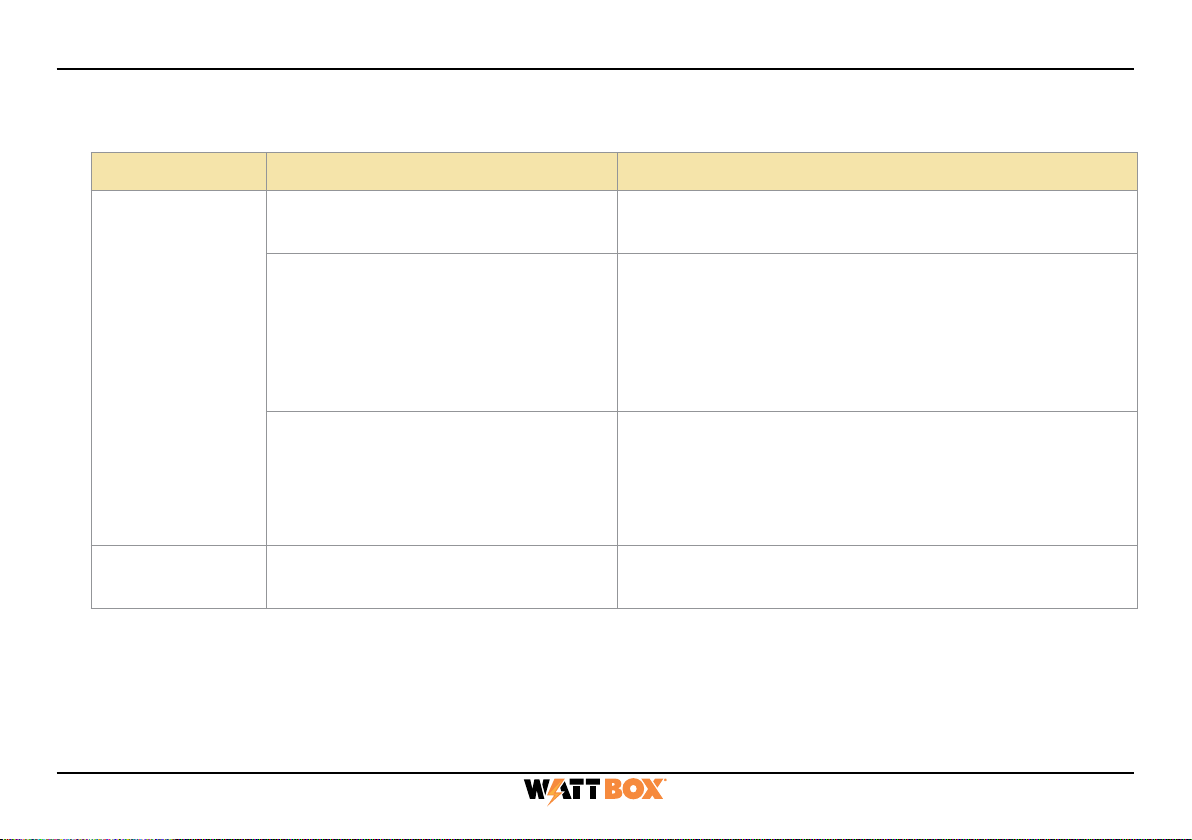
13
Troubleshooting
Symptom Possible Cause Remedy
WattBox is not
receiving power
(No LEDs are
illuminated).
WattBox is not turned on. If the WattBox power button does not show blue,
press it.
No power is being supplied.
Make sure the AC power plug is plugged into a
properly grounded 220-240V (nominal) wall outlet.
Some outlets are controlled by a wall switch. Try
flipping the switches in the room, especially those
near the wall outlet. Also check the location’s circuit
breakers.
Too many devices are connected,
causing an overload, tripping the
WattBox’s internal circuit breaker.
Press the circuit breaker reset button. Allow 10
minutes before attempting to reset; otherwise, the
reset will fail.
If the circuit breaker continues to trip, move one or
more components to another WattBox.
A single outlet
is o.
A schedule has turned the outlet
o.
If the outlet is scheduled to turn o, but should be
on, delete the schedule.
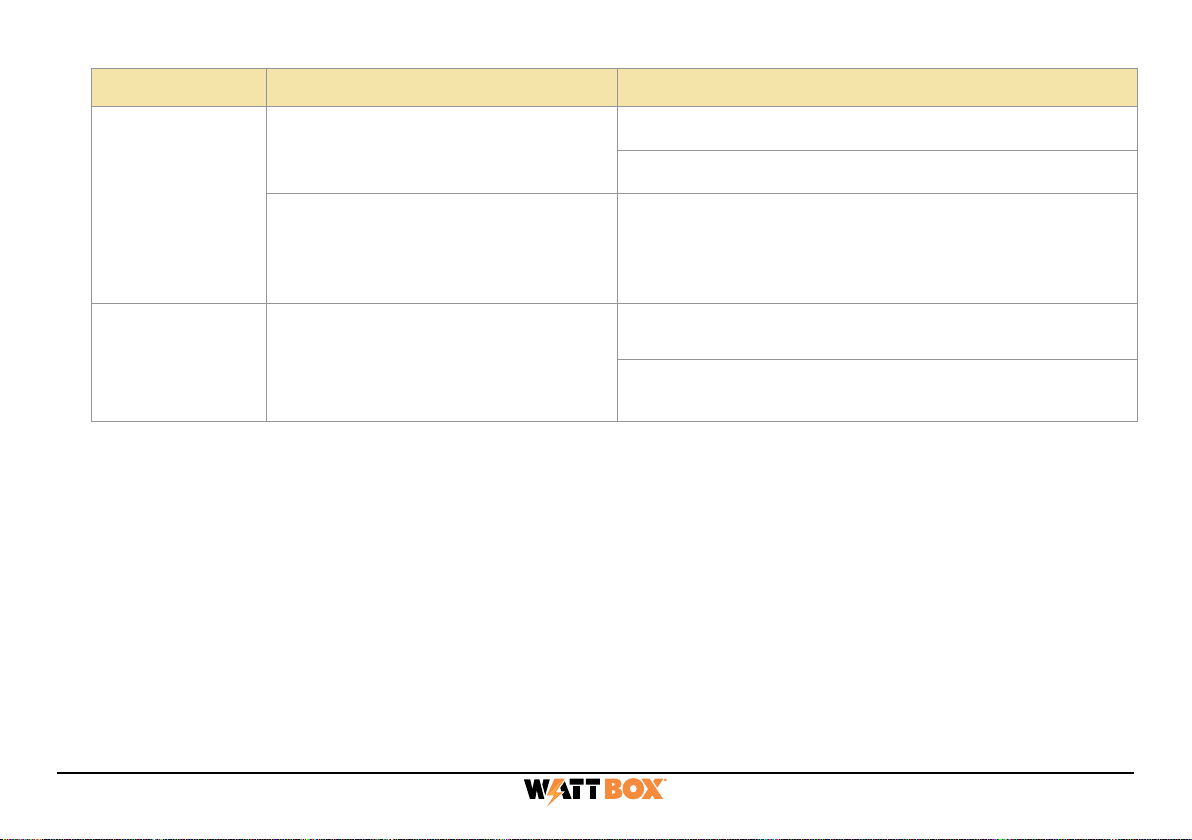
14
Symptom Possible Cause Remedy
The attached
component is
not receiving
power from the
WattBox.
Component is plugged into a
controlled outlet and the outlet is
o.
Log in to the WattBox interface to turn the outlet on.
Factory default the WattBox.
In some instances, a component
plugged into a switched outlet
won’t automatically power itself
up when the WattBox is turned on.
Manually turn the component on.
Speakers emit
a humming or
buzzing noise.
WattBox is sharing AC power with
equipment that is not properly
grounded.
Connect the WattBox to a dedicated outlet.
Unplug dierent components from the WattBox one
at a time to see if the noise stops.
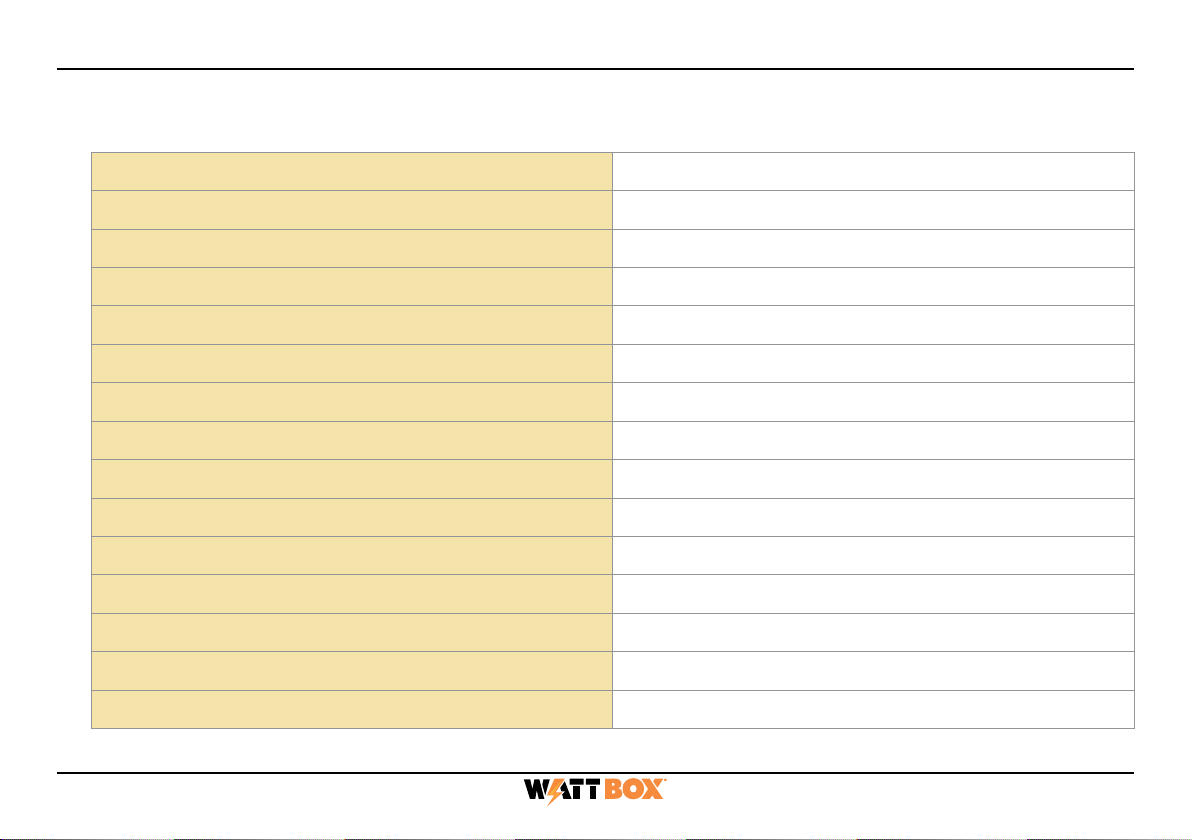
15
Specifications
Outlet Type IEC 60320 C13
Number of Outlets 9 total — 1 on front, 8 on back
Number of IP Controllable Outlets 8
Line Voltage 220–240VAC, 50/60Hz
AC Input Connection IEC 60320 C14
Fuse Rating 10A, 250VAC
Power Rating 2400W
Voltage Protection Rating LN 900 V, LE 1.9 kV, NE 1.7 Kv
Joule Rating 3780J
Surge Component Metal Oxide Varistor (MOV)
Protection Modes LN, LE, NE
Peak Impulse Current 135kA
Disconnect Circuitry Yes
Thermal Fuse Yes
EMI/RFI Noise Filtration 53dB, 1kHz to 1MHz
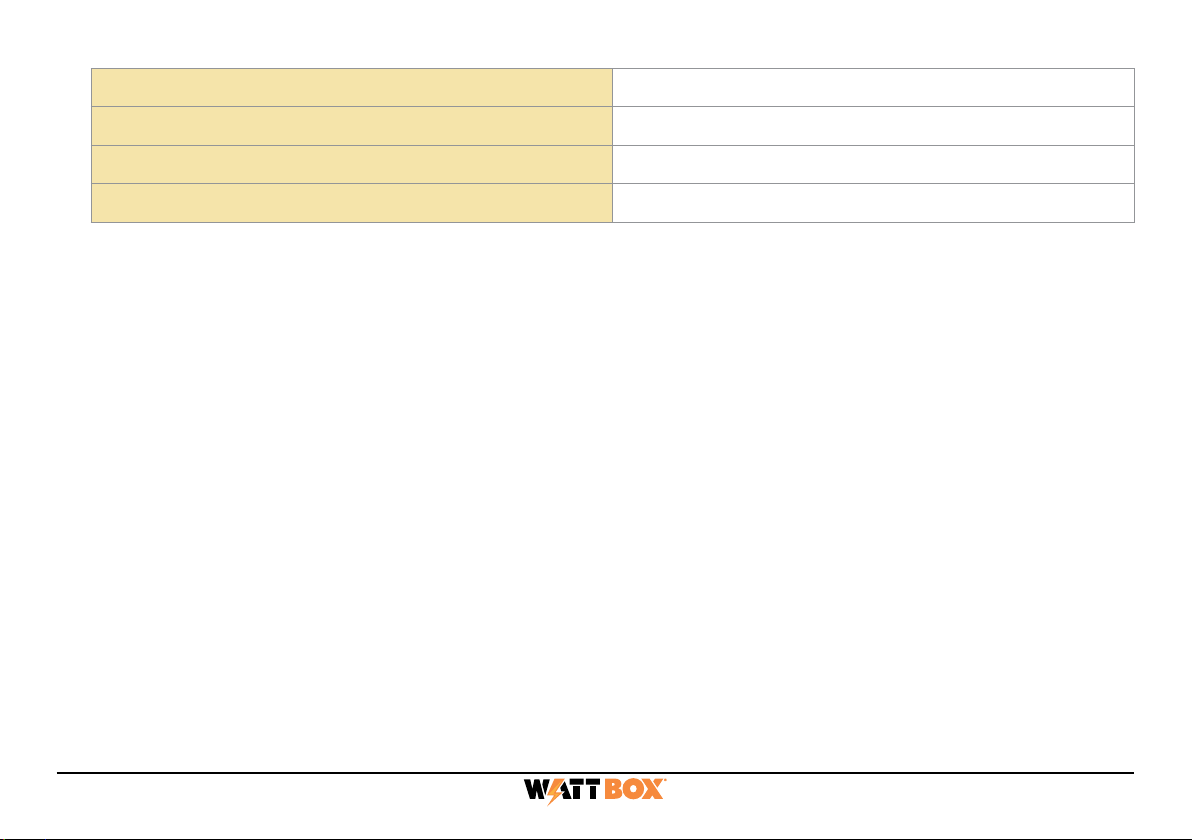
16
Outlet Filter 1 bank with 8 outlets
Operating Temperature Range -10 °C to 40 °C (−14 °F to 104 °F)
Certifications CE/AU
Dimensions (WxHxD) 440 mm (17.32") ×44 mm (1.73") ×312 mm (12.28")
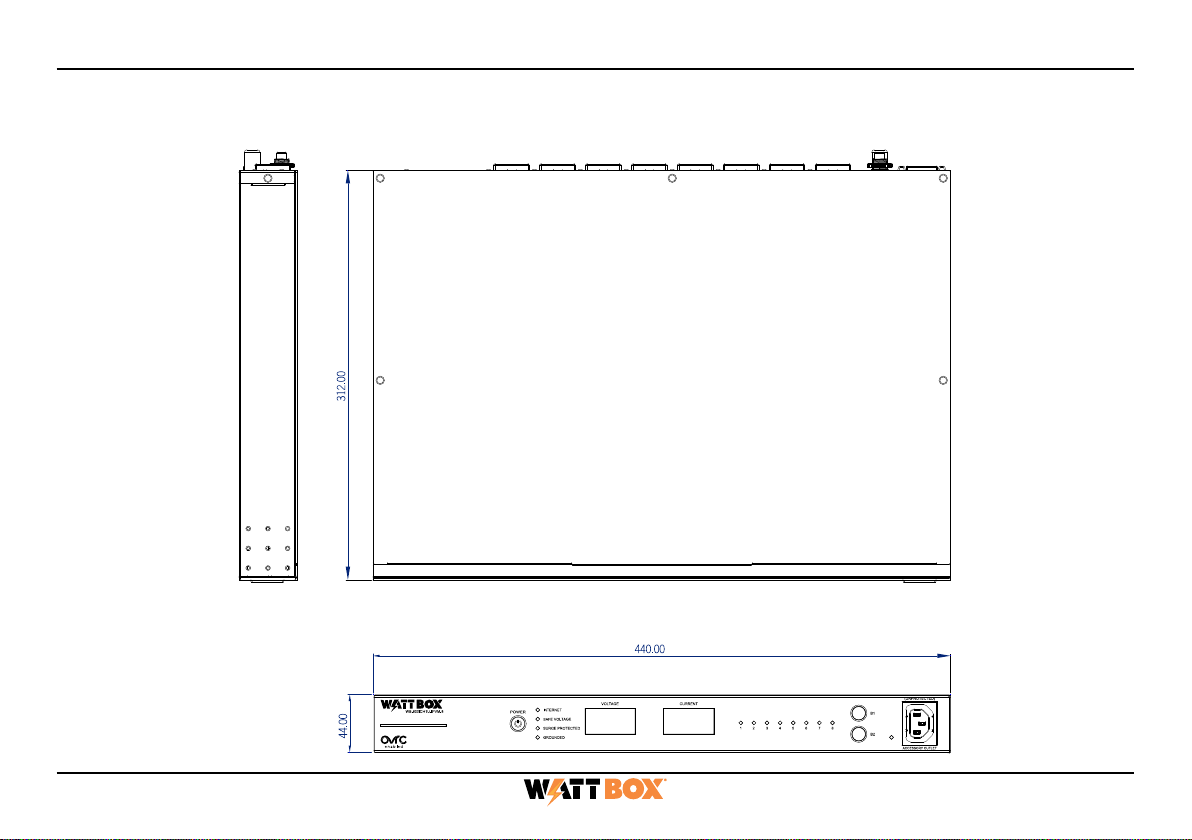
17
Dimensions
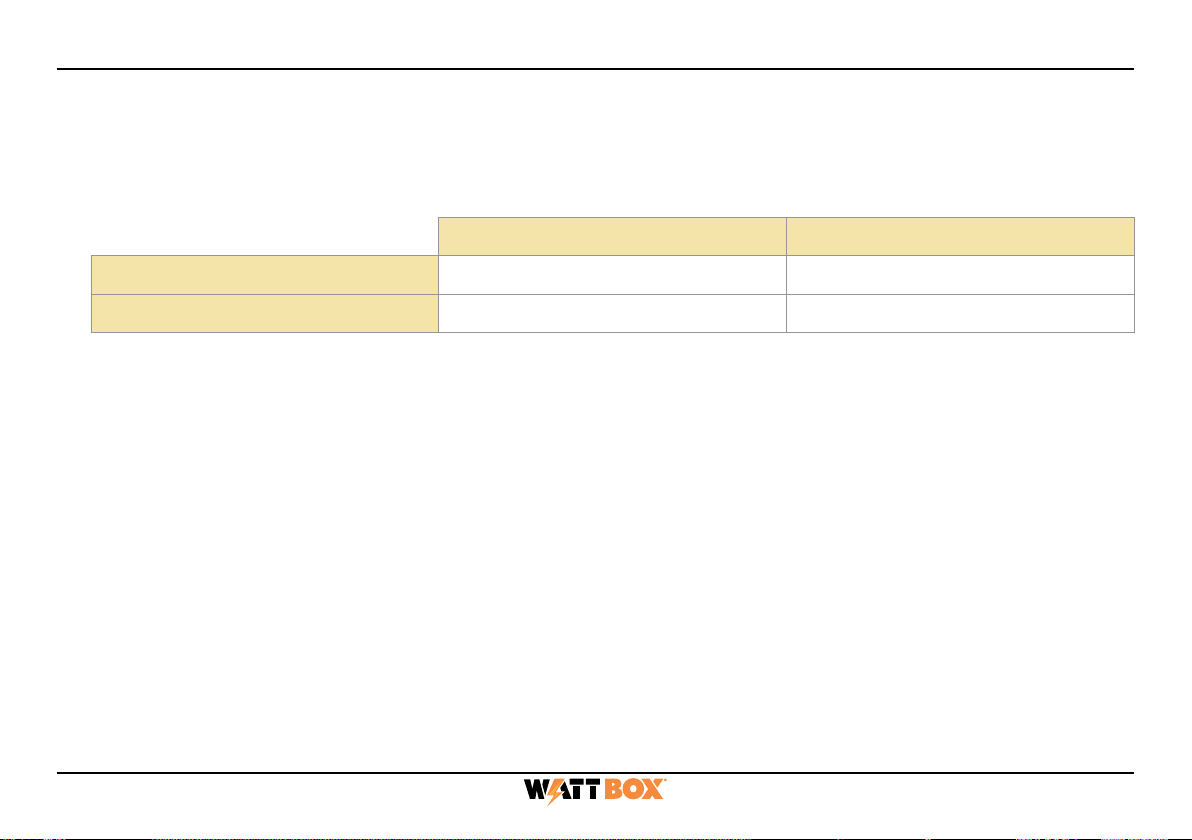
18
Technical Support
For chat and telephone, visit snp1.co/techsupport • Email: T[email protected]. Visit snp1.co/tc for discussions, instructional
videos, news, and more.
Warranty and Legal Notices
Find details of the product’s Limited Warranty at snapone.com/legal/ or request a paper copy from Customer Service at 866.424.4489.
Find other legal resources, such as regulatory notices and patent and safety information, at snapone.com/legal/.
Copyright ©2022, Snap One, LLC. All rights reserved. Snap One its respective logos are registered trademarks or trademarks of Snap
One, LLC (formerly known as Wirepath Home Systems, LLC), in the United States and/or other countries. 4Store, 4Sight, Control4,
Control4 My Home, SnapAV and WattBox are also registered trademarks or trademarks of Snap One, LLC. Other names and brands
may be claimed as the property of their respective owners. Snap One makes no claim that the information contained herein covers all
installation scenarios and contingencies, or product use risks. Information within this specification subject to change without notice. All
specifications subject to change without notice.
Version 221128
200-WB-800ICH1U-IPVM-8-001-B
Logging into the Web Interface
You must enter the username and password to access the web interface. The default entries are below; be
sure to change these to maintain proper security (and log them below).
Default Custom
Username wattbox
Password wattbox
Table of contents
Other watt box Accessories manuals