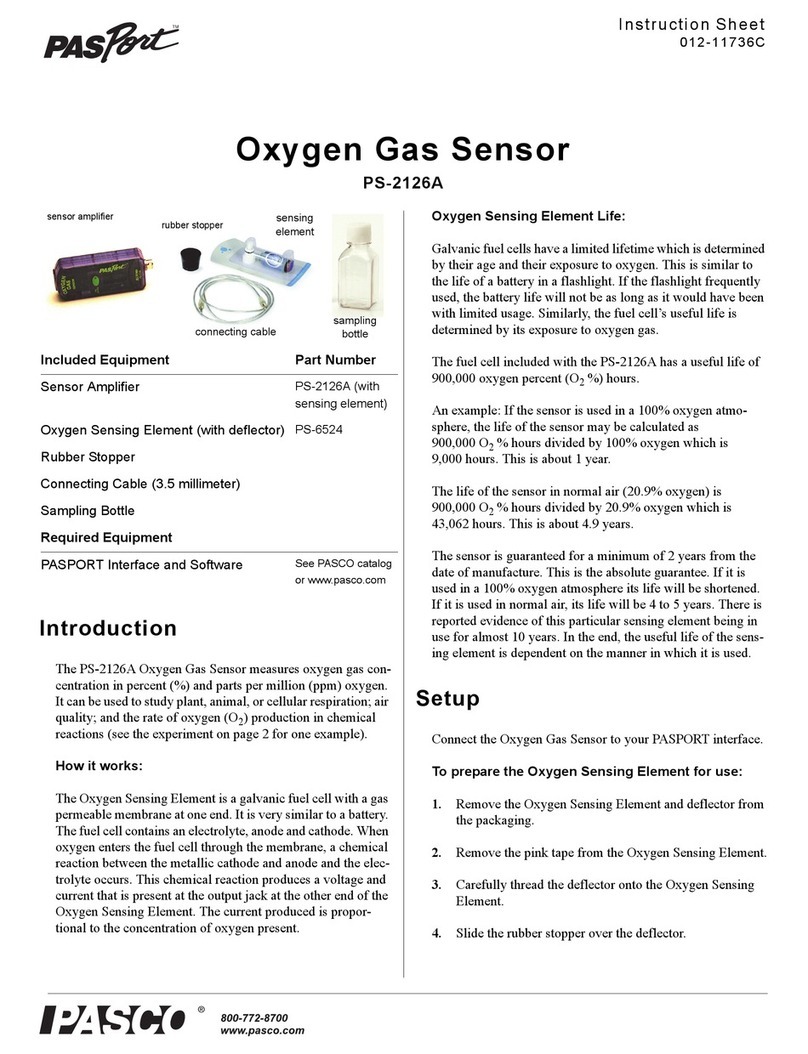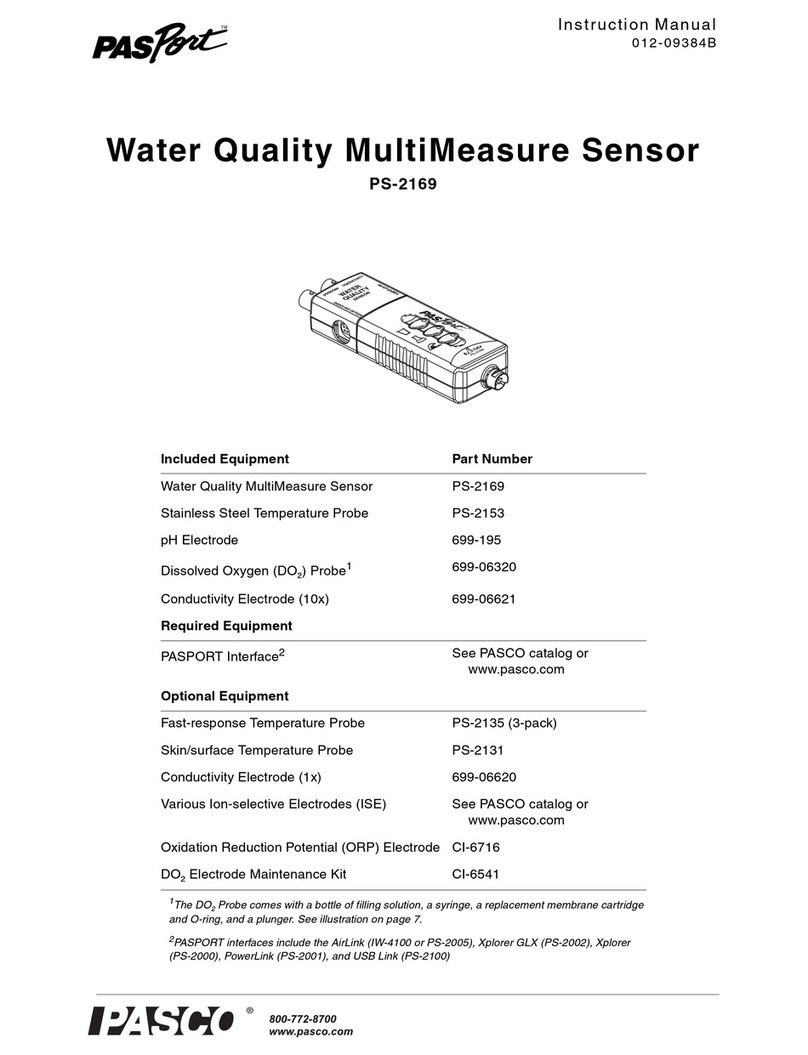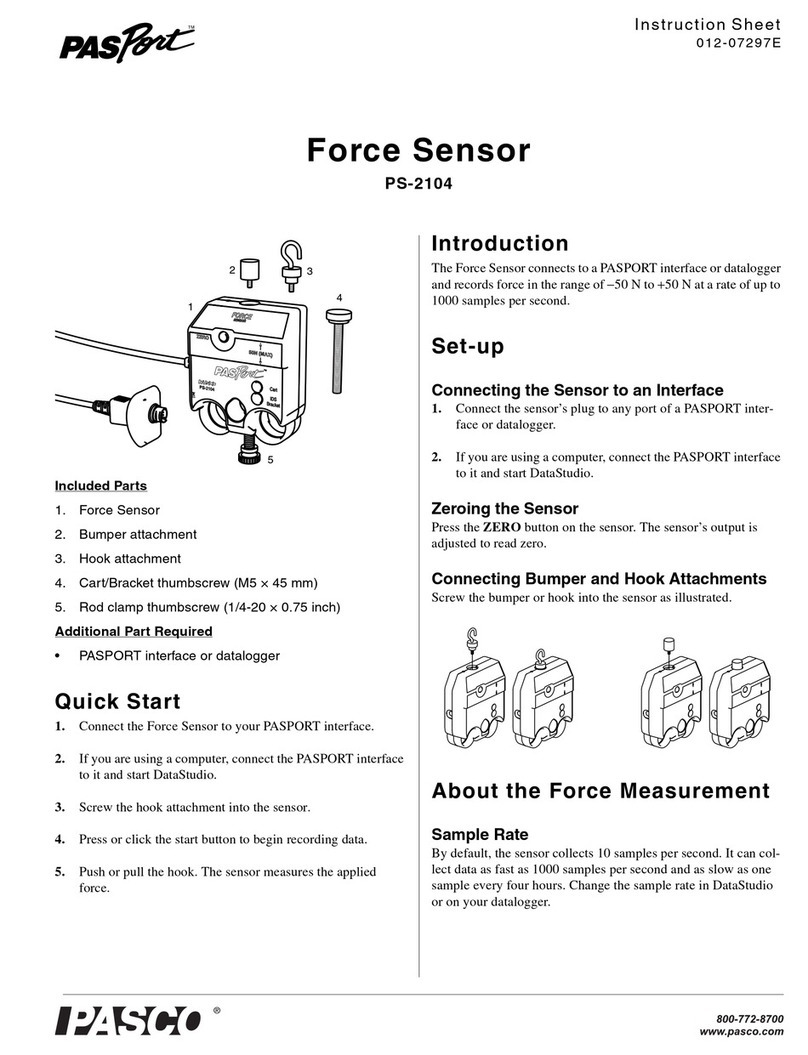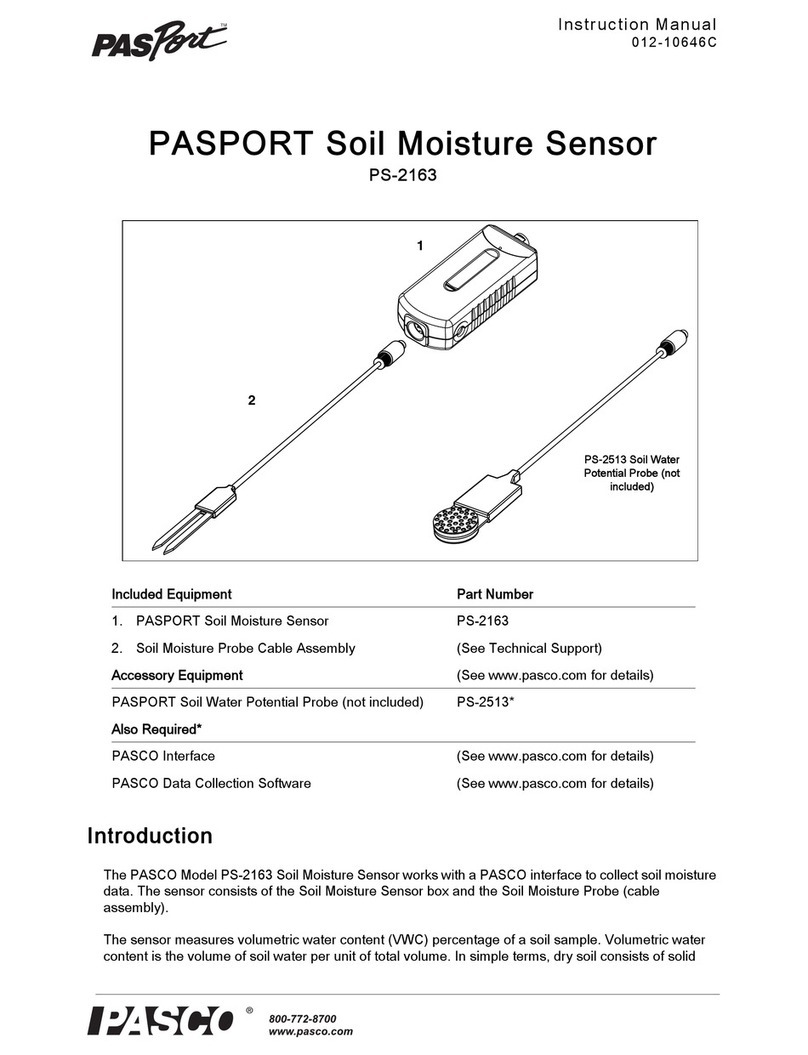®
Model No. PS-2005 Troubleshooting
3
Troubleshooting
Specifications
Technical Support
Before you call PASCO technical support, have the apparatus
and this user's guide available. Please note the following:
• DataStudio/ImagiProbe version;
• Product name and model number;
• Approximate age of the product;
• Detailed description of the problem/sequence of events
required to duplicate the problem.
For assistance with any PASCO product, contact PASCO at:
Communications Regulation Information
The PASPORT AirLink SI (PS-2005) complies with part 15 of the FCC
rules. Operation is subject to the following two conditions: (1) The sensor
interfaces may not cause harmful interference, and (2) the sensor inter-
faces must accept any interference received, including interference that
may cause undesired operation. See instructions below if interference to
radio and television reception is suspected.
IMPORTANT NOTE:
To comply with FCC RF exposure compliance requirements, the antenna
used for this transmitter must not be co-located or operating in conjunction
with any other antenna or transmitter. .
Radio and Television Interference
The equipment described in this manual generates, uses, and can radiate
radio-frequency energy. If it is not installed and used properly-that is, in
strict accordance with instructions from PASCO scientific.-it may cause
interference with radio and television reception.
The sensor interfaces have been tested and found to comply with the lim-
its for a Class B digital device in accordance with the specifications in Part
15 of the FCC rules. These specifications are designed to provide reason-
able protection against such interference in a residential installation. How-
ever, there is no guarantee that interference will not occur in a particular
installation.
You can determine whether the sensor interface is causing interference by
disconnecting it from the computer. If the interference stops, it was proba-
bly caused by the sensor interface.
If the sensor interface does cause interference to radio or television recep-
tion, try to correct the interference by using one or more of the following
remedies:
• Turn the television or radio antenna until the interference stops;
• Move the sensor interface to one side or the other of the televi-
sion or radio;
• Move the sensor interface further from the television or radio.
If these remedies do not correct the problem, consult with an experienced
radio or television technician for additional suggestions.
Important: Changes or modifications to the sensor interface not autho-
rized by PASCO scientific. could void the FCC Certification and negate
your authority to operate the product. Responsible party (FCC matters
Problem Solution
Sensor interface drops
connection
You may be out of range.
Move the computer closer to
the sensor interface and try to
reconnect.
Software does not see sensor
interface
1. Check interface is powered
on;
2. Confirm interface is within
range;
3. Make sure interface isn't
already connected to another
computer (see Status LEDs
table).
Software does not see sensor
attached to sensor interface
1. Confirm you are connected
to sensor interface;
2. Make sure sensor is firmly
connected to sensor
interface;
3. Turn interface off and back
on. (you will need to
reconnect).
LED is stuck on Turn the sensor interface off
and back on.
Compatibility Windows, Macintosh, and
Palm-Powered handheld computers
with Bluetooth support
Wireless Range 10 meters
Sampling Rate up to 1Khz (varies by software
application and sensor)
Battery 4 hours to fully charge; 8 hours
collection per charge
Address: PASCO scientific
10101 Foothills Blvd.
Roseville, CA 95747-7100
Phone: 916-786-3800 (worldwide)
800-772-8700 (U.S)
Fax: (916) 786-3292
Web: www.pasco.com
PASPORT AirLink SI PS-2005
Tested To
Comply With
FCC Standards
FOR HOME OR OFFICE USE