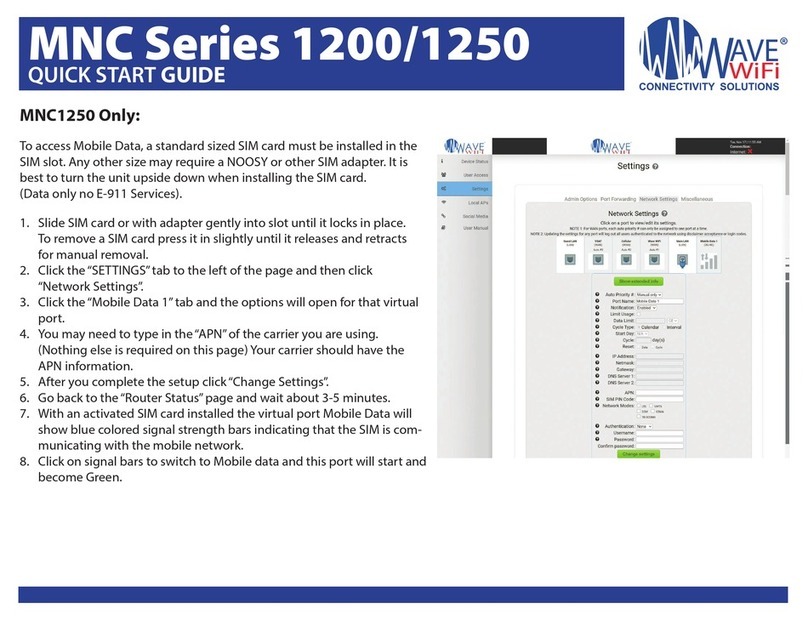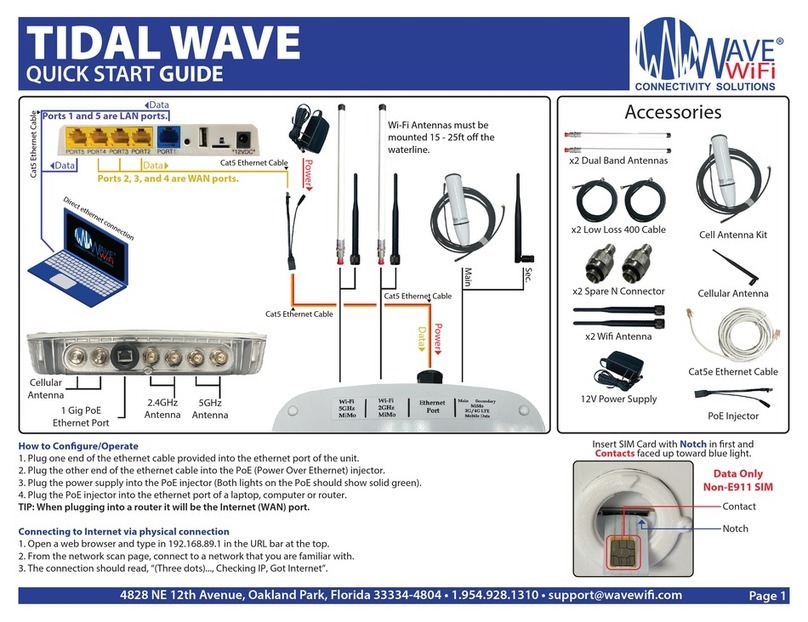4828 Ne 12th Avenue, Oakland Park, Florida 33334-4804 • 1.954.928.1310 • support@wavewi.com
LOCAL APs:
Local Access Point Management - You can congure the Internal and External Access Points from this page.
• SSID - The name of the router’s access points. This is where you rename the internal and external access points to the name of the boat
By default the SSID will be Wave WiFi AP XXXXXX. The MNC Router has 2 internal Access Points 2.4GHz and 5GHz.
• Key - Password used to secure the Access Points.
Originally the Key will be the serial number of the Router (ex. CSN-00000).
Serial Number can be found on bottom of the Router, front of product box, or top-right of the Miscellaneous tab in the SETTINGS page
Securing your network is optional but highly recommended by Wave WiFi and must be 8 or more characters long.
• Type - States whether the Access Point is internal or external
Internal - The Access point housed inside of the router.
External - Access points that are connected to the network through LAN ports
• Enabled - Toggles the Internal Access Point on and o. Only applies to the Internal Access Point.
• Port - Indicates which LAN port the access point is connected to. Only applies to the Internal Access Point.
• Output - Congure output power to change router broadcast distance.
• Channel - Congure which channel the router will broadcast on. Switch to channels that are not heavily used when in a busy area. Set to automatic by default
NOTICE: IF THIS IS PAIRED TO A “GUEST NETWORK”YOU CANNOT CONTROL THE ROUTER SYSTEM FROM THIS PORT.
CELLULAR SETTINGS (MBR 1250 ONLY):
1. Plug the SIM card into the slot of the MNC Router.
2. Go to the Settings page then click on the Network Settings tab.
3. Click on the “Mobile Data 1” port and the options will open for that virtual port.
4. In order to activate the SIM you will need to type in the APN of the carrier you are using. Your carrier should have this information.
5. After you complete the setup click“Change Settings”.
6. Go back to the “Device Status” page and wait about 3 - 5 minutes. The Mobile Data 1 port should then show the carrier name once establishing a connection.
FCC Warning:
Any Changes or modications not expressly approved by the party responsible for compliance could void the user's authority to operate the equipment.
This device complies with part 15 of the FCC Rules. Operation is subject to the following two conditions: (1) This device may not cause harmful interference, and (2) this device must
accept any interference received, including interference that may cause undesired operation.
Note: This equipment has been tested and found to comply with the limits for a Class B digital device, pursuant to part 15 of the FCC Rules. These limits are designed to provide
reasonable protection against harmful interference in a residential installation. This equipment generates, uses and can radiate radio frequency energy and, if not installed and used
in accordance with the instructions, may cause harmful interference to radio communications. However, there is no guarantee that interference will not occur in a particular installa-
tion. If this equipment does cause harmful interference to radio or television reception, which can be determined by turning the equipment o and on, the user is encouraged to try
to correct the interference by one or more of the following measures:
• Reorient or relocate the receiving antenna.
• Increase the separation between the equipment and receiver.
• Connect the equipment into an outlet on a circuit dierent from that to which the receiver is connected.
• Consult the dealer or an experienced radio/TV technician for help.
• Please contact a professional person to install and operate.
MNC Series 1200/1250
Quick Start Guide